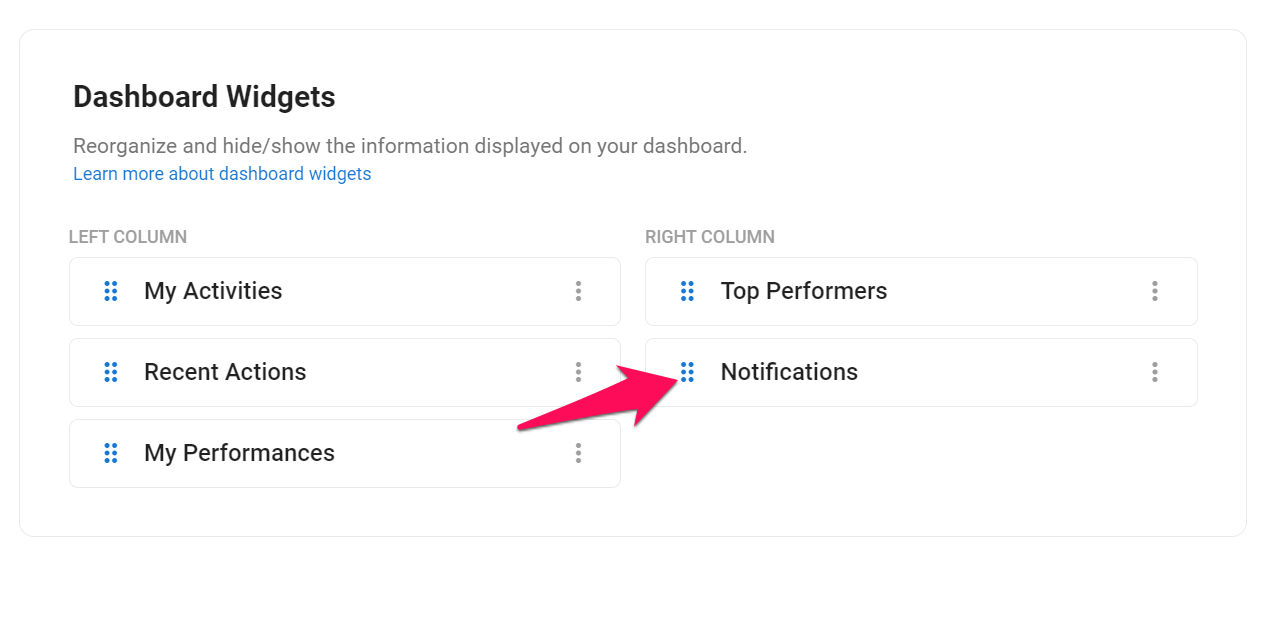Important
This can only be done by an Admin.
The first thing users see when they log in to Manatal is the "Home Dashboard" page. It includes multiple widgets by default that you can display/hide and re-order.
Note
Any changes will be applied to all users under your company account.
Displaying/hiding Widgets
- Head to the following page. Alternatively, click on "Administration" from your side menu, open the "Customization" category and then the "Dashboard Widgets" category.

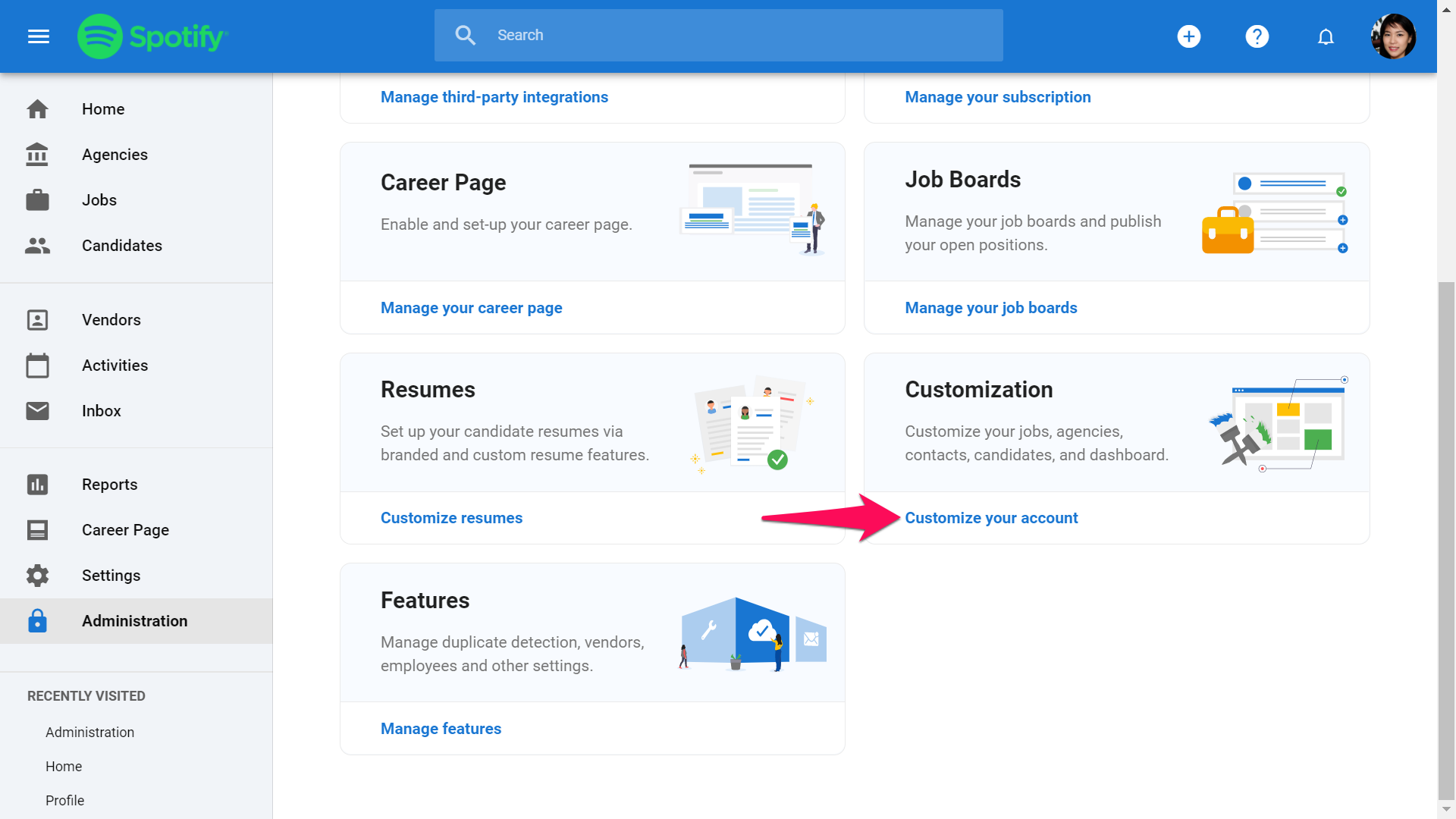
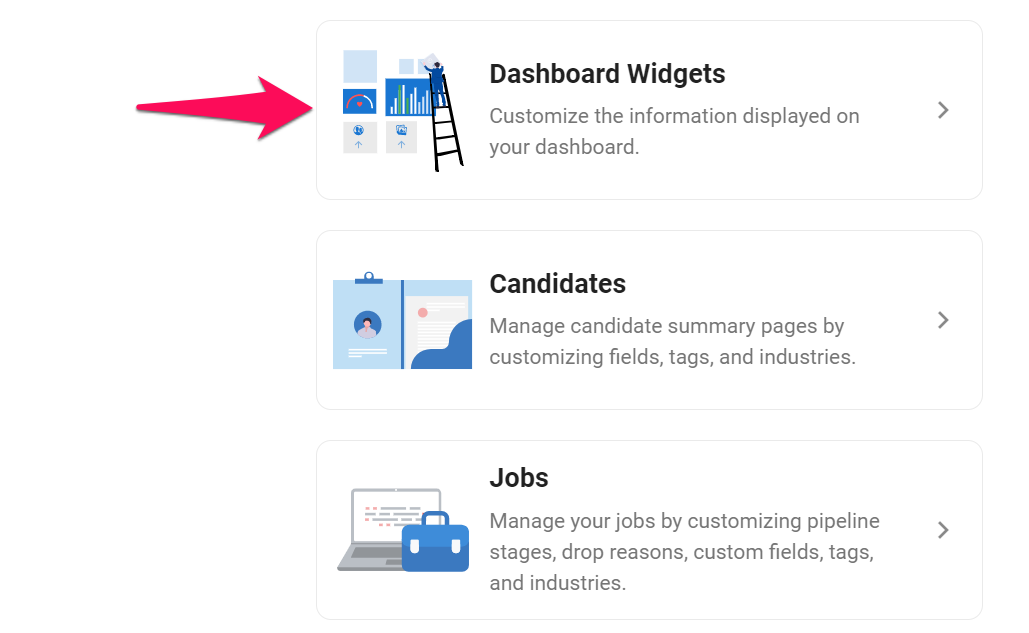
- Click on the 3-dots next to a widgets and select hide/show from the dropdown menu.
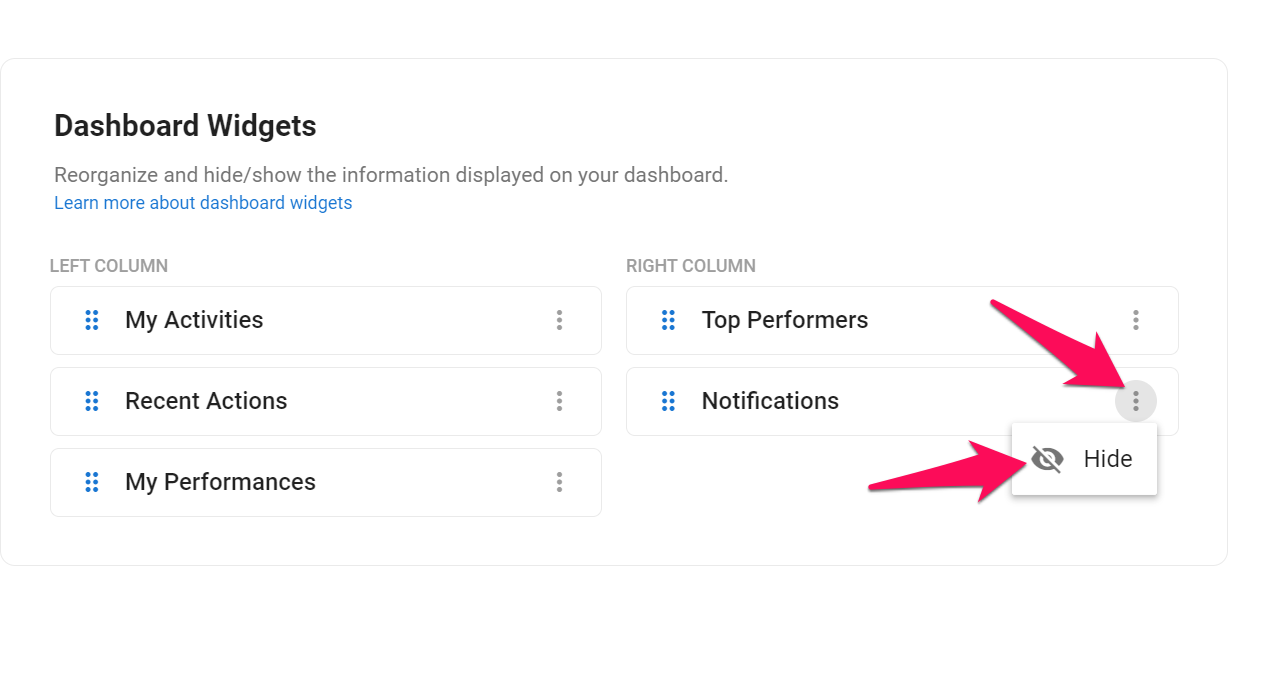
Re-ordering Widgets
- Head to the following page. Alternatively, click on "Administration" from your side menu, open the "Customization" category and then the "Dashboard Widgets" category.

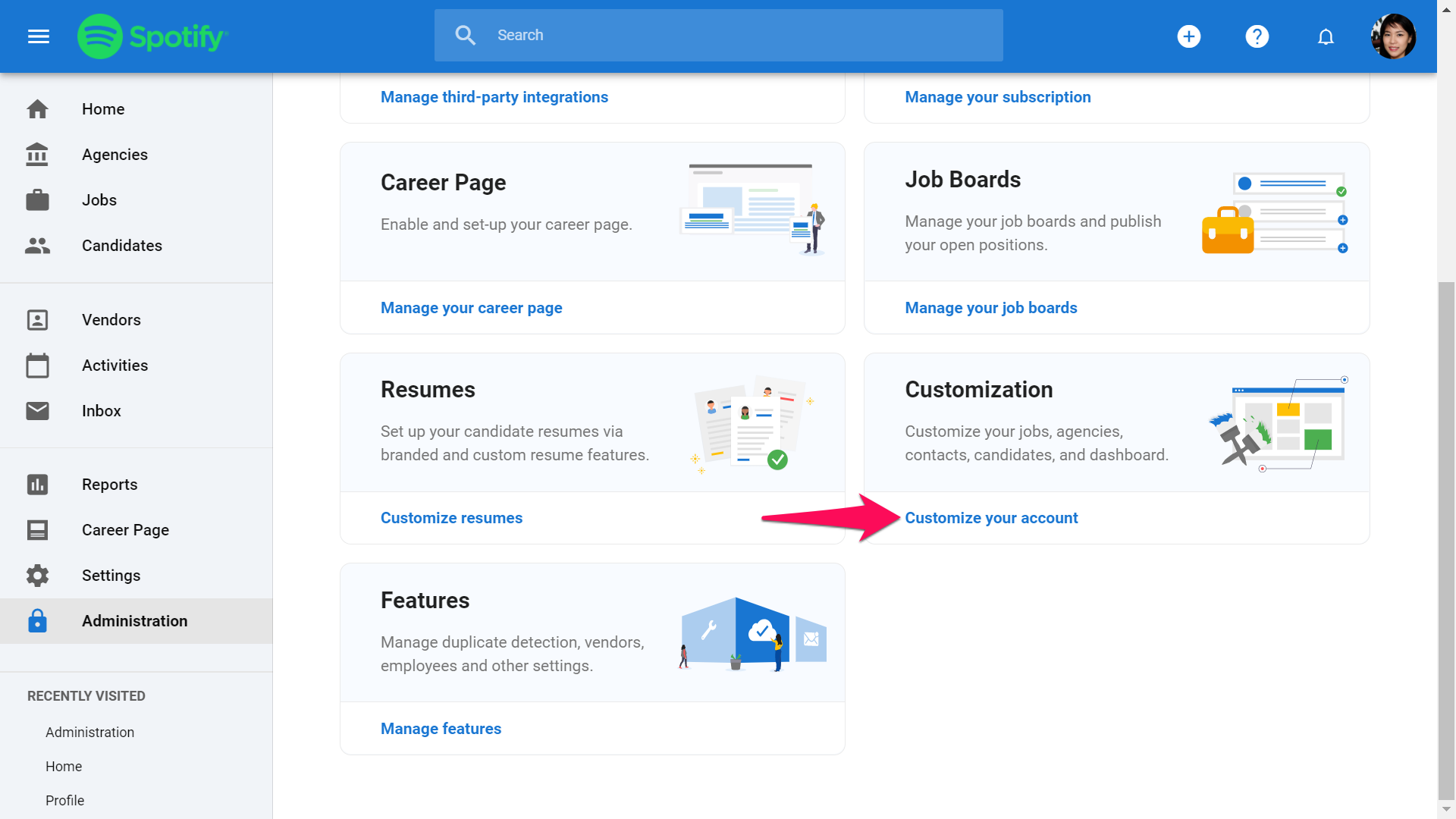
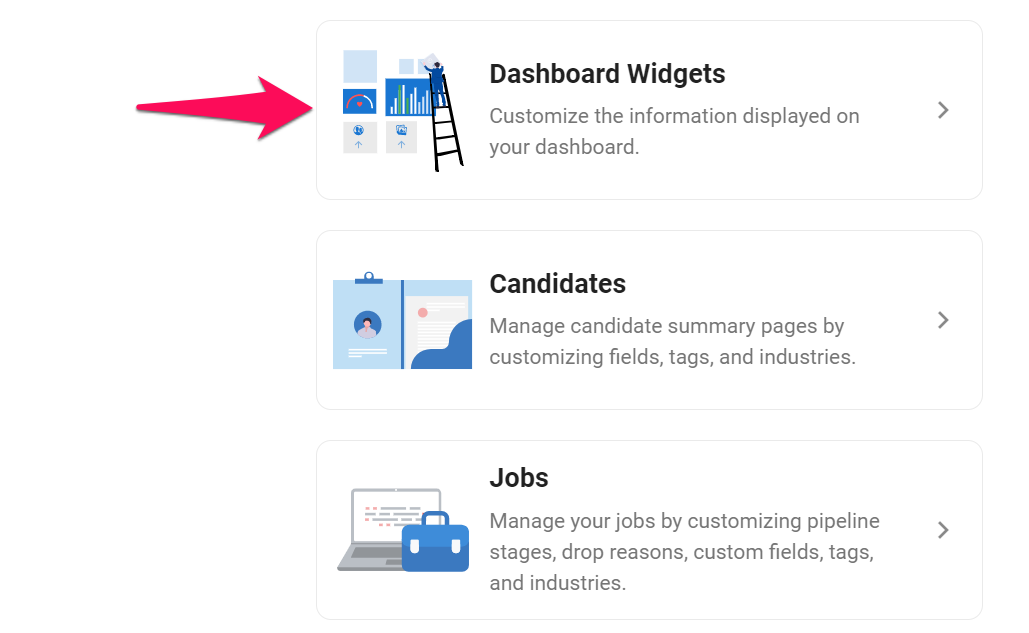
- Click on the 6-dots icon to drag and drop to re-order widgets.