Adding users or groups to a team will allow these users to collaborate on jobs under your account.
To create and manage groups of users, please refer to this article.
There are two types of teams:
- Organization Team: Users and groups part of this team will have full visibility of the jobs under that organization, and will have the ability to add / move / remove candidates from all these jobs.
- Job Team: Users and groups part of this team will have full visibility of all the available information related to that job, and will have the ability to add / move / remove candidates from the job.
Summary of Access and Permitted Actions Based on User Role and Team Membership
| Admin User | Organization Owner | Organization Team Member (User or Group) | Job Owner | Job Team Member (User or Group) | Non-team member | |
|---|---|---|---|---|---|---|
| Public Organization | Visible, Access, Edit, Assign Team | Visible, Access, Edit, Assign Team | Visible, Access, Edit | Visible, Access, Edit | Visible, Access, Edit | Visible, Access, Edit |
| Private Organization | Visible, Access, Edit, Assign Team | Visible, Access, Edit, Assign Team | Visible, Access, Edit | Visible | Visible | Visible |
| Confidential Organization | Visible, Access, Edit, Assign Team | Visible, Access, Edit, Assign Team | Visible, Access, Edit | |||
| Job in Public Organization | Visible, Access, Edit, Assign Team | Visible, Access, Edit, Assign Team | Visible, Access, Edit | Visible, Access, Edit, Assign Team | Visible, Access, Edit | Visible, Access, Edit |
| Job in Private or Confidential Organization | Visible, Access, Edit, Assign Team | Visible, Access, Edit, Assign Team | Visible, Access, Edit | Visible, Access, Edit, Assign Team | Visible, Access, Edit |
How to add a team member or group to a Job or an Organization (Client/Department) Team
-
Go to the page displaying the Job or Organization (Client/Department) you're adding team members to, and click on the "Team" tab.


-
Click on "Team members" under the Job or Organization team depending on where you wish to add a team member.
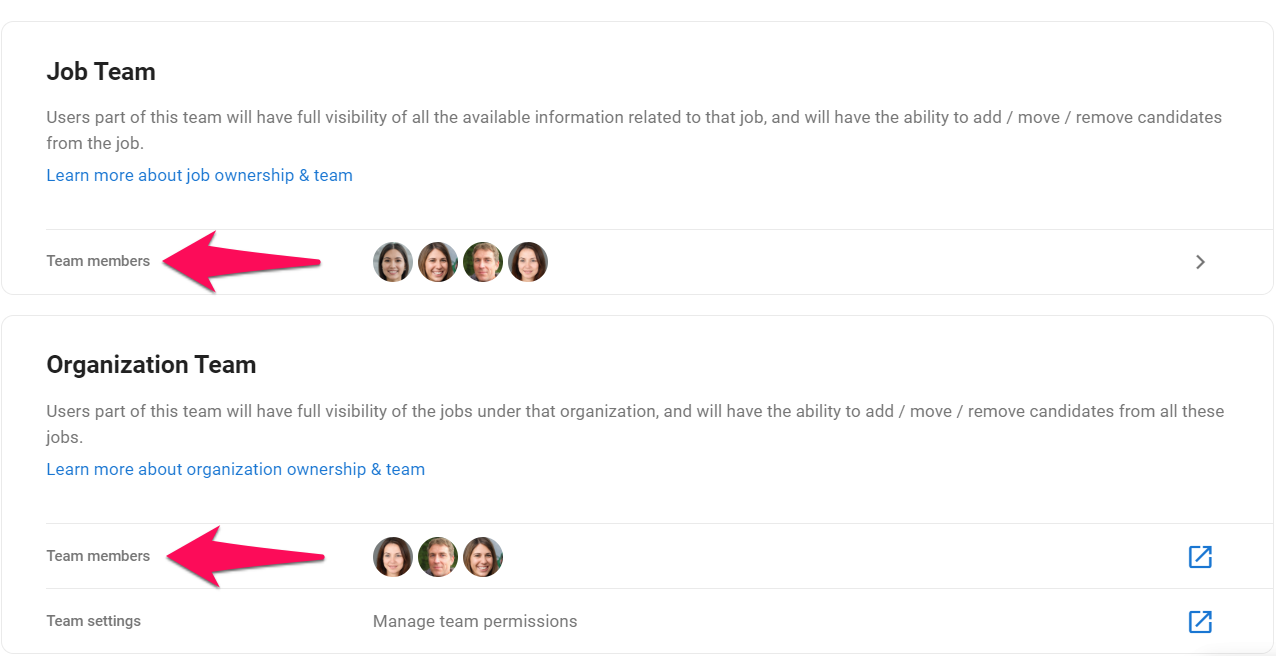
-
Click on "Add Team Member".

-
Select whether you want to add individual users or groups of users.
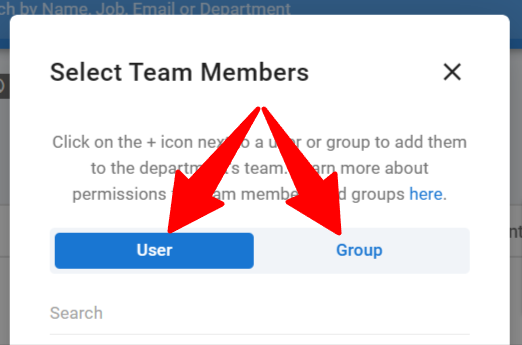
-
Click on the "+" icon next to a user or a group to add them to the team.
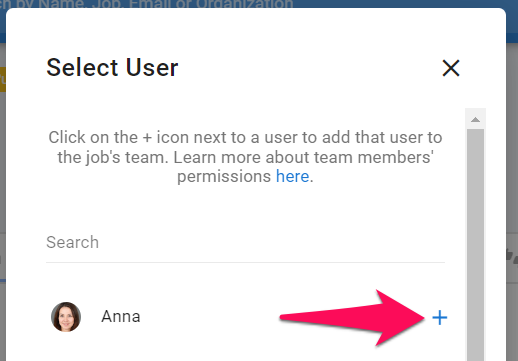
-
Alternatively, you can assign users or or groups to a job or organization (client/department) during its creation.
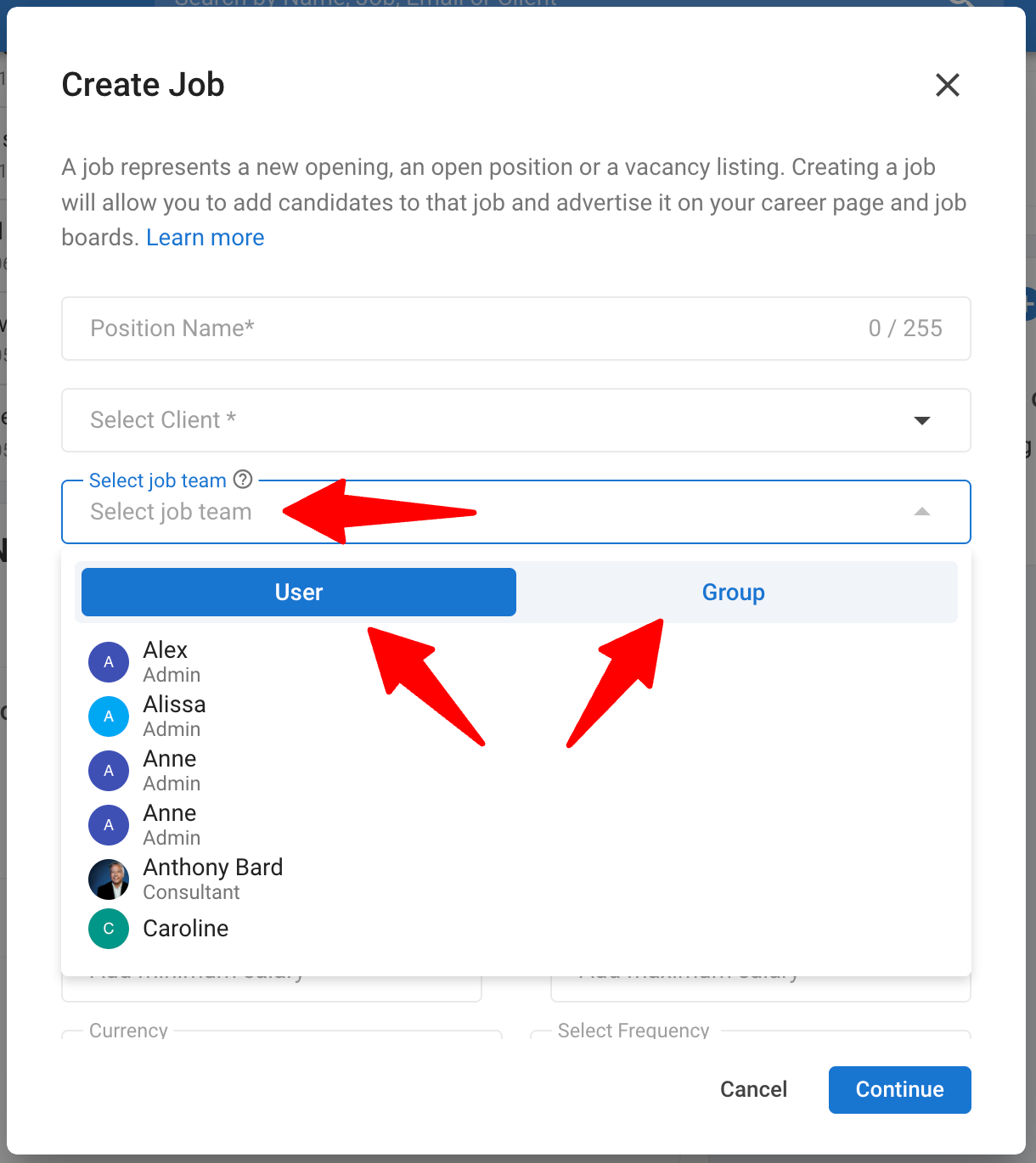
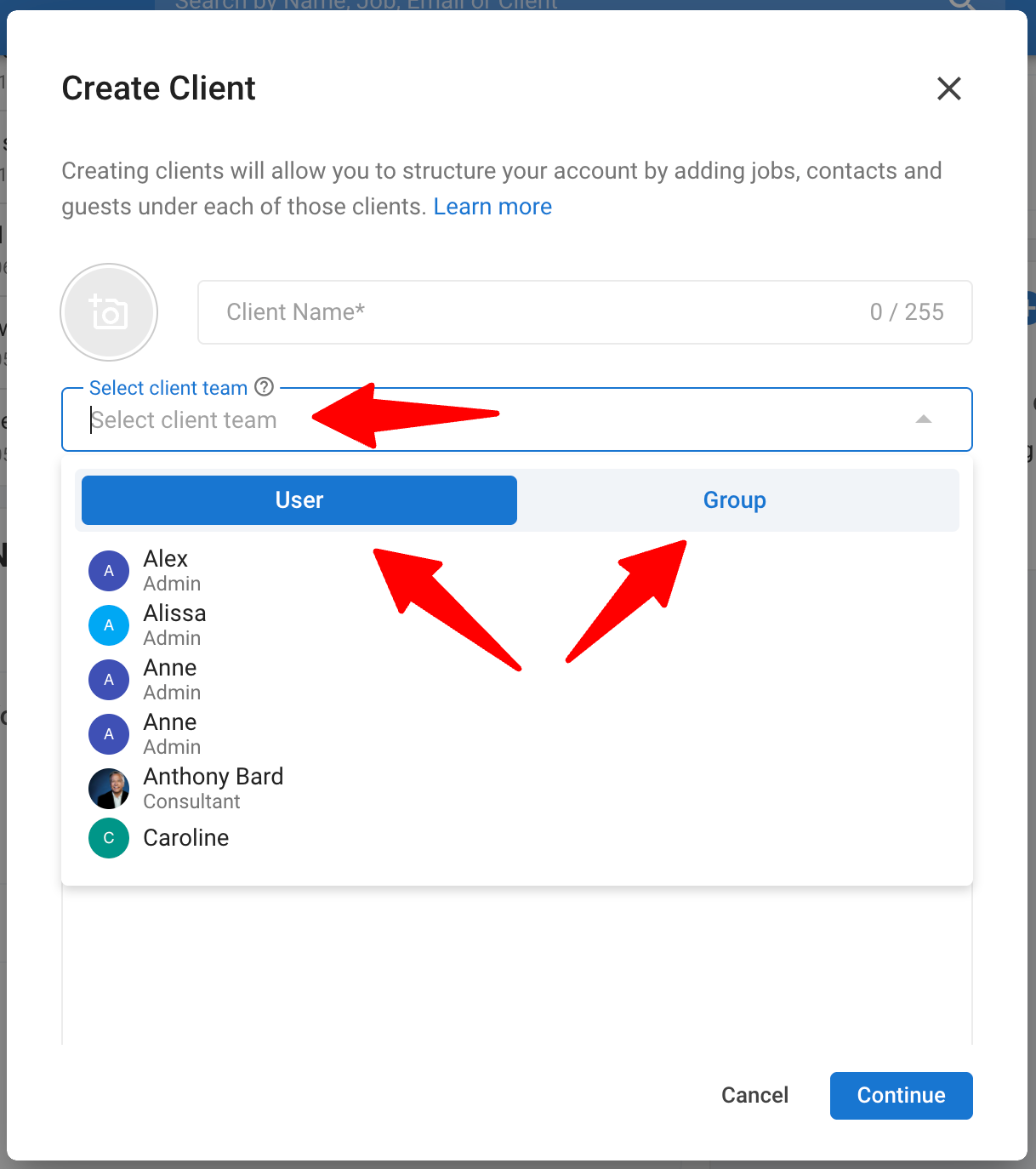
Note that depending on your level of access (Admin, Manager, Consultant), you might be allowed to add team members only on certain conditions:
- The Admin can add any team member to any job or Organization (Client/Department), even if they did not create it or were not added to its team list. (Admins have unrestricted access)
- The Manager can add any team member to any job or Organization (Client/Department) they created or were added to.
- The Consultant can add any team member to any job or Organization (Client/Department) they were added to.