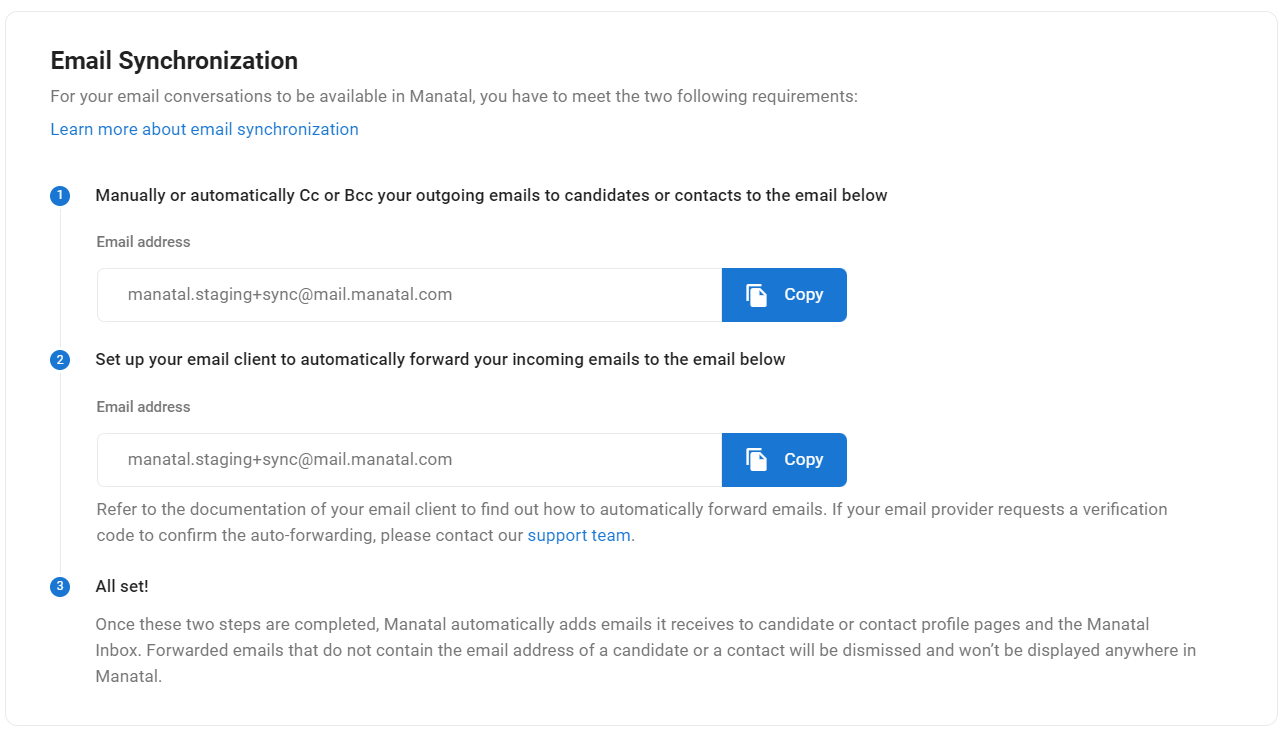What is Email Synchronization
For users that are neither using Gmail, Outlook Live or Microsoft 365 as their professional email provider, email synchronization allows Manatal to display email conversations in the Manatal Inbox and candidate or contact profiles.
For your email conversations to be available in Manatal, you will have to meet the two following requirements:
- Manually or automatically Cc or Bcc your outgoing emails to candidates/contacts to the Manatal address mentioned below
- Setting up your email client to automatically forward your incoming emails to the Manatal address mentioned below
Please refer to the documentation of your email client to find out how to auto-forward emails.
Once these two steps are completed, Manatal automatically adds emails it receives to candidate or contact profile pages and the Manatal Inbox. Forwarded emails that do not contain the email address of a candidate or a contact will be dismissed and won’t be displayed anywhere in Manatal.
- Manatal automatically syncs emails to candidate/contact profiles based on matching email addresses. However, there is a key condition that can block the sync:
- If the same email address exists as a user profile in your account, Manatal will not sync emails to any candidate/contact profile with that same email.
- This rule helps to:
- Prevent internal emails between team members from appearing in candidate threads.
- Avoid duplicate or confusing email threads in candidate views.
- This rule only applies within your own Manatal account and does not affect the guest and vendor portal.
- If the same email address is used for a user in another Manatal account, it will not affect your sync behavior.
Your dedicated Manatal email
- Manatal provides an address to which you can send your email communications. To find this email, head to the following page. Alternatively, click on your photo at the top right-hand side of the screen, then "Settings" from the dropdown menu and finally click on "Email Settings".

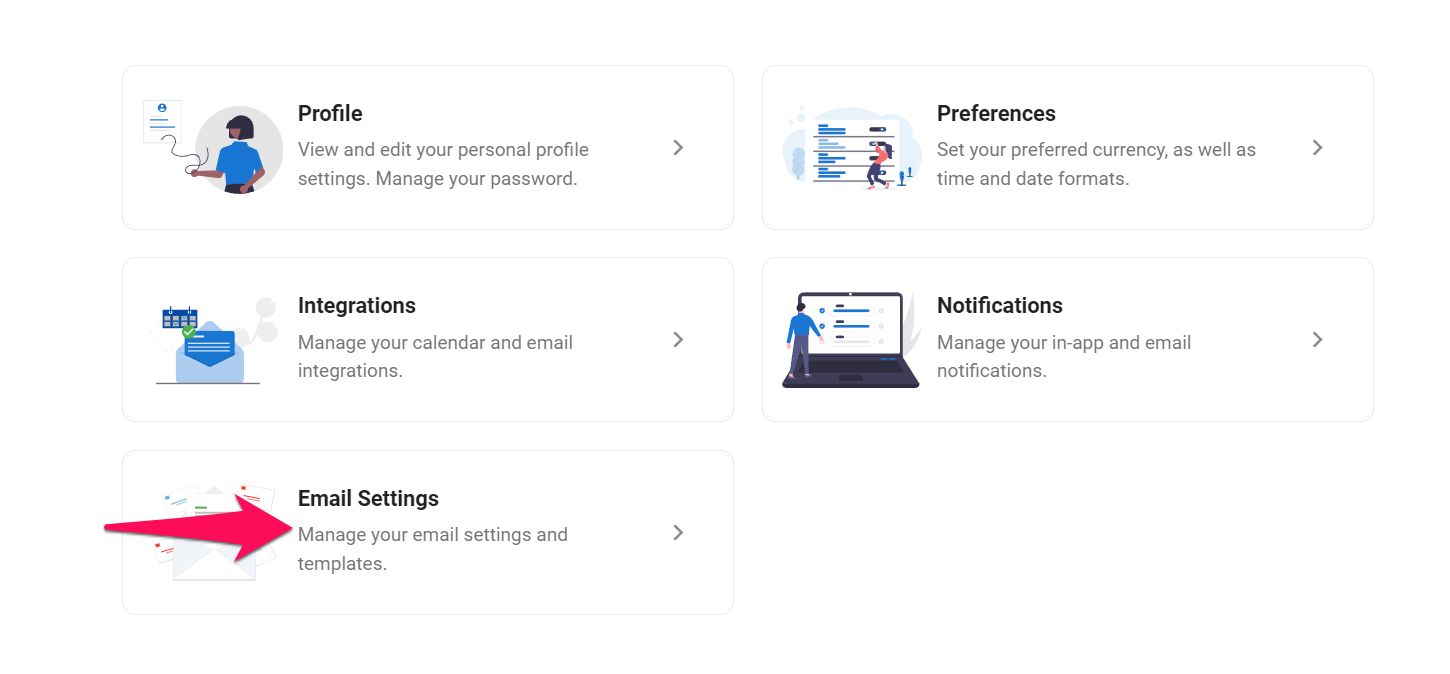
-
Click on "Setup Email Synchronization".
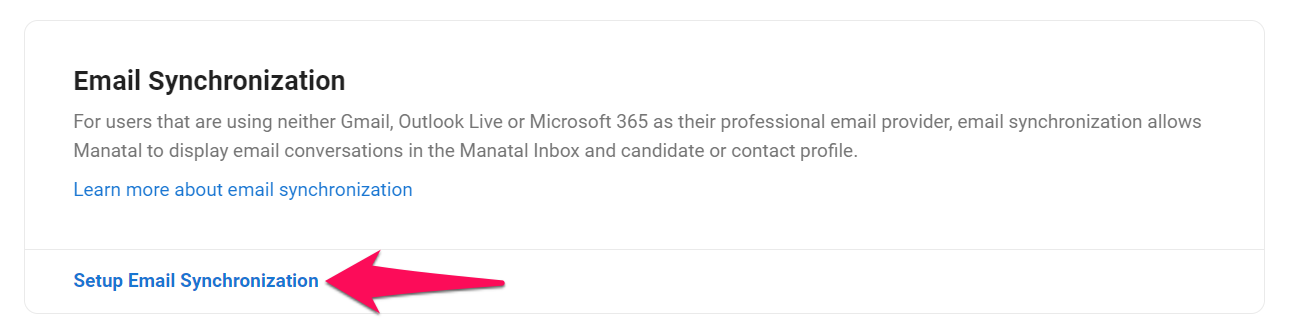
-
Follow the on-page instructions to setup email synchronization.