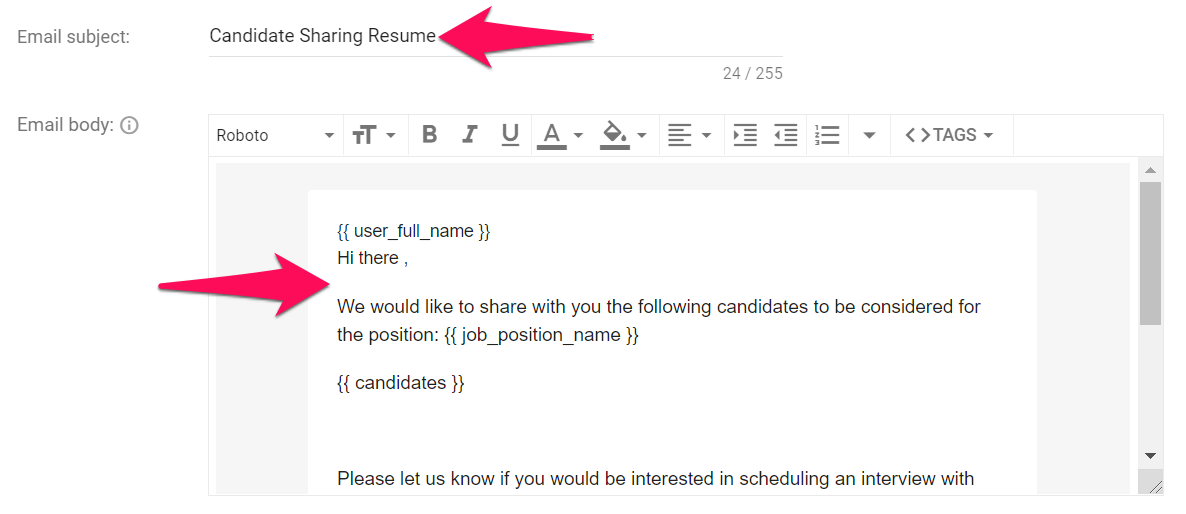Important
This can only be done by an Admin.
Manage the template used to share candidates with contacts and guests.
Note
Any changes will be applied to all users under your company account.
Editing Candidate Email Sharing Template
- Head to the following page. Alternatively, click on "Administration" from your side menu, open the "Email" category and then click on "Manage candidate email sharing".


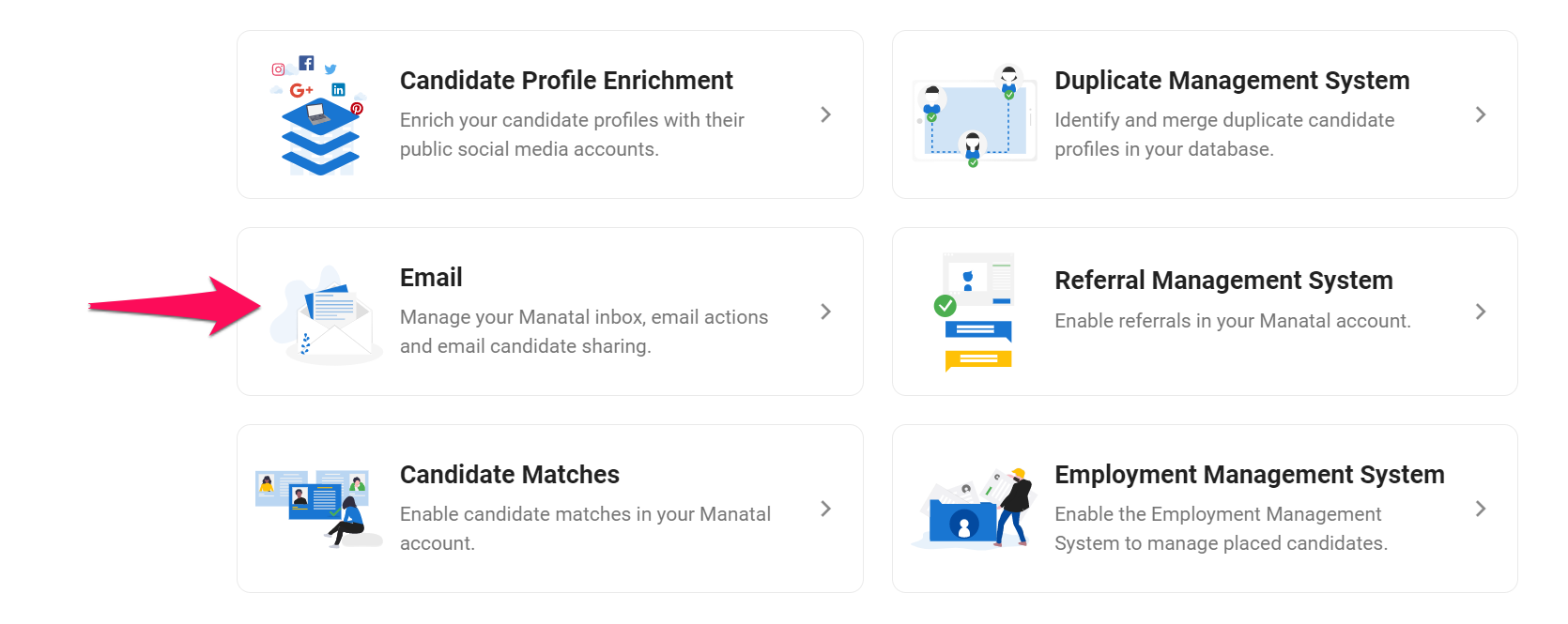

- Edit the email's subject and body". There are 3 tags that you can use anywhere in the subject or body message of the email:
- {{ job_position_name }} will be replaced by the position title.
- {{ candidates }} will be replaced by the full name and the attached resume of the candidates you're sharing.
- {{ user_full_name }} will be replaced by the full name of the user sending the email.
-
To add a new tag, simply click on the "Tags" dropdown menu and select the tag to be added.
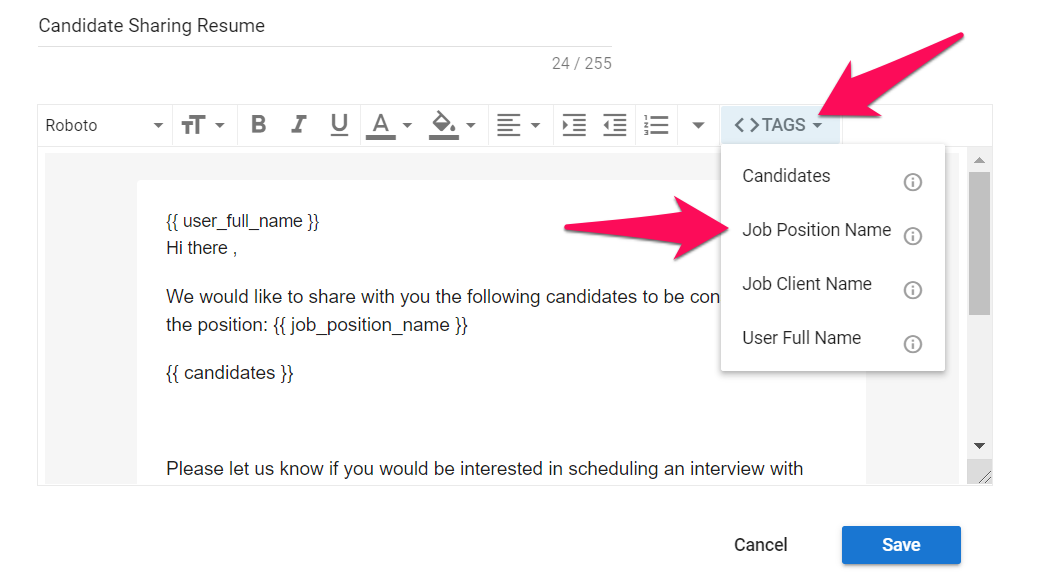
-
Click "Save".
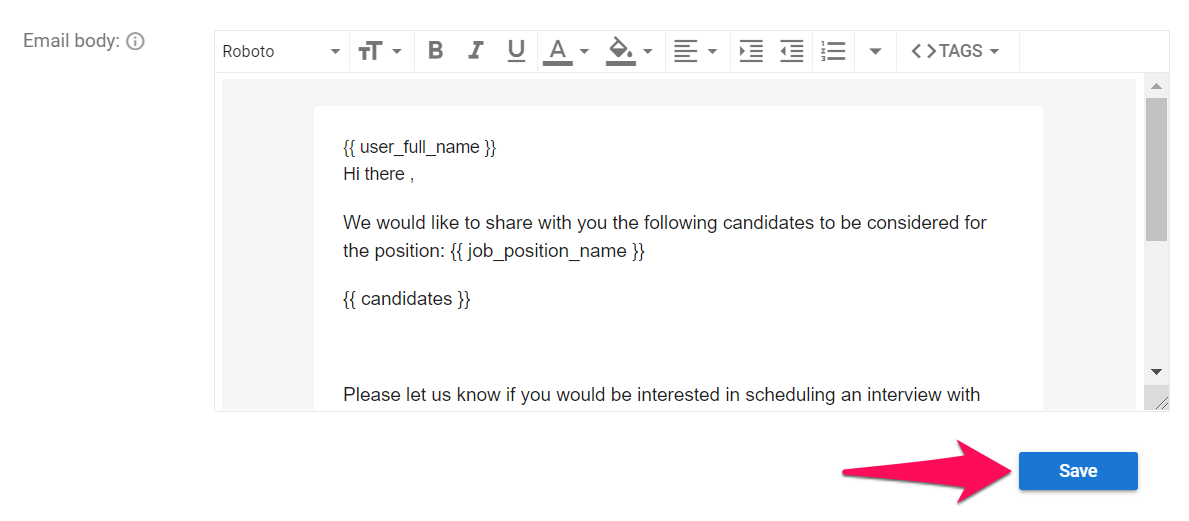
-
In order to share candidates with contacts or guests, refer to these instructions.