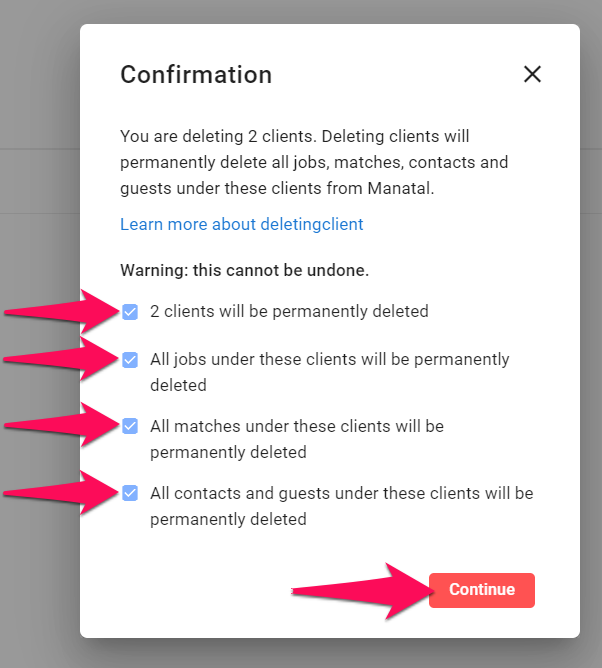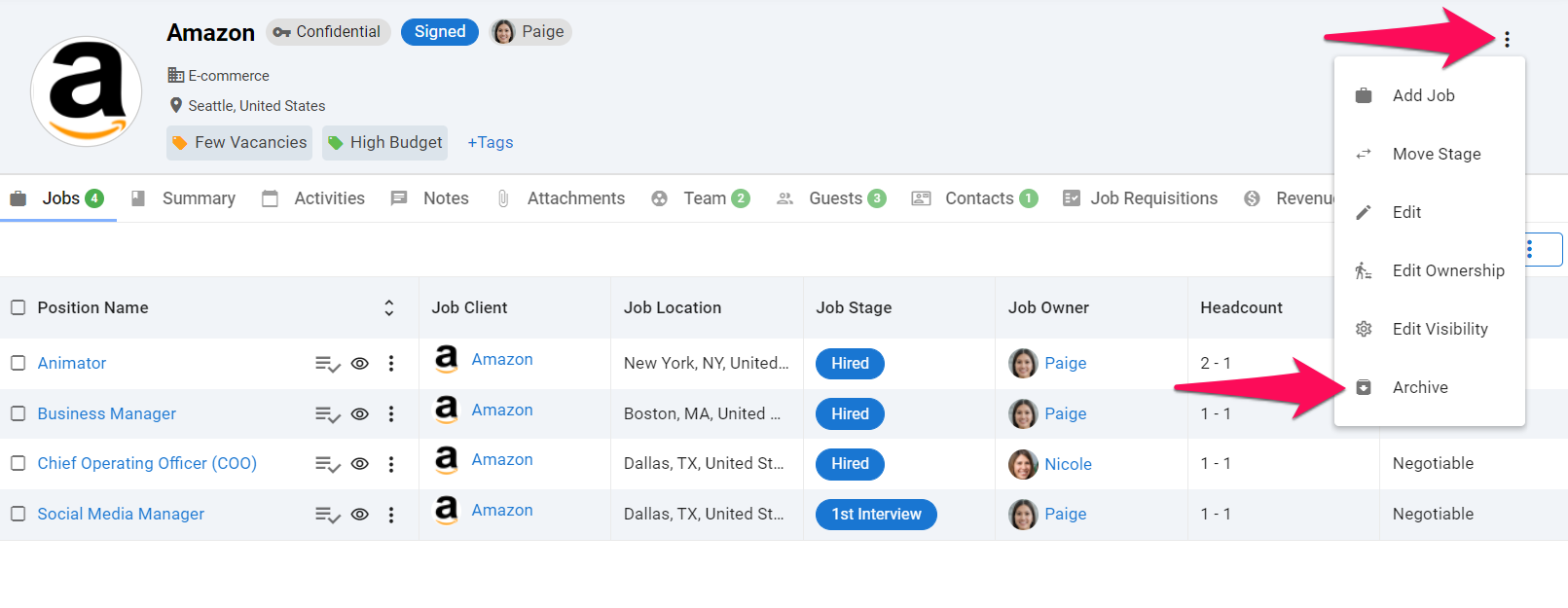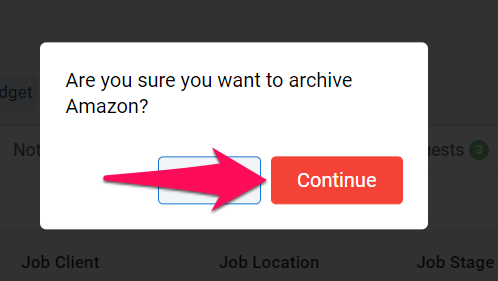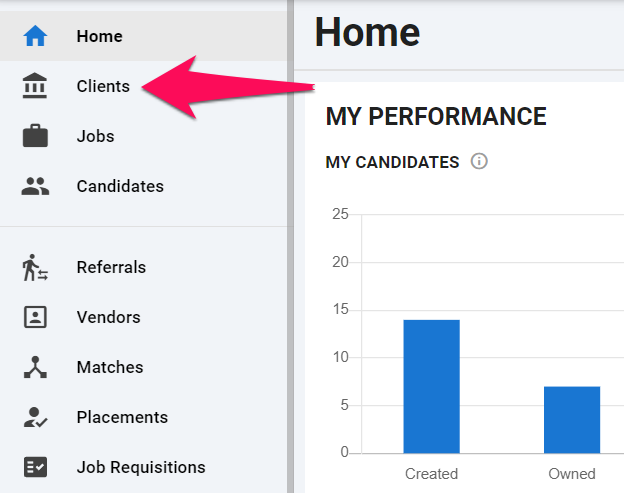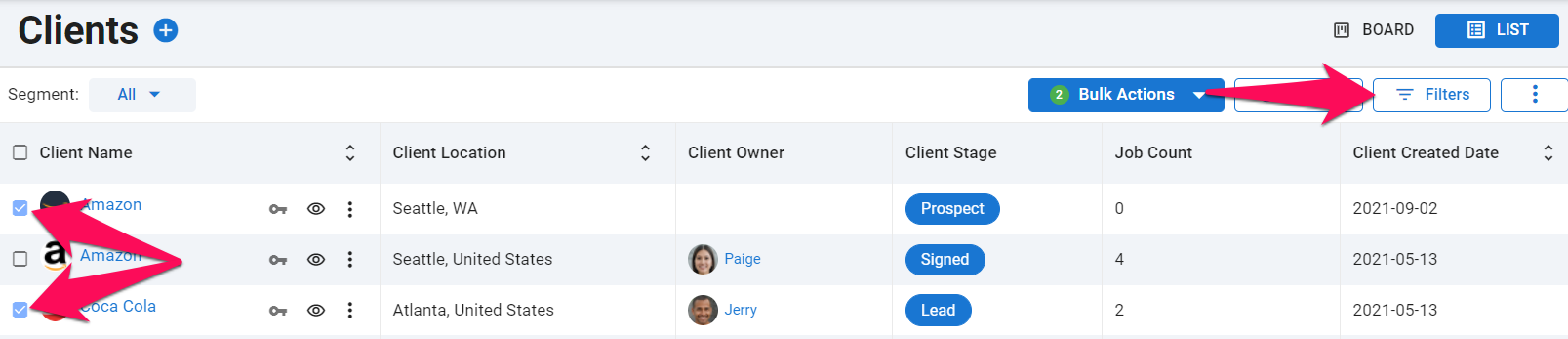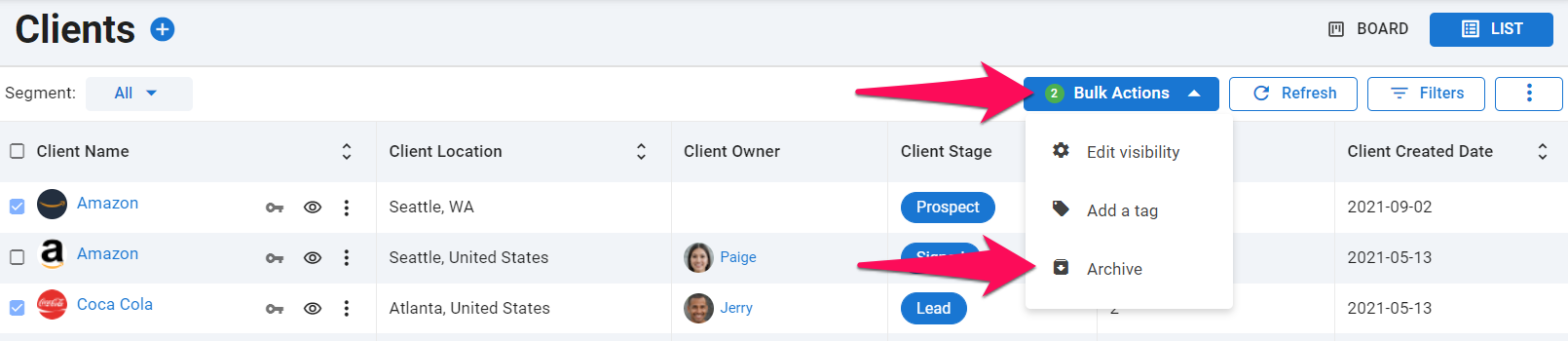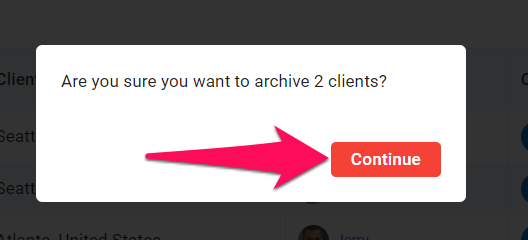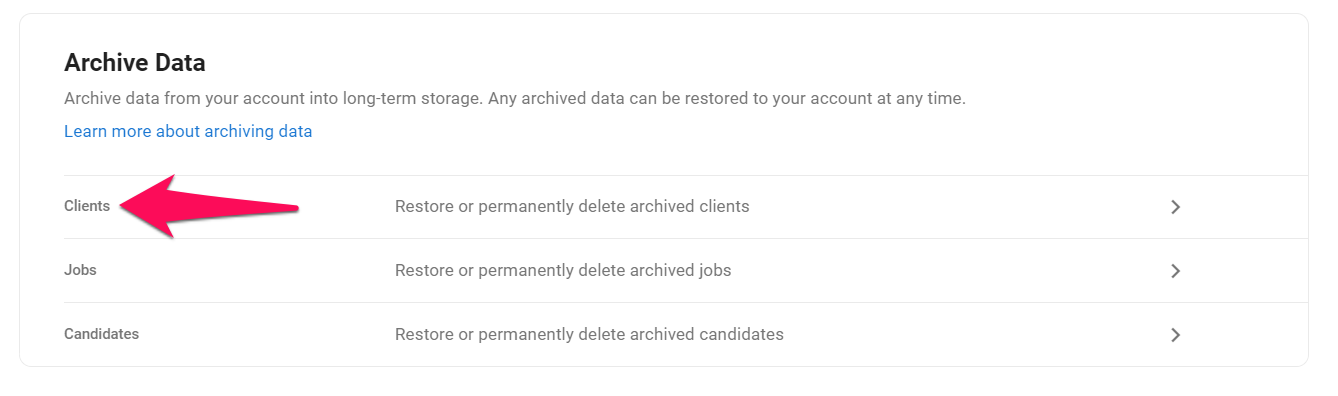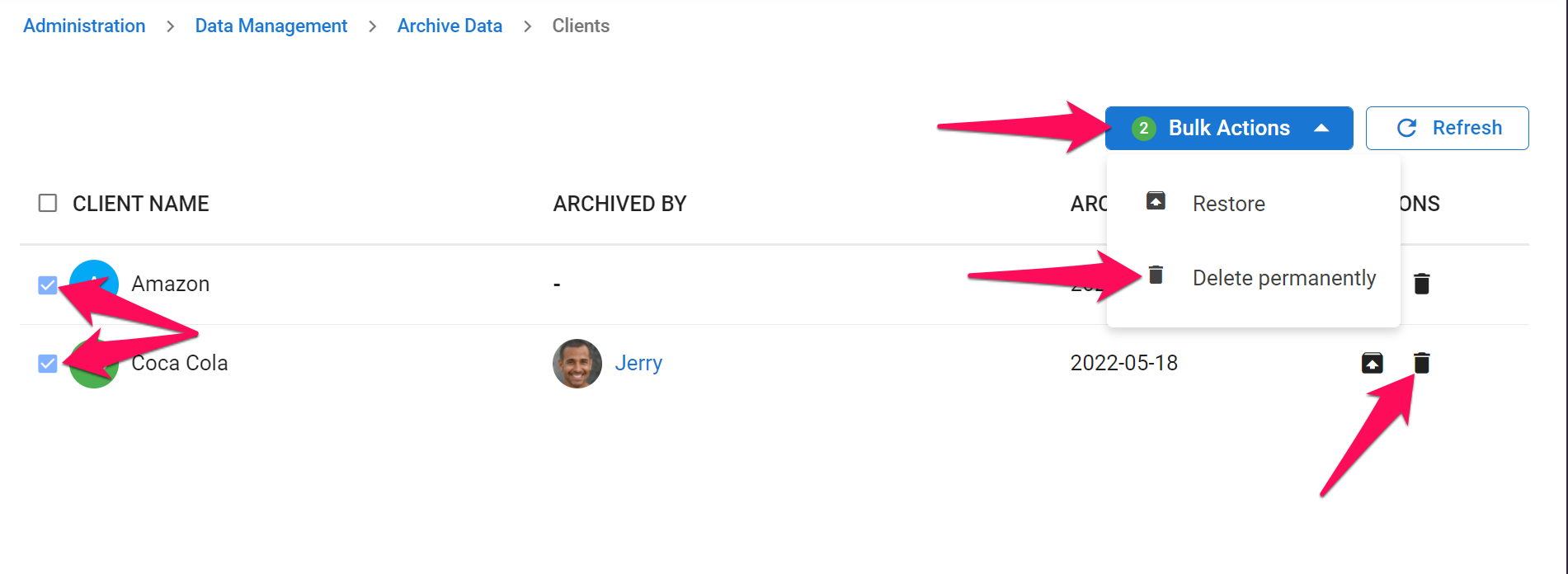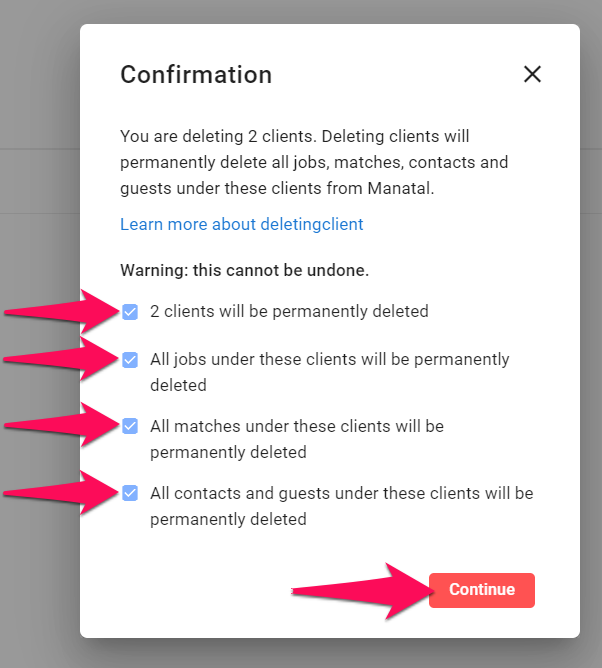- 1 Minute to read
- Print
- DarkLight
- PDF
Delete an Organization
- 1 Minute to read
- Print
- DarkLight
- PDF
Organization (Client/Department) deletion in Manatal is a two-step process. Each of those steps can be performed on individual organizations or in bulk:
- Archive an organization: Archived jobs are "hidden" from all users under an account. They can be restored or permanently deleted by an Admin through a dedicated menu in the Administration.
- Permanently delete the archived organization: The organization and all its associated data will be permanently removed.
Who can archive organizations:
- Admins can archive any organization in the database.
- Anyone can archive the organizations they own. Read more about organization ownership in this article.
1. Archiving Organizations
Archive an organization
From within any organization, click on the 3-dots icon and then "Archive".
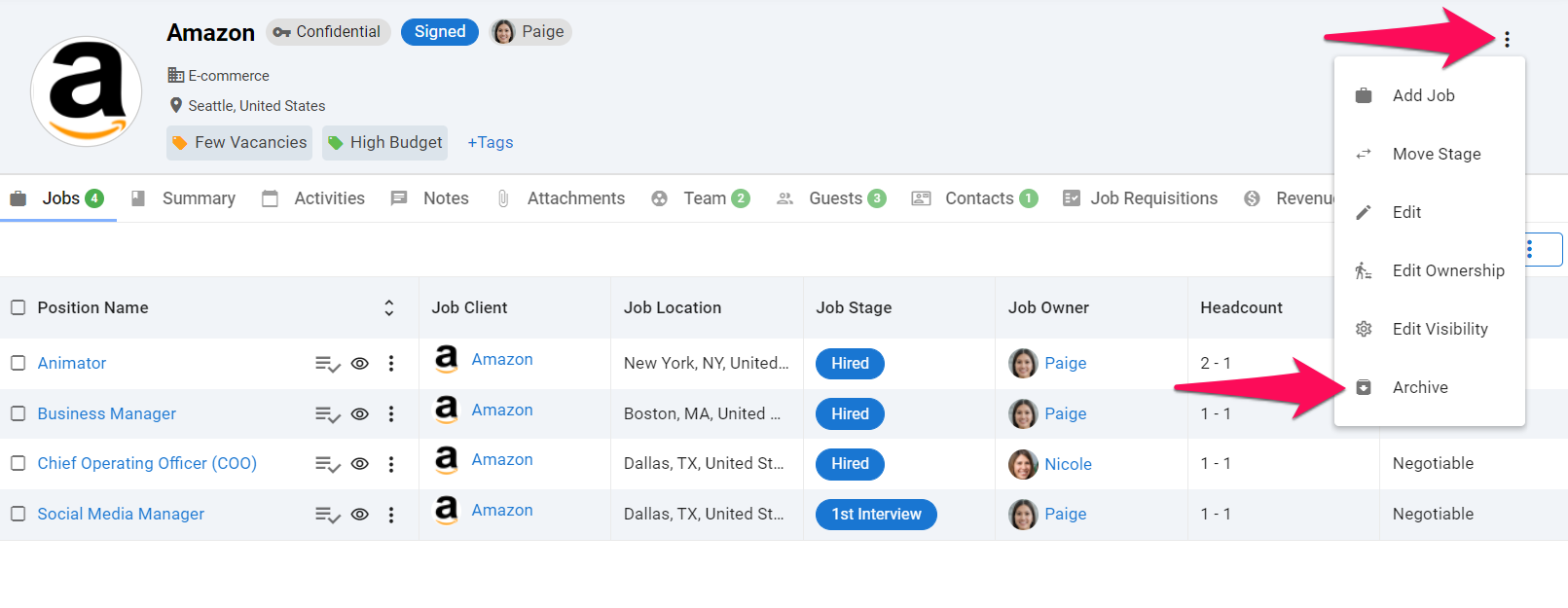
Click "Continue" to confirm and the organization will be archived.
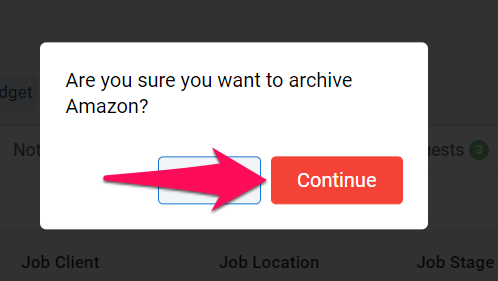
Bulk archive organizations
Head to the "Clients/Departments" menu.
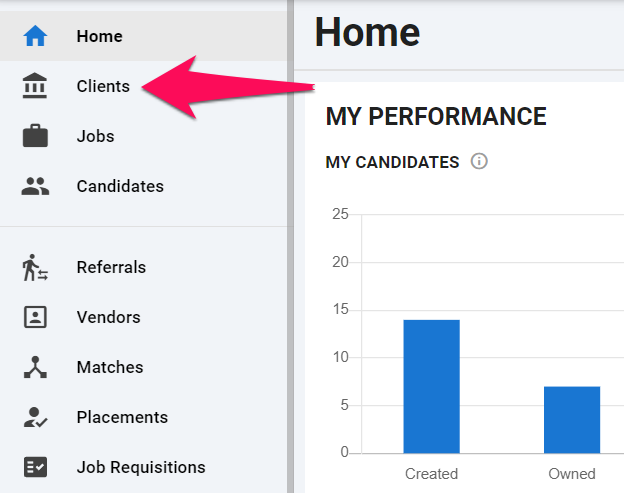
Select the organizations to be archived. It is possible to filter organizations displayed using the Filters function.
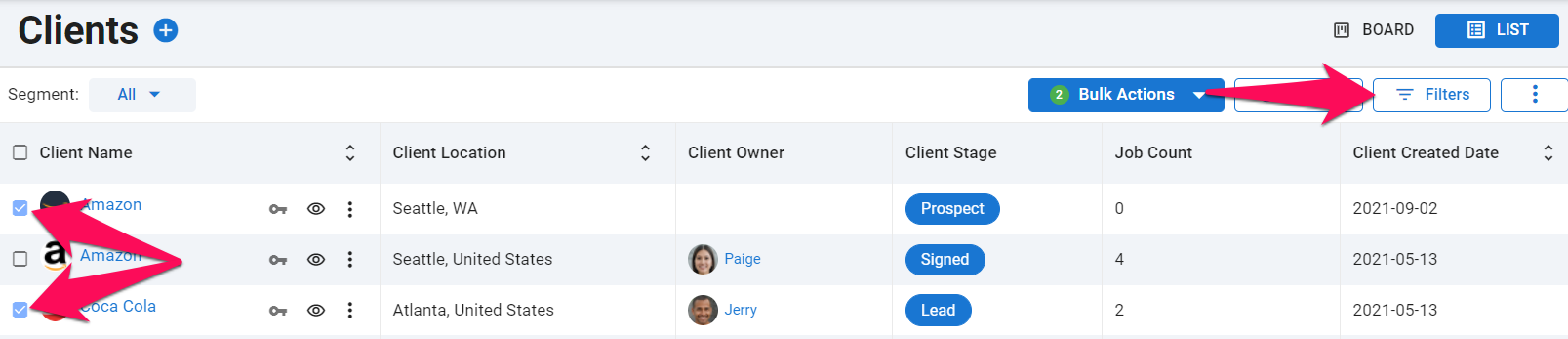
Once the organizations to be archived have been selected. Click on "Bulk Actions" and then "Archive" from the dropdown menu.
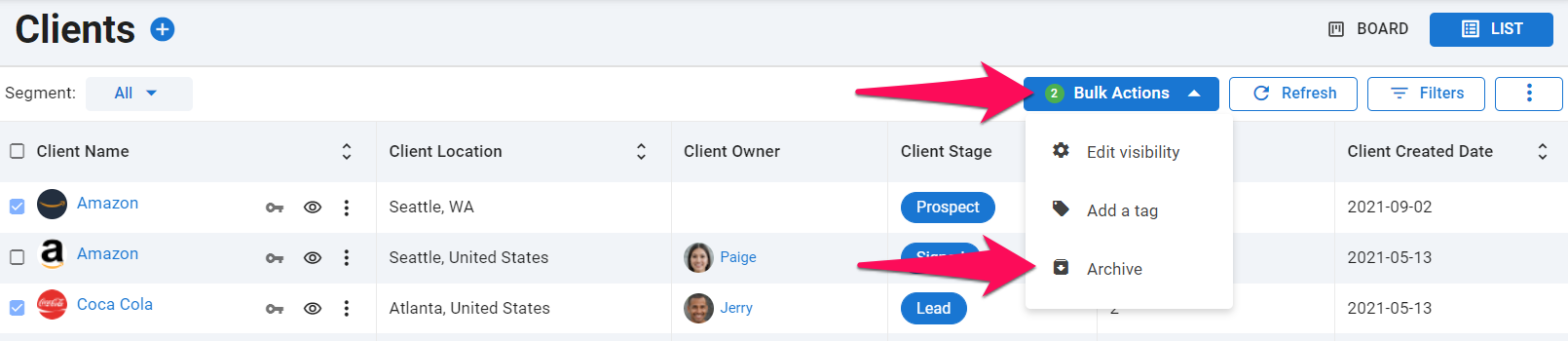
Click "Continue" to confirm and the jobs will be archived in the background.
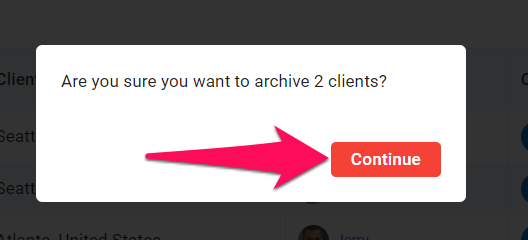
2. Permanently Deleting Archived Organizations
This can only be done by an Admin.
- Head to the following page. Alternatively, click on "Administration" from your side menu, open the "Data Management" category and then "Archive Data".


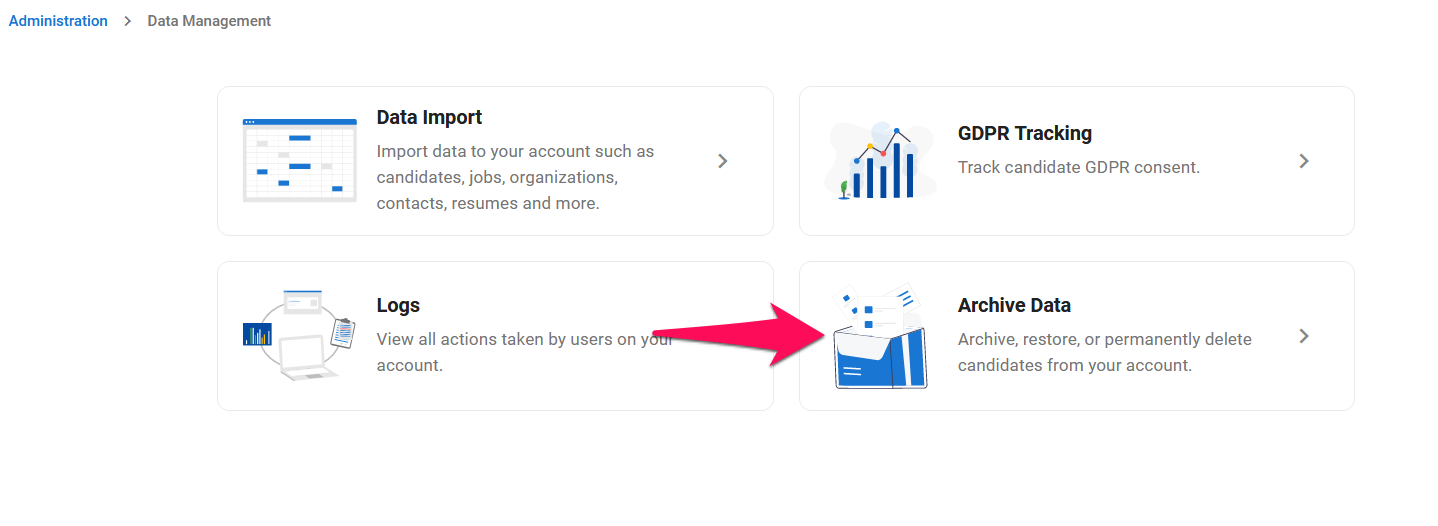
Click on Clients or Departments depending on your account settings.
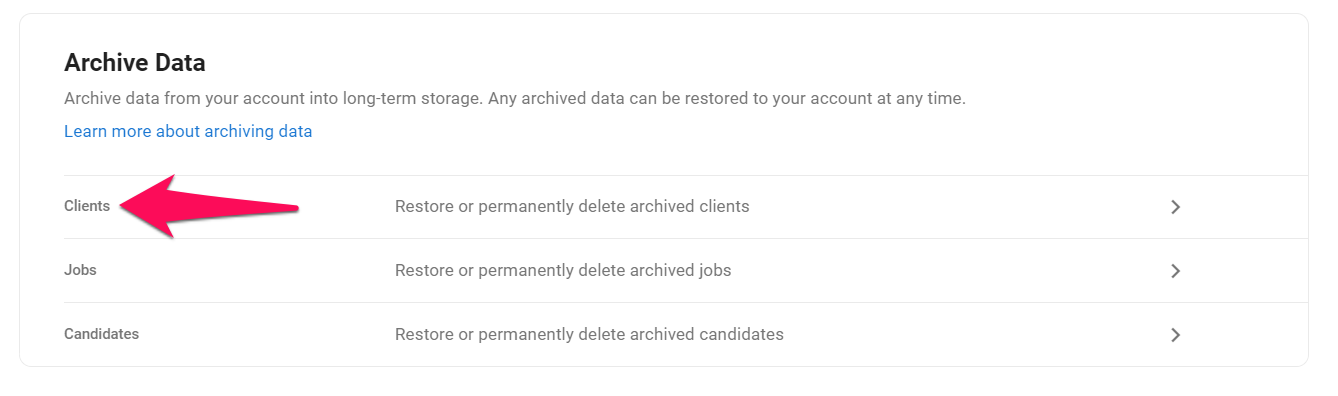
Click on the delete icon next to an organization to permanently delete that organization. Alternatively, select the organizations to delete and then click on "Delete permanently" from the "Bulk Actions" dropdown menu to delete multiple organizations at once.
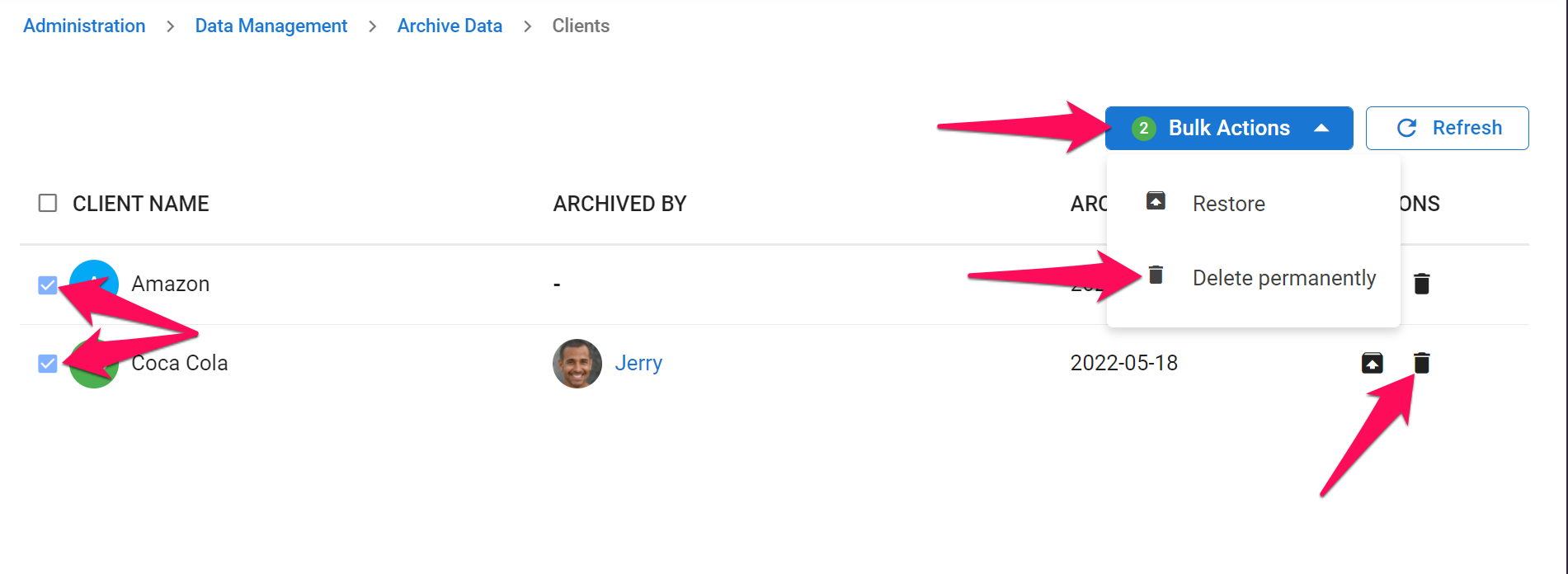
Permanently deleting one or more organizations cannot be undone and will lead to any associated data such as Matches, Jobs and contacts to be permanently deleted as well. Tick the boxes to confirm that this is acknowledged, and confirm the deletion by clicking on "Continue".