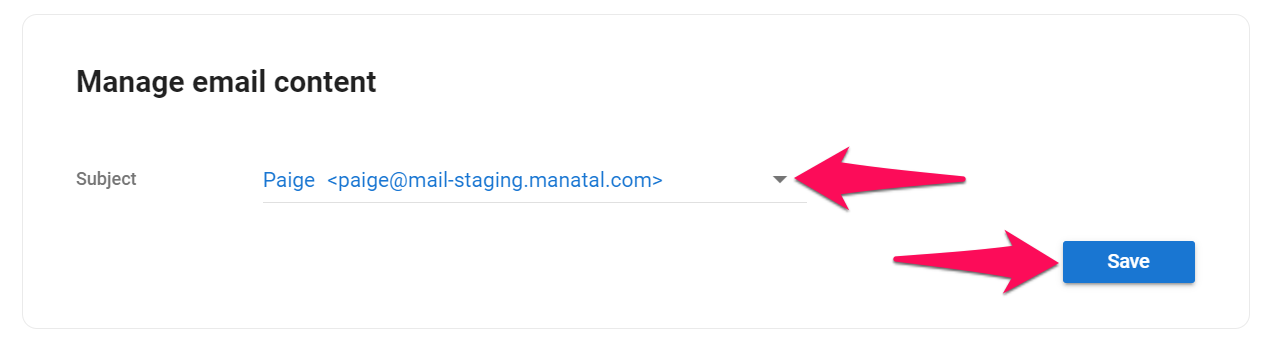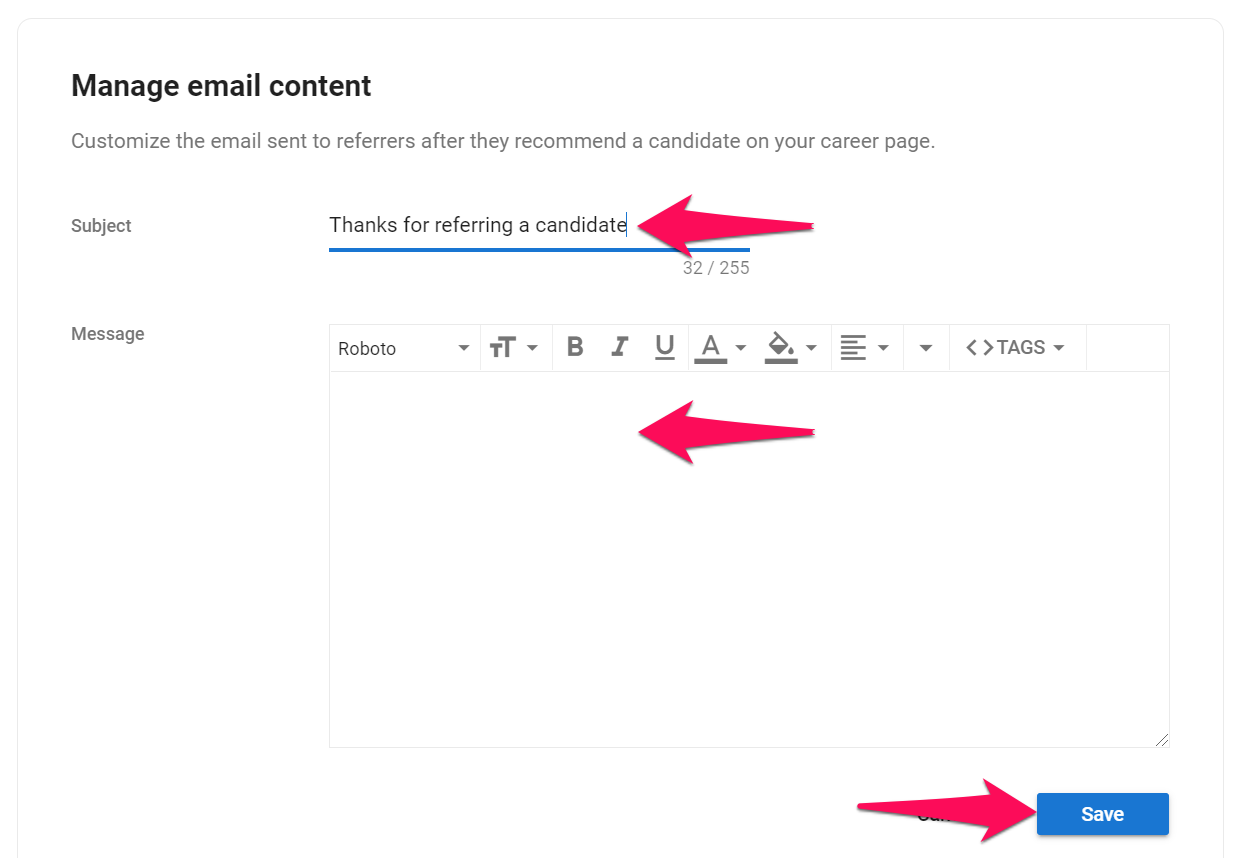Email Automation
- 1 Minute to read
- Print
- DarkLight
- PDF
Email Automation
- 1 Minute to read
- Print
- DarkLight
- PDF
Article summary
Did you find this summary helpful?
Thank you for your feedback!
Important
This can only be done by an Admin.
Note
To modify your career page, please first activate the career page feature by following these instructions.
Email Automation
Manage the email address from which automated correspondence will be sent.
- Head to the following page. Alternatively, click on "Career Page" from your side menu and then open the "Email Automation" category then click on "Email Address".

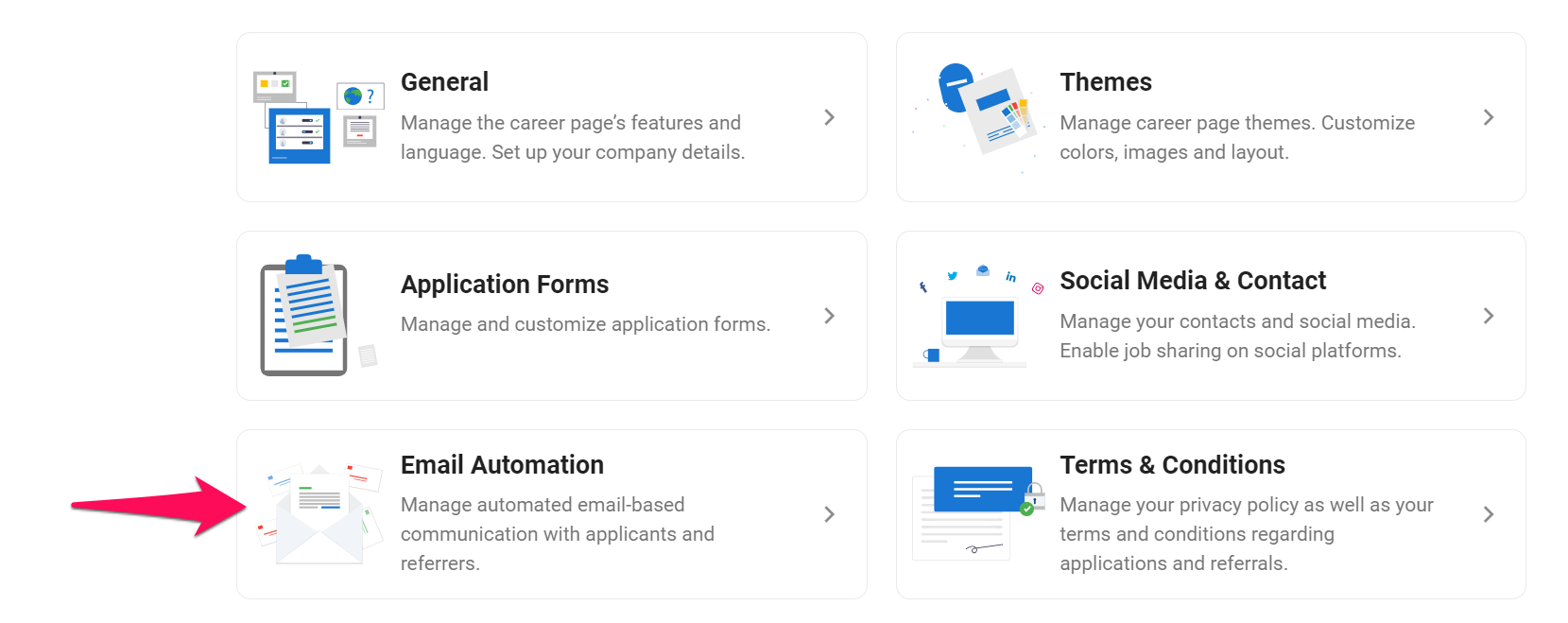
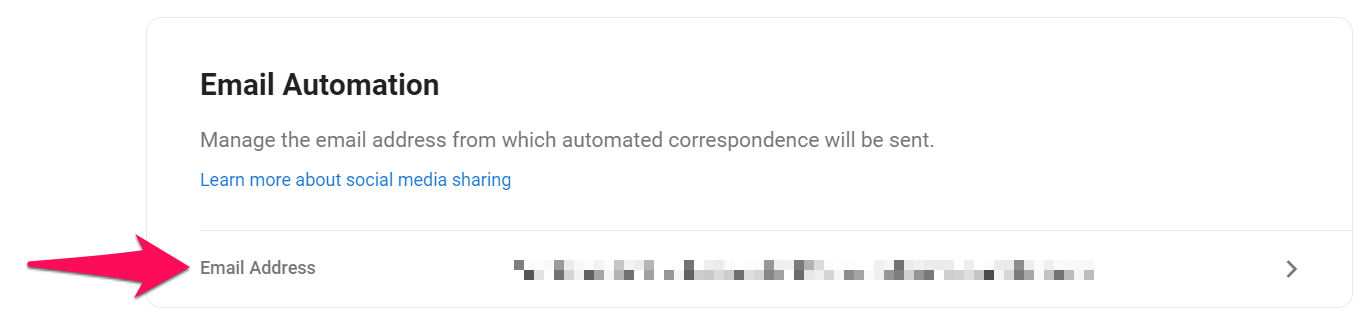
- Select an email address from the dropdown menu. Click "Save".
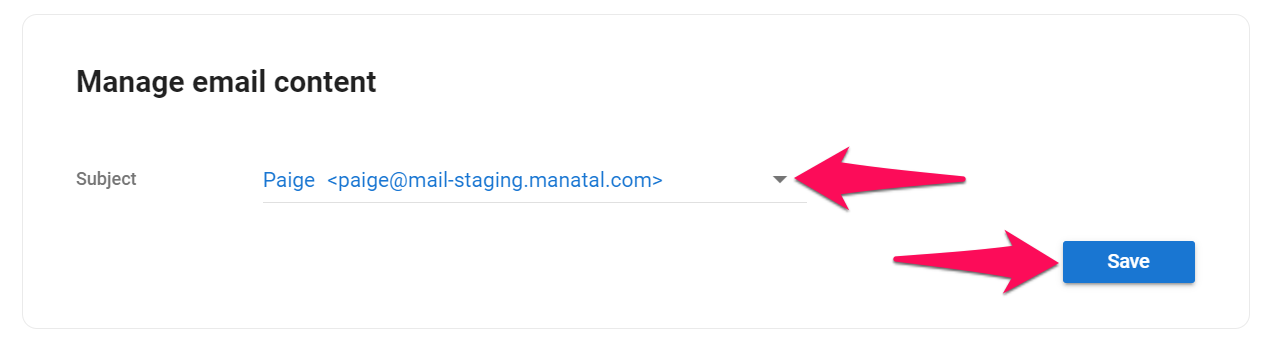
Post-Application Emails: Candidates
Manage and customize automated emails sent to candidates following an application.
Enable Post-Application Emails
- Head to the following page. Alternatively, click on "Career Page" from your side menu and then open the "Email Automation" category then enable automated emails to candidates.

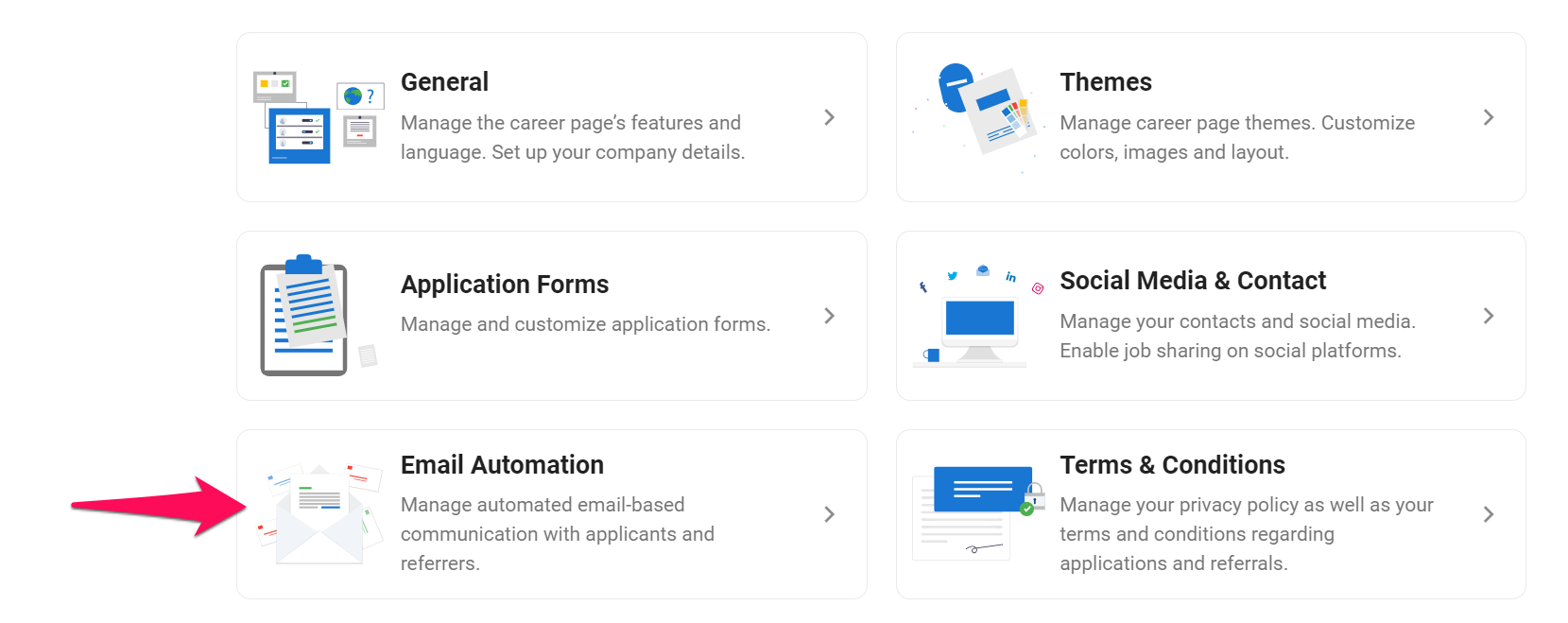
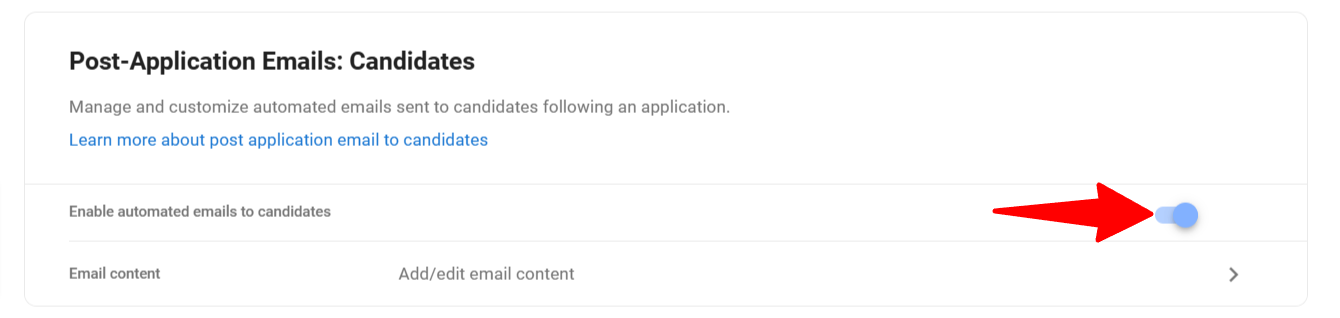
Customize Post-Application Emails
- Head to the following page. Alternatively, click on "Career Page" from your side menu and then open the "Email Automation" category then click on "Content". Edit email subject and content. Click "Save".

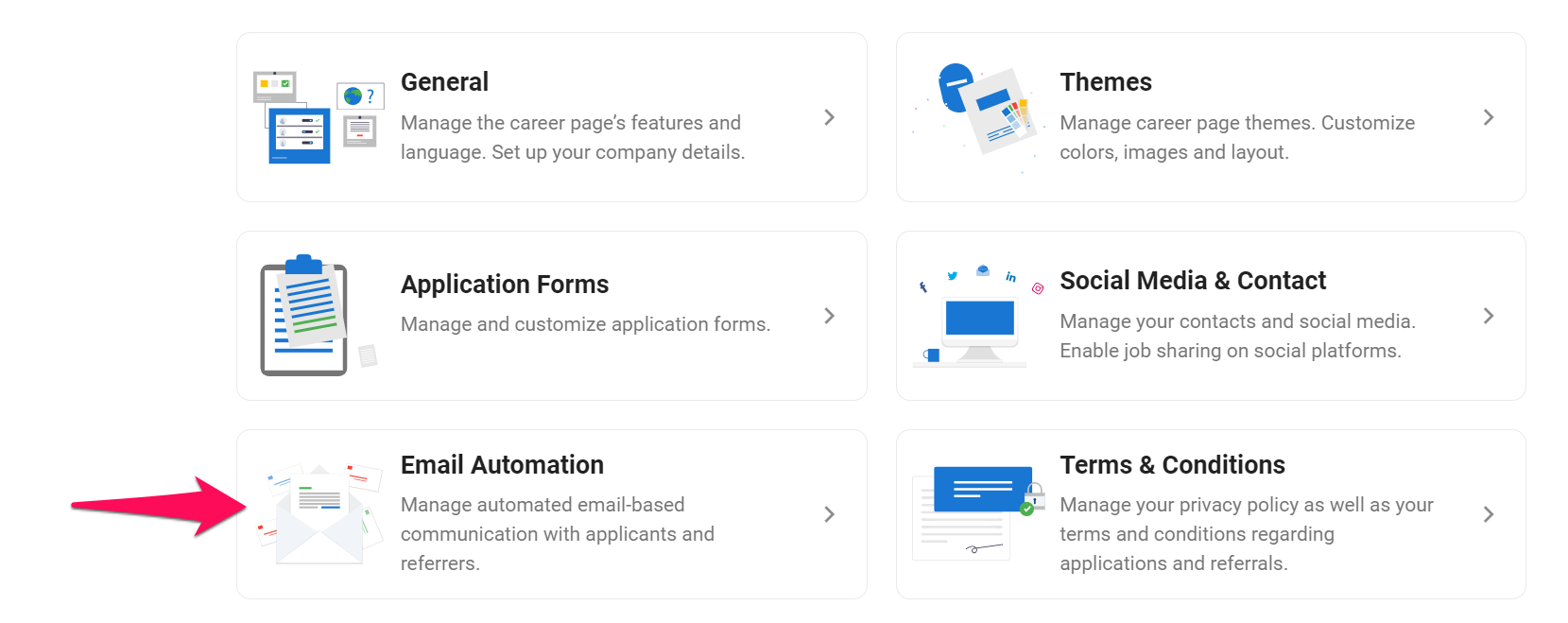
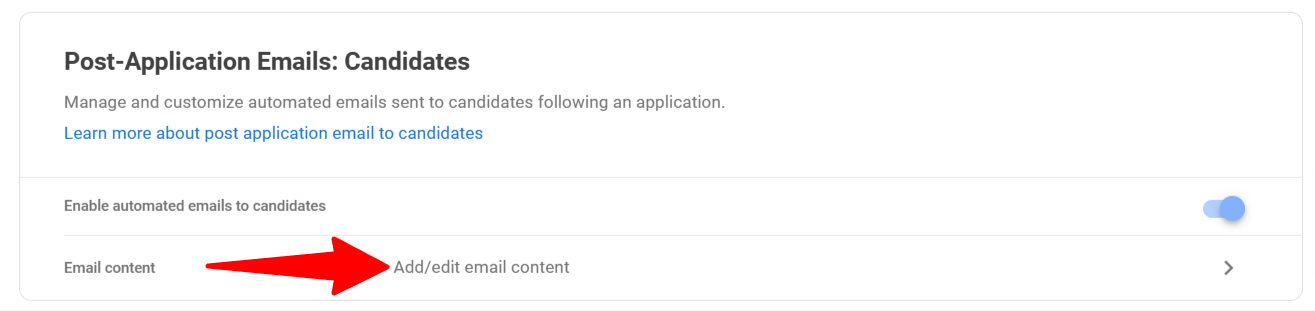
Post-Referral Emails: Referrers
Manage and customize automated emails sent to referrers following a referral.
Enable Post-Referral Emails
- Head to the following page. Alternatively, click on "Career Page" from your side menu and then open the "Email Automation" category then enable automated emails to referrers.

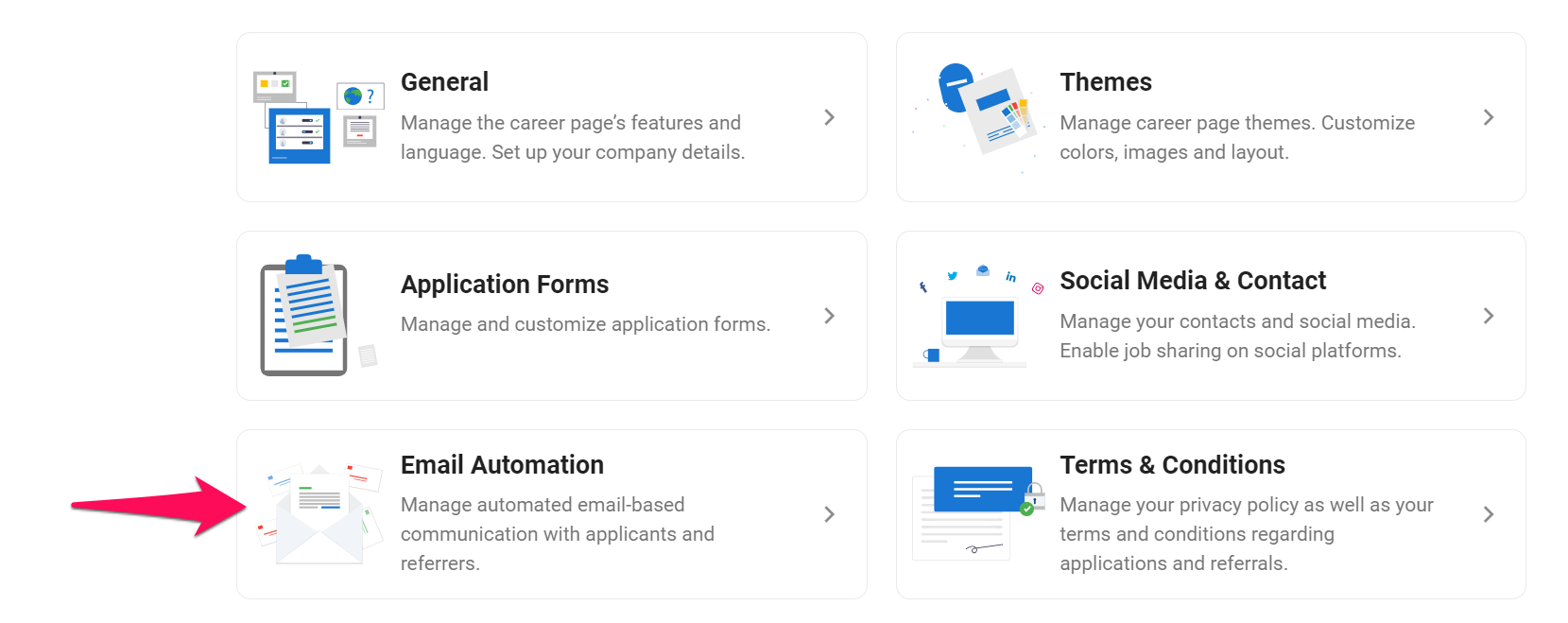
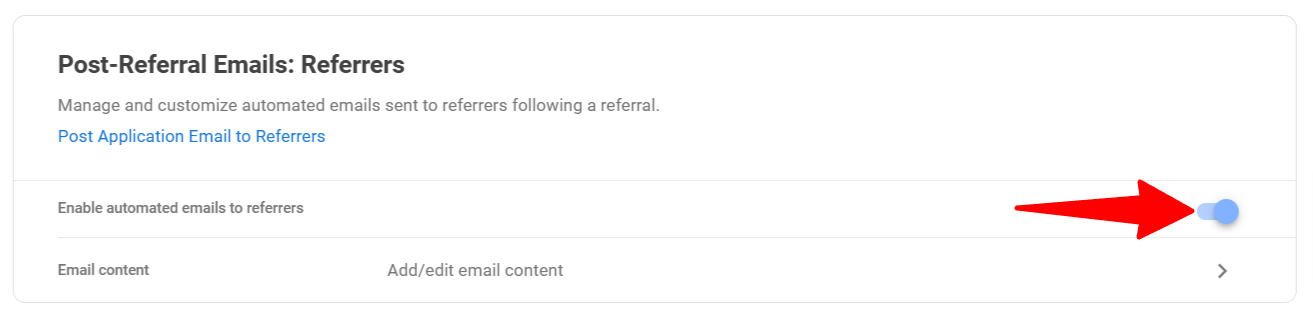
Customize Post-Referral Emails
- Head to the following page. Alternatively, click on "Career Page" from your side menu and then open the "Email Automation" category then click on "Content".

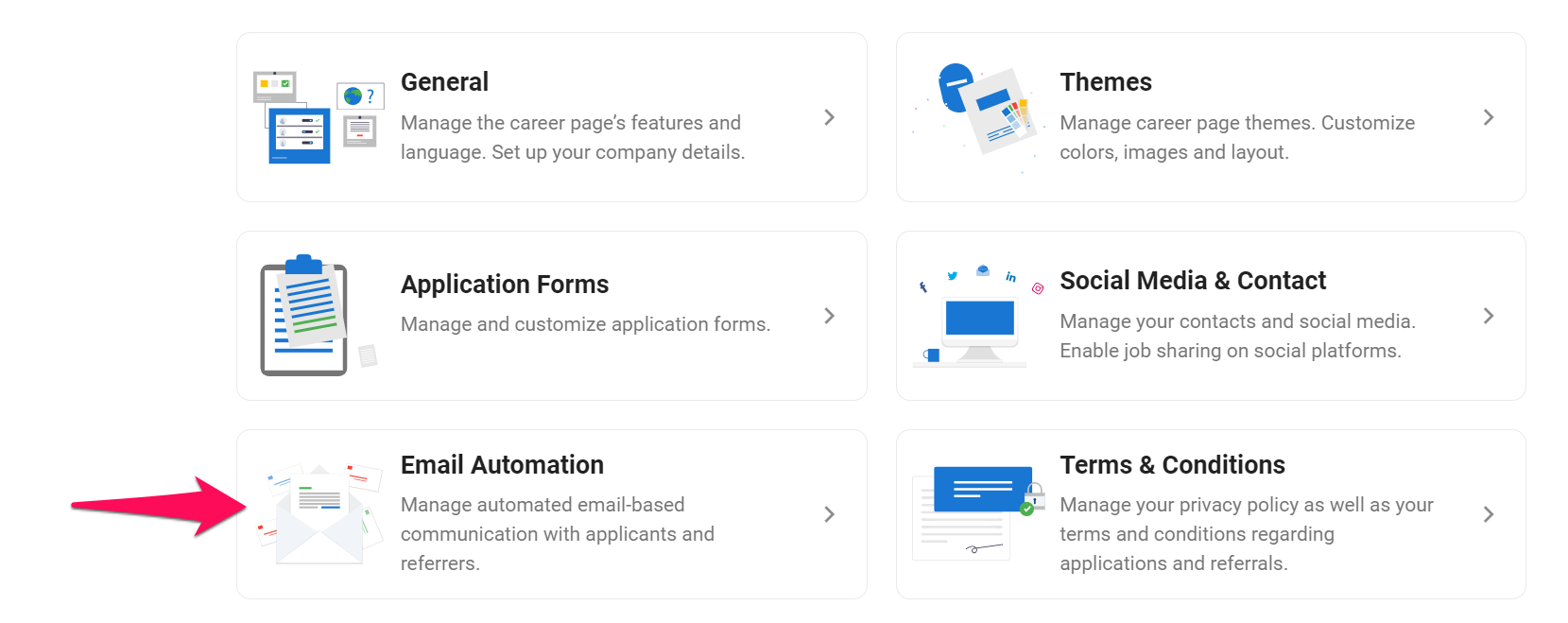
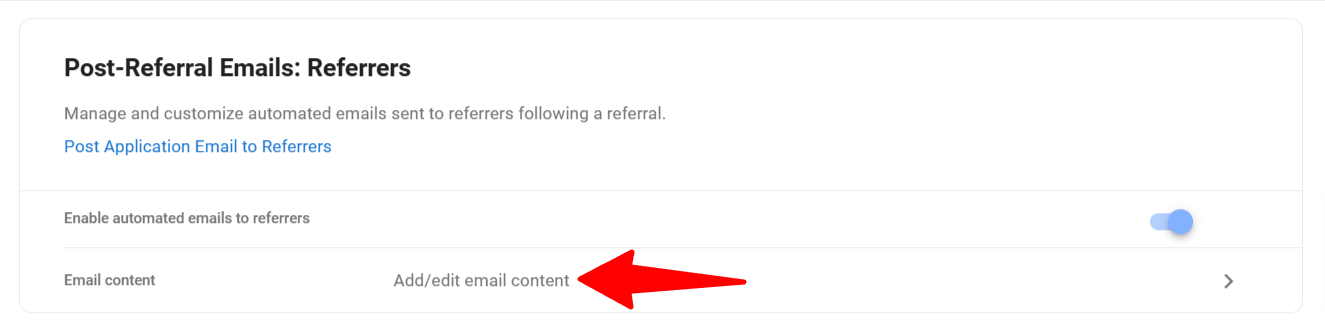
- Edit email subject and content. Click "Save".
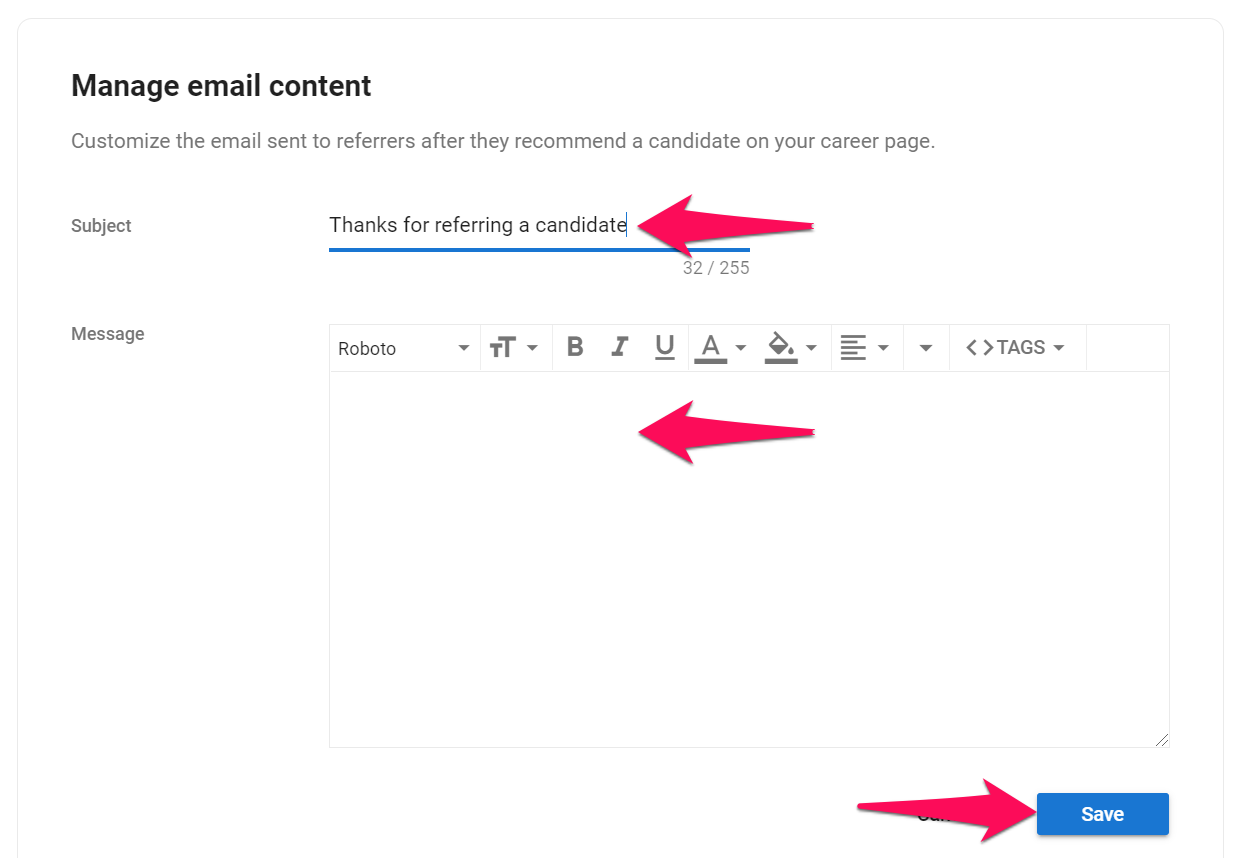
Was this article helpful?