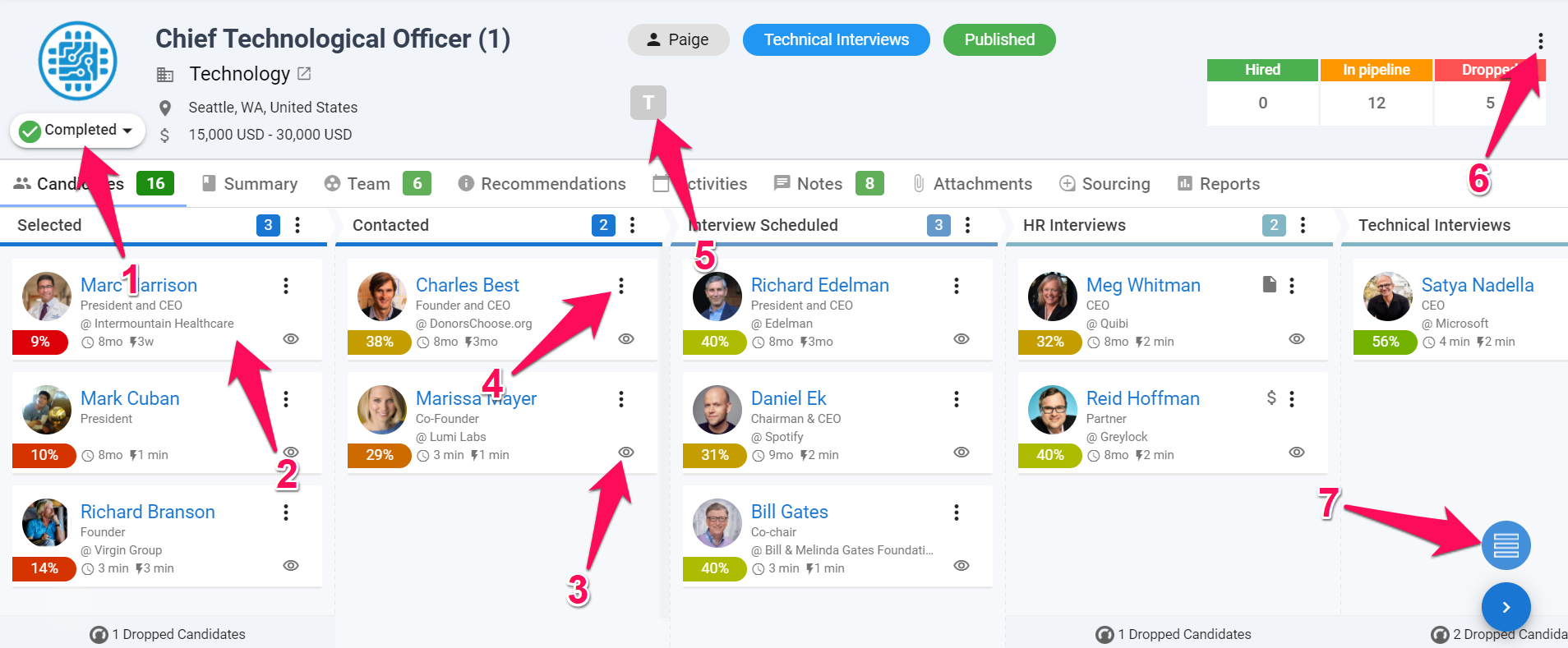The job page displays all information relevant to a job. Let's go through the various information, tabs and actions the page offers.
Information
- Job title: Displays the position title.
- Organization: Displays the organization that the job belongs to.
- Owner: Displays the user that holds the ownership of the job. Read more about job ownership in this article.
- Job's Stage: Displays the stage that the most advanced candidate in the recruitment process has reached.
- Published on Career Page: Indicates whether the job is published in your Career Page. Read more about the Career Page in this article.
- Active Candidates: Number of active candidates at that specific stage.
- Dropped Candidates: Number of dropped candidates at that specific stage.
- Total Number of Candidates: Total number of hired, dropped and active candidates in that specific job.
- Candidate Score: Displays the scores assigned to candidates using AI-driven analysis of job descriptions. It is linked to settings on the Recommendations page. Read more about the Recommendations engine in this article.
- Candidate Stages Visibility for Guests : Displays a visual indicator, showing at which stage candidates become visible to guests. This helps recruiters quickly identify when they’re sharing candidate information with guests. Read more about Candidate Stages Visibility for Guests in this article.
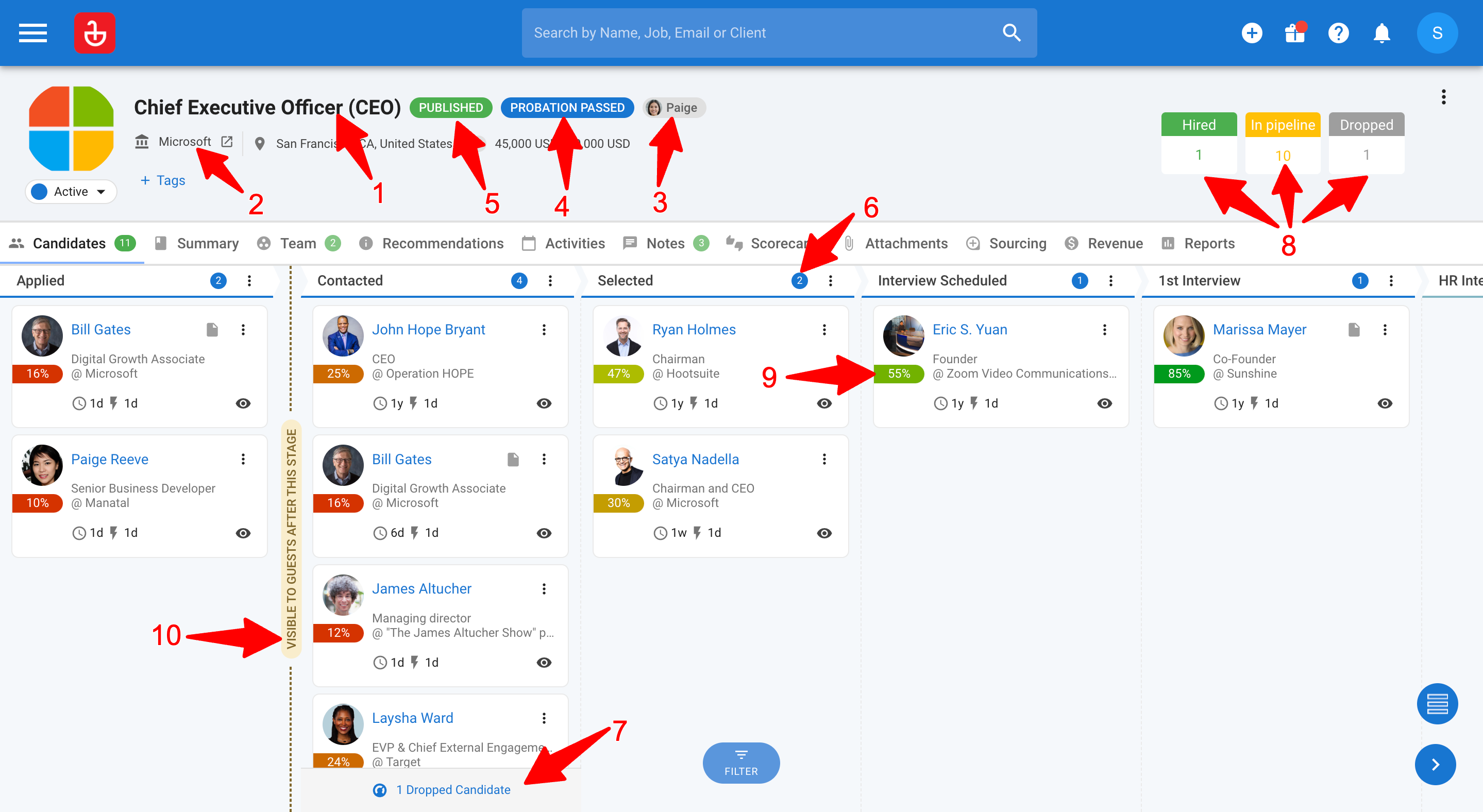
Tabs
- Candidates: Displays the recruitment pipeline.
- Summary: Displays all the information regarding a position (job description, package detail, headcount,...)
- Team: Displays all the users on that job's team. The job owner can add or remove team members from this tab. Read more about job ownership & teams in this article.
- Recommendations: Using the job description and manually entered parameters, Manatal will recommend the best candidates for the job from your talent pool. Read more about job recommendations in this article.
- Activities: Displays all past, current and planned activities linked to the job.
- Notes: Displays all the notes linked to the job.
- Attachments: Displays all the attachments linked to the job.
- Sourcing: Gives access to multiple subtabs:
- Career Page: Enable or disable the job publishment function on your Career Page.
- Email Job Posting: Add candidates to the job by sending an email. Read more about adding candidates by email in this article.
- Job Board: Connect Manatal to job boards to receive applications directly on Manatal. Read more about job boards in this article.
- Vendors: Assign or remove the job from your vendors. Read more about vendors in this article.
- Reports: Access to various performance reports regarding the job.
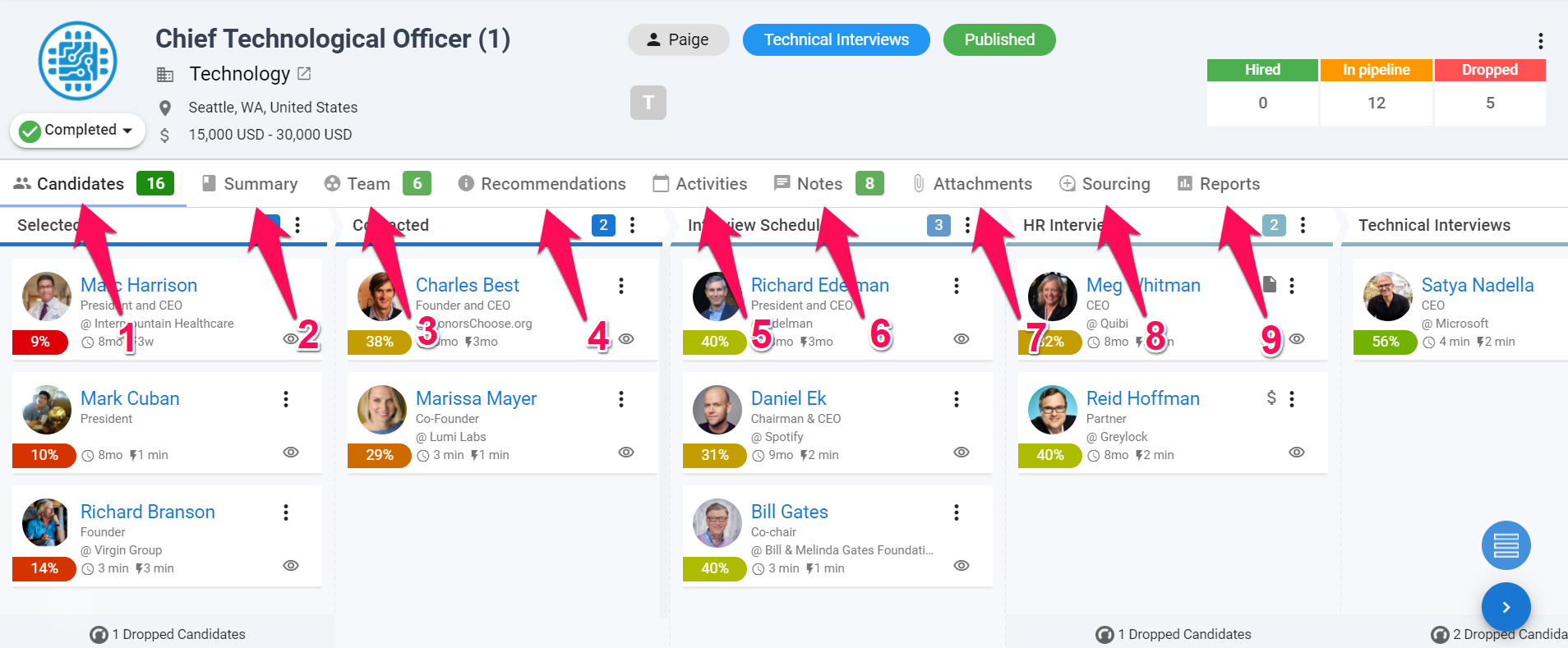
Actions
-
Job's Status: Change the job's status between planning, active, on hold, completed and cancelled.
-
Drag and Drop: Click on any candidate and drag the mouse to move them from one stage to another.
-
Candidate Preview: Opens a new window with all the available information regarding that specific candidate. From the preview screen, you can take several quick actions:
i. Previous - View the previous candidate in the match stage.
ii. Next - View the next candidate in the match stage.
iii. Move to next stage - Progress the selected candidate to the next match stage.
iv. Drop - Drops the candidate in the stage he is currently in and prompts the user to enter a reason for dropping the candidate.
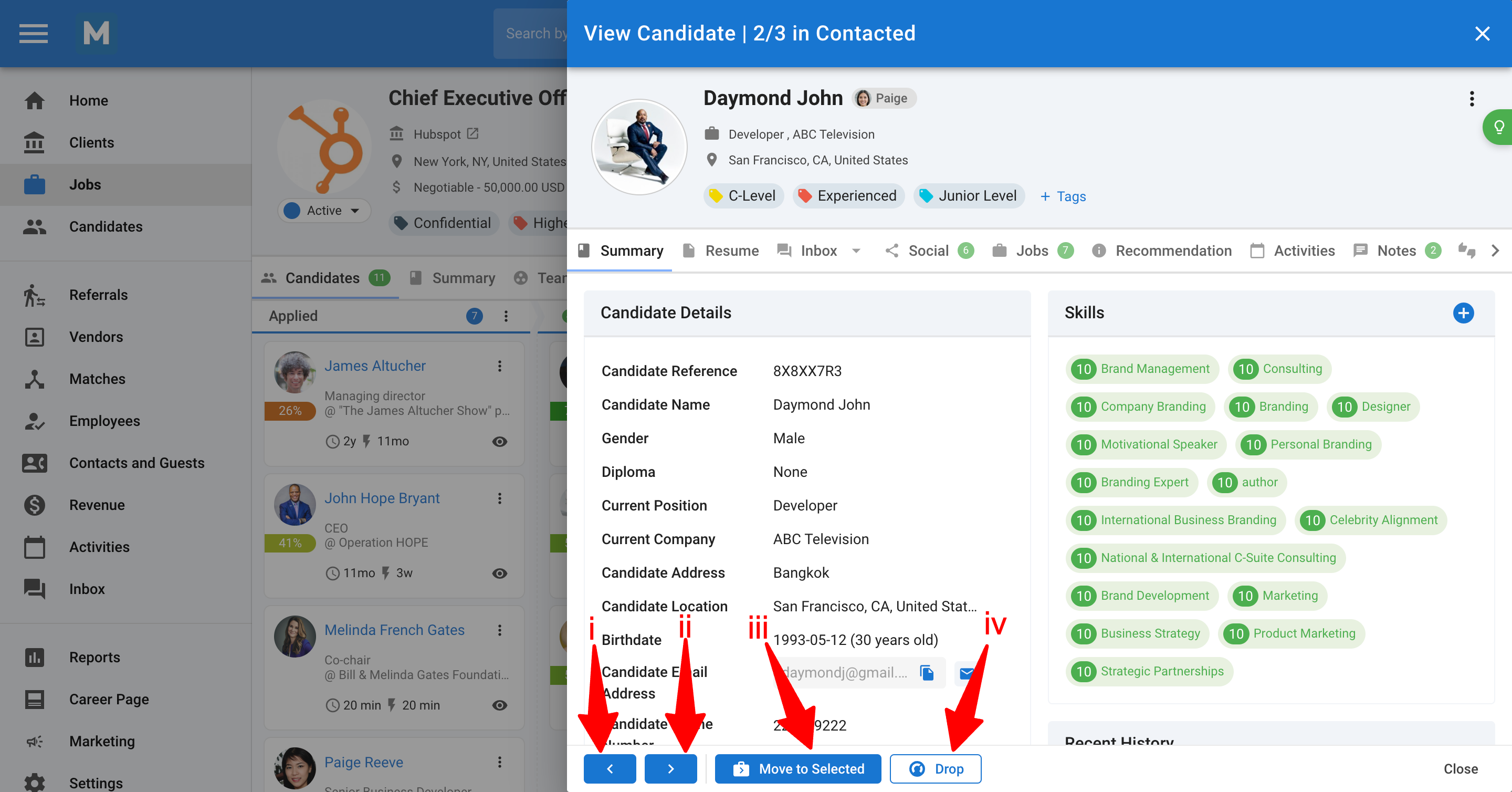
-
Three-Dots: Dropdown menu offering the following actions:
- Details: Access the details of the match. and see a complete record of all the stages the candidate has progressed through, along with the corresponding dates, for this specific job.
- Drop: Drops the candidate in the stage he is currently in and prompts the user to enter a reason for dropping the candidate.
- Remove: Completely removes the candidate from the job.
- Compose Email: Opens a window to email the candidate.
Dropping a candidate means they are no longer being considered for the position, but their profile will still be stored in your database for future opportunities. The reason the applicant was rejected - which the user inputs - will remain on their profile for reference. When removing a candidate, his profile will remain in your database but there will be no record that he ever was in the job.
- Tags: Add or remove job tags (confidential, urgent,...).
- Dropdown menu which offers a couple of options:
- Add Candidate: Add a candidate from your database to the job.
- Transfer Ownership: Transfer the ownership of the job. Read more about job ownership in this article.
- Edit: Edit the Job (job description, package,...).
- Archive: Archive the Job.
- Export: Export all the candidates related to the Job in a CSV file.
- List View: Switch from a canva view to a list view. List view allows you to filter and export candidates in the job.