What is the Omni HR Integration
The Omni HR integration allows users to send candidates from Manatal directly to the Omni HR platform. Learn more about Omni HR on their website.
Here is a list of Manatal fields available to Omni HR through this integration. Keep in mind that not all the listed fields might be utilized by Omni HR. For precise information about the data being transferred from Manatal to Omni HR, please get in touch with their support team:
- Id
- Full_name
- Display_name
- Source
- Phone_number
- Gender
- City
- Country
- Address
- State
- Zipcode
- latest_degree and university
- years_of_experience
- seniority
- expected_frequency
- expected_currency
- expected_salary
- expected_benefits
- expected_work_type
- skype
- contact
- description
- employee_status
- hired_date
- start_date
- end_probation_date
- employee_job
Enable the Omni HR Integration
This can only be done by an Admin.
- Head to the following page. Alternatively, click on "Administration" from your side menu and open the "Integrations" category.

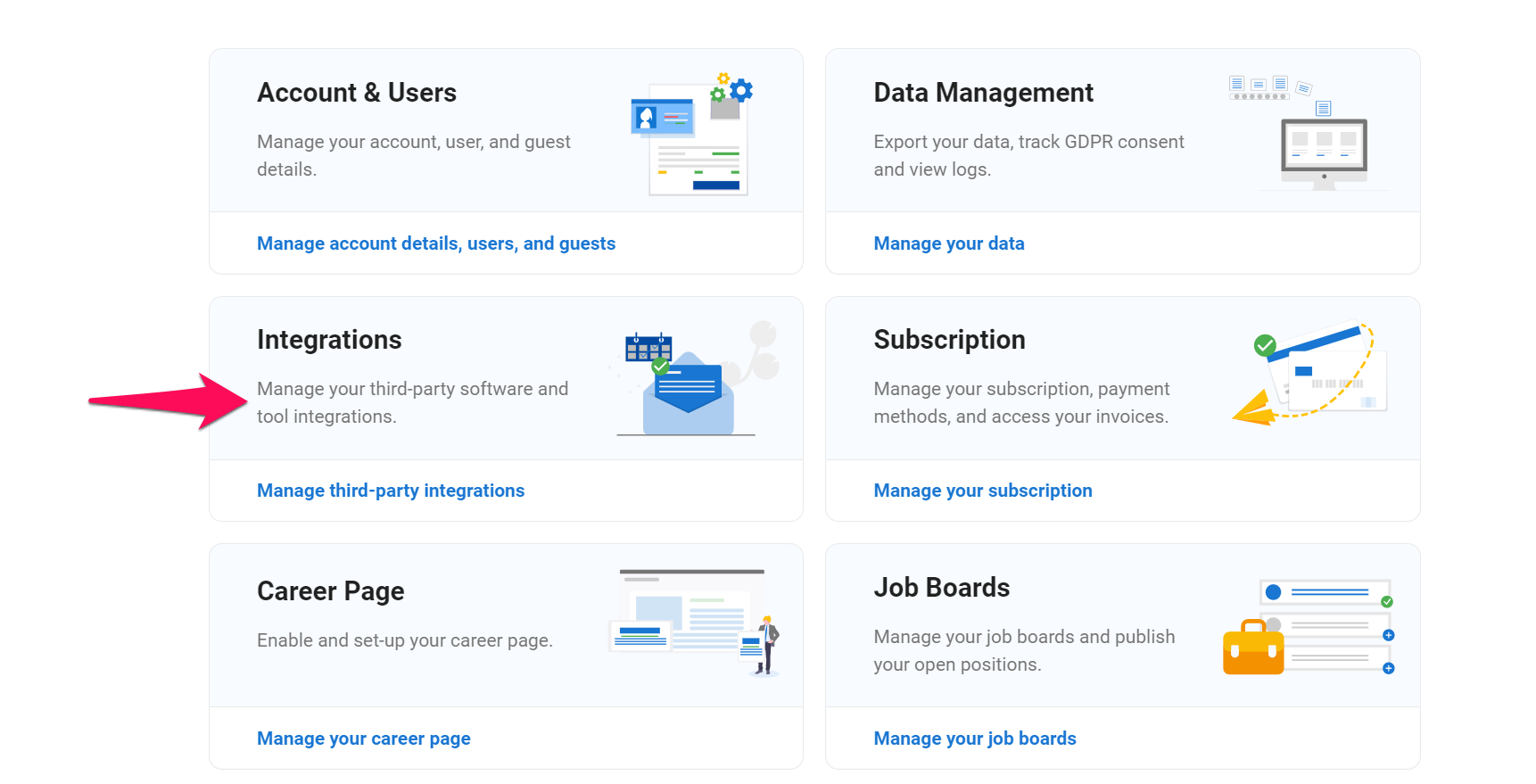
-
Click on "Enable" beneath the Omni HR logo.
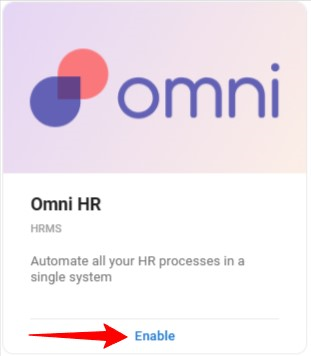
-
Confirm that you have read Omni HR's T&C and Privacy Policy, then click "Integrate".
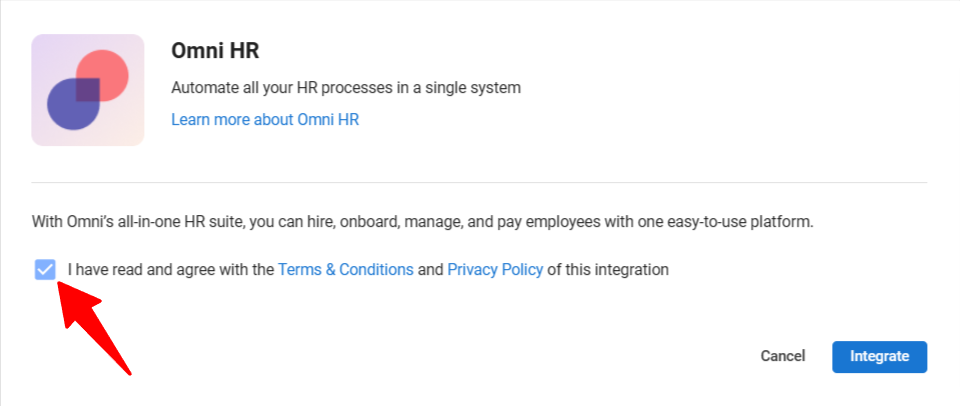
-
In order to finalize the integration, please copy the token and add it to your Omni HR account to enable the integration.
- In order to be able to send candidates from Manatal to Omni HR, you will need to make sure you have connected the token to your Omni HR account.
- Do not share your API token. In the event your key does become publicly known, please generate a new one by disabling and re-enabling the integration.
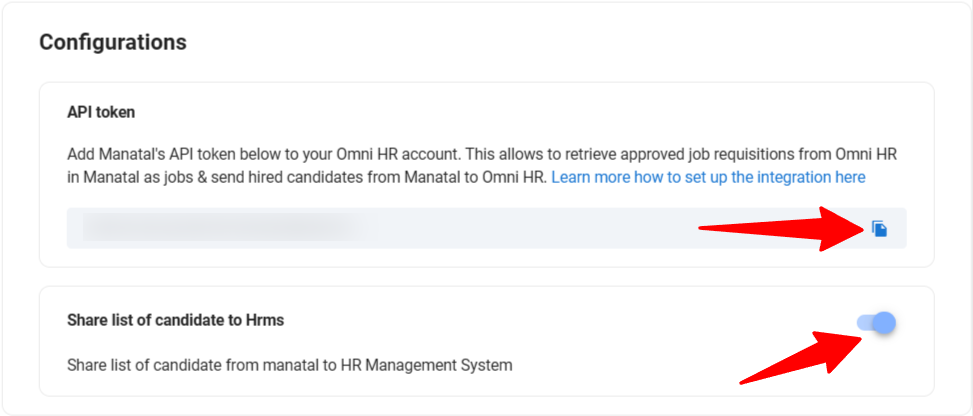
Sending Candidates to Omni HR
Candidates can be sent to Omni HR by users with any access role (admin, manager, consultant and recruiter). Learn more about user roles in this article.
-
From any job pipeline, select one or more candidates you wish to send to Omni HR.
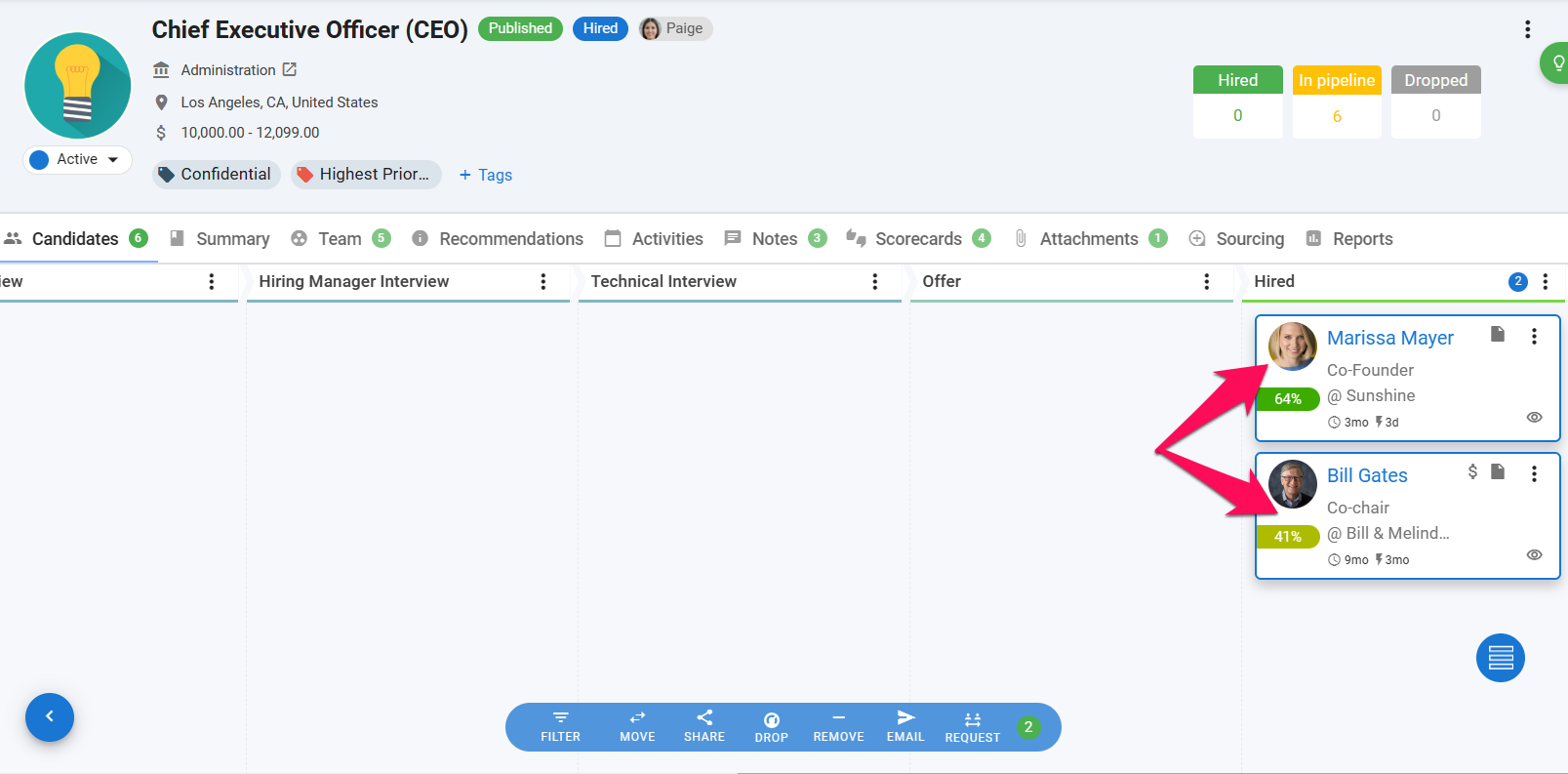
-
Click on "Share" and then on "to HR System" from the dropdown menu.
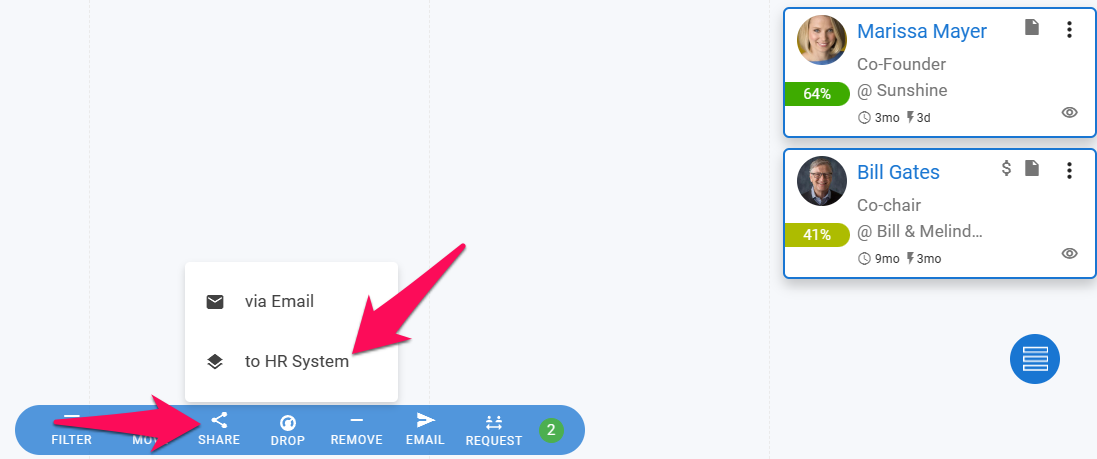
-
Select Omni HR as the HR system and then click "Share".
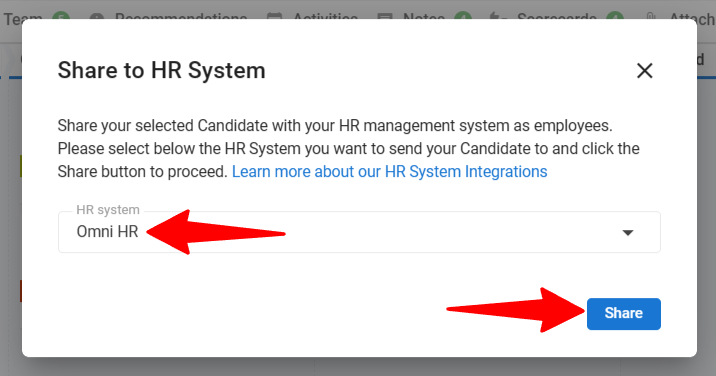
-
You will receive a confirmation message at the top right corner of your screen to confirm the candidate has been sent to Omni HR.