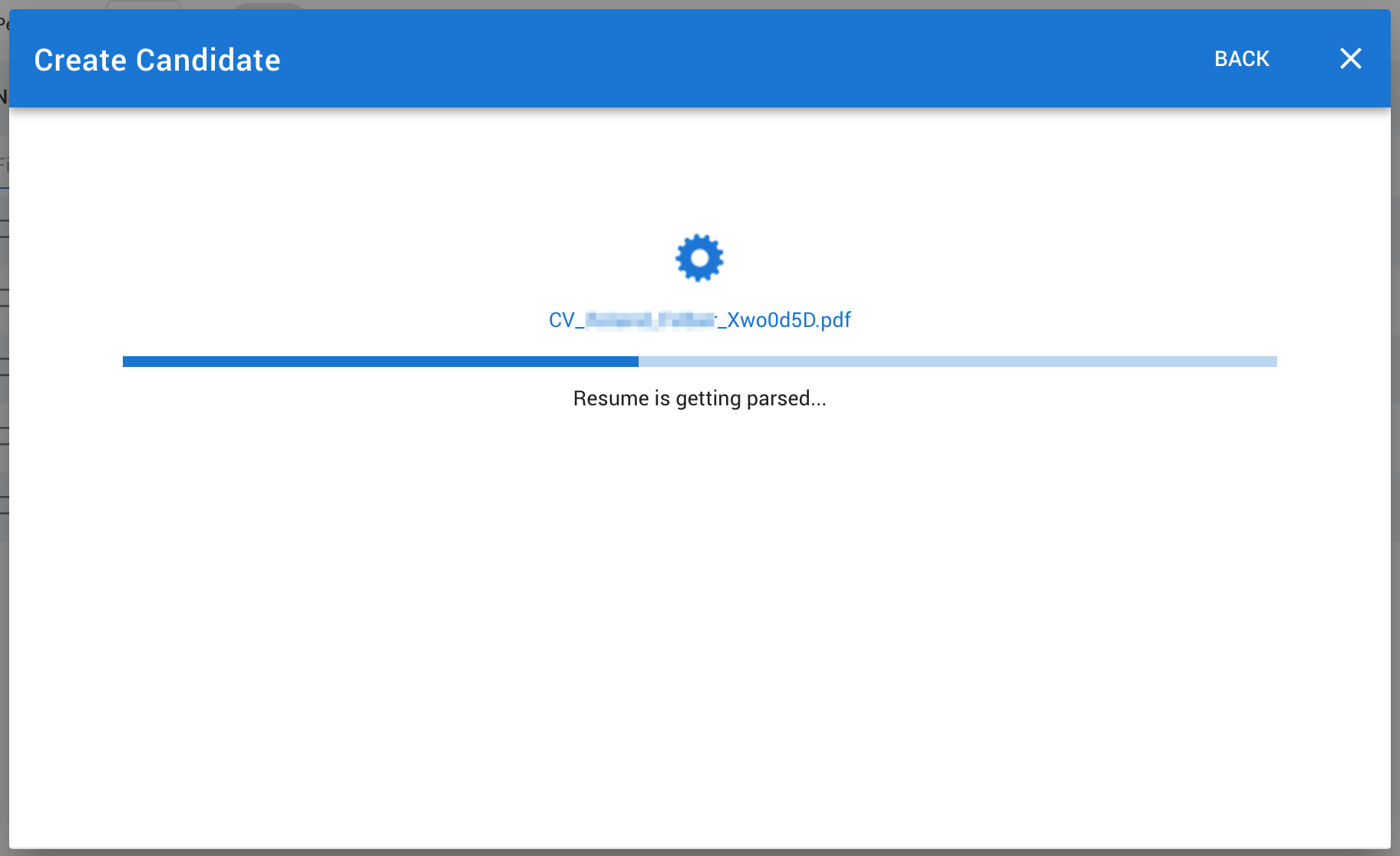In this guide we'll be going through the steps of creating a new candidate profile. There are a few methods you can follow in order to add applicants to your Manatal database.
While your career page and your job boards postings represent different channels (passive ones at that), we've got a few options for when you're feeling proactive:
- Drag & Drop the candidate's CV or Resume (from your computer or your smartphone).
- Browse LinkedIn and save candidate's profile with a Chrome extension.
- Forward an e-mail with the candidate's CV attached.
In this guide, we will explore the first option: Dragging & dropping the candidate's CV or Resume
-
From any page (click here to open Manatal), click on the "+" button on the top right corner of your screen and select "Create a candidate"

-
Click on "Upload a Resume".
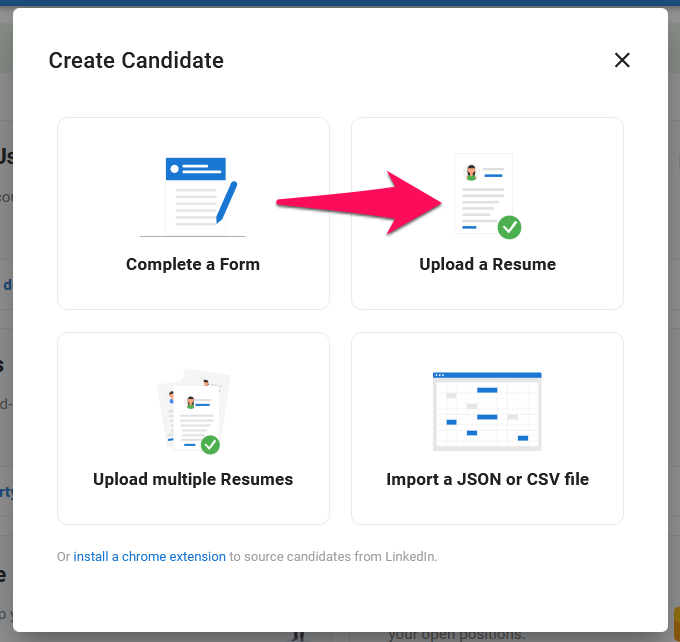
-
Drag & drop - or upload - the candidate's CV or Resume file (.pdf, .doc, .docx and .rtf are all supported formats) from your computer:
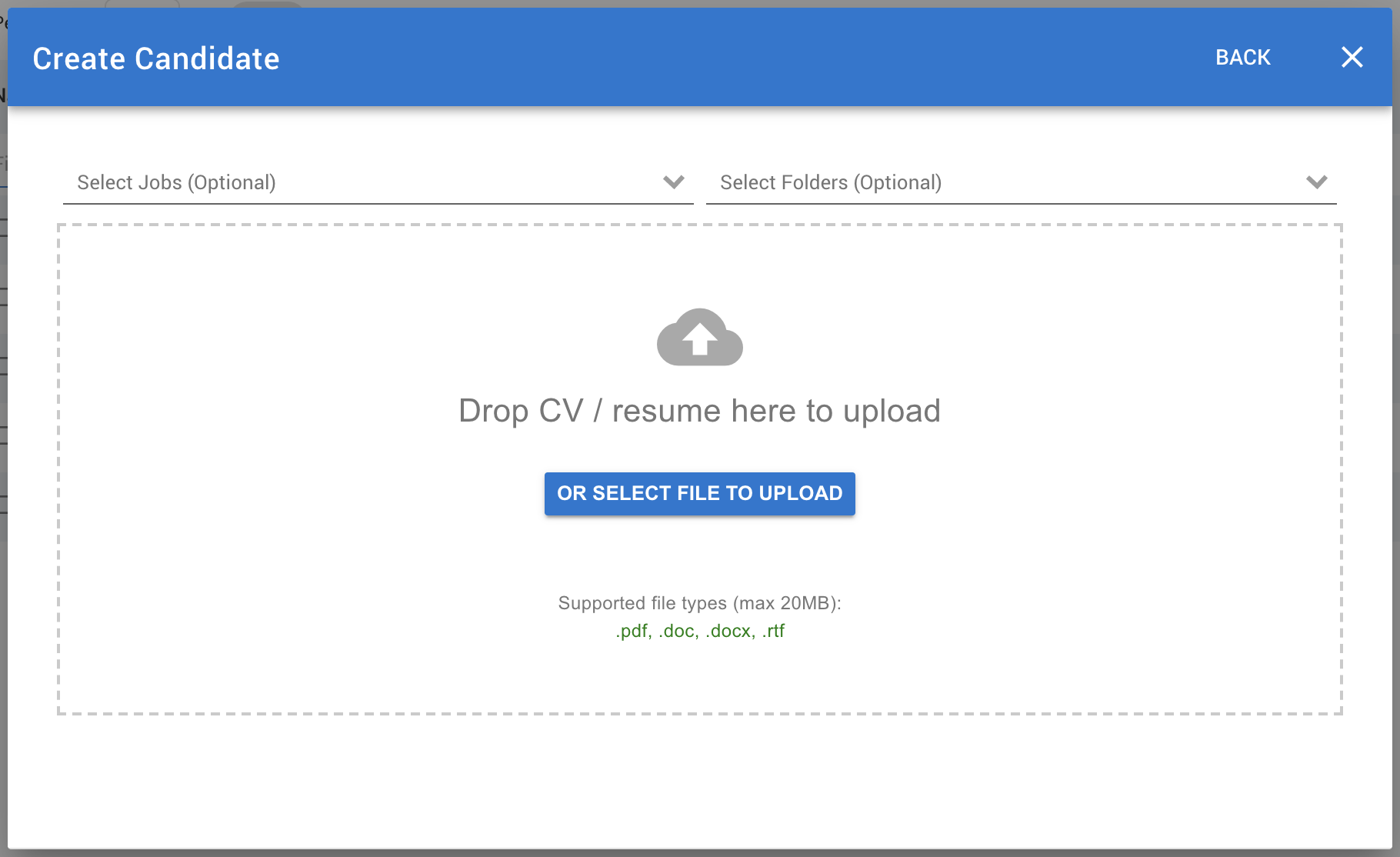
-
The candidate's CV/Resume will then be parsed and all data will be automatically extracted (Contact info, professional experience, education,...) by our parser within a few seconds.