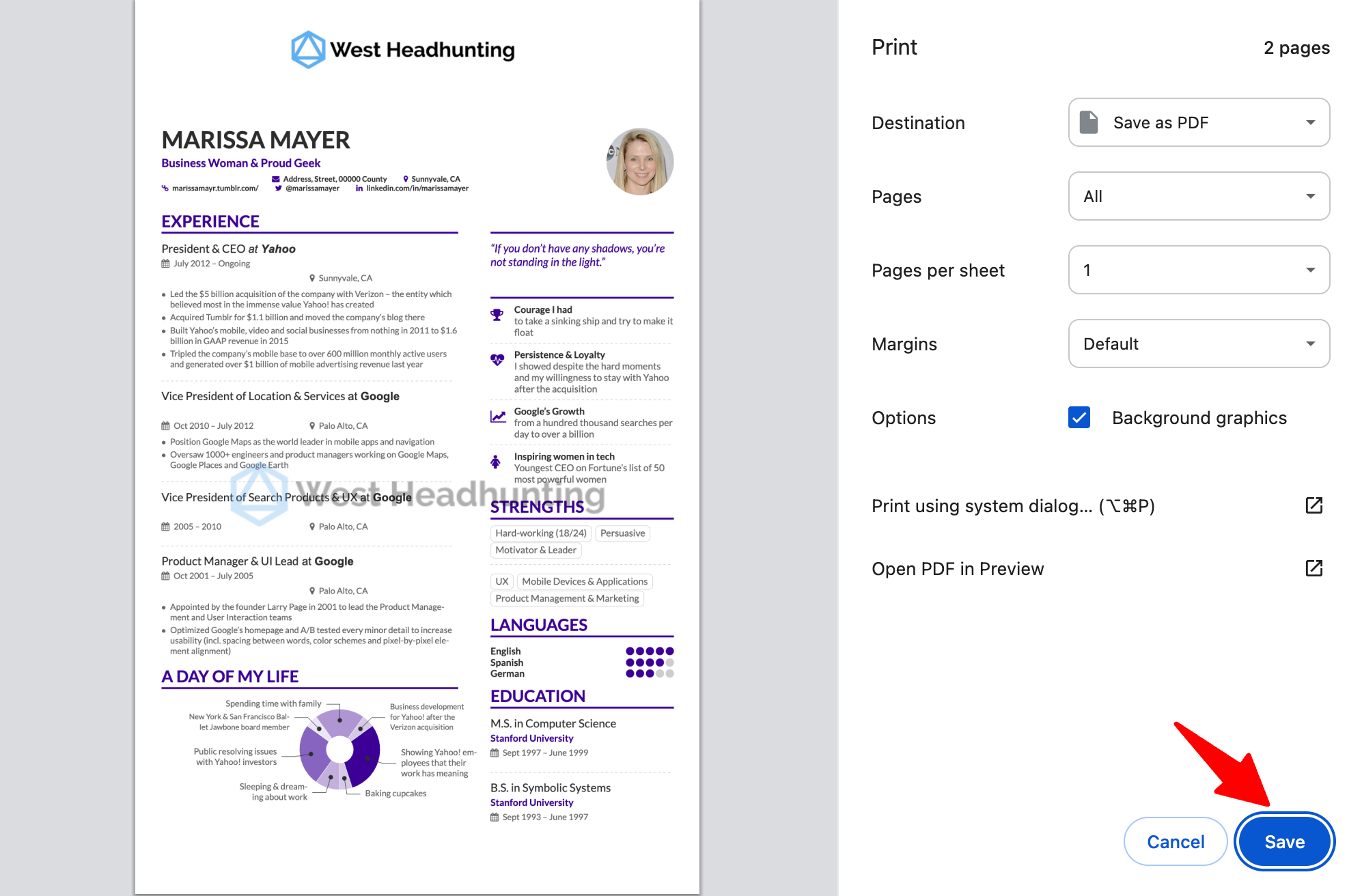What is a Branded Resume
A "Branded Resume" is an altered version of the original resume that includes a logo of your choice in the header and if you want, a transparent text or image-based watermark of your choice in the background.
To your customize your branded resume template, please follow these instructions.
View a Candidate's Branded Resume
-
When on a candidate's profile, click on the "Resume" tab.

-
You will be shown the default resume set for that candidate. Click on the “Branded Resume” icon on the sidebar.
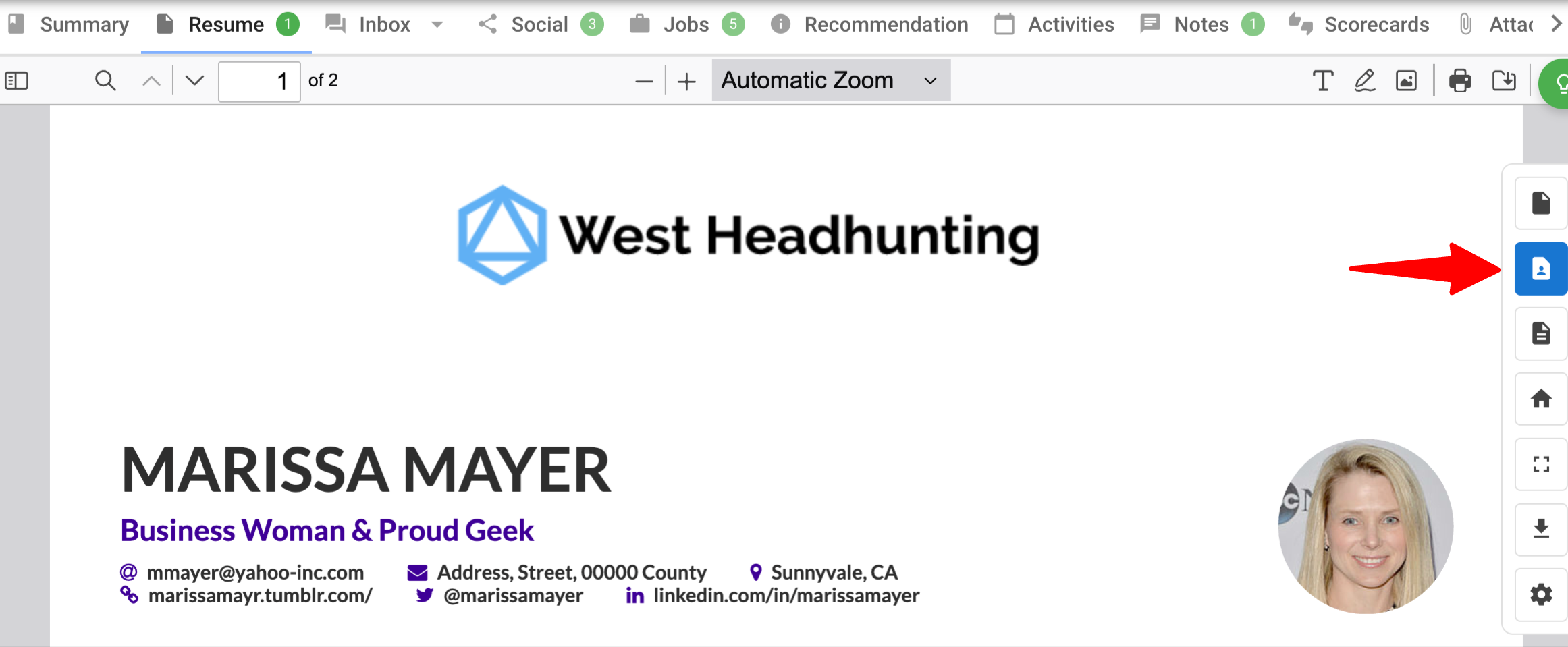
-
The branded resume view now offers the following actions.
1.Home: Return to the resume tab main menu to view the original or custom resume
2. Full view: Open a fullscreen view of the resume
3. Download: Download the branded resume
4. Settings: Regenerate the resume, or set the branded resume as the default resume for that candidate when opening the resume tab
5. Set as default: Set the branded resume as the default resume
6. Regenerate: Regenerate the branded resume
Only an admin or the candidate owner can set the branded resume as default or regenerate the resume.
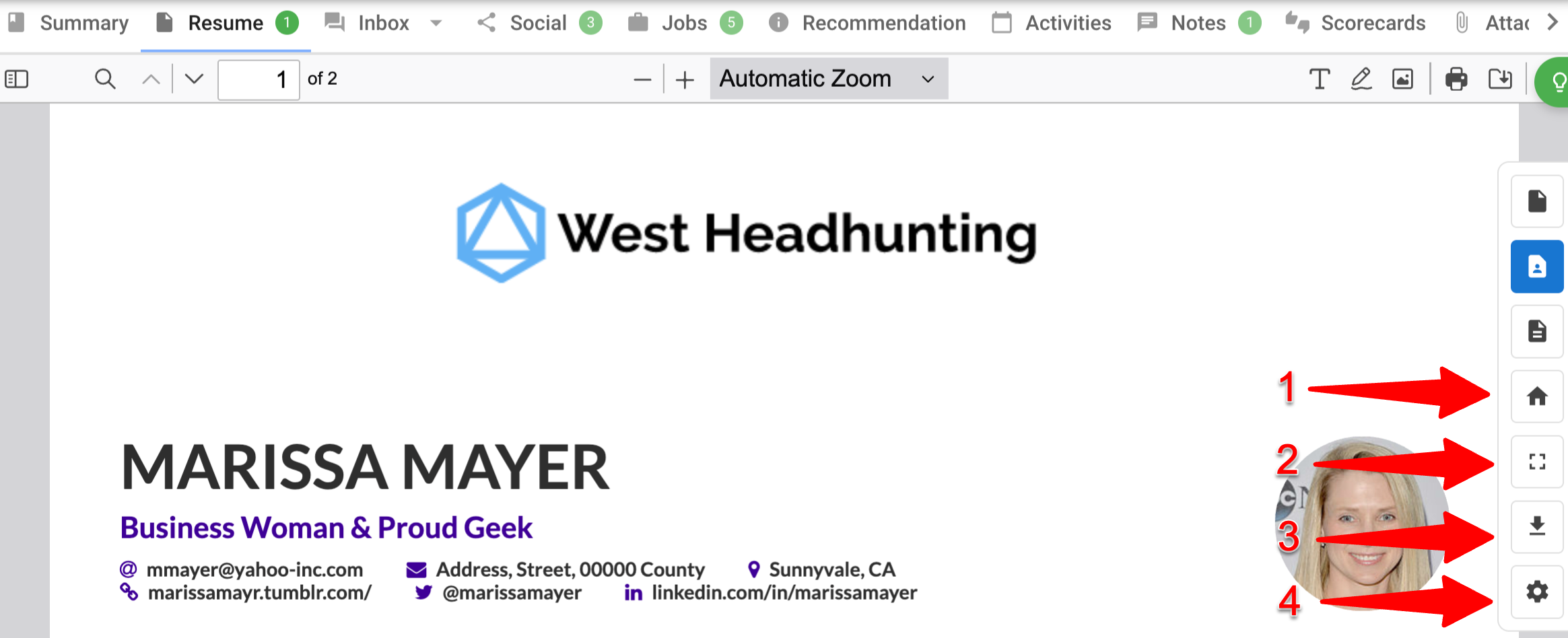
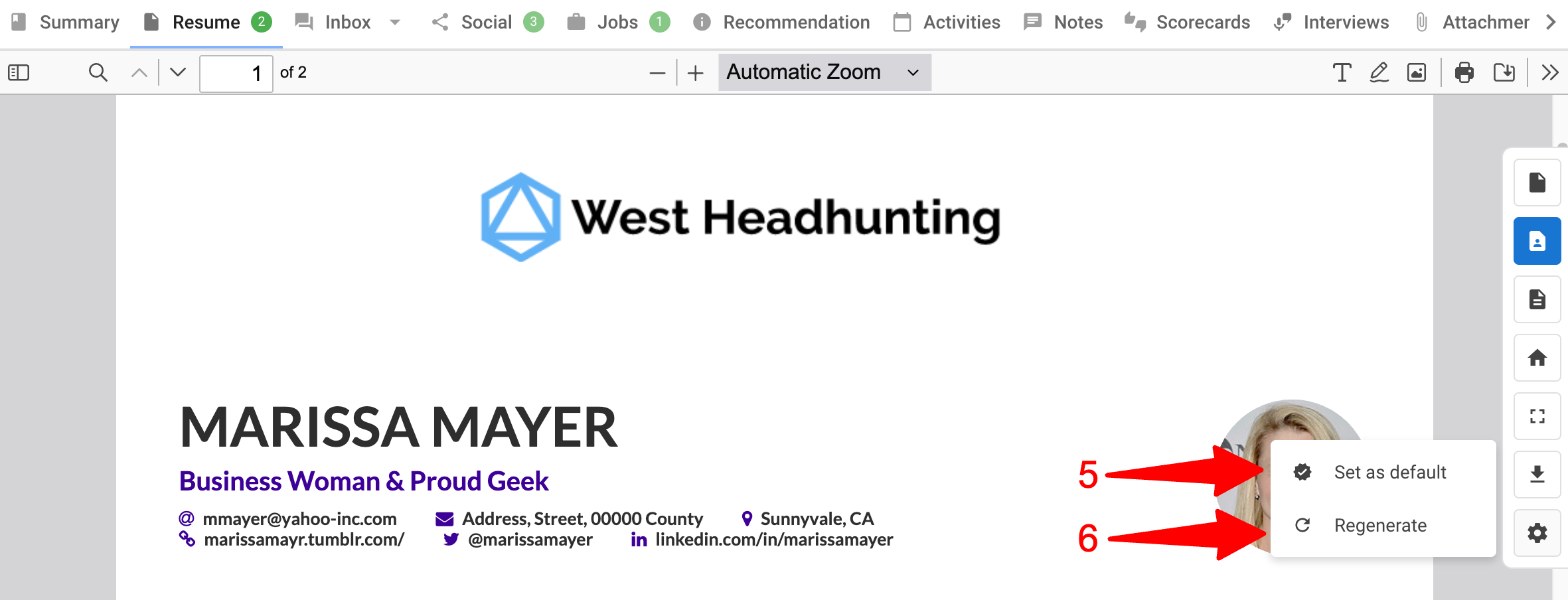
Redacting Candidate Information
-
When on a candidate's branded resume, click on the “Draw” icon on the top menu bar.
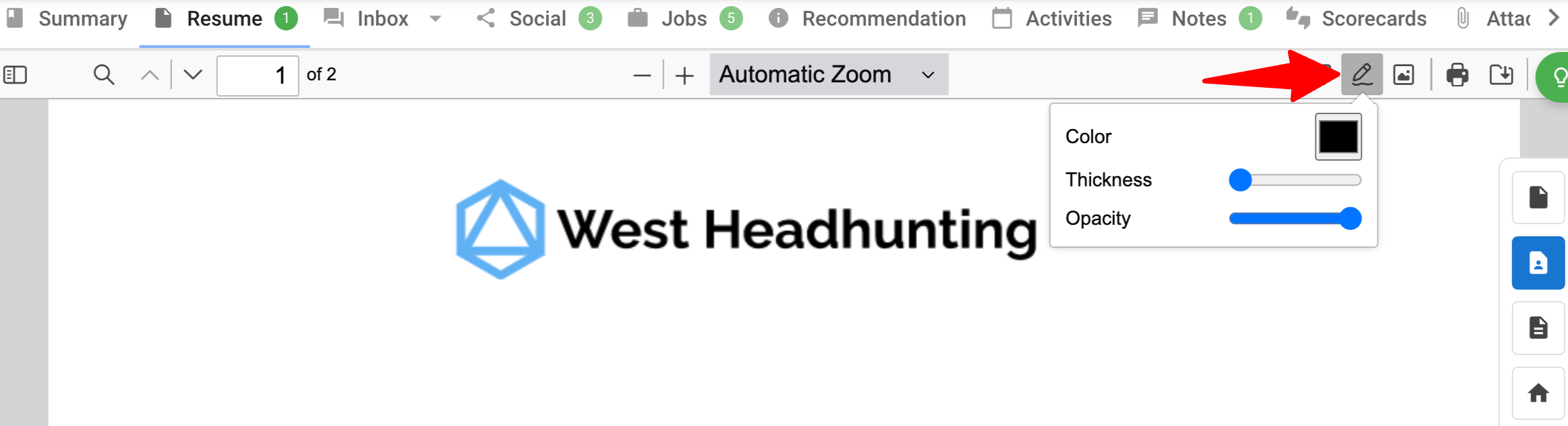
-
Choose the background color to redact text or use the eyedropper tool to select the color.
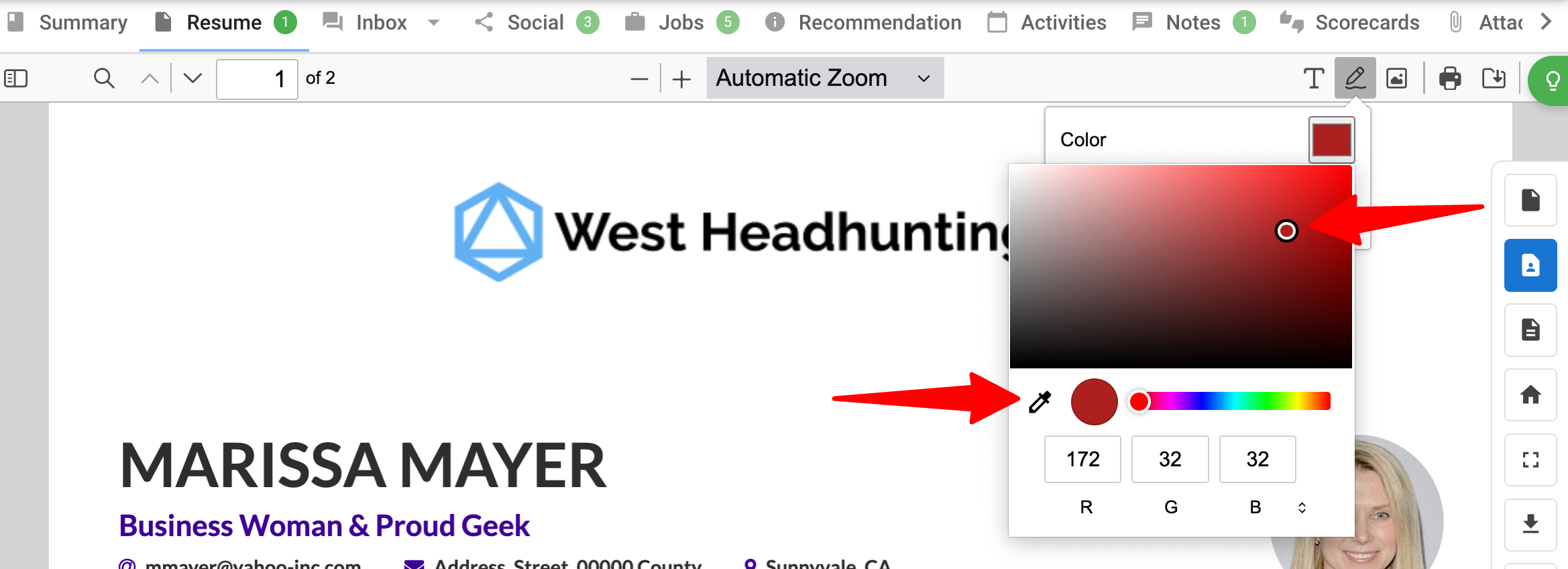
-
Adjust the thickness of the overlay to your desired size using the “Thickness” slider.

-
Draw over the desired candidate information to redact & hide it.

-
To download for use, click on the “Print” icon on the top menu bar.
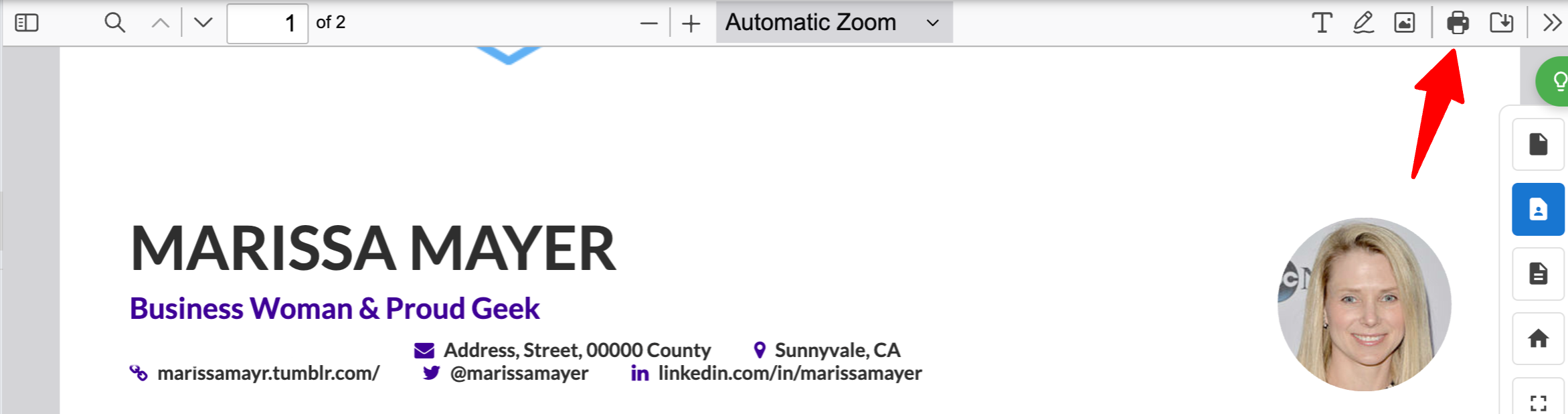
-
Select “Destination” as “Save as PDF” & under “Options”, tick the “Background graphics” option.
Enabling the Background graphics option ensures that the redaction overlay cannot be tampered with.
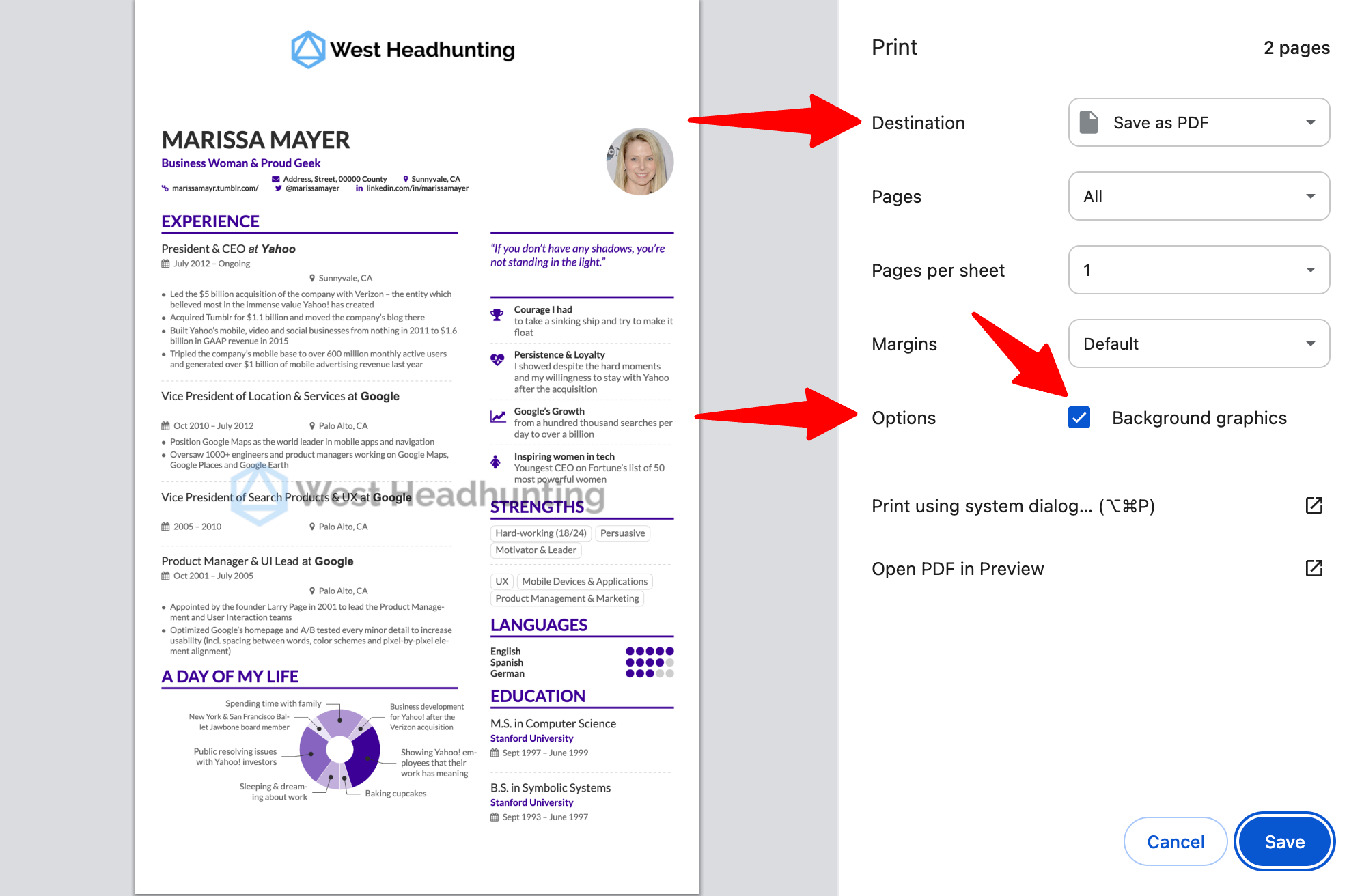
- Click on “Save” to download the redacted Branded Resume for use.