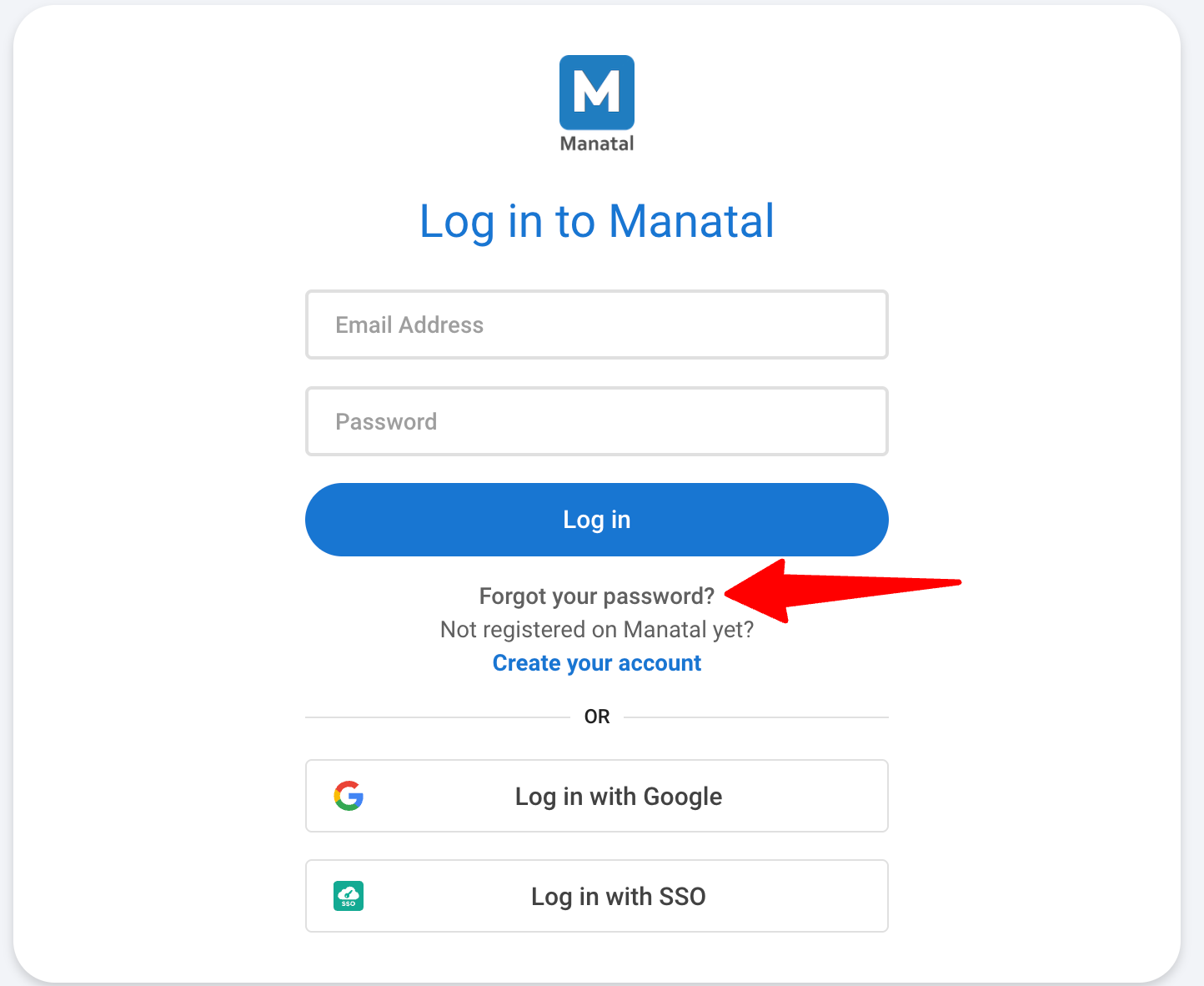Info
We recommend that you change your password regularly (every 45 days) for security purposes.
How to Change your Manatal Password
- Head to the following page. Alternatively, click on your photo at the top right-hand side of the screen, then "Settings" from the dropdown menu and finally click on "Profile".

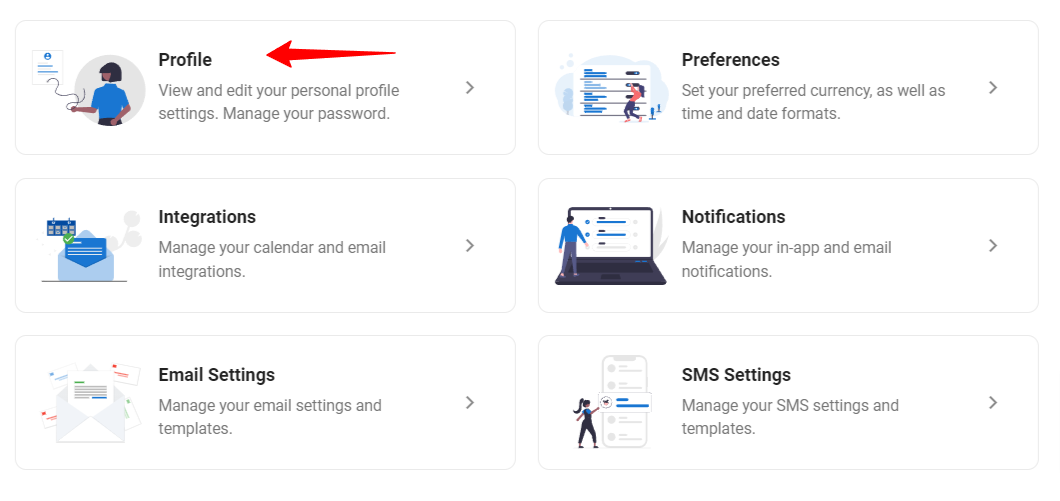
-
Click on "Change your password".

-
Fill in your current password and the new password you desire in the corresponding fields. Ensure that your new password meets the specified requirements listed below the New Password field to enhance the security of your account.
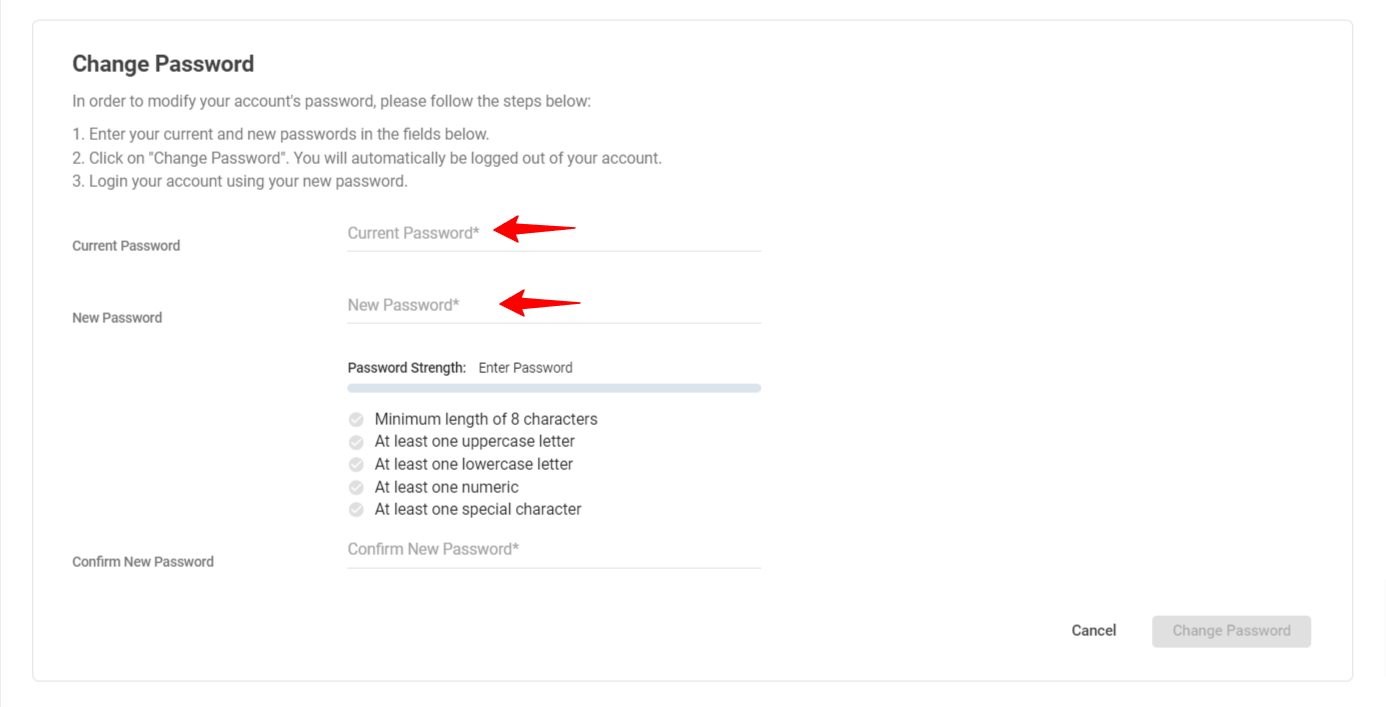
-
Re-enter the new password in the Confirm New Password field. Then, click on "Change Password" to confirm the modification.
Please note that upon successful password change, you will be automatically logged out of your account. Simply log back in using your new password.
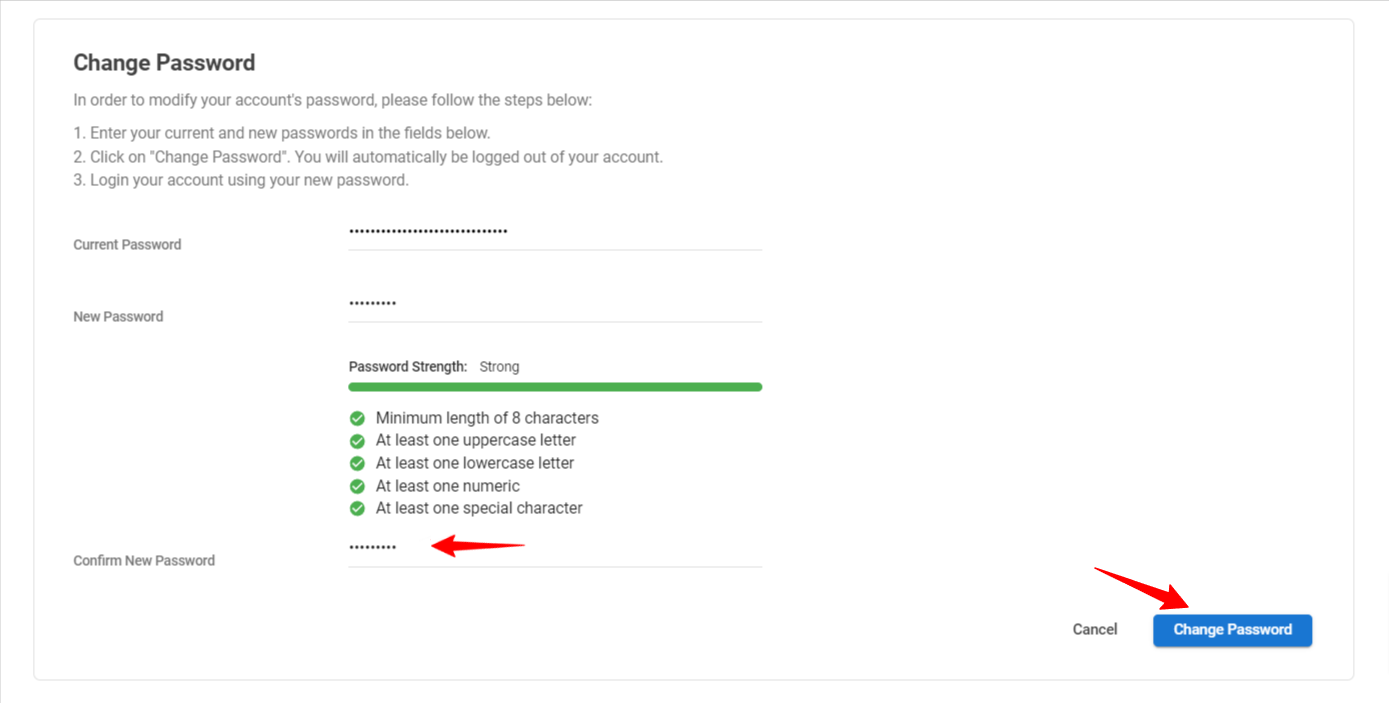
Note
You can reset your password by clicking "Forgot your password?" on the login screen.