The 2FA feature allows to add an additional layer of security to your Manatal account in order to prevent any unauthorized access.
Setting up 2FA
- Head to the following page. Alternatively, click on "Settings" from your side menu and then click on the Two-Factor Authentication card.
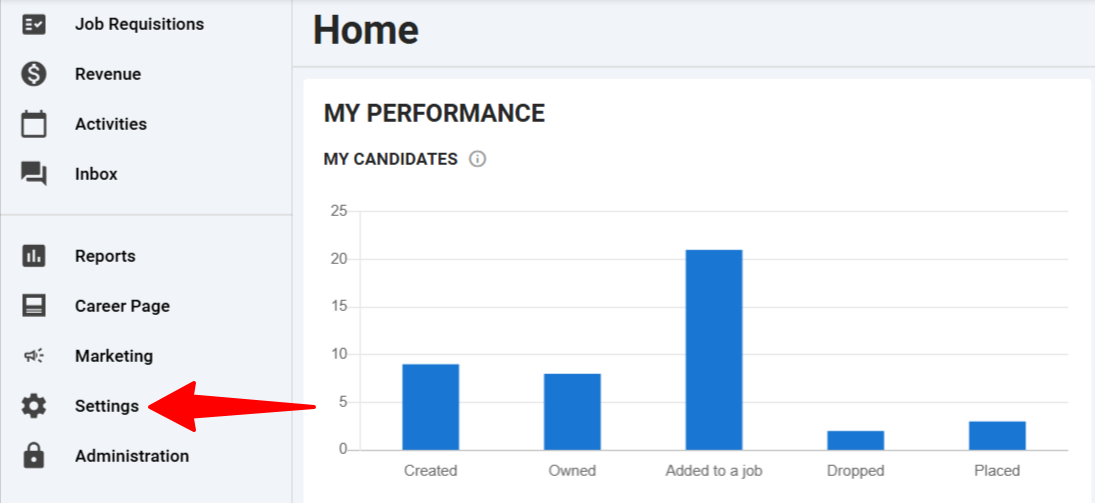
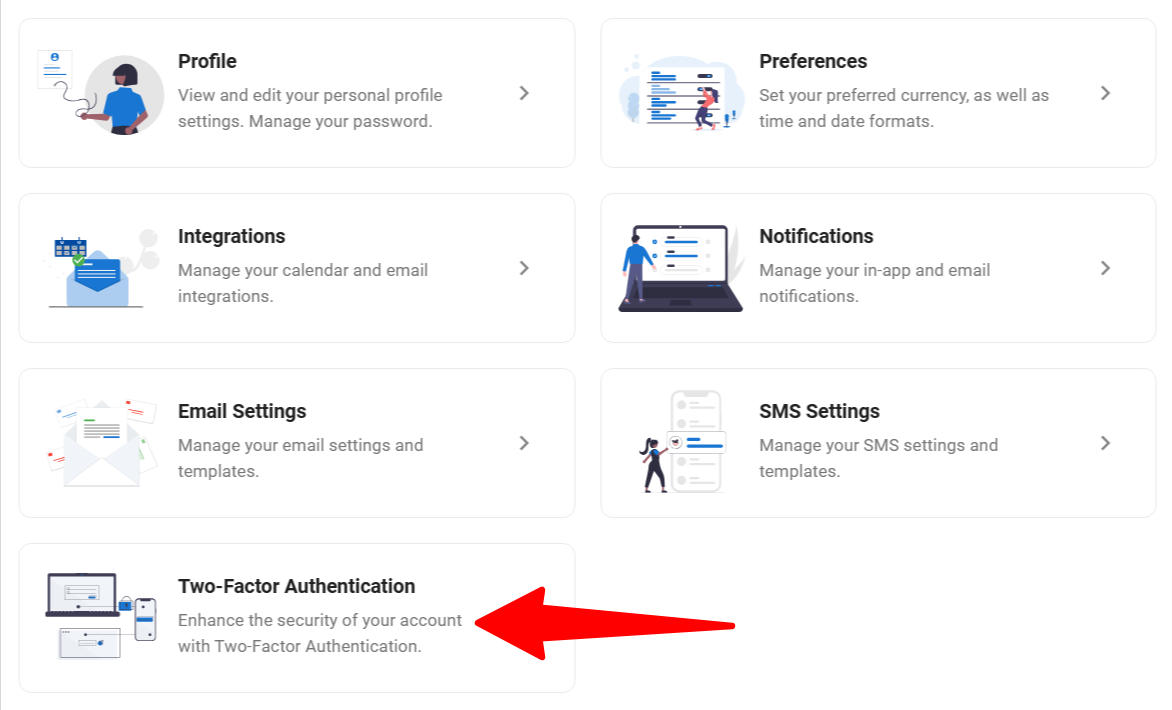
-
Click the Enable Two-Factor Authentication (2FA) toggle.

-
You can now set up 2FA by following the instructions in the pop-up:
- Scan the QR code with a security or authentication app.
- Alternatively, If you have trouble scanning the QR code, you can copy token code provided next the the QR image, into the authentication app.
- Once you have scanned the QR code, click "Continue".
- Enter the six-digit code provided by your security or authentication app and click "Confirm".
- Scan the QR code with a security or authentication app.
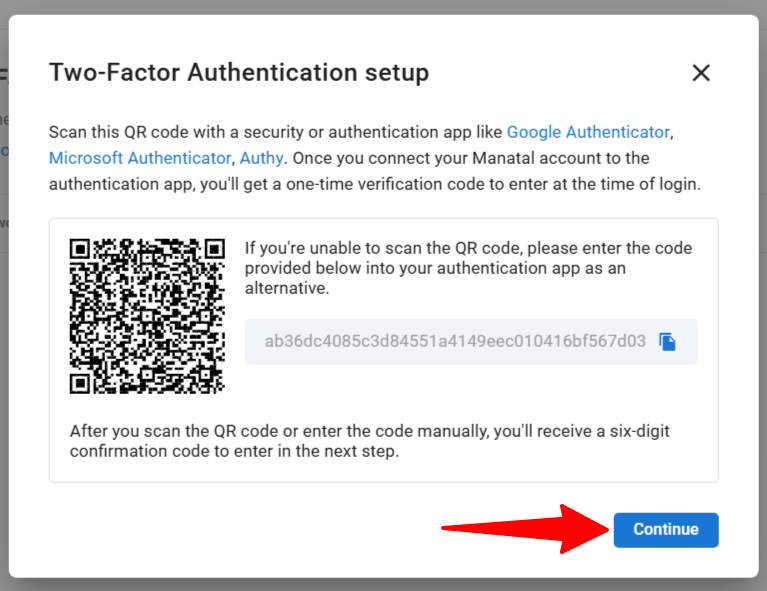
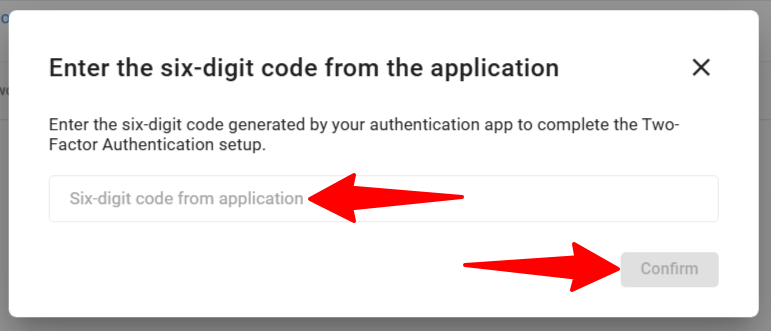
- Now 2FA is set up! Upon your next login you will be prompted to enter a 2FA code in order to access Manatal!
Reseting 2FA
In case you have you have lost access to your Authenticator app, please contact us at support@manatal.com, with a request to reset 2FA for your account.