Important
This can only be done by an Admin.
Manatal offers the possibility to brand your account by adding your company’s displayed name and logo to Manatal's interface.
Adding/Modifying your Company Logo
Your company logo will be visible on the top-left corner of your interface as follows.
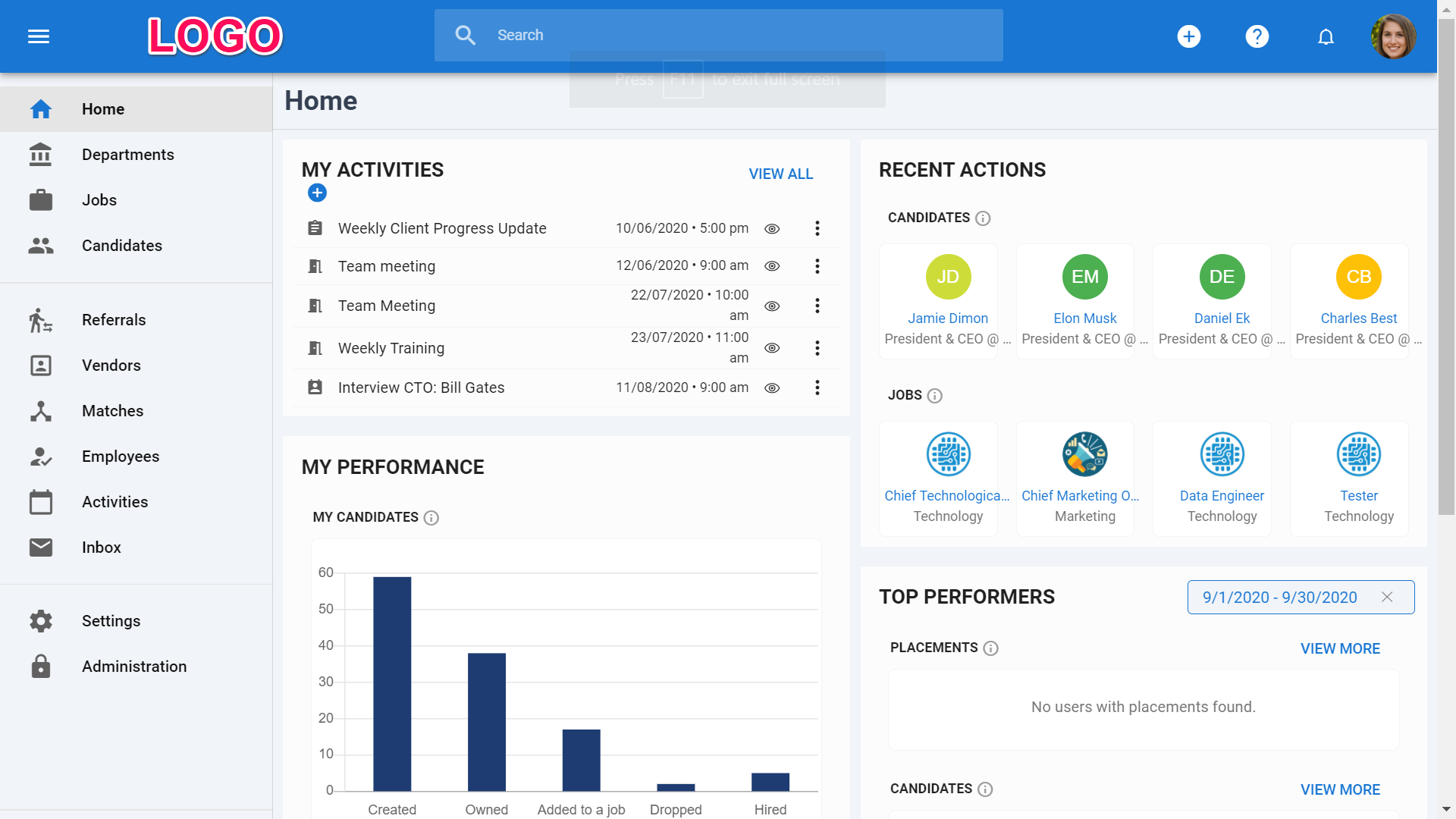
- Head to the following page. Alternatively, click on "Administration" from your side menu, open the "Account and Users" category and click on "Account".


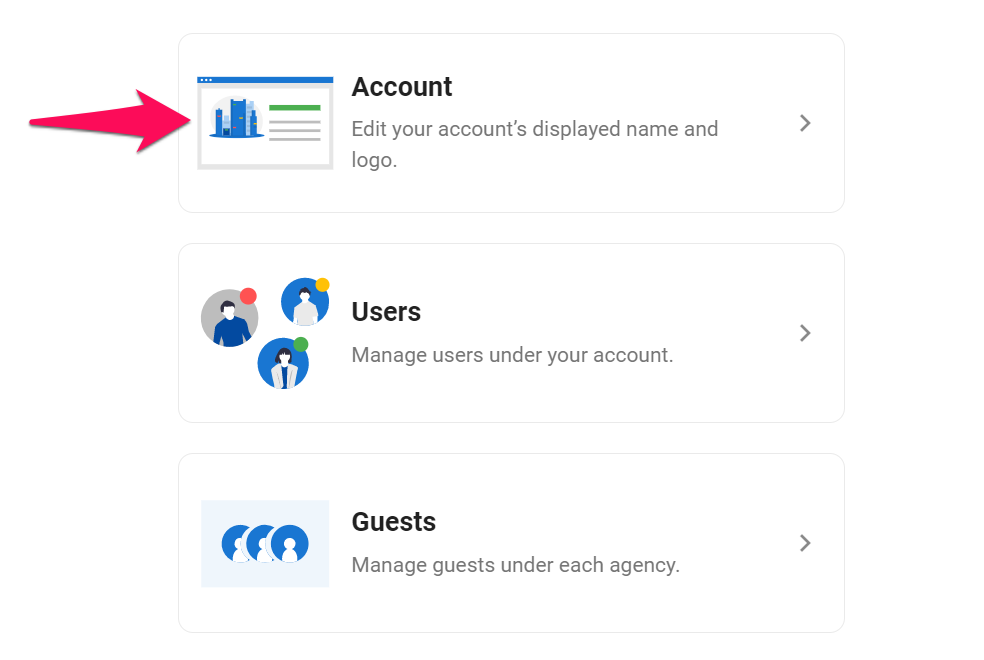
-
Click on the pencil icon or the existing logo.
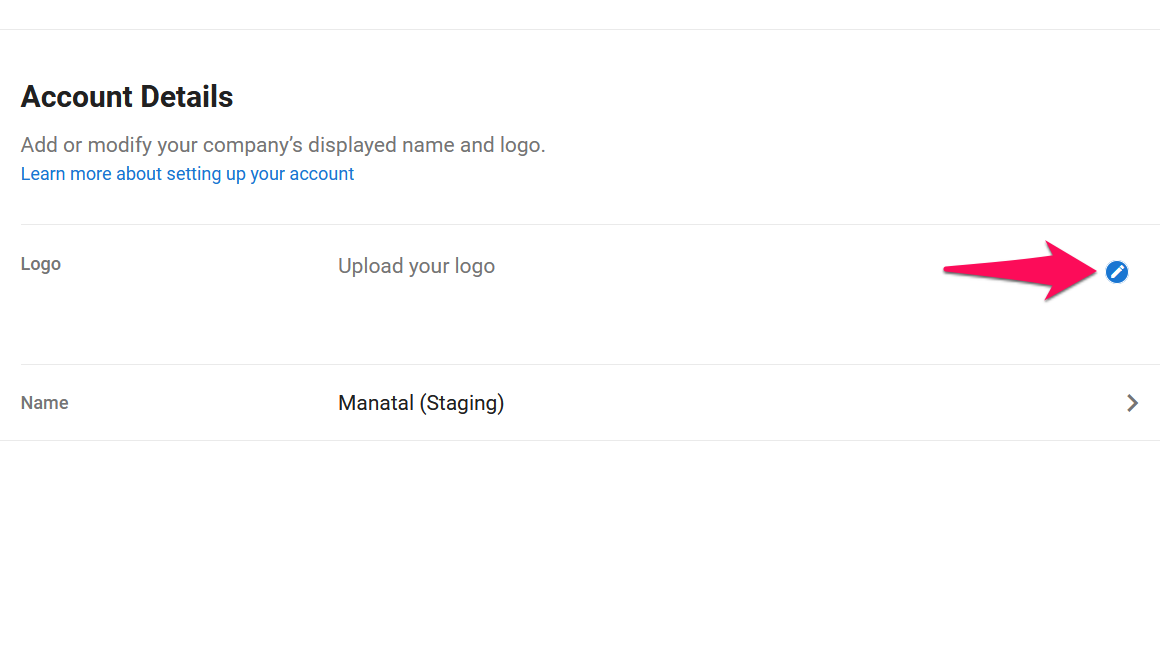
-
Select and ajust your company logo. Click "Save".
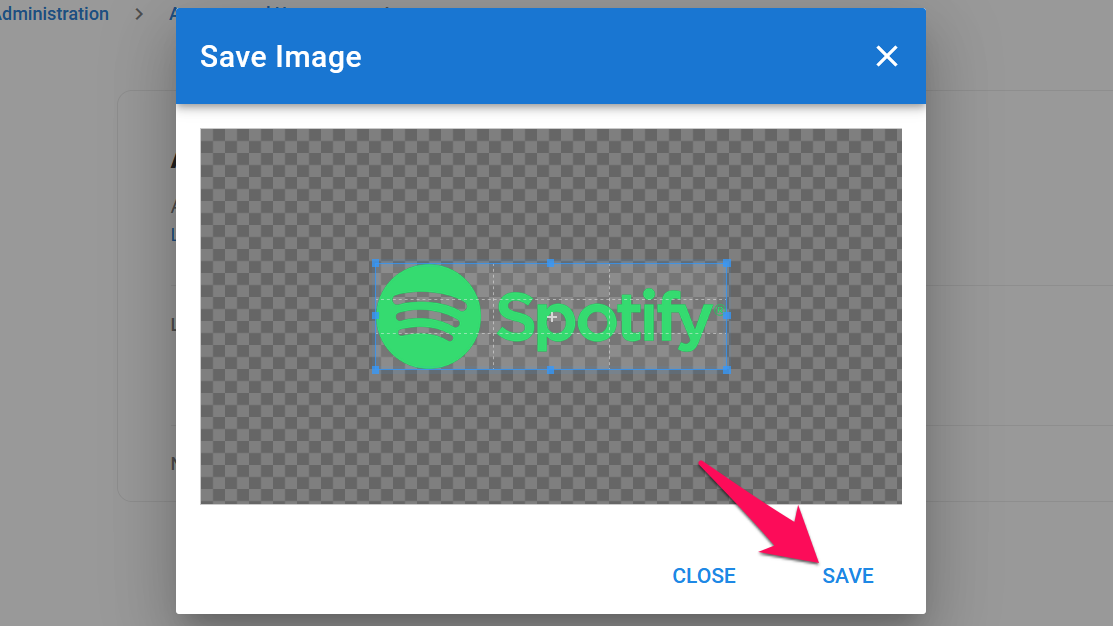
Adding/Modifying your Company Name
- Head to the following page. Alternatively, click on "Administration" from your side menu, open the "Account and Users" category and then the "Account" category then click on "Name".


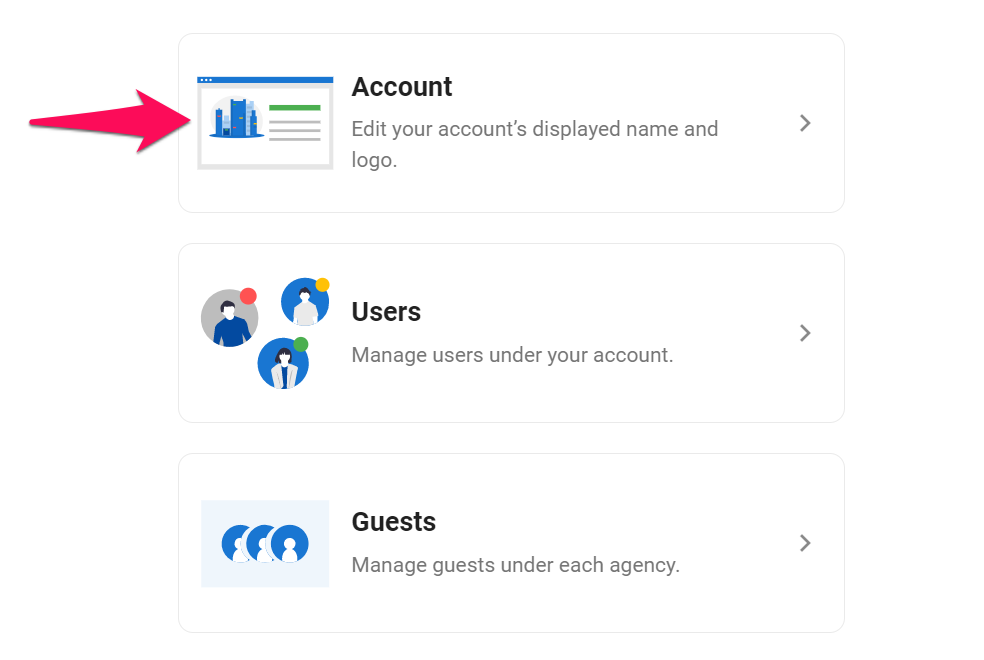
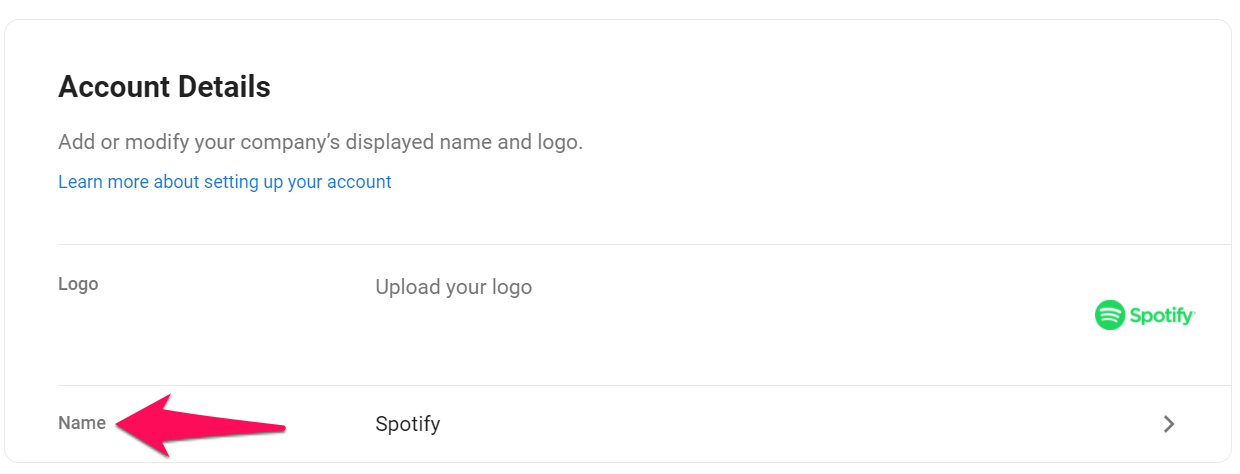
- Enter your company name and click "Save".
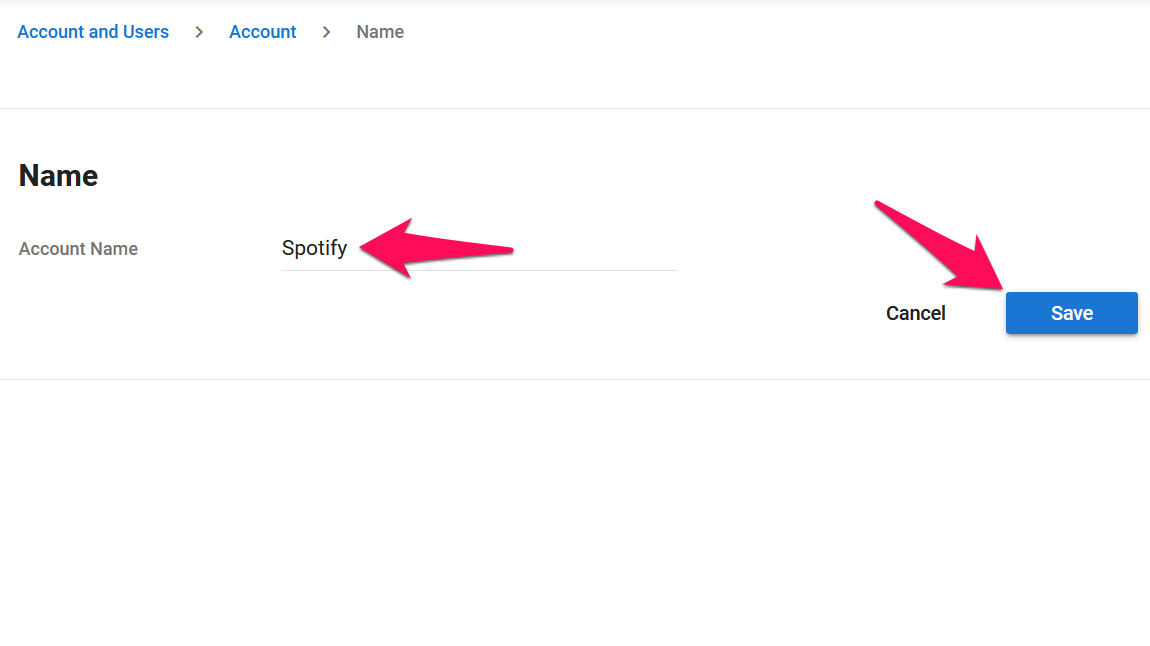
Account Types
When creating a new Manatal account, the platform offers two setting options as shown in the screenshot below.
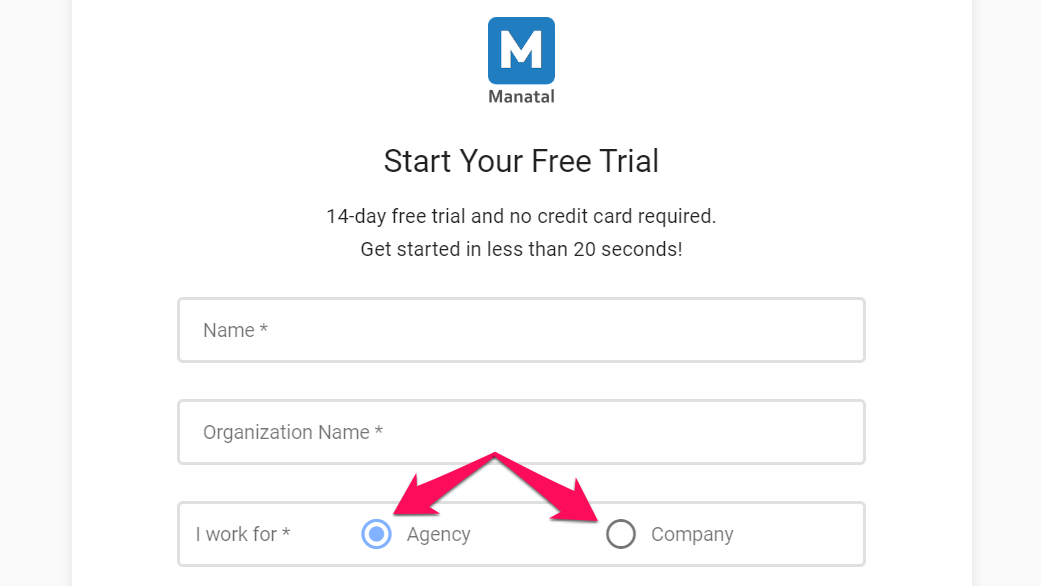
- Agency: Agency accounts are designed for recruitment companies/entities that are recruiting on behalf of other companies. This option gives access to recruitment CRM tools to track and manage your clients within the software.
- Company: Company accounts are designed for a company that is looking to hire for its own internal needs. This option gives access to vendor management tools, to manage and collaborate with your vendors (recruiting agencies, staffing agencies,...).
Apart from the two points above, these accounts differ only in the terminology and vocabulary used (employee / placements, hired / placed, Client/Department, etc).