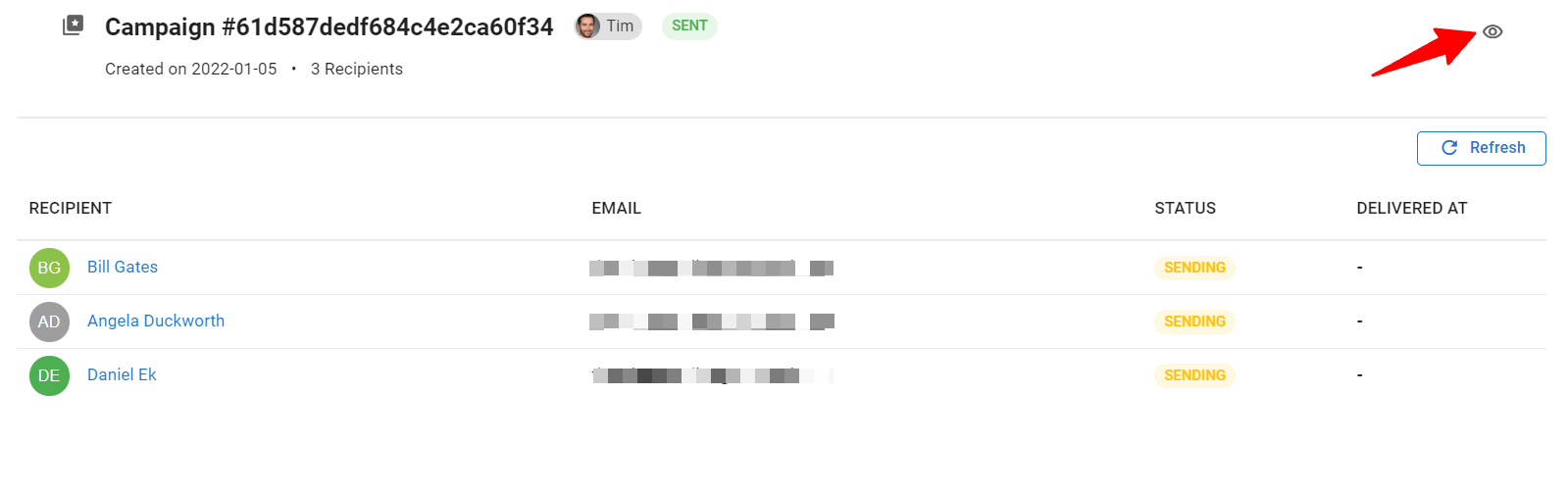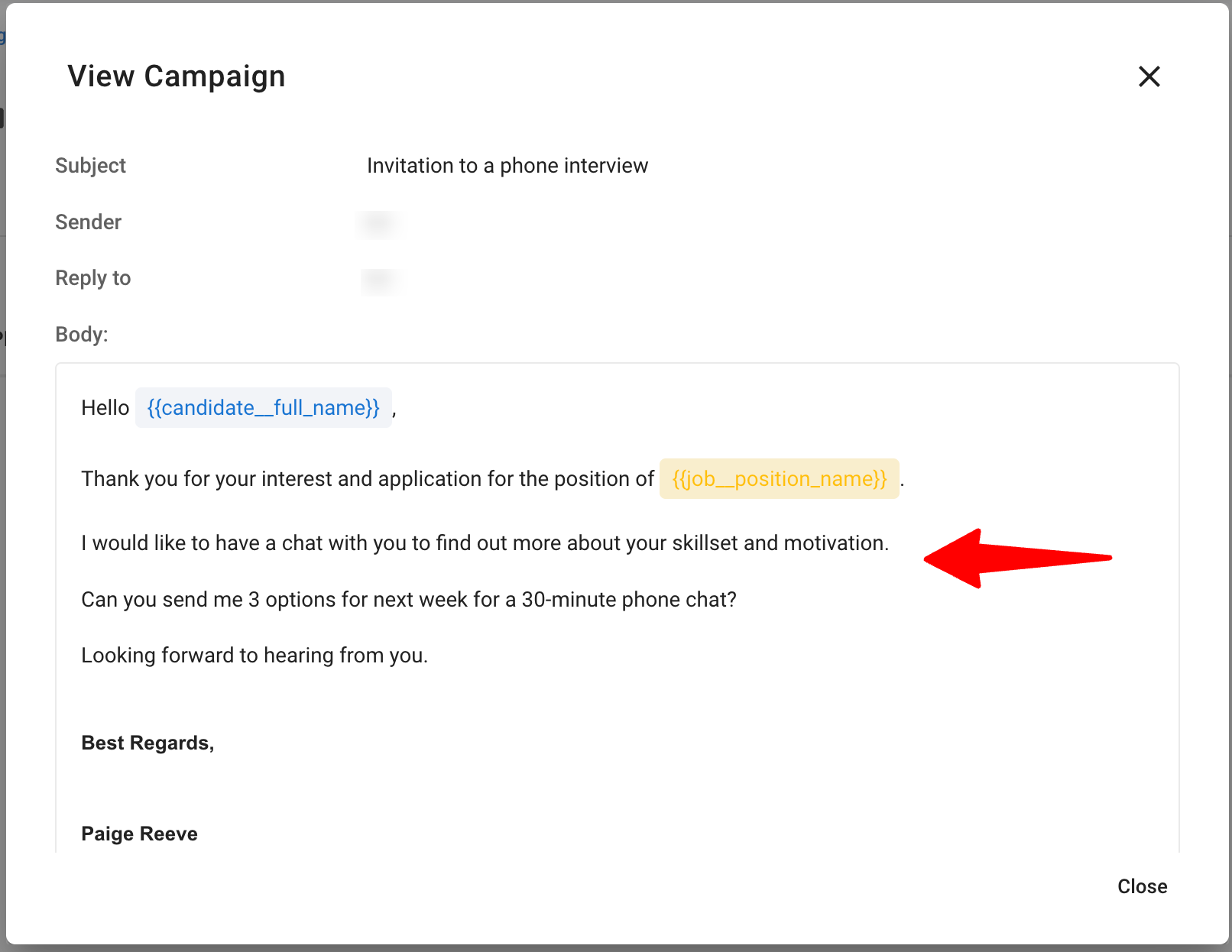- This can only be done by an Admin or non-admin users who has been given access to the feature.
- Your domain must have been verified in order to send mass email campaigns.
- Sending mass email campaigns is not available during the free trial.
- To enable/disable the Mass Emailing feature or allow non-admin users to send campaigns, please follow these instructions.
- To verify your domain, please follow these instructions.
Be aware that having too many emails marked as spam by the recipients of your campaigns can in the long run be harmful to your domain's rating.
Sending an Email Campaign
Mass email campaigns can be sent from a number of places within Manatal.
- Each paid account comes with a certain number of free email credits per month depending on the plan:
- Professional plan: 200 free email credits per month
- Enterprise plan: 1,000 free email credits per month
- Enterprise Plus plan: 5,000 free email credits per month
- For additional credits, please contact us at support@manatal.com.
- From the Candidates menu or any candidate folder, select the recipients of the campaign and then click on "Email" from the "Bulk Actions" dropdown menu.
Please select at least one candidate in order for the "Bulk Actions" button to appear.
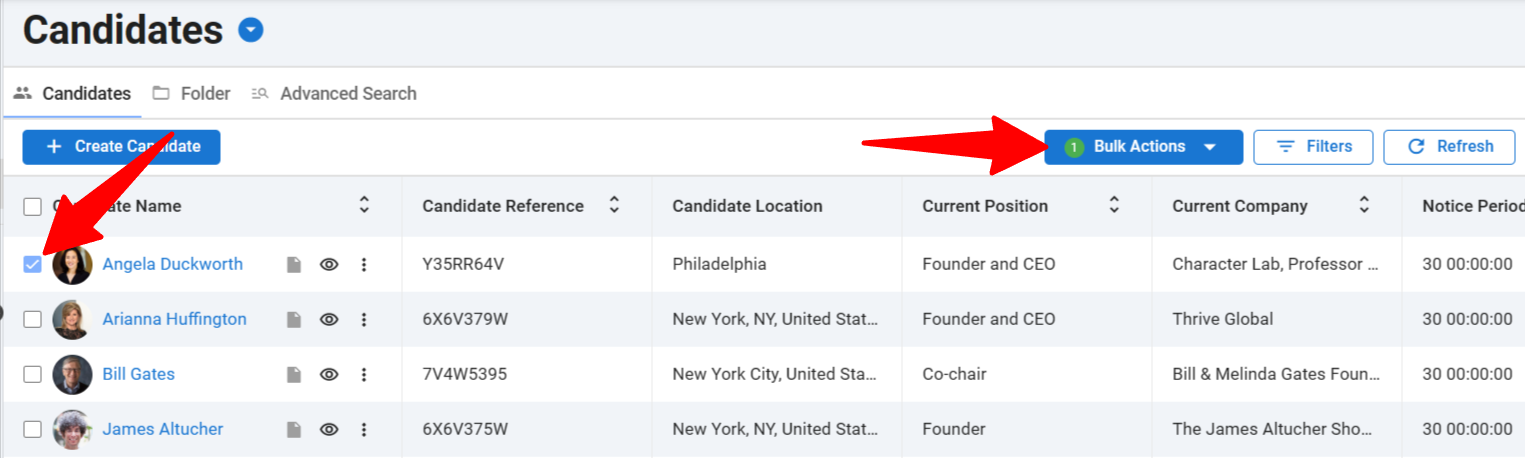
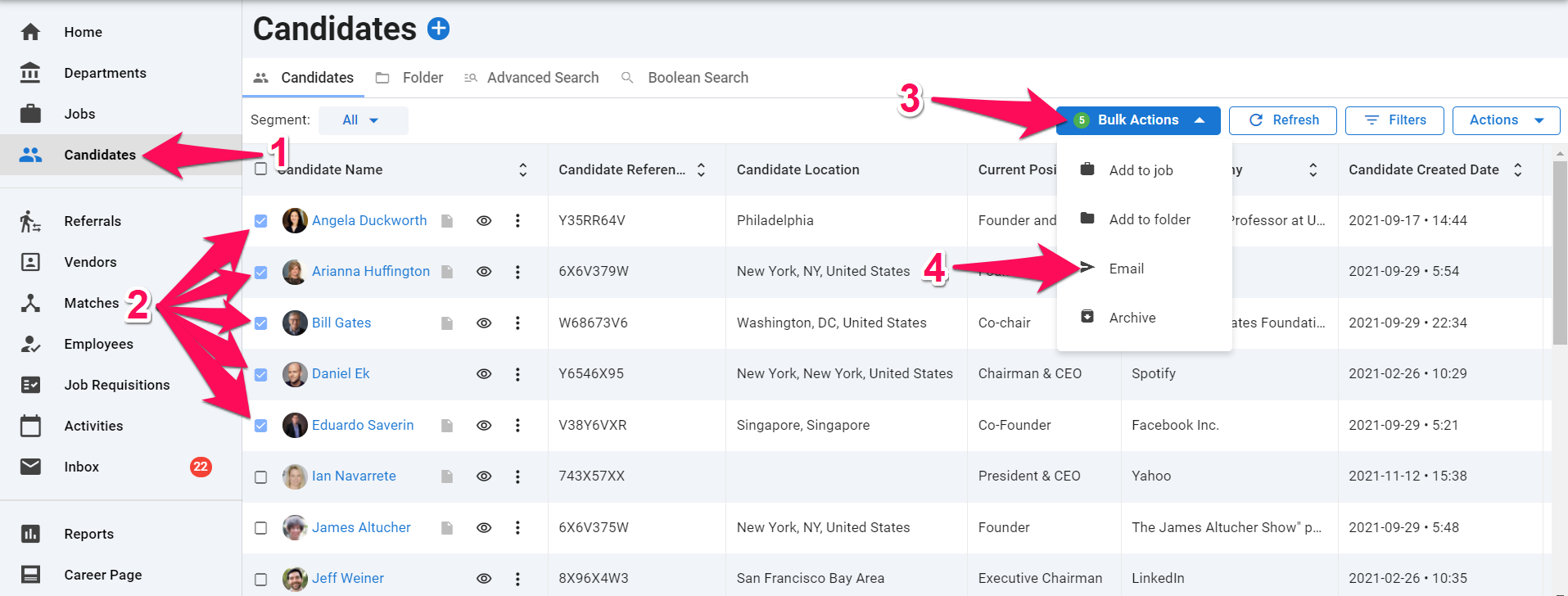
-
From within a job by selecting candidates and clicking on "Email".
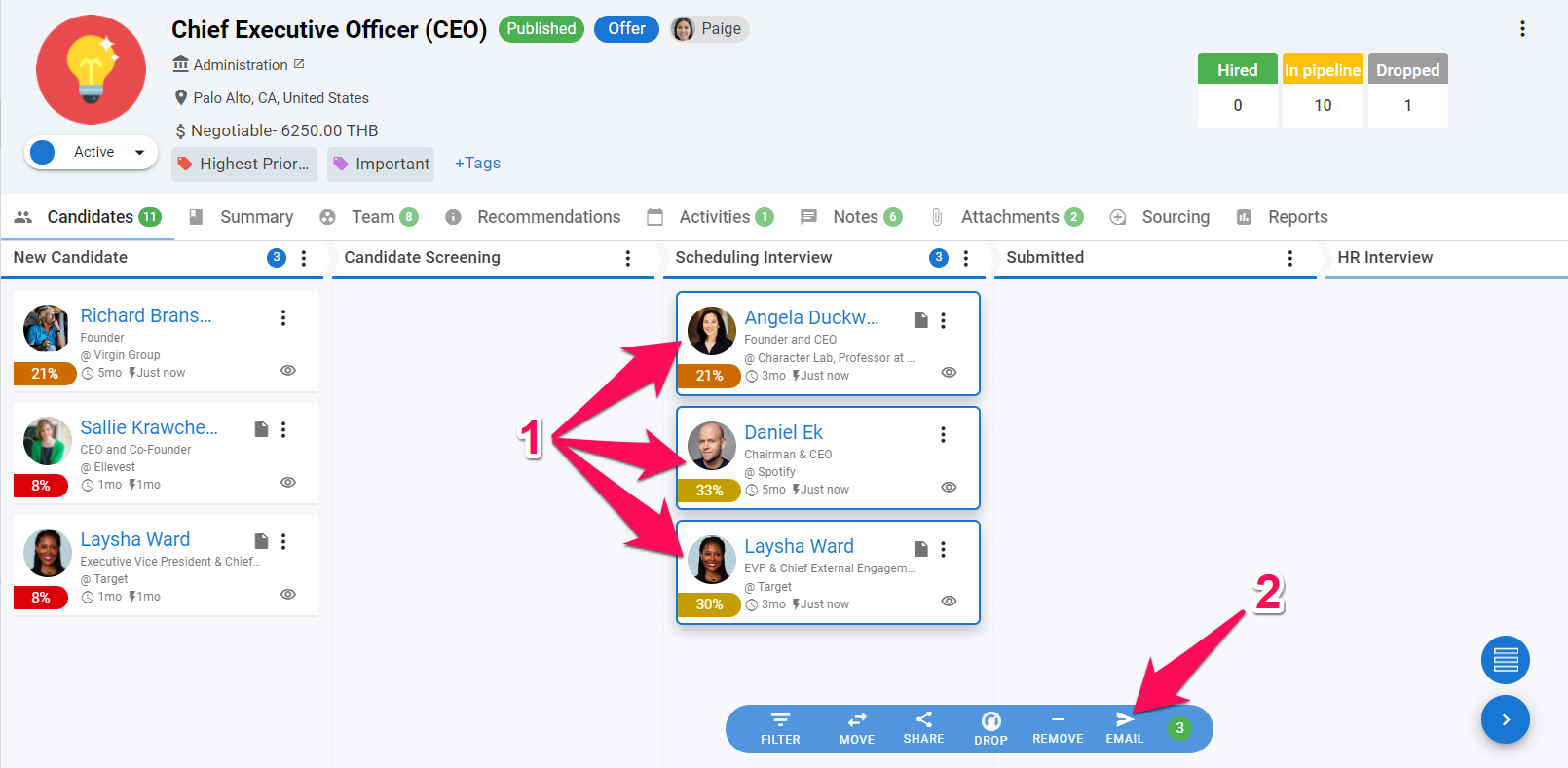
-
Or by doing the same actions described in #1 and #2 in any other menu that displays lists of candidates, guests or contacts.
-
Once you have clicked on "Email" a side menu will appear to configure the campaign. The first step is to make sure each candidate in the campaign has an email in it's profile.
- Candidates with missing emails can be identified with the orange "Missing email" tag
- Missing emails can either be added by clicking on the pencil icon
- Recipients can otherwise be removed from the campaign by clicking the "-" icon next to them
- Finally, it is possible to remove all recipients with missing emails by clicking on "Remove all recipients with missing emails"
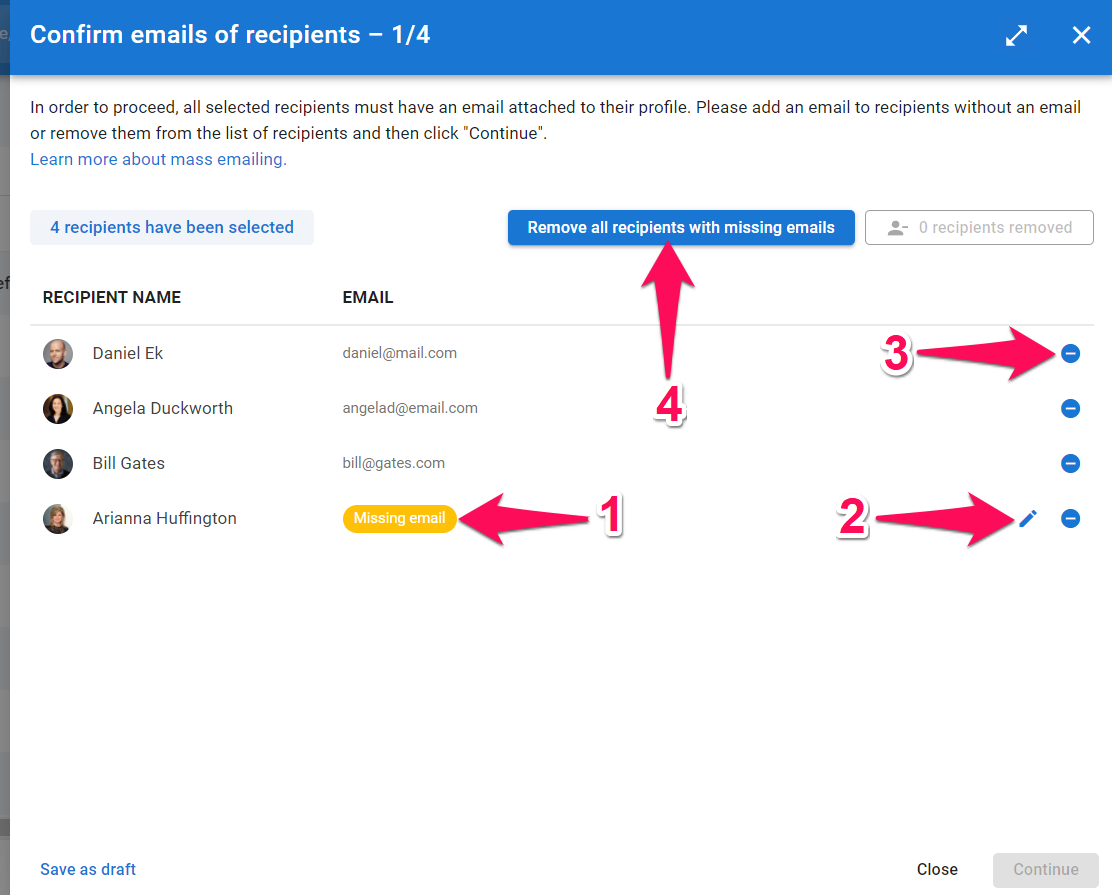
-
Click on "Continue" once all the recipients have an email associated with them.
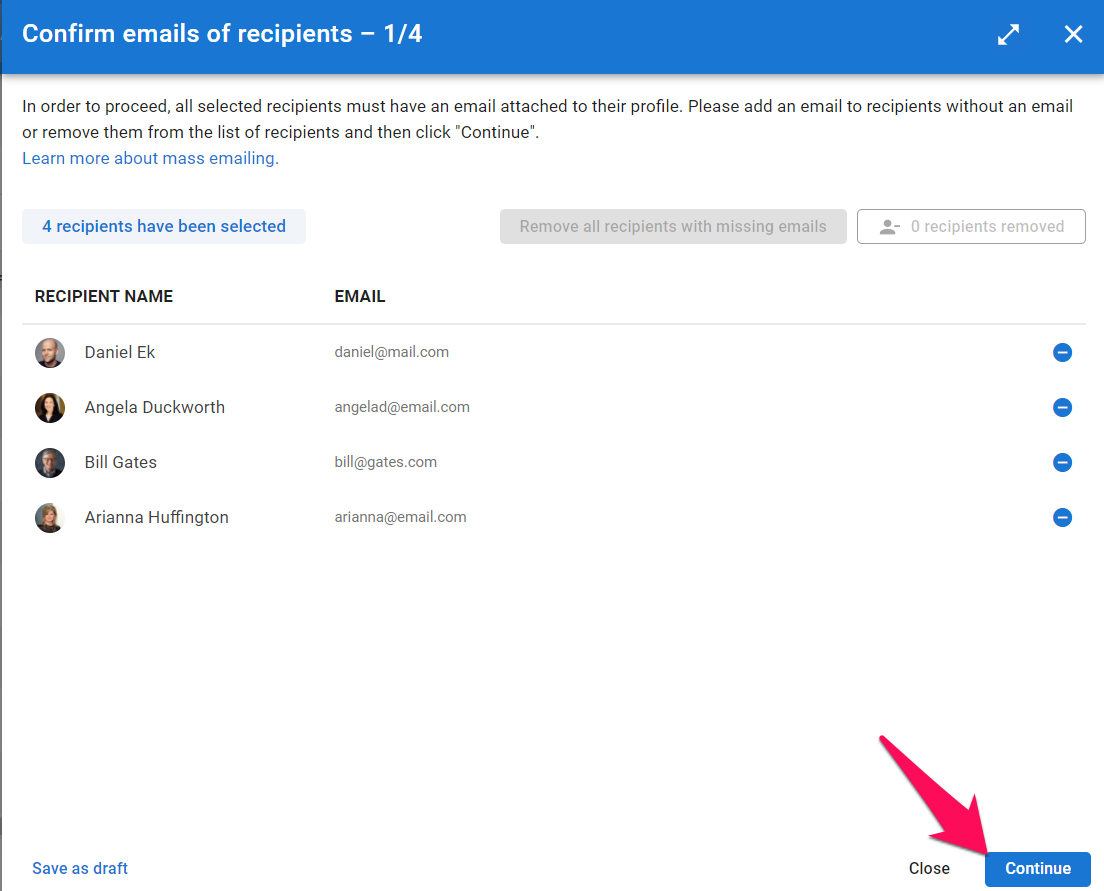
-
The next step is to ensure none of the recipients in the campaign have opted-out to receiving marketing emails. All recipients should have their email opt-in status set to "Pending" or "Given" in order to launch the campaign.
- Their current consent as marked in their profile is displayed through tags next to the recipients name
- Email opt-in status can be modified by clicking on the pencil icon
- Recipients can otherwise be removed from the campaign by clicking the "-" icon next to them
- Finally, it is possible to remove all recipients who have opted-out from email campaigns by clicking on "Remove all recipients that opted-out"
Candidate consent will automatically be marked as "withheld" if a candidate unsubscribes from your emails or marks them as spam.
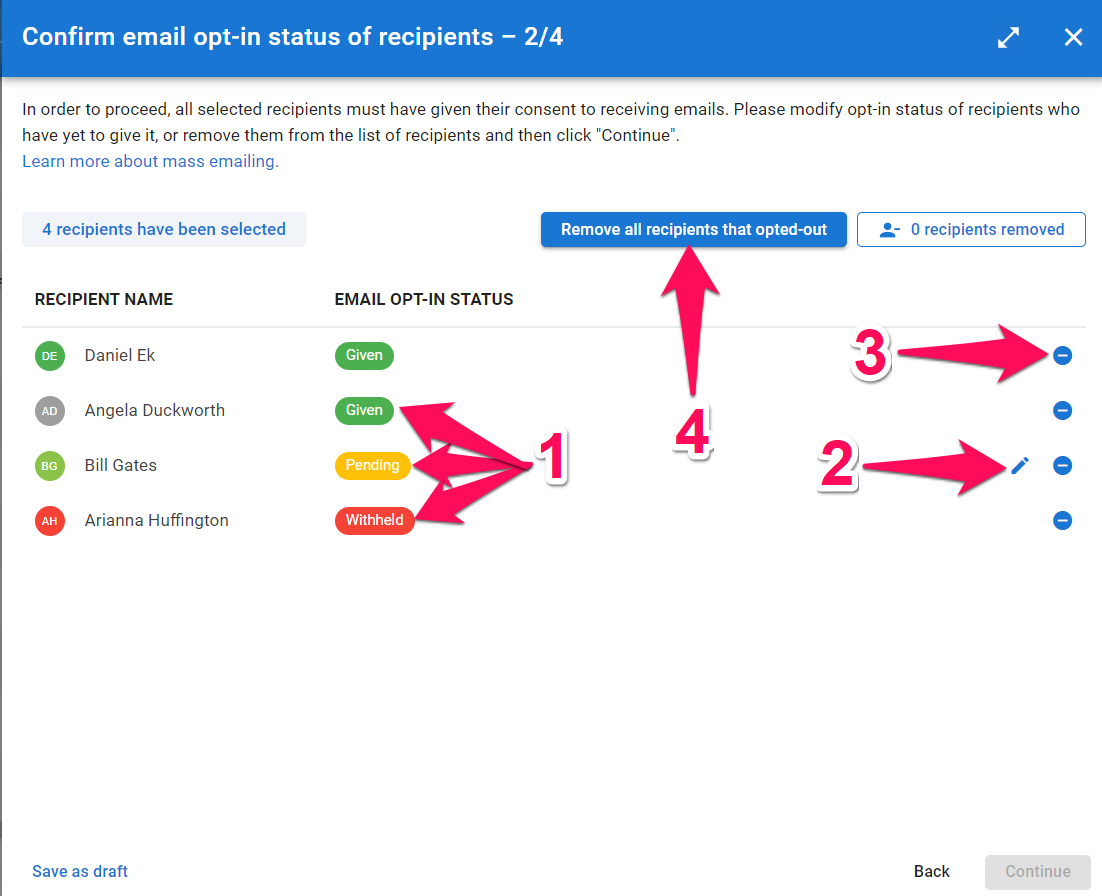
- The next step is to draft your email. This stage allows you to:
- Select an email template. Learn more on email templates in the following article
- Enter the email's subject
- Enter the sender's name as it should be displayed to the recipients
- Enter the sender's email as it should be displayed to the recipients
- Enter the name of the person to which replies will be assigned to
- Enter the email of the person to which replies will be assigned to
- Enter the body of the email
Sender and recipient emails need to belong to a domain verified in Manatal.
-
Click next once all the fields have been filled.
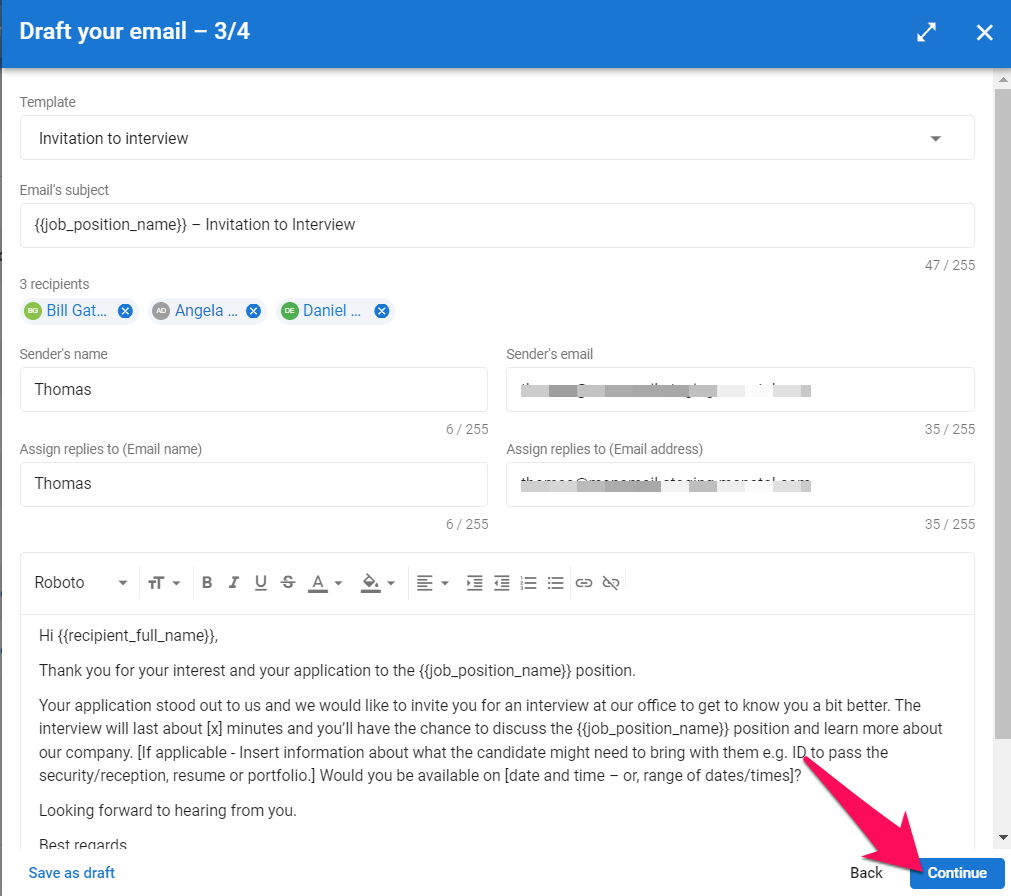
-
You will be presented with a summary of your current credits and your remaining credits after the campaign. Click "Send" to launch the campaign.
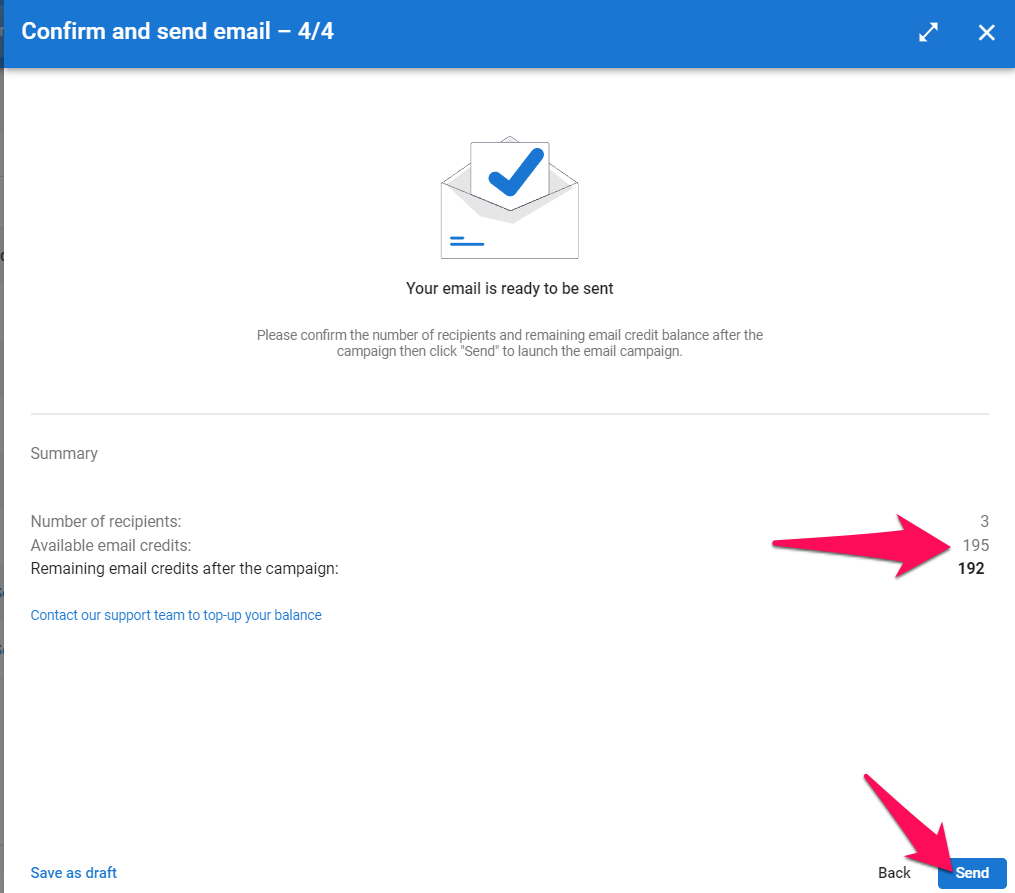
Tracking your past Email Campaigns
- Head to the following page. Alternatively, click on "Marketing" from your side menu, open the "Mass Emailing" category and then the "View past campaigns".
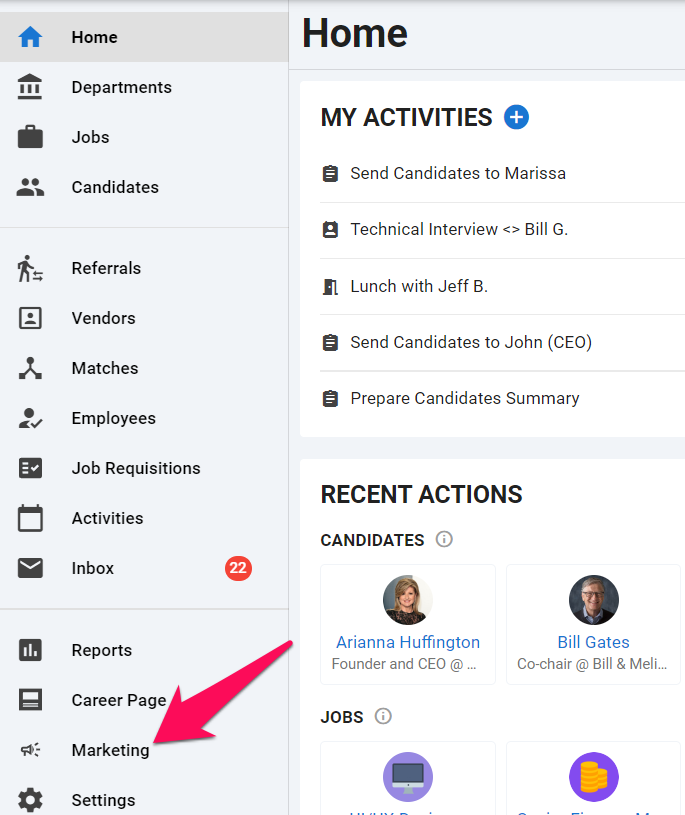
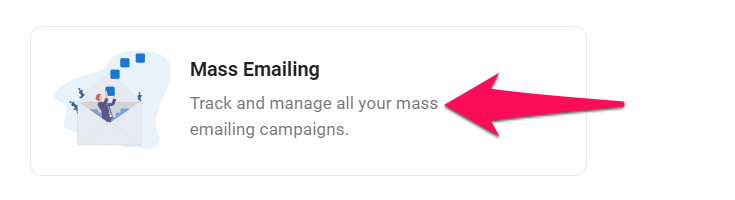
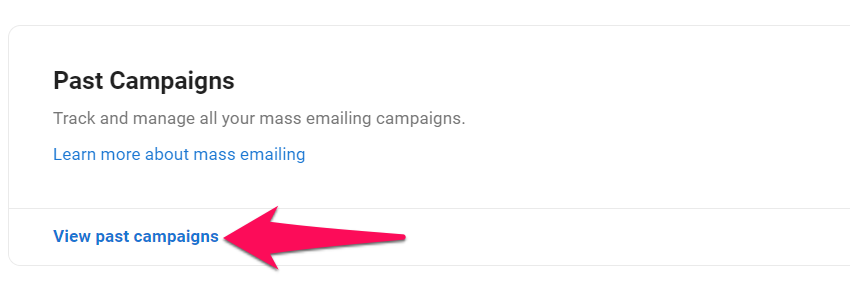
-
Click on a past campaign to open it.
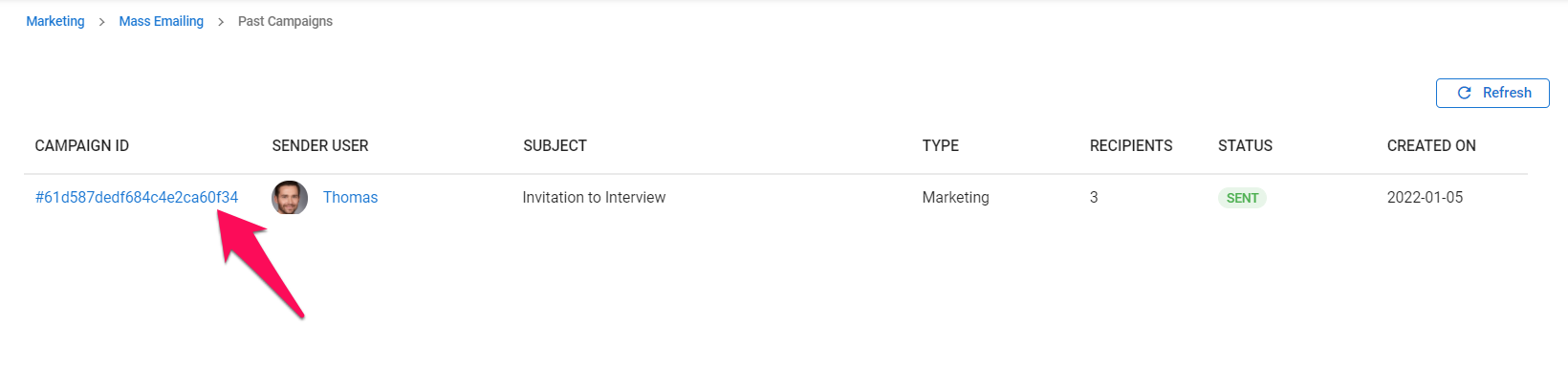
-
This screen will allow you to track the performance of the campaign overall and the status of each individual emails.
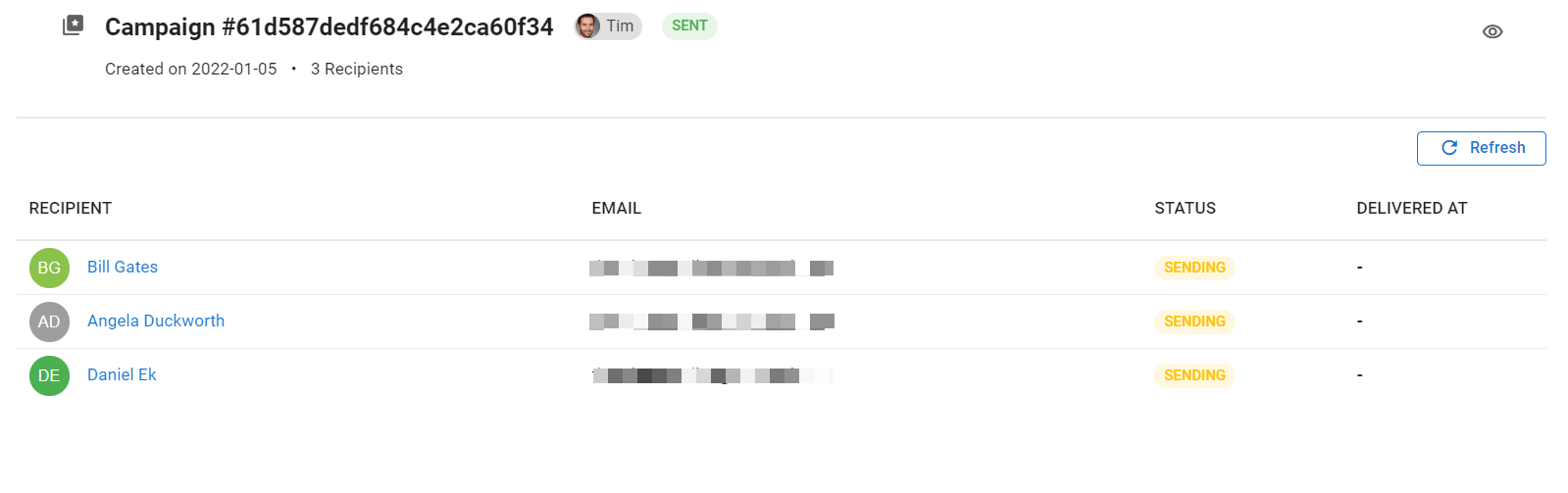
-
Click on the eye icon to view the email content for a past campaign.