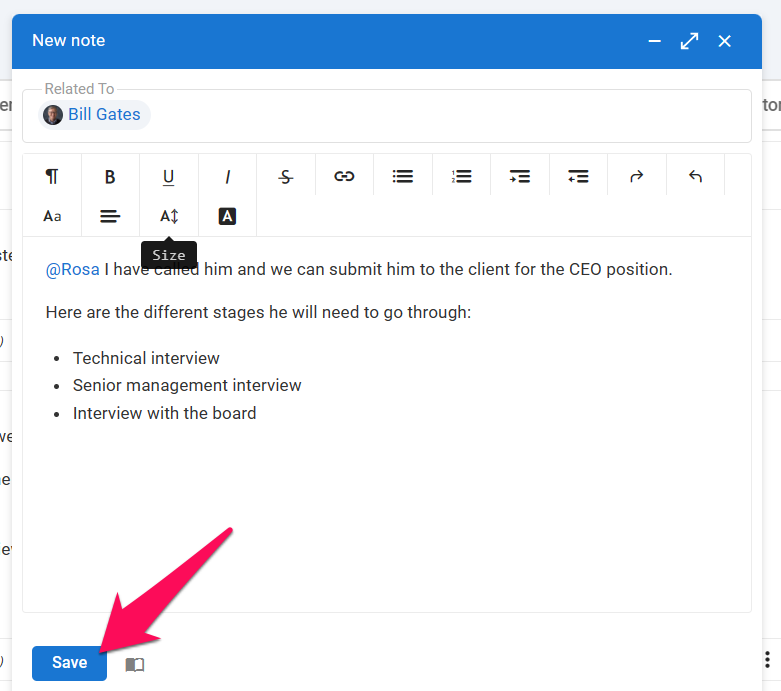Create a Note
Here are the steps you need to follow to create a Note:
- Go to the "Notes" tab within a Job, a candidate's profile, or an Organization (Client/Department).



-
Click on "Add Note".
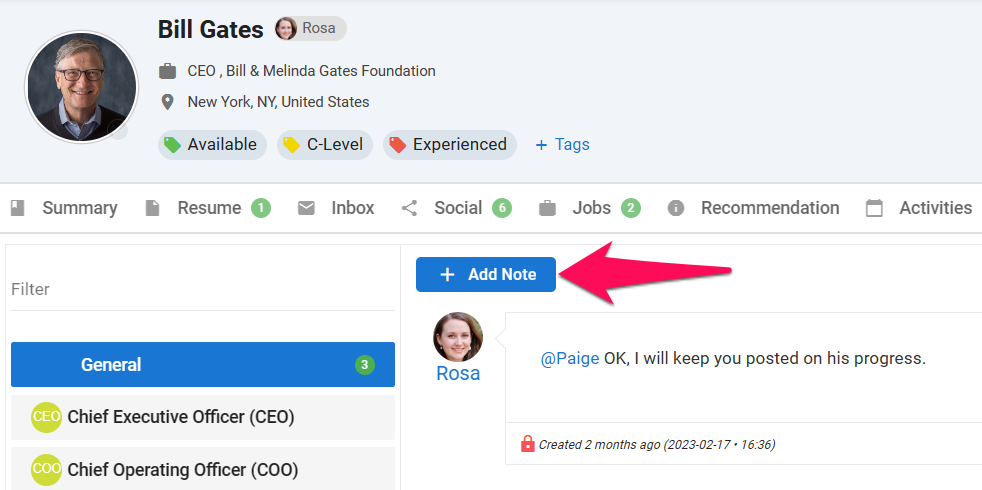
-
Type your note. To tag a team member, type "@" and select the team member from the dropdown menu. Click "Save" once you have finished. The team members you have tagged in the note will receive a notification.
Info
Once a note is open, you can switch to a different page and still edit the note without losing any progress. The note will remain available until you choose to save it.