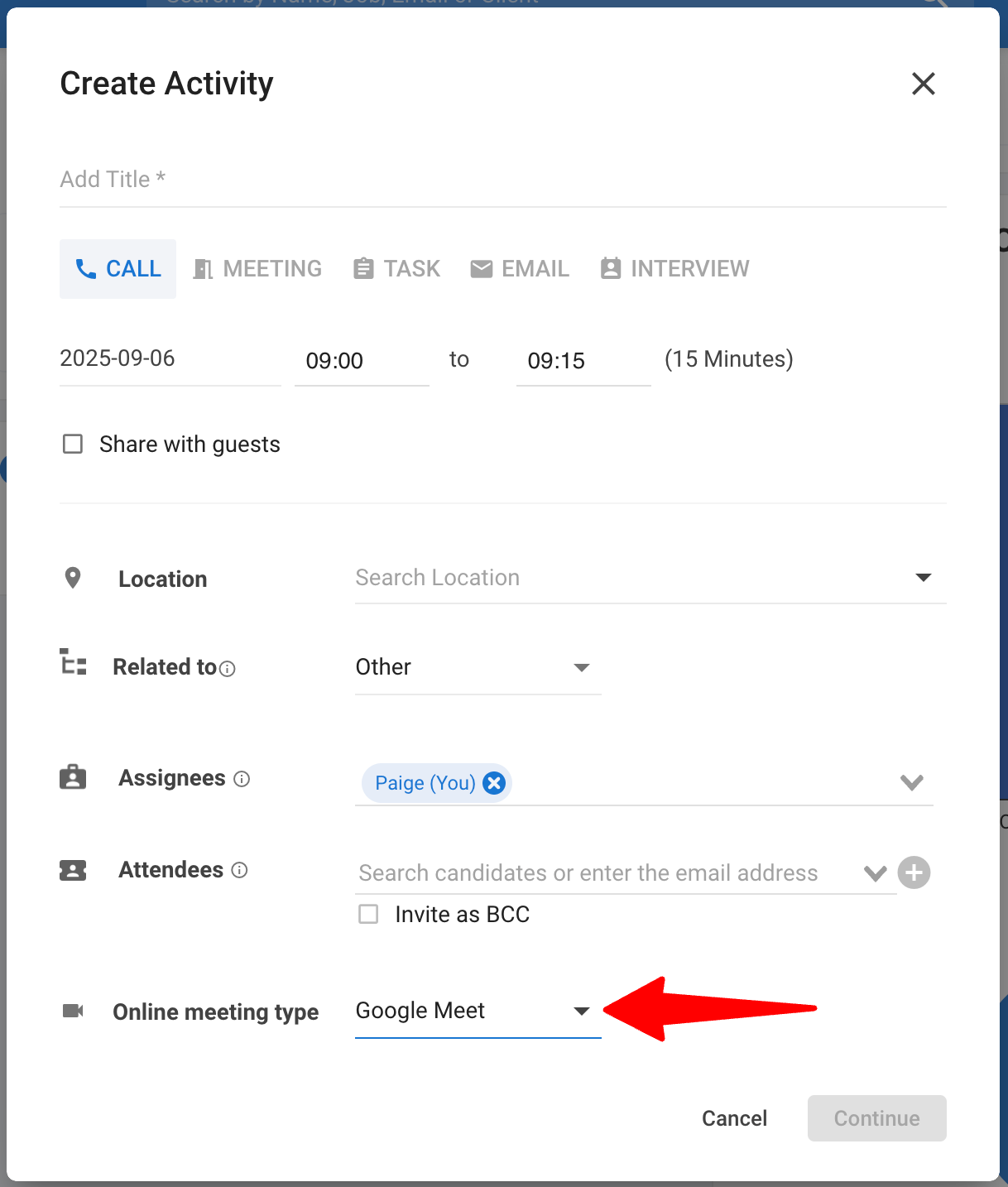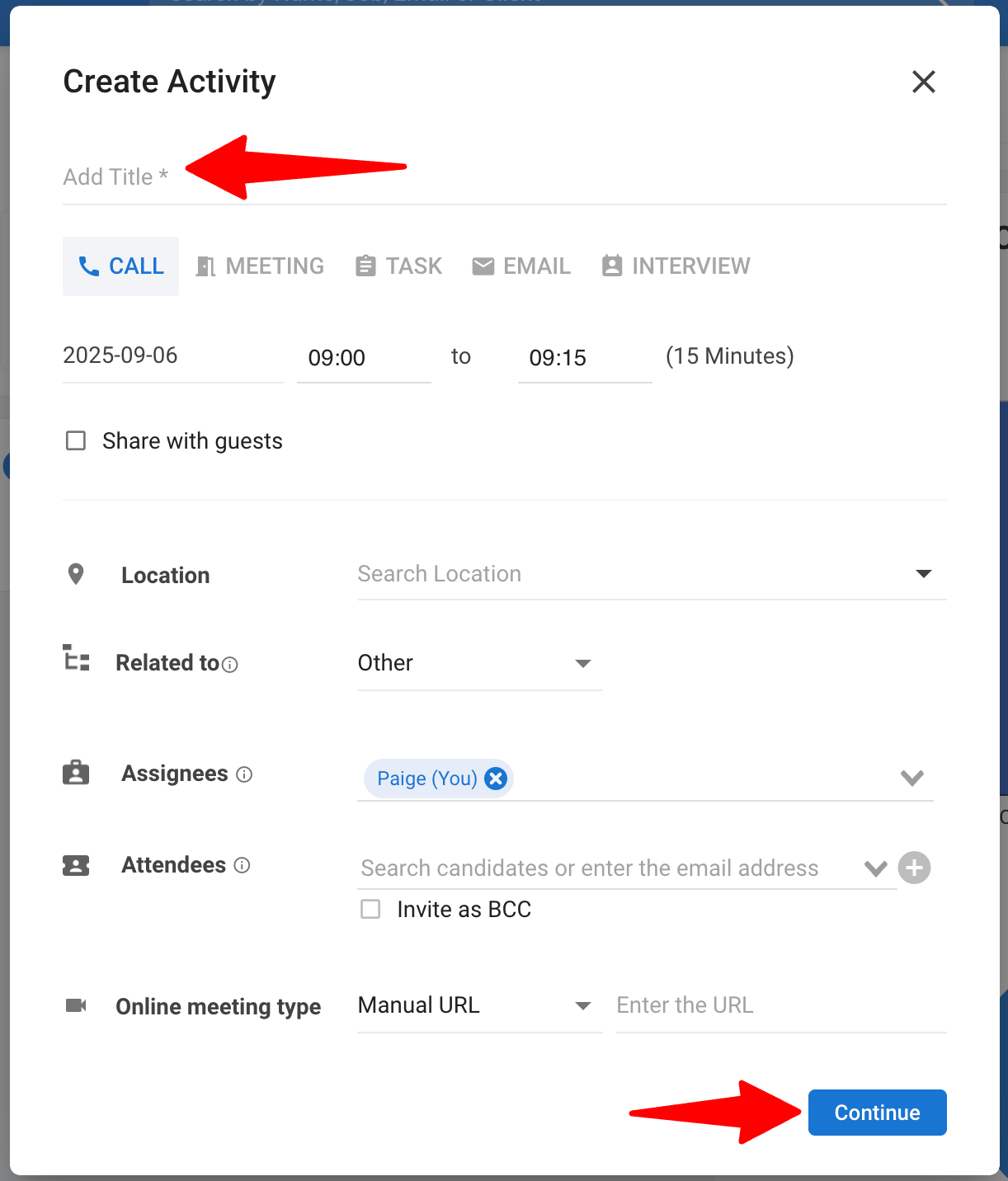Info
The appropriate time for scheduled activities and tasks will automatically be displayed to participants according to their respective timezones.
Steps to create an activity or task:
-
From any page, click on the "+" button on the top right corner of your screen and select "Create Activity".
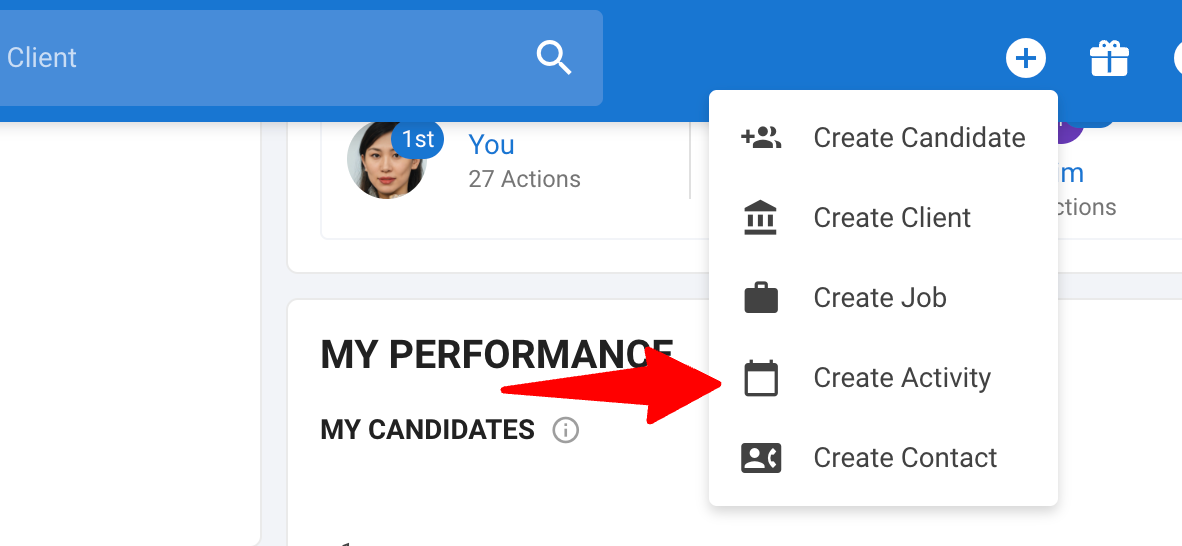
-
Enter a title, any extra information and then click "Continue".
Info
- Adding a candidate as an attendee can be done by inserting an email address in the relevant field only if the email doesn't already exist in your database. If the email already exists, please search for the candidate's name then select the relevant candidate from the dropdown menu.
- Attendees will receive an email notifying them of the activity if your Manatal account is integrated with either your Google Calendar or Microsoft Calendar account. Find more information on how to integrate in this article.
Online Meeting URL
- The Online Meeting URL field allows you to add the link to an online meeting in the activity's invite. This link can be added manually, or generated automatically by selecting Google Calendar or Microsoft Teams from the dropdown.
- Automatic generation will only work if your Manatal and Google Calendar or Office 365 and Microsoft Teams accounts are integrated. Find more information on how to integrate in this article.