The Duplicate a Job feature allows you to quickly create a copy of an existing job in your database. This makes it easy to reuse and modify job details without starting from scratch.
How to Duplicate a Job
From the Jobs Menu
-
Go to the following page. Alternatively, click on "Jobs" in the side menu.
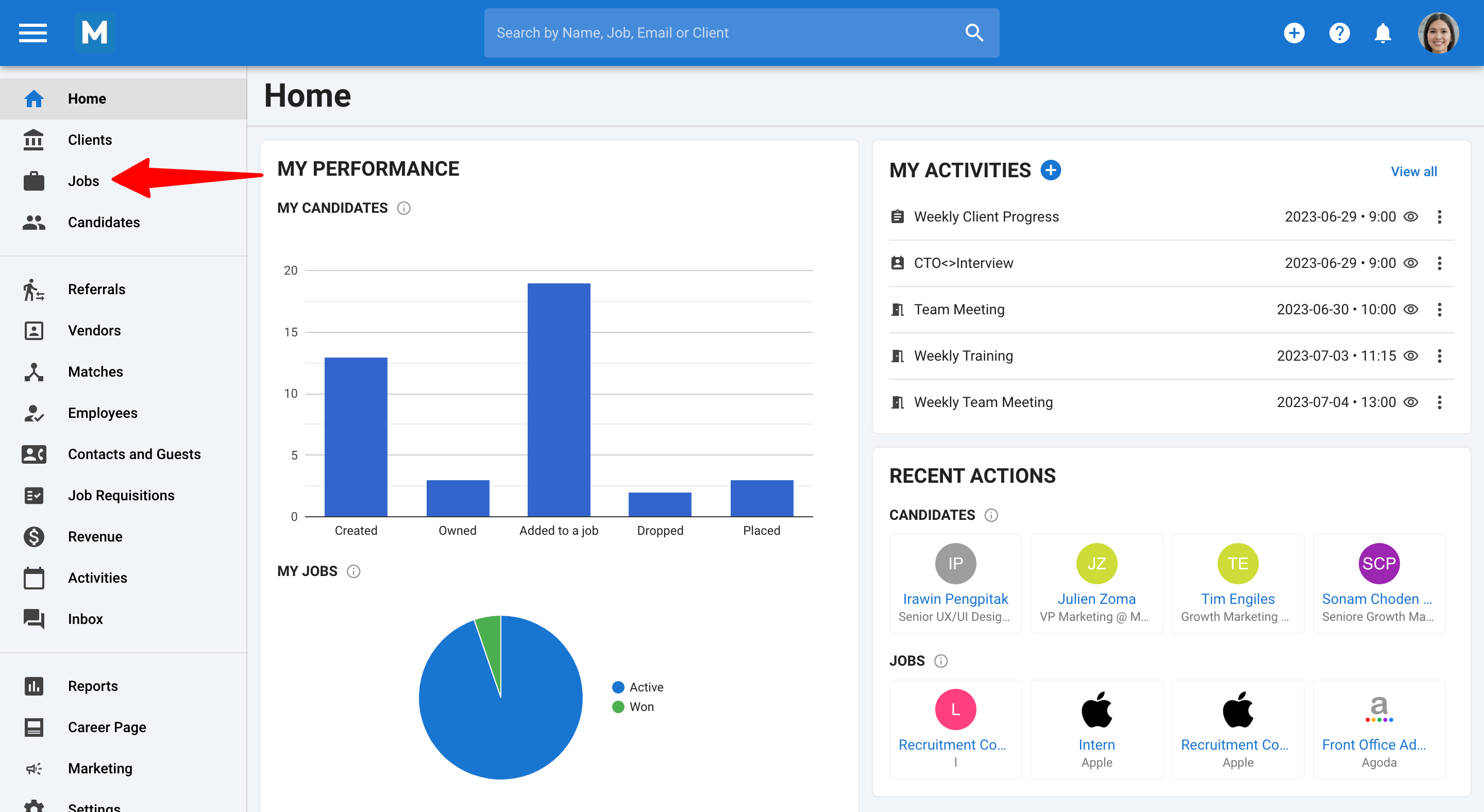
-
Click the 3 dots next to the job you want to duplicate.
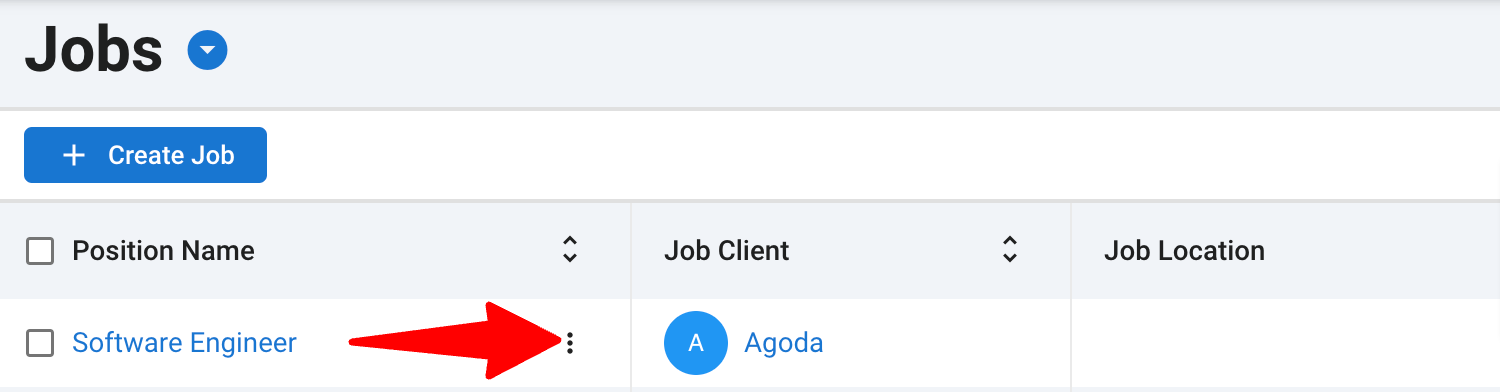
-
Select Duplicate from the options.
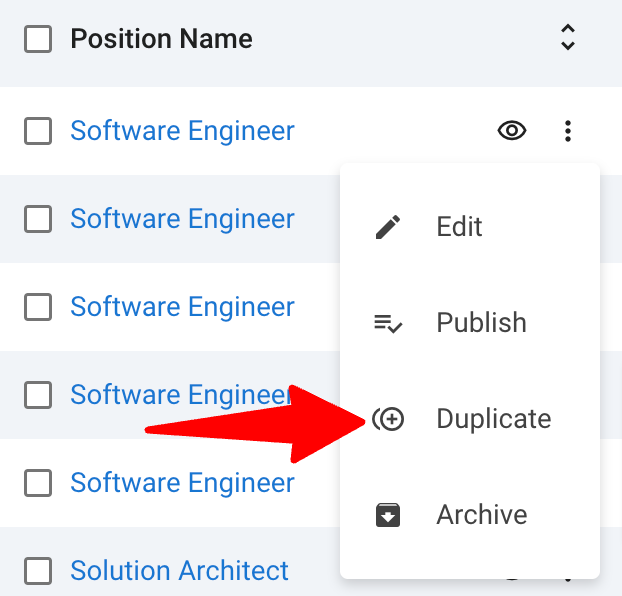
-
A pop-up will appear with the Position Name and Organization/Client fields pre-filled. You can edit these details before finalizing the duplication. Then click on "Duplicate".
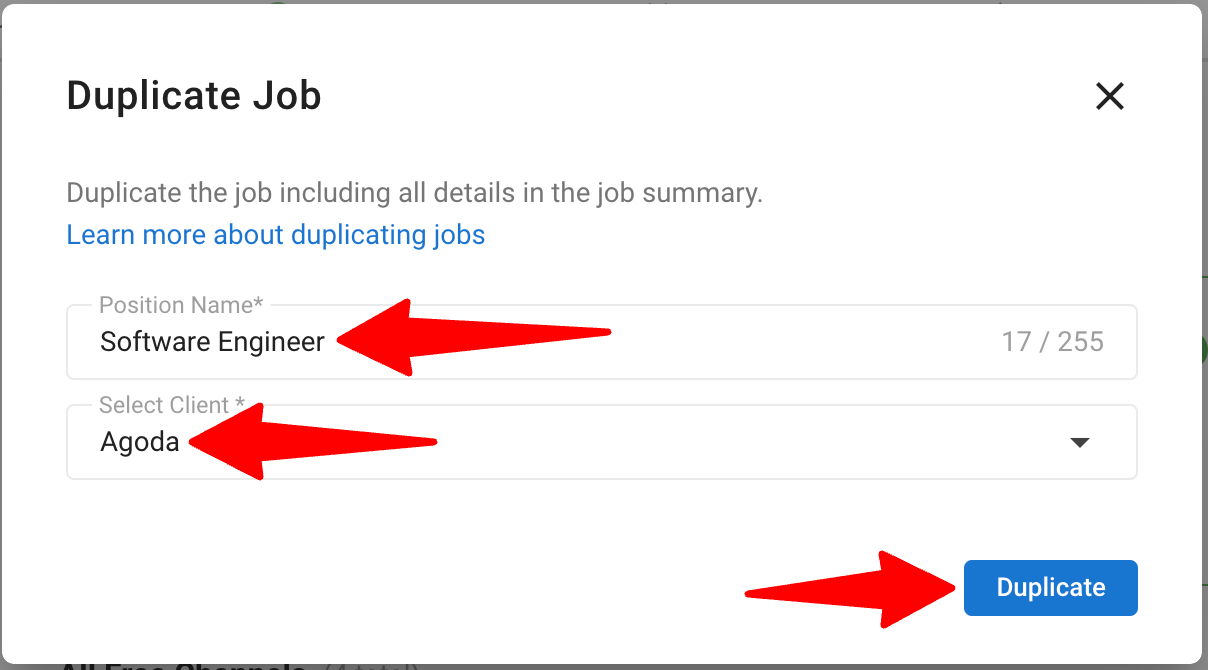
From an Individual Job
-
Go to the following page. Alternatively, click on "Jobs" in the side menu.
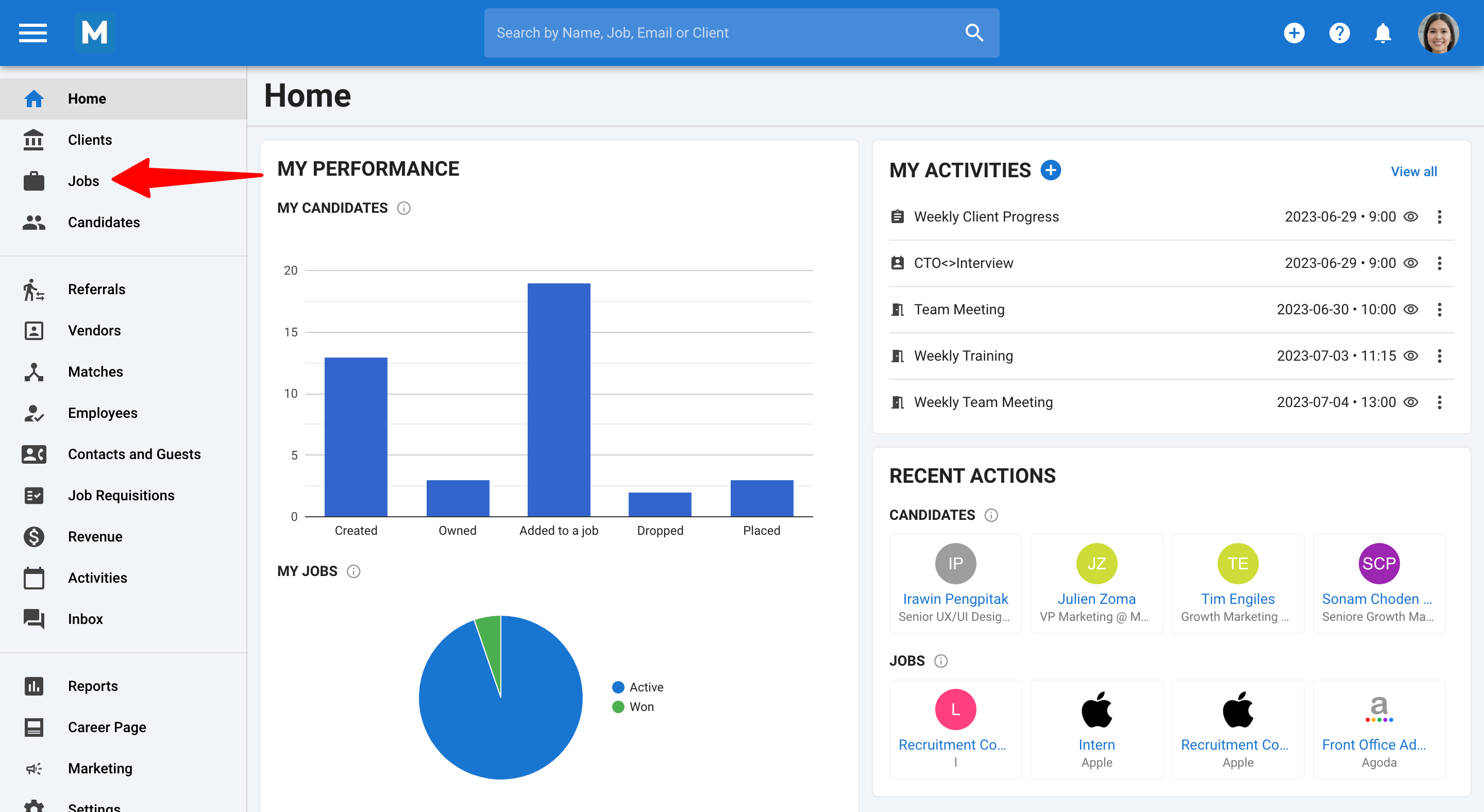
-
Open the job you wish to duplicate.
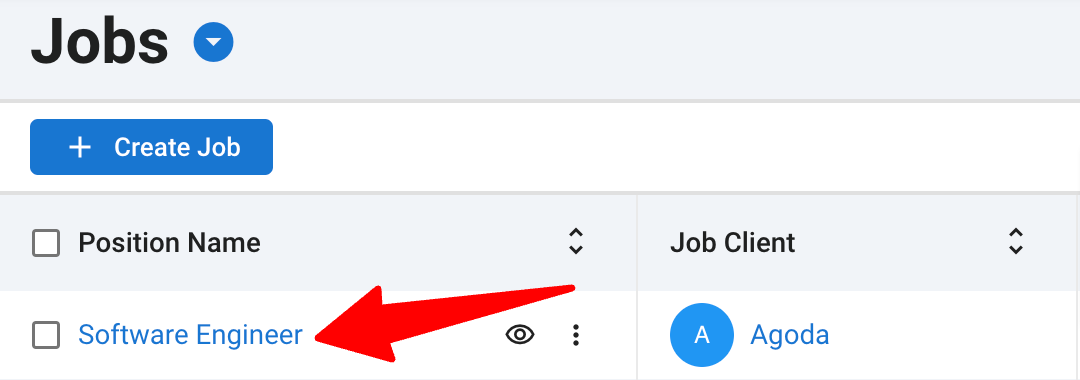
-
Click the 3 dots within the job's details.

-
Select Duplicate.
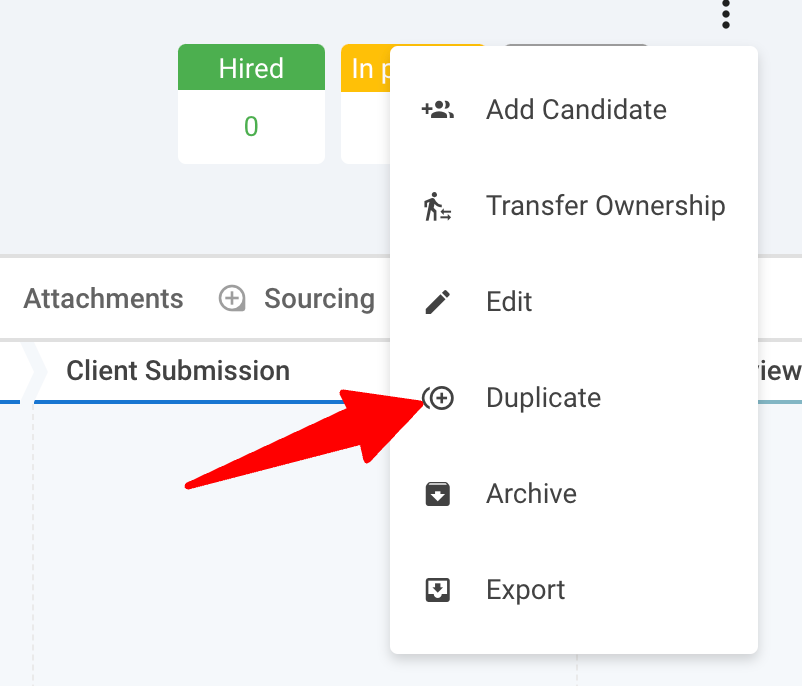
-
The duplicate job pop-up will appear with the Position Name and Organization/Client fields pre-filled. You can edit these details before finalizing the duplication. Then click on "Duplicate".
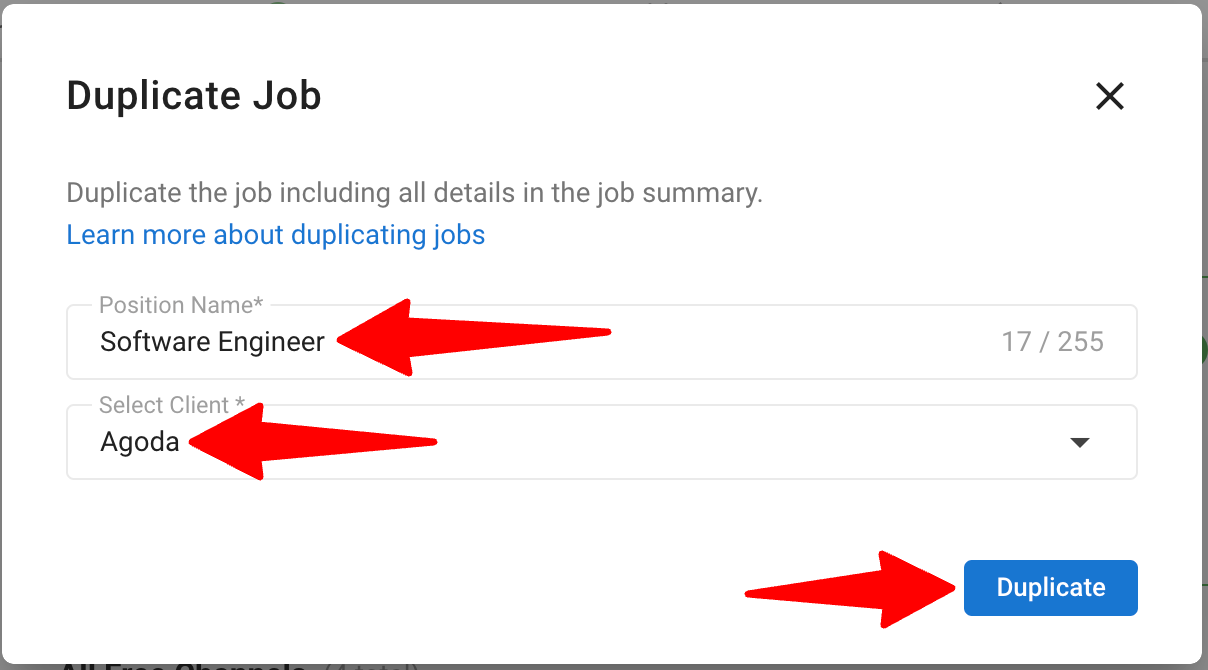
Publishing the Duplicated Job
Duplicating a job doesn't automatically publish it to your career page or job boards - even if the original was published.
-
After duplication, manually publish the new job to make it visible on the career page.
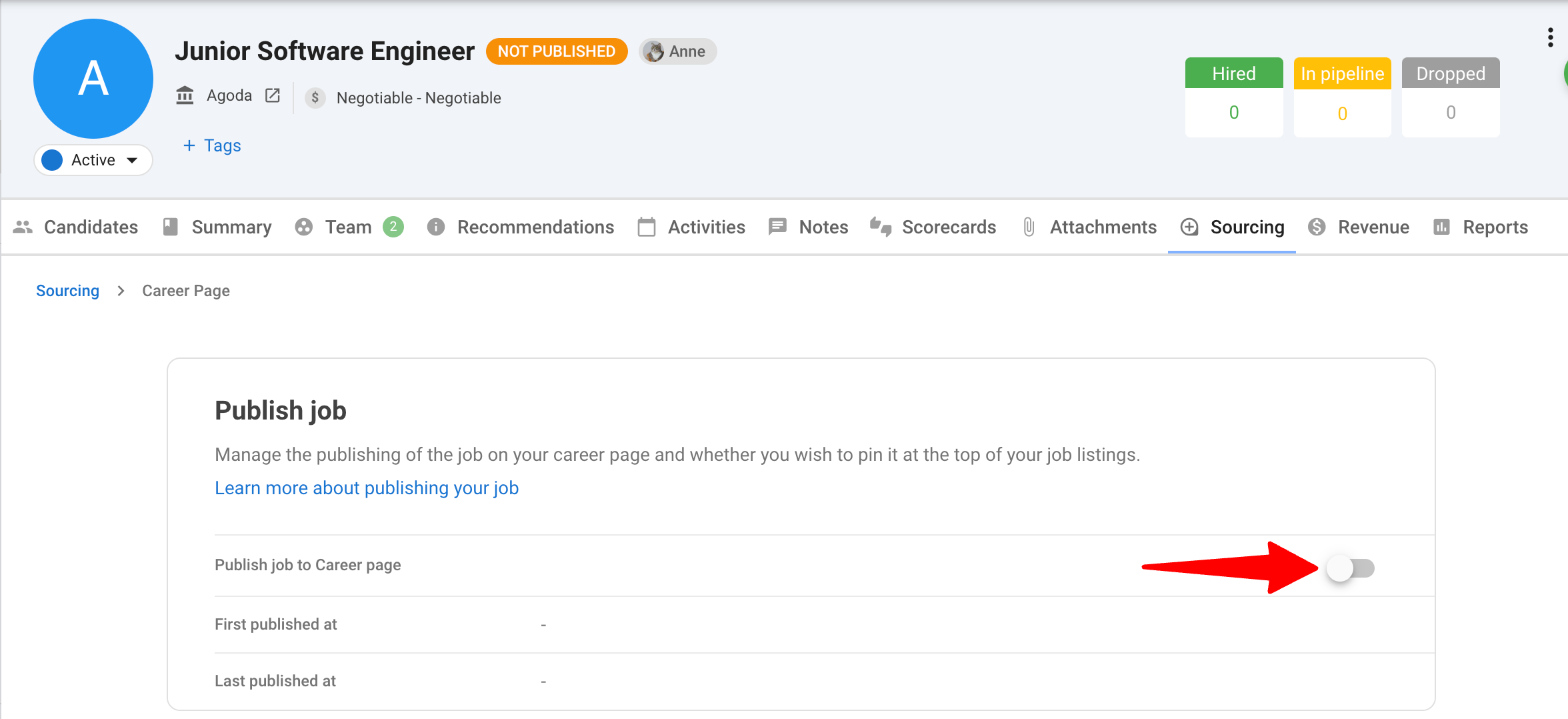
-
This will allow you to publish the job across multiple job boards.
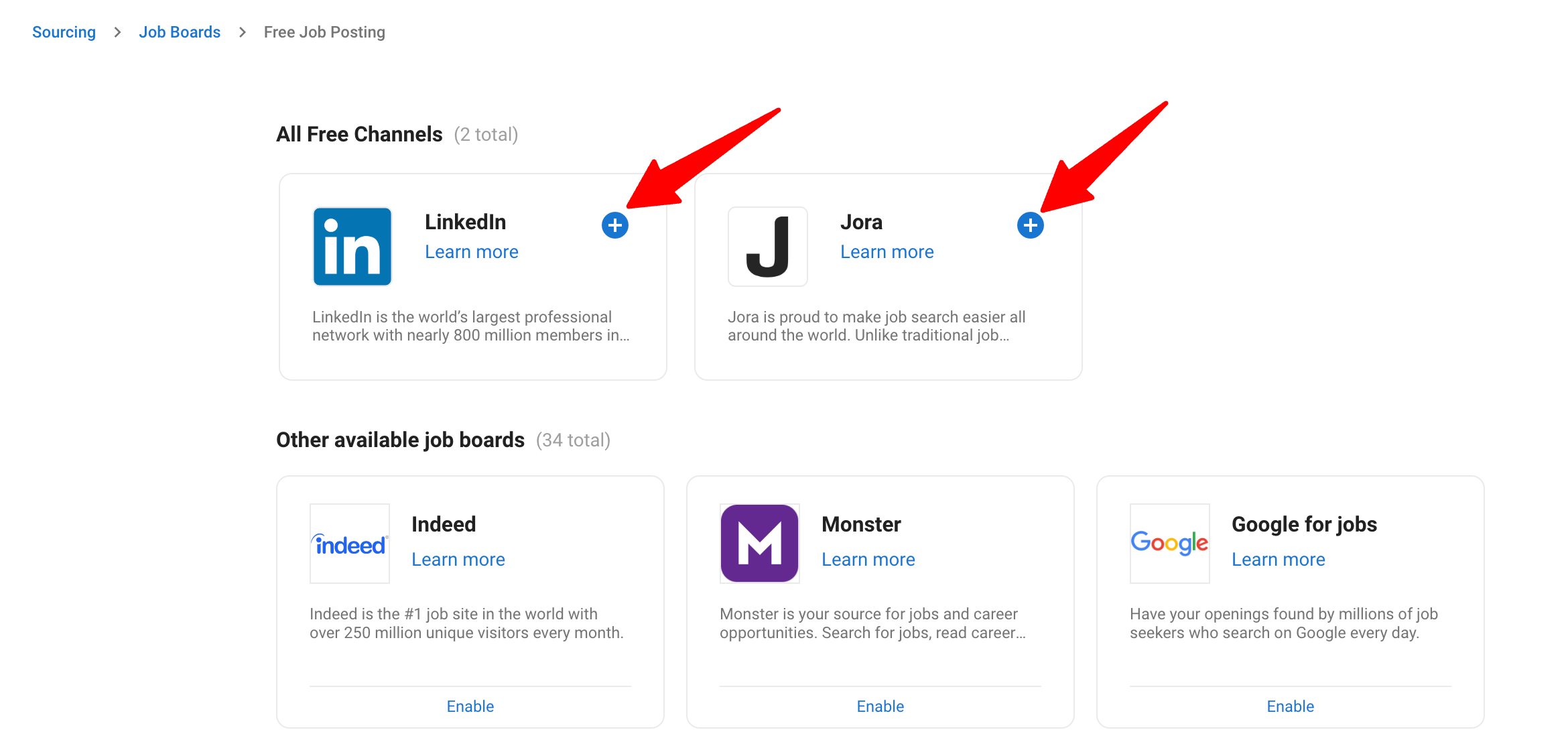
Plan Limitations
If you’re on the Professional Plan (with a maximum of 15 active jobs), you won’t be able to duplicate a job if you’ve reached your limit. An alert will inform you of this limitation. Learn more about our plans here.