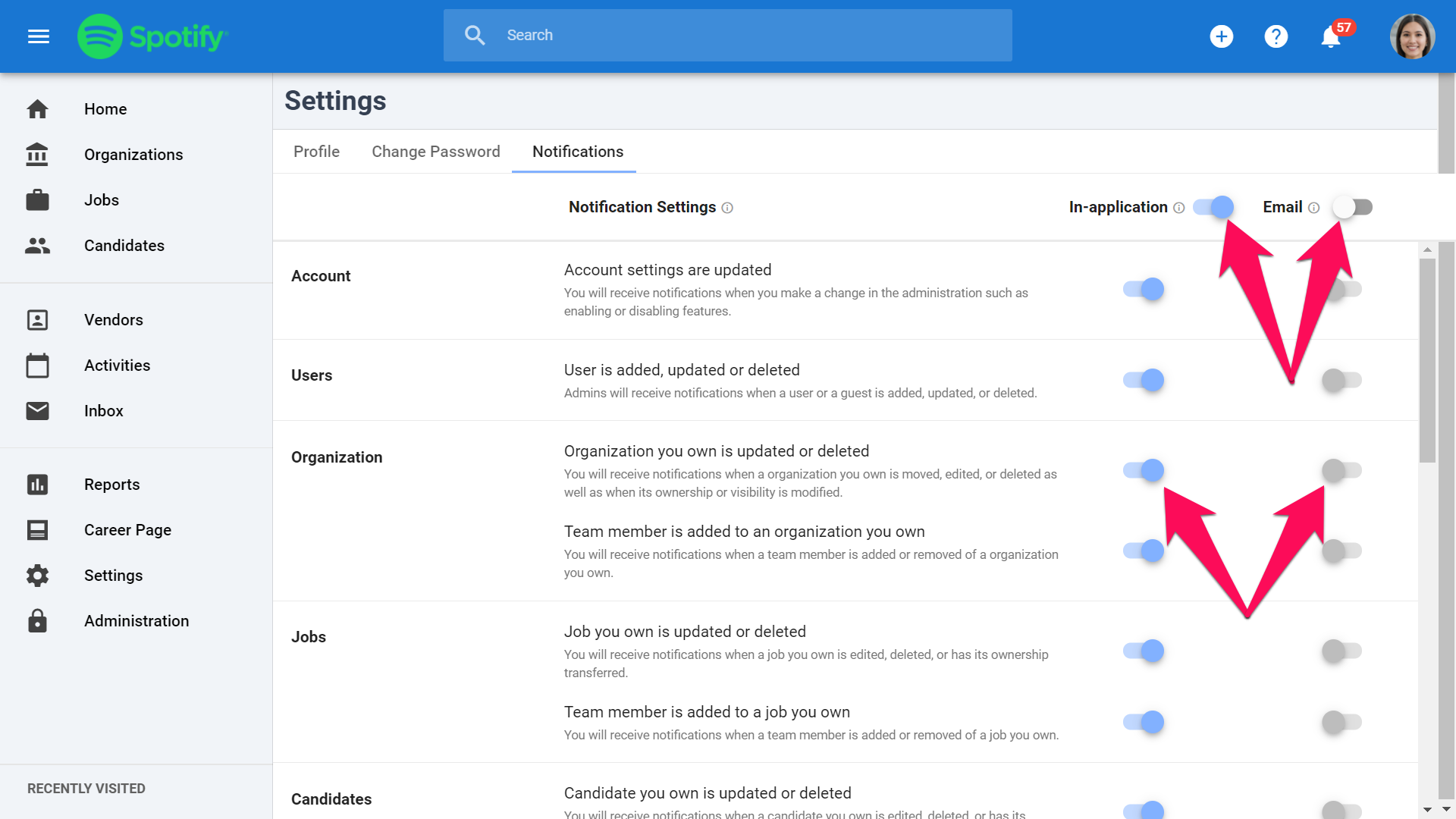Manatal provides a notification system designed to keep you up to date and enhance team collaboration.
How does it work
There are multiple instances in which you will receive a notification, for example:
- When you receive a new application from Job Board listings.
- When you're tagged in a note or comment.
Manatal allows you to select the channels (in-app and/or via email) through which these notifications are delivered, as well as select which notifications you want to receive or ignore.
In-app notifications are enabled by default while e-mail notifications are disabled by default.
Where is the in-app notification center
You can easily see the number of unread notification and preview the most recent ones from the bell icon on the top-right corner of your screen.
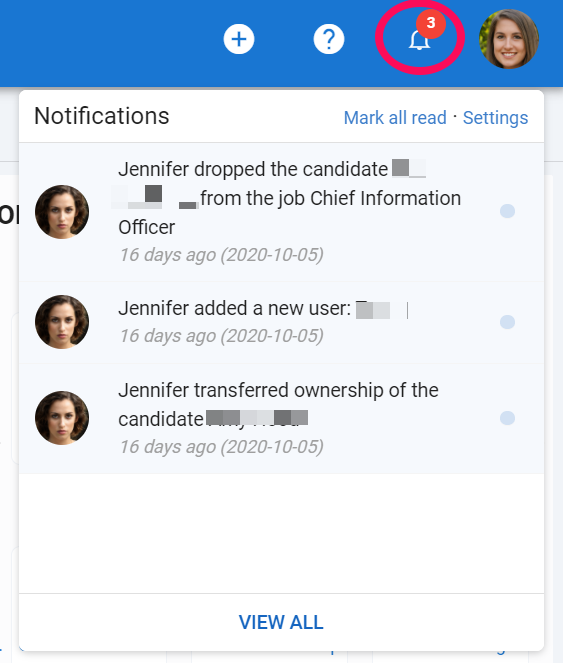
You can also mark all notifications as read (in one-click) or view all notification history.
How to enable and choose the notification you want to receive
Notifications are user-based (not company account-based) and can be customized by each user to fit their preference.
Keep in mind that your teammates will not necessarily have the same notification settings that you do and might not be notified when you perform specific actions.
In order to customize your notifications:
- Head to the following page. Alternatively, click on your photo at the top right-hand side of the screen, then "Settings" from the dropdown menu and finally click on "Notifications".

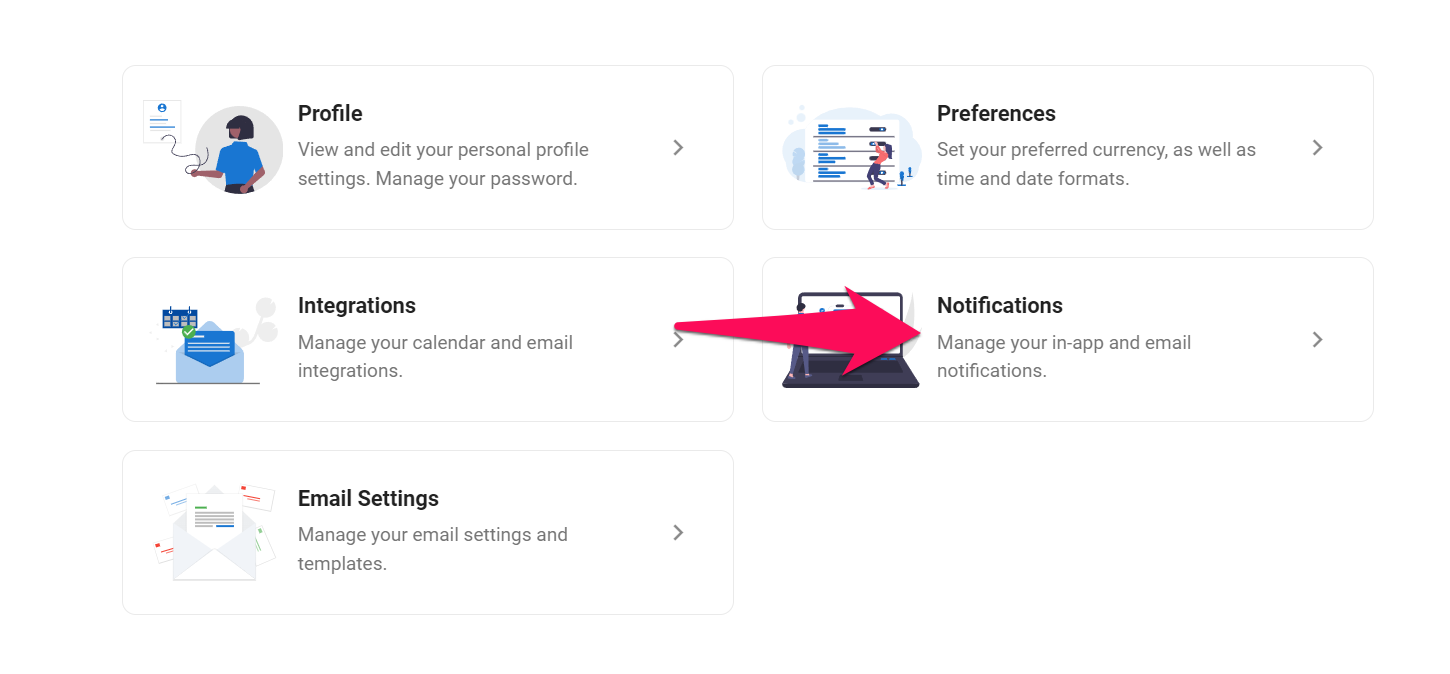
- Enable/disable in-app or email notifications and then individual notifications.