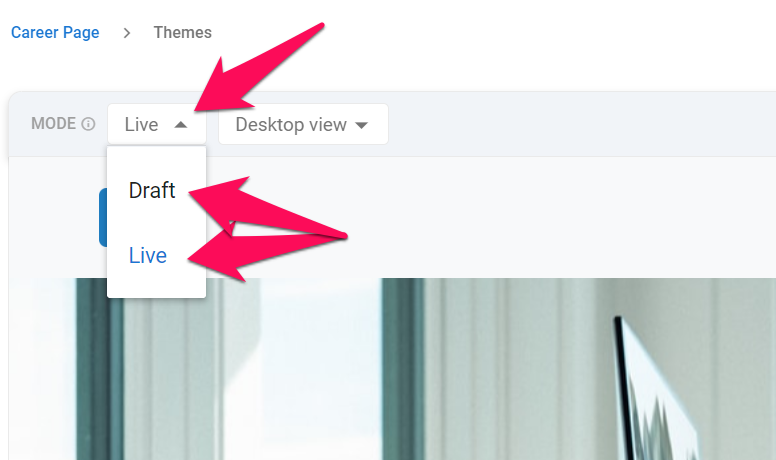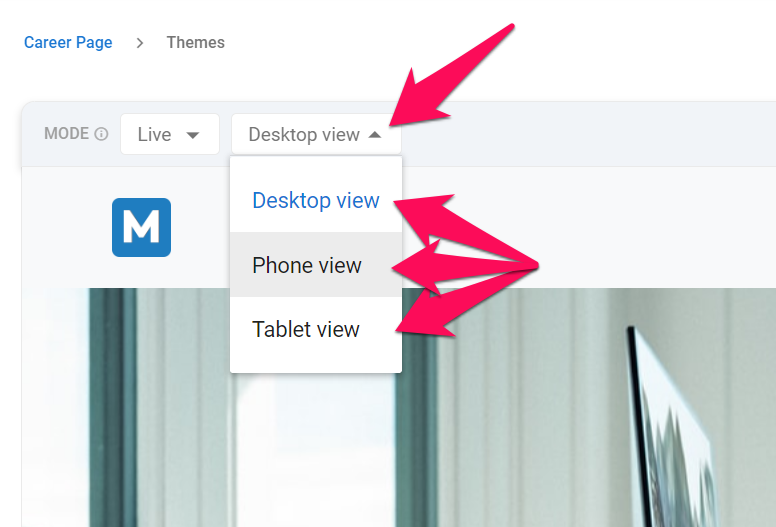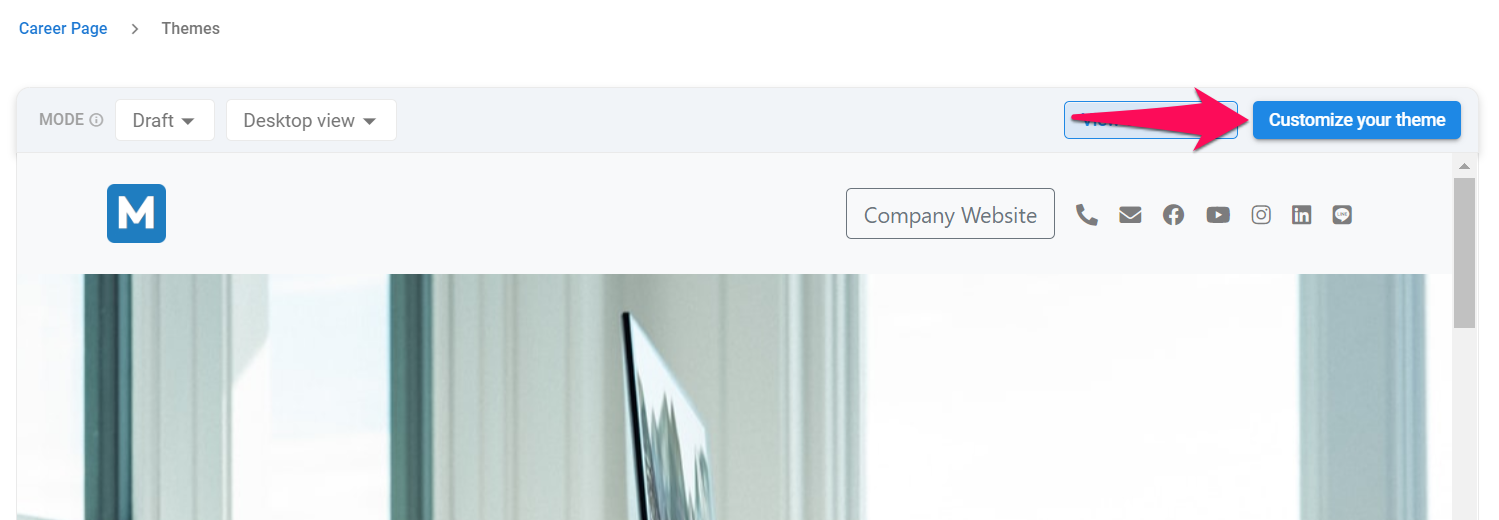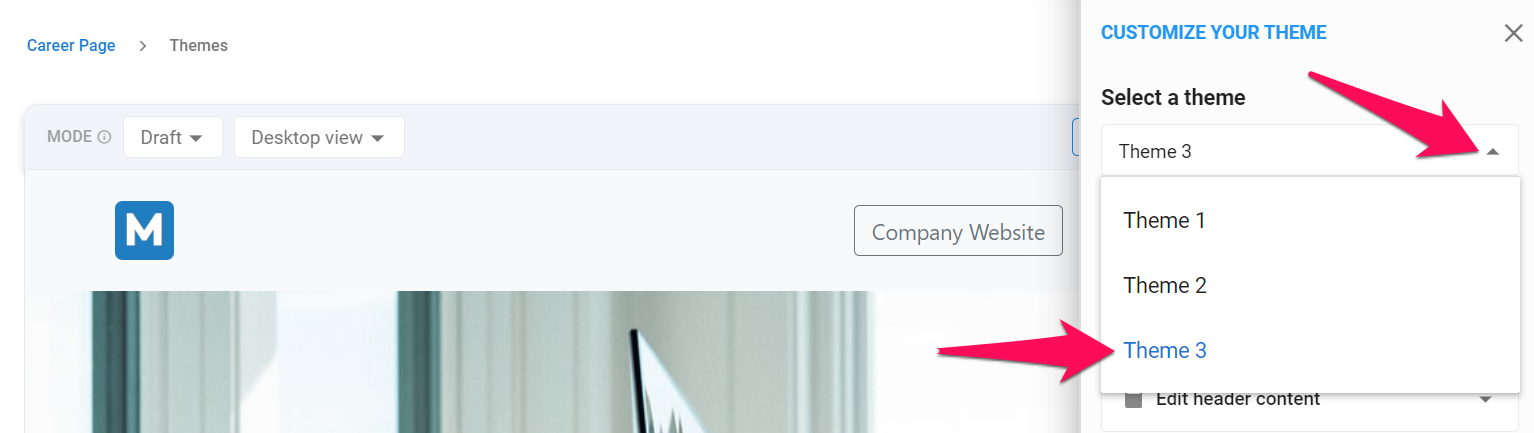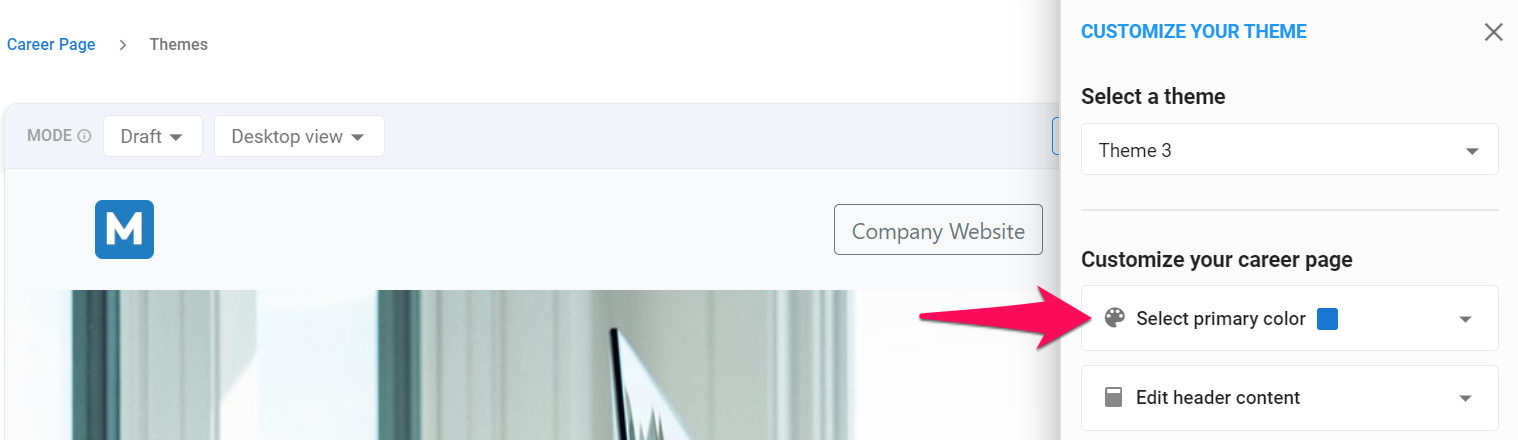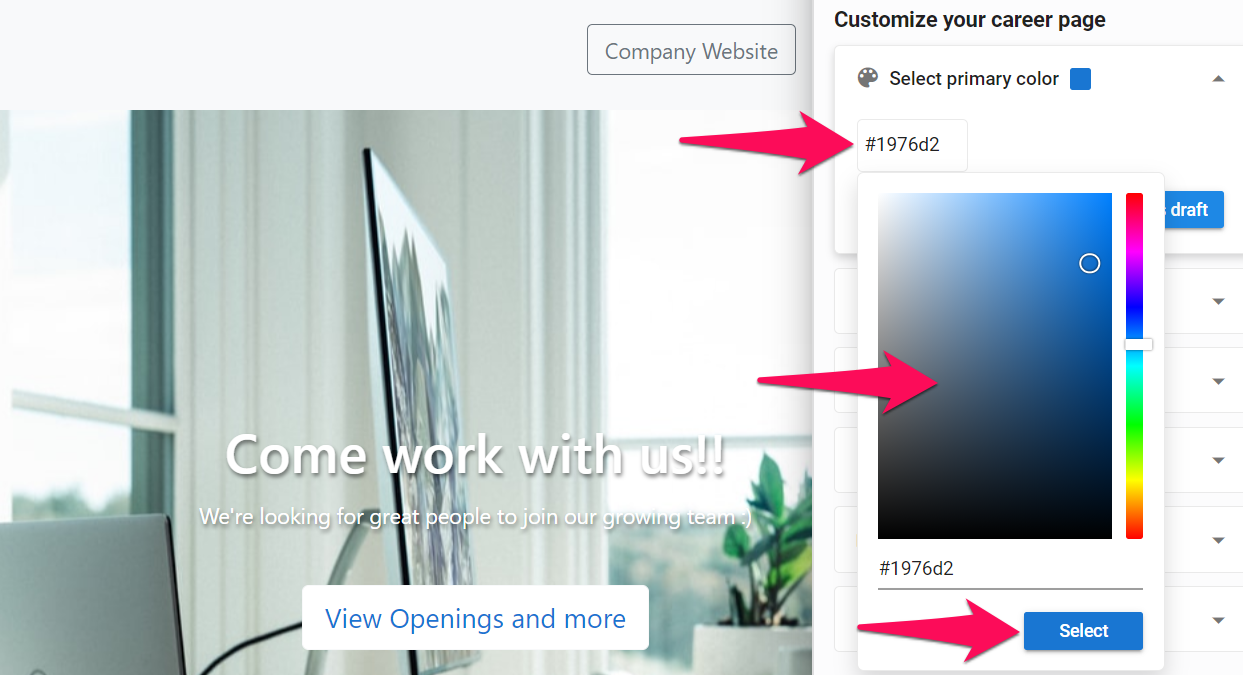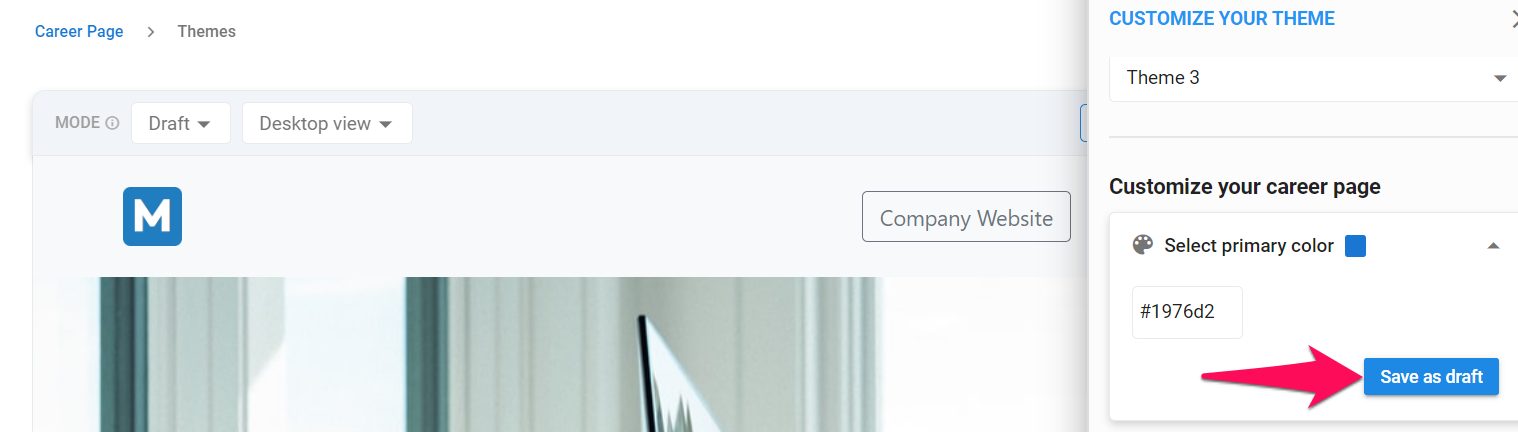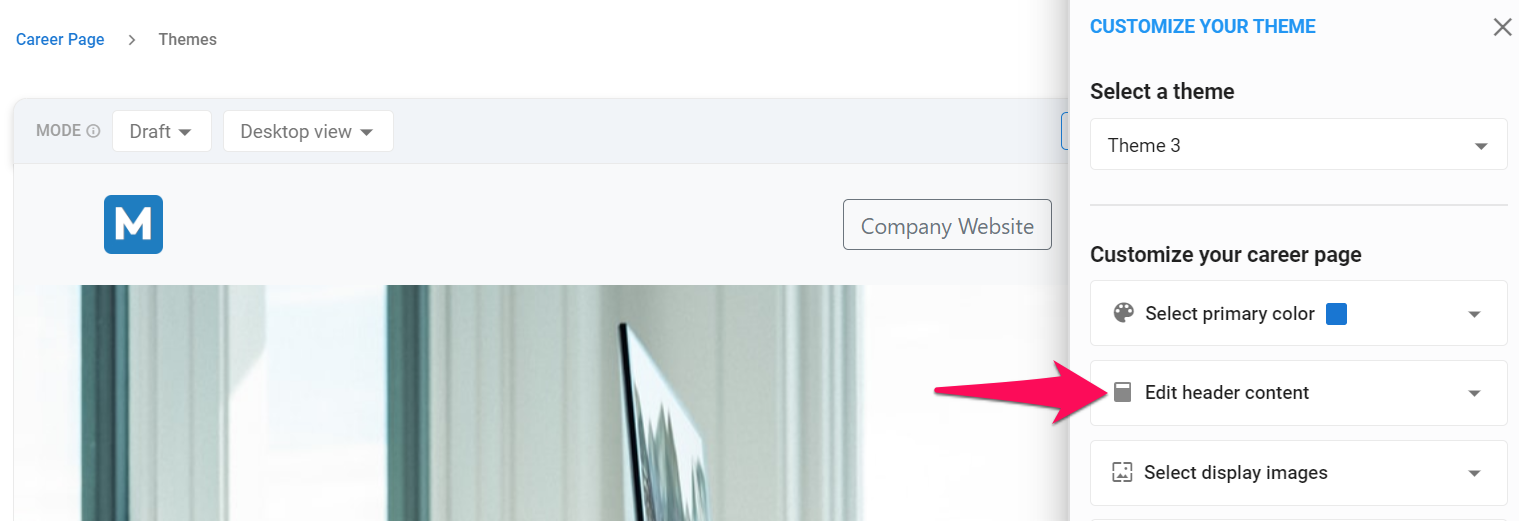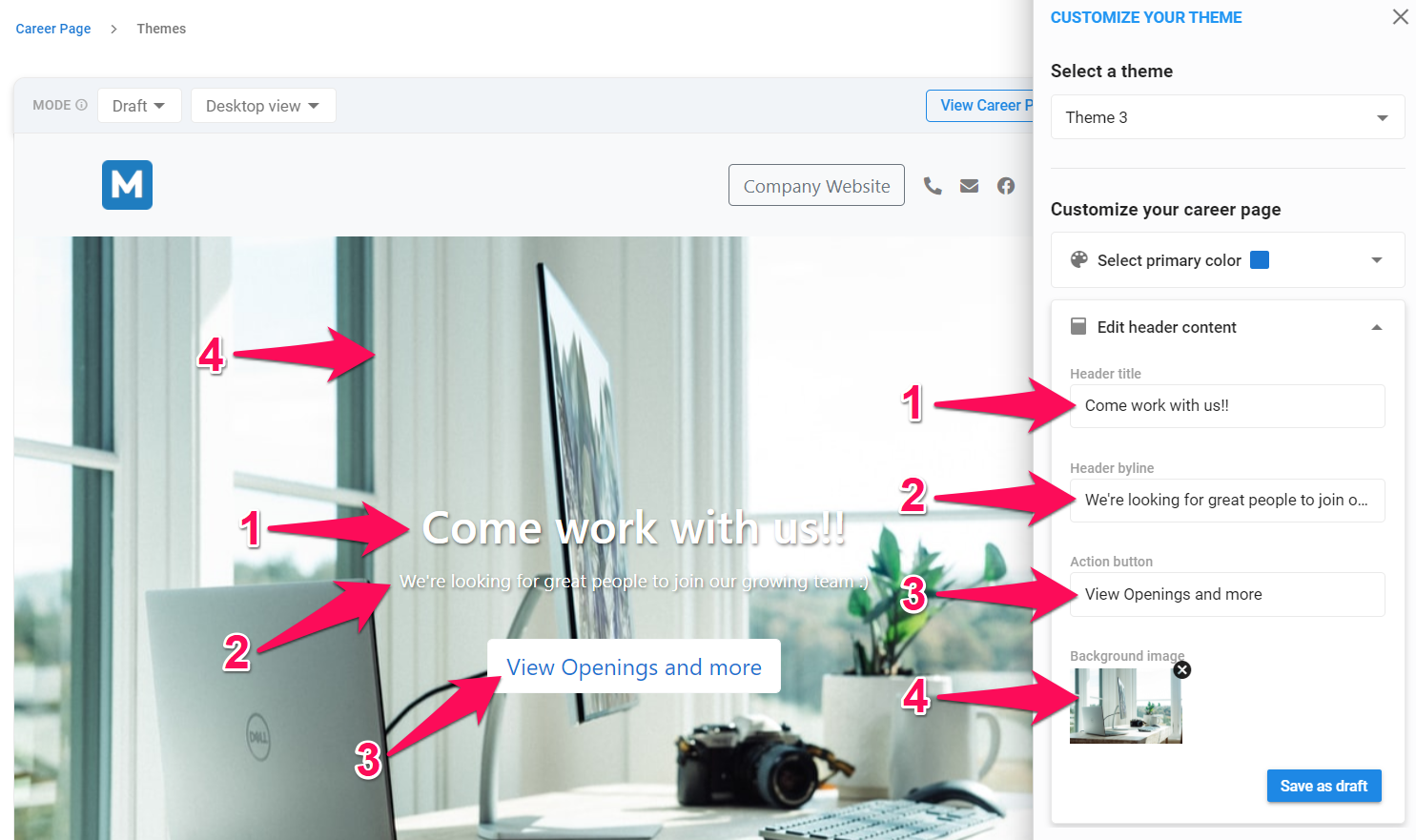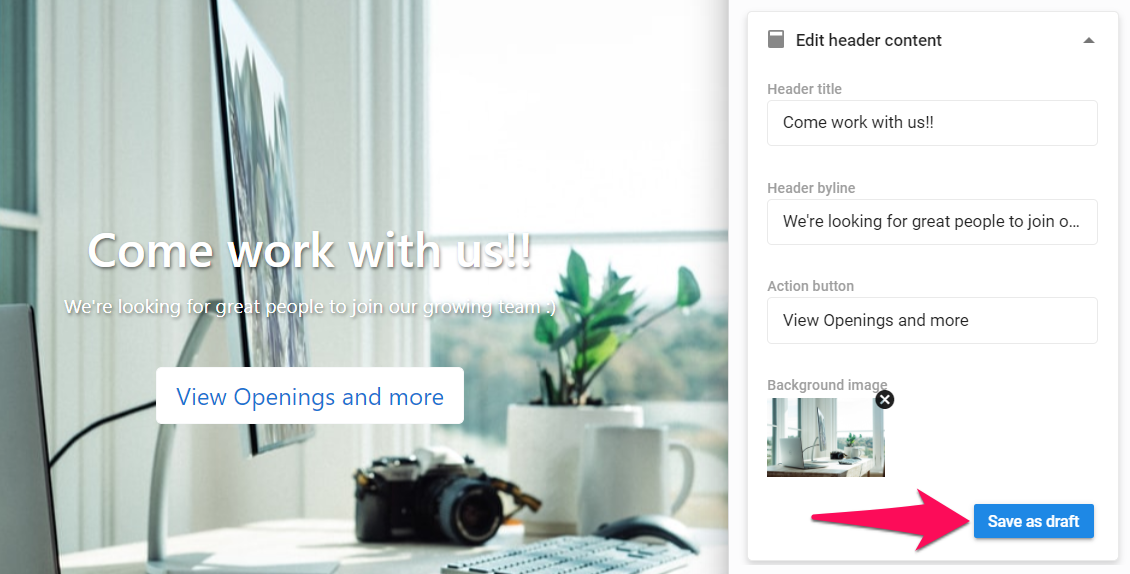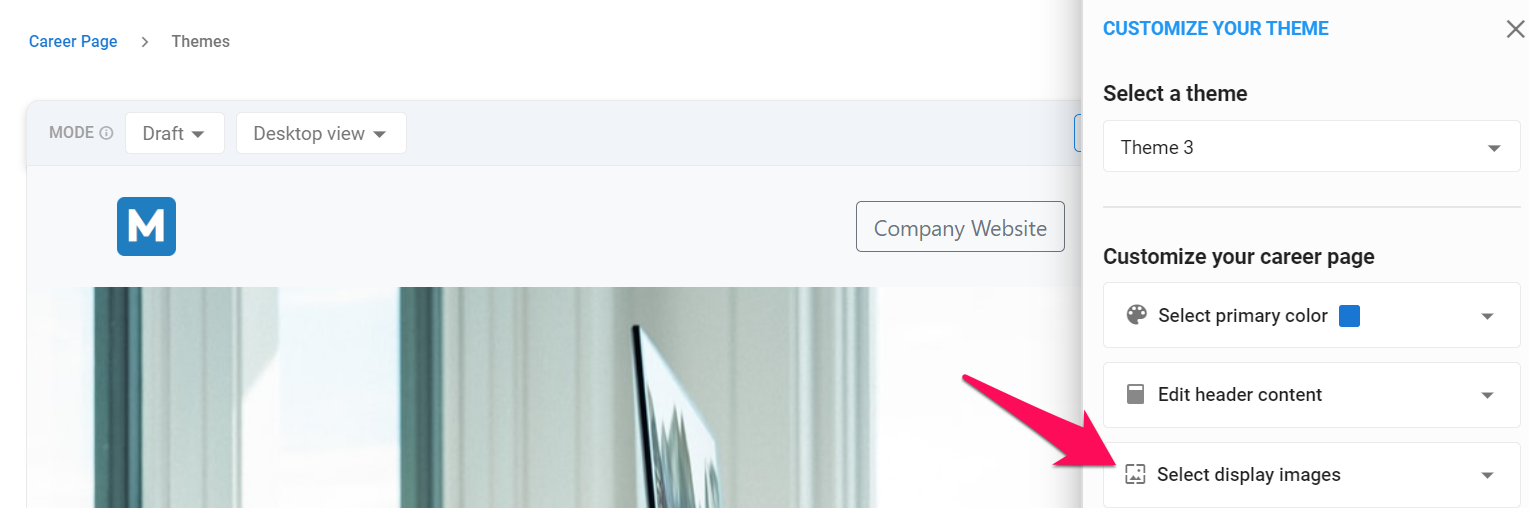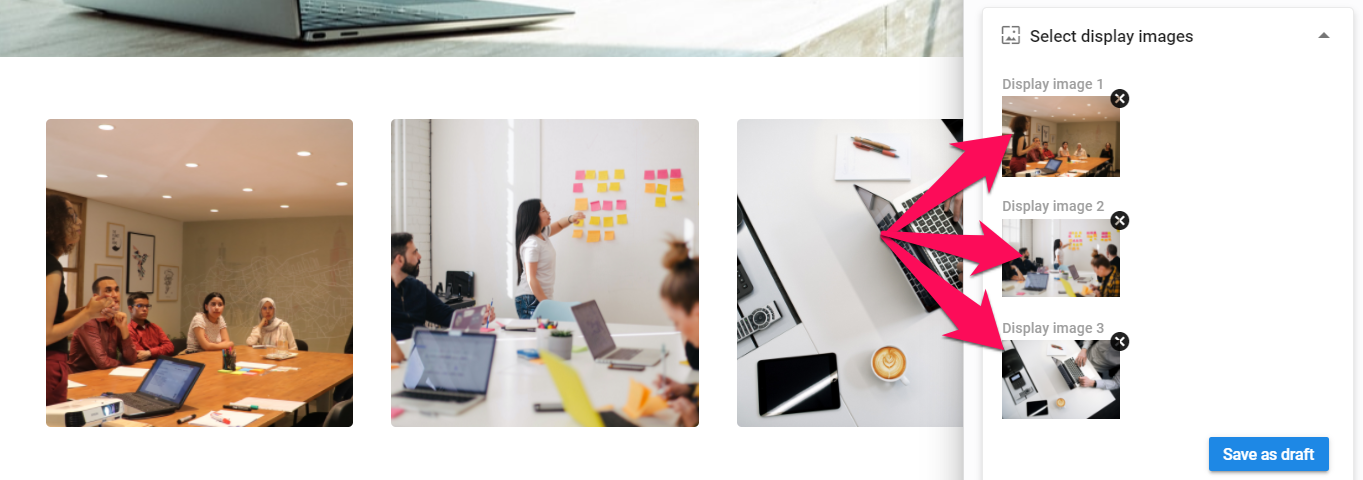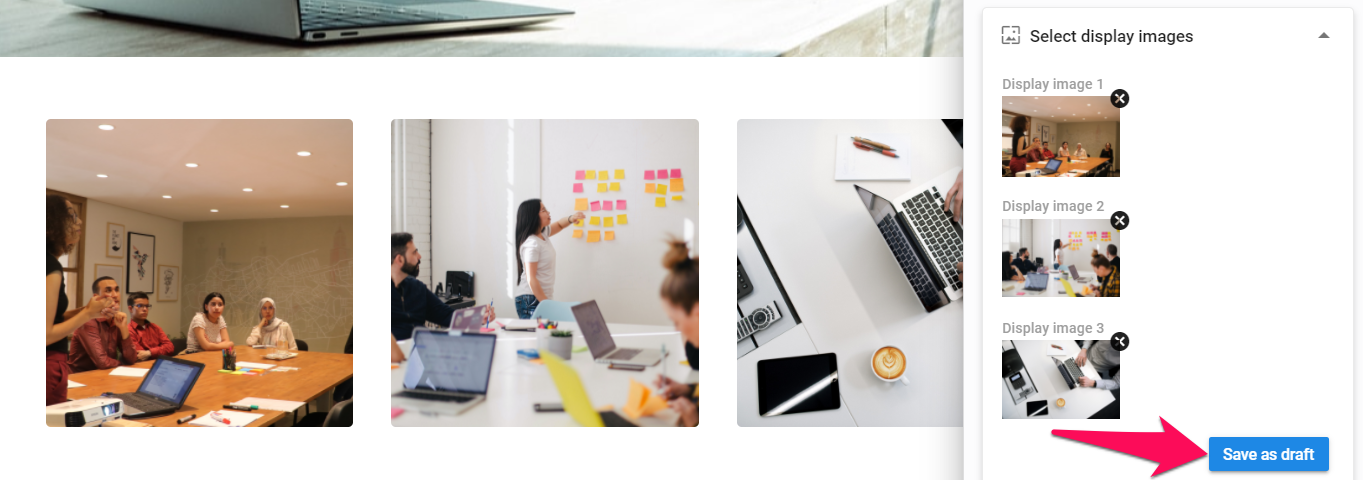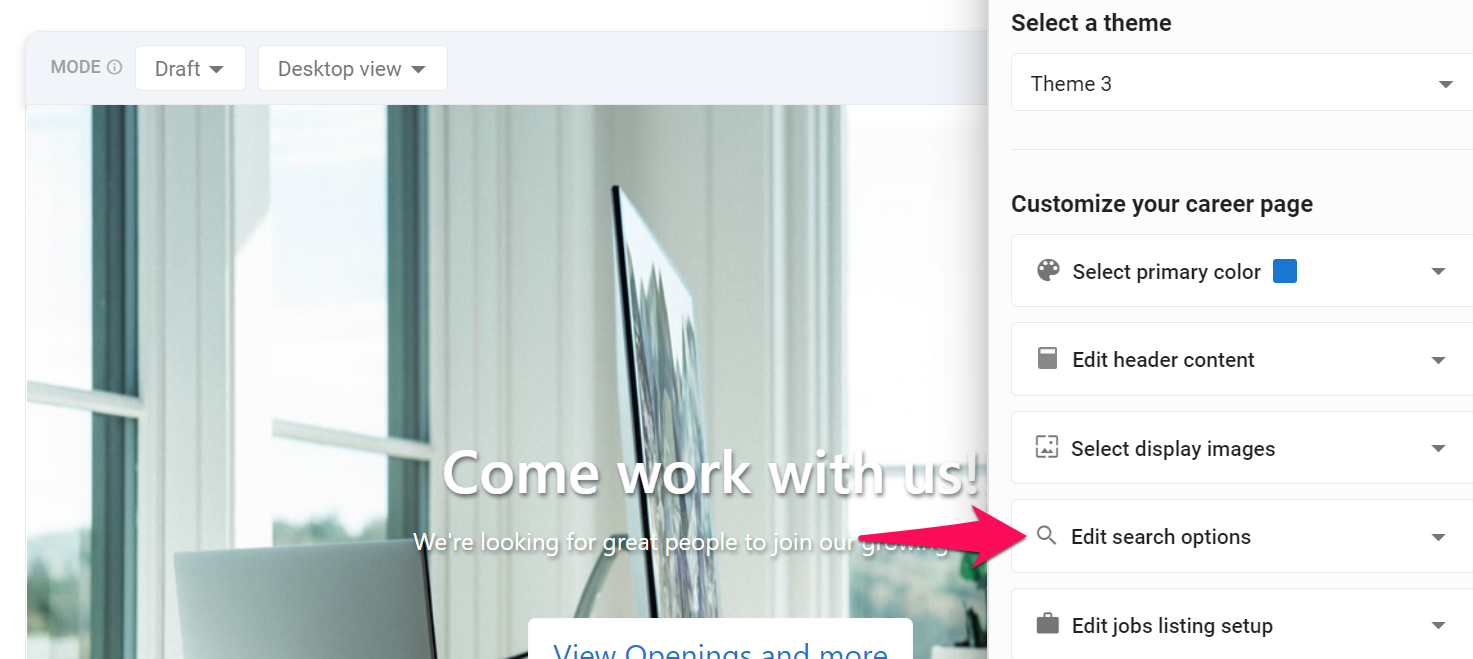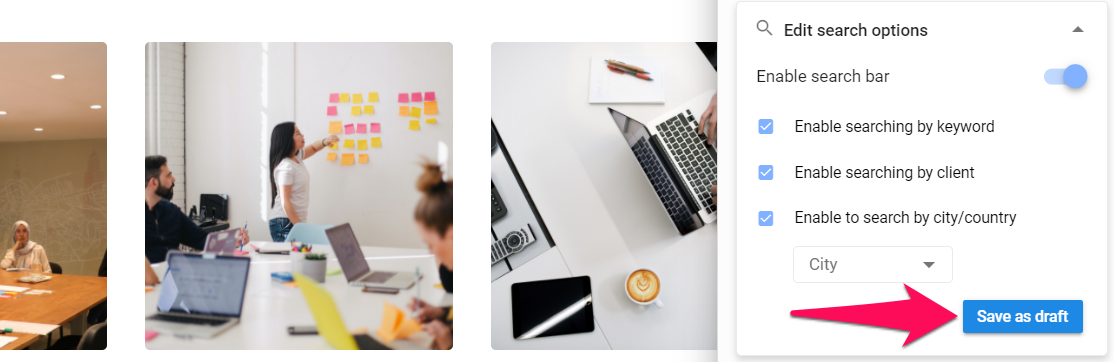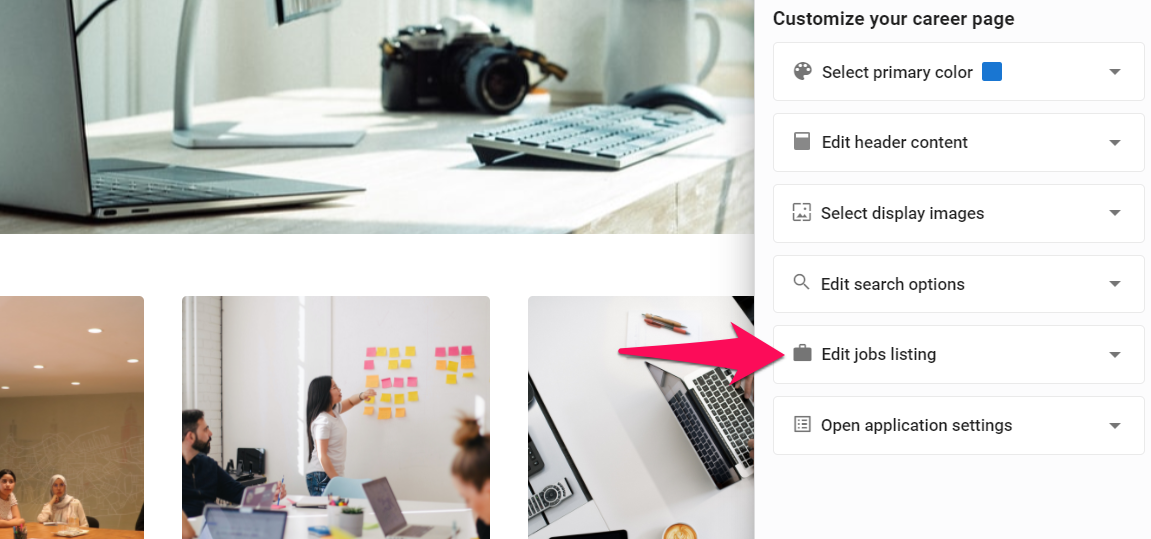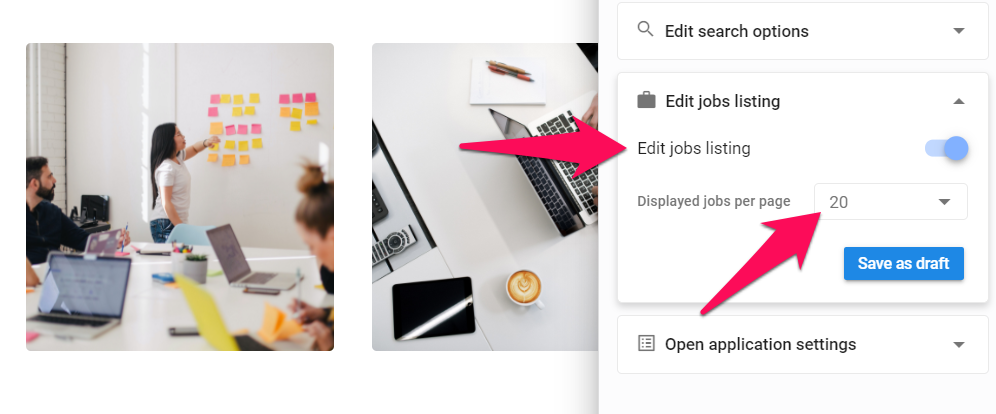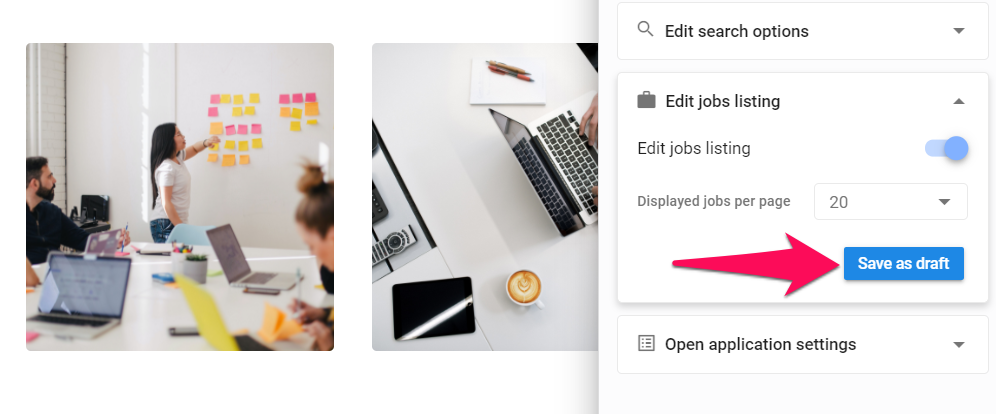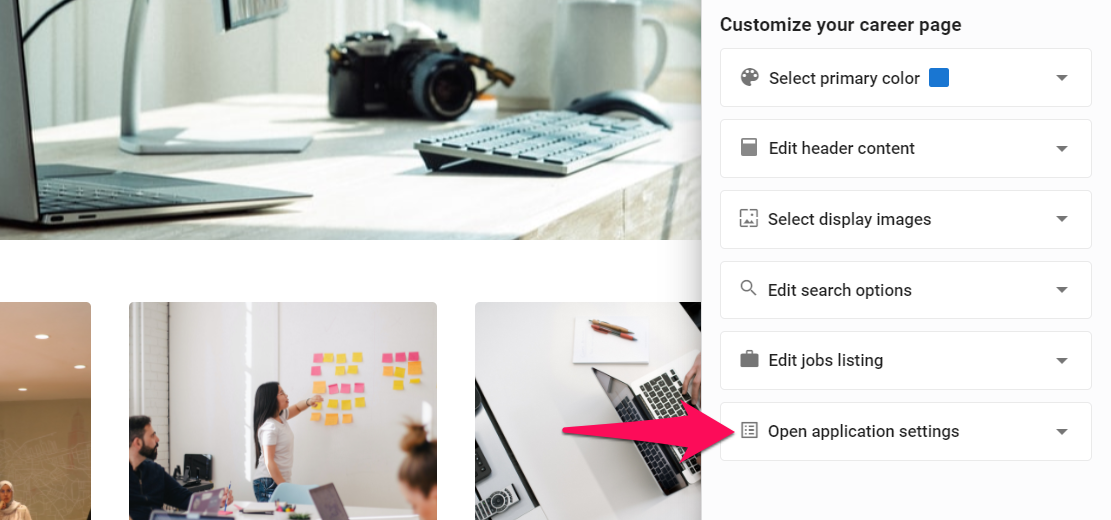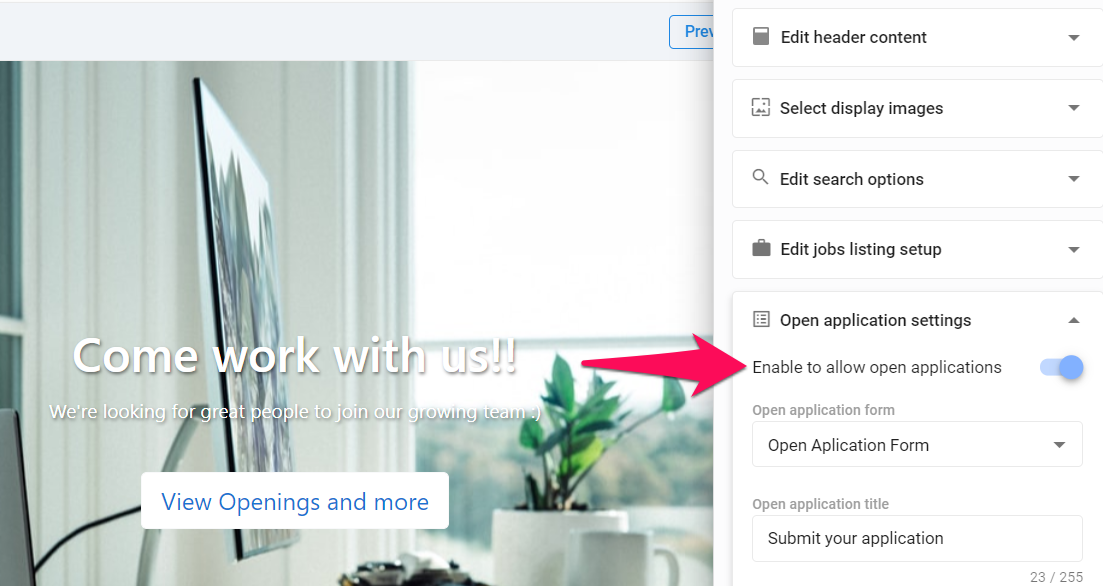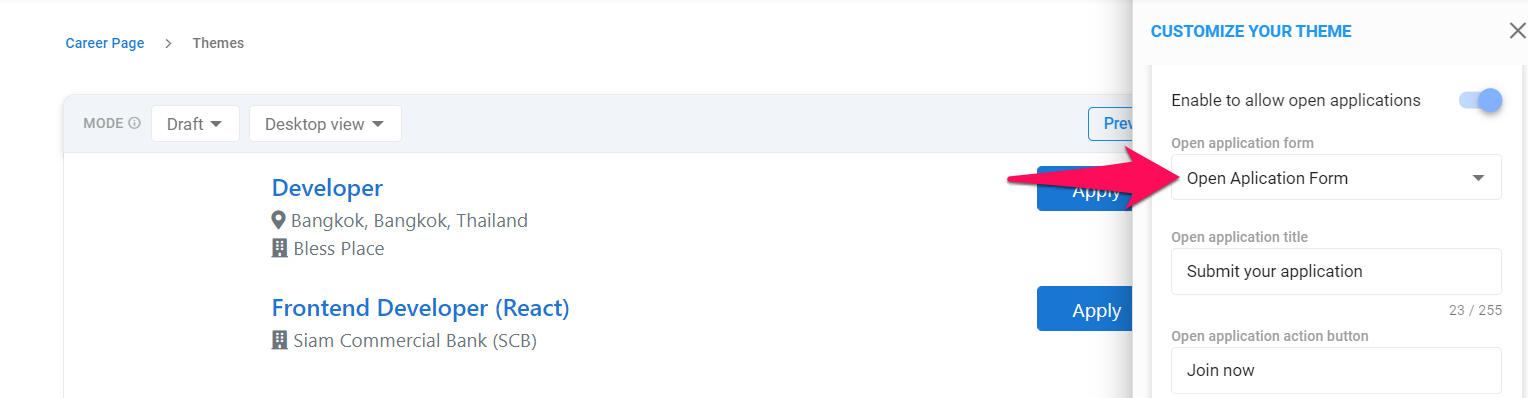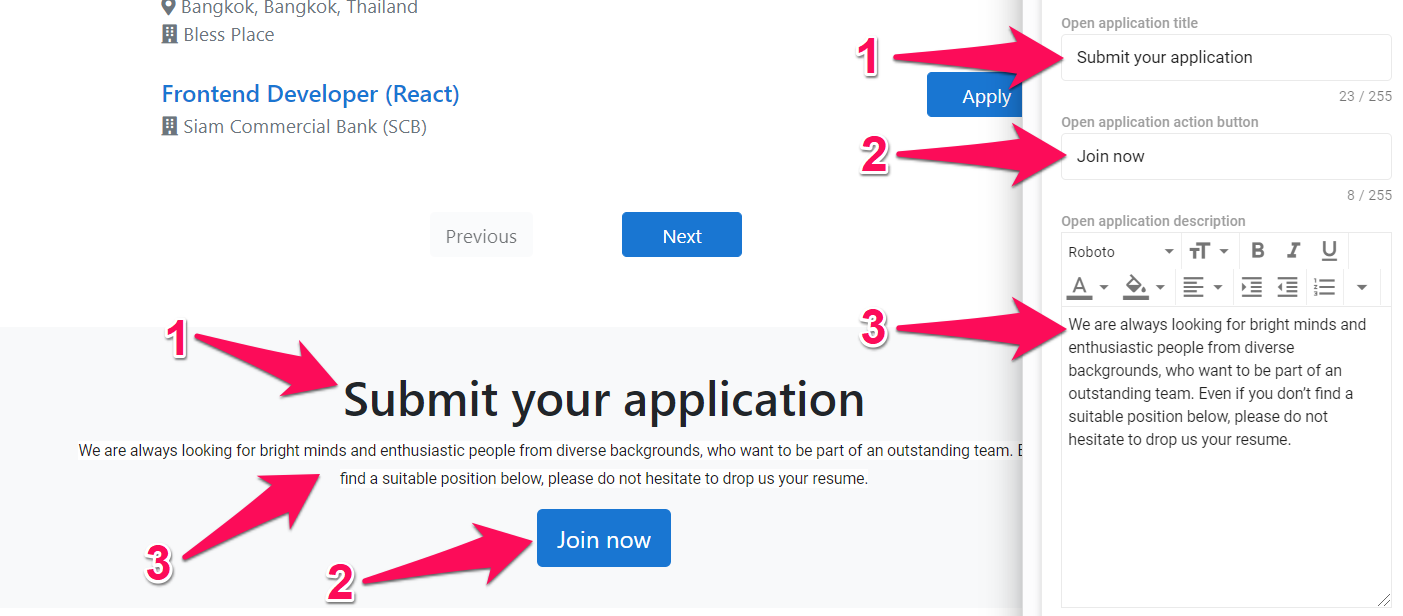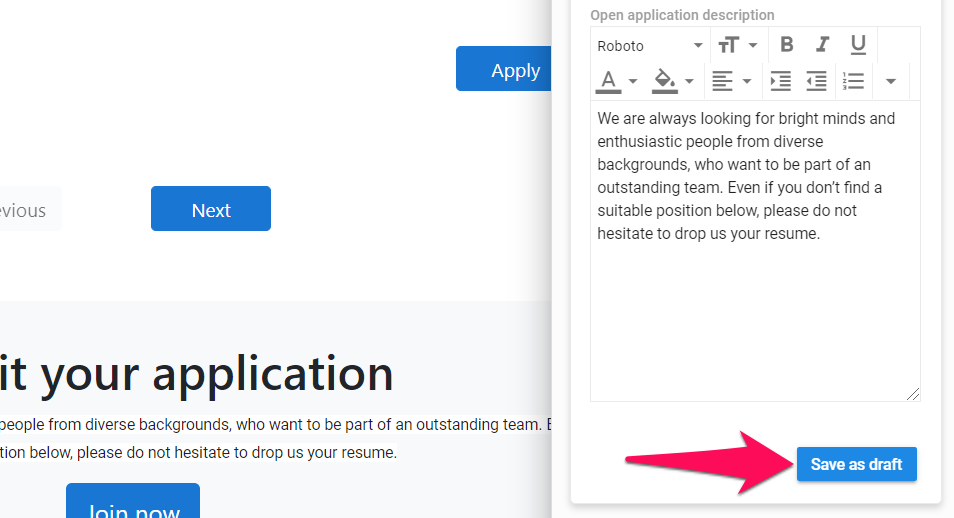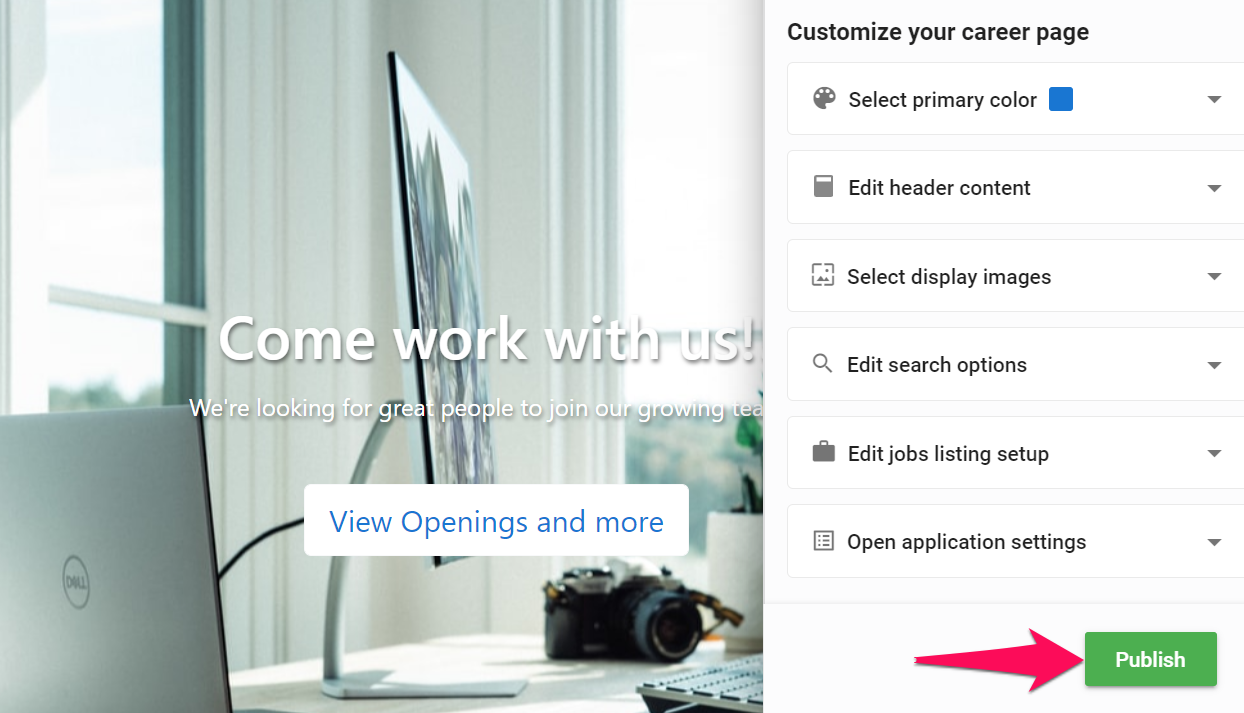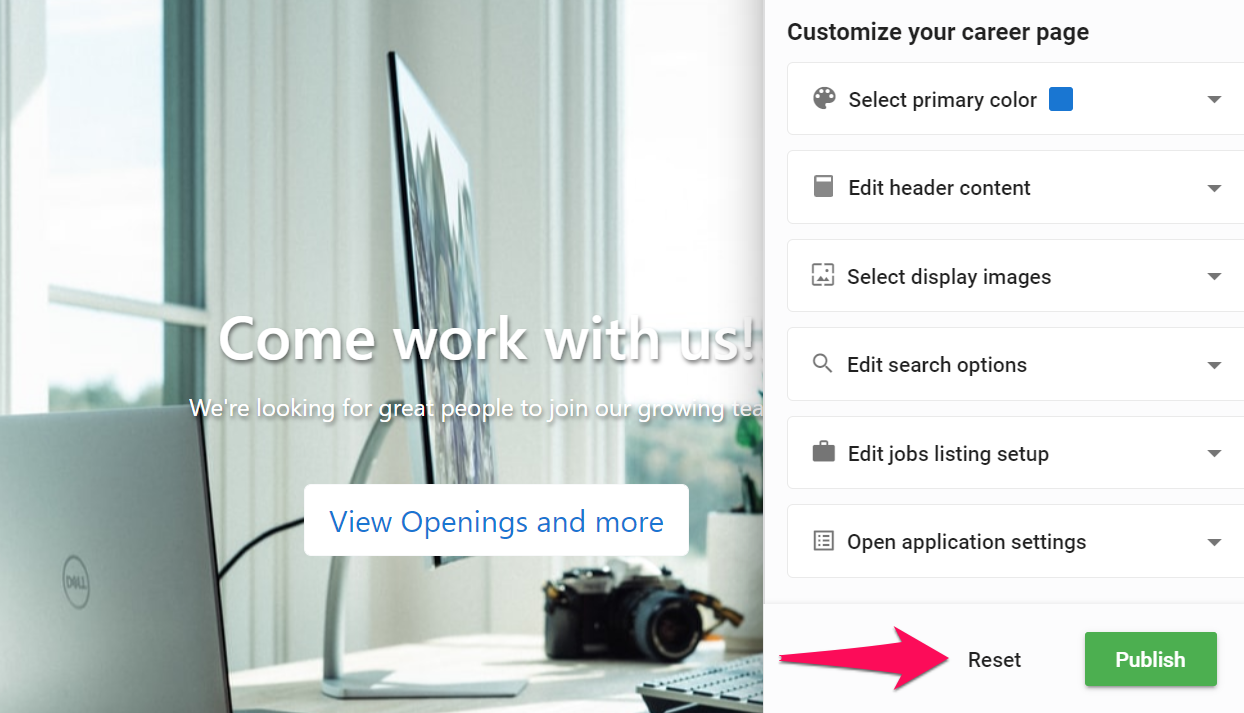This can only be done by an Admin.
To modify your career page, please first activate the career page feature by following these instructions.
Switch Between Live/Draft Modes
- Draft mode: The Draft mode offers a preview of what the Career page will look like according to the changes made in the settings. To update your Career page after making changes please click on "Publish" in the "Customize your theme" sidebar.
- Live mode: The Live mode displays the Career Page as it is currently published.
- Head to the following page. Alternatively, click on "Career Page" from your side menu and then open the "Themes" category.


- Select the desired mode from the dropdown menu.
Switch Between Desktop/Tablet/Phone Views
The Career Page Themes page allows the visualization of the Career Page in various resolutions such as smartphone, tablet or desktop.
- Head to the following page. Alternatively, click on "Career Page" from your side menu and then open the "Themes" category.


- Select the desired resolution from the dropdown menu.
Customize your Theme
Manatal offers 3 different Career Page themes for you to customize. The first theme is the simplest while the third theme offers the most options. We will be using the third theme here as it covers all the various options.
To update the Career Page after making changes, do not forget to click on "Publish" in the "Customize your theme" sidebar.
Switch Career Page Theme
- Head to the following page. Alternatively, click on "Career Page" from your side menu and then open the "Themes" category.


-
Click on "Customize your Theme" to open the sidebar.
-
Select the desired themne from the dropdown menu.
Select Primary Color
Option to select the color used for the top section banner of the career page and the "Apply" buttons on the career Page.
- Head to the following page. Alternatively, click on "Career Page" from your side menu and then open the "Themes" category.


-
Click on "Customize your Theme" to open the sidebar.
-
Click on "Select Primary Color".
-
Select desired color or enter color code. Click "Select".
-
Click on "Save as draft".
To update the Career Page after making changes, do not forget to click on "Publish" in the "Customize your theme" sidebar.
Edit Header Content
- Head to the following page. Alternatively, click on "Career Page" from your side menu and then open the "Themes" category.


-
Click on "Customize your Theme" to open the sidebar.
-
Click on "Edit header content".
-
You can then customize:
- Header title
- Header byline
- Action button
- Background image
For best results with the background image, we recommend using an image with a size of 1600x600 pixels, and not to crop the image when inserting it.
- Click on "Save as draft".
To update the Career Page after making changes, do not forget to click on "Publish" in the "Customize your theme" sidebar.
Edit Display Images
Allows for the placement of 3 images beneath the top section of the career page.
For best results, we recommend using images with a size of 256x256 pixels, and not to crop the images when inserting them.
- Head to the following page. Alternatively, click on "Career Page" from your side menu and then open the "Themes" category.


-
Click on "Customize your Theme" to open the sidebar.
-
Click on "Select display image".
-
To add an image click on the "+" or on the image if you already have an existing one in place, crop the image as desired and click "Save".
-
Click on "Save as draft".
To update the Career Page after making changes, do not forget to click on "Publish" in the "Customize your theme" sidebar.
Manage Search Options
When enabled, a search bar will be added to the career page and a couple of search options will appear in the settings as per points below.
* Search by keyword: If enabled, candidates will be able to search jobs using keywords on the career page.
* Search by Organization (Client/Department): If enabled, candidates will be able to filter their search by Organization (Client/Department) and keyword on the career page.
- Search by city/country: If enabled, candidates will be able to filter their search by city or country.
- Head to the following page. Alternatively, click on "Career Page" from your side menu and then open the "Themes" category.


-
Click on "Customize your Theme" to open the sidebar.
-
Click on "Edit search options".
-
Enable the search bar, then enable/disable search options as desired.
-
Click on "Save as draft".
To update the Career Page after making changes, do not forget to click on "Publish" in the "Customize your theme" sidebar.
Edit Jobs Listing
- Head to the following page. Alternatively, click on "Career Page" from your side menu and then open the "Themes" category.


-
Click on "Customize your Theme" to open the sidebar.
-
Click on "Edit jobs listing".
-
Enable editing job listings then select how many jobs to display per page.
-
Click on "Save as draft".
To update the Career Page after making changes, do not forget to click on "Publish" in the "Customize your theme" sidebar.
Edit Open Applications
If enabled, a section at the bottom of your career page's frontpage will be created to allow open applications. Refer to this article to customize the open application form.
- Head to the following page. Alternatively, click on "Career Page" from your side menu and then open the "Themes" category.


-
Click on "Customize your Theme" to open the sidebar.
-
Click on " Open application settings".
-
Enable open applications.
-
Select the open application form from the dropdown menu. Refer to this article to customize the open application form.
-
You can then customize:
- Open application title
- Open application action button
- Open application description
- Click on "Save as draft".
To update the Career Page after making changes, do not forget to click on "Publish" in the "Customize your theme" sidebar.
Publish your Changes
- Head to the following page. Alternatively, click on "Career Page" from your side menu and then open the "Themes" category.


-
Click on "Customize your Theme" to open the sidebar.
-
Click on "Publish".
Reseting your Career Page
- Head to the following page. Alternatively, click on "Career Page" from your side menu and then open the "Themes" category.


-
Click on "Customize your Theme" to open the sidebar.
-
Click on "Reset" to reset the Career Page to its default settings..