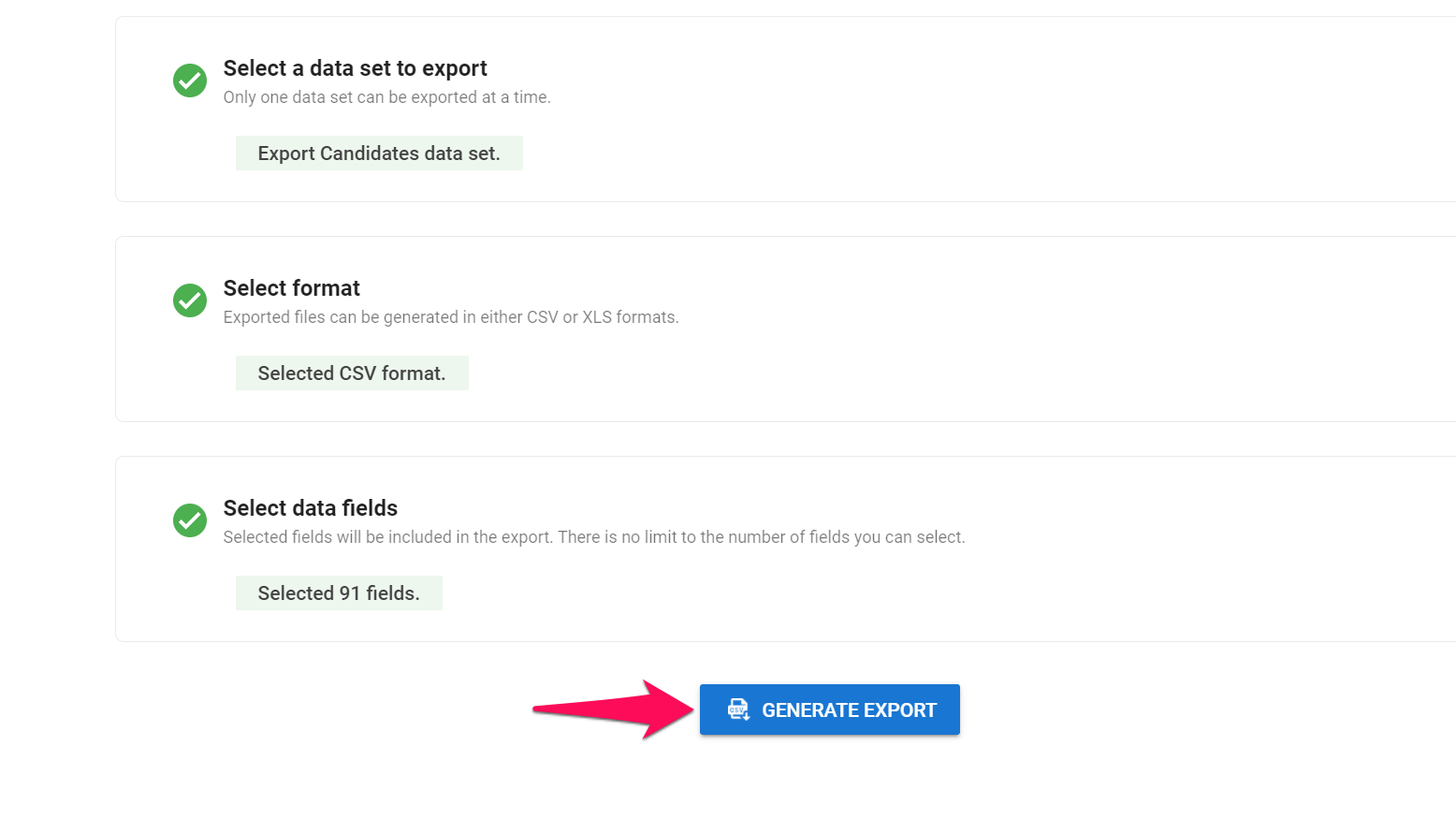Important
This can only be done by an Admin.
Important
This feature is not enabled by default. Please contact our support team for more information.
Export data from your account such as candidates, jobs, clients and more.
Exporting Data
- Head to the following page. Alternatively, click on "Administration" from your side menu, open the "Data Management" category and then the "Data Export" category then click on "Export data from your account".


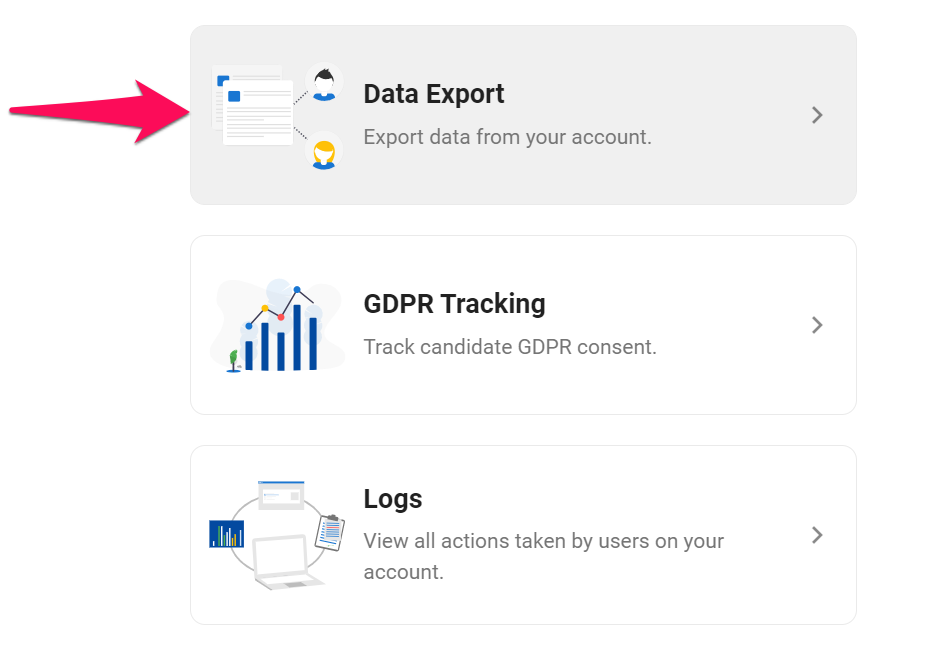
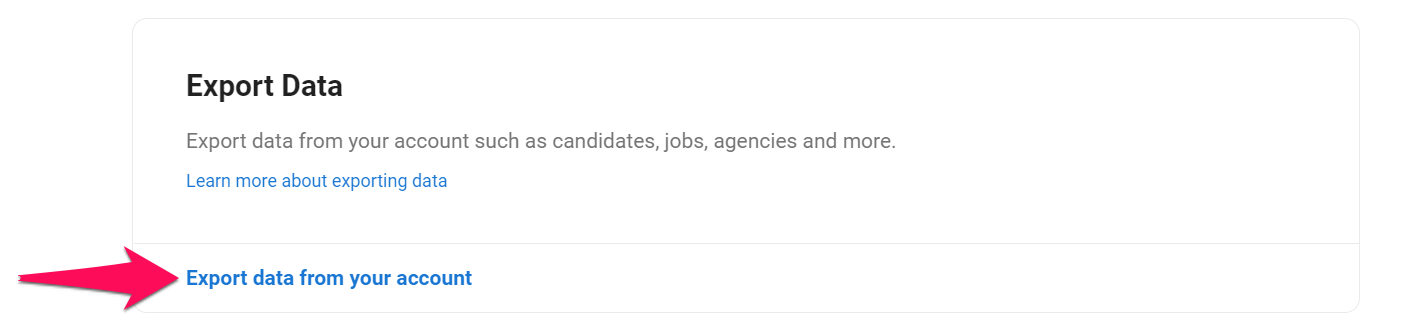
-
Select a data set to export and click "Next". Only one data set can be exported at a time.
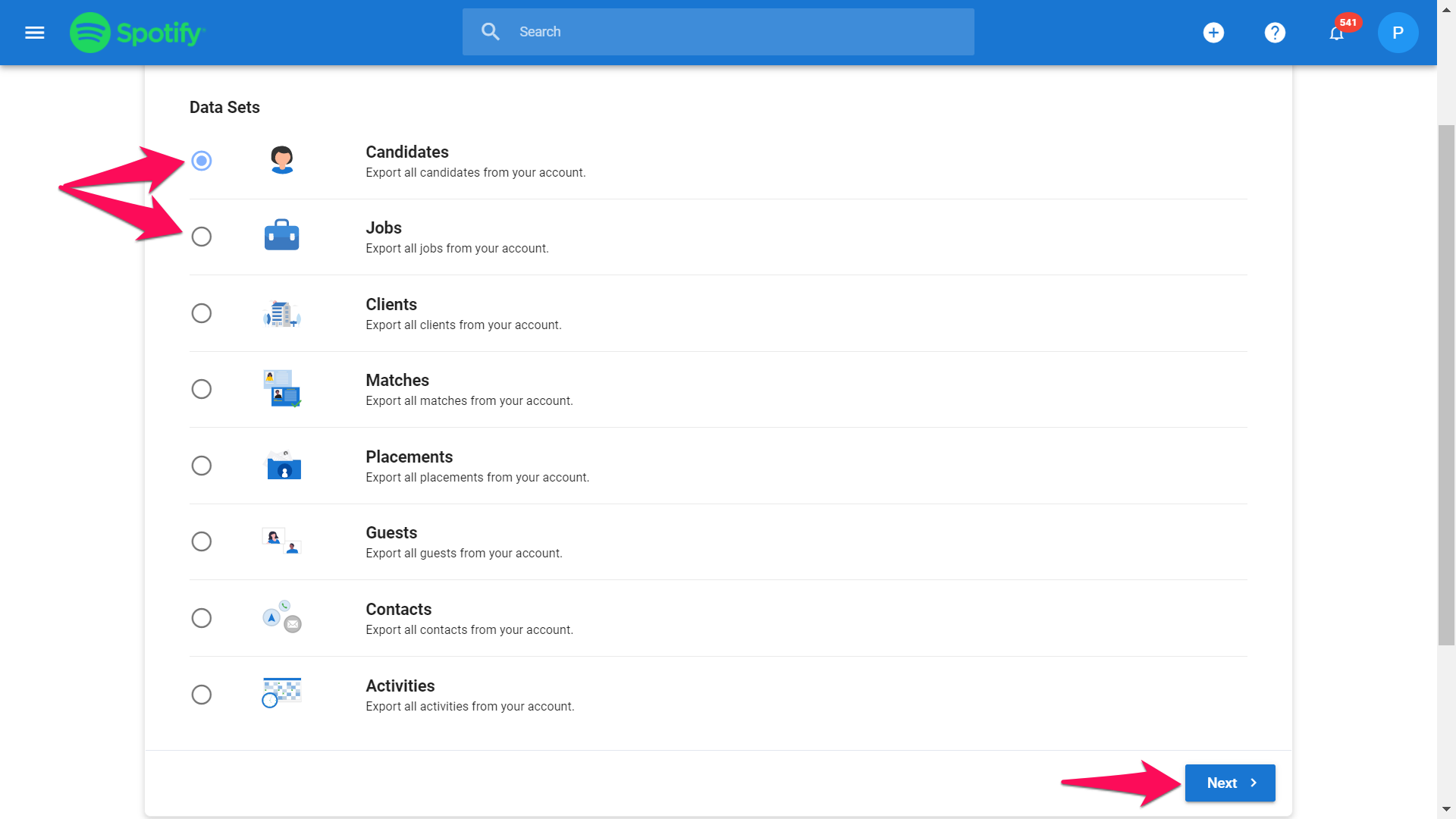
-
Select CSV or XLS as the export format and click "Next".
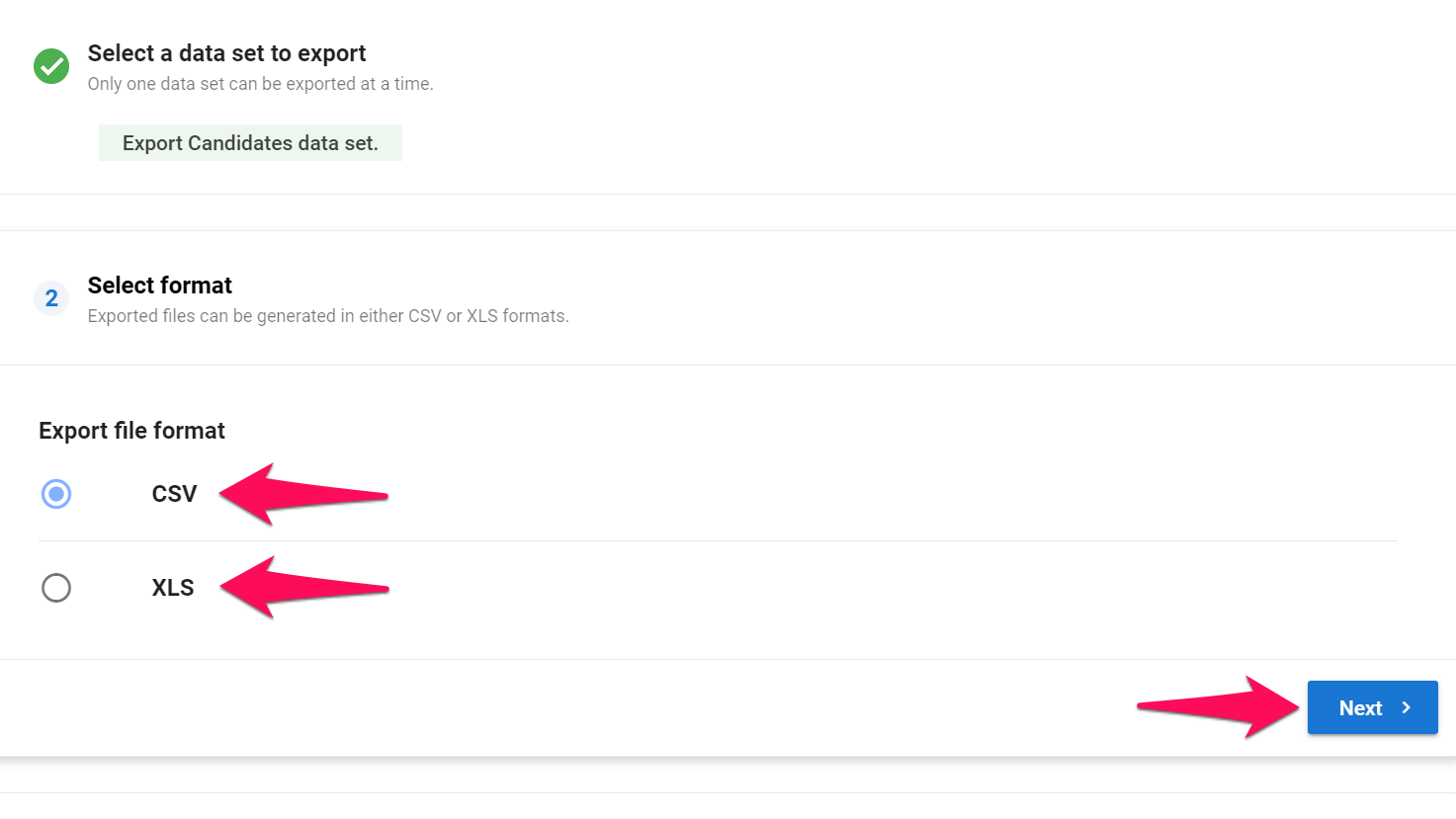
-
Select the data fields to be exported and click "Next". By default all data fields are pre-selected.
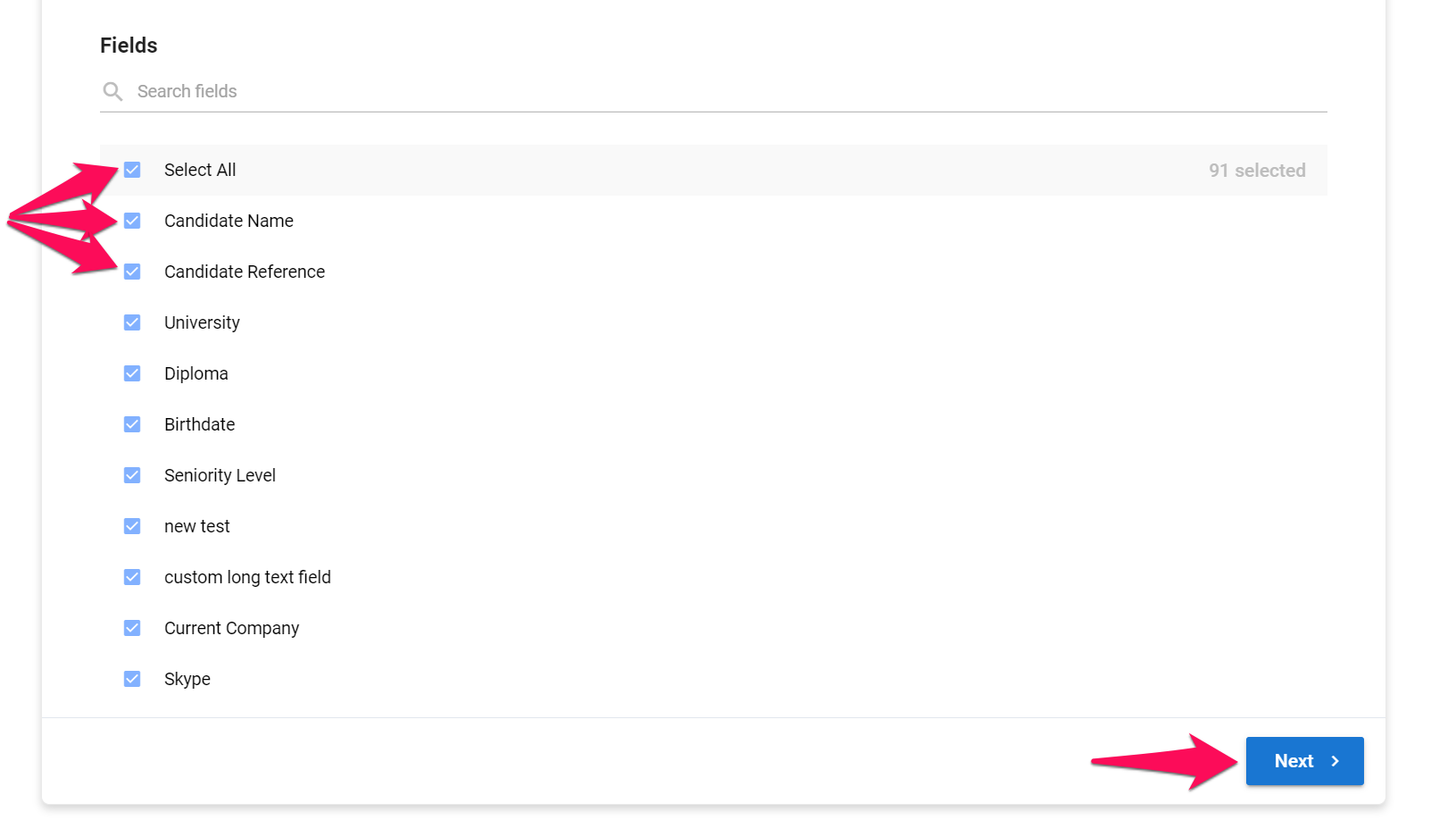
-
Click on "Generate Export". Your export request will be processed in the background. You will be notified via e-mail with a download link when it's ready.