Important
This can only be done by an Admin.
Note
Any changes will be applied to all users under your company account.
Creating a Job Tag
- Head to the following page. Alternatively, click on "Administration" from your side menu, open the "Customization" category and then the "Jobs" category then click on "Customize job tags".



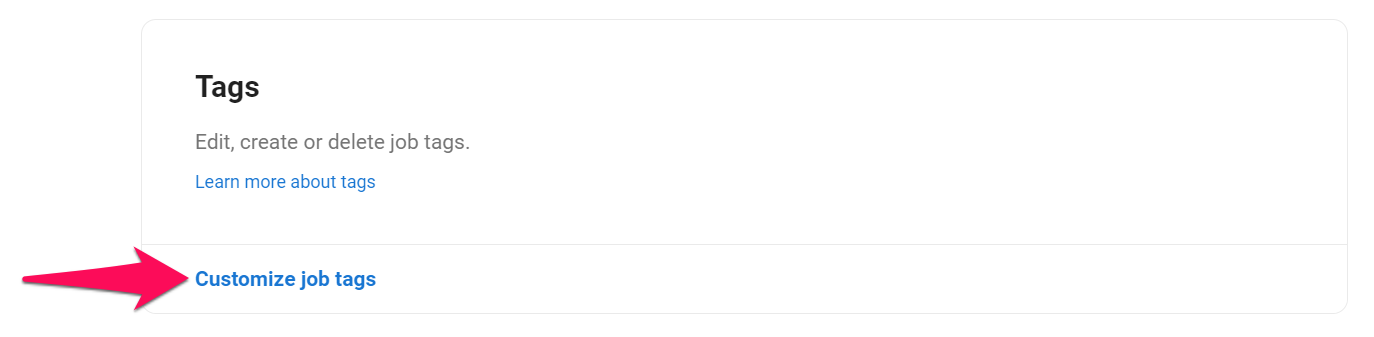
-
Click on "Add a new tag".
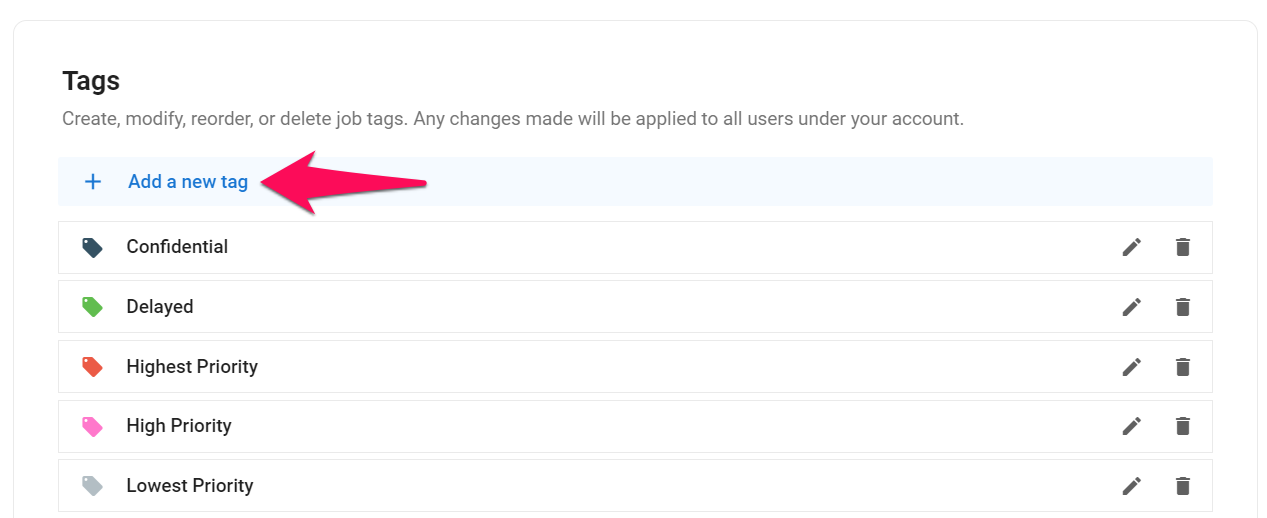
-
Enter tag name, select a color and click on "Add".
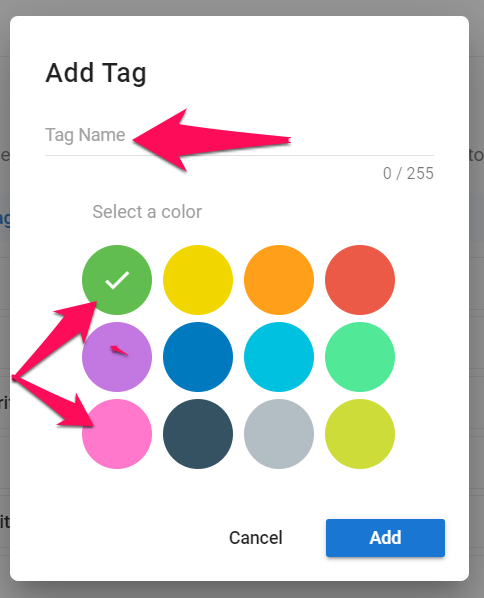
Editing a Job Tag
- Head to the following page. Alternatively, click on "Administration" from your side menu, open the "Customization" category and then the "Jobs" category then click on "Customize job tags".



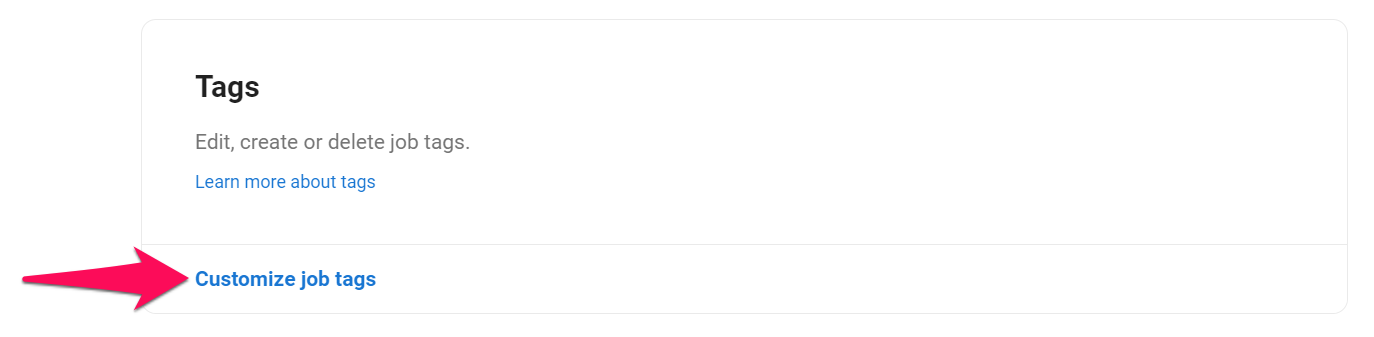
-
Click on the pencil icon next to a job tag.
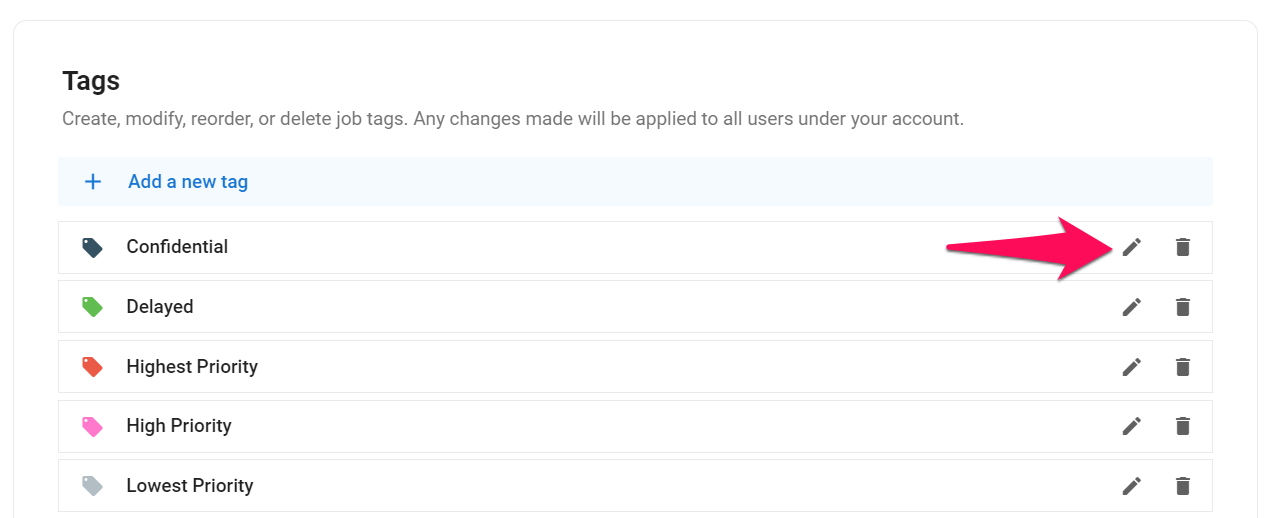
-
Edit fields and color then click on "Save".
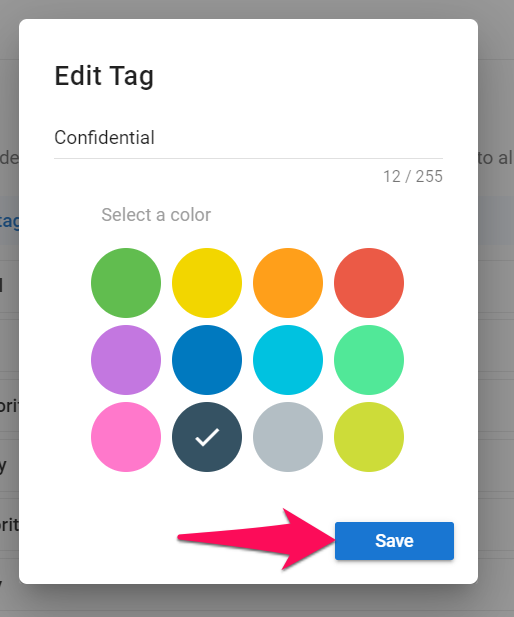
Deleting a Job Tag
- Head to the following page. Alternatively, click on "Administration" from your side menu, open the "Customization" category and then the "Jobs" category then click on "Customize job tags".



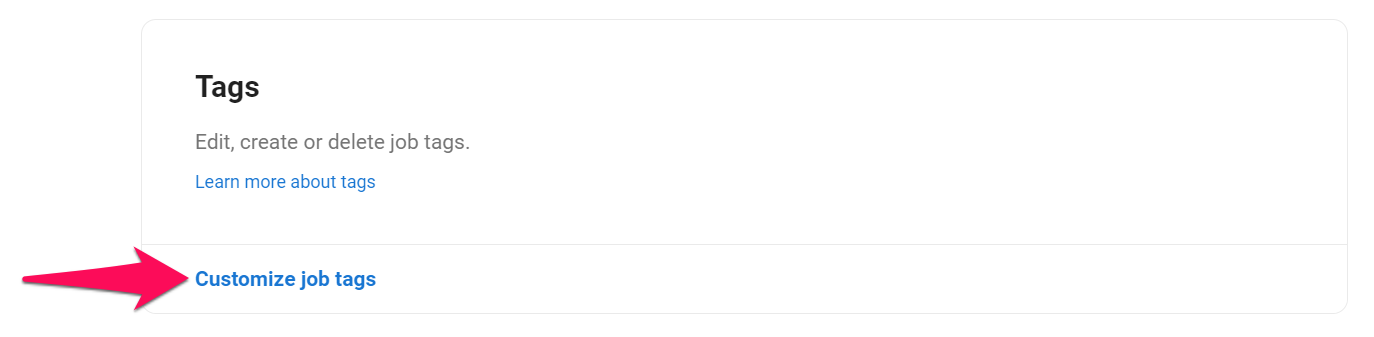
-
Click on the trash icon next to a job tag.
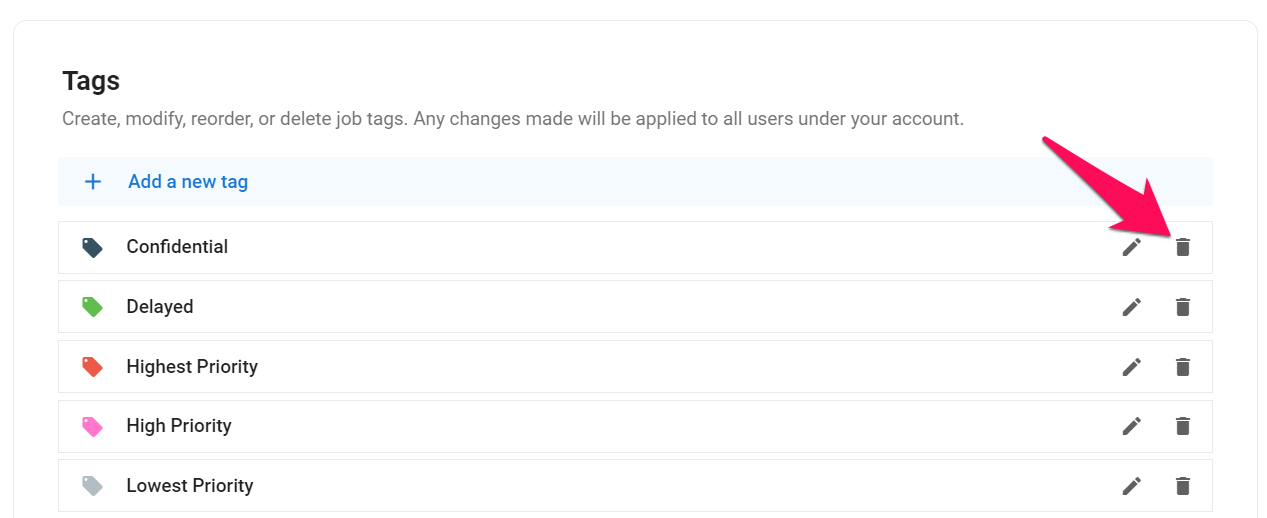
-
Click on "Delete".
