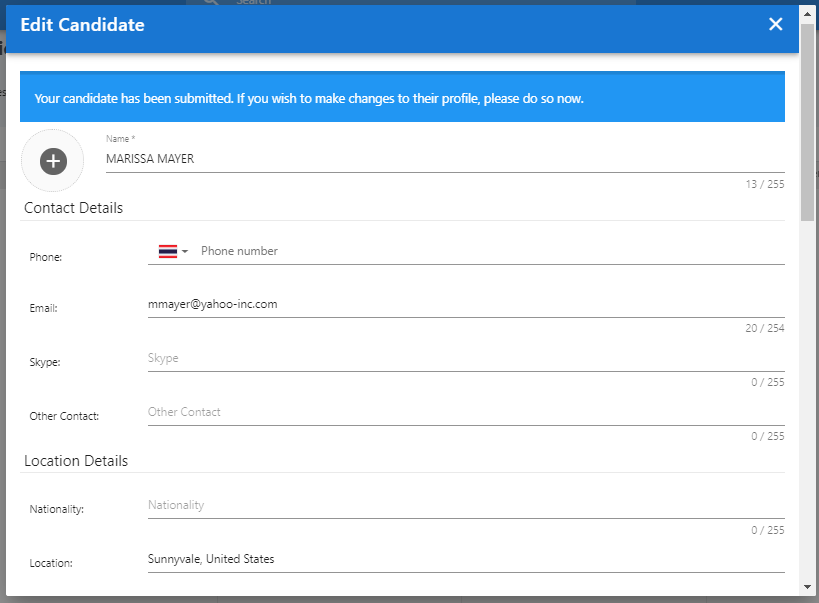Dashboard
Upon login to your Vendor account, you will be redirected to your Dashboard.
Information on the Dashboard includes:
1. Name of your Vendor account.
2. Jobs that were assigned to you by your clients.
3. Name of your client. You can support multiple clients from a single vendor account.
4. Job location
5. The number of candidates you have submitted for the job.
6. Headcount required for the job.
7. Job status
8. The date on which your client assigned the job to you.
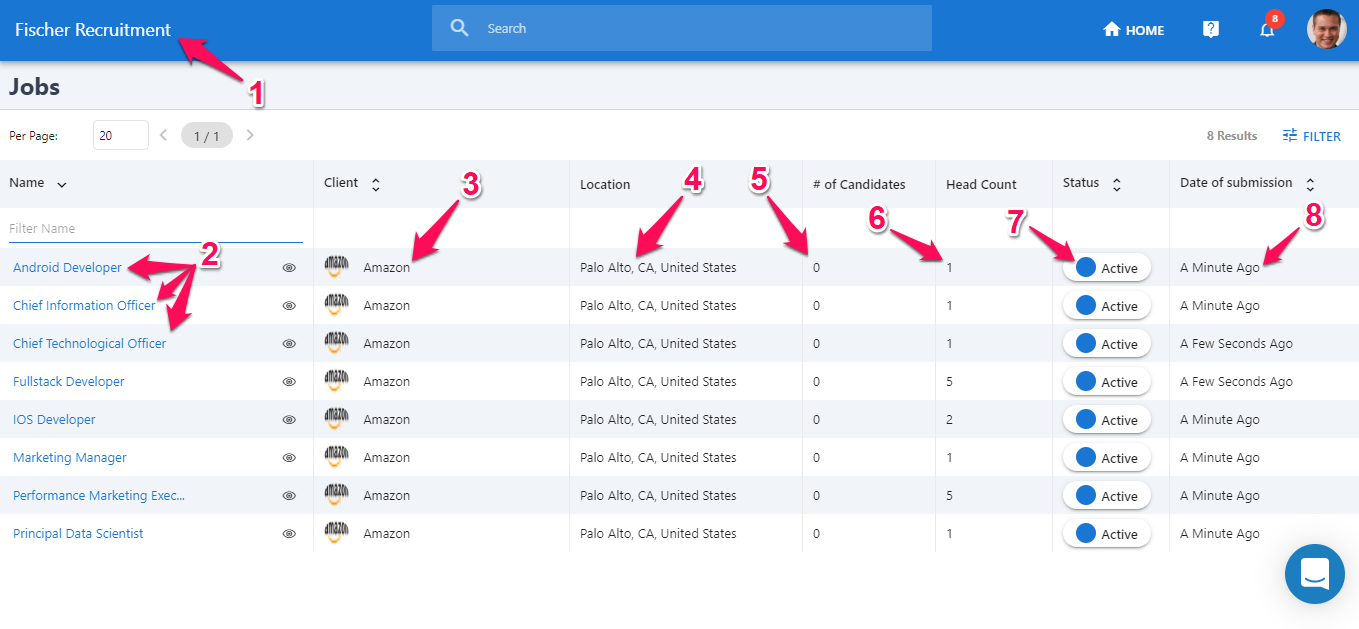
You have access to a variety of actions that you can perform on the Dashboard:
- Open a job: View the job's page.
- Job Preview: Displays a pop-up showing the job's details from the dashboard.
- Filter: Allows you to apply filters like clients, job status, etc to the job list.
- Support: Contact us or access Manatal's documentation.
- Notifications: View your notifications.
- Profile Icon: Here you can access your account's settings, the vendor account administration page if you are the vendor admin or sign out from Manatal.
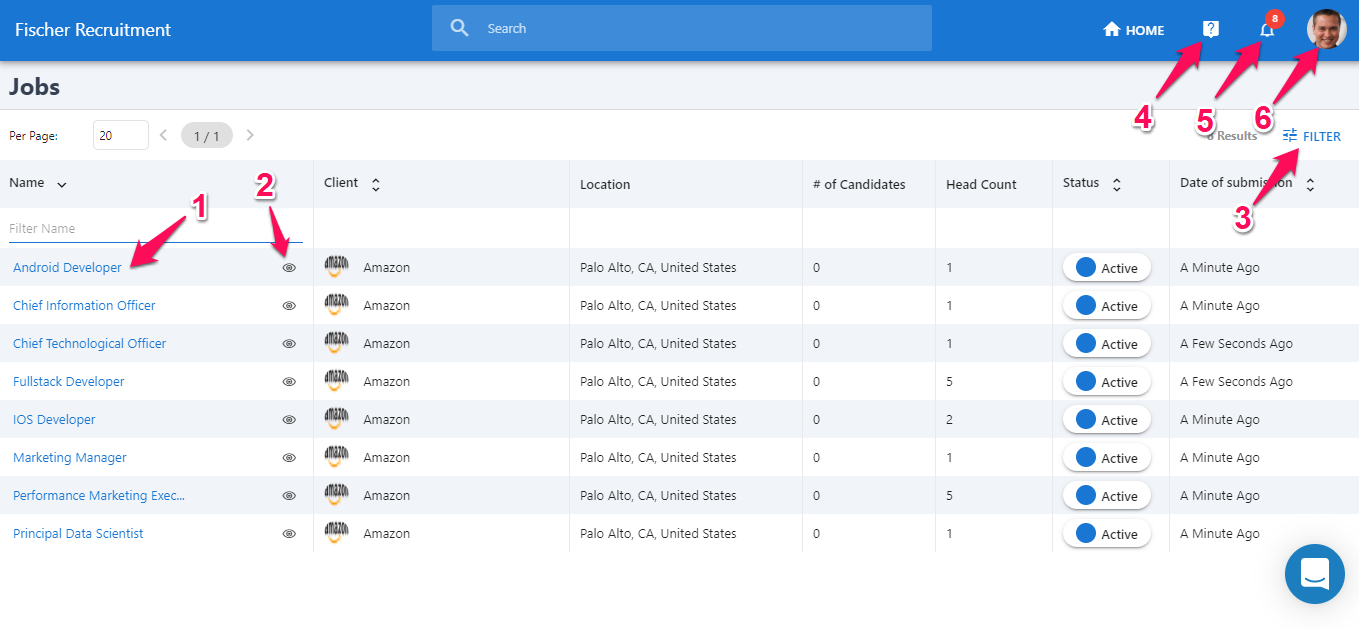
Job Description & Package
-
From any job's page, click on the "Summary" tab.
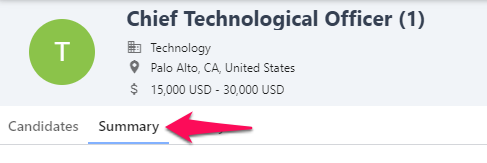
-
Here you have access to all the information your client has shared about the job, this includes the job description, location and package.
Add a candidate to a Job
-
While browsing any job's page, click on the "Candidates" tab and then "Submit Candidate".
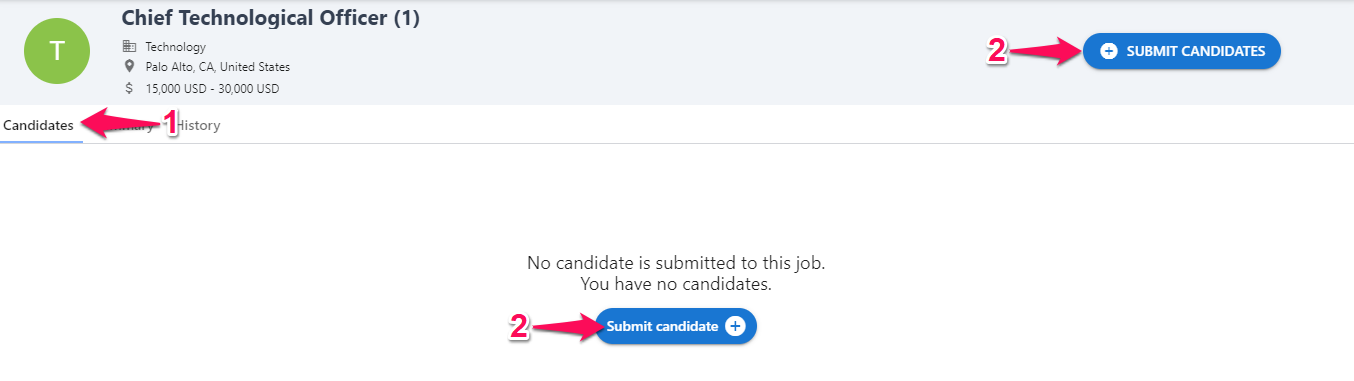
-
Drag and drop your candidate's resume.
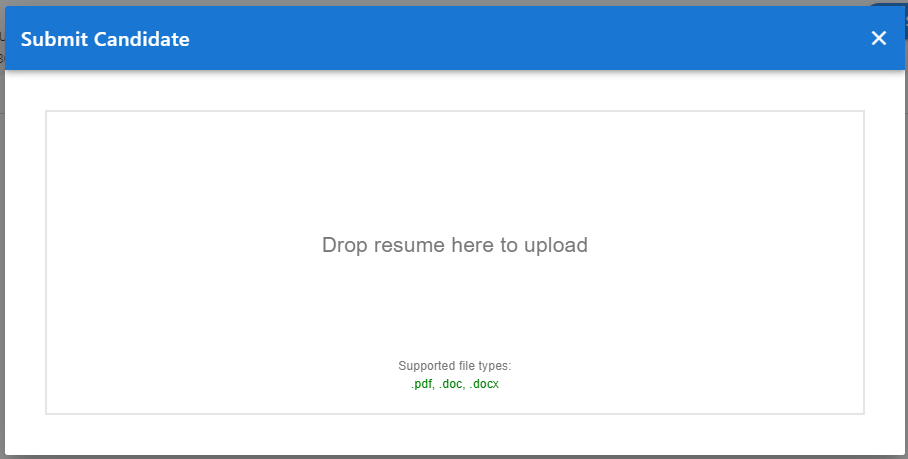
-
Once the resume is uploaded, a window will open to allow you to add, edit or remove information about the candidate. Once you have finished editing the candidate's information, click "Save" at the bottom of the window.