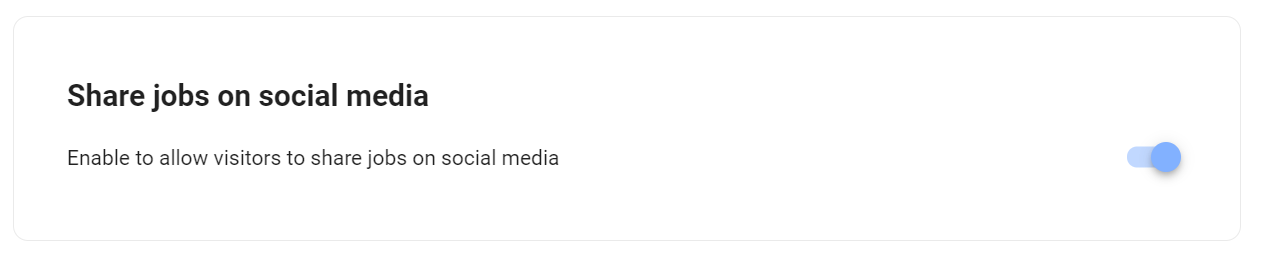Note
This article is for the Legacy Career Page. If you are using the Advanced Career Page, please refer to this guide.
Important
This can only be done by an Admin.
Note
To modify your career page, please first activate the career page feature by following these instructions.
Company Contact Information
Adding your company contact information and social media will display each of them at the top right of your career page as in the following example.
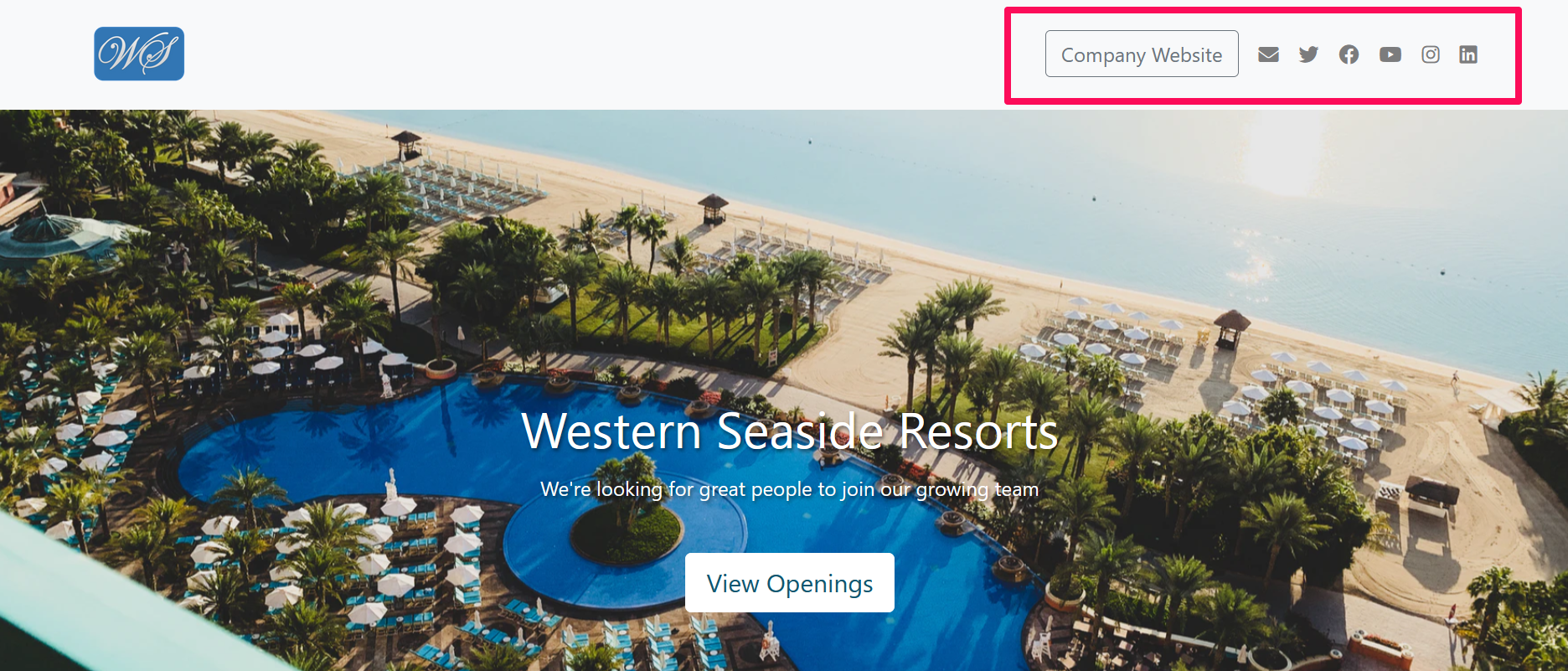
Company Email
- Head to the following page. Alternatively, click on "Career Page" from your side menu and then open the "Social Media & Contact" category then click on "Email".


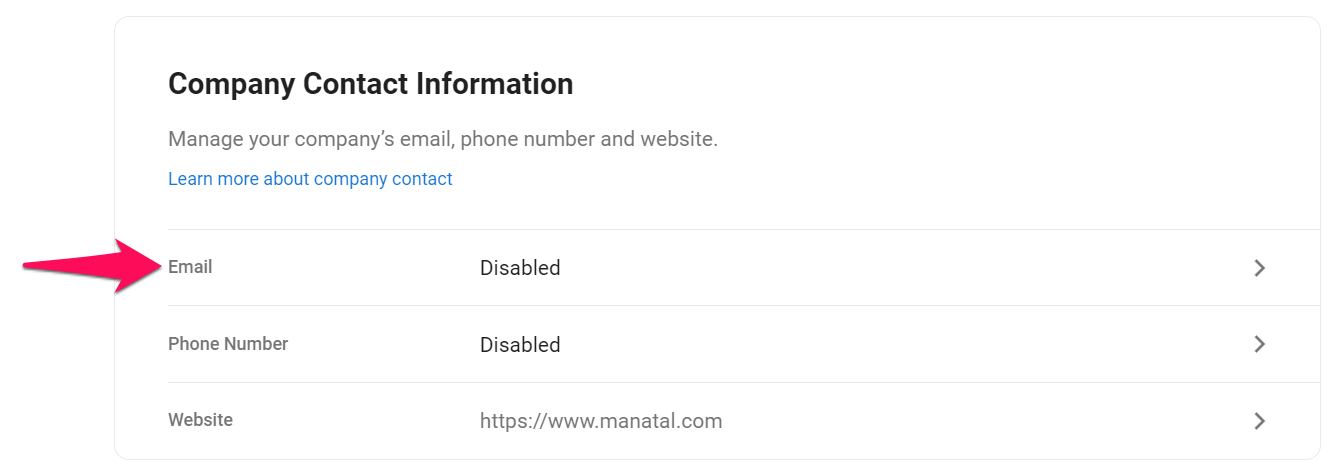
- Enable displaying your company's contact email. Enter email and click "Save".
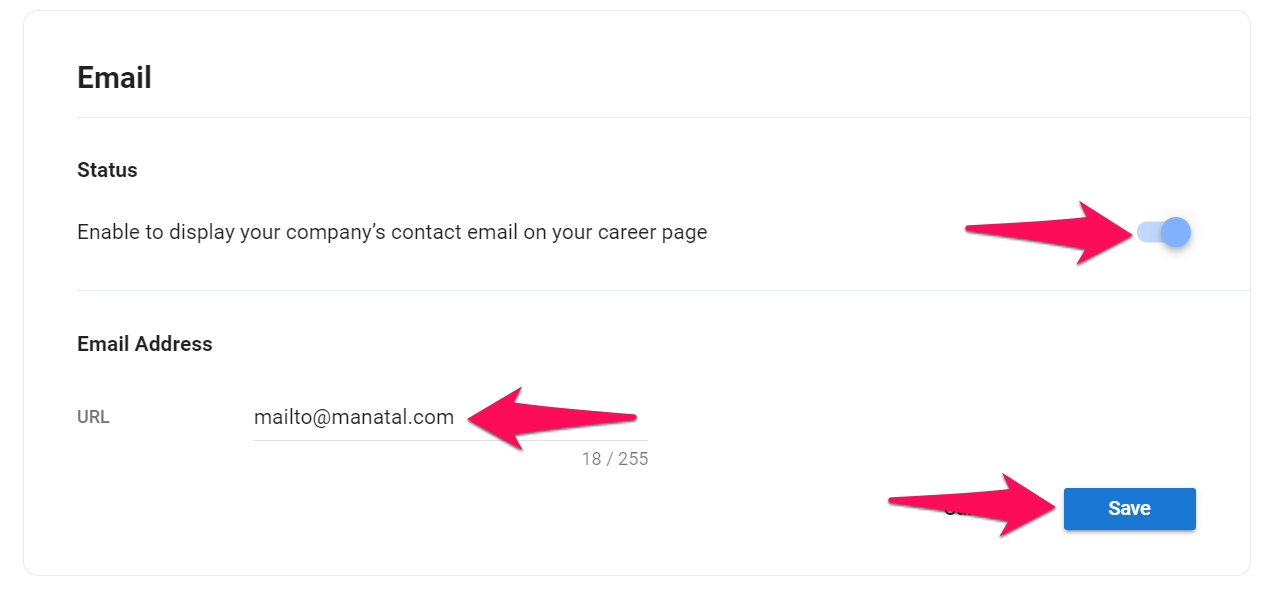
Company Phone Number
- Head to the following page. Alternatively, click on "Career Page" from your side menu and then open the "Social Media & Contact" category then click on "Phone Number".


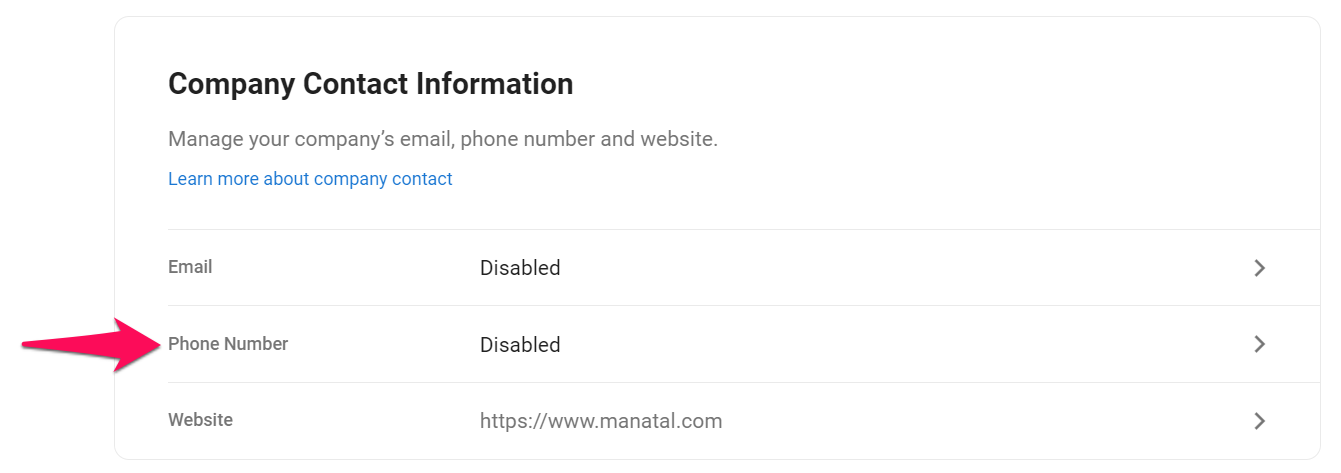
- Enable displaying your company phone number. Enter phone number and click "Save".
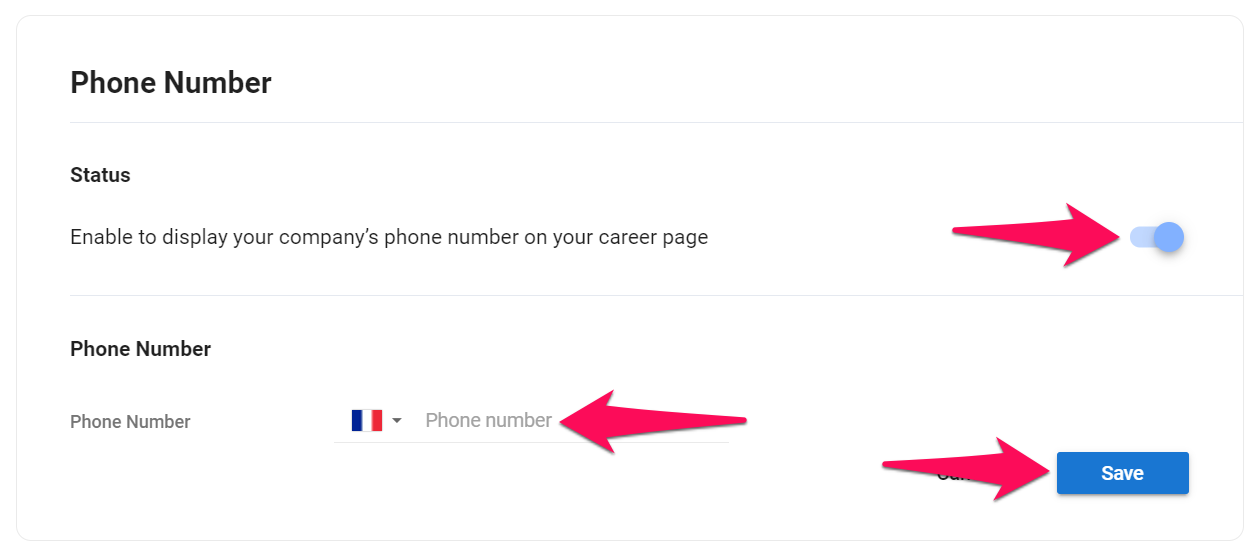
Company Website
- Head to the following page. Alternatively, click on "Career Page" from your side menu and then open the "Social Media & Contact" category then click on "website".


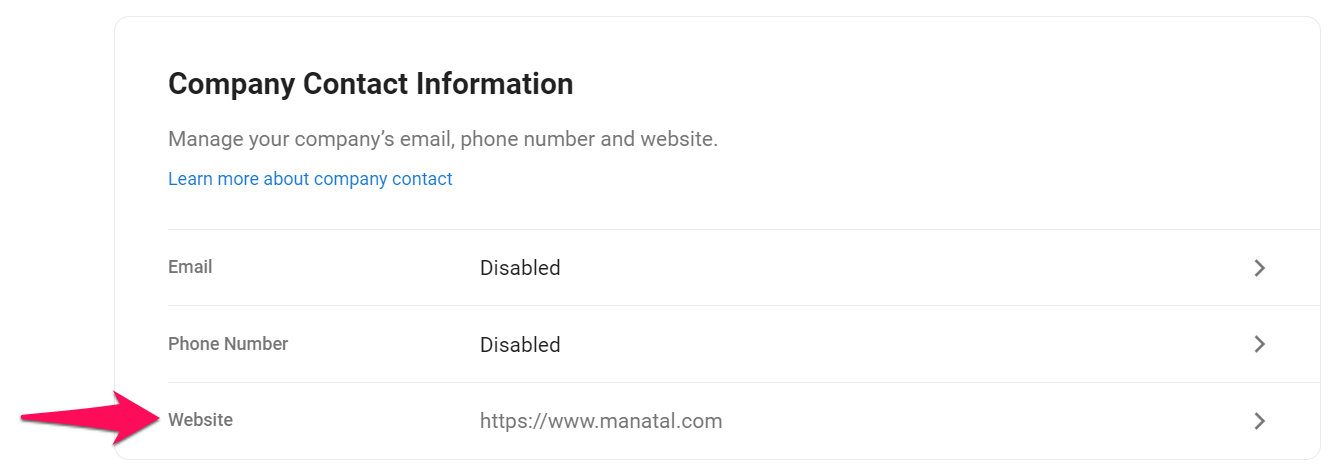
- Enter website URL and click "Save".
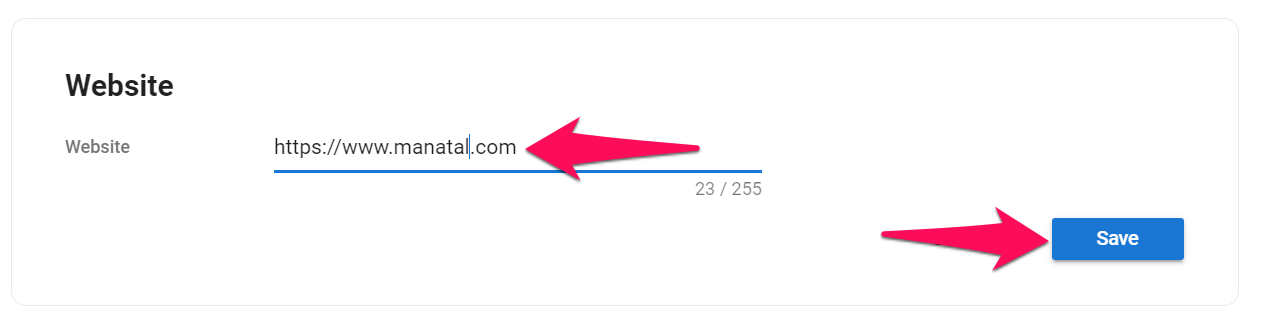
Social Media
Company Linkedin
- Head to the following page. Alternatively, click on "Career Page" from your side menu and then open the "Social Media & Contact" category then click on "Linkedin".


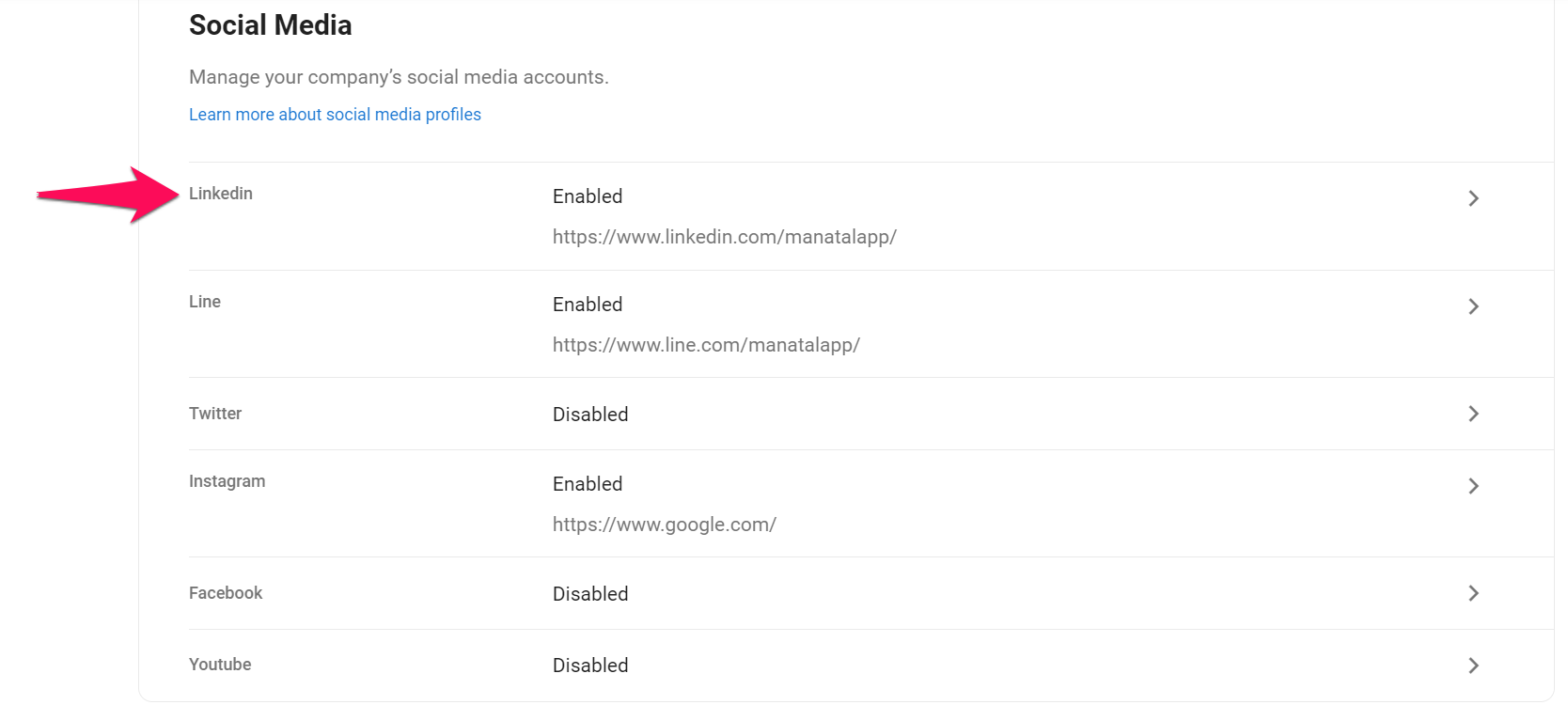
- Enable displaying your company's Linkedin page. Enter URL and click "Save".
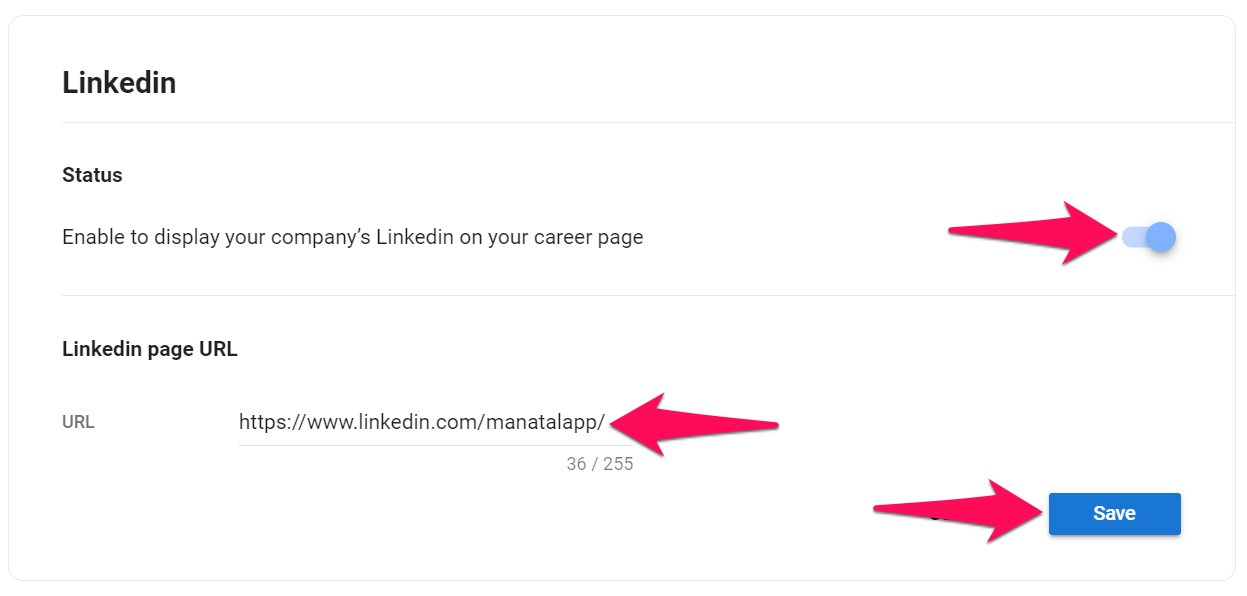
Company Line
- Head to the following page. Alternatively, click on "Career Page" from your side menu and then open the "Social Media & Contact" category then click on "Line".


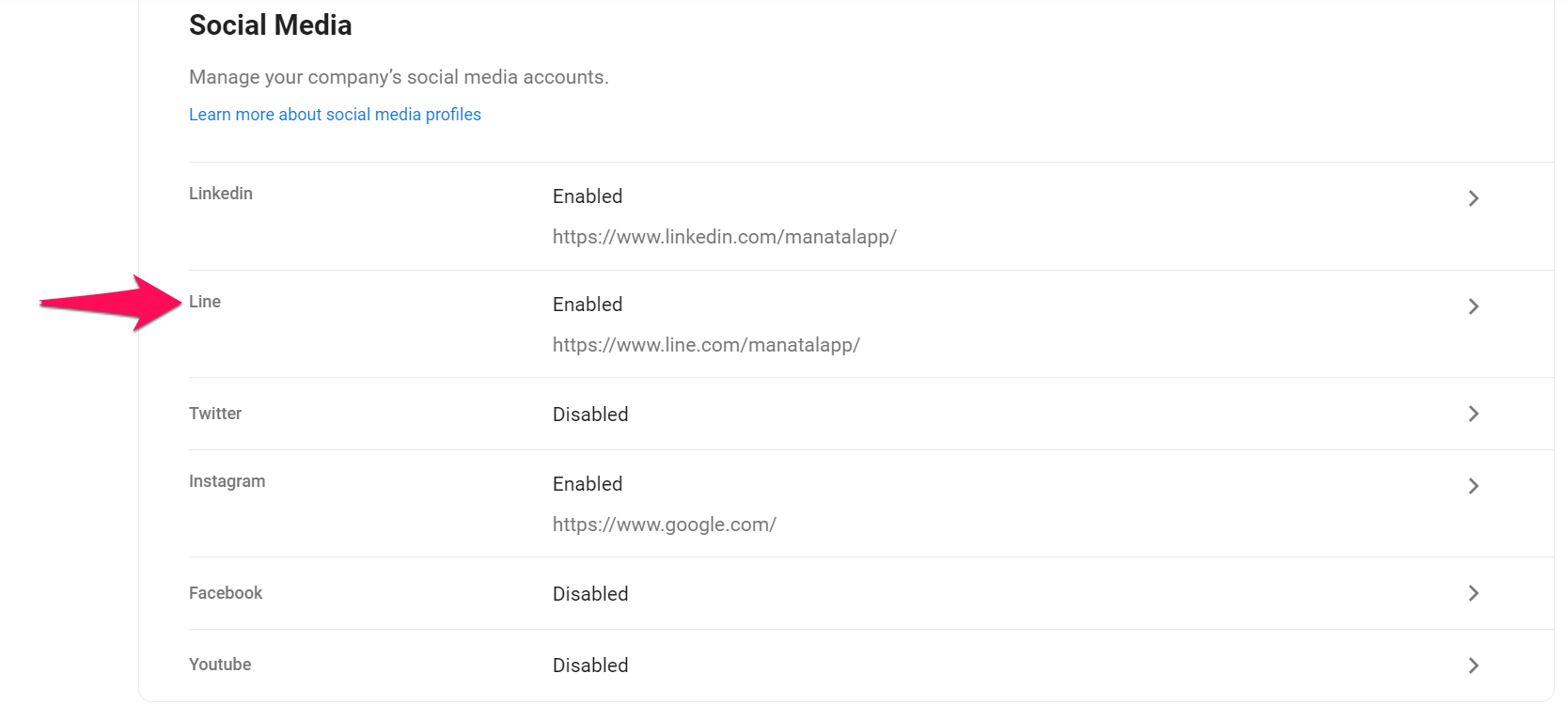
- Enable displaying your company's Line page. Enter URL and click "Save".
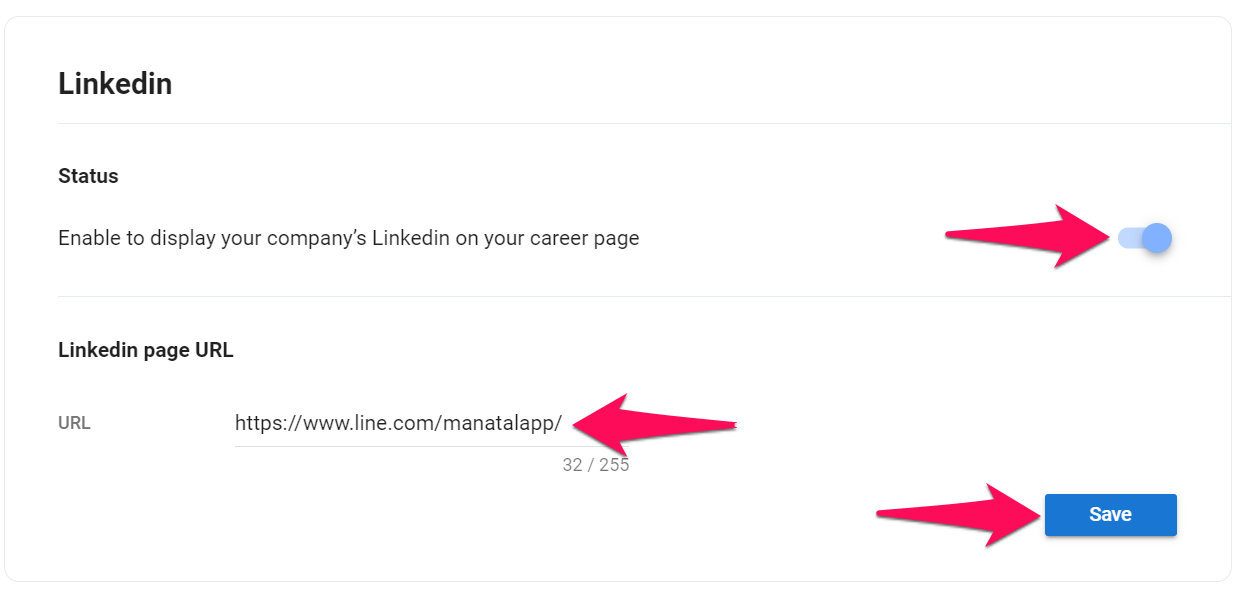
Company Twitter
- Head to the following page. Alternatively, click on "Career Page" from your side menu and then open the "Social Media & Contact" category then click on "Twitter".


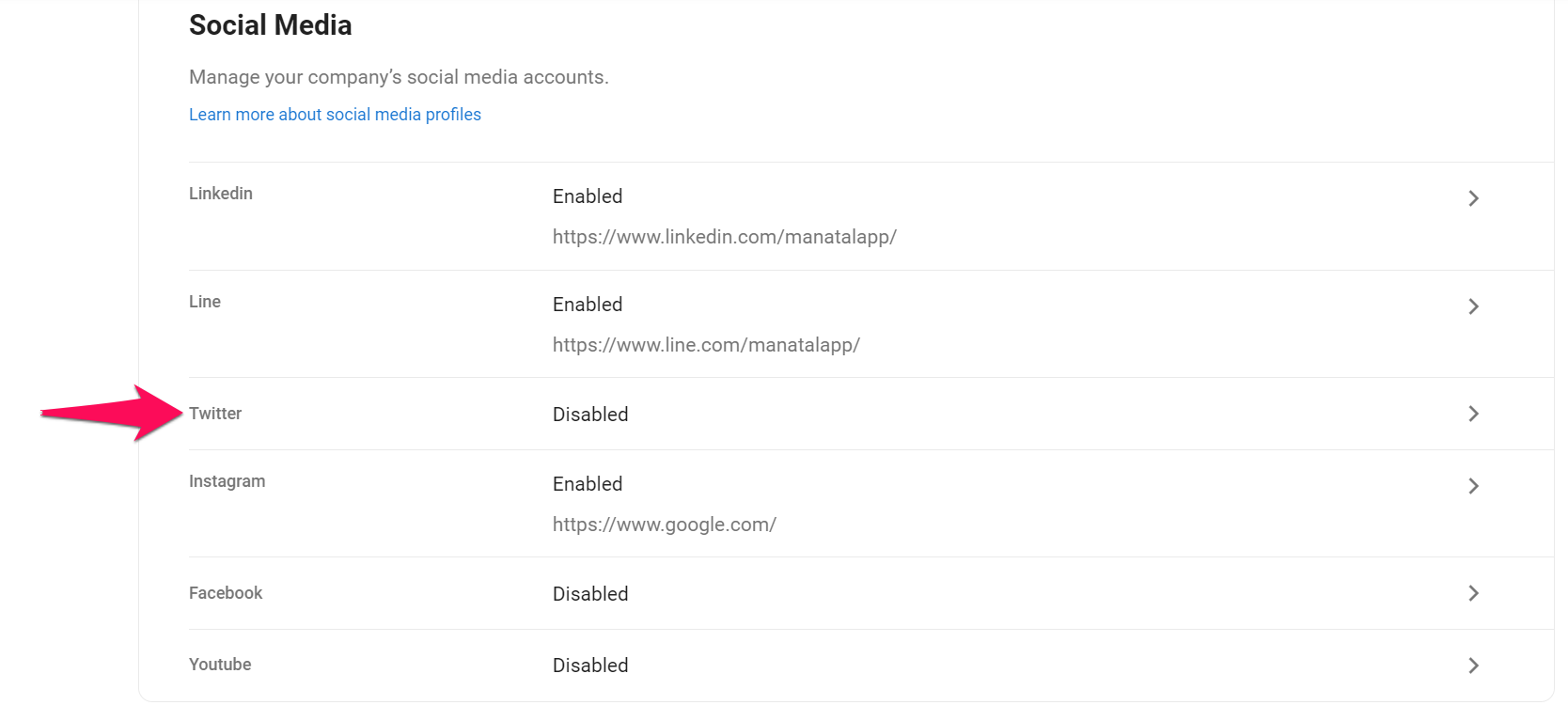
- Enable displaying your company's Twitter page. Enter URL and click "Save".
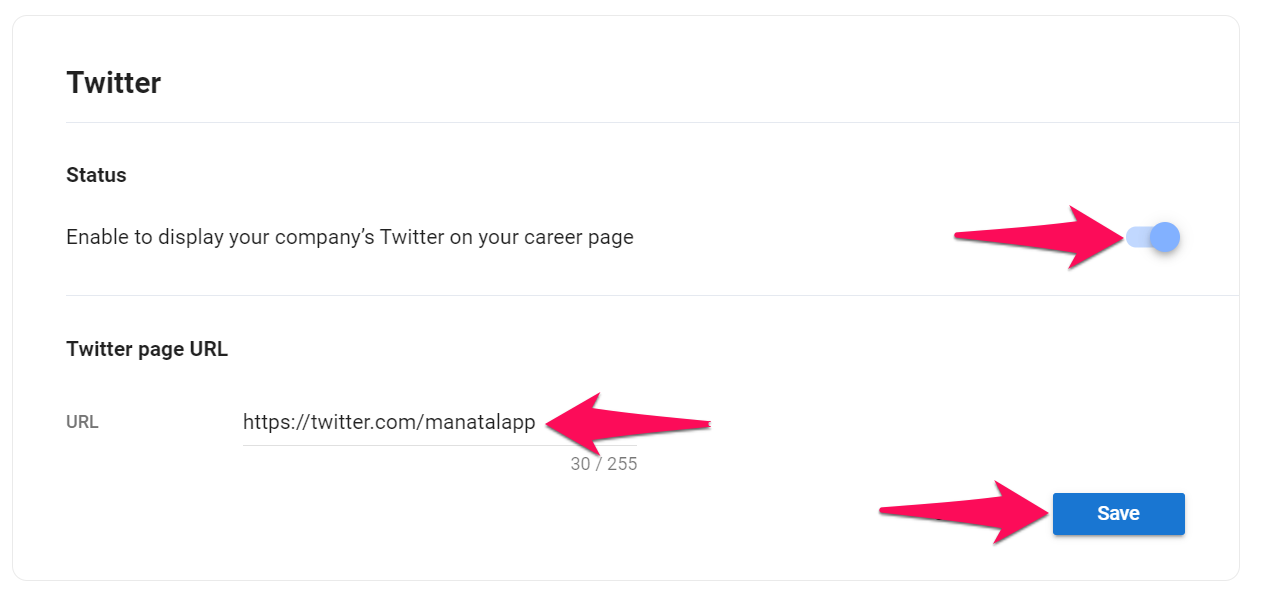
Company Instagram
- Head to the following page. Alternatively, click on "Career Page" from your side menu and then open the "Social Media & Contact" category then click on "Instagram".


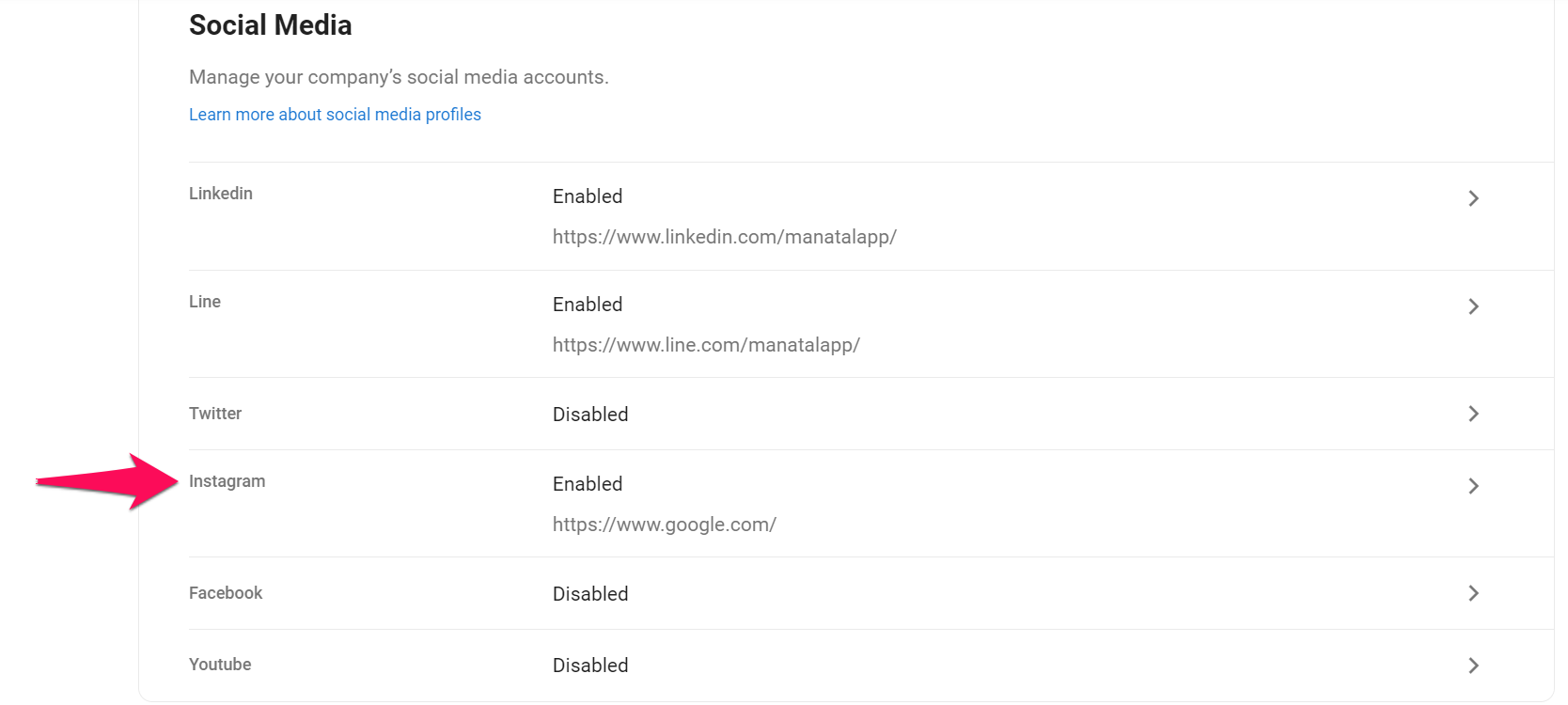
- Enable displaying your company's Instagram page. Enter URL and click "Save".
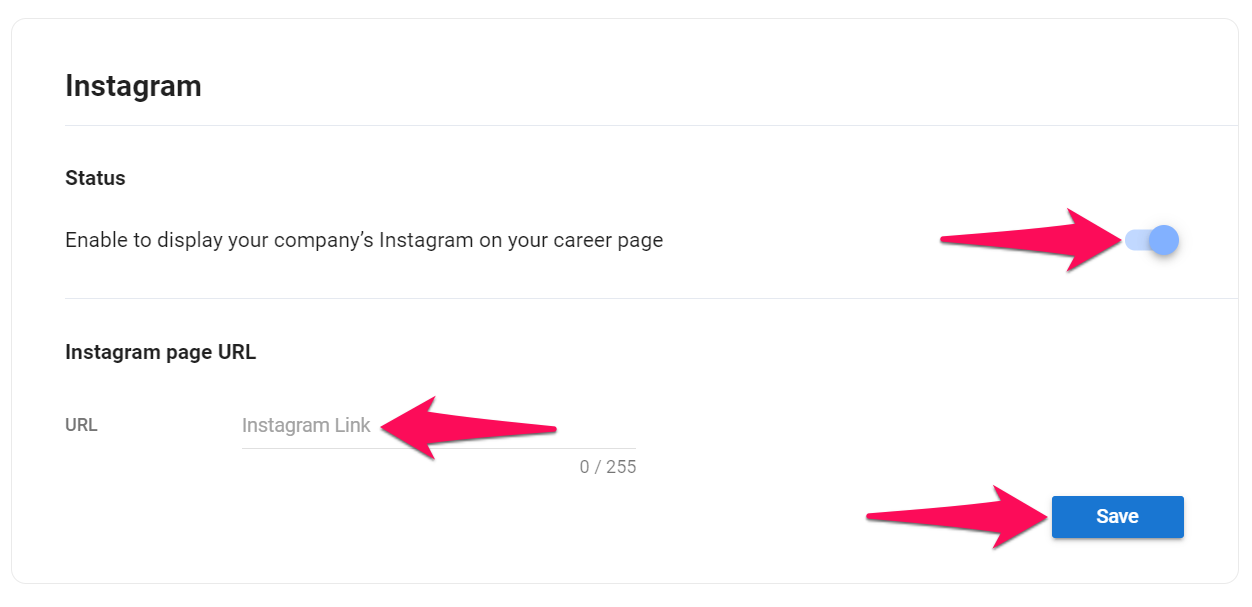
Company Facebook
- Head to the following page. Alternatively, click on "Career Page" from your side menu and then open the "Social Media & Contact" category then click on "Facebook".


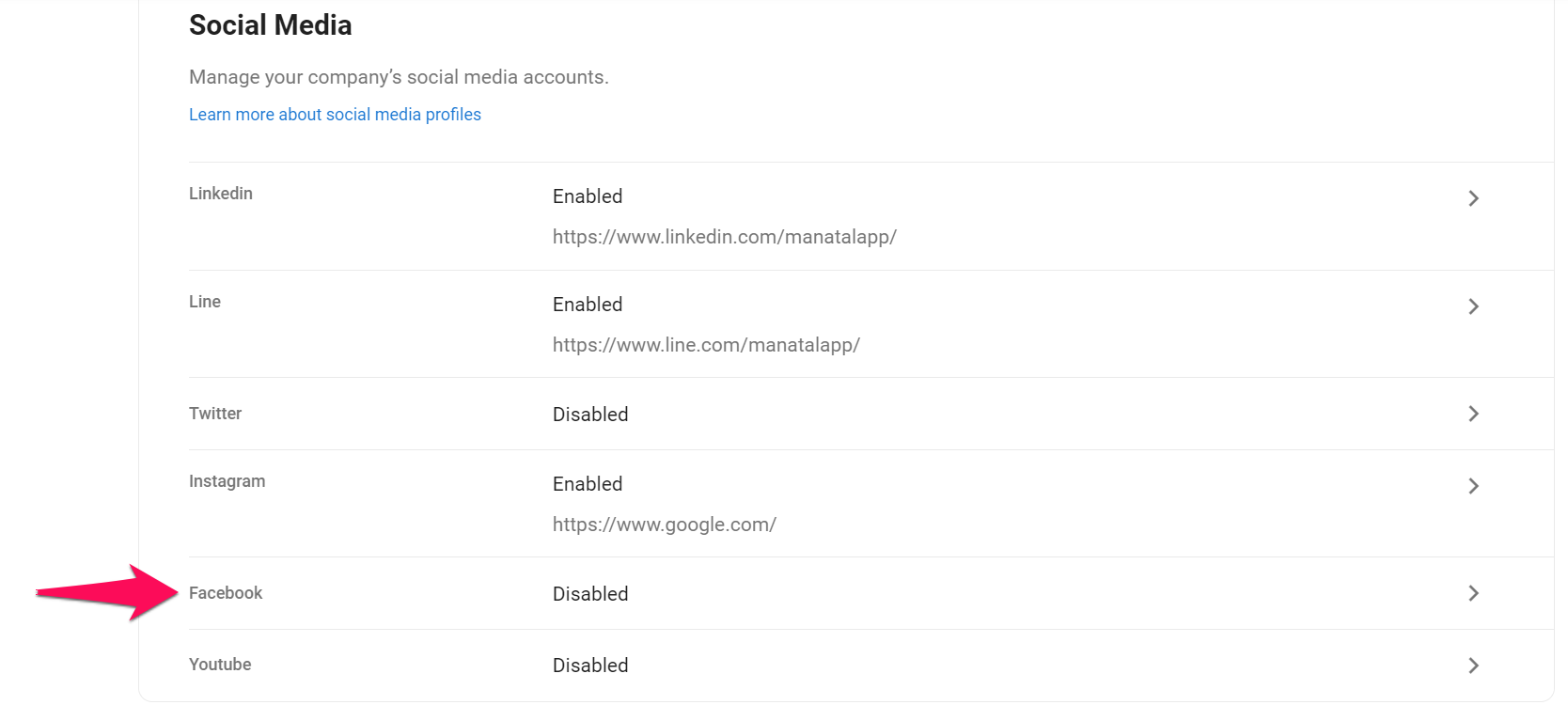
- Enable displaying your company's Facebook page. Enter URL and click "Save".
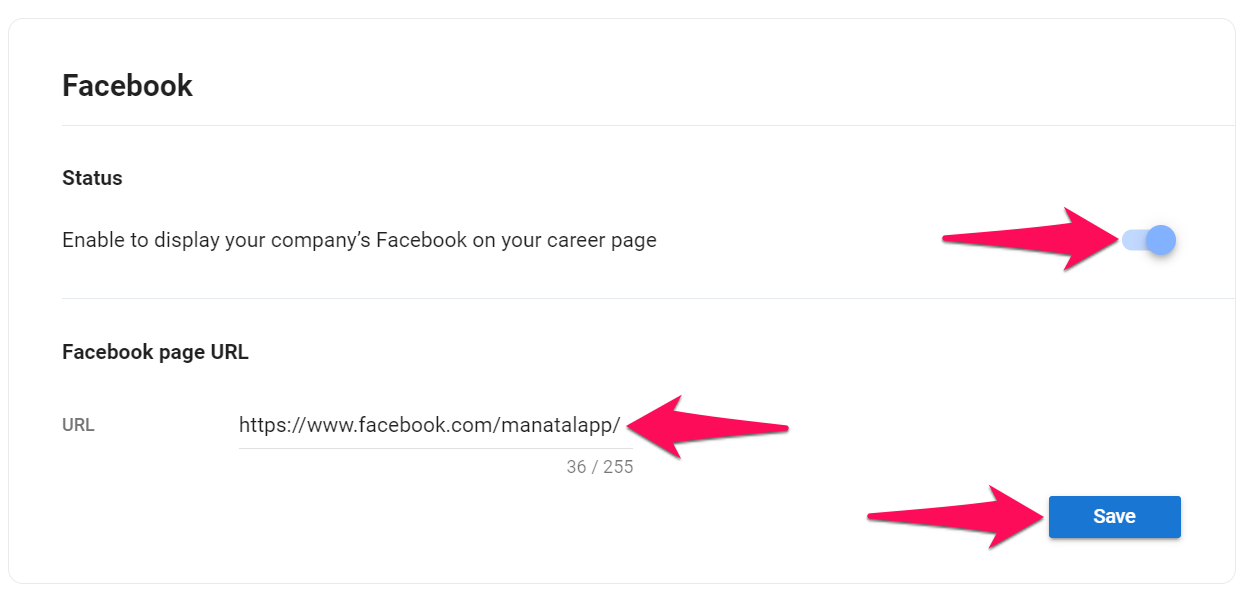
Company Youtube
- Head to the following page.Alternatively, click on "Career Page" from your side menu and then open the "Social Media & Contact" category then click on "Youtube".


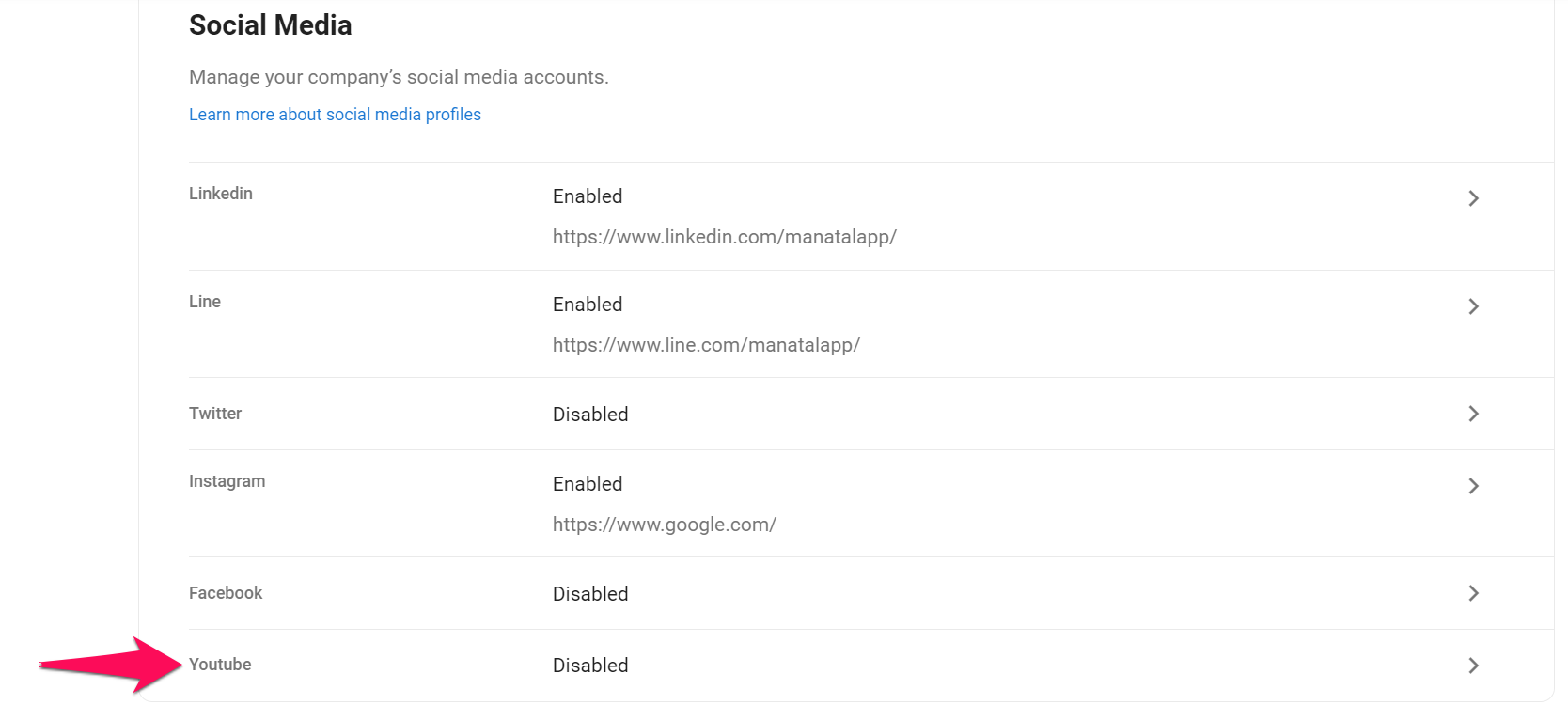
- Enable displaying your company Youtube page. Enter URL and click "Save".
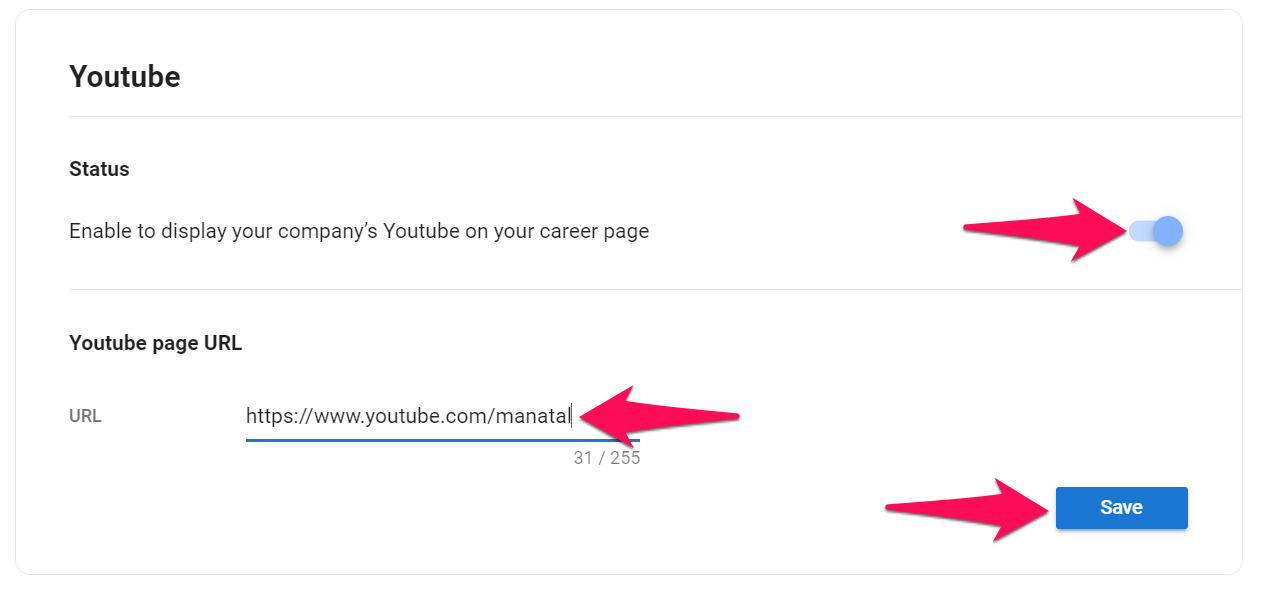
Share Jobs on Social Media
Enabling the share jobs on social media function will allow anyone visiting your career page to easily share jobs on social media. The share button will be located beneath each job description as shown in the example below.
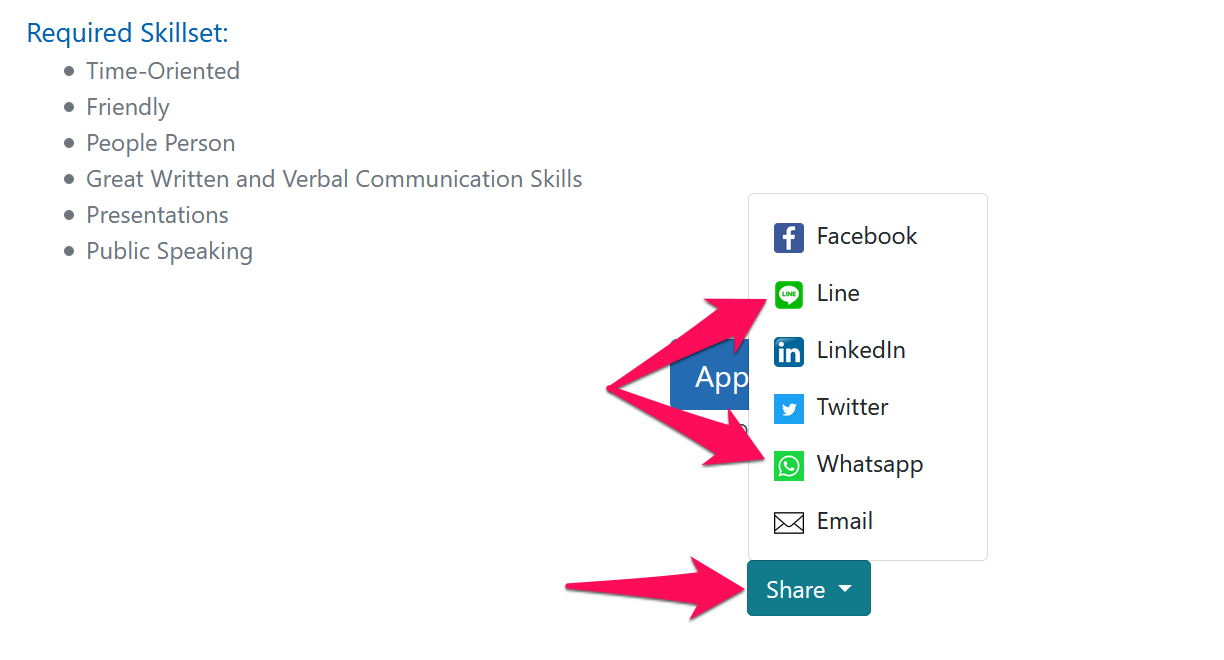
- Head to the following page. Alternatively, click on "Career Page" from your side menu and then open the "Social Media & Contact" category then click on "Share jobs on social media".



- Enable job sharing on social media. To share a job on social media, please follow these instructions.