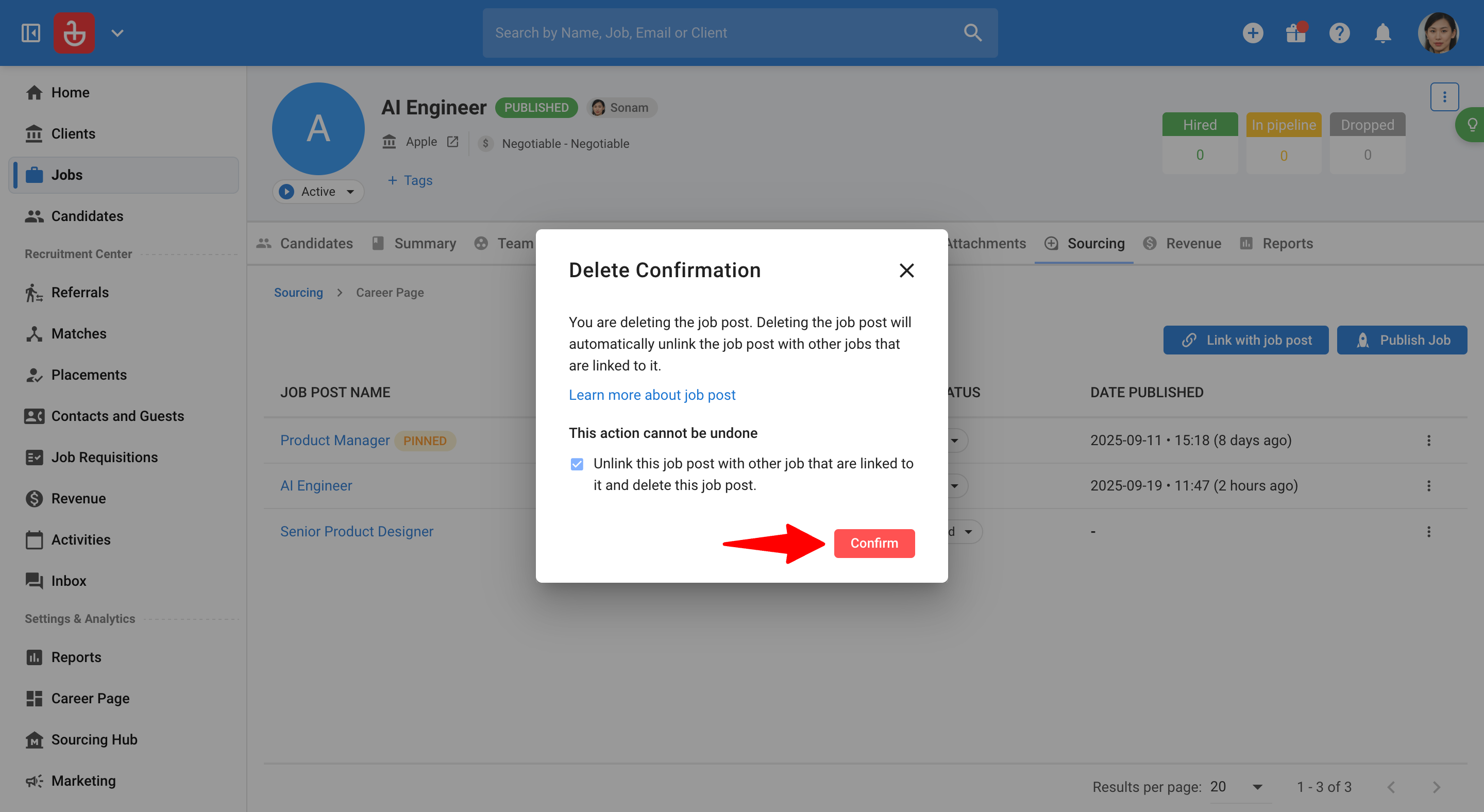Ce guide couvre le flux de travail standard pour la publication et la gestion d'une seule offre d'emploi sur votre page Carrières. Pour les scénarios plus complexes, comme la création de plusieurs offres pour un même poste, veuillez consulter notre guide avancé.
Cette fonctionnalité est actuellement en version Bêta. Vous pouvez vous attendre à des mises à jour et à des modifications de l'accessibilité ou des prix à mesure que nous l'affinons et l'améliorons.
Nous apprécions votre patience et sommes ouverts à tous les commentaires que vous pourriez avoir. Merci d'être un adopteur précoce !
Pour publier une offre d'emploi sur votre Page Carrières, votre administrateur doit l'avoir configurée au préalable. Consultez cet article pour plus d'informations.
Publier une offre d'emploi sur votre page Carrières
-
Depuis une offre d'emploi, ouvrez l'onglet "Sourcing".
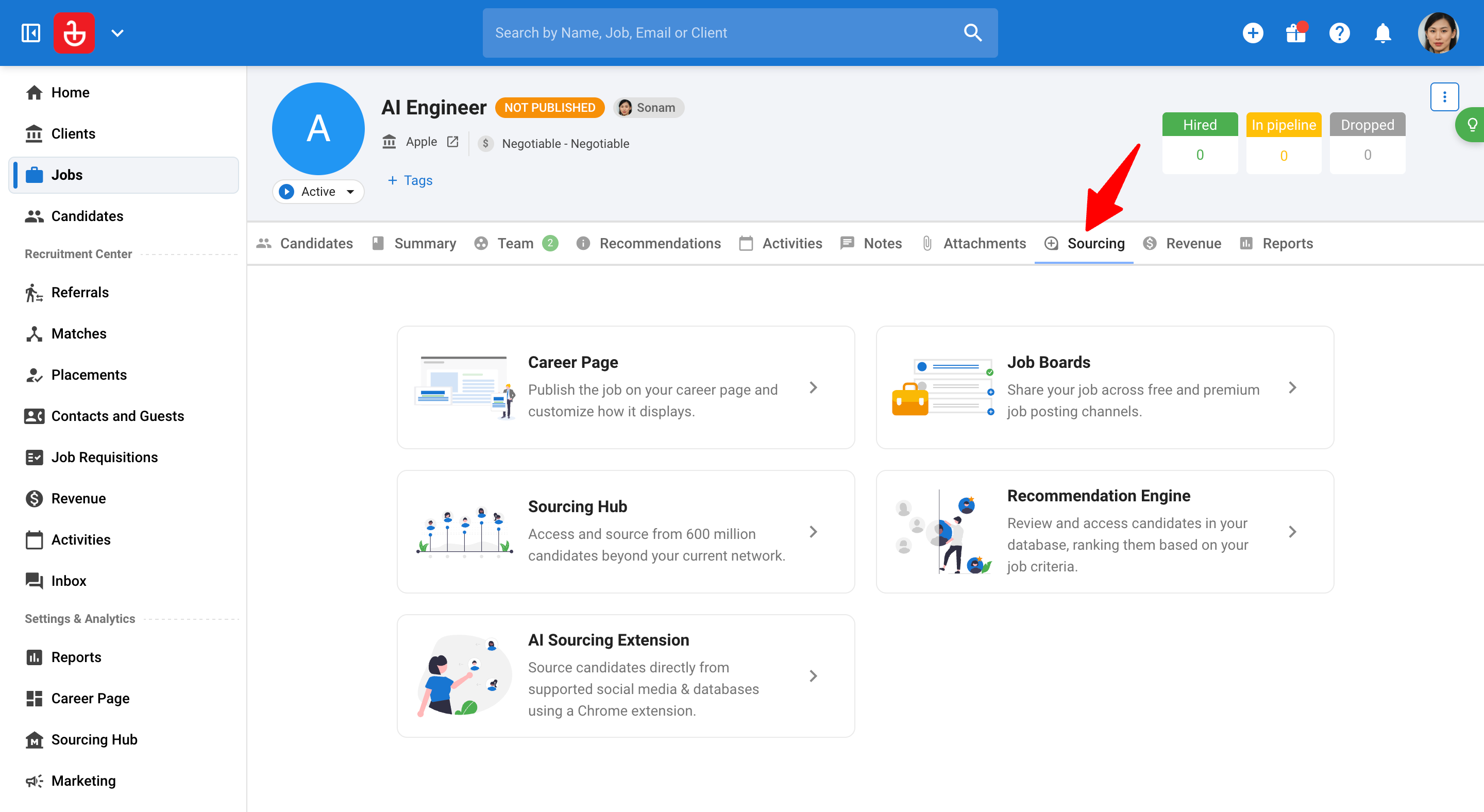
-
Cliquez sur "Page Carrières".
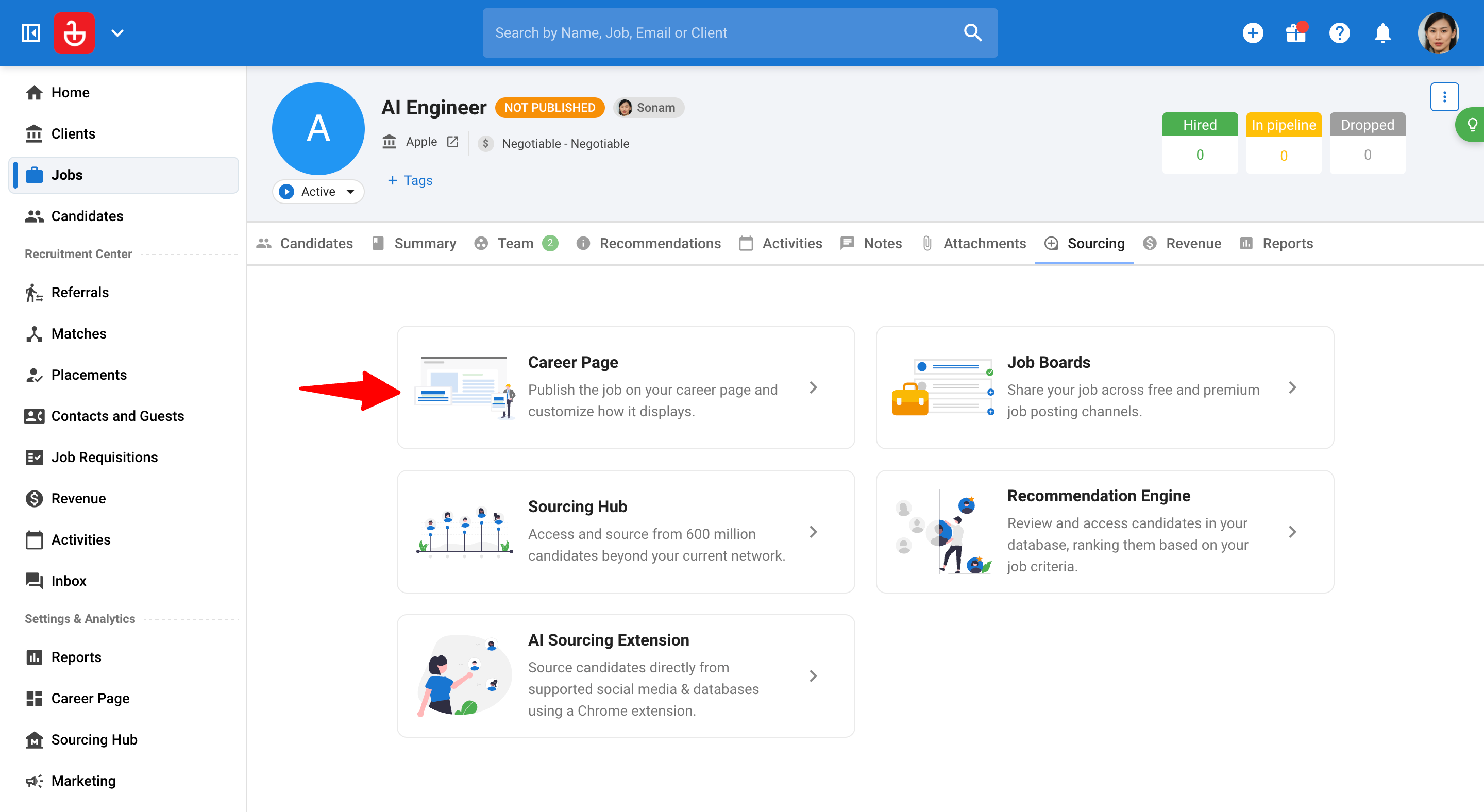
-
Cliquez sur "Publier l'offre d'emploi".
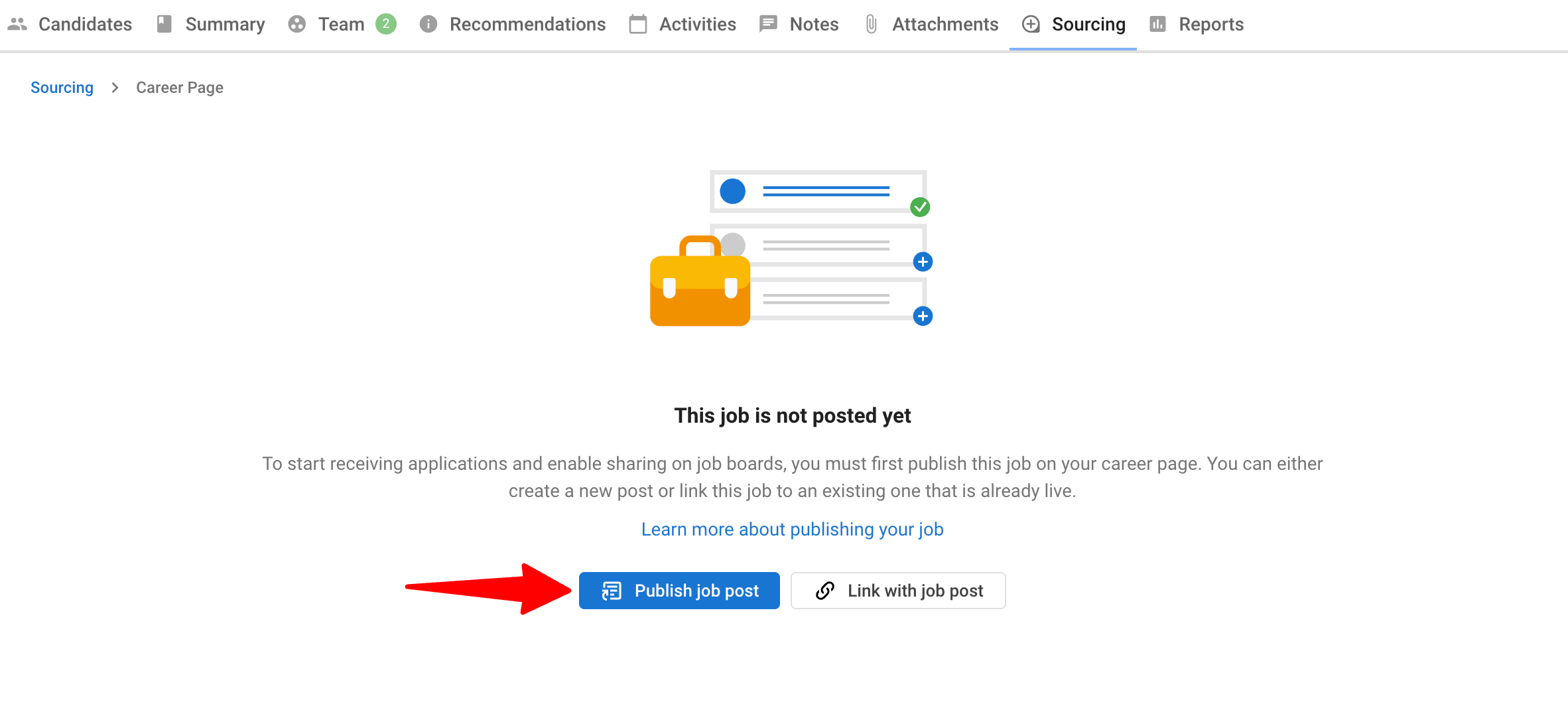
-
Cliquez sur "Publier". L'offre d'emploi utilisera automatiquement les détails du poste associé dans lequel vous vous trouvez, y compris :
- Titre du poste
- Lieu
- Informations salariales
- Type de contrat
- Description
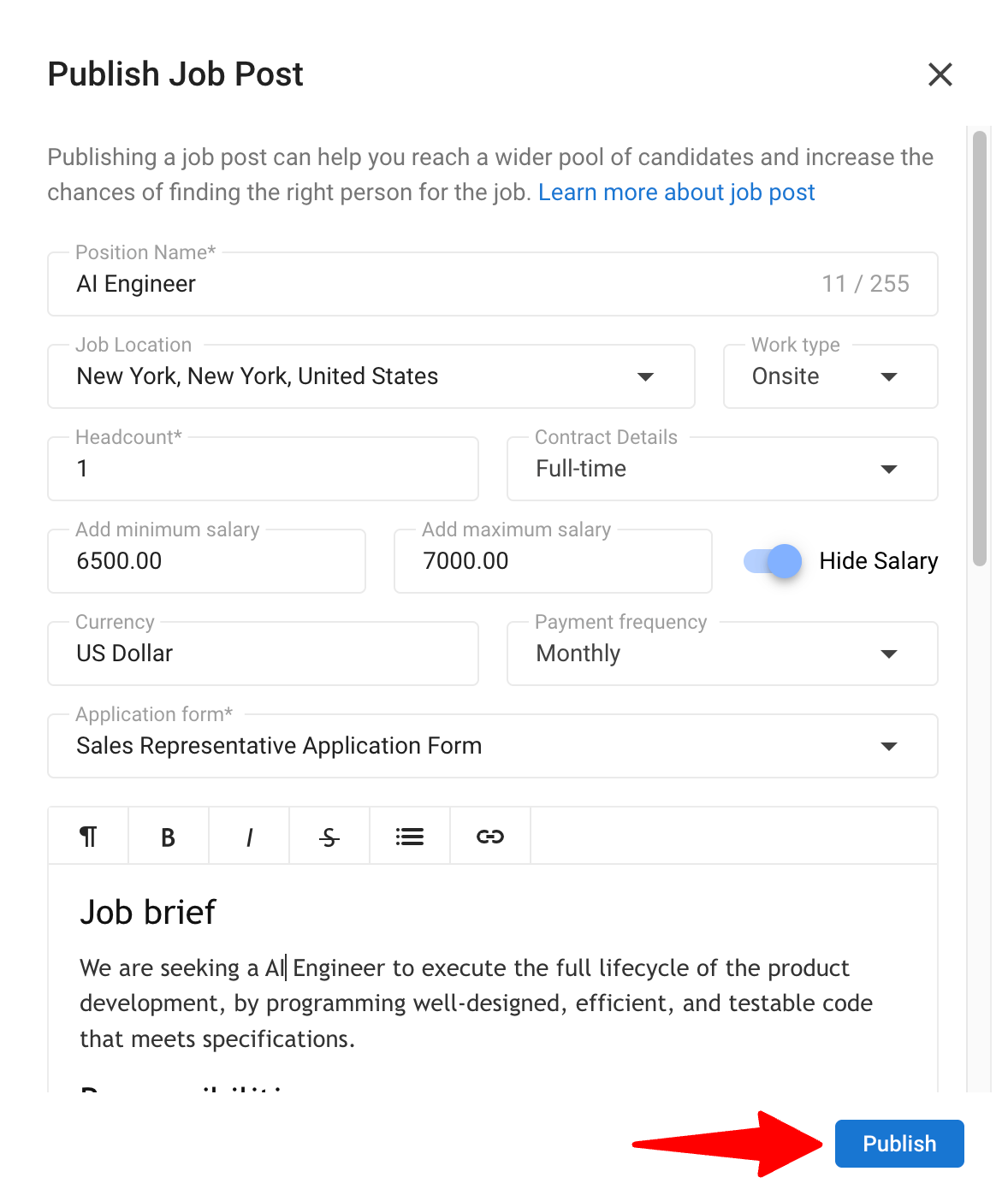
-
Votre offre d'emploi est maintenant en ligne sur votre page Carrières. Les candidats peuvent postuler et ils apparaîtront dans l'onglet Candidats sous l'offre d'emploi.
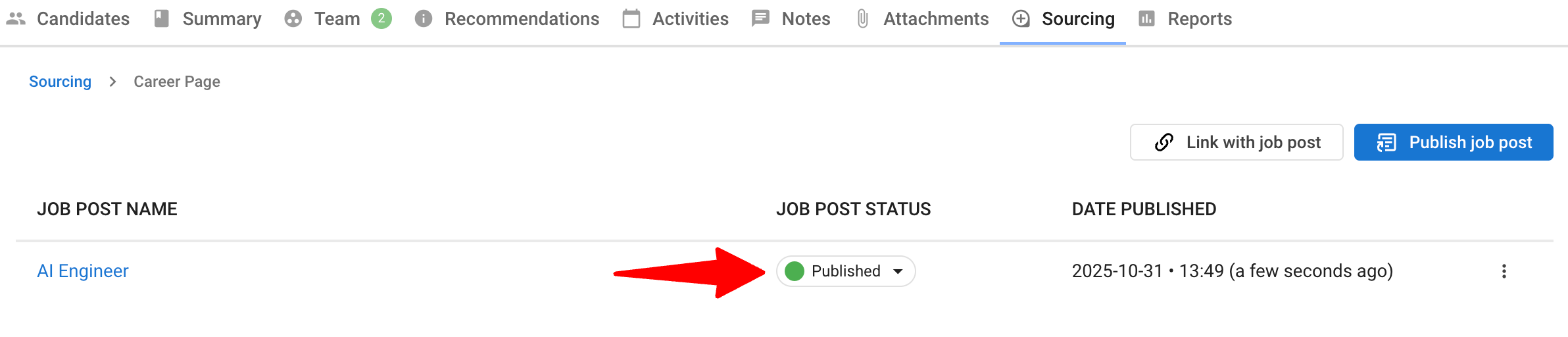
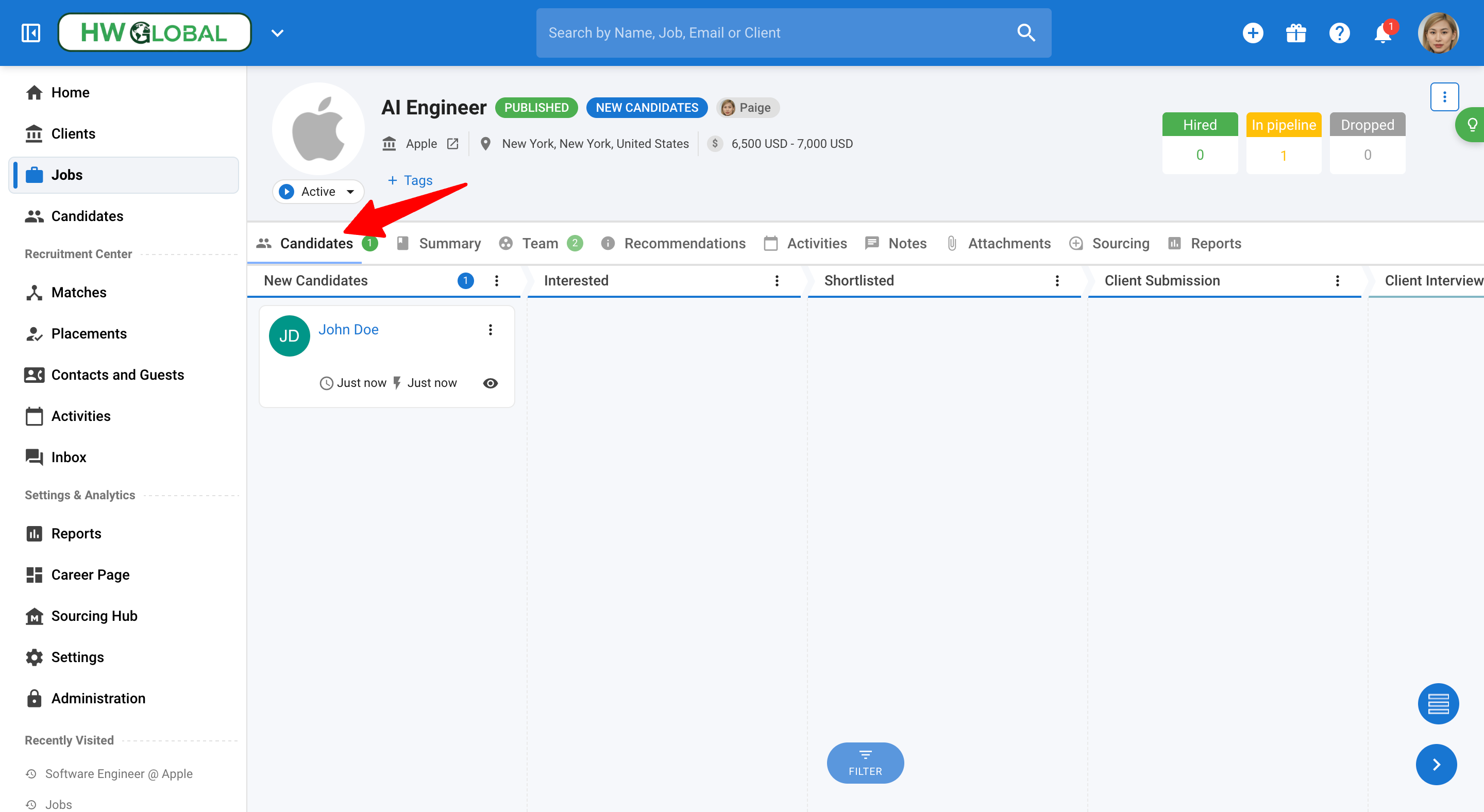
-
Cliquez sur le titre du poste pour consulter l'offre en direct. Pour publier sur des sites d'emploi externes, veuillez consulter cet article.
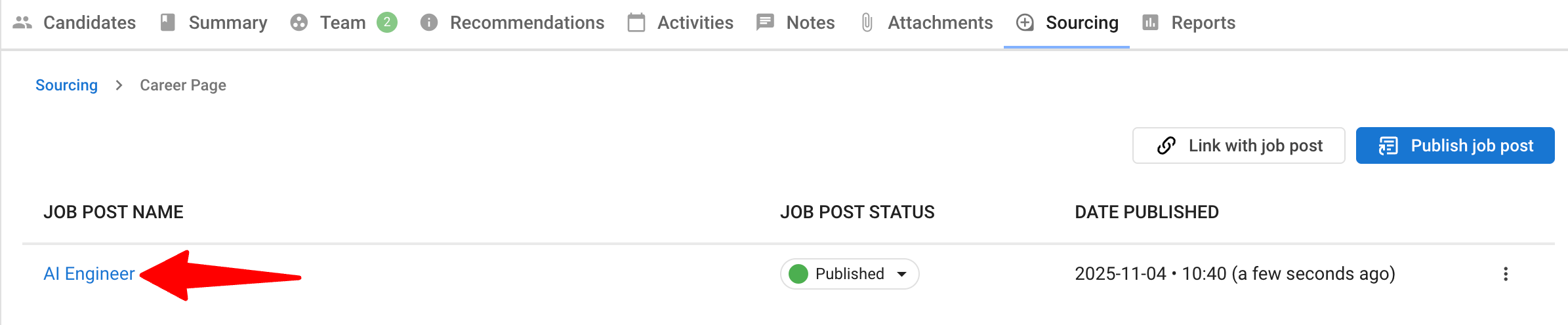
Épingler une offre d'emploi sur votre page Carrières
-
Depuis une offre d'emploi, ouvrez l'onglet "Sourcing".
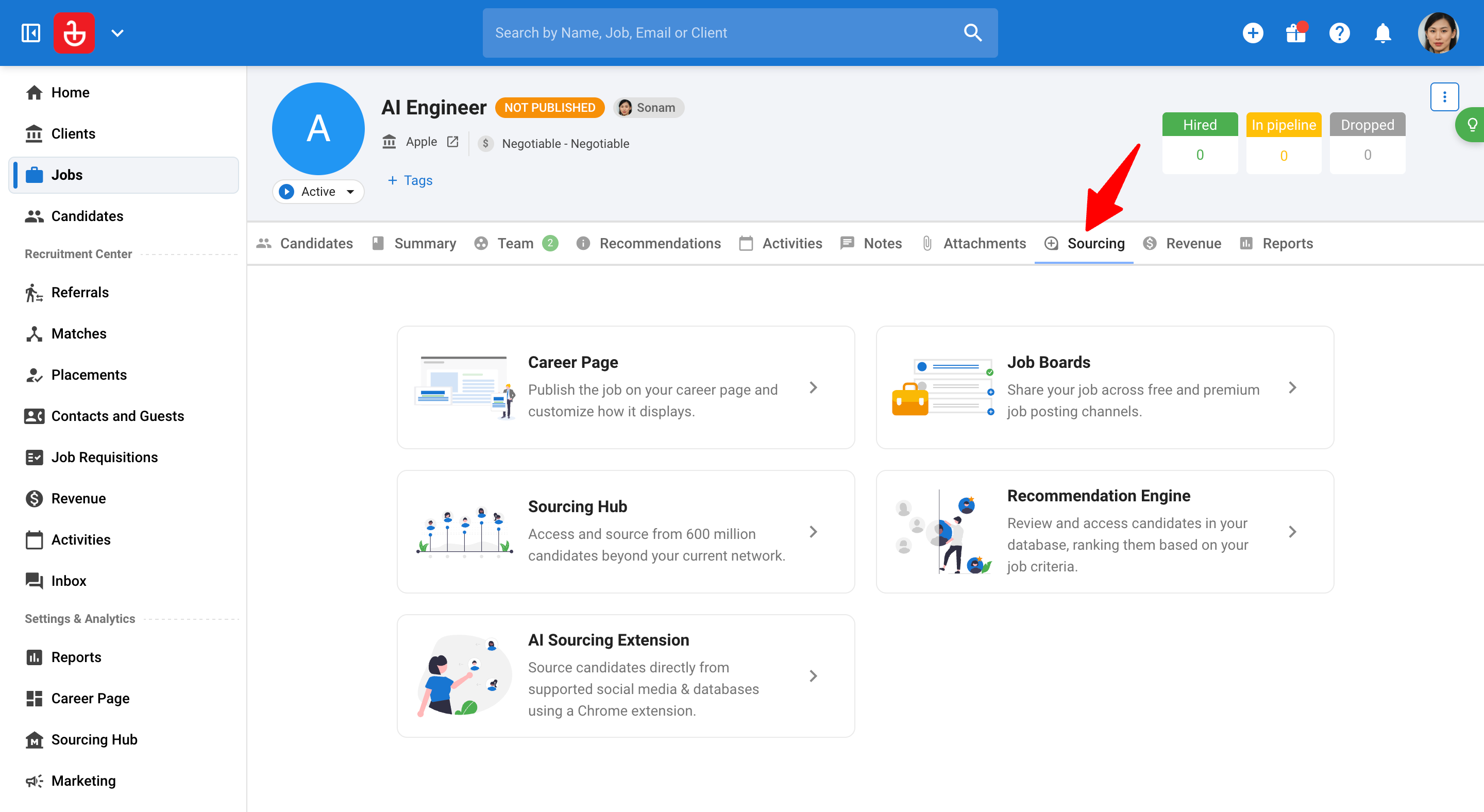
-
Cliquez sur "Page Carrières".
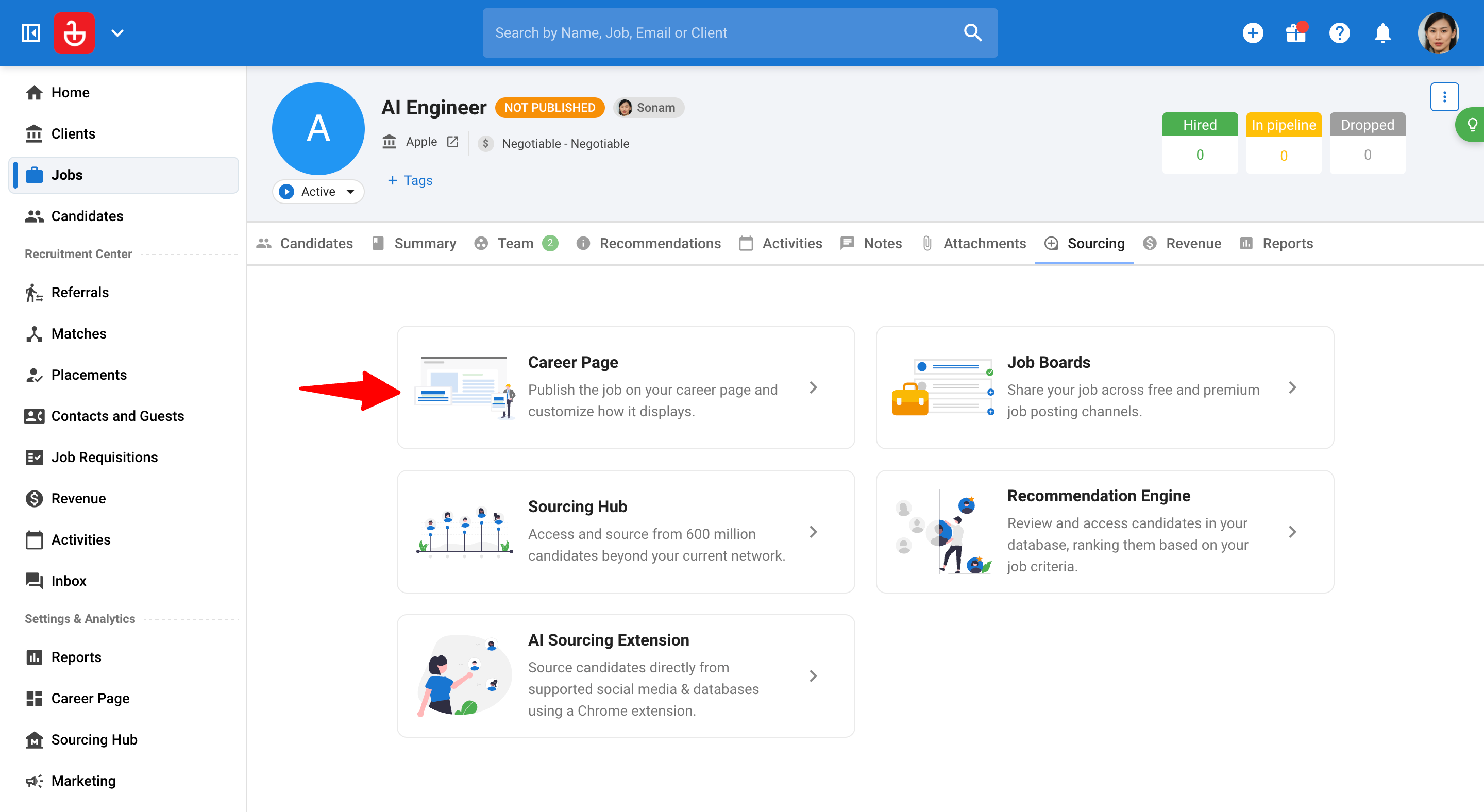
-
Cliquez sur l'icône à 3 points à côté de l'offre d'emploi et cliquez sur "Épingler cette offre d'emploi".
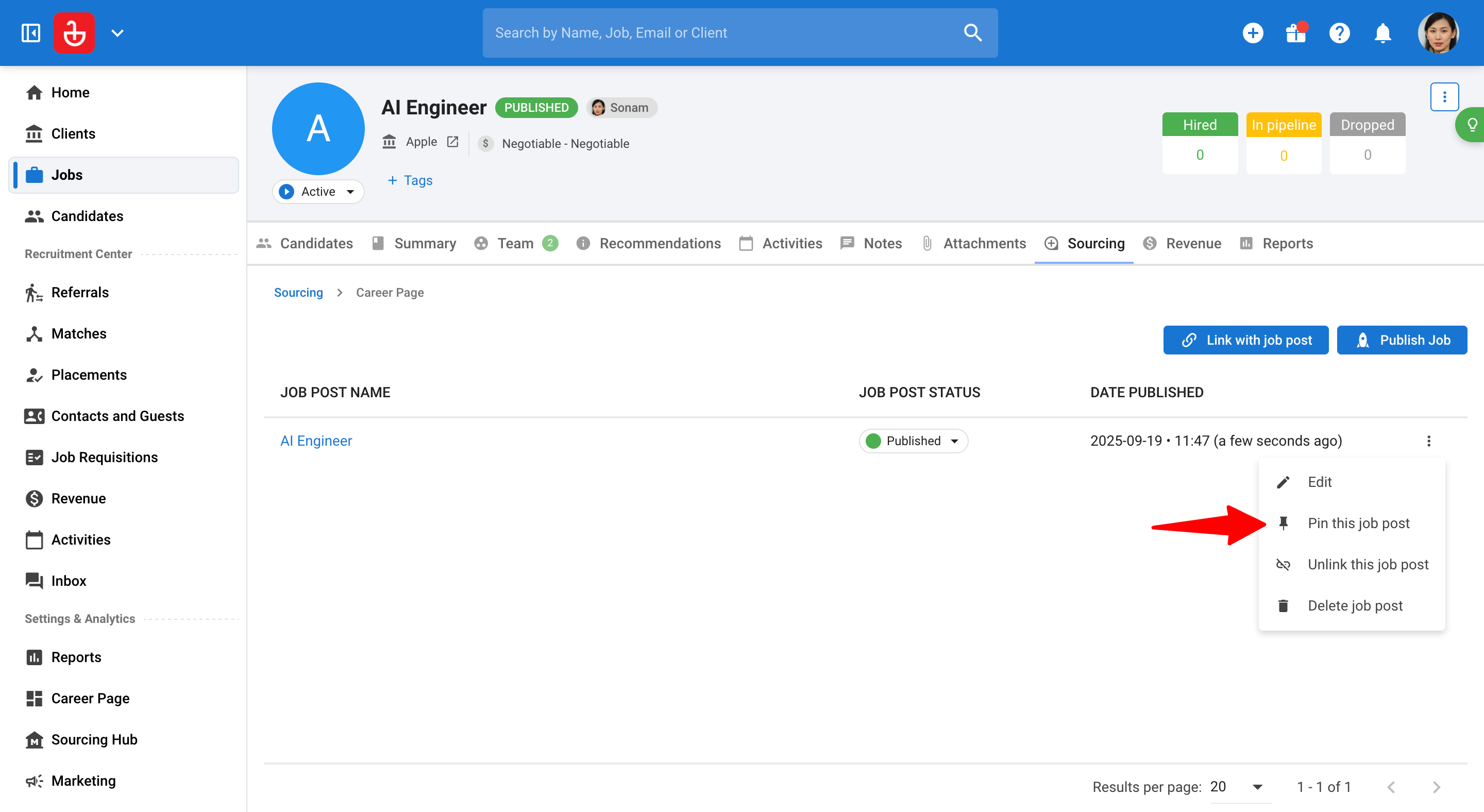
-
C'est tout, l'offre d'emploi restera désormais en tête de toutes les autres ouvertures sur votre page Carrières.
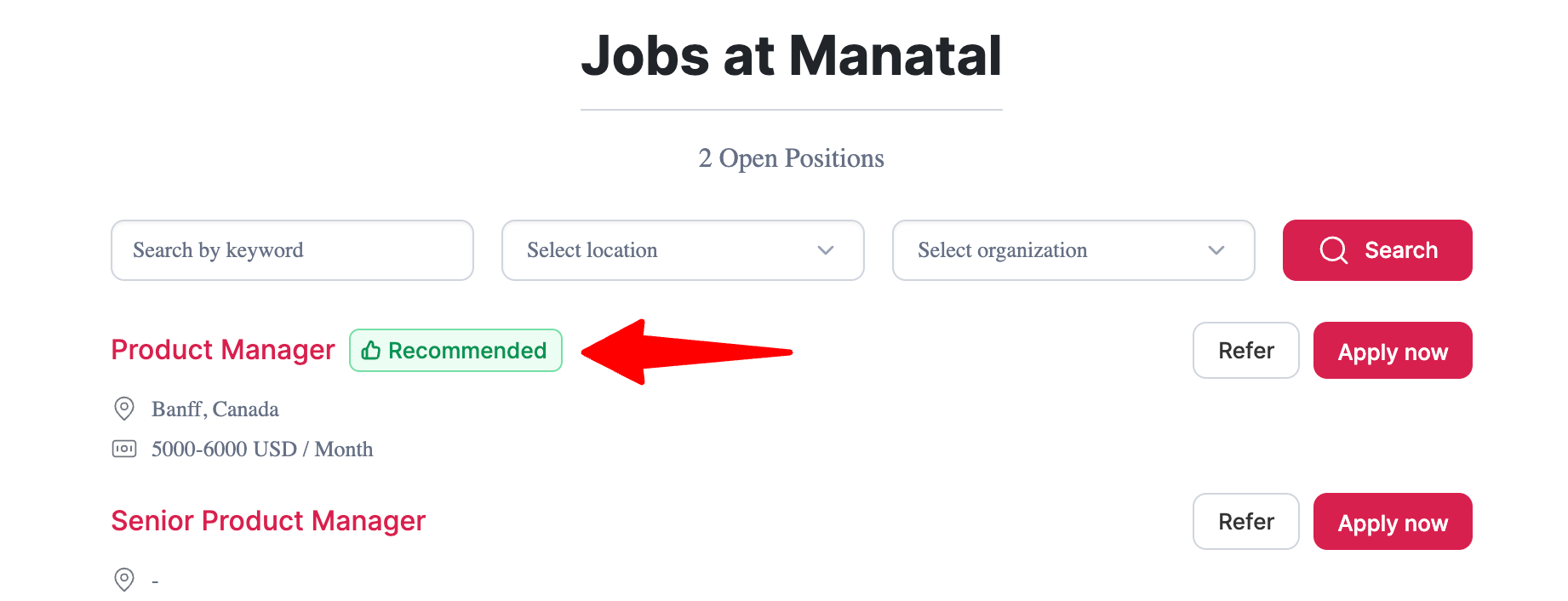
Modifier une offre d'emploi
-
Depuis une offre d'emploi, ouvrez l'onglet "Sourcing".
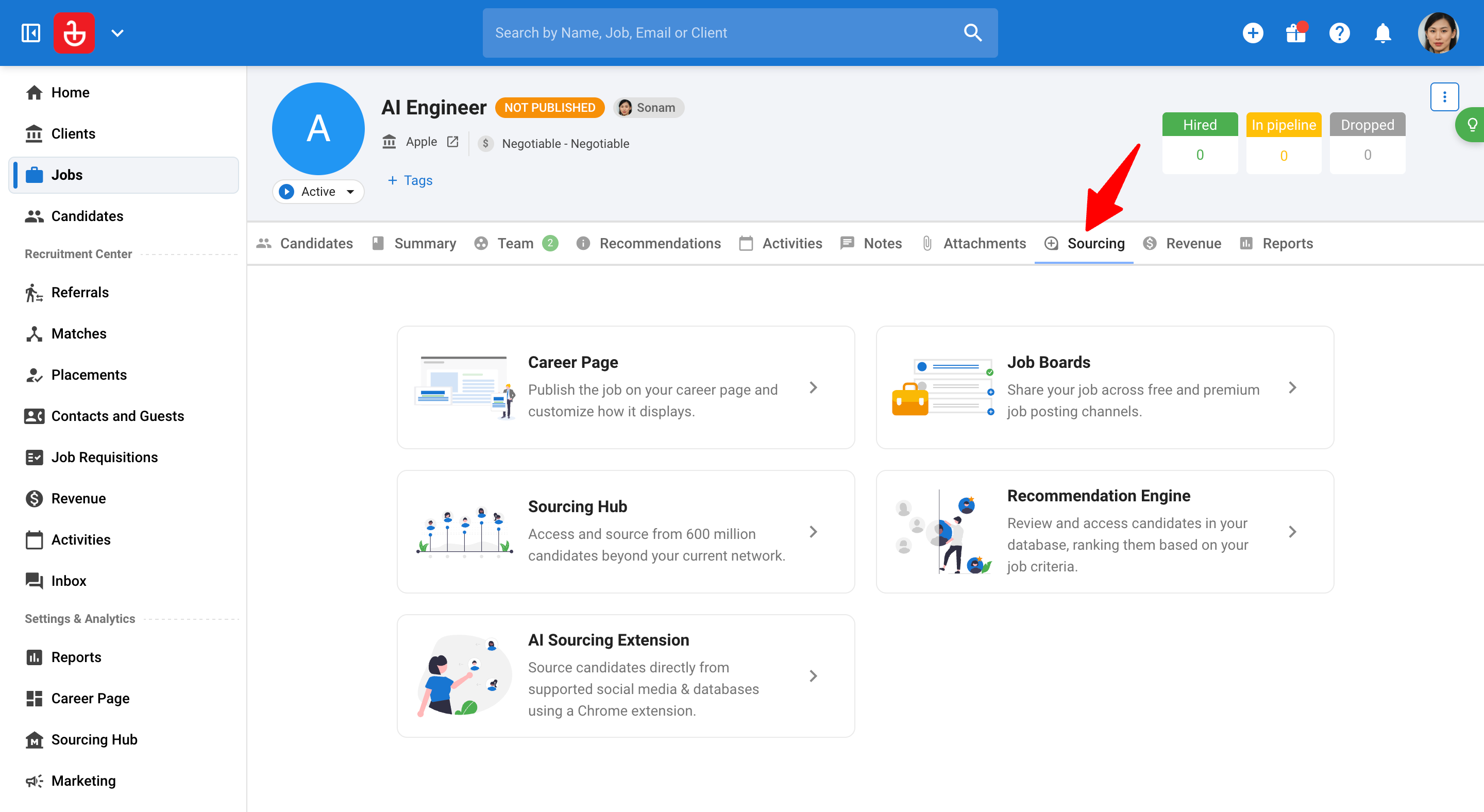
-
Cliquez sur "Page Carrières".
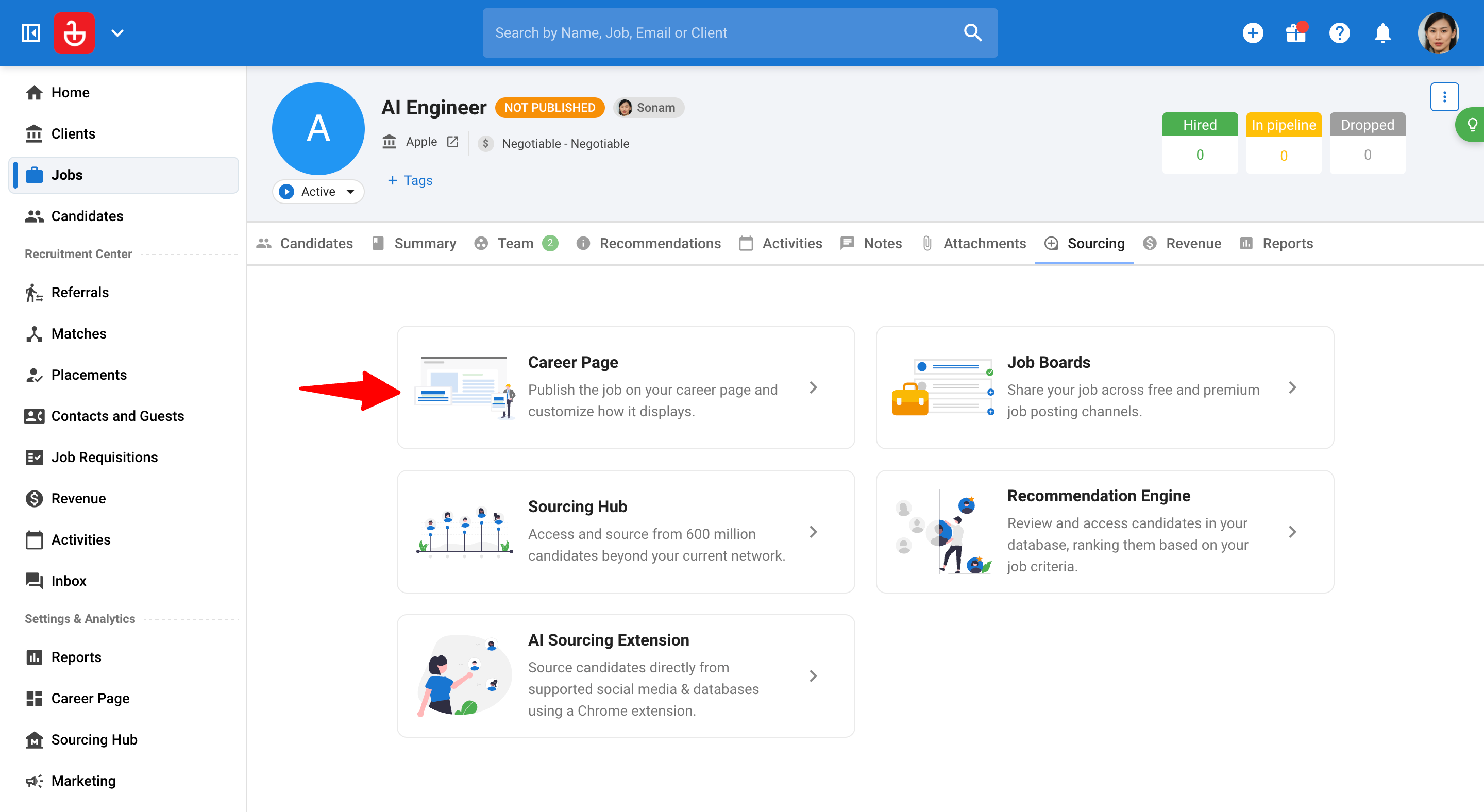
-
Cliquez sur l'icône à 3 points à côté de l'offre d'emploi et cliquez sur "Modifier".
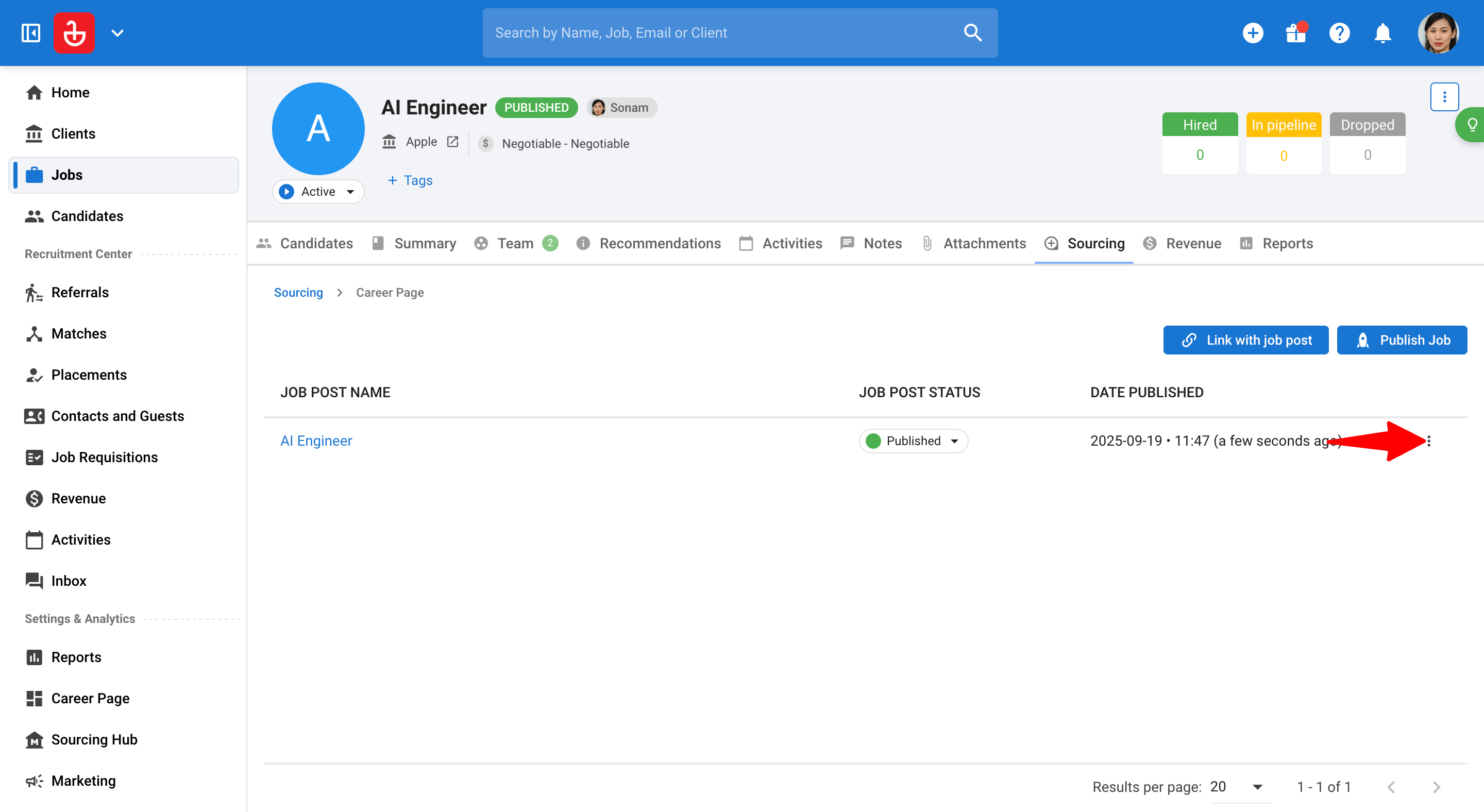
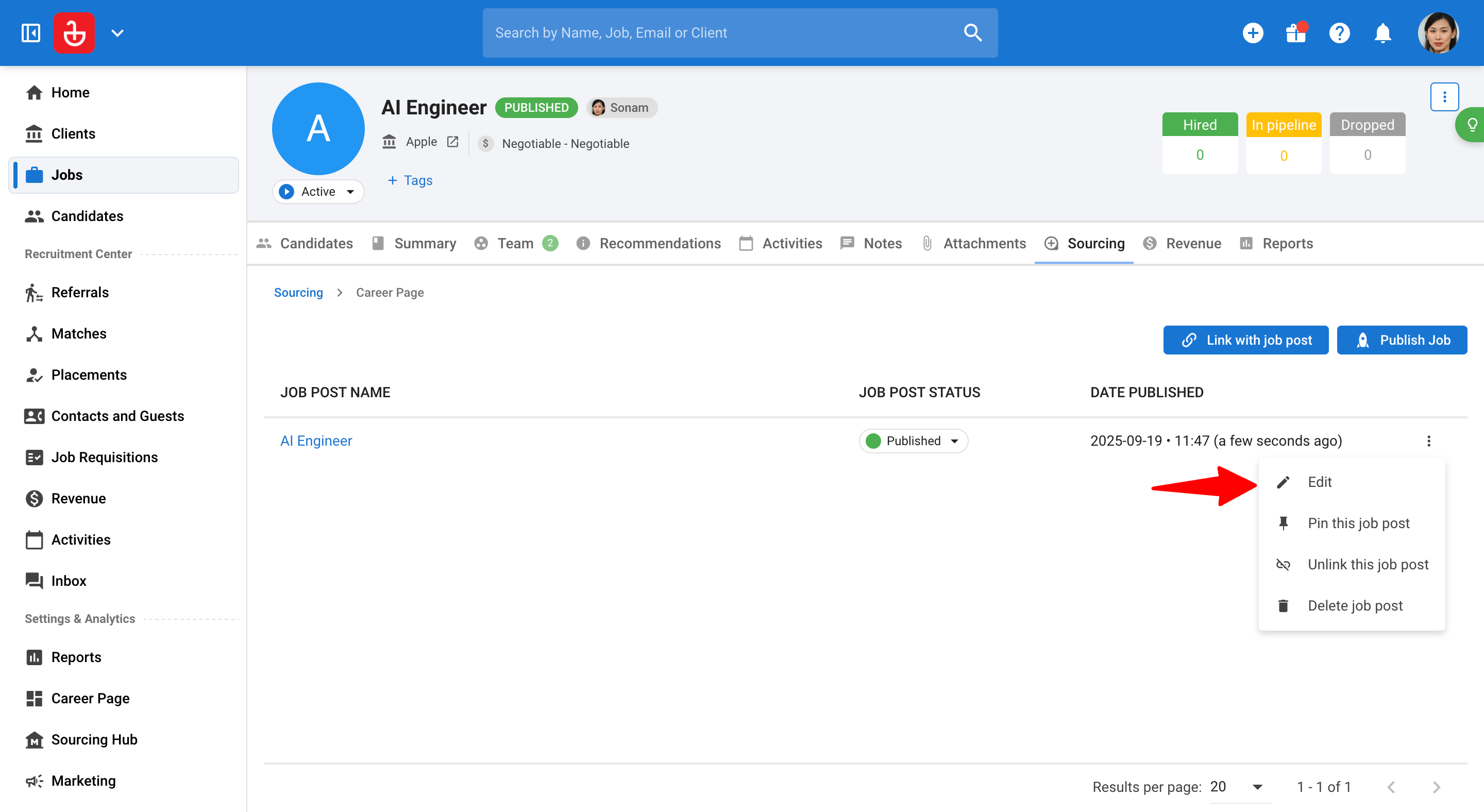
-
Apportez les modifications nécessaires et cliquez sur "Enregistrer".
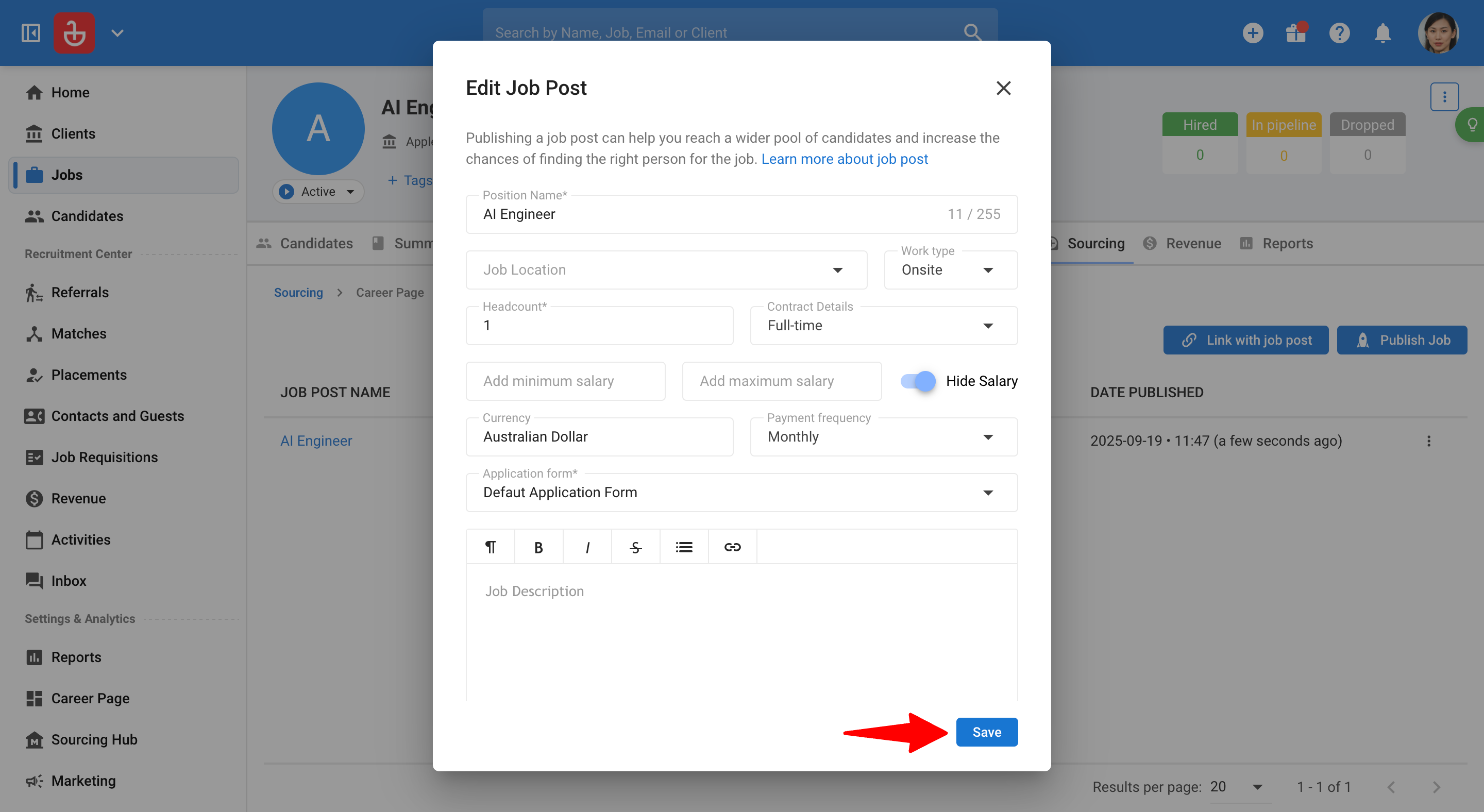
Supprimer une offre d'emploi
-
Depuis une offre d'emploi, ouvrez l'onglet "Sourcing".
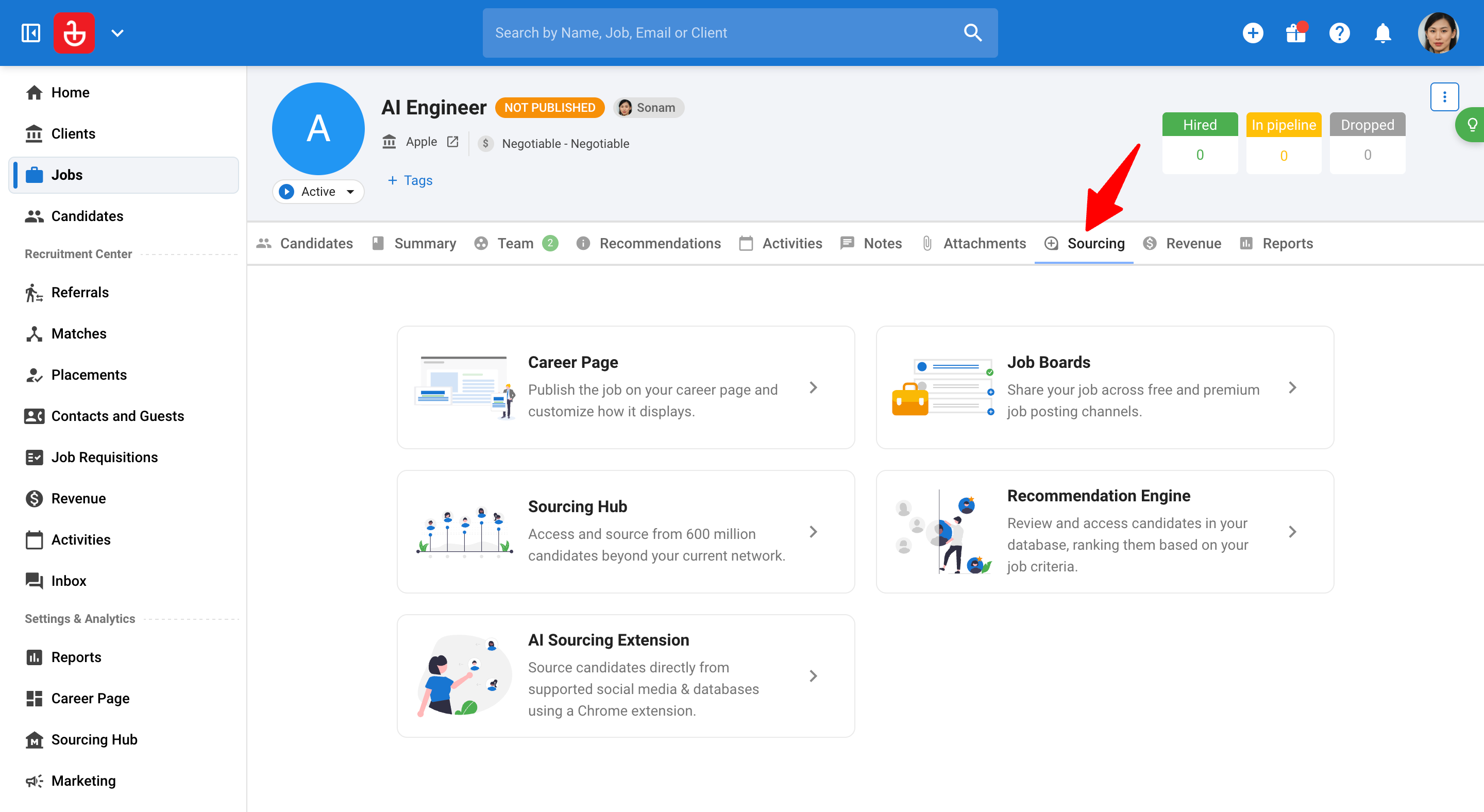
-
Cliquez sur "Page Carrières".
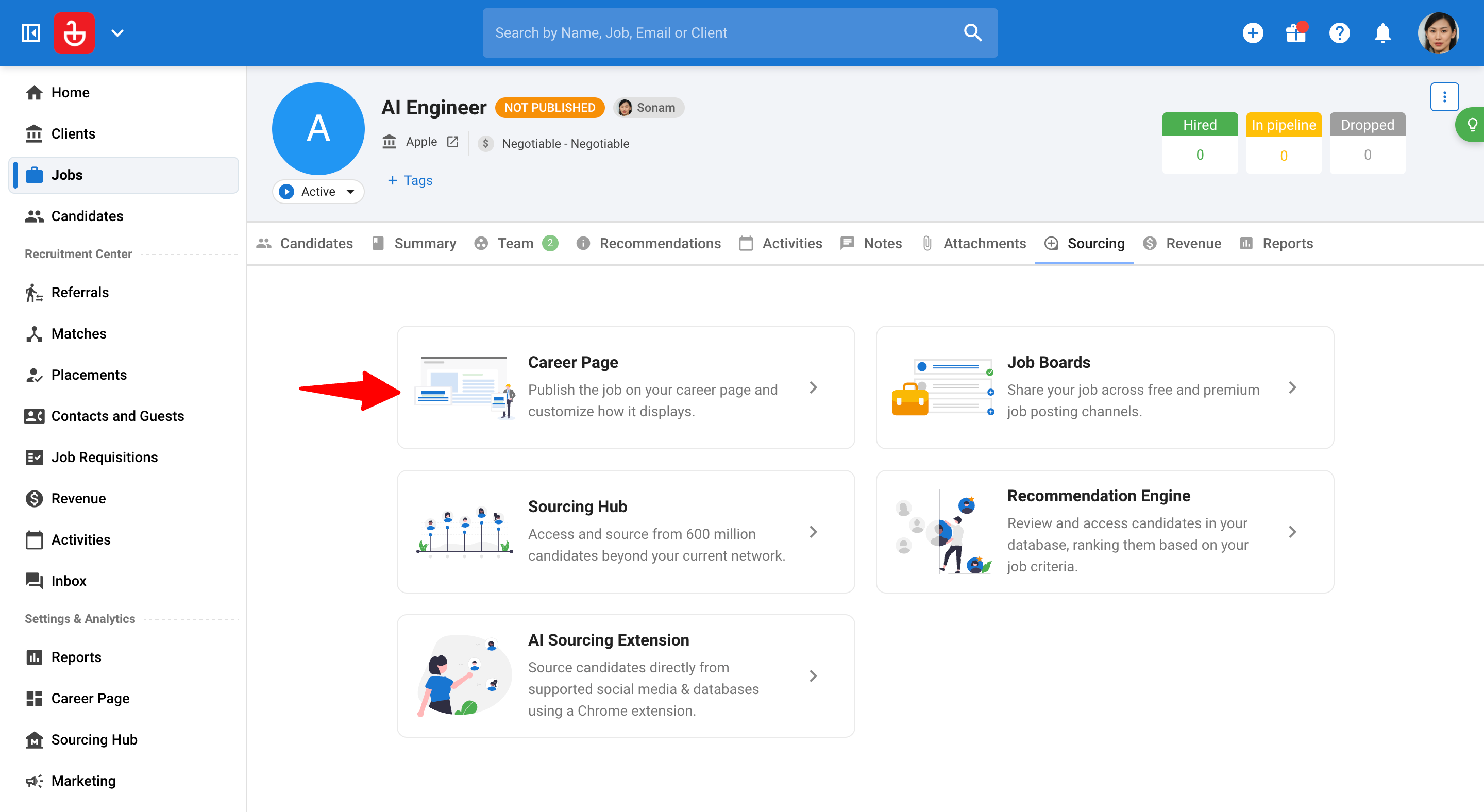
-
Cliquez sur l'icône à 3 points à côté de l'offre d'emploi et cliquez sur "Supprimer l'offre d'emploi".
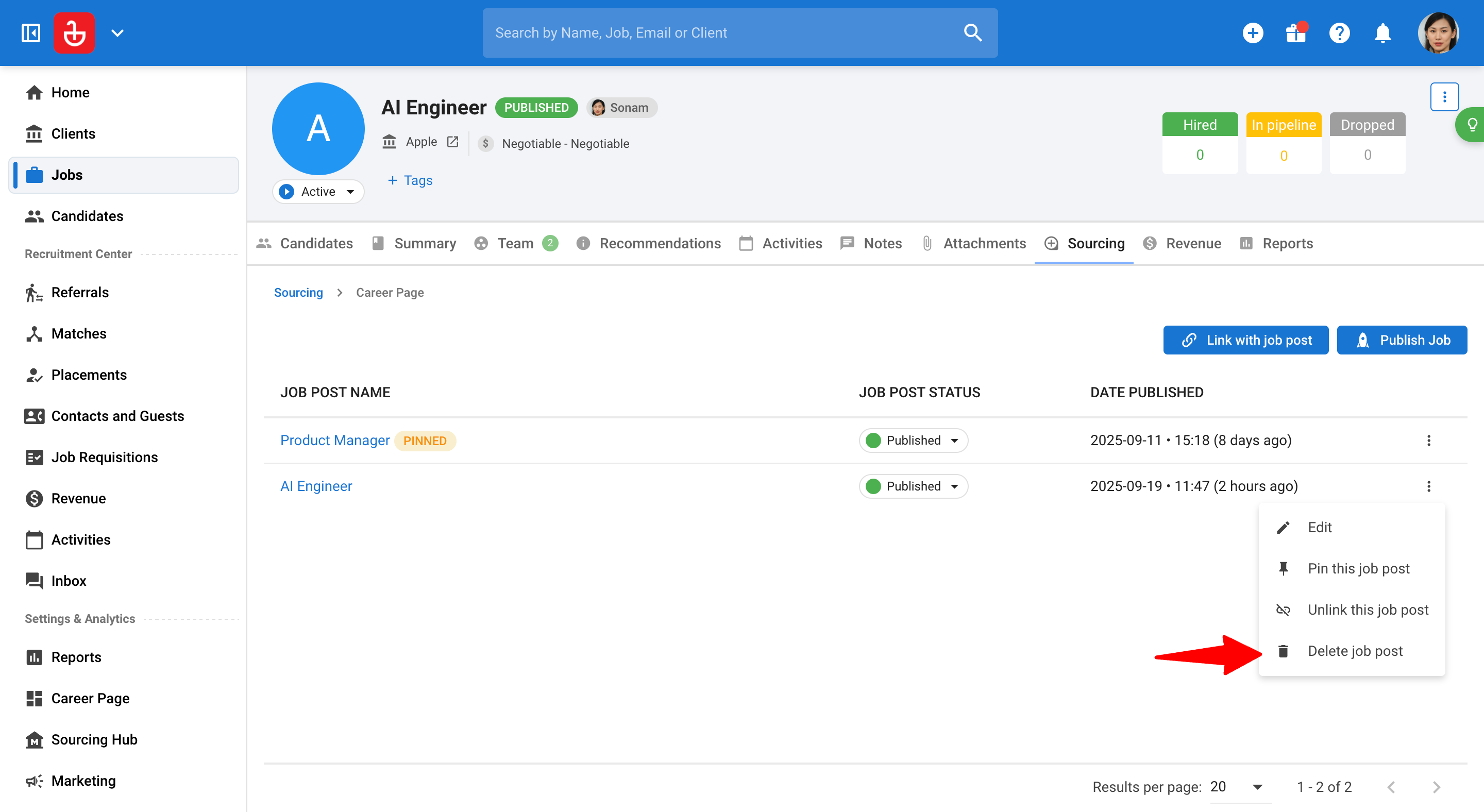
-
Cochez la case pour confirmer la suppression.
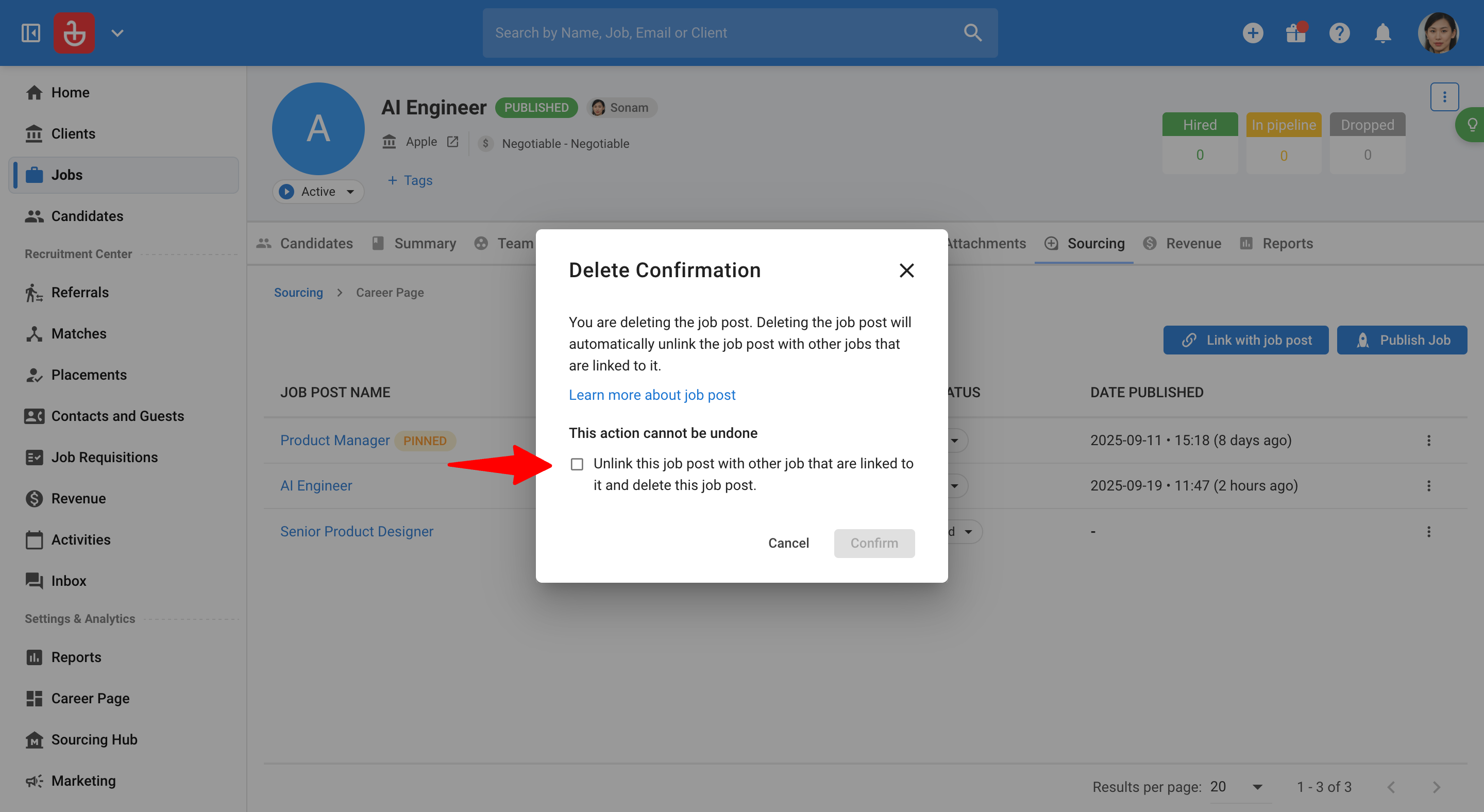
-
Cliquez sur "Confirmer".