What is the HiBob Integration
The HiBob integration allows users to send candidates from Manatal directly to HiBob. Learn more about HiBob on their website.
Please find below the list of Manatal fields available to HiBob through this integration:
- first_name
- middle_name
- last_name
- display_name
- preferred_name
- employment_start_date
- birthday
- email(s)
- phone_number(s)
Enable the HiBob Integration
This can only be done by an Admin.
- Head to the following page. Alternatively, click on "Administration" from your side menu and open the "Integrations" category.

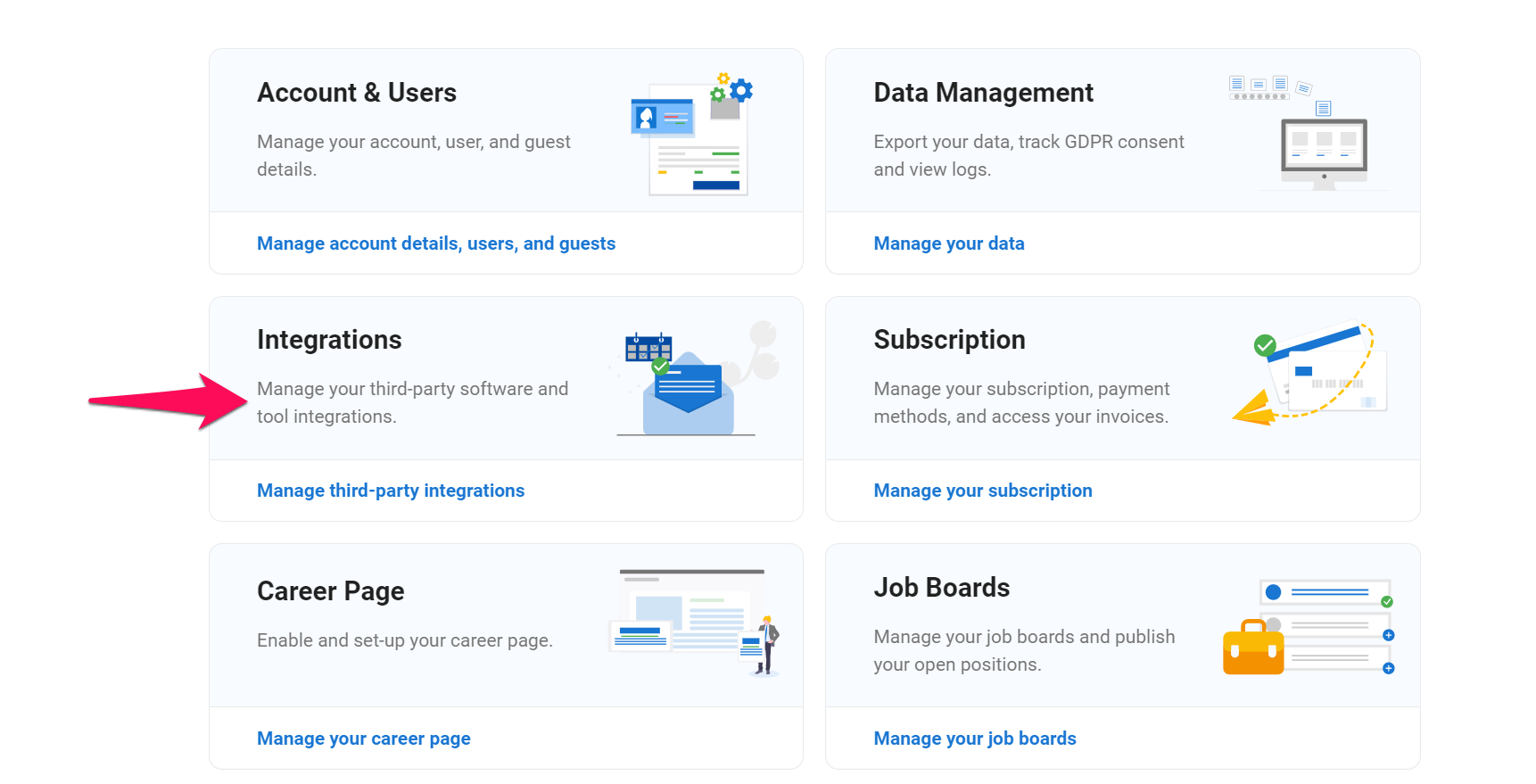
-
Click on "Enable" beneath the HiBob logo.
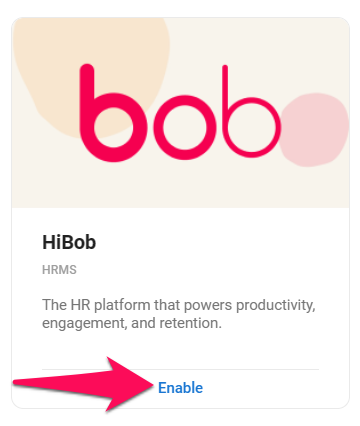
-
Input your HiBob API key, agree to the provider's Terms & Conditions and click "Integrate".
Create a HiBob API key by following those steps:
- Sign in to your HiBob account
- Click your profile picture
- Click Generate token
- Make sure to select the two following scopes
- Full employee read
- Employee fields read
- Employee fields write
- Employee update
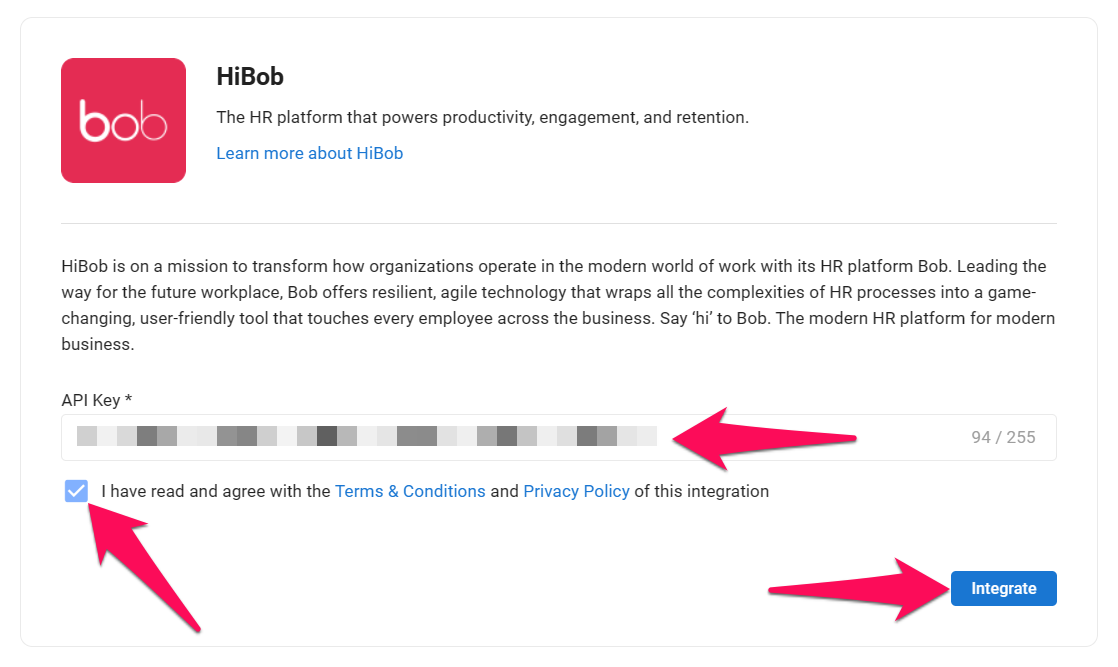
Sending Candidates to HiBob
Candidates can be sent to HiBob by users with any access role (admin, manager, consultant and recruiter). Learn more about user roles in this article.
To effectively send candidates to HiBob, please make sure that:
- The candidate profile has both a first and last name.
- The candidate profile contains an email address.
- The "Start date" is filled within the Employee Details section of the candidate summary.
- The "Office Address" field for the specific job the candidate was hired for is filled out (found under Job -> Summary -> Office Address).
-
From any job pipeline, select one or more candidates you wish to send to HiBob.
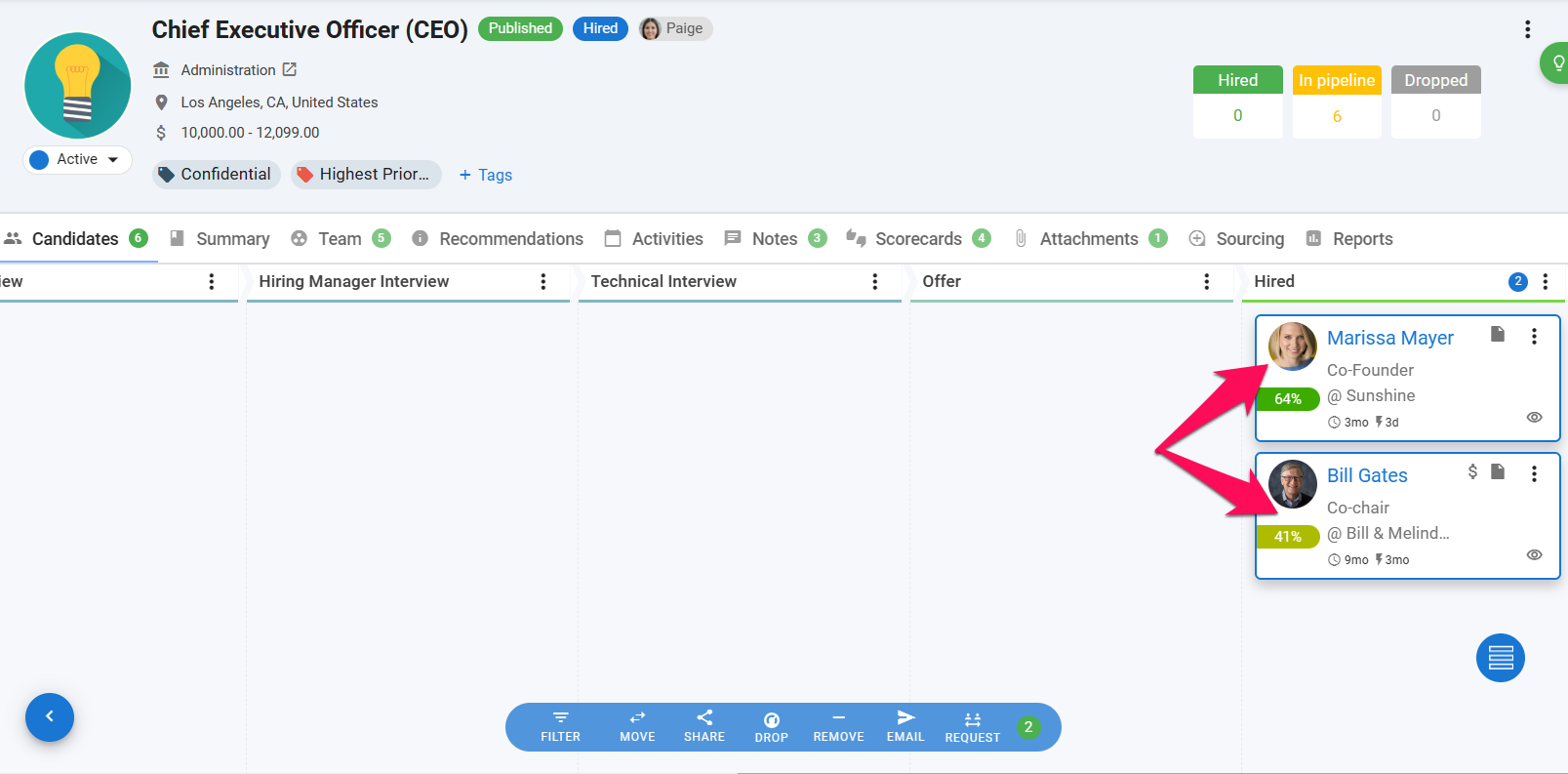
-
Click on "Share" and then on "to HR System" from the dropdown menu.
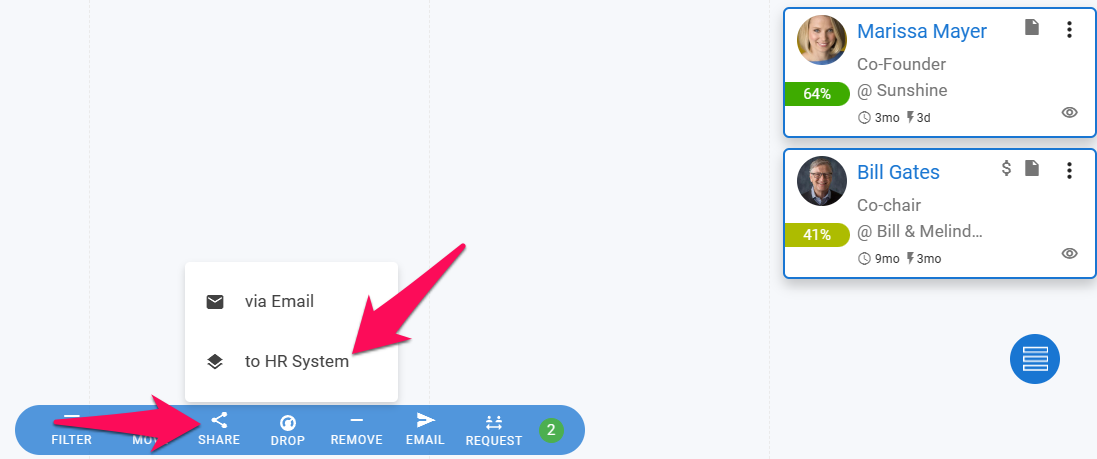
-
Select HiBob as the HR system and then click "Share".
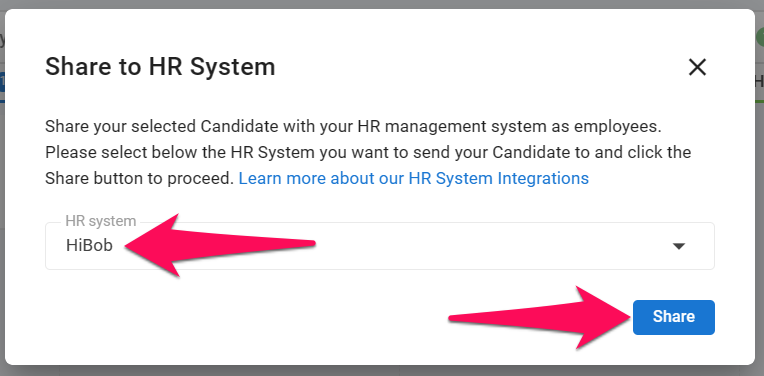
-
You will receive a confirmation message at the top right corner of your screen to confirm the candidate has been sent to HiBob.