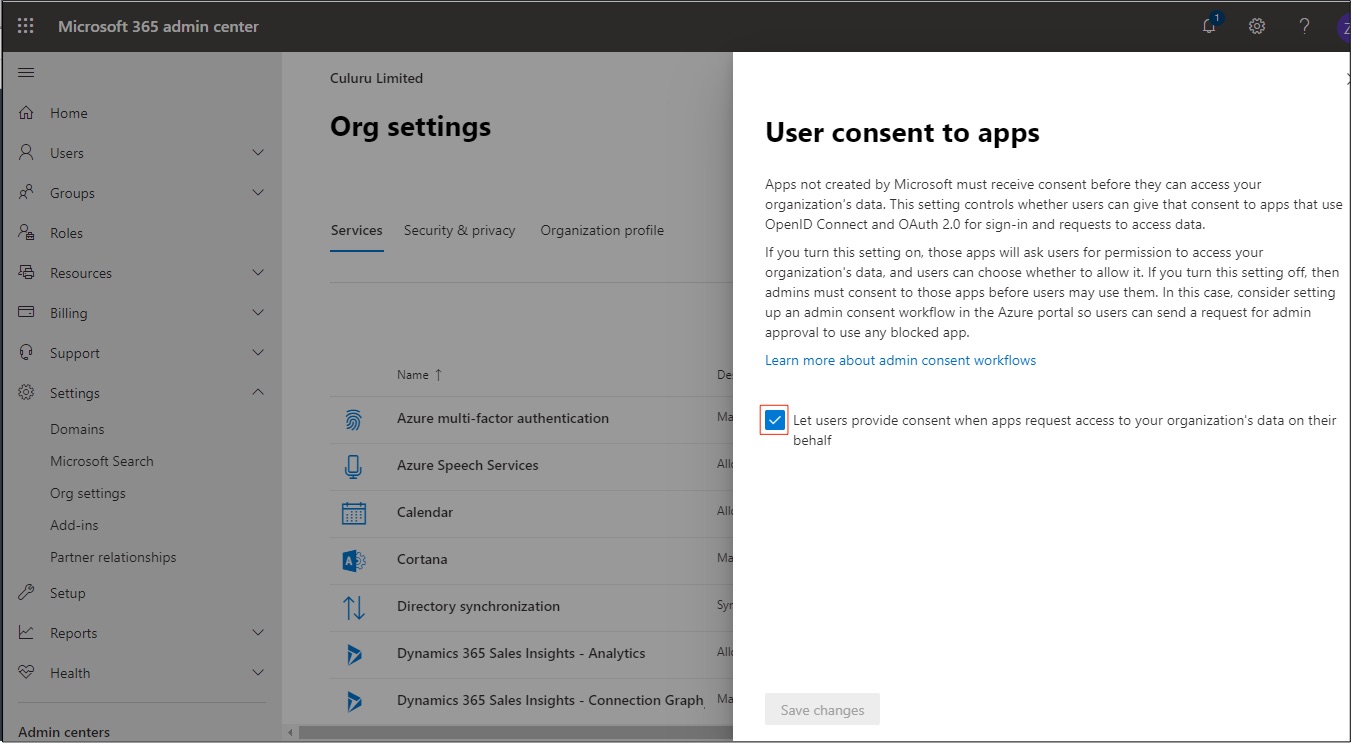Please note that in order to connect Manatal to Outlook, your Manatal account admin needs to enable the Inbox in Manatal's settings. Refer to this article for more information.
The integration of Manatal and Outlook is supported only if your emails are hosted by either Outlook Live or Microsoft 365. If you are using Outlook as an email client but have your emails hosted by an email provider other than Microsoft, you need to use the email synchronization in order to display email conversations in the Manatal Inbox and candidate or contact profiles.
Only emails from candidates, contacts, and guests created in the account's database will be synced to Manatal. Emails that do not contain the email address of a candidate, contact or guest will not be displayed in Manatal.
- Head to the following page. Alternatively, click on your photo at the top right-hand side of the screen, then "Settings" from the dropdown menu and finally click on "Integrations".

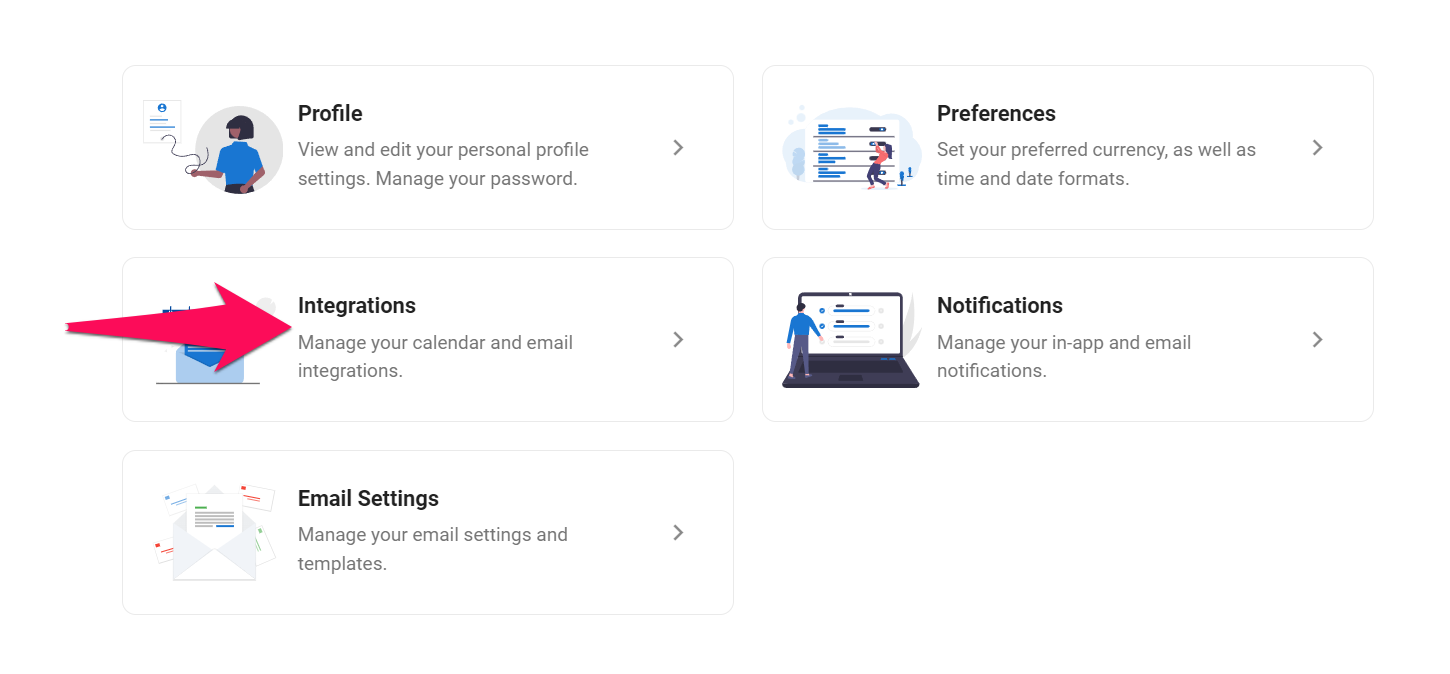
-
Select Outlook and click on "Connect with Outlook Email".
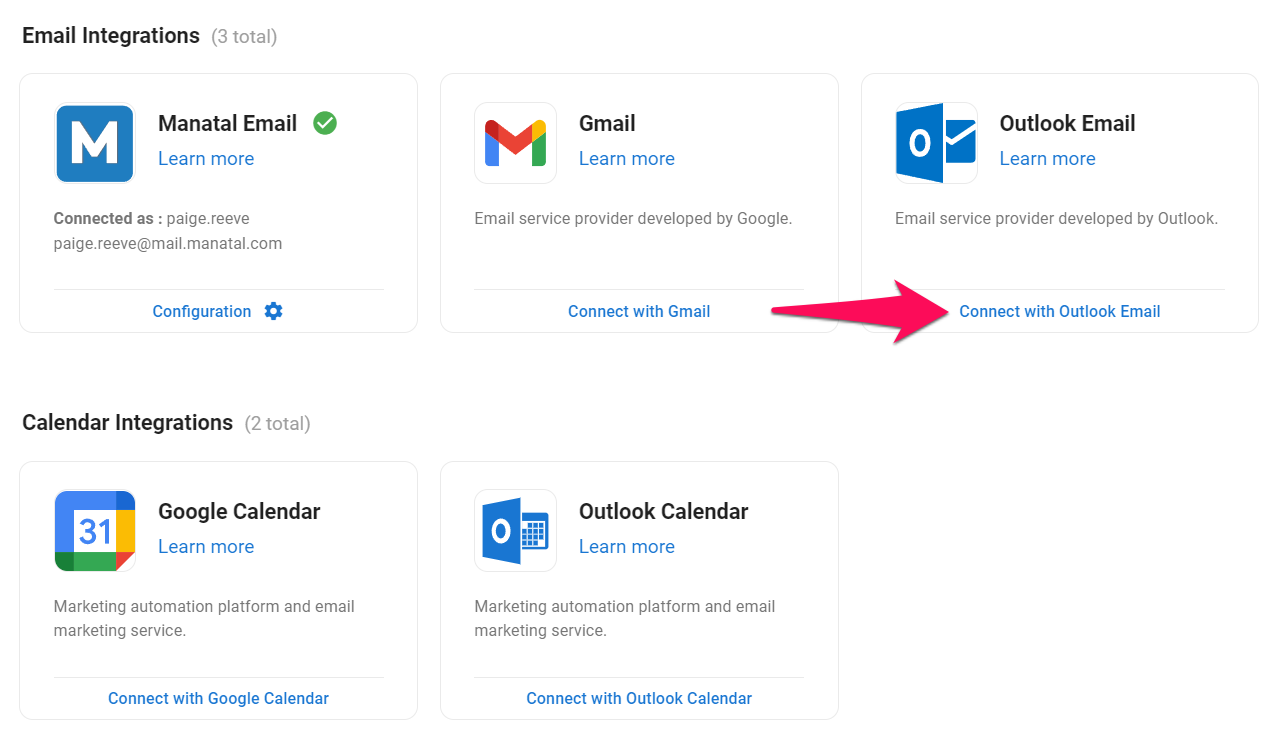
-
You will be redirected to the Outlook platform where you will need to give Manatal permission to send and receive emails.
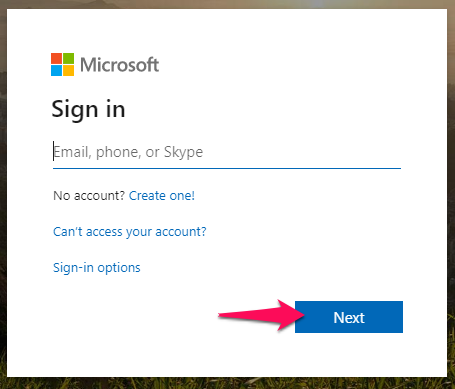
This message will appear when User Consent Permissions have not been configured to allow a user to give consent for applications to access their mailbox.

To resolve this, an Administrator needs to configure user consent settings in Outlook.
Configure User Consent Settings
- Sign into your Office365 administrator account.
- Click Settings > Org Settings.
- In User consent to apps, ensure checkbox is ticked.
- Click Save Changes.