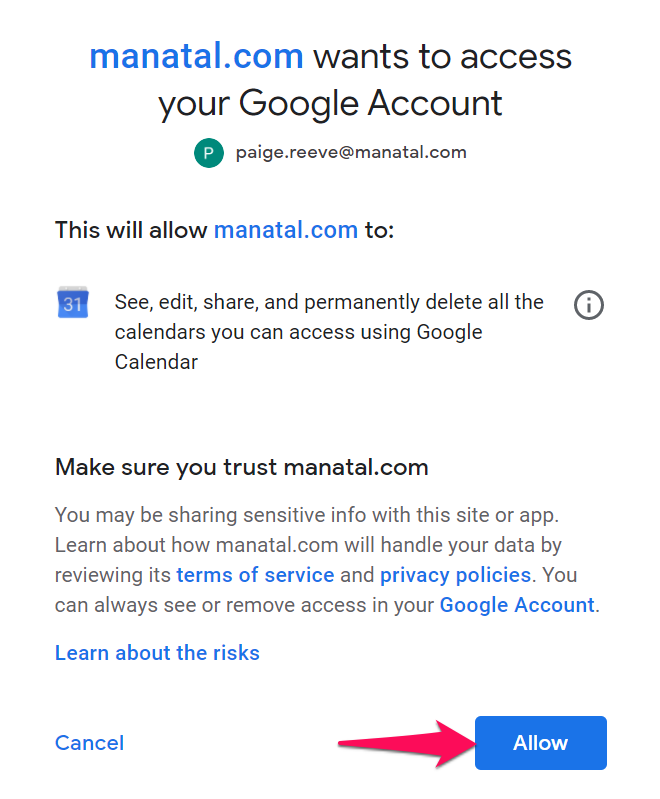Note
- Upon connecting, Manatal will synchronize activities from the past 30 days up to 90 days ahead.
- Moreover, the appropriate time for scheduled activities will automatically be displayed to participants according to their respective timezones.
- File attachments in the activities created from Manatal will not sync with Google Calendar; they can only be directly accessed in Manatal.
How to Connect to your Google Calendar
- Head to the following page. Alternatively, click on your photo at the top right-hand side of the screen, then "Settings" from the dropdown menu and finally click on "Integrations".

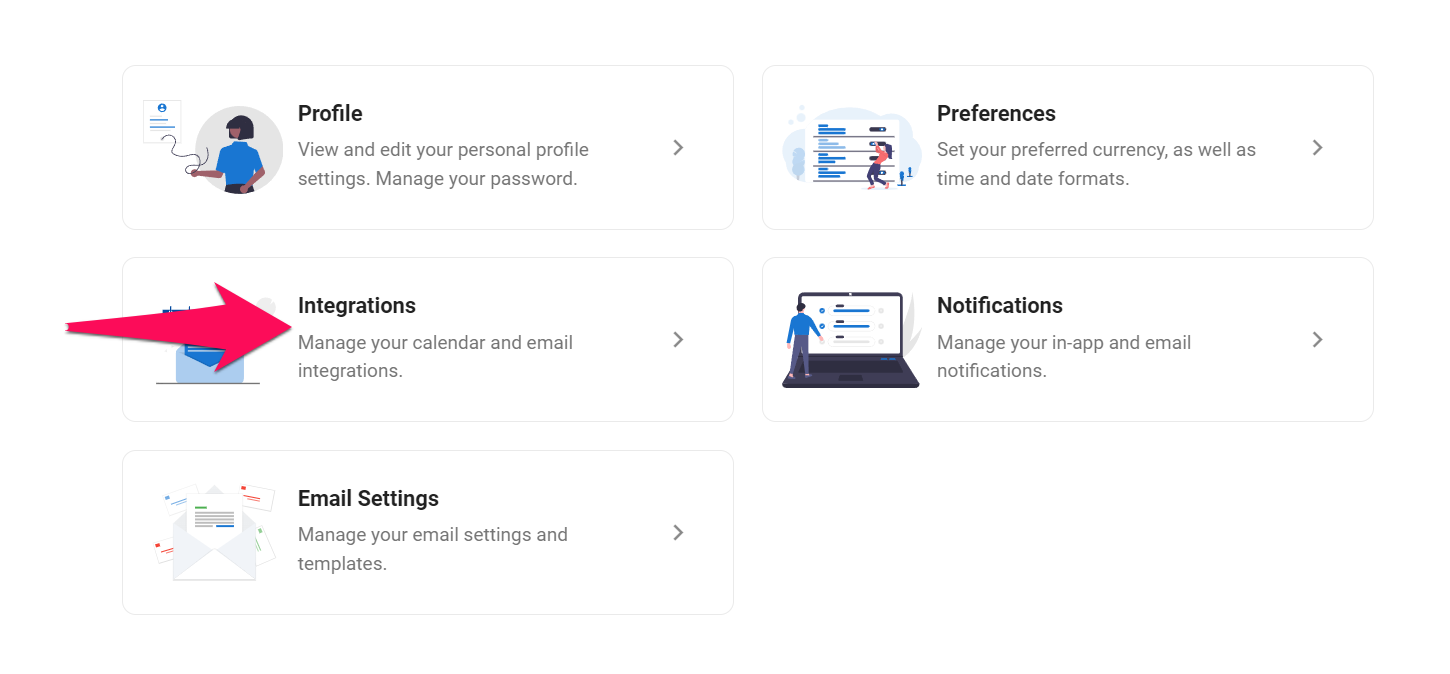
-
Click on "Connect with Google Calendar".
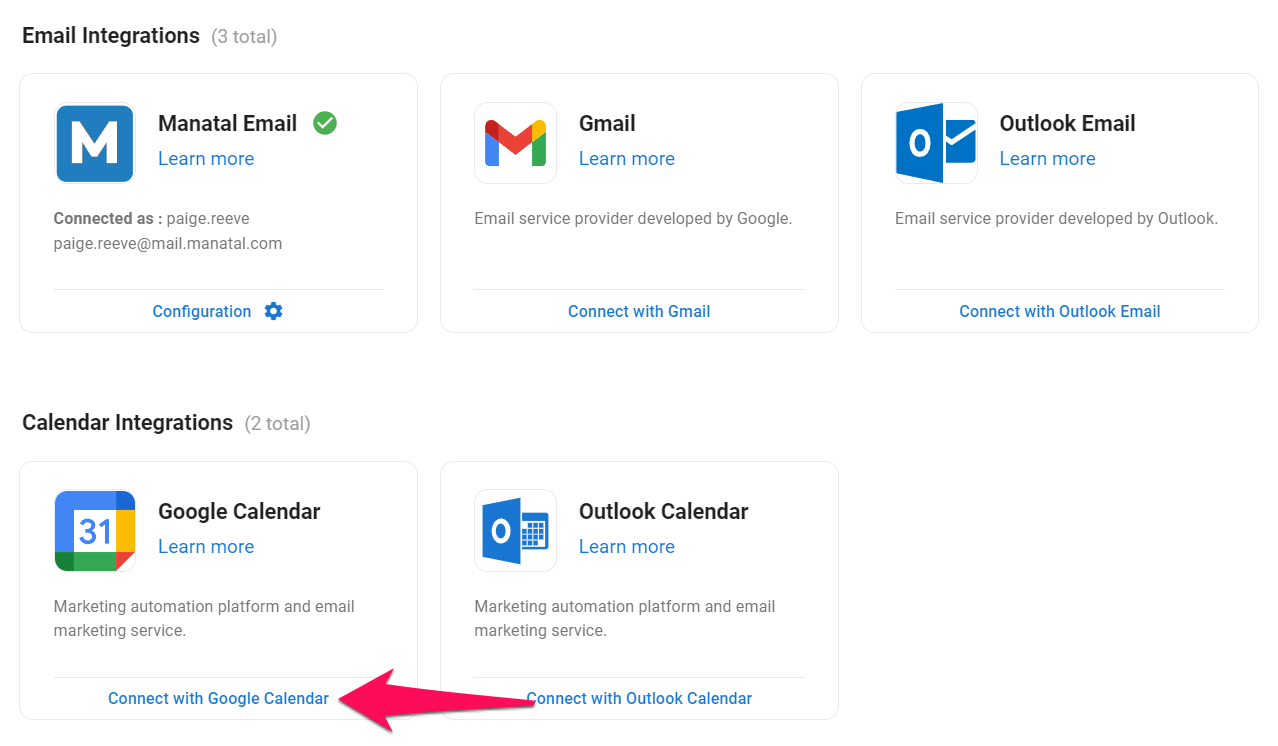
-
You will be redirected to the Google platform where you will need to connect using your Google account.
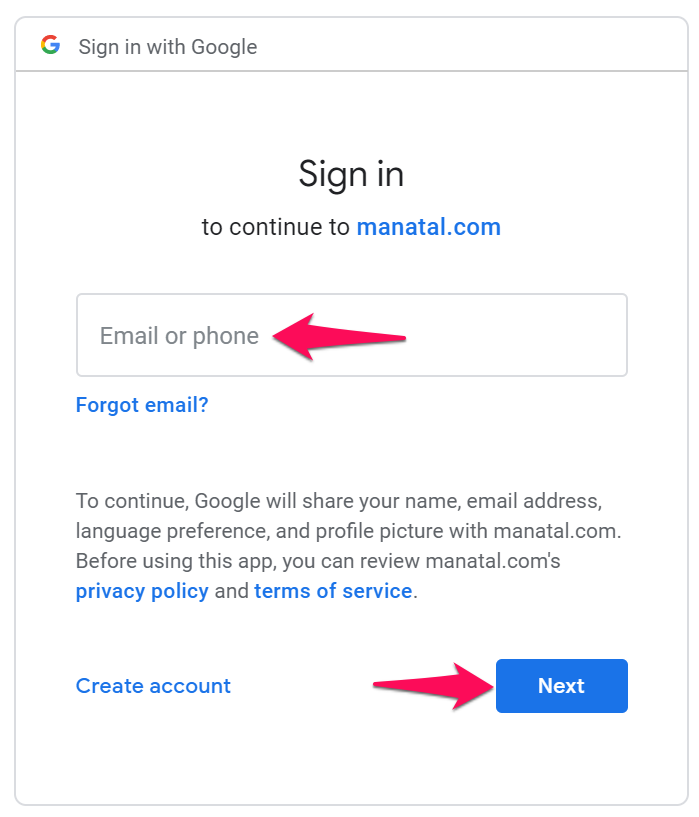
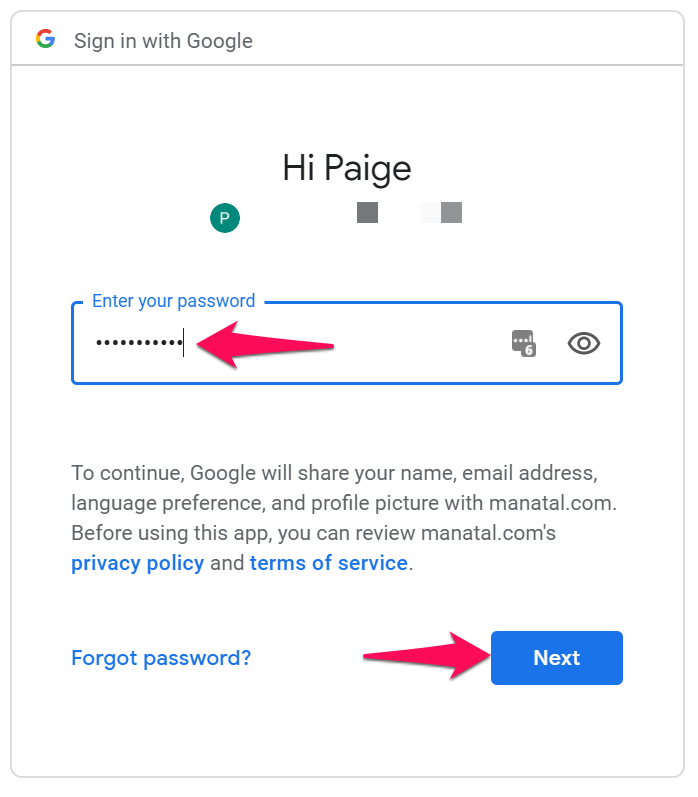
- Once connected, click on "Allow" to grant Manatal access to your Google Calendar. That's it, your Google Calendar is now connected to Manatal.