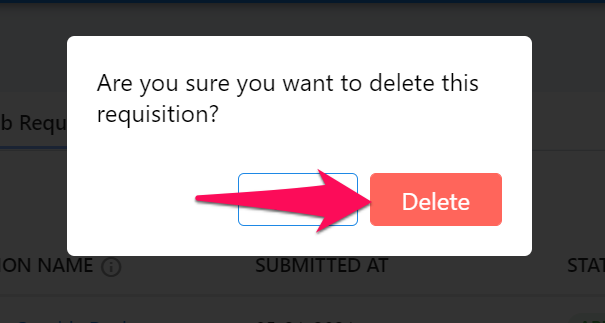The Job Requisitions feature needs to be enabled in order to be used. Contact your account's Admin for more information.
The feature can be used for Guests to make job requisitions. Upon being submitted, requisitions will be sent to the relevant users for review and validation. Upon a requisition being validated, a job is created in Manatal.
Job Requisitions Tab
The Job Requisitions tab regroups all the requisitions made under your Organization (Client/Department). These include those made yourself and those made by other Guests under the Organization.
-
Head to the "Job Requisitions" tab of your dashboard.
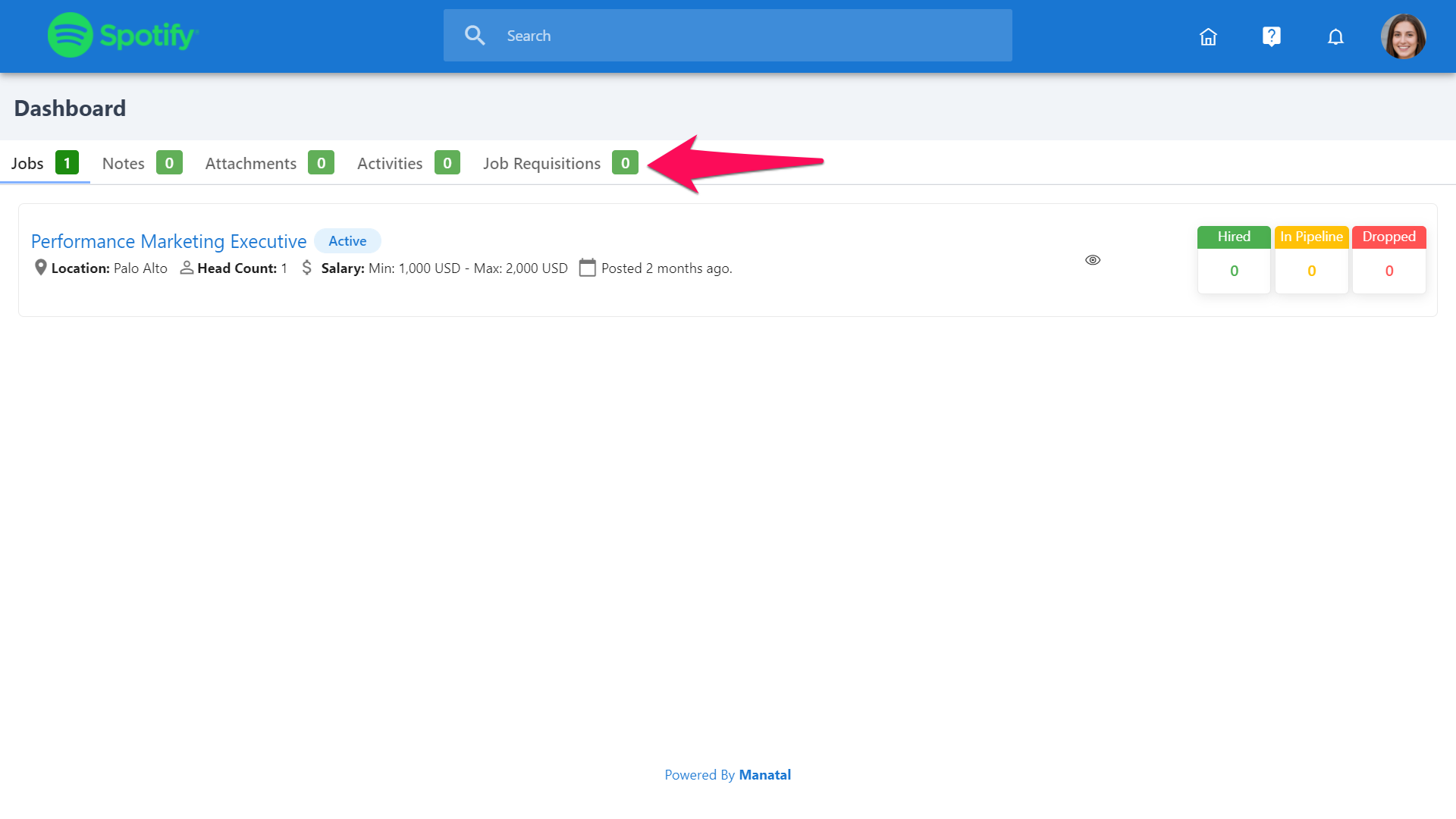
-
Click on the eye icon to view a requisition.
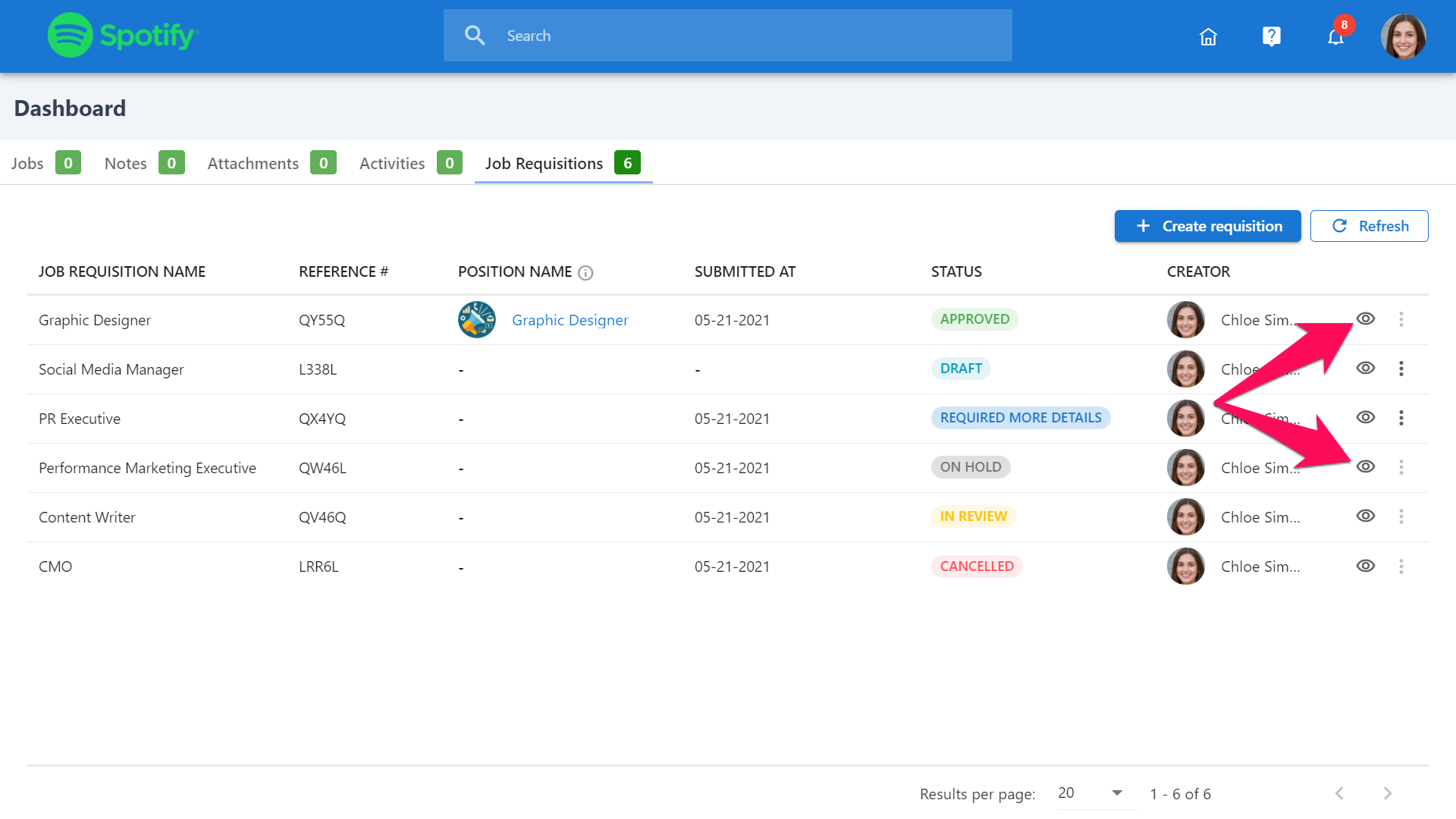
-
Here are the various statuses under which requisition can fall be:
- Draft: The requisition has not been submitted yet. In this status, the requisition can still be edited.
- In review: The requisition has been sent for review. It is not possible to edit a requisition with this status.
- Requires more details: A request is made to the creator of the request for him to add more details. In this status, the requisition can be edited.
- On hold: The review is on hold until the reviewers change its status. It is not possible to edit a requisition with this status.
- Approved: The requisition has been approved and a job has been created in Manatal.
- Canceled: The requisition was rejected and cannot be edited.
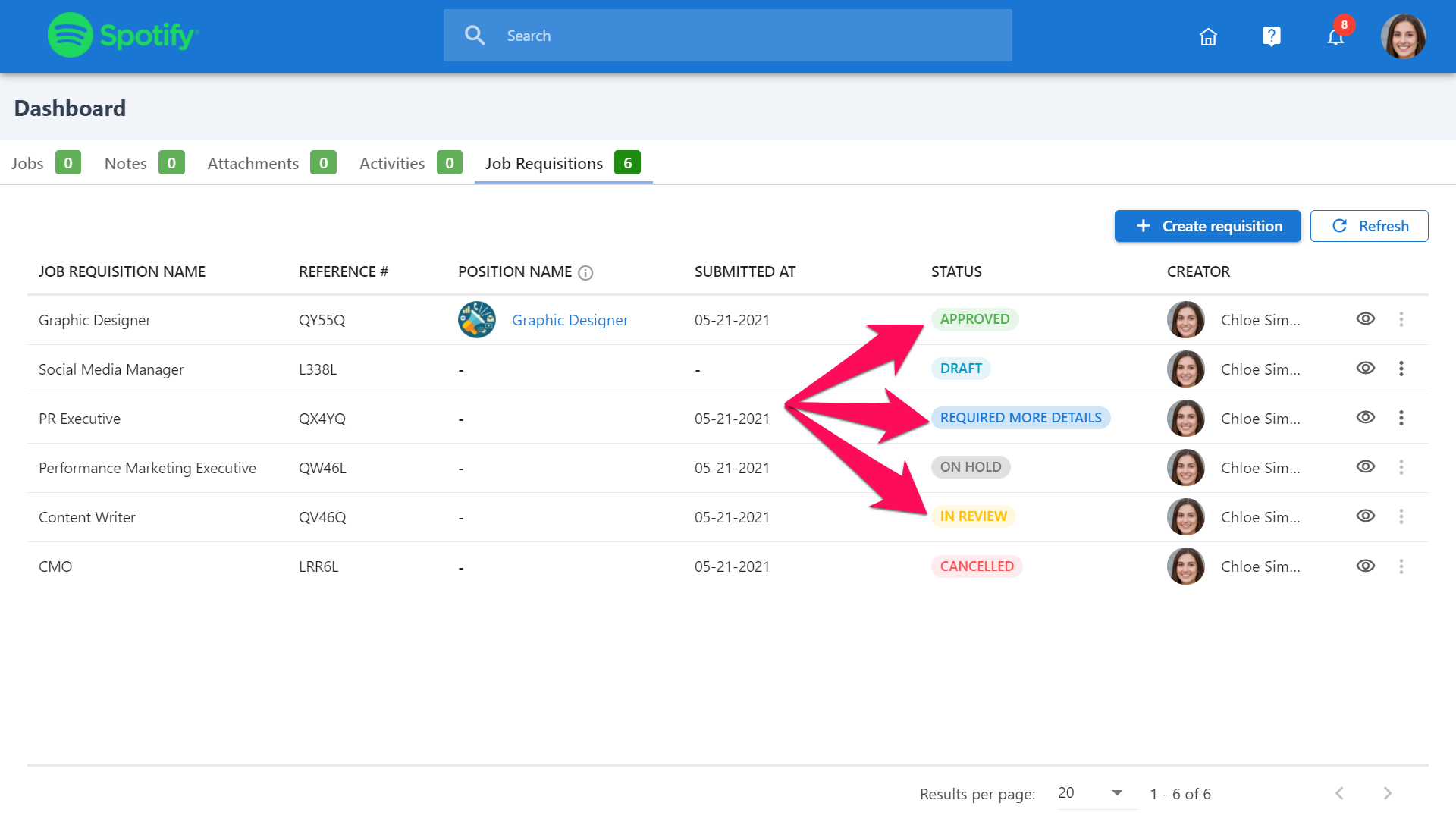
Create a Requisition
-
Head to the "Job Requisitions" tab of your dashboard.
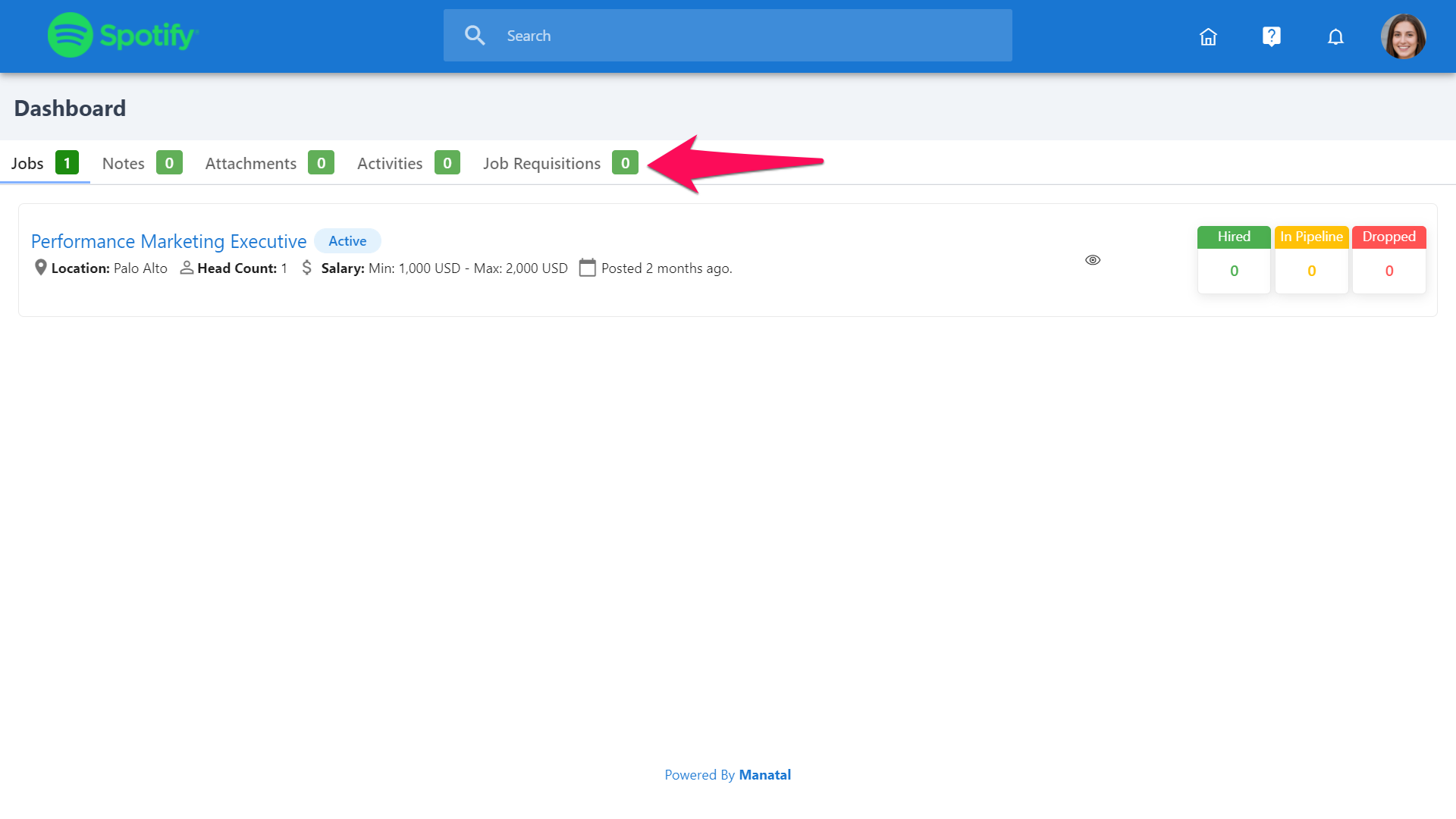
-
Click on "Create a requisition".
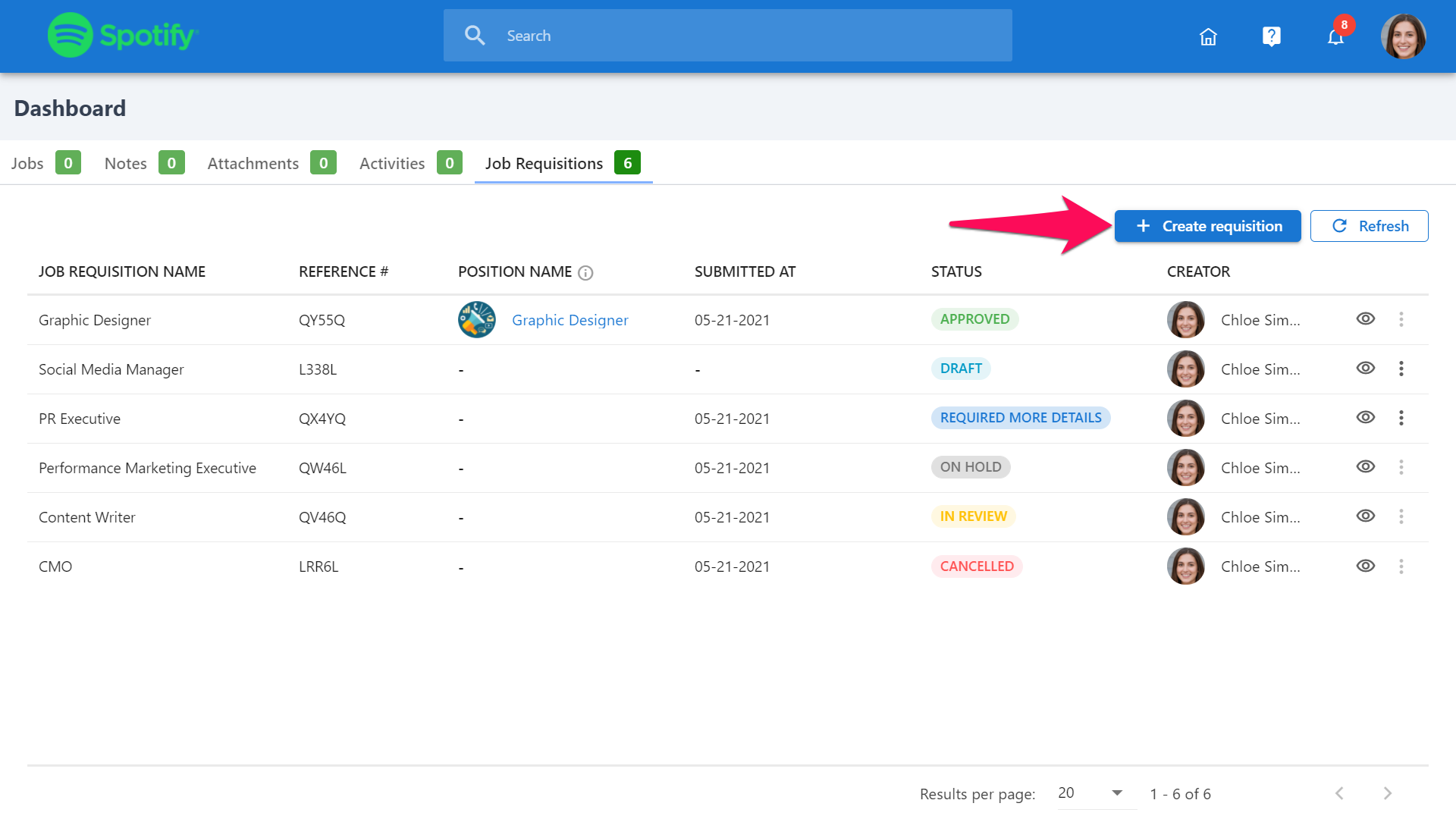
-
Choose the form to use for the requisition and click next.
- Contact your account's Admin if there are no forms to select from.
- The requisition form cannot be changed after the requisition is submitted.
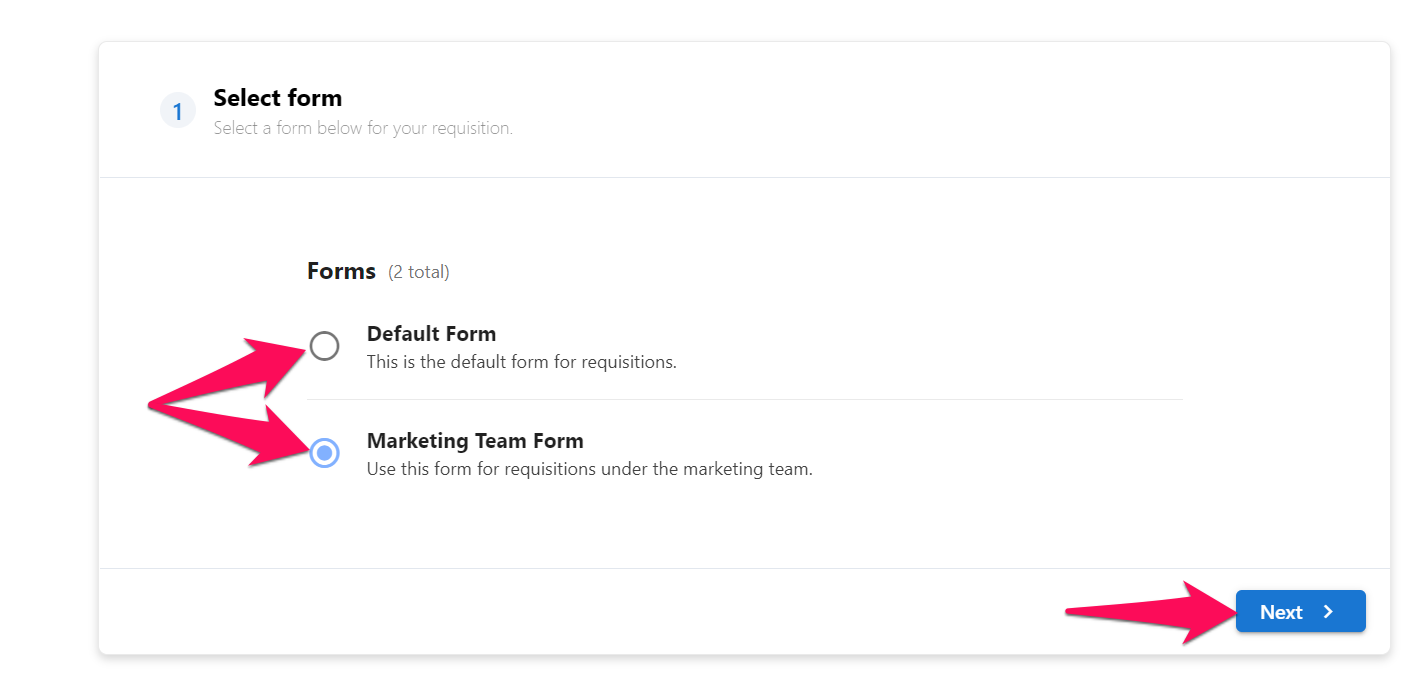
-
Fill in the form and click "Next". The requisition will be created and given the "Draft" status.
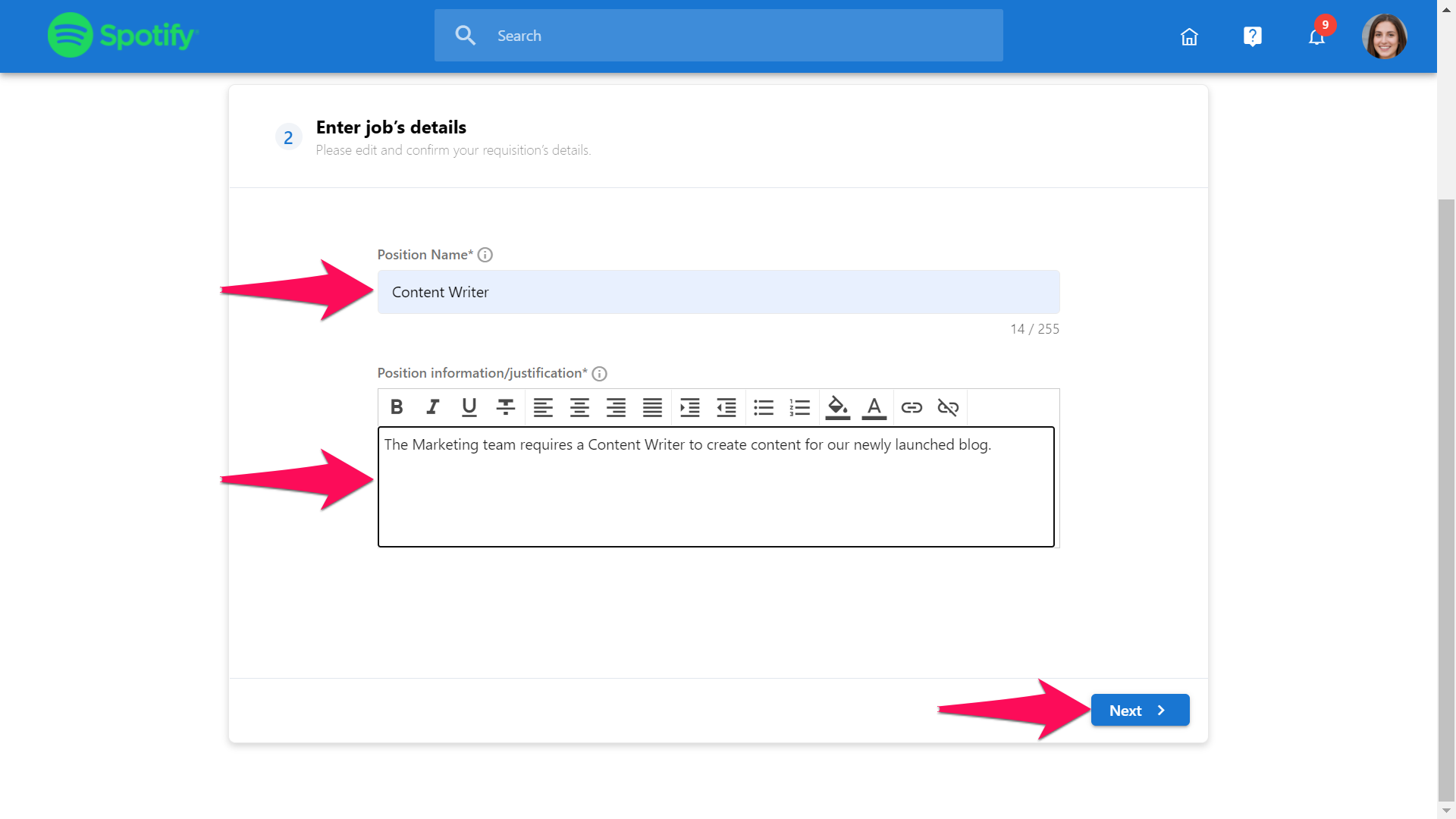
-
Click on "Submit requisition". The requisition will now be sent for review and given the "In review" status.
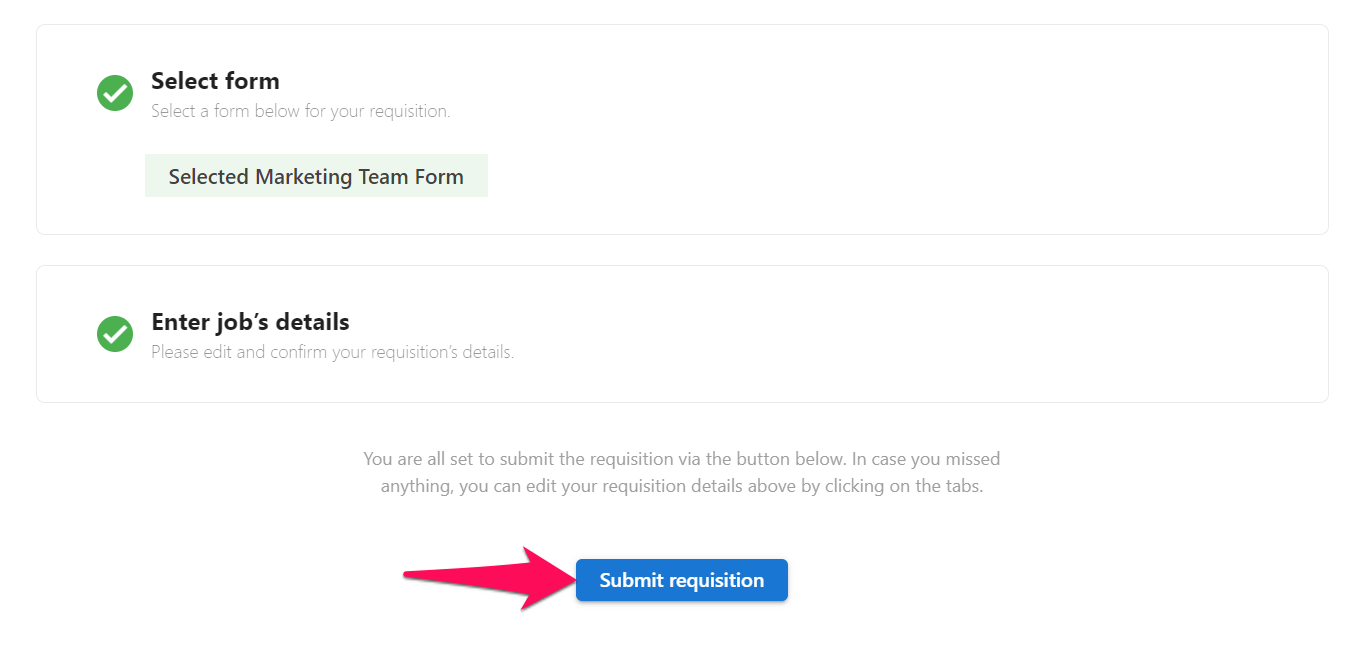
Editing a Requisition
-
Head to the "Job Requisitions" tab of your dashboard.
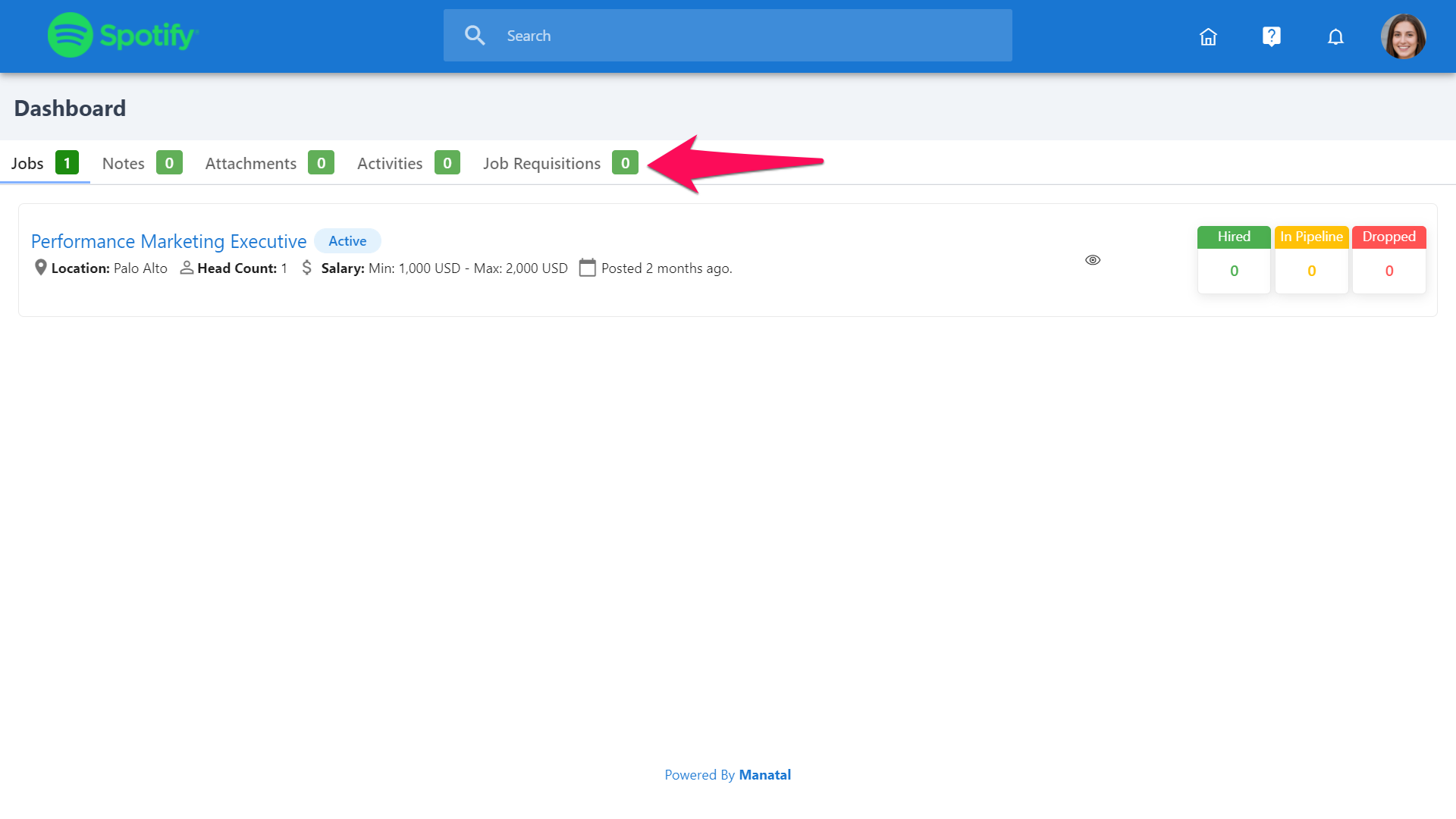
-
Click on the 3-dots next to the requisition to edit and then on "Edit" from the dropdown menu.
As a reminder, it is only possible to edit requisitions with the "Draft" or "Requires more details" status.
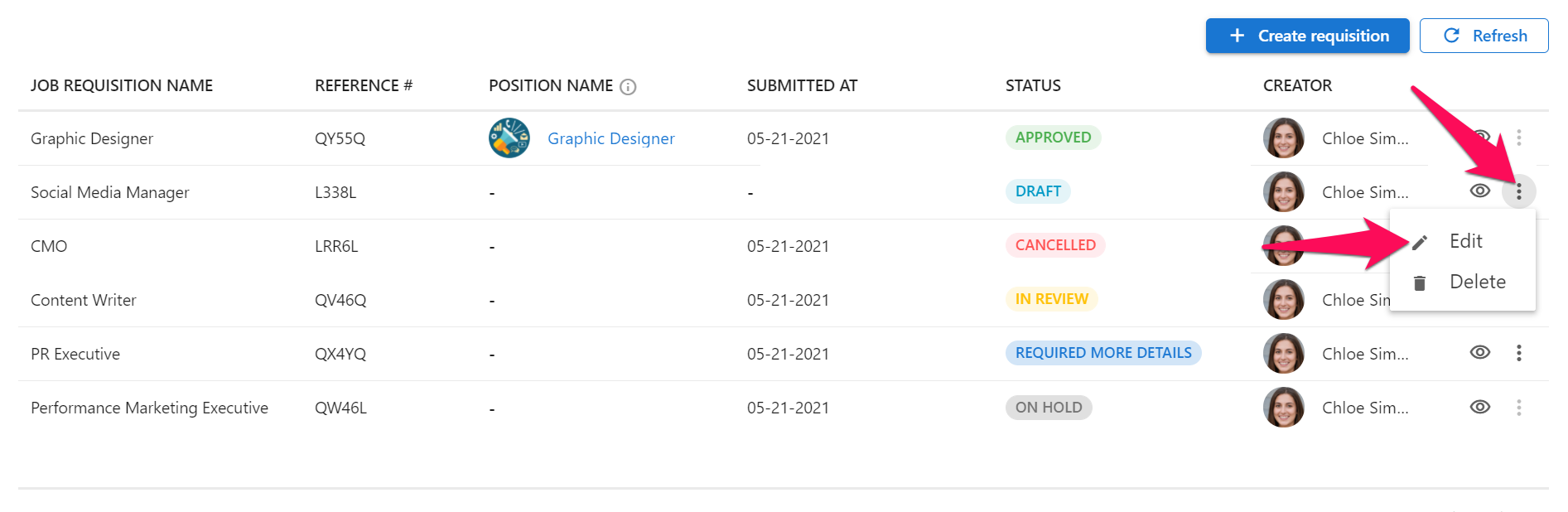
-
Edit the requisition and click "Next".
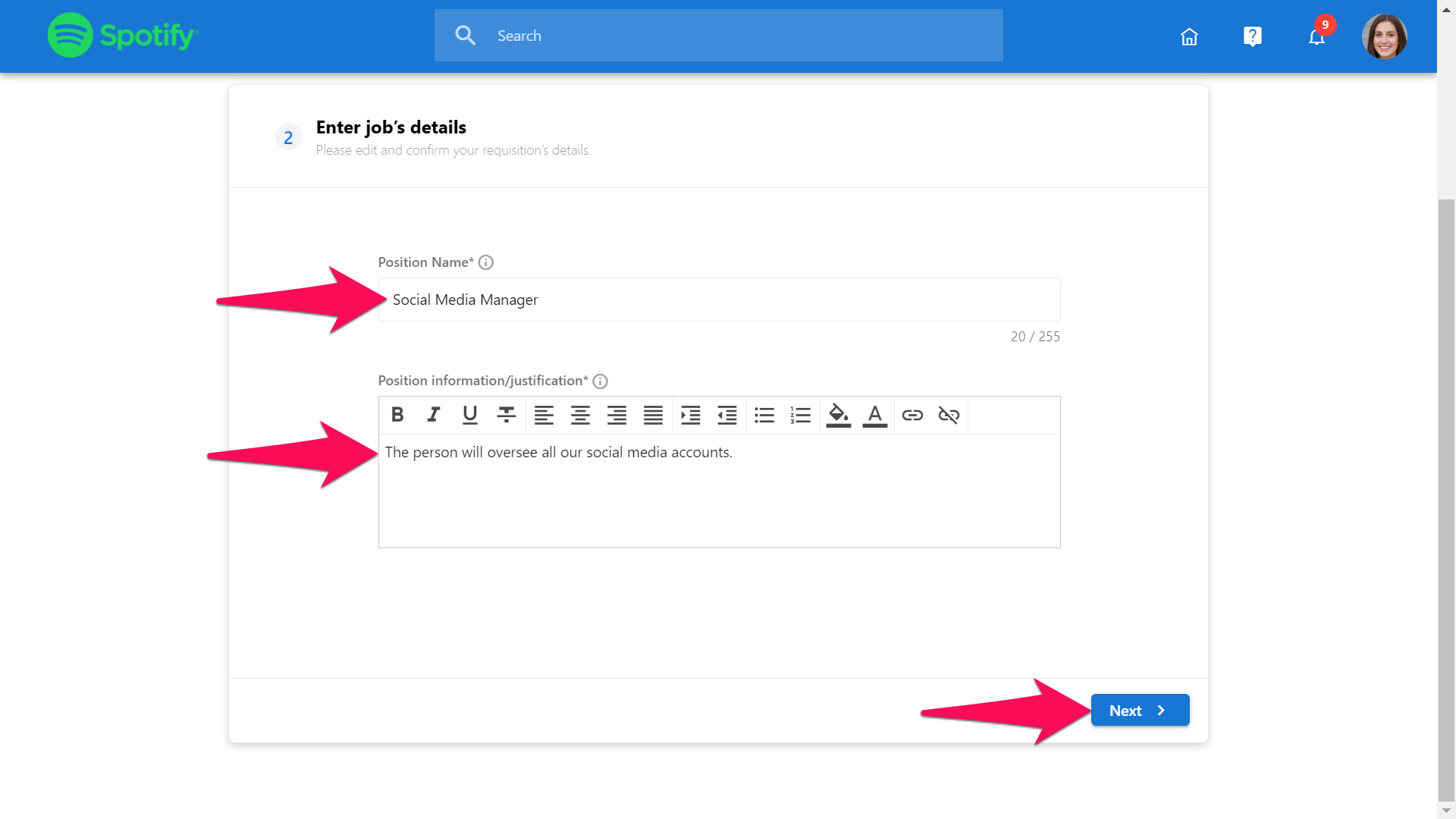
-
Click on "Submit requisition". The requisition will now be sent for review and given the "In review" status.
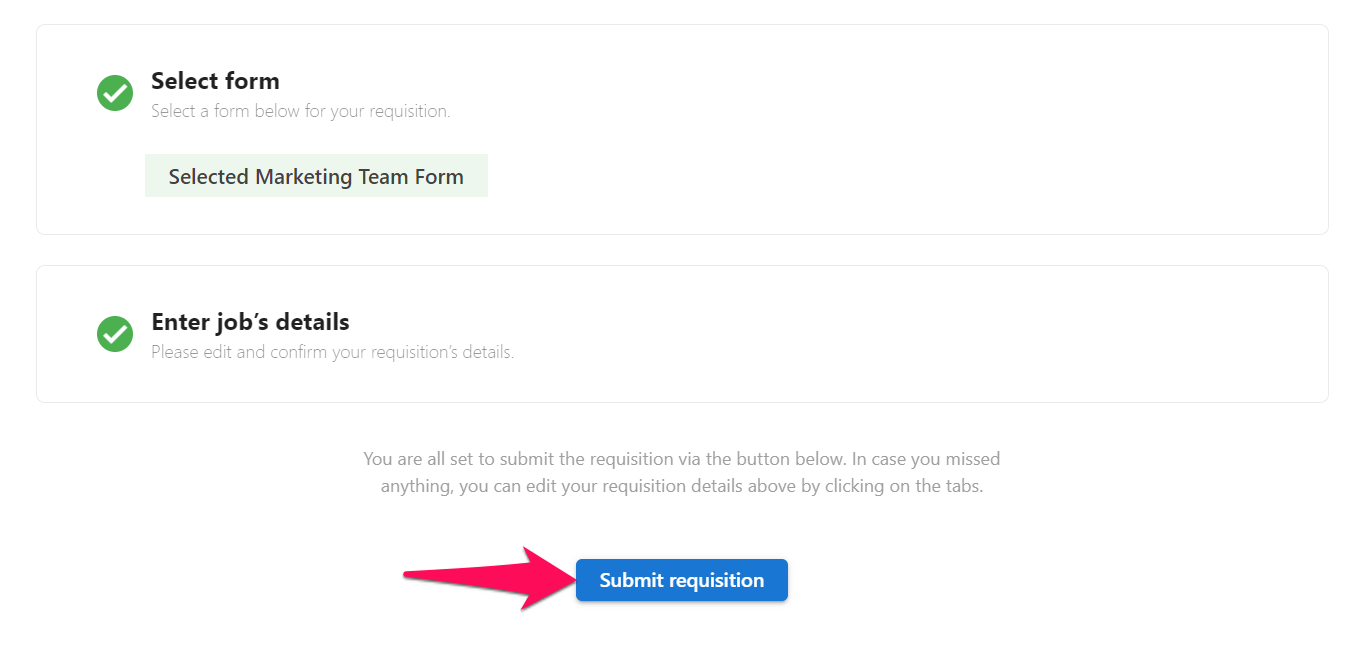
Deleting a Requisition
-
Head to the "Job Requisitions" tab of your dashboard.
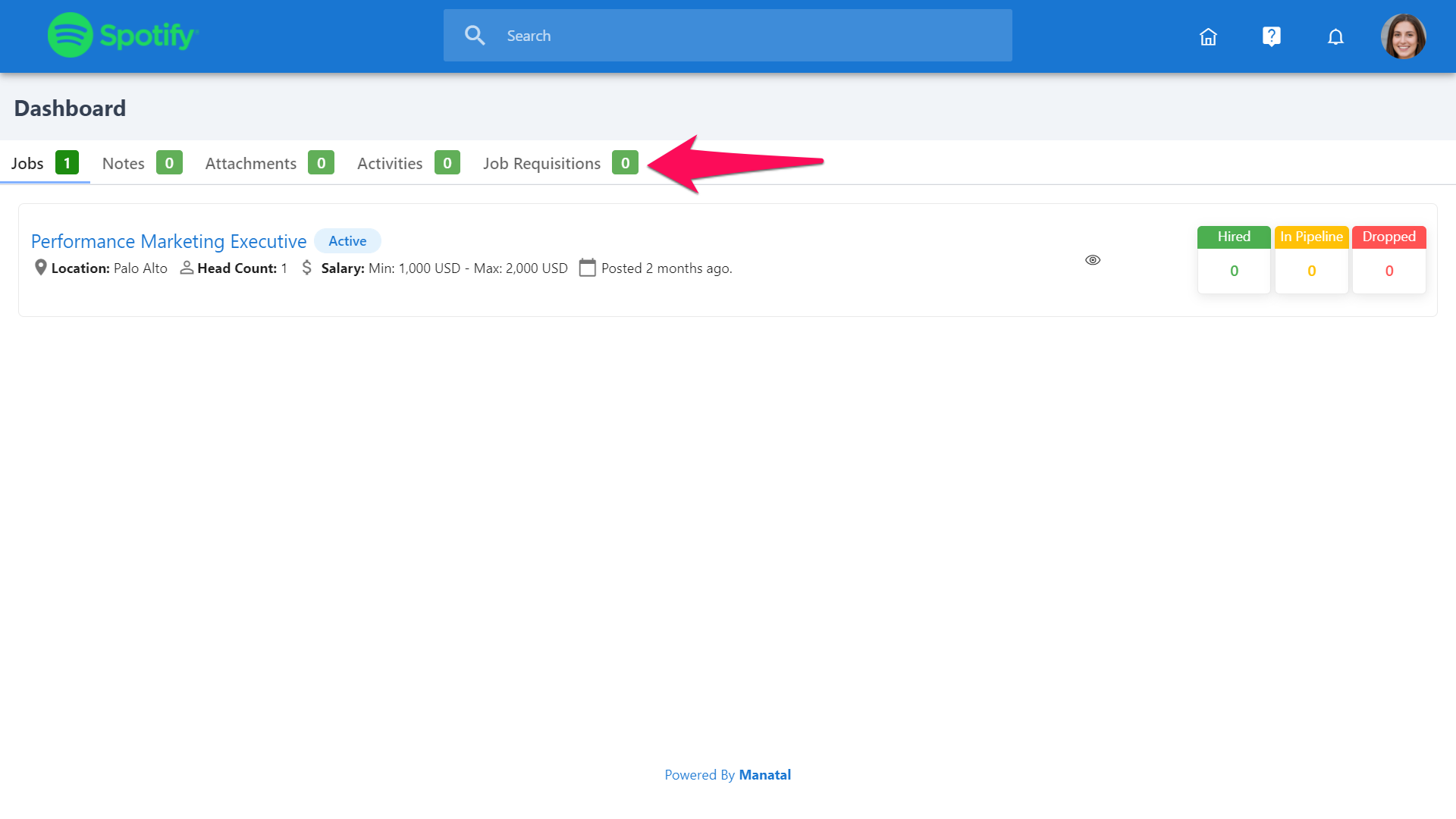
-
Click on the 3-dots next to the requisition to edit and then on "Delete" from the dropdown menu.
As a reminder, it is only possible to delete requisitions with the "Draft" or "Requires more details" status.
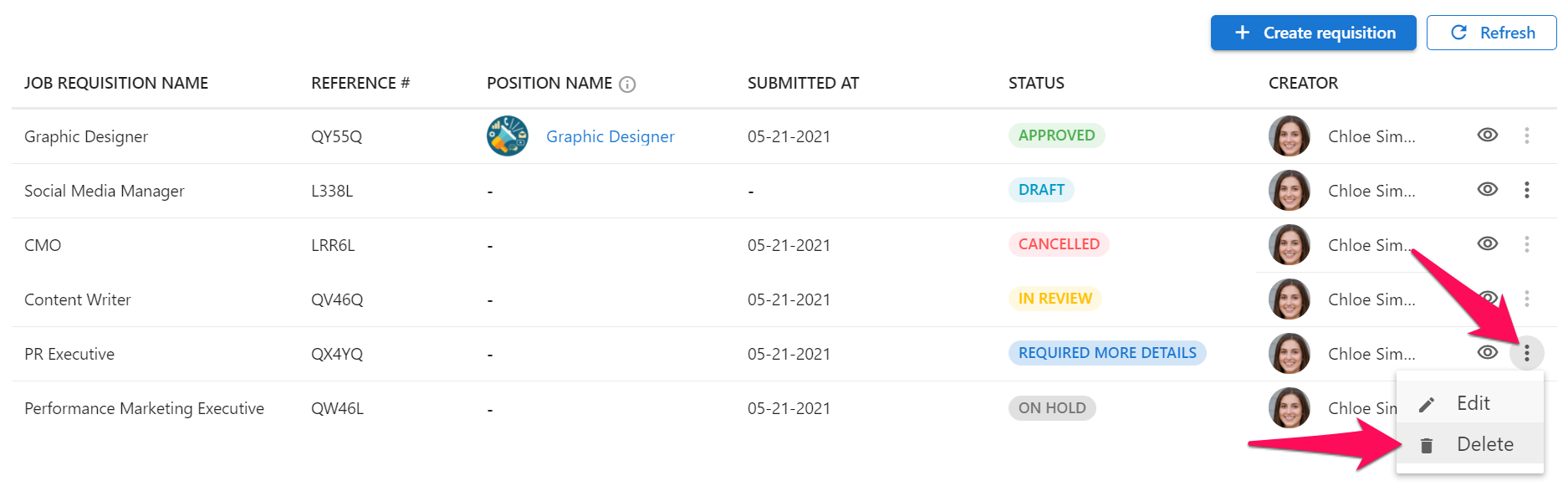
- Click on "Delete".