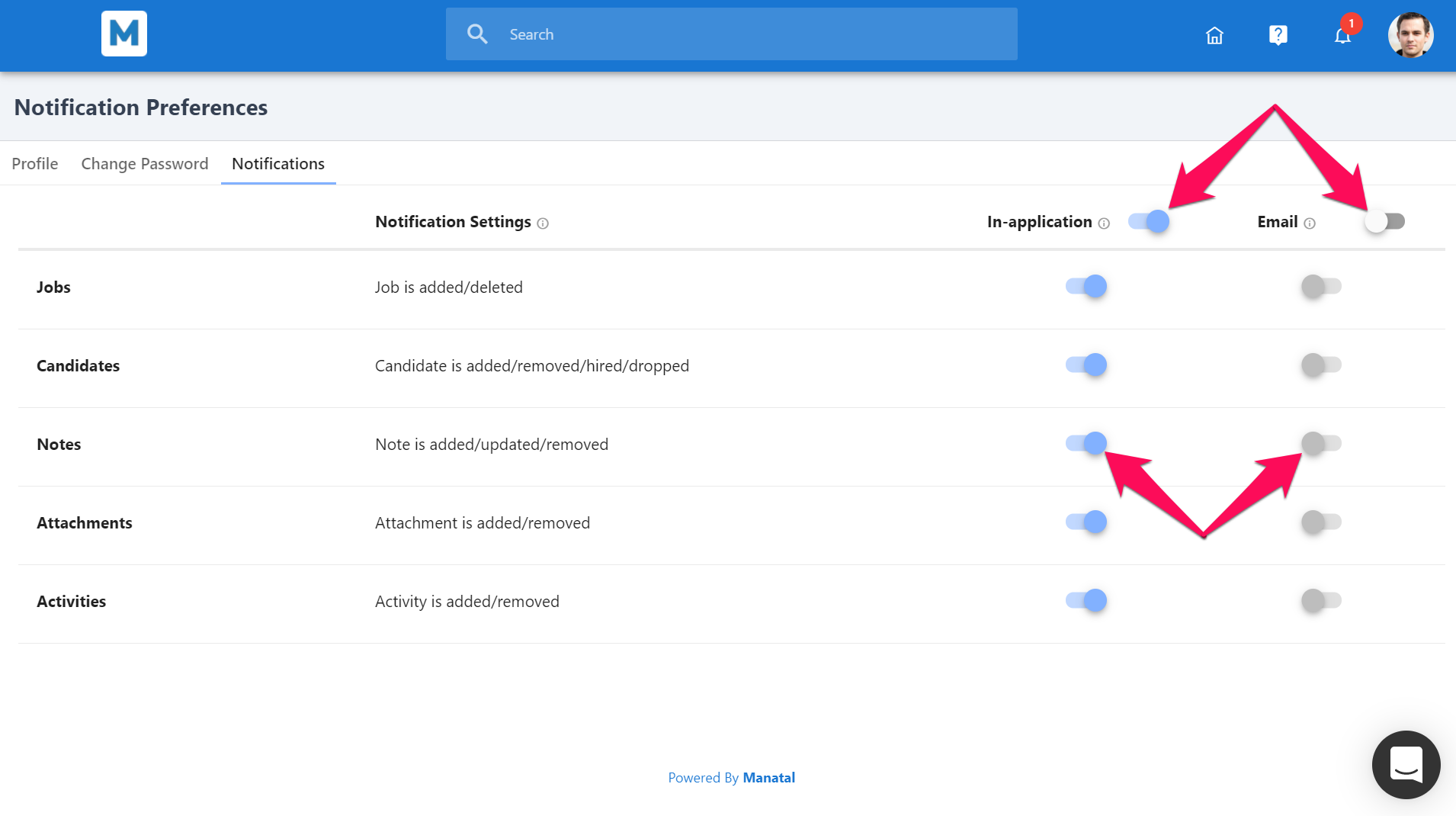Manatal provides two ways through which you can stay informed of what is happening on your account.
How does it work
There are multiple instances in which you will receive a notification, for example:
- When you are added or removed from a job.
- When a candidate is added or removed from a job you are added to.
Manatal allows you to select the channels (in-app and/or via email) through which these notifications are delivered, as well as select which notifications you want to receive or ignore.
In-app notifications are enabled by default while e-mail notifications are disabled by default.
Where is the in-app notification center
You can easily see the number of unread notification and preview the most recent ones from the bell icon on the top-right corner of your screen.
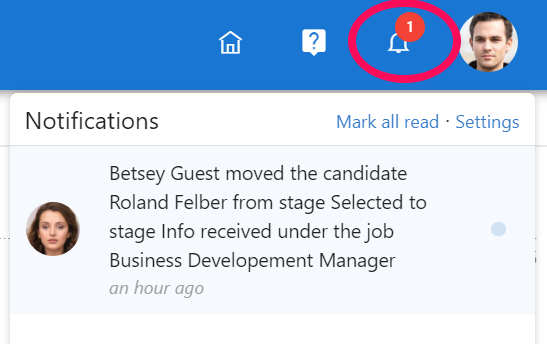
How to enable and choose the notification you want to receive
Notifications are user-based (not company account-based) and can be customized by each user to fit their preference.
Keep in mind that your other users will not necessarily have the same notification settings that you do and might not be notified when you perform specific actions.
In order to customize your notifications:
- Head to the following page. Alternatively, click on your photo at the top right-hand side of the screen, then "Settings" from the dropdown menu and finally click on the "Notifications" tab.
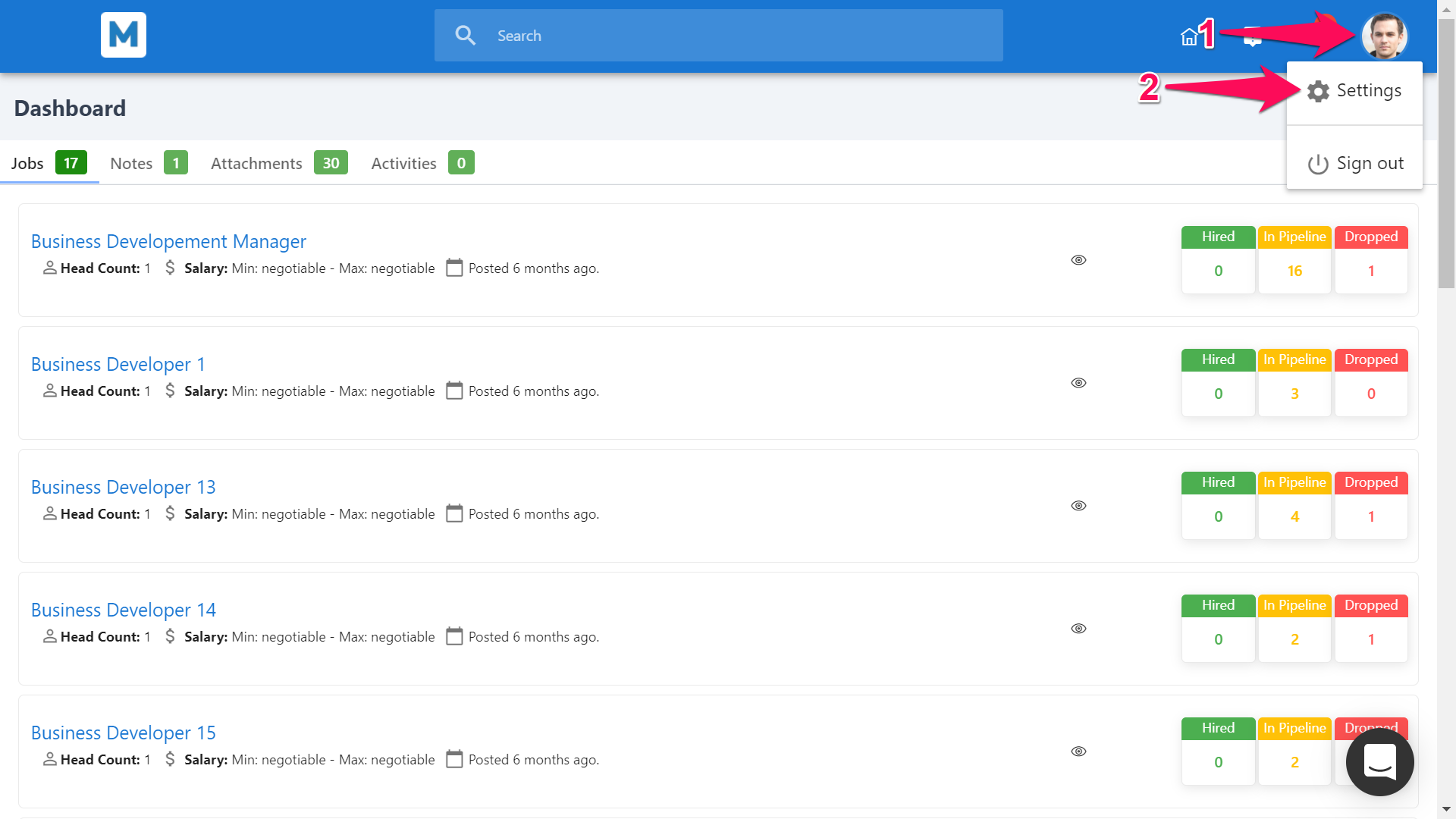
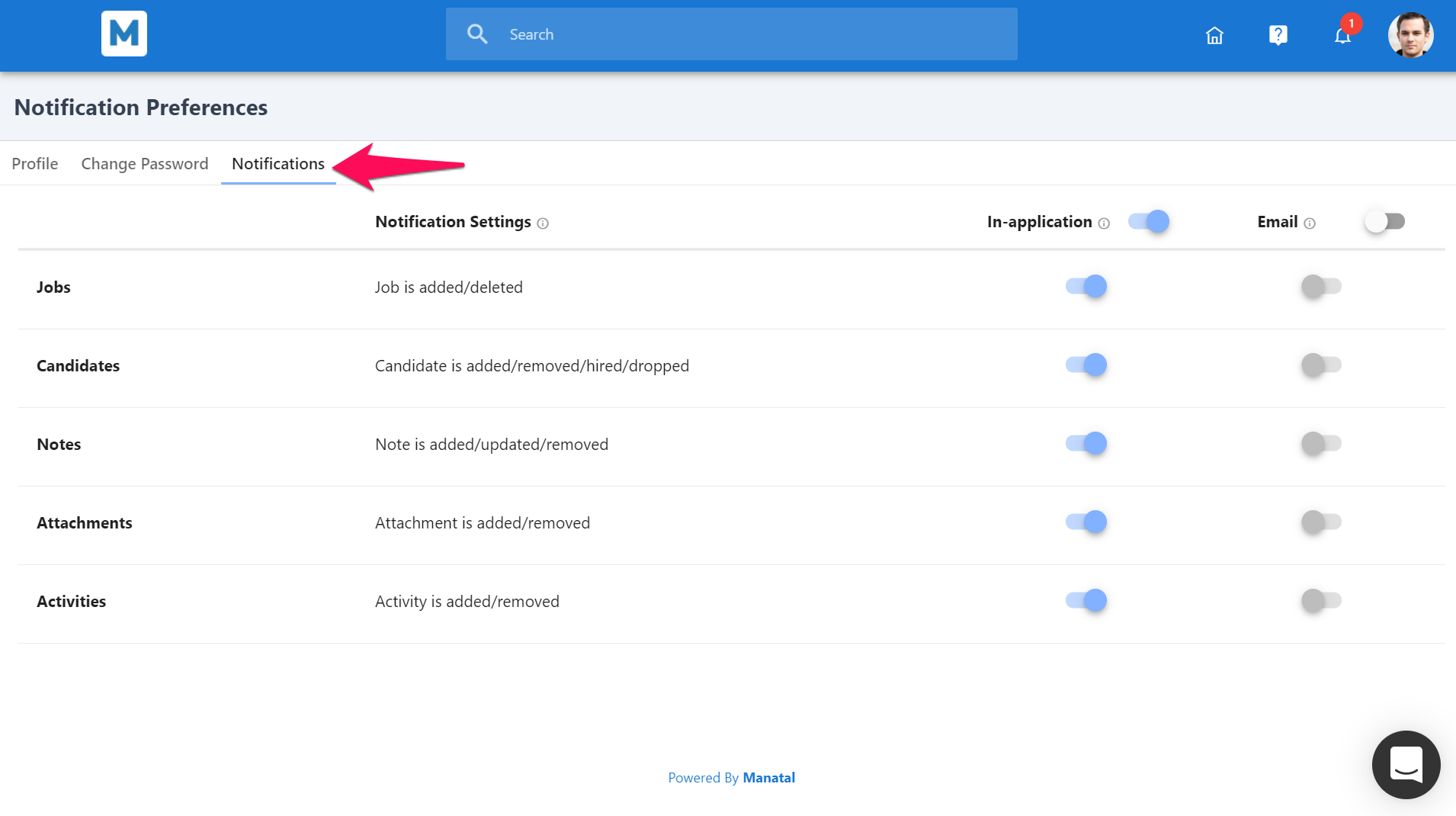
- Enable/disable in-app or email notifications and then individual notifications.