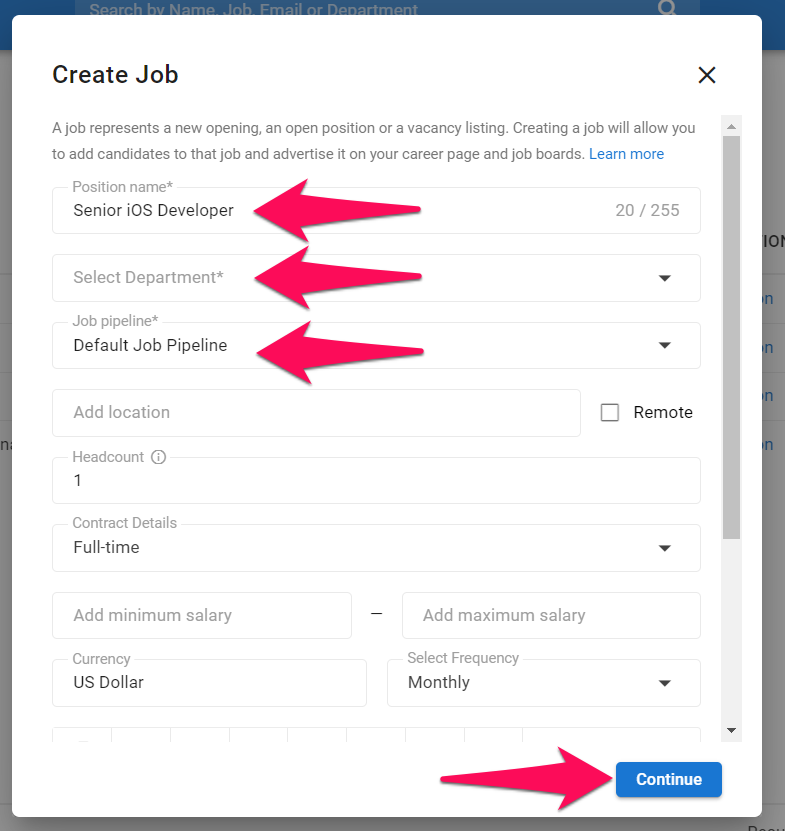This can only be done by an Admin.
Any changes will be applied to all users under your company account.
Creating a Job Template
- Head to the following page. Alternatively, click on "Administration" from your side menu, open the "Customization" category and then the "Jobs" category then click on "Customize templates".



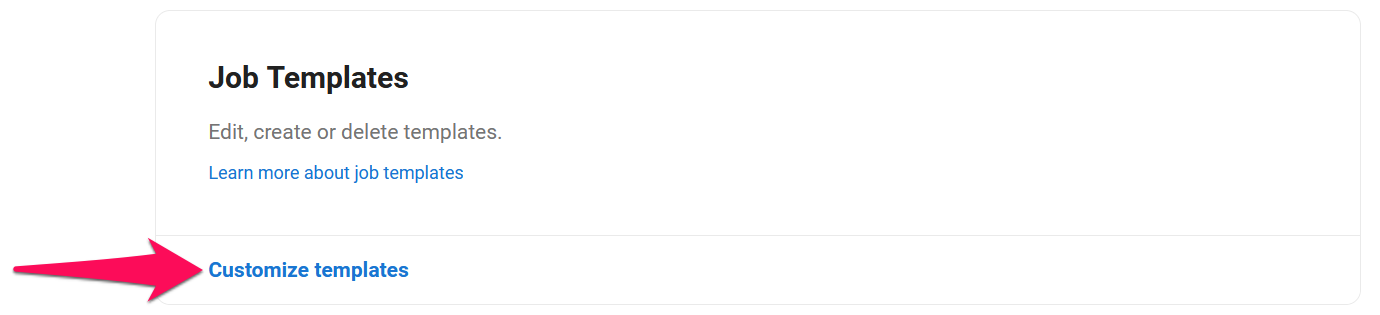
-
Click on "Add new template".
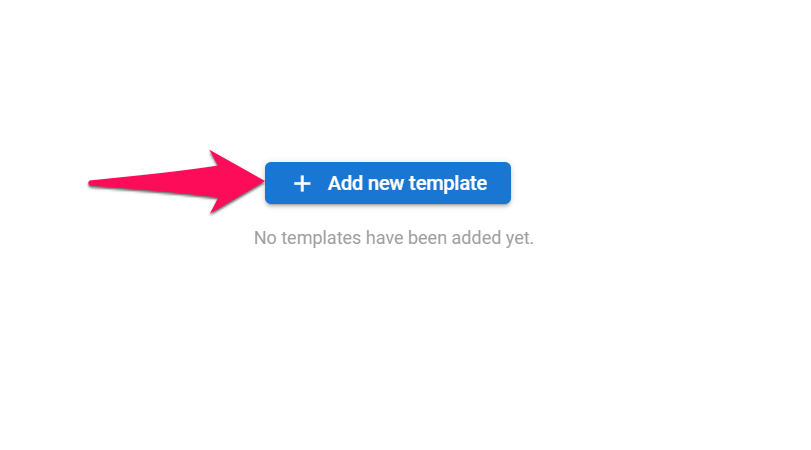
-
Fill out the template and click "Save". The job pipeline allows you to assign a custom pipeline to the template job. Refer to this article for more information on how to create and manage custom job pipelines.
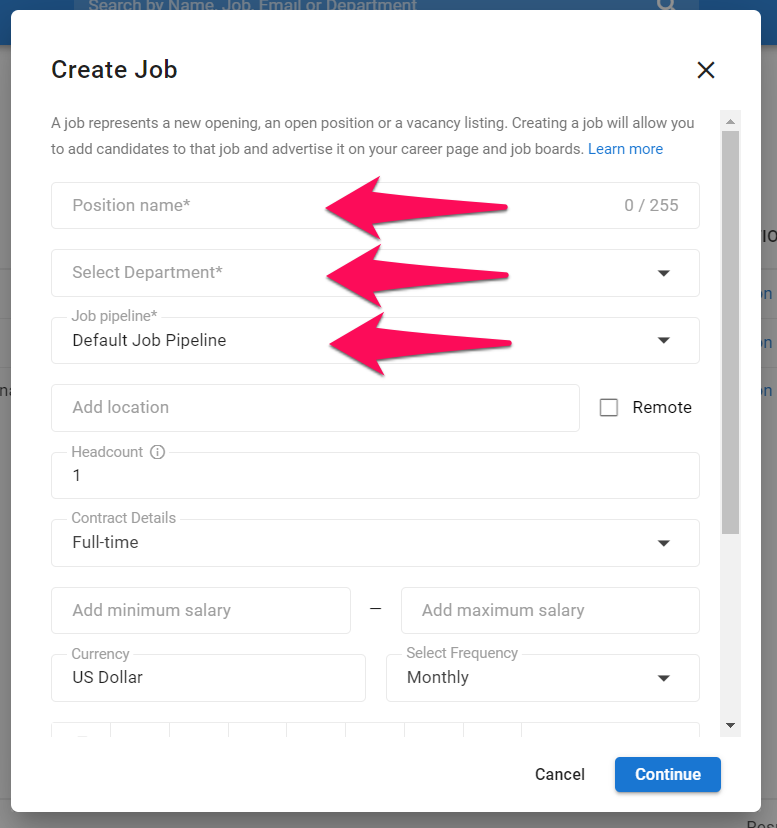
Editing a Job Template
- Head to the following page. Alternatively, click on "Administration" from your side menu, open the "Customization" category and then the "Jobs" category then click on "Customize templates".



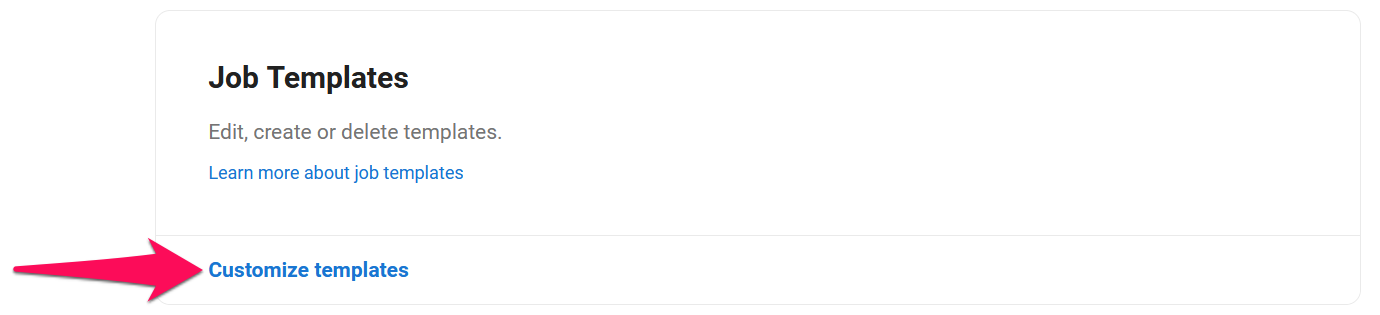
-
Click on the three-dots next to the position you wish to edit and then click on "Edit" from the dropdown menu.
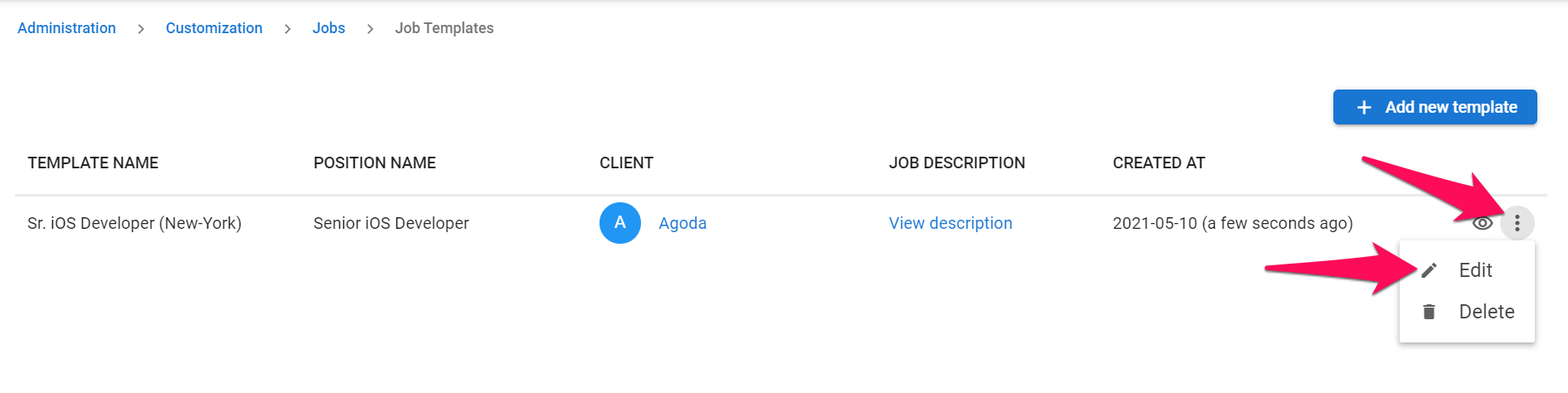
-
Make changes to the template and click "Save".
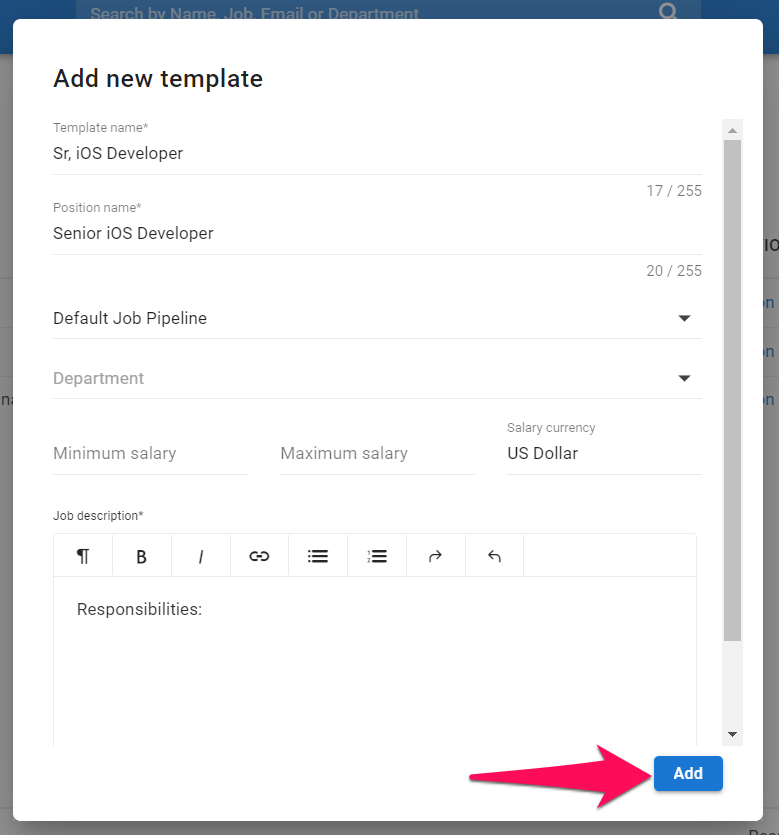
Deleting a Job Template
- Head to the following page. Alternatively, click on "Administration" from your side menu, open the "Customization" category and then the "Jobs" category then click on "Customize templates".



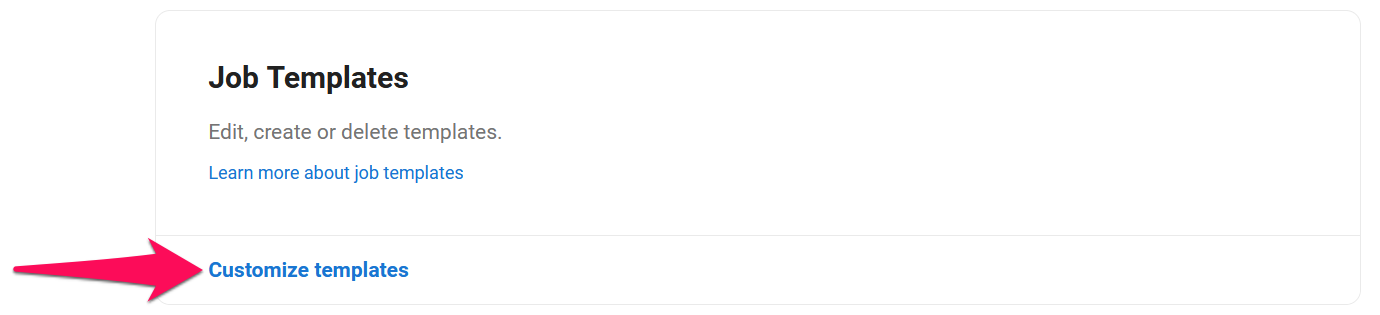
-
Click on the three-dots next to the position you wish to edit and then click on "Delete" from the dropdown menu.
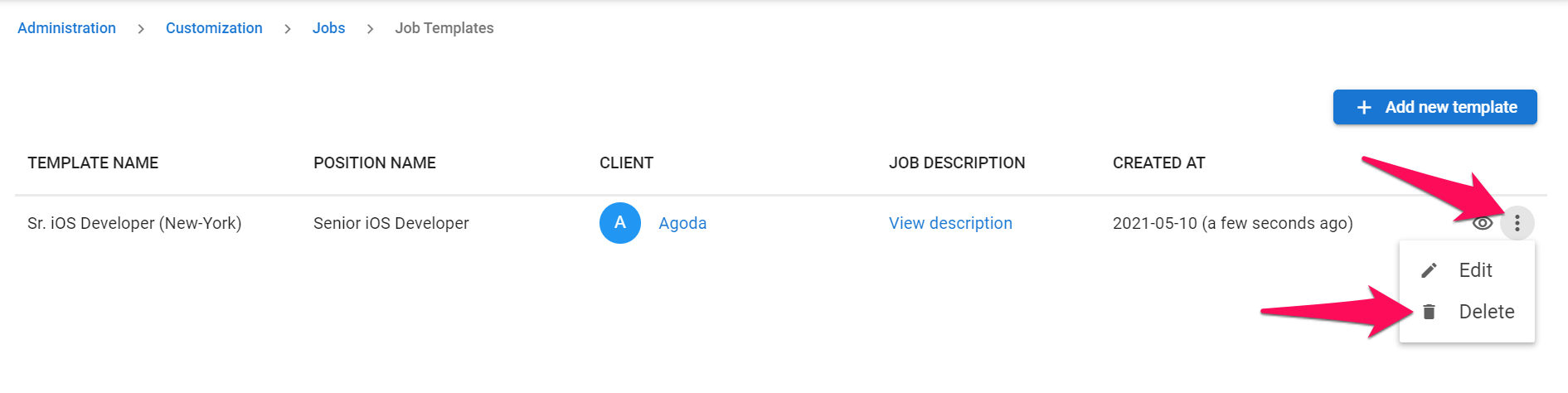
-
Confirm by clicking on "Delete".
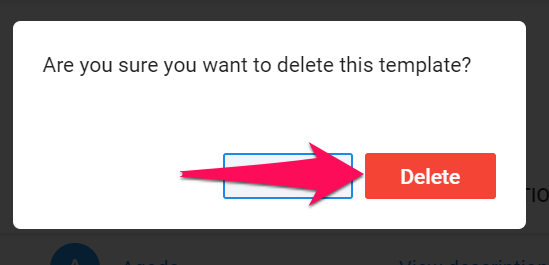
Creating a Job Using a Template
-
From any page, click on the "+" icon, then on "Create a Job" from the dropdown menu.

-
Click on the "Use a Template".
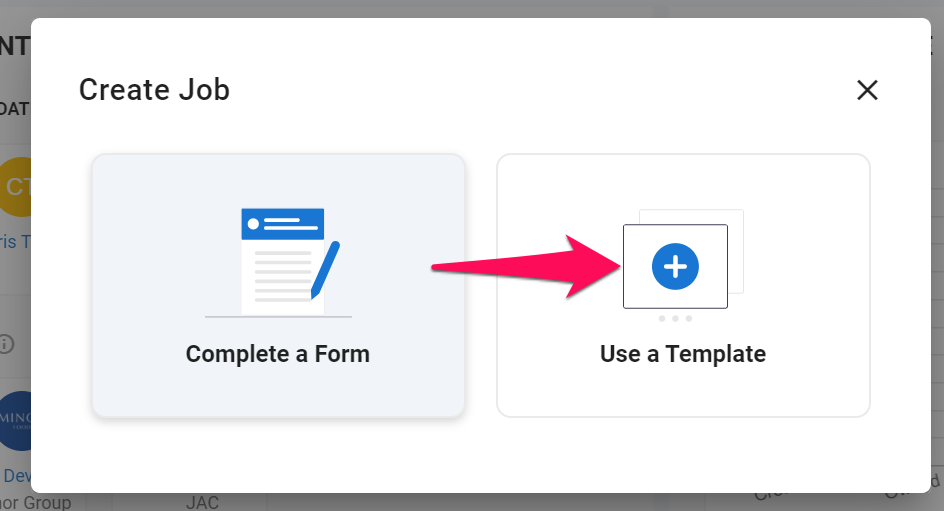
-
Select a template from the dropdown menu
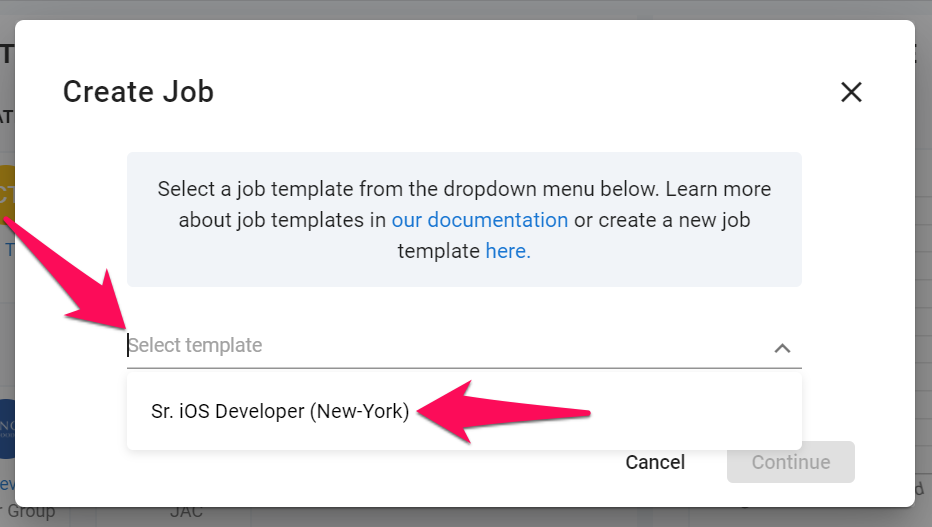
-
Click on "Continue".
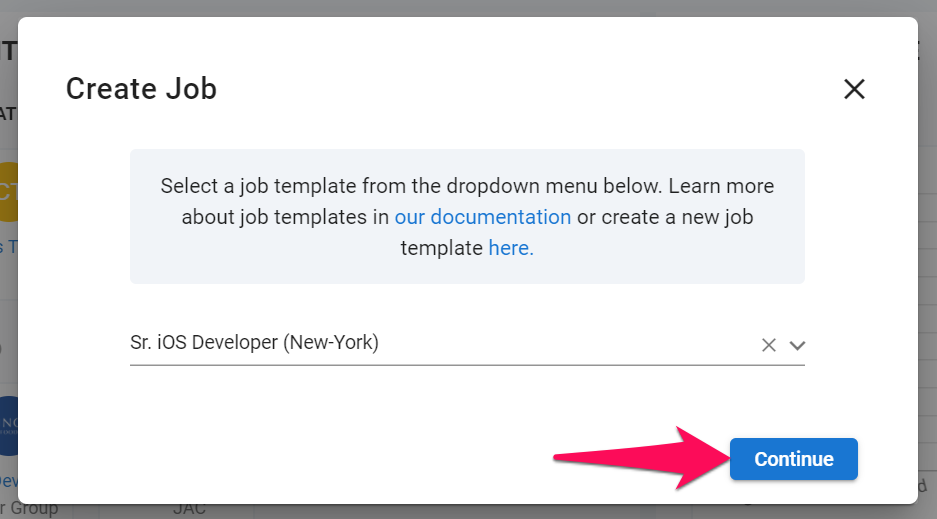
-
Complete the job details and click on "Continue". Your job will be create and you will be redirected to that job's page. The job pipeline allows you to assign a custom pipeline to new jobs. Note that once a job is created, the pipeline that was assigned to that job cannot be modified. Refer to this article for more information on how to create and manage custom job pipelines.