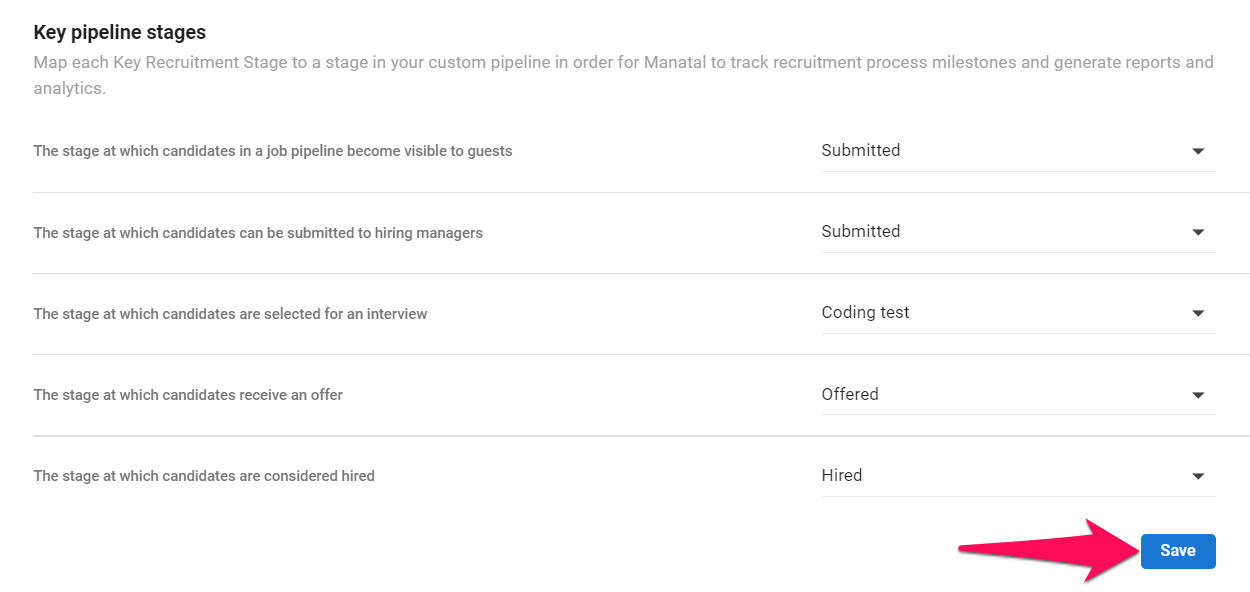This can only be done by an Admin.
Any changes will be applied to all users under your company account.
In Manatal, it is possible to create unlimited recruitment pipelines with different stages, which can then be applied on a job by job basis.
The process to create and apply a custom pipeline to a job is as follow:
- Create a new pipeline and its various stages in the pipeline
- Assign key-pipeline stages
- Assign the new pipeline to newly created jobs
Creating a New Custom Job Pipeline
If your account includes more than one job pipeline, reports for each Custom Pipeline will be seperate from one another in reports based on pipeline stages.
- Head to the following page. Alternatively, click on "Administration" from your side menu, open the "Customization" category and then the "Jobs" category then click on "Customize pipeline stages".



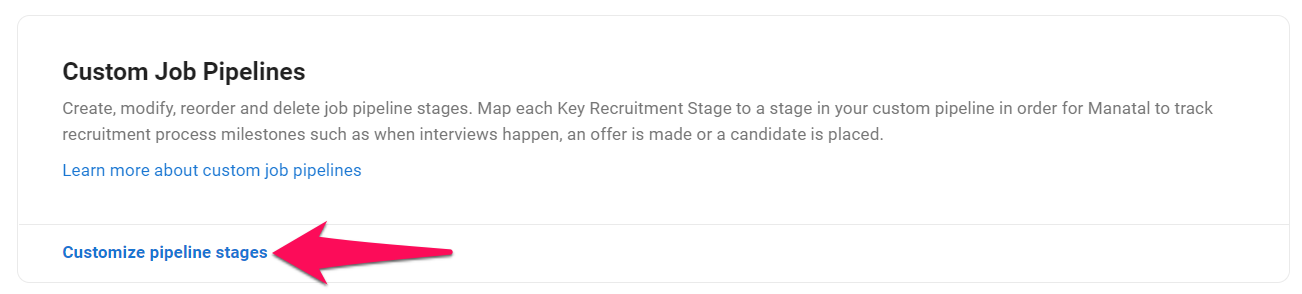
-
Click on "New job pipeline".
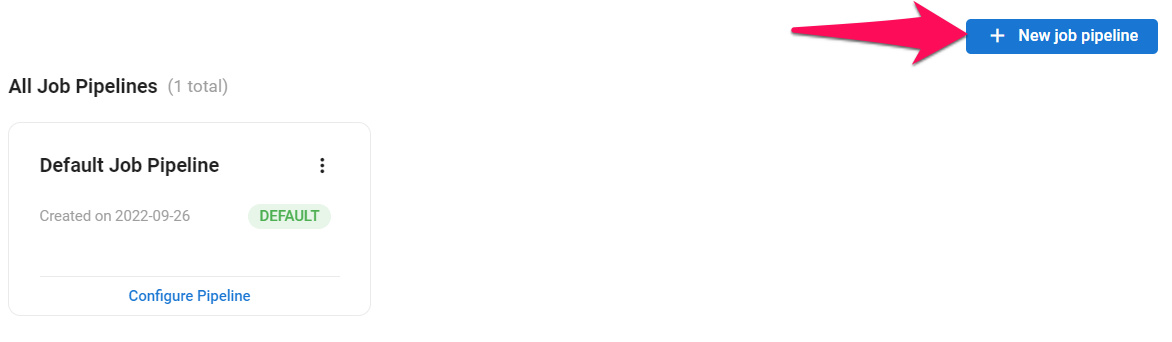
-
Enter the new pipeline's name and click on "Continue".
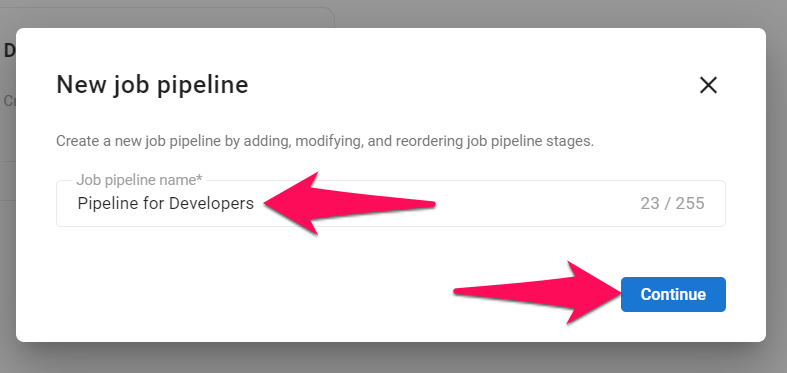
-
You will be presented with a pipeline populated with default stages. Create a new stage by clicking on "Add a pipeline stage".
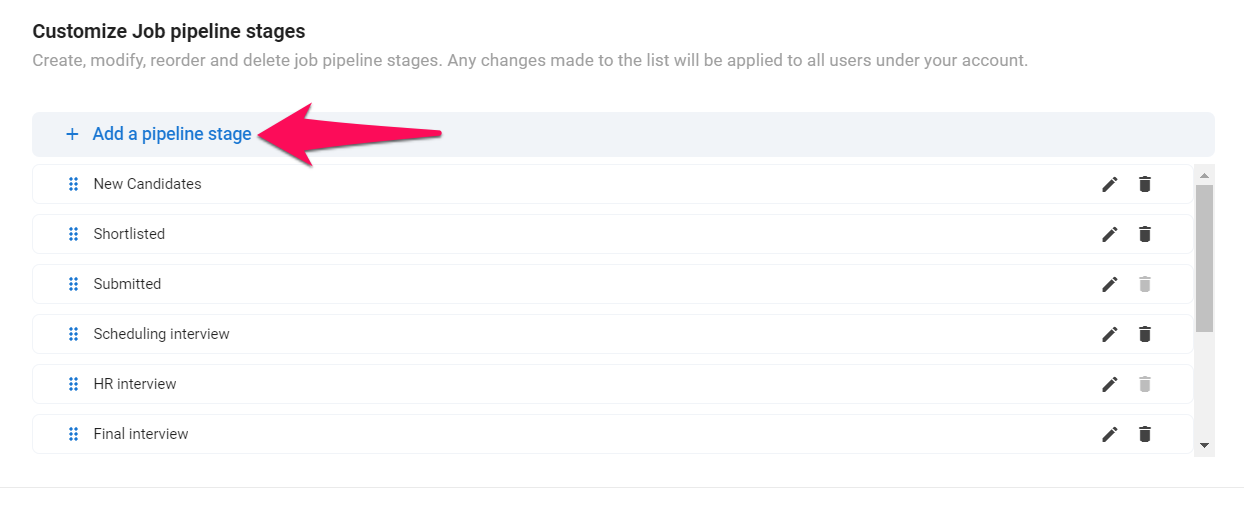
-
Enter the new stage's name and click on "Add".
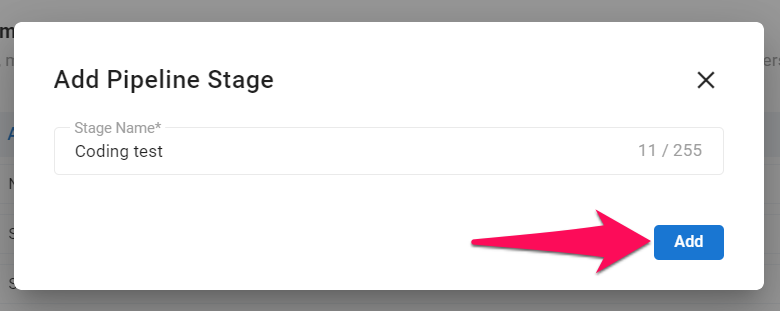
-
Reorder the stages by drag and dropping a stage
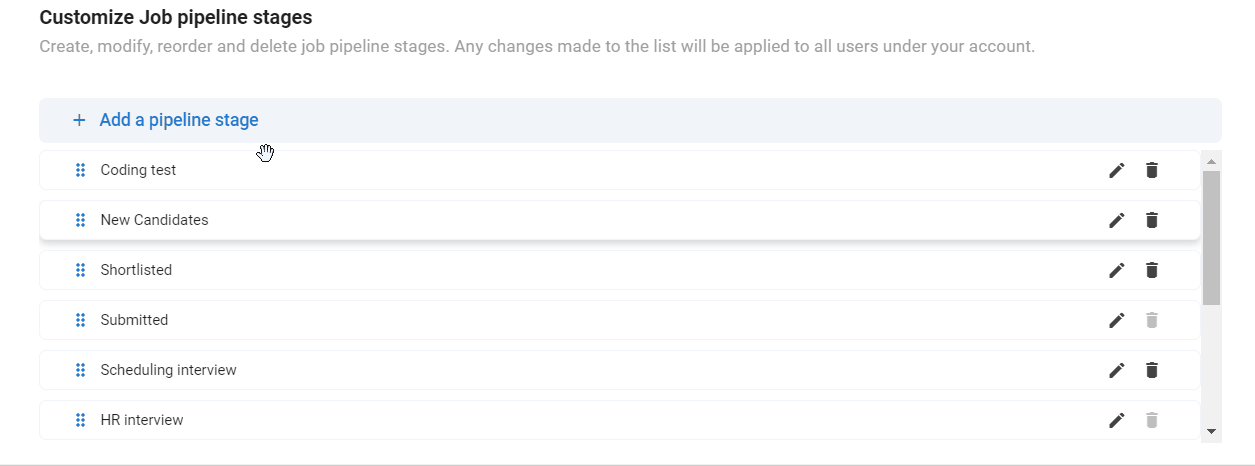
-
To rename a stage, click on the pencil icon next to a stage. Enter the new name and click "Save".
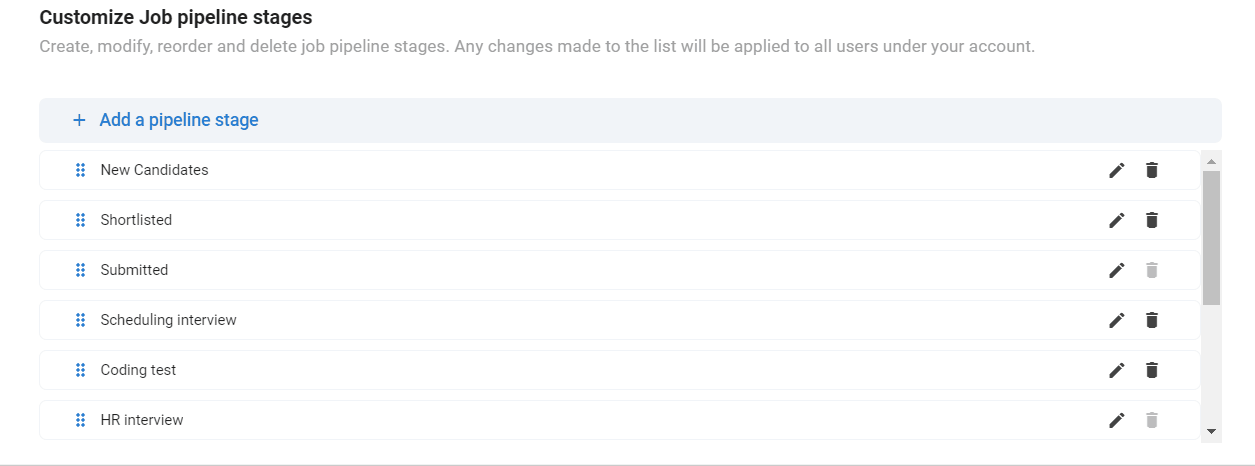
-
To delete a stage, click on the trash icon next to a stage, and then click "Delete" in the popup window.
Stages with the trash icon greyed out cannot be deleted as they are currently used as key pipeline stages. To delete a stage with its trash icon greyed out, reassign first the key pipeline stage assigned to that stage. Read below to learn more about key pipeline stages.
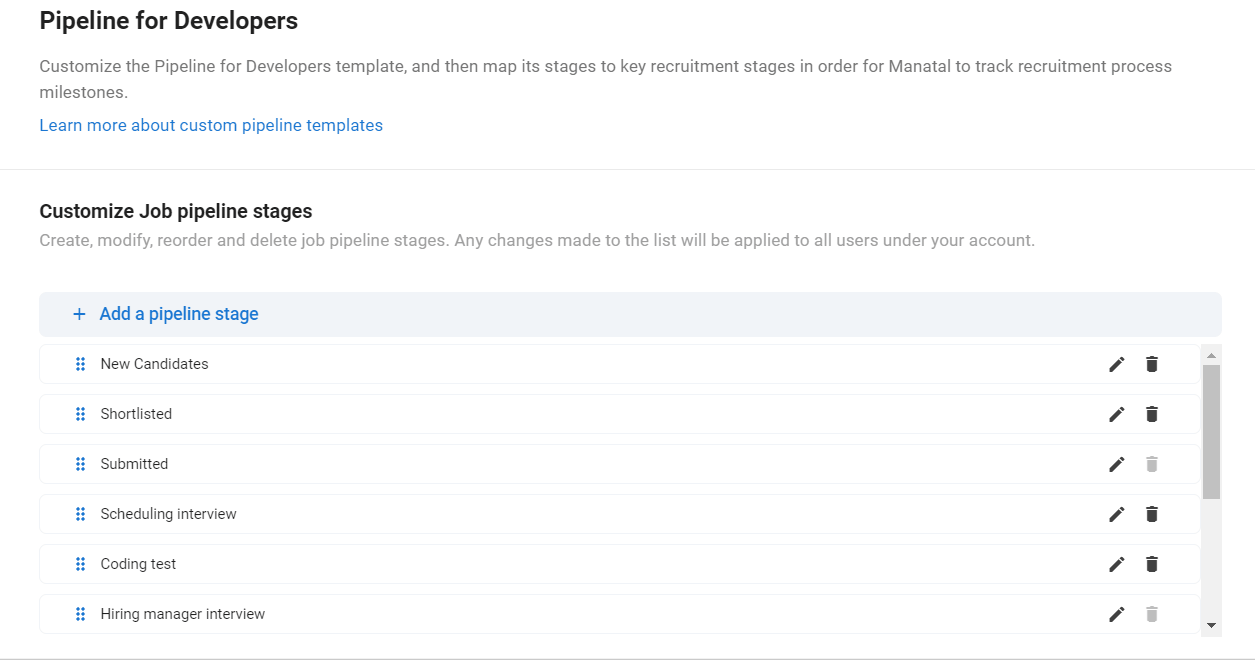
- Finally, map all key recruitment stages to the stages in your pipeline by selecting a stage from the dropdown next to each key pipeline stages.
Key-stages are by default linked to Manatal's original job pipeline stages. Since Manatal allows for the customization of the job's stages, you also have the possibility to reassign key-stages to custom job pipeline stages. These key-stages are used to track events in each candidate "Match" and are vital for reports and analytics. Refer to this article for more information about candidate matches.
Key pipeline stages are also used to define from which stage candidates become visible to Guests within a job pipeline.
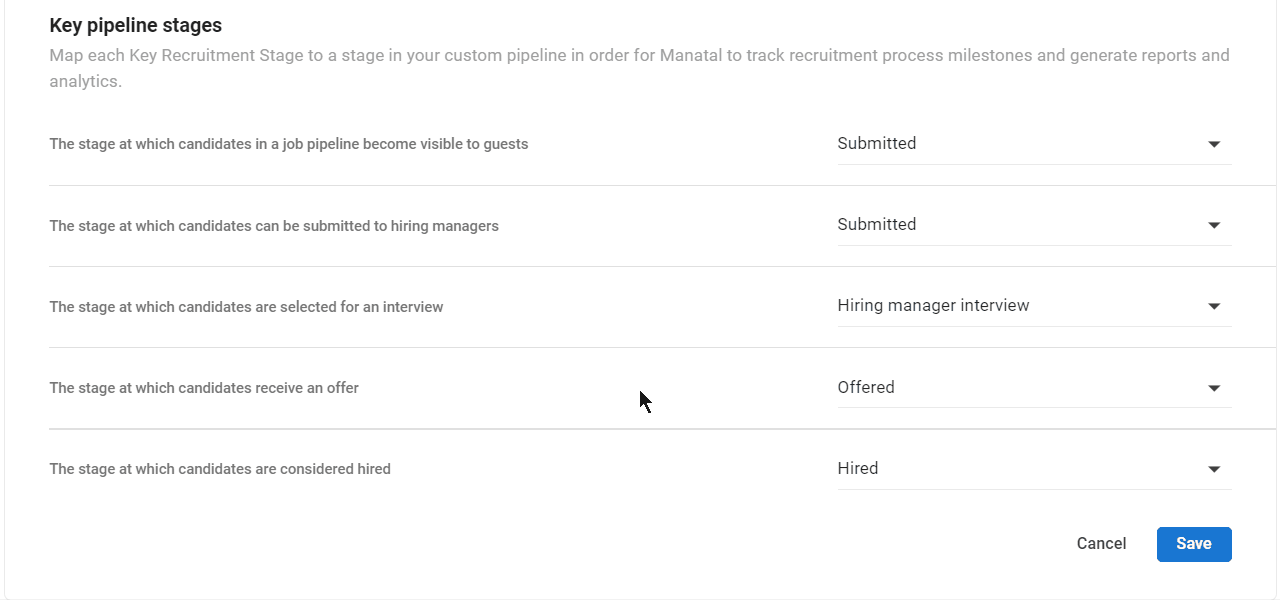
- Click on "Save" once you have finalized the new recruitment pipeline. Your new pipeline will now be available to be assigned when creating new jobs. Refer to this article to find out how to assign a custom pipeline when creating a new job.
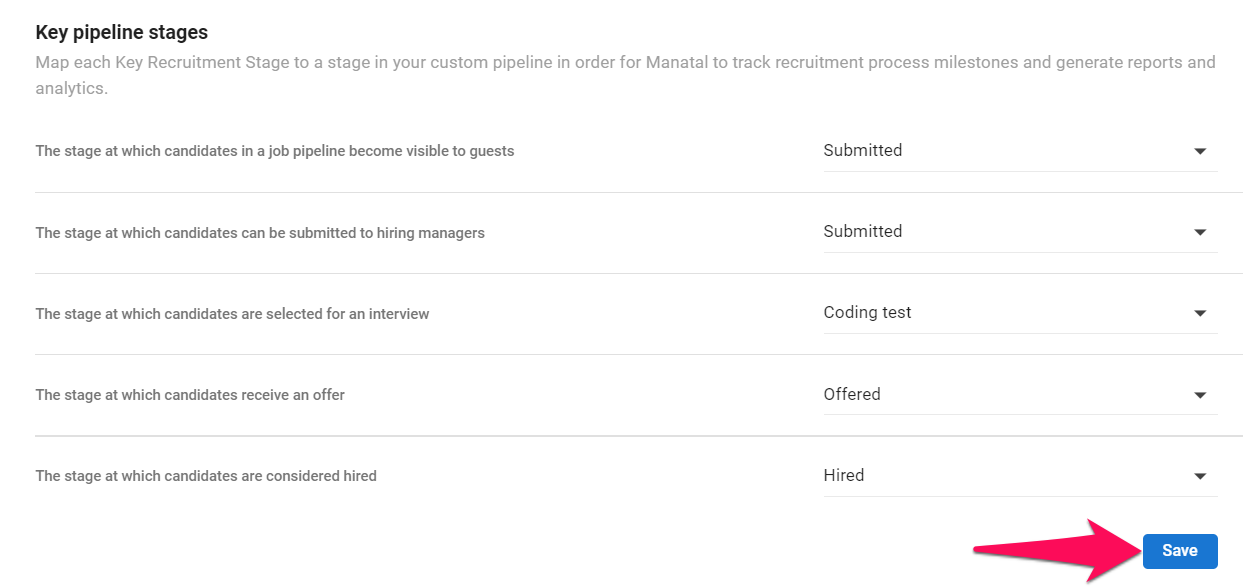
Managing Custom Job Pipelines
- Head to the following page. Alternatively, click on "Administration" from your side menu, open the "Customization" category and then the "Jobs" category then click on "Customize pipeline stages".



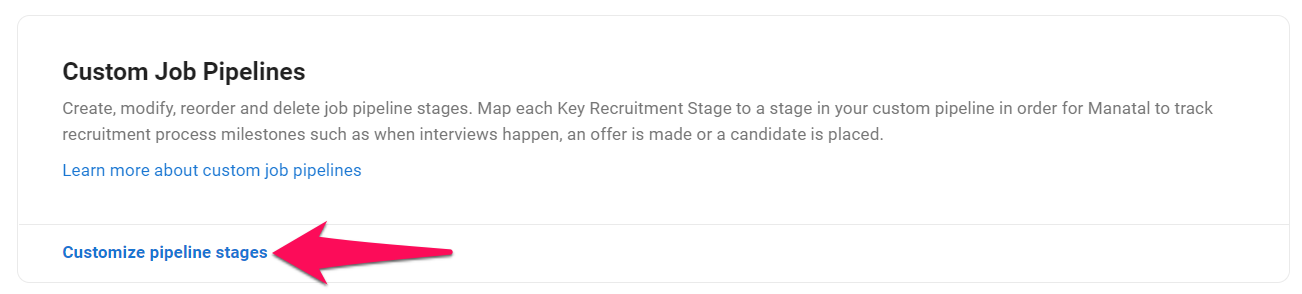
- To rename a pipeline, click on "Rename" from the dropdown menu next to a pipeline. Rename the pipeline and click "Save".
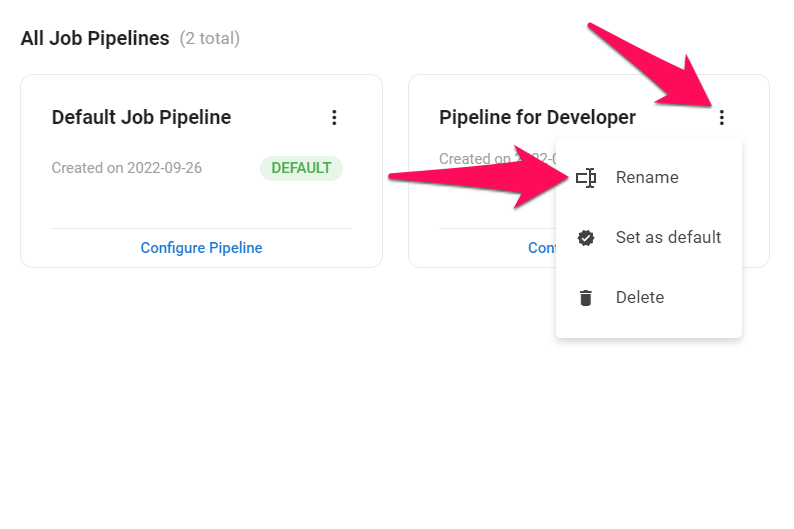
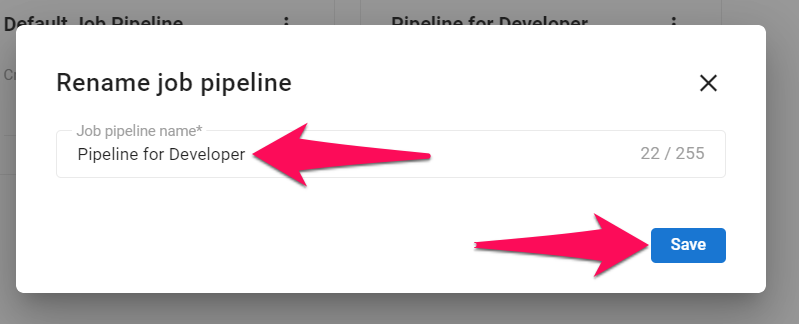
- To delete a pipeline, click on "Delete" from the dropdown menu next to a pipeline, then click "Delete" in the pop-up window.
- The default pipeline cannot be deleted. To delete the default pipeline, first make another pipeline the default pipeline.
- Custom pipelines that are currently in use in jobs cannot be deleted. To delete those pipelines, first delete the jobs that use this template.
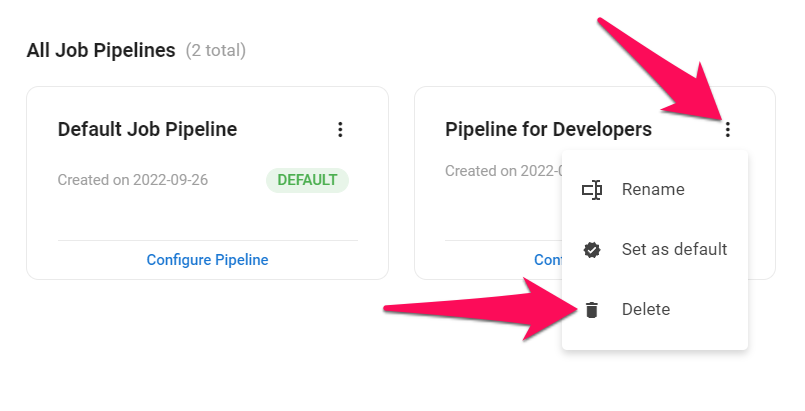
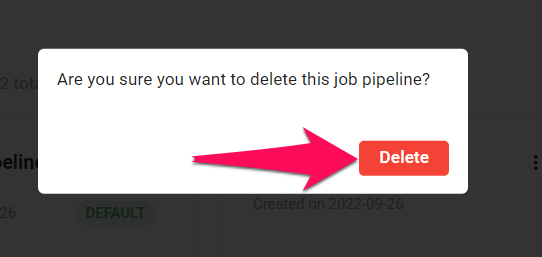
- The default pipeline is the pipeline to be used by default when creating new jobs. To make a pipeline the default pipeline, click on "Set as default" from the dropdown menu next to a pipeline.
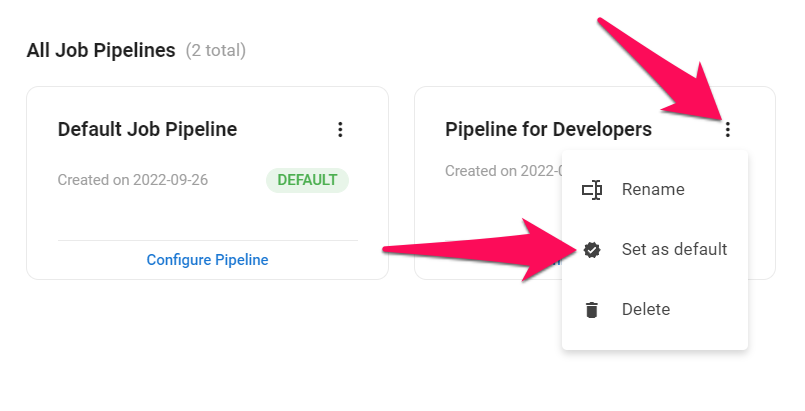
- To edit an existing pipeline, click on "Configure Pipeline" next to that pipeline. Refer to the "Creating a New Custom Job Pipeline" section on this article to find out how to rename, edit, reorder and delete stages.
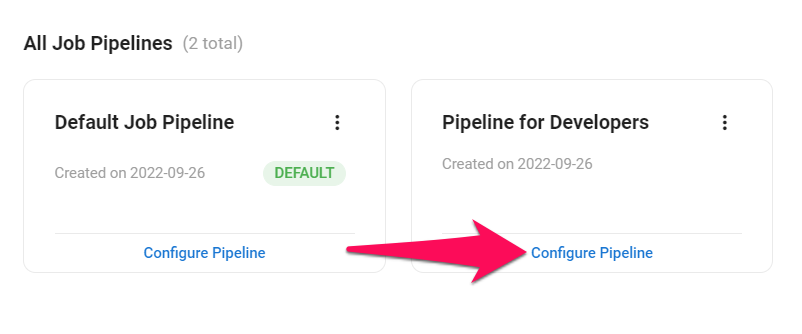
Managing Key Pipeline Stages
Key-stages are by default linked to Manatal's original job pipeline stages. Since Manatal allows for the customization of the job's stages, you also have the possibility to reassign key-stages to custom job pipeline stages. These key-stages are used to track events in each candidate "Match" and are vital for reports and analytics. Refer to this article for more information about candidate matches.
Key pipeline stages are also used to define from which stage candidates become visible to Guests within a job pipeline.
- Head to the following page. Alternatively, click on "Administration" from your side menu, open the "Customization" category and then the "Jobs" category then click on "Customize pipeline stages".



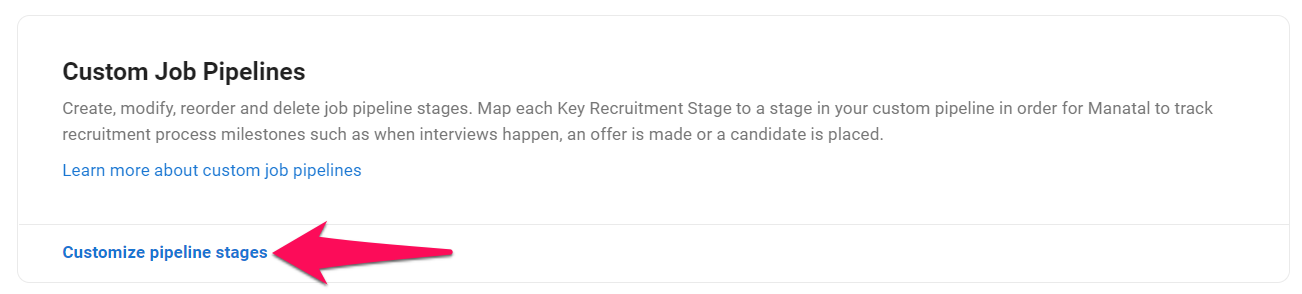
-
Click on "Configure Pipeline" menu next to the custom pipeline you wish to edit the key recruitment stages from.
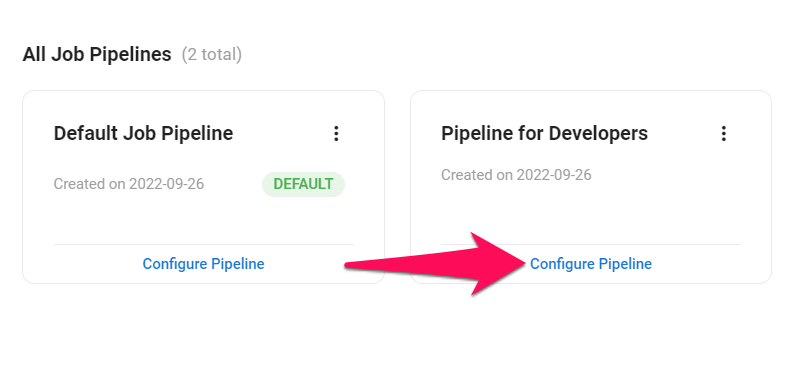
-
Click on the dropdown menu next to the key-stage you want to reassign and select a stage from the dropdown menu.
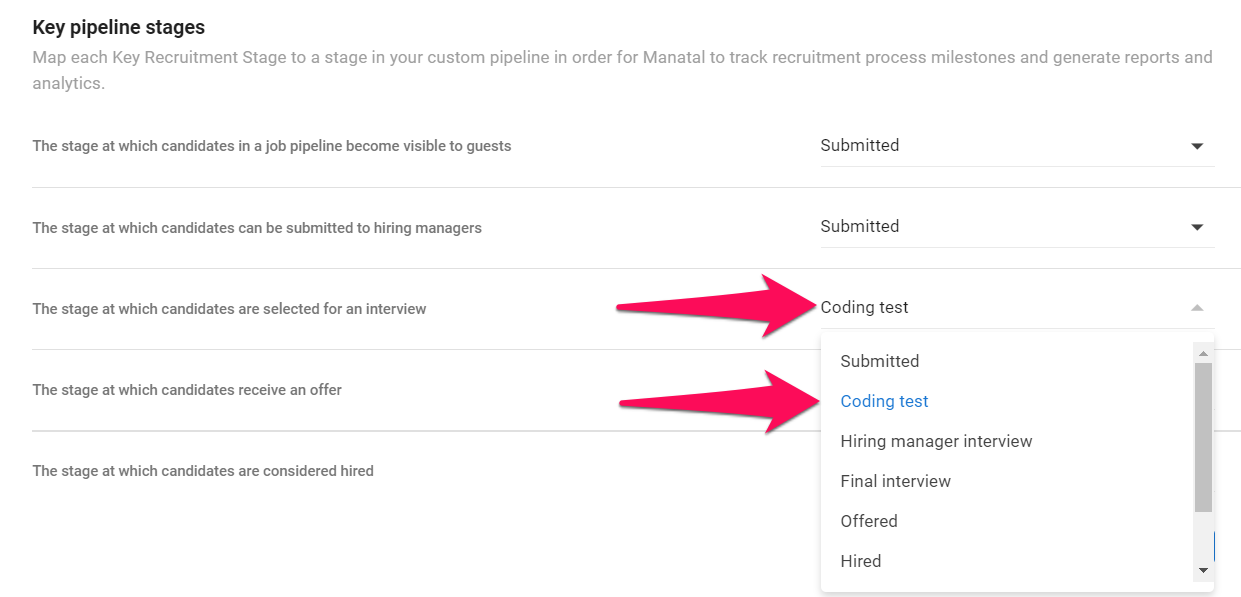
-
Click "Save".