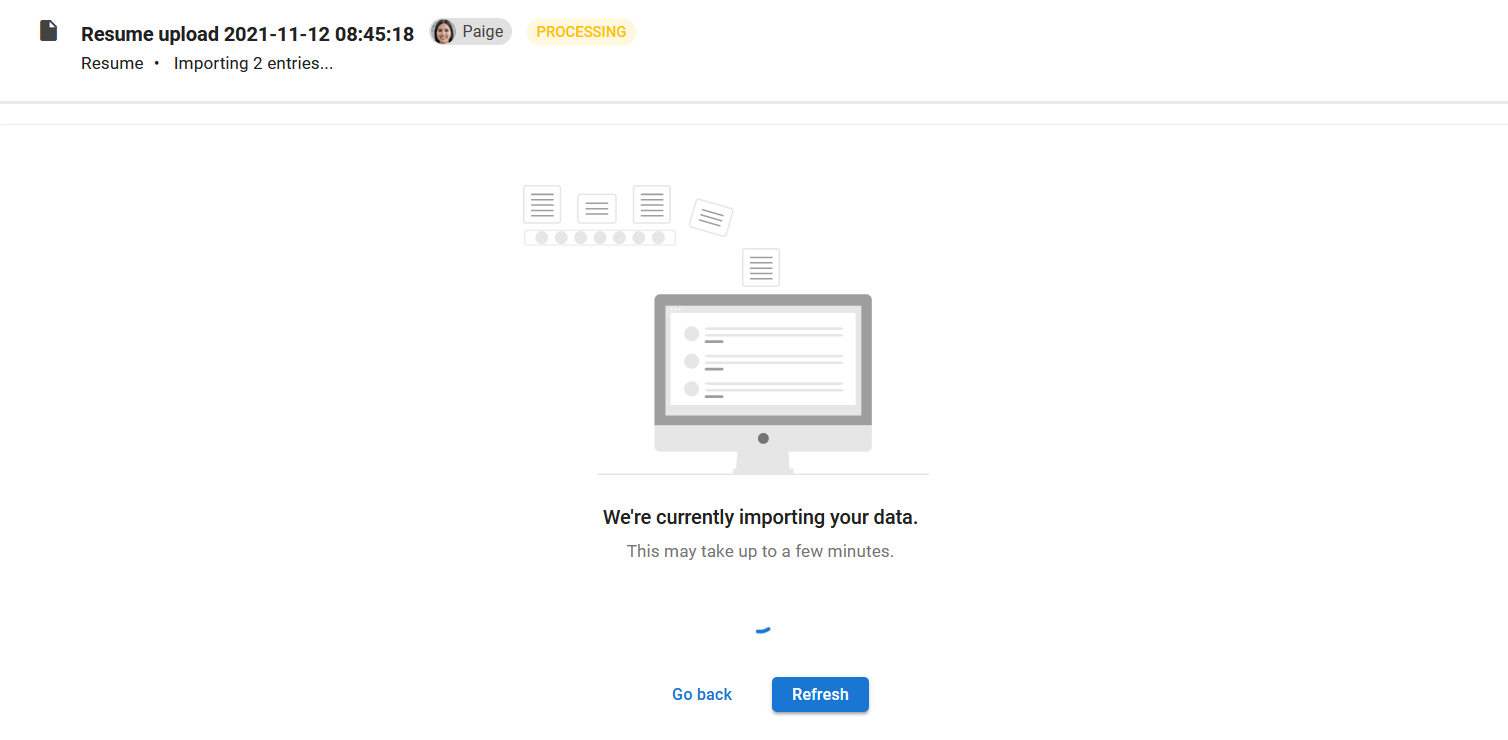This can only be done by an Admin.
Manatal allows the import of resumes that will be added to the relevant candidates. In order for a resume to import successfully, each resume must meet the following conditions:
When importing resumes, the candidate IDs must be added to each resume's filename to define to which candidate it should be attached to.
During the process, for each resume:
- if the source ID of the candidate is missing, the resume will not be imported.
- if the source ID of the candidate is duplicate (within the current or a past import), the resumes will not be imported.
It is recommended to map Candidate Source ID when importing candidates.
Import your Candidates
- Head to the following page. Alternatively, click on "Administration" from your side menu, open the "Data Management" category and then the "Data Import" category then click on "Upload file".


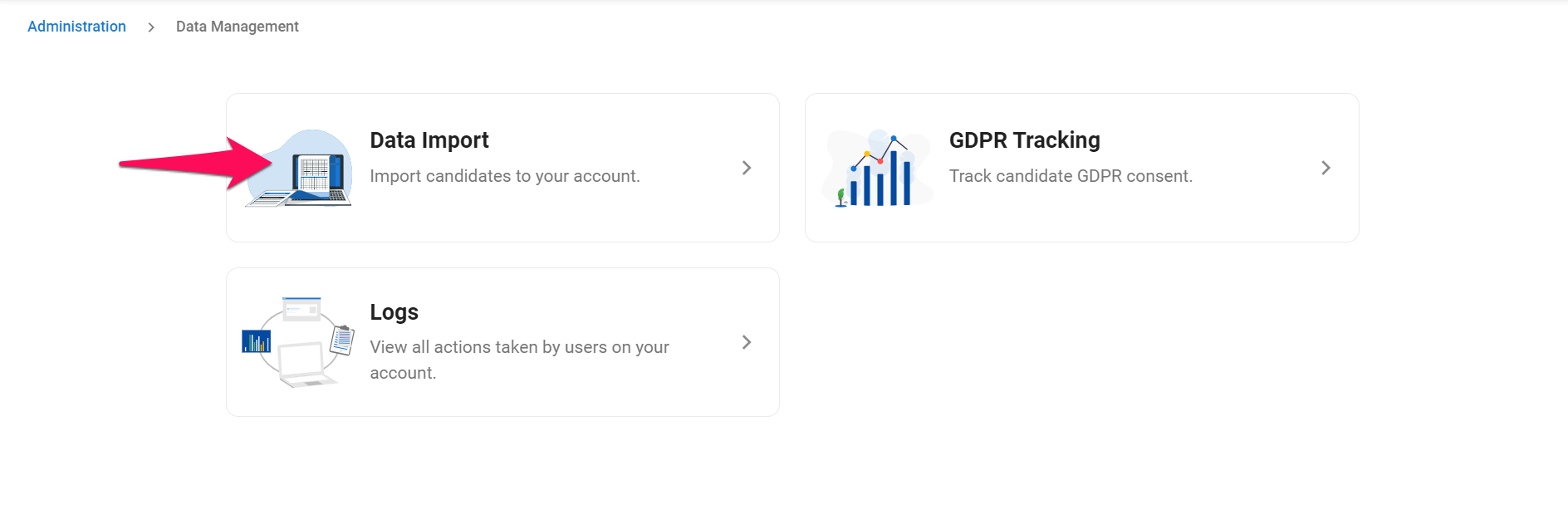
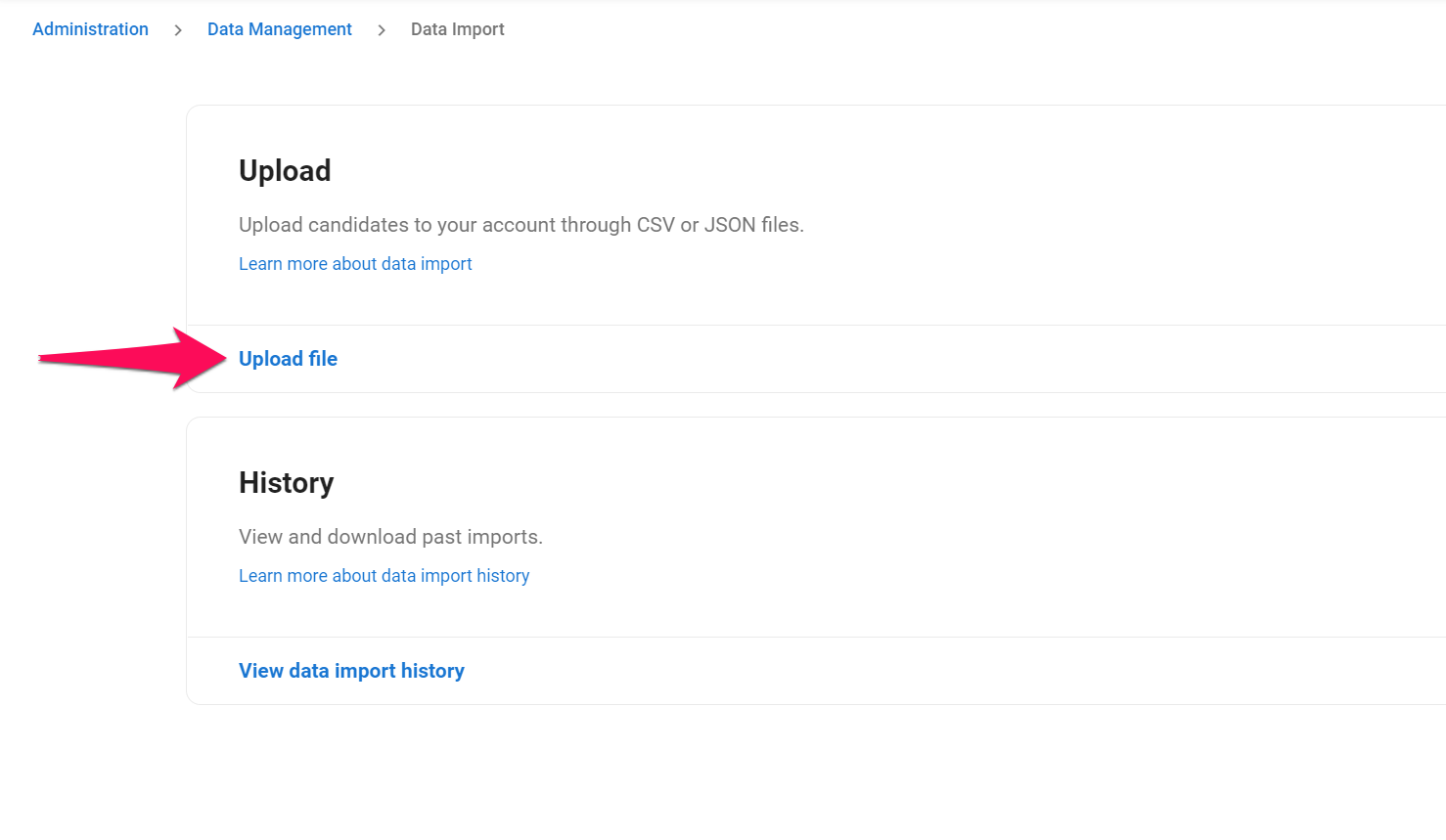
-
Select the Resumes data set and click "Resumes".
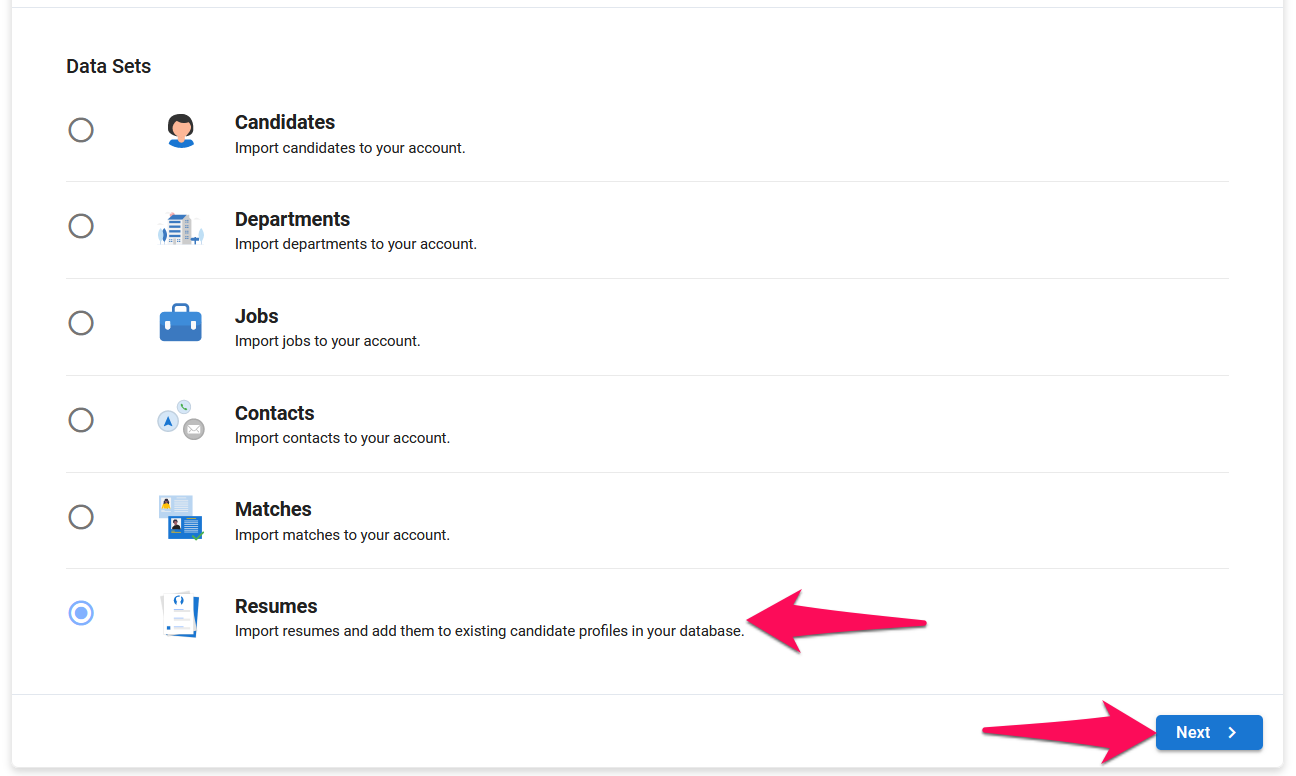
-
Select a file to upload, click "Next" and then "Upload". Manatal will analyze the file and extract all the information it contains.
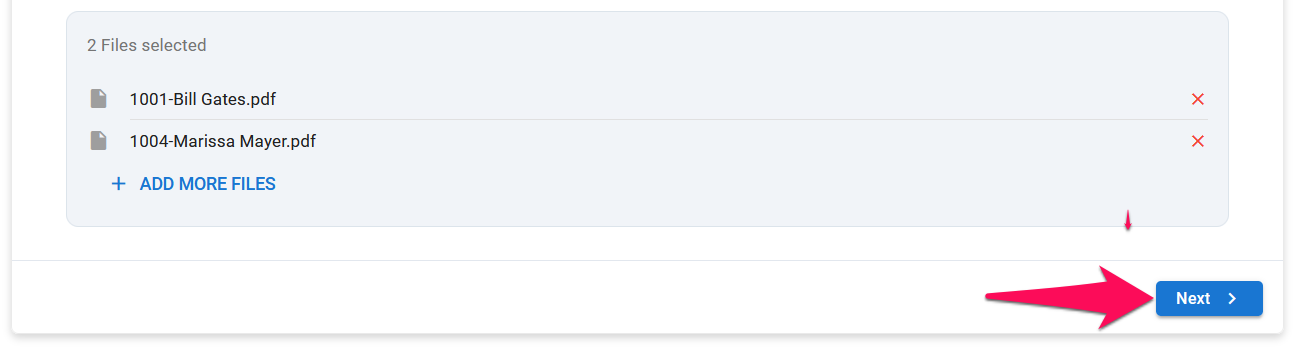
-
You will be presented with a summary of all uploaded resumes. Click "Next" to proceed with the import.
Imported resumes will be added to the relevant candidates. In order for a resume to import successfully, each resume must meet the following conditions:
• Filename structure must be: “Candidate source ID + hyphen + text”
Example: "457-John Doe.pdf" or "475155542-this is a resume.pdf"
• File format must be either PDF, DOC, DOCX or RTF
• Candidate source ID must exist in your candidate database prior to the import
• Candidates associated with each Candidate source ID must not already have a resume in their Manatal profile
• Each Candidate source ID must be unique within the same import batch
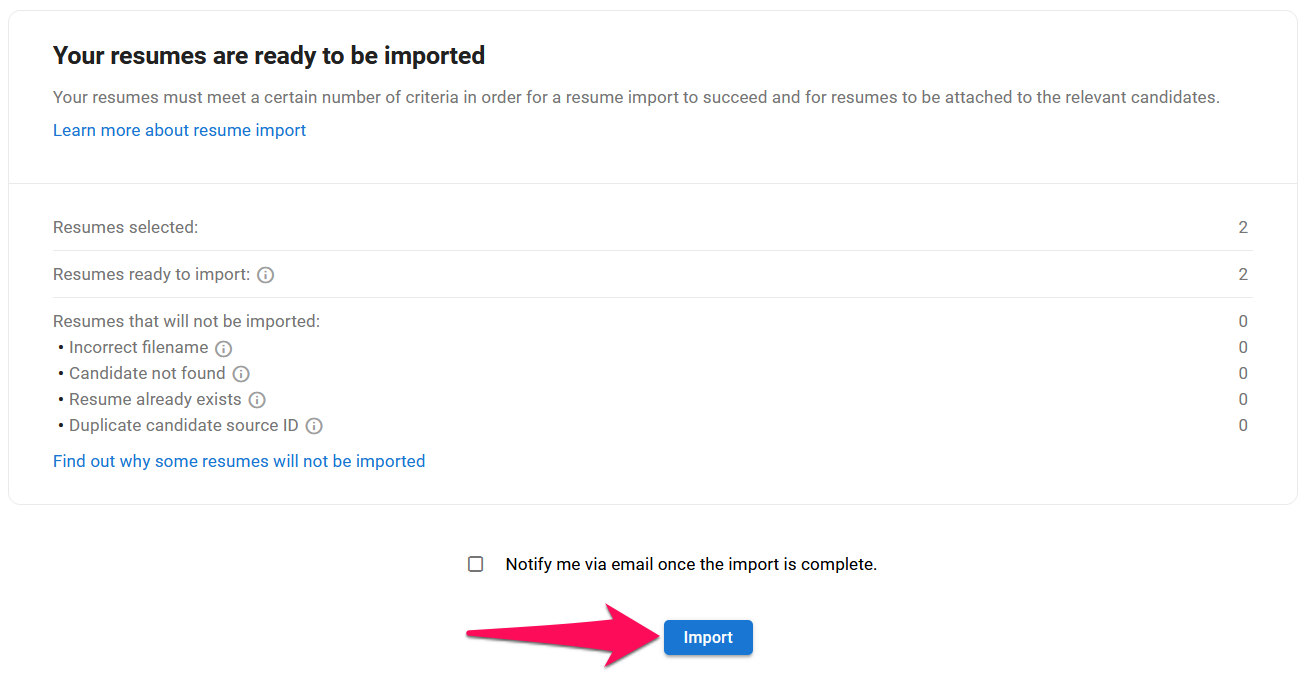
-
Do not close until all the files have been imported.
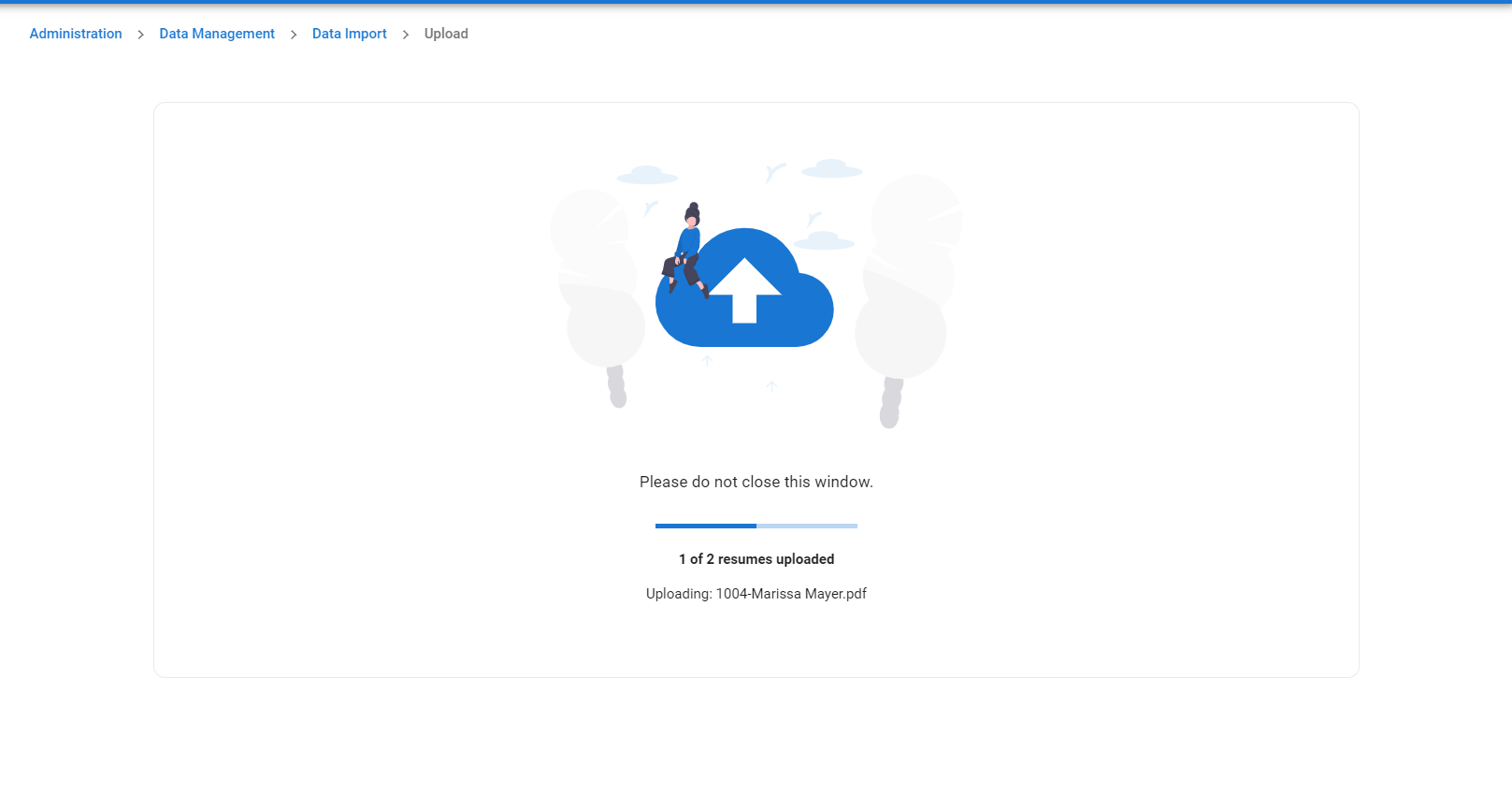
-
From here you can resume your work as usual, your resumes will be imported in the background. To check the import's status, please visit the Data Import History page.