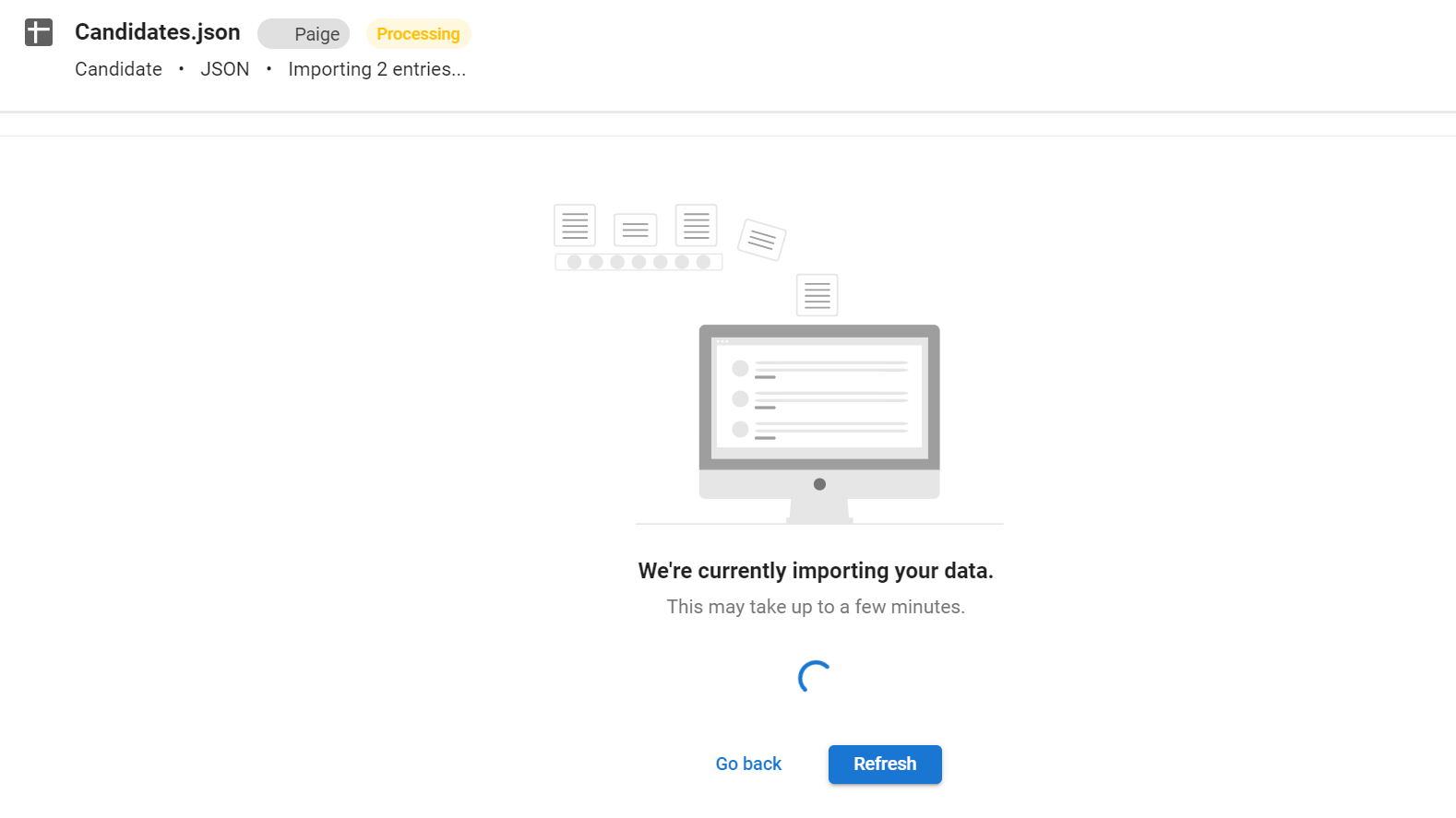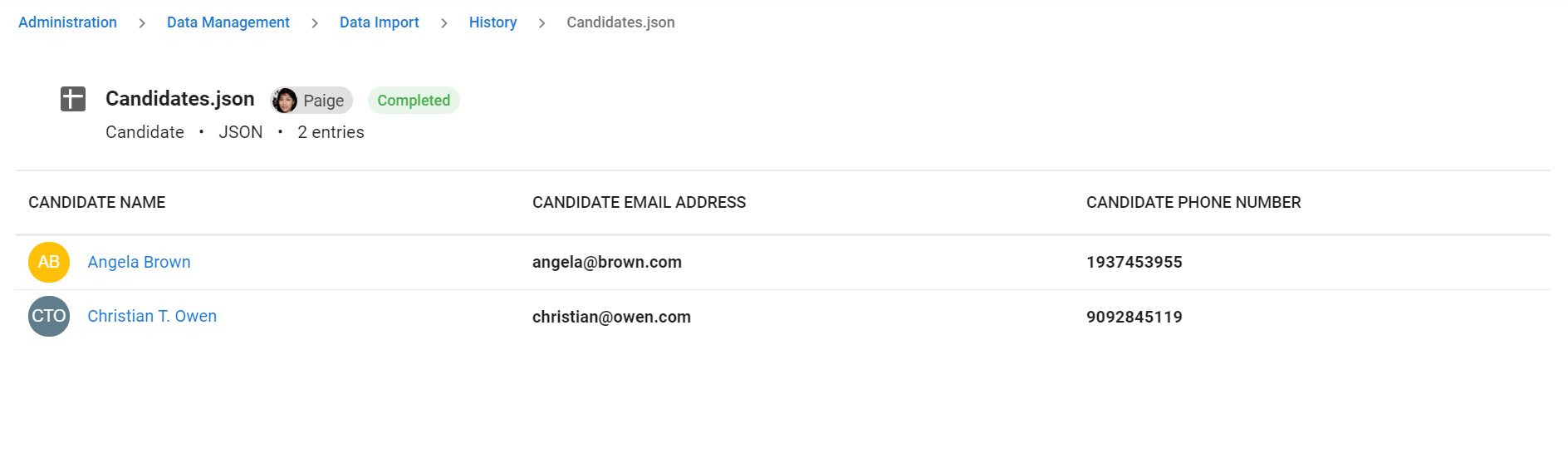This can only be done by an Admin.
Manatal allows the mass creation of candidates through the import of CSV or JSON files. This can be particularly useful when performing a data migration to Manatal for example.
When importing candidates, if an email in your CSV or JSON file is already associated with a candidate in your database, then the candidate will not be imported to Manatal.
Import your Candidates
- Head to the following page. Alternatively, click on "Administration" from your side menu, open the "Data Management" category and then the "Data Import" category then click on "Upload file".


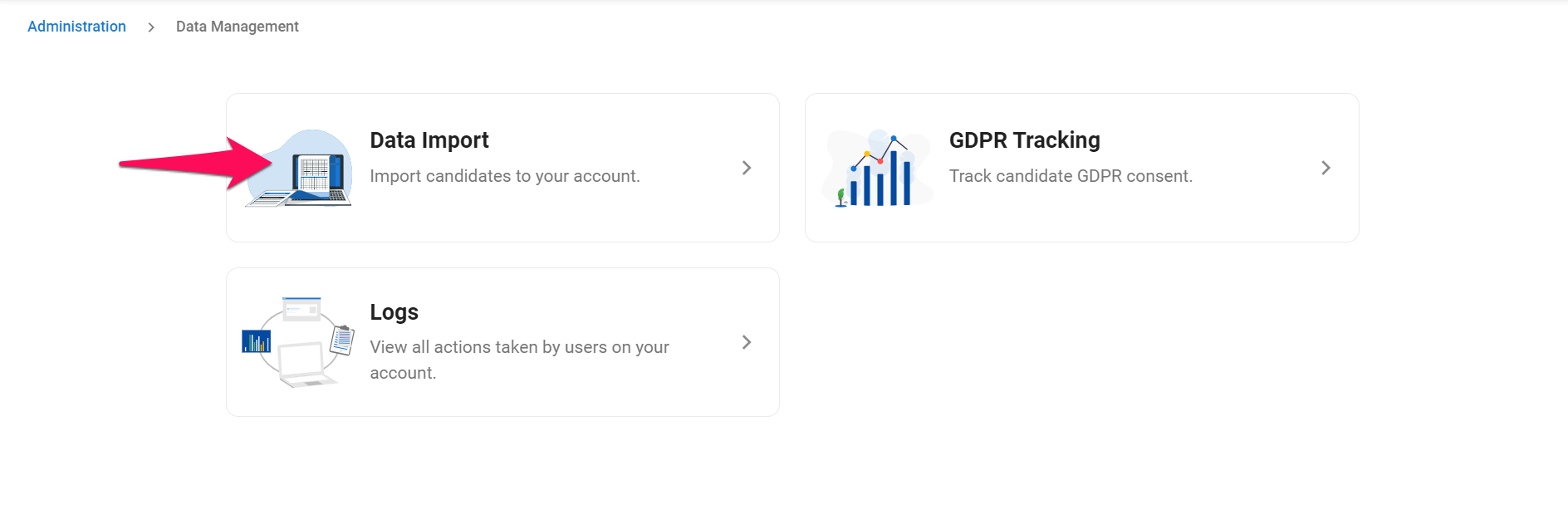
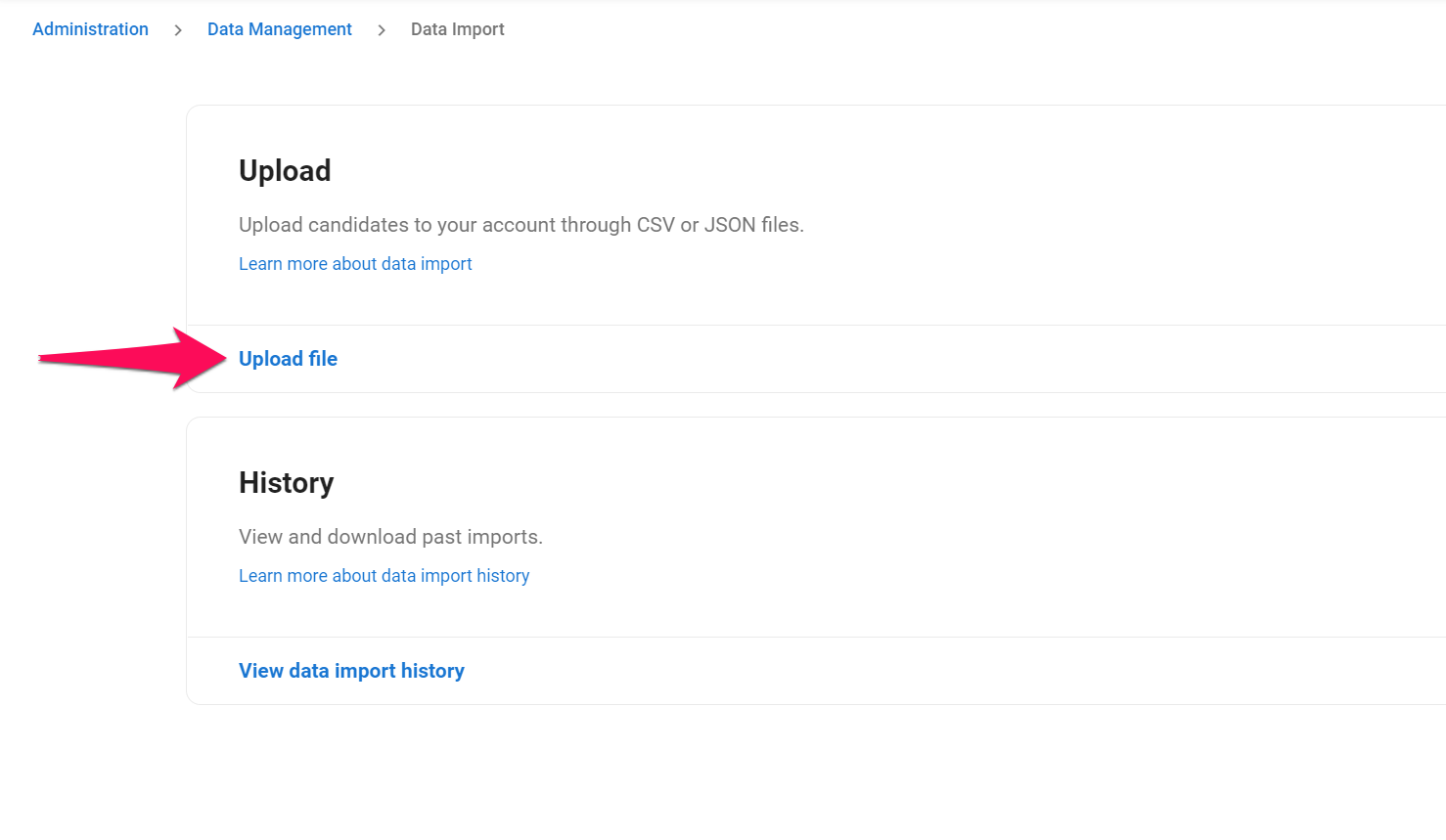
-
Select the Candidates data set and click "Next".
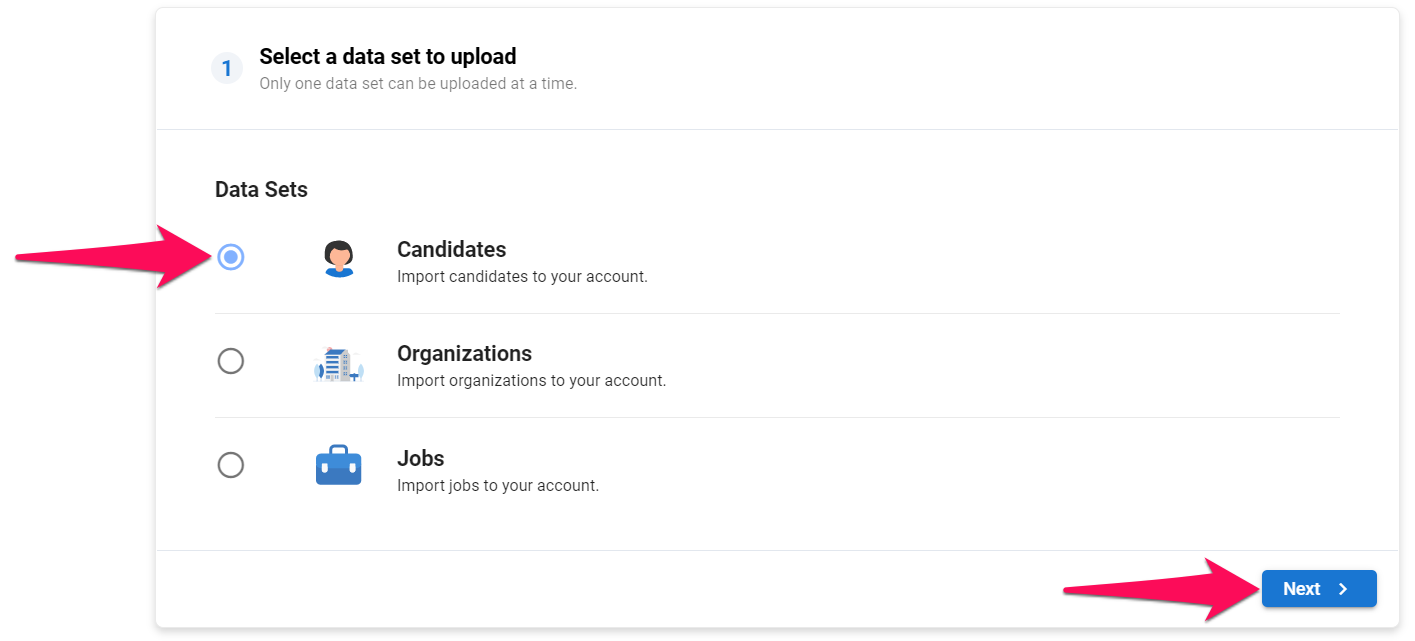
-
Select the file type and click "Next". For a CSV file, continue reading below, for a JSON file follow these instructions.
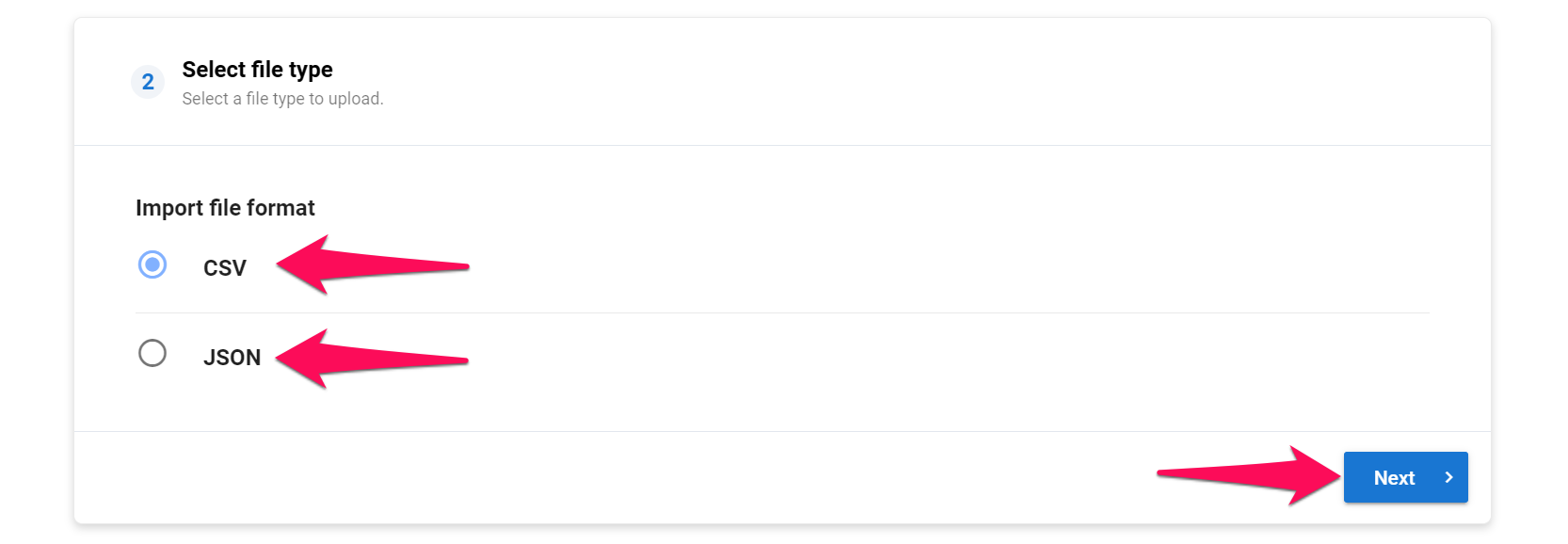
CSV File
- Select a file to upload, click "Next" and then "Upload". Manatal will analyze the file and extract all the information it contains.
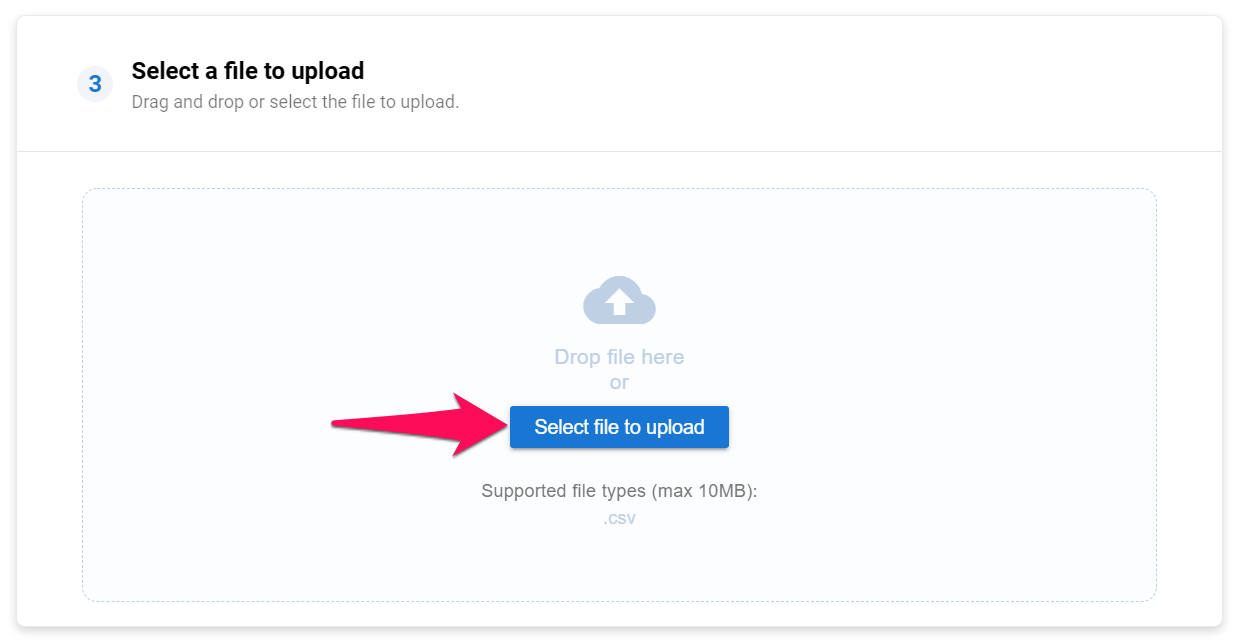
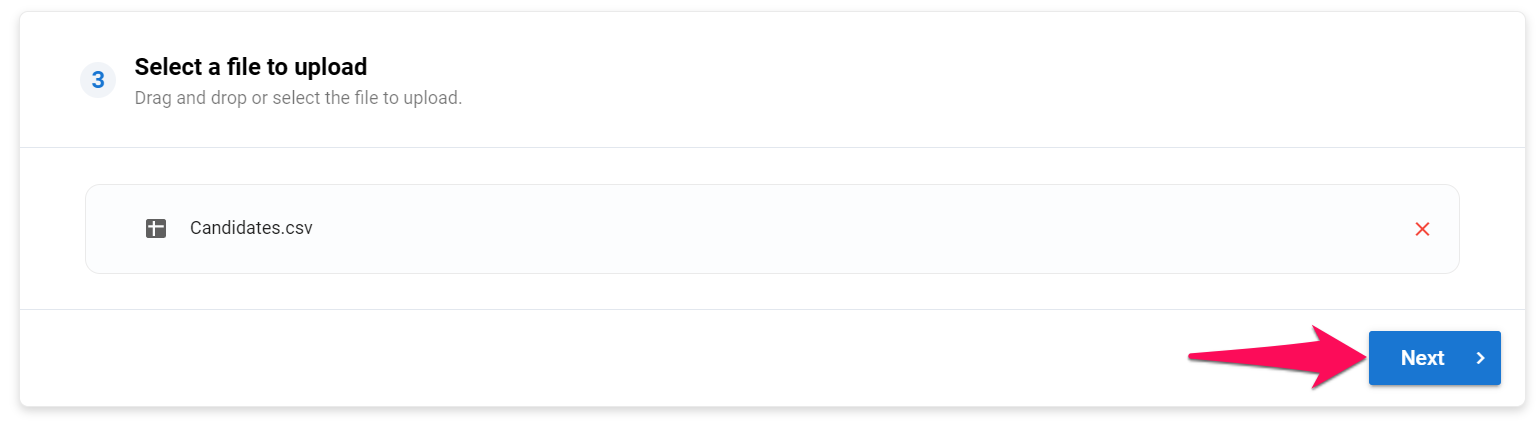
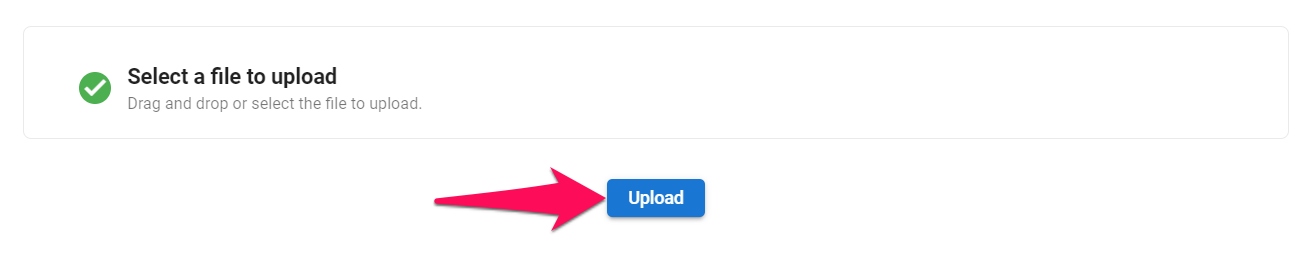
- Map your file's columns according to Manatal's fields.
- Fields marked with a red asterisk in the "Field Name" dropdown menu are required in order to proceed.
- Any column mapped to a required field must not contain any blank cells otherwise the import will not succeed.
Unmapped columns will not be imported to the platform.
- 1. Column Name: Content of the first cell of each column in your CSV file. If the cell has no content, the column name will be "Unnamed: n", where n refers to the column's number.
- 2. Field Name: Name of the field in Manatal. Match the field name with the relevant column (i.e. match the "Email" column with the "Candidate Email Address" field if you are importing candidates).
- 3. Field Type: Data type as required by Manatal. Ensure the data contained in each column meets the requirements of each field. Data will fail to be imported to Manatal if it doesn't meet the data type's constraints. Learn more about field type constraints in the table below.
- 4. Sample Data: Sample data extracted from each columns. Can be used to confirm the column's data corresponds to the Manatal field.
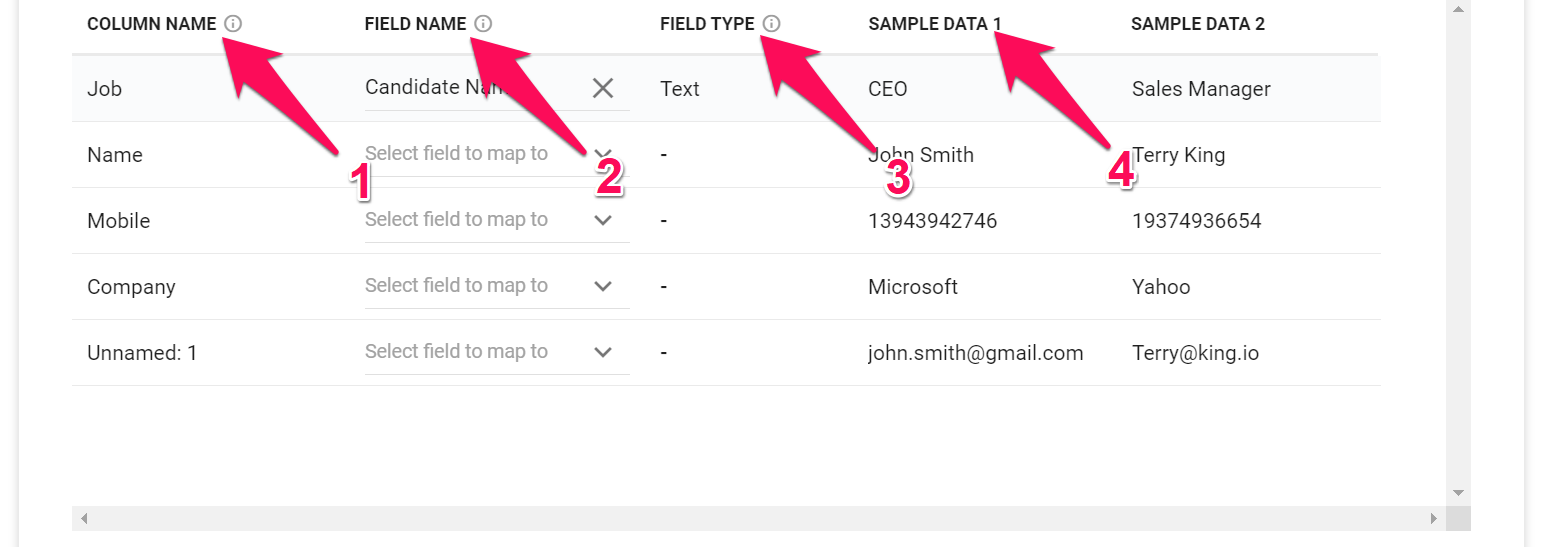
To match a column with a field, simply click on "Select field to map to" next to the column's name, and select the relevant field from the dropdown menu.
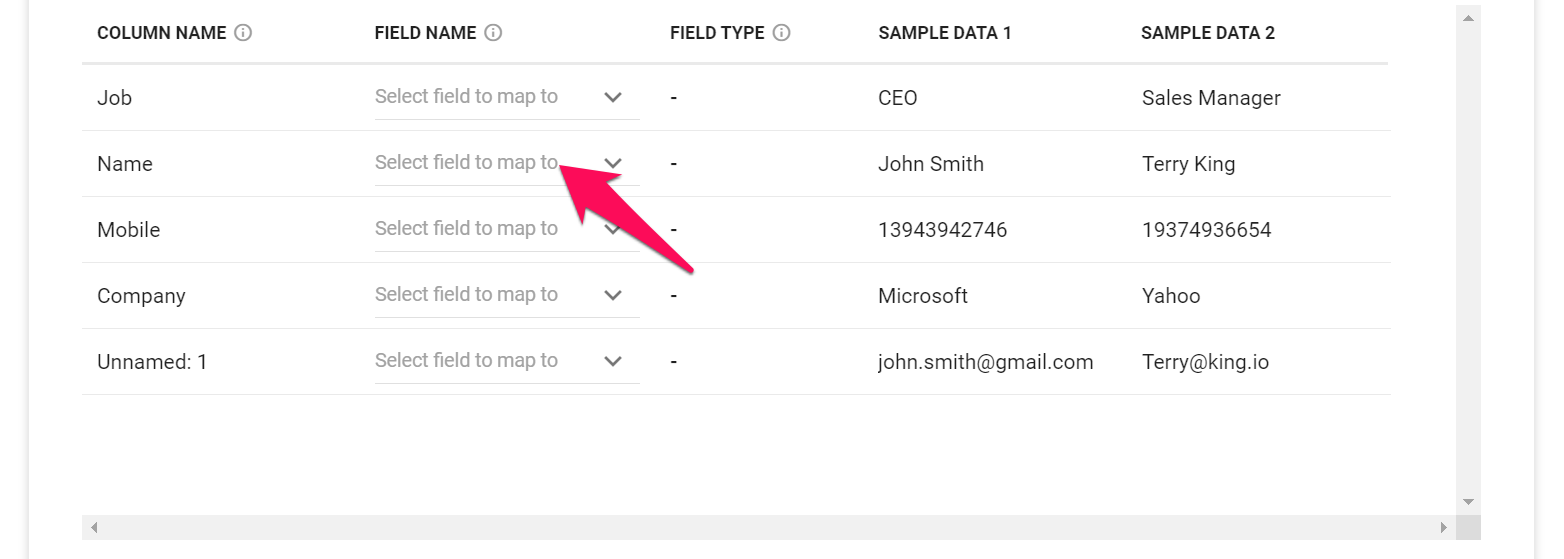
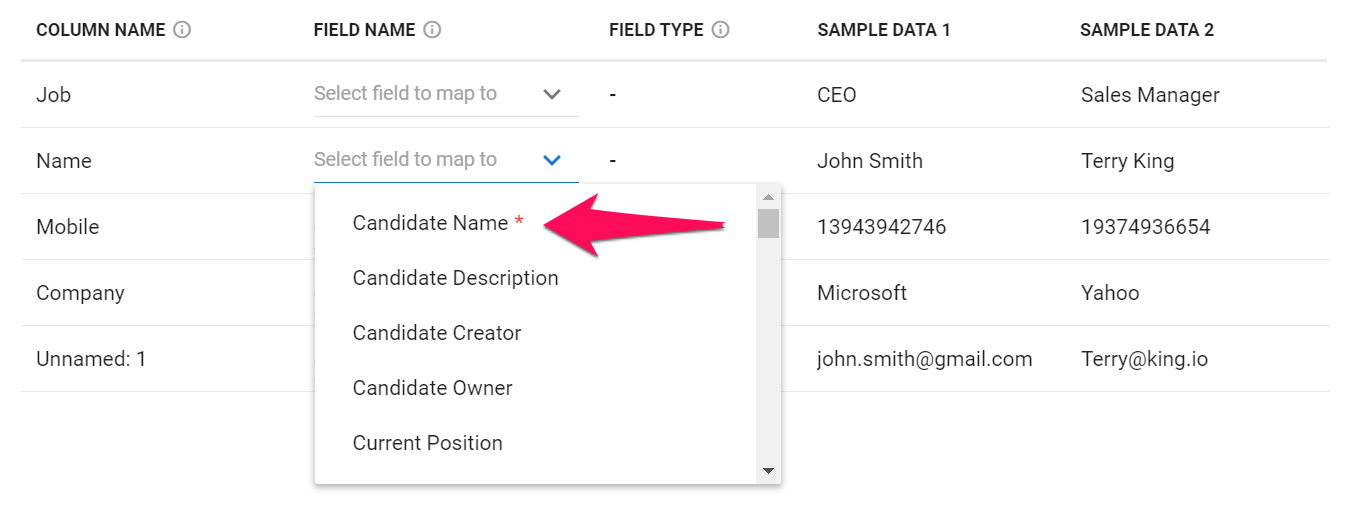
Below are all the default Manatal fields that can be mapped and their respective requirements.
If you are planning on importing Matches or Resumes at a later stage, Manatal will require a Candidate Source ID in order to connect the right candidate to the right match or resume. It is recommended to assign this value to candidates during the candidate data import using the Candidate Source ID field. Refer to this article for more information on matches, and to this article for importing matches. Refer to this article for more information on importing resumes.
| Field Name | Required | Field Type | Constraints |
|---|---|---|---|
| Candidate Name | Yes | Text | ≤ 255 char. |
| Candidate Source ID | No | Whole Number | |
| Candidate Description | No | Long text | |
| Candidate Creator | No | Email Address | Must be an existing user |
| Candidate Owner | No | Email Address | Must be an existing user |
| Current Position | No | Text | ≤ 255 char. |
| Current Company | No | Text | ≤ 255 char. |
| Years of Experience | No | Whole Number | ≥ 0 |
| Birthdate | No | Date | Format must be YYYY-MM-DD |
| Candidate Address | No | Text | ≤ 255 char. |
| Country | No | Text | ≤ 255 char. |
| City | No | Text | ≤ 255 char. |
| Candidate Email Address | No | Email Address | |
| Candidate Phone Number | No | Text | ≤ 255 char. |
| Skype | No | Text | ≤ 255 char. |
| Current Salary | No | Whole Number | ≥ 0 |
| Current Currency | No | ISO Currency Code | Must be 3 char. currency code |
| Expected Salary | No | Whole Number | ≥ 0 |
| Expected Currency | No | ISO Currency Code | Must be 3 char. currency code |
| Current Work Type | No | Work Type | Either "permanent", "temporary", "contract" or "intern" |
| Gender | No | Gender Type | Either "male", "female" or "other" |
| No | Text | ≤ 255 char. and must start with "https://www." | |
| Github | No | Text | ≤ 255 char. and must start with "https://www." |
| Stackoverflow | No | Text | ≤ 255 char. and must start with "https://www." |
| Languages | No | List of Text | Only available via JSON import. See below for more details. |
| Skills | No | List of Text | Only available via JSON import. See below for more details. |
| Candidate Tags | No | List of Text | Only available via JSON import. See below for more details. |
| Candidate Industry | No | List of Text | Only available via JSON import. See below for more details. |
| Experiences | No | Experiences | Only available via JSON import. See below for more details. |
| Education | No | Education | Only available via JSON import. See below for more details. |
| Notes | No | Notes | Only available via JSON import. See below for more details. |
- If your file contains data that doesn't have its default Manatal field, it is possible to create "custom fields" by following these instructions. Once created, custom fields become visible in the "Field Name" dropdown menu and can be mapped to columns.
Custom fields in Manatal can be create using a wide range of type of fields (number, date, text, multiple choice,...). Below are all the type of fields available and their respective requirements for a successful import.
Phone numbers and ZIP codes should always be assigned as a text fields, as phone numbers may include special characters (e.g., +1 (800) 555-1234) and ZIP codes can have leading zeros (e.g., 02155).
| Field Type | Format | Constraints |
|---|---|---|
| Text | Text | ≤ 255 char. |
| Long Text | Long text | |
| Date | Date | Format must be YYYY-MM-DD |
| Number | Decimal Number | ≥ 0 |
| Percentage | Whole Number | ≥ 0 |
| Boolean | Boolean | true / false |
| Dropdown | Text | Must be among choice list |
| Multiple Choice | Text | Must be among choice list |
| Multiple Select Dropdown | List of Text | Only available via JSON import. See below for more details. |
| Checkbox | List of Text | Only available via JSON import. See below for more details. |
-
Once you have mapped all the columns that need to be imported, click "Next".
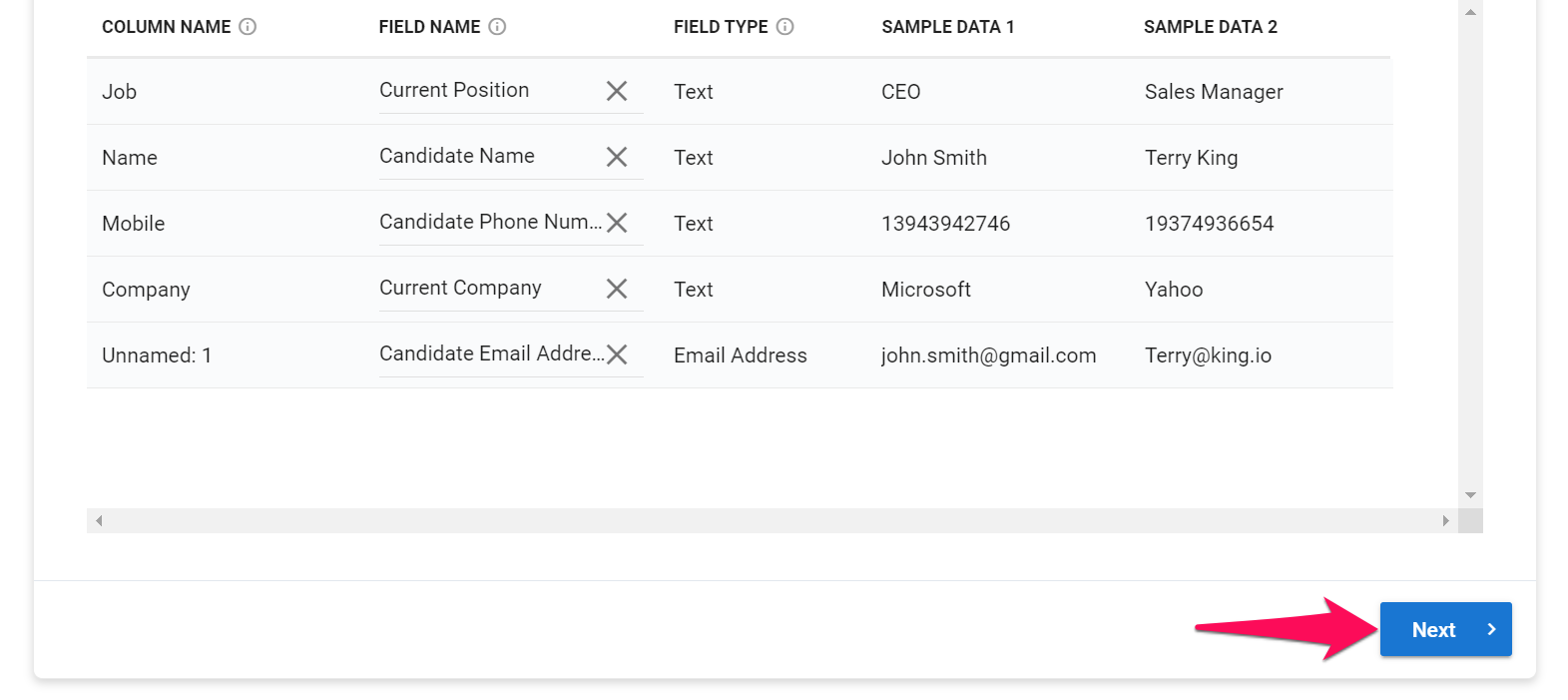
-
Select whether you want to be notified via email once the import is complete then click "Upload".
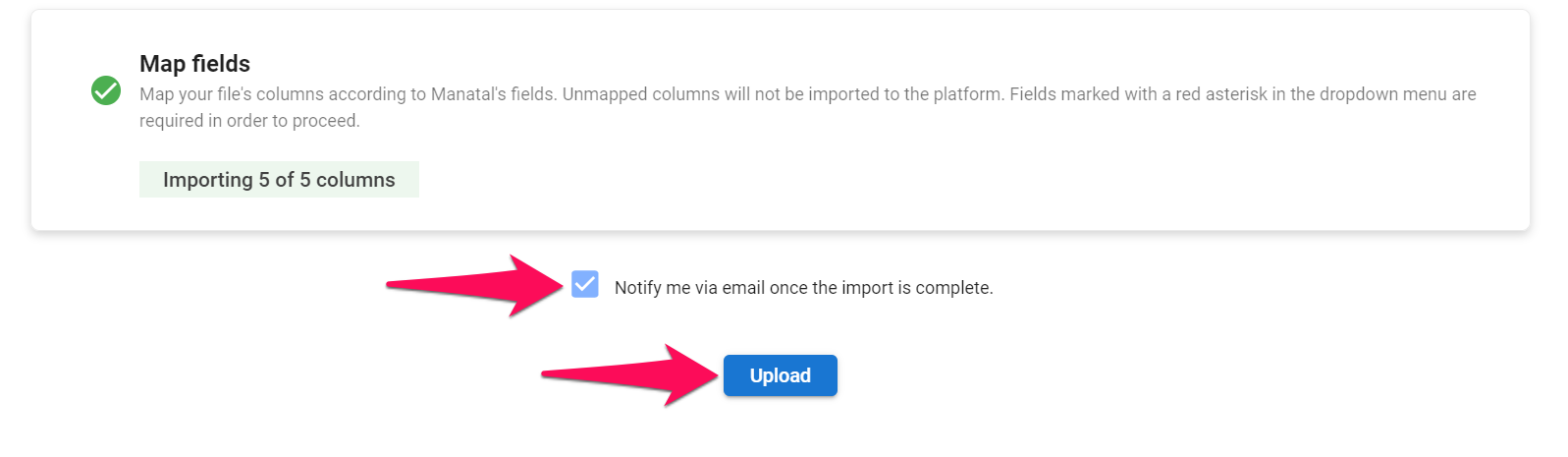
-
From here you can resume your work as usual, your file will be processed in the background. To check the import's status, please visit the Data Import History page.
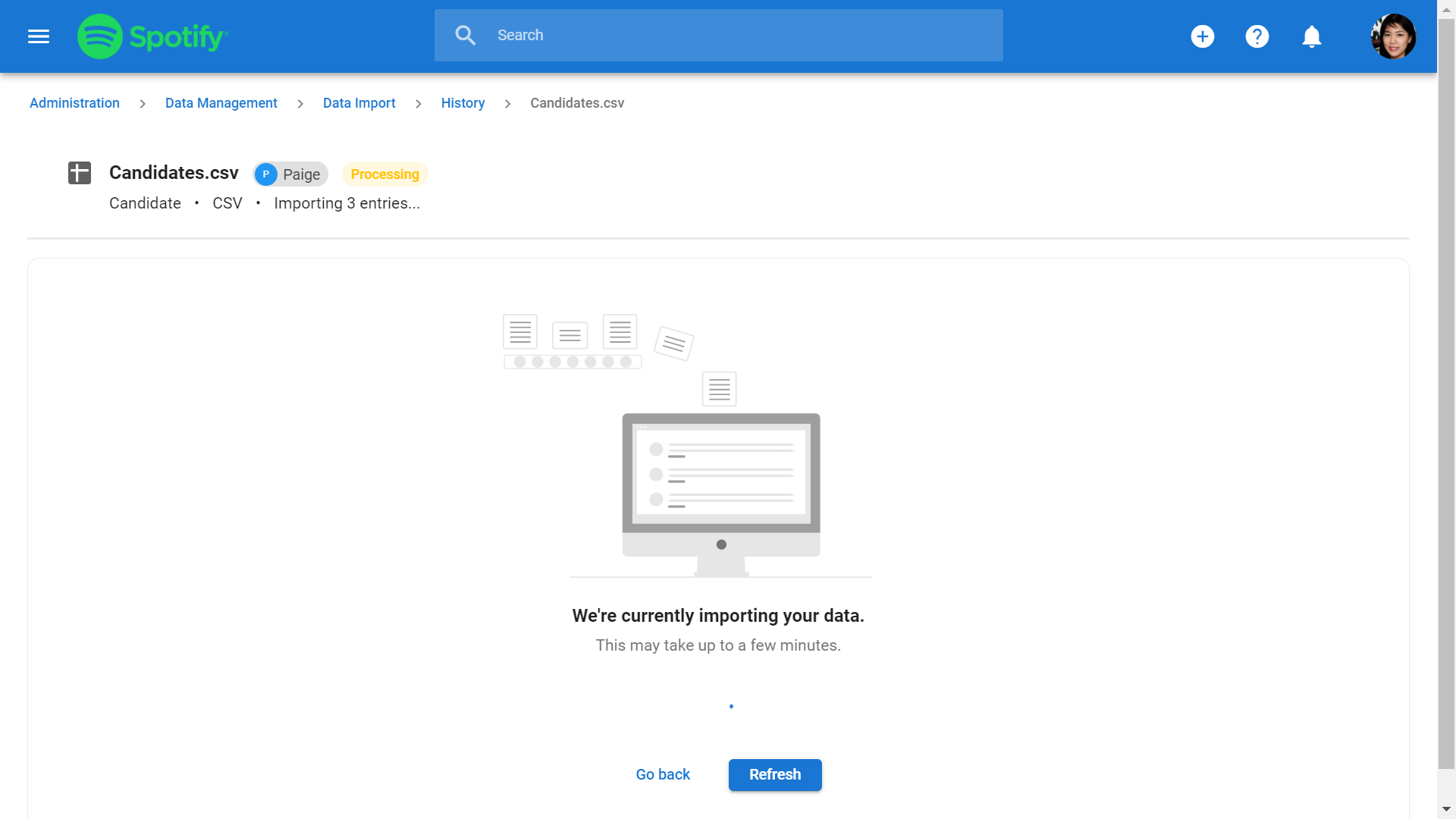
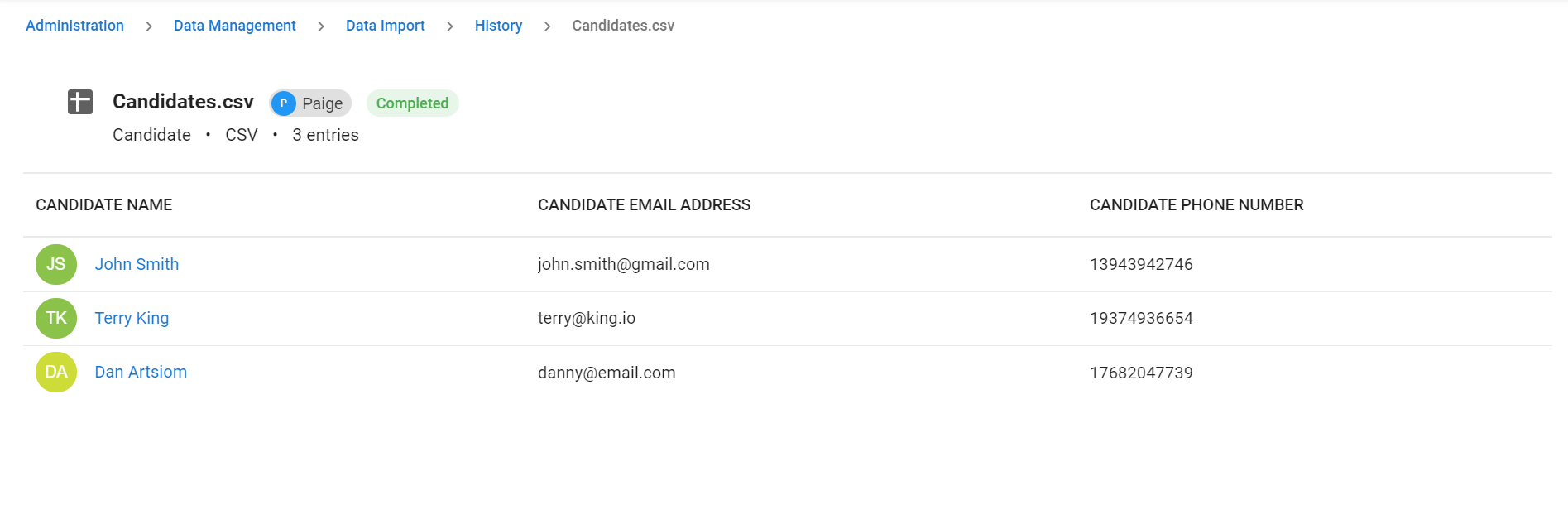
JSON File
- Select a file to upload, click "Next" and then "Upload". Manatal will analyze the file and extract all the information it contains.
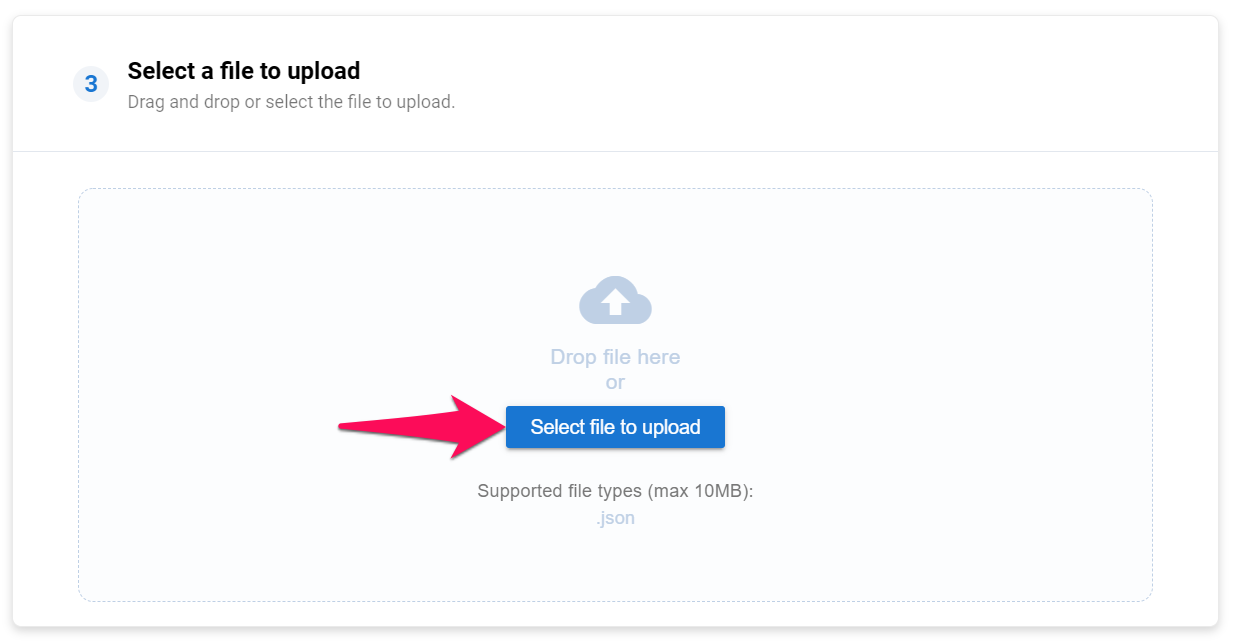
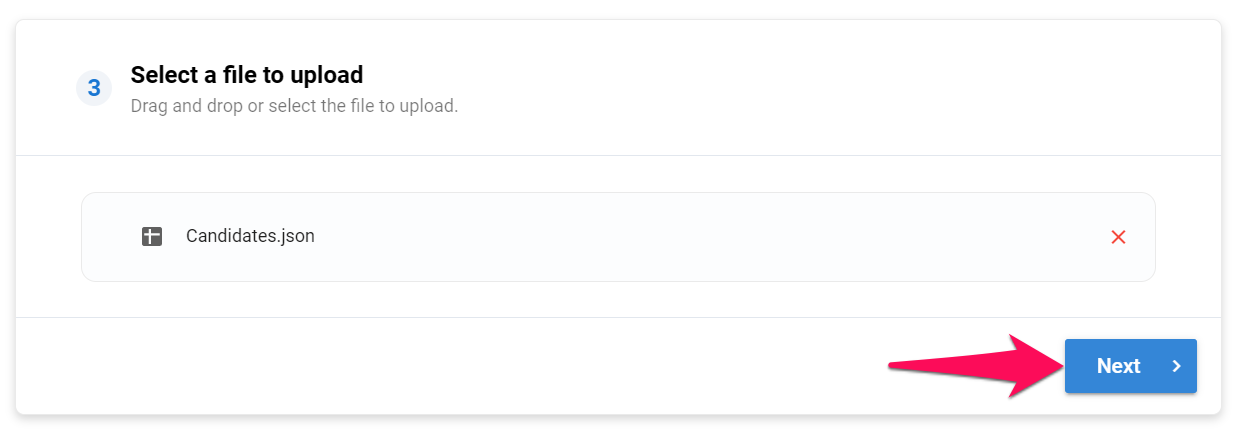
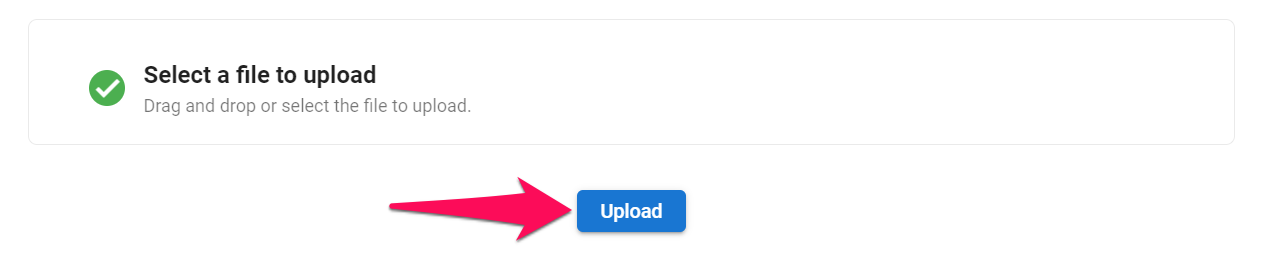
- Map your file's columns according to Manatal's fields.
Fields marked with a red asterisk in the "Field Name" dropdown menu are required in order to proceed.
Any column mapped to a required field must not contain any blank cells otherwise the import will not succeed.
Unmapped columns will not be imported to the platform.
- 1. Column Name: All the variables contained in your JSON file.
- 2. Field Name: Name of the field in Manatal. Match the field name with the relevant column (i.e. match the "Email" column with the "Candidate Email Address" field if you are importing candidates).
- 3. Field Type: Data type as required by Manatal. Ensure the data contained in each column meets the requirements of each field. Data will fail to be imported to Manatal if it doesn't meet the data type's constraints. Learn more about field type constraints in the table below.
- 4. Sample Data: Sample data extracted for each column. Can be used to confirm the column's data corresponds to the Manatal field.
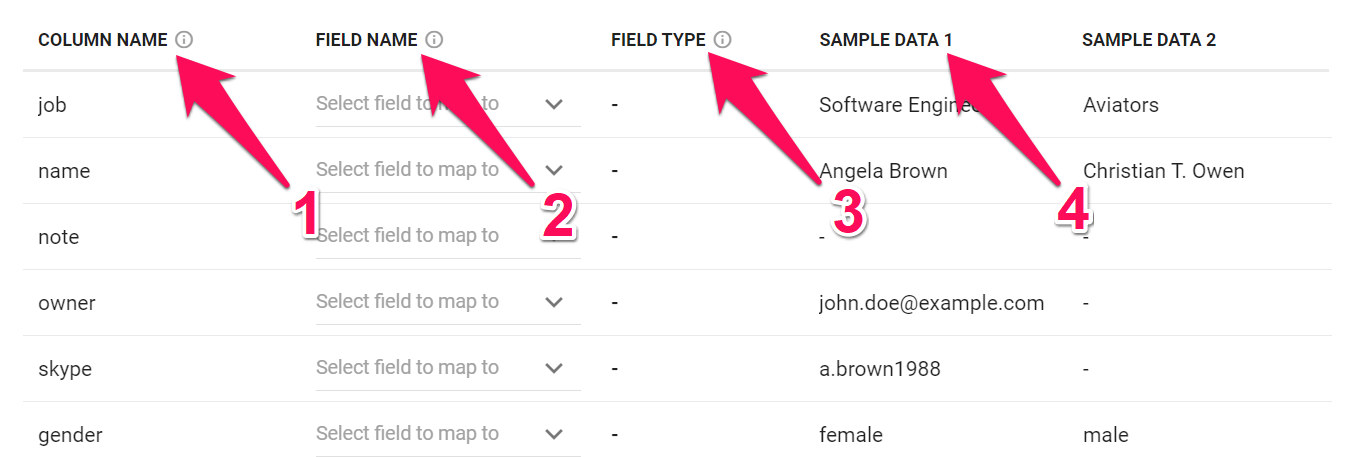
To match a column with a field, simply click on "Select field to map to" next to the column's name, and select the relevant field from the dropdown menu.
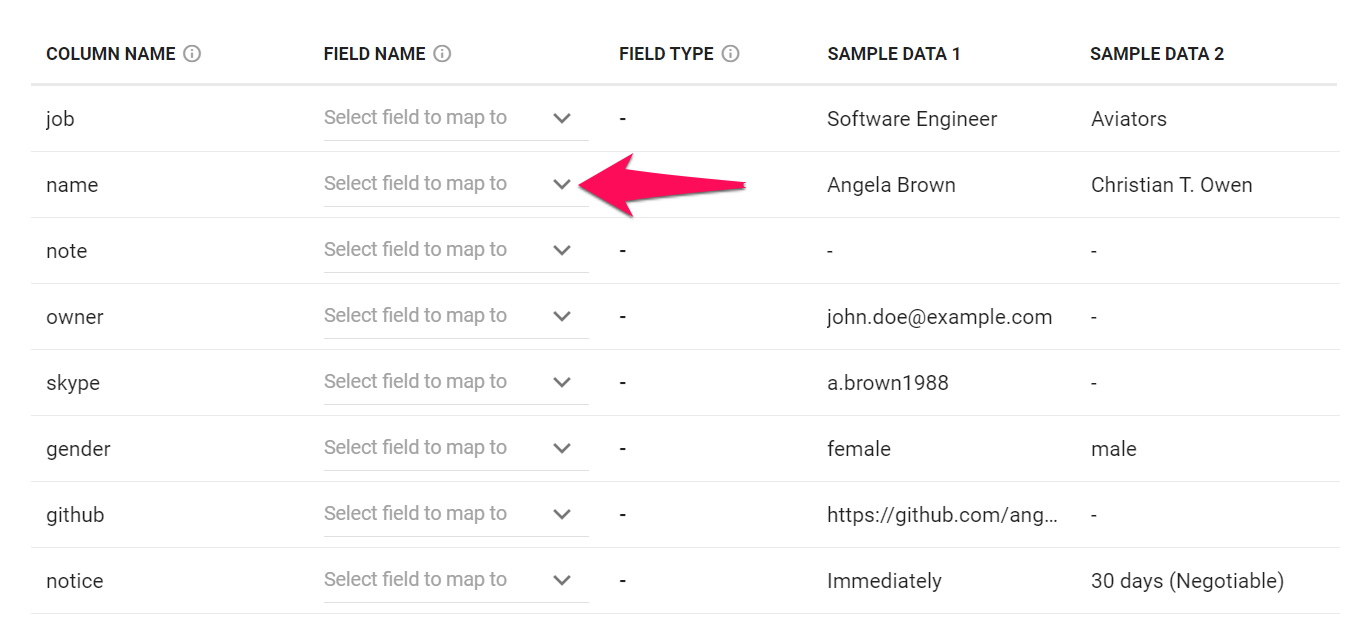
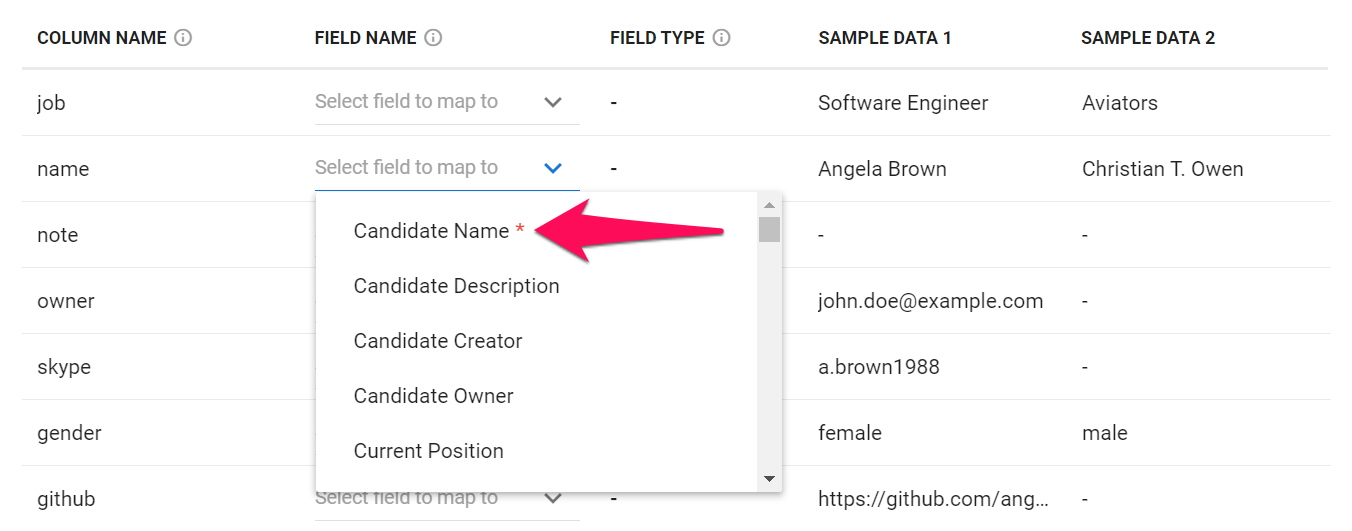
Below are all the default Manatal fields that can be mapped and their respective requirements.
If you are planning on importing Matches or Resumes at a later stage, Manatal will require a Candidate Source ID in order to connect the right candidate to the right match or resume. It is recommended to assign this value to candidates during the candidate data import using the Candidate Source ID field. Refer to this article for more information on matches, and to this article for importing matches. Refer to this article for more information on importing resumes.
| Field Name | Required | Field Type | Constraints |
|---|---|---|---|
| Candidate Name | Yes | Text | ≤ 255 char. |
| Candidate Source ID | No | Whole Number | |
| Candidate Description | No | Long text | |
| Candidate Creator | No | Email Address | Must be an existing user |
| Candidate Owner | No | Email Address | Must be an existing user |
| Current Position | No | Text | ≤ 255 char. |
| Current Company | No | Text | ≤ 255 char. |
| Years of Experience | No | Whole Number | ≥ 0 |
| Birthdate | No | Date | Format must be YYYY-MM-DD |
| Candidate Address | No | Text | ≤ 255 char. |
| Country | No | Text | ≤ 255 char. |
| City | No | Text | ≤ 255 char. |
| Candidate Email Address | No | Email Address | |
| Candidate Phone Number | No | Text | ≤ 255 char. |
| Skype | No | Text | ≤ 255 char. |
| Current Salary | No | Whole Number | ≥ 0 |
| Current Currency | No | ISO Currency Code | Must be 3 char. currency code |
| Expected Salary | No | Whole Number | ≥ 0 |
| Expected Currency | No | ISO Currency Code | Must be 3 char. currency code |
| Current Work Type | No | Work Type | Either "permanent", "temporary", "contract" or "intern" |
| Gender | No | Gender Type | Either "male", "female" or "other" |
| No | Text | ≤ 255 char. and must start with "https://www." | |
| Github | No | Text | ≤ 255 char. and must start with "https://www." |
| Stackoverflow | No | Text | ≤ 255 char. and must start with "https://www." |
| Languages | No | List of Text | Each item must be unique and ≤ 255 char. |
| Skills | No | List of Text | Each item must be unique and ≤ 255 char. |
| Candidate Tags | No | List of Text | Each item must be unique and ≤ 255 char. |
| Candidate Industry | No | List of Text | Each item must be unique and ≤ 255 char. |
| Experiences | No | Experiences | See more details below |
| Education | No | Education | See more details below |
| Notes | No | Notes | See more details below |
Experiences
Below are the requirements for the experiences field type and a code snippet.
| Data Point | Required | Type | Constraints |
|---|---|---|---|
| position_name | Yes | Text | ≤ 255 char. |
| employer | Yes | Text | ≤ 255 char. |
| started_at | Yes | Date and Time | Format must be YYYY-MM-DD |
| ended_at | No | Date and Time | Format must be YYYY-MM-DD |
| description | No | Text |
All time fields imported will be considered in the UTC timezone.
Code snippet:
[
{
"position_name": "Content Manager",
"employer": "Walmart IT",
"started_at": "2015-03-01",
},
{
"position_name": "Marketing Trainee",
"employer": "Walmart IT",
"started_at": "2010-09-15",
"ended_at": "2010-12-22",
"description": "mostly made coffee"
},
// other experiences
]
Education
Below are the requirements for the education type field and a code snippet.
| Data Point | Required | Type | Constraints |
|---|---|---|---|
| school | Yes | Text | ≤ 255 char. |
| started_at | Yes | Date and Time | Format must be YYYY-MM-DD |
| degree | No | Degree Type | Either "high school diploma", "bachelor's degree", "associate's degree", "master's degree" or "doctorate" |
| ended_at | No | Date | Format must be YYYY-MM-DD |
| description | No | Text | |
| specialization | No | Text | ≤ 255 char. |
All time fields imported will be considered in the UTC timezone.
Code snippet:
[
{
"school": "St Jasmin Prep school",
"started_at": "2015-03-01",
},
{
"school": "University of Zephir",
"degree": "master's degree",
"started_at": "2010-09-15",
"ended_at": "2013-06-22",
"description": "major of promotion",
"specialization": "Computer Science"
},
// other educations
]
Notes
Below are the requirements for the notes type field and a code snippet.
| Data Point | Required | Type | Constraints |
|---|---|---|---|
| content | Yes | Text | |
| created_at | No | Date and Time | Format must be YYYY-MM-DDThh:mm:ssZ |
| creator | No | Email Address | Must be an existing user |
All time fields imported will be considered in the UTC timezone.
Code snippet:
[
{
"content": "arrived later for first interview"
},
{
"content": "Looks quite smart",
"creator": "joseph.staline@testy.com",
"created_at": "2010-09-15",
},
// other educations
]
JSON File Example
[
{
"id":10001,
"name":"Angela Brown",
"description":"Good profile, Available immediately.",
"creator":"jane.doe@example.com",
"owner":"john.doe@example.com",
"job":"Software Engineer",
"company":"ABC-corporation",
"yearofexperience":0,
"birthdate":"1988-01-30",
"address":"1756 Nancy Street",
"country":"USA",
"city":"New York",
"email":"a.brown1988@example.com",
"phonenumber":"6178752203",
"skype":"a.brown1988",
"csalary":4000,
"ccurrency":"USD",
"esalary":4500,
"ecurrency":"USD",
"worktype":"contract",
"gender":"female",
"linkedin":"https://www.linkedin.com/in/angela-brown-a7a542298/",
"github":"https://github.com/angela.brown1988",
"stackoverflow":"https://stackoverflow.com/users/9581120/abrown"
},
{
"id":10002,
"name":"Christian T. Owen",
"description":"Actively looking for a job.",
"creator":"jane.doe@example.com",
"owner":"john.doe@example.com",
"job":"Aviators",
"company":"XYZ Airline",
"yearofexperience":10,
"birthdate":"1970-12-09",
"address":"343-1199, Tennodai, Abiko-shi, Chiba",
"country":"Japan",
"city":"Supporo",
"email":"ct.owen1970@example.com",
"phonenumber":"+81-905-5514-679",
"skype":"thisischris1970",
"csalary":100000,
"ccurrency":"USD",
"esalary":150000,
"ecurrency":"USD",
"worktype":"permanent",
"gender":"male",
"languages":[
"English",
"Spanish",
"Chinese"
],
"skills":[
"Multitasking",
"Decision-making",
"Leadership",
"Communication"
],
"tags":[
"Available",
"Important",
"Senior"
],
"industry":[
"aviation"
],
"experiences":[
{
"position_name":"Pilot Trainer",
"employer":"Flynow Aitline",
"started_at":"1995-05-27",
"ended_at":"2009-08-30",
"description":"3 months training"
},
{
"position_name":"Pilot Assistant",
"employer":"Flynow Aitline",
"started_at":"2009-10-15"
}
],
"education":[
{
"school":"International Aviation Academy",
"degree":"master's degree",
"started_at":"2009-05-27",
"ended_at":"2005-04-30",
"description":"Full program of pilot licence and management",
"specialization":"Professional Pilot"
},
{
"school":"O'Connell university",
"started_at":"2005-03-18"
}
],
"note":[
{
"content":"Please request a resume from the candidate",
"creator":"john.doe@example.com",
"created_at":"2020-10-01"
},
{
"content":"Outstanding profile for the most of our client"
}
]
}
]
- If your files contains data that doesn't have its default Manatal field, it is possible to create "custom fields" by following these instructions. Once created, custom fields become visible in the "Field Name" dropdown menu and can be mapped to columns.
Custom fields in Manatal can be create using a wide range of type of fields (number, date, text, multiple choice,...). Below are all the type of fields available and their respective requirements for a successful import.
Phone numbers and ZIP codes should always be assigned as a text fields, as phone numbers may include special characters (e.g., +1 (800) 555-1234) and ZIP codes can have leading zeros (e.g., 02155).
| Field Type | Format | Constraints |
|---|---|---|
| Text | Text | ≤ 255 char. |
| Long Text | Long text | |
| Date | Date | Format must be YYYY-MM-DD |
| Number | Decimal Number | ≥ 0 |
| Percentage | Whole Number | ≥ 0 |
| Boolean | Boolean | true / false |
| Dropdown | Text | Must be among choice list |
| Multiple Choice | Text | Must be among choice list |
| Multiple Select Dropdown | List of Text | Must be among choice list |
| Checkbox | List of Text | Must be among choice list |
-
Once you have mapped all the columns that need to be imported, click "Next".
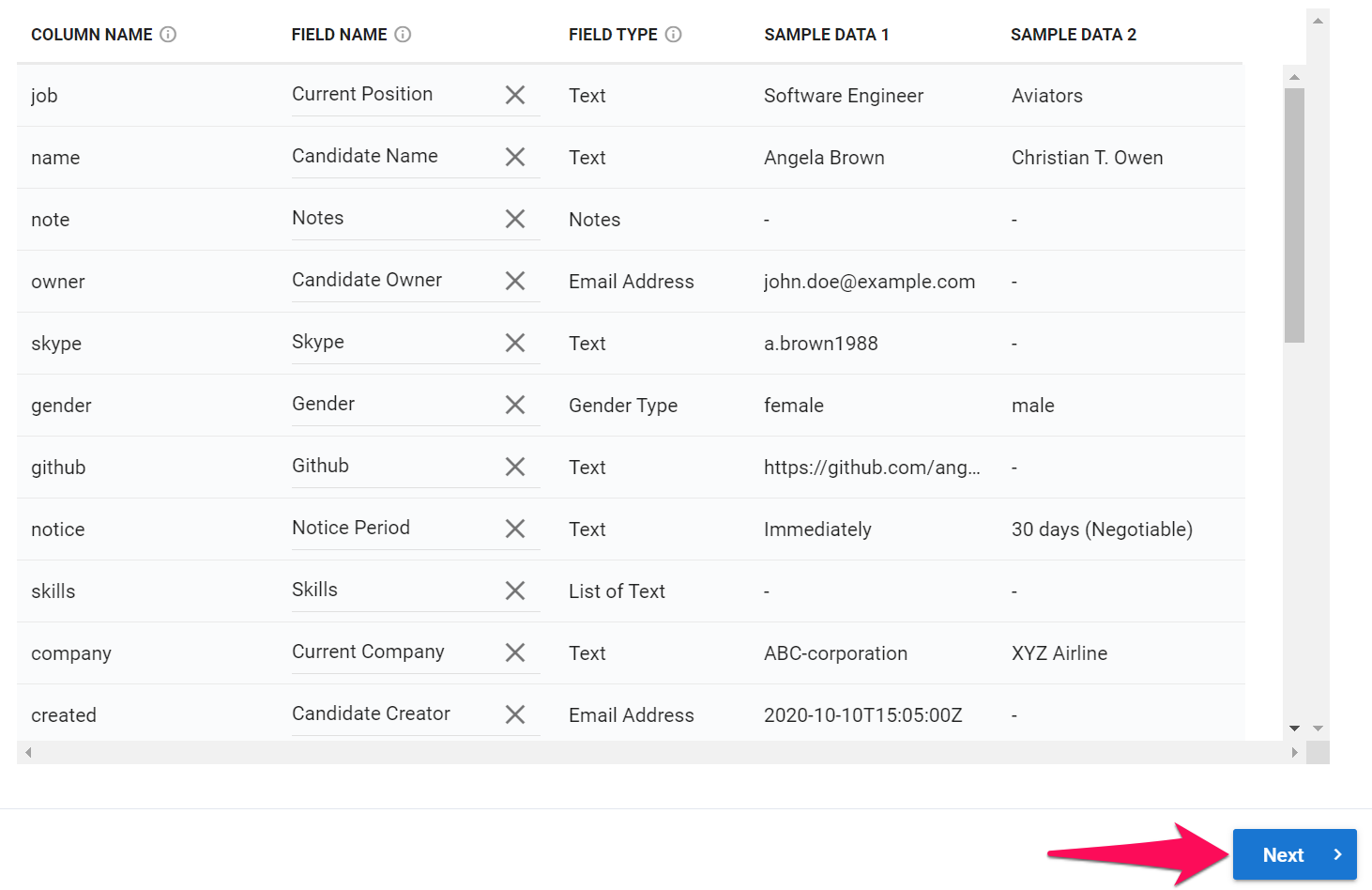
-
Select whether you want to be notified via email once the import is complete then click "Upload".
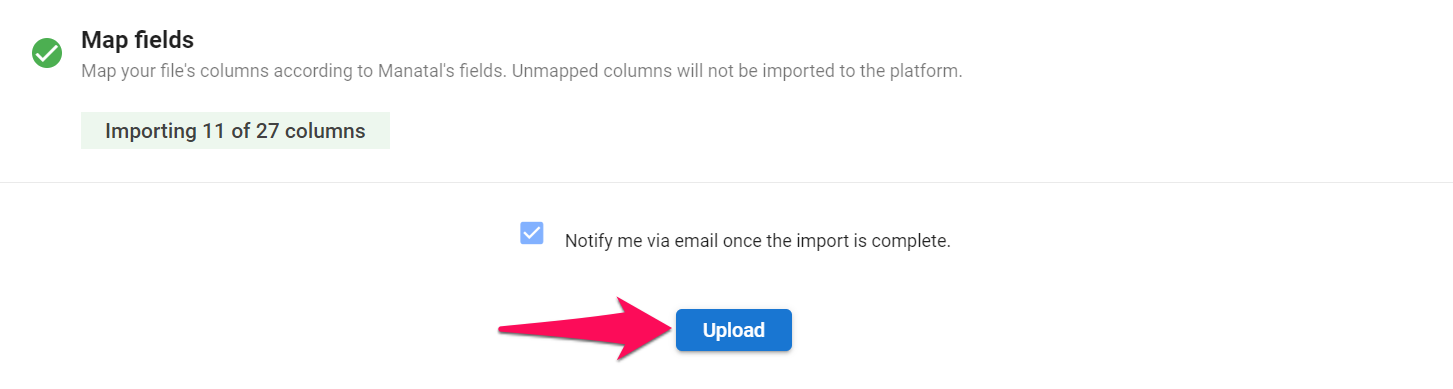
-
From here you can resume your work as usual, your file will be processed in the background. To check the import's status, please visit the Data Import History page.