This can only be accessed by an Admin or an authorized user.
The Reports features must be enabled to access the Reports menu. Refer to this article for more information.
The data in the Advanced Reports feature gets updated every six hours.
For the best experience, we recommend using the Advanced Report feature on a desktop.
Discover how to build custom reports in this guide.
Advanced Reports allow you to dive deep into your recruitment data. Access a variety of predefined reports in the form of tables and visualizations, or create unique custom reports using our powerful report builder tool.
Access the Custom Reports
- Head to the following page. Alternatively, click on "Reports" from your side menu and click on the “Try now” button on the banner at the top of the page.
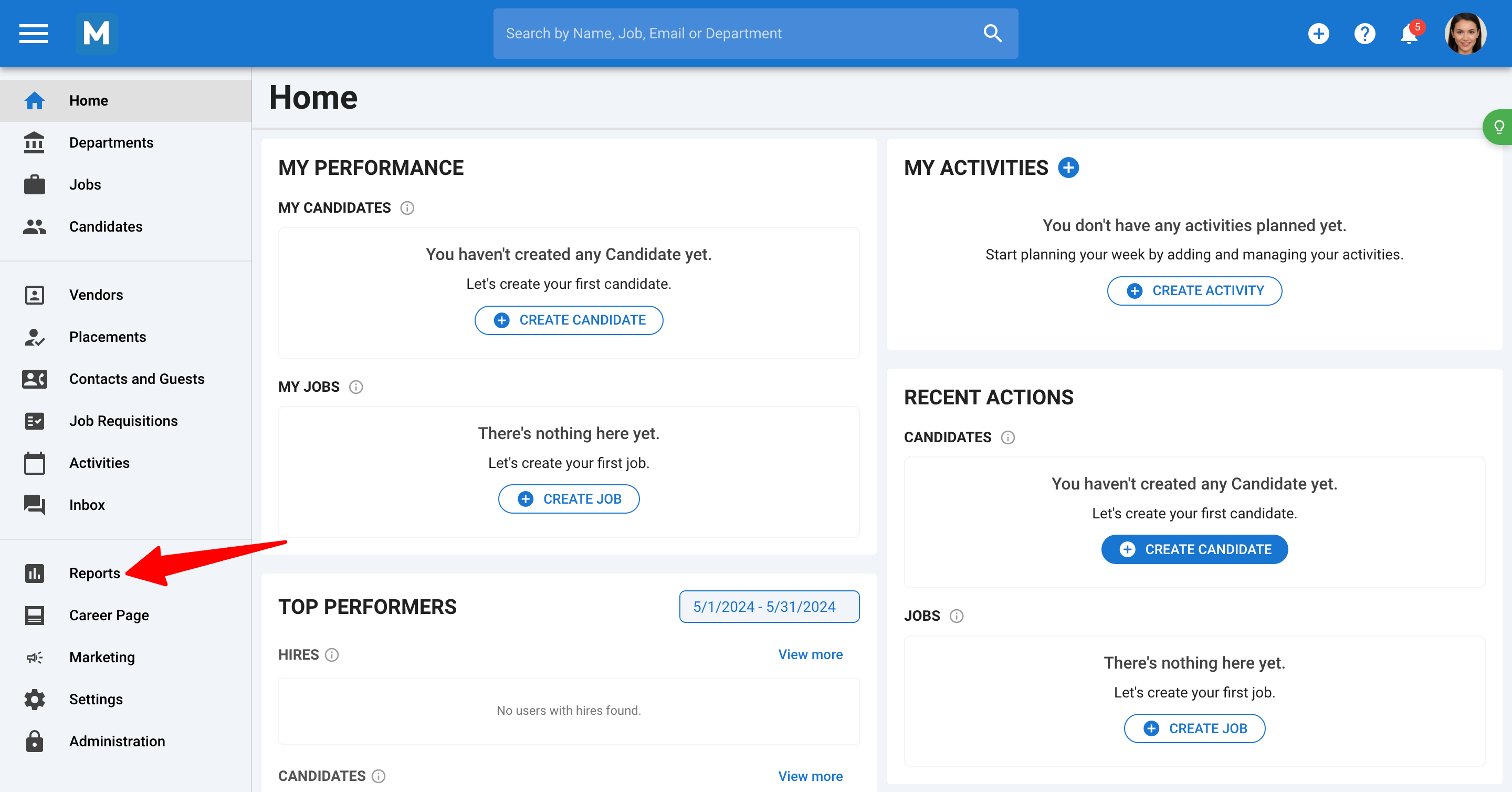
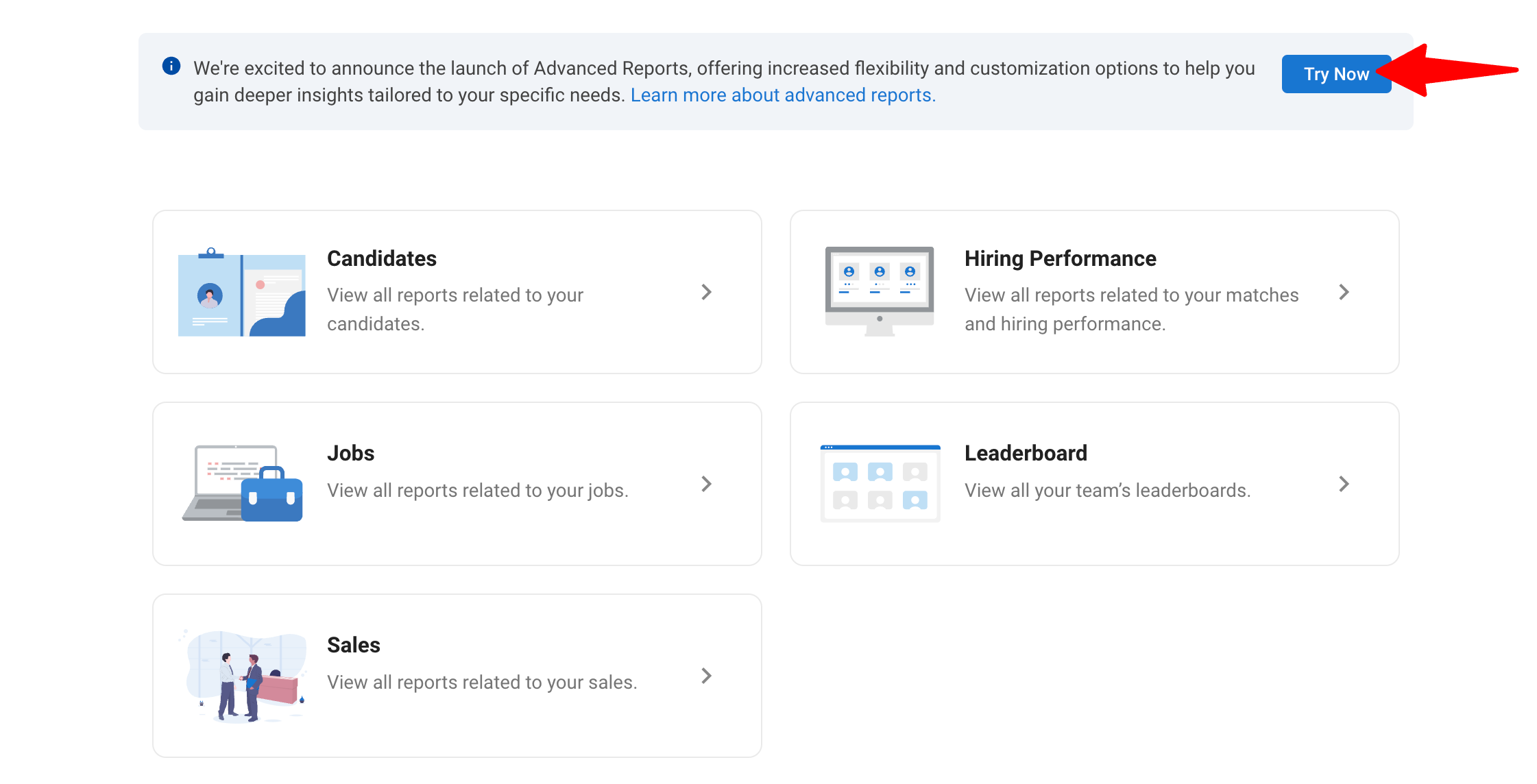
- On the Advanced Reports page, your dashboards will be displayed on the left, and the reports within the currently open dashboard will be shown on the right.
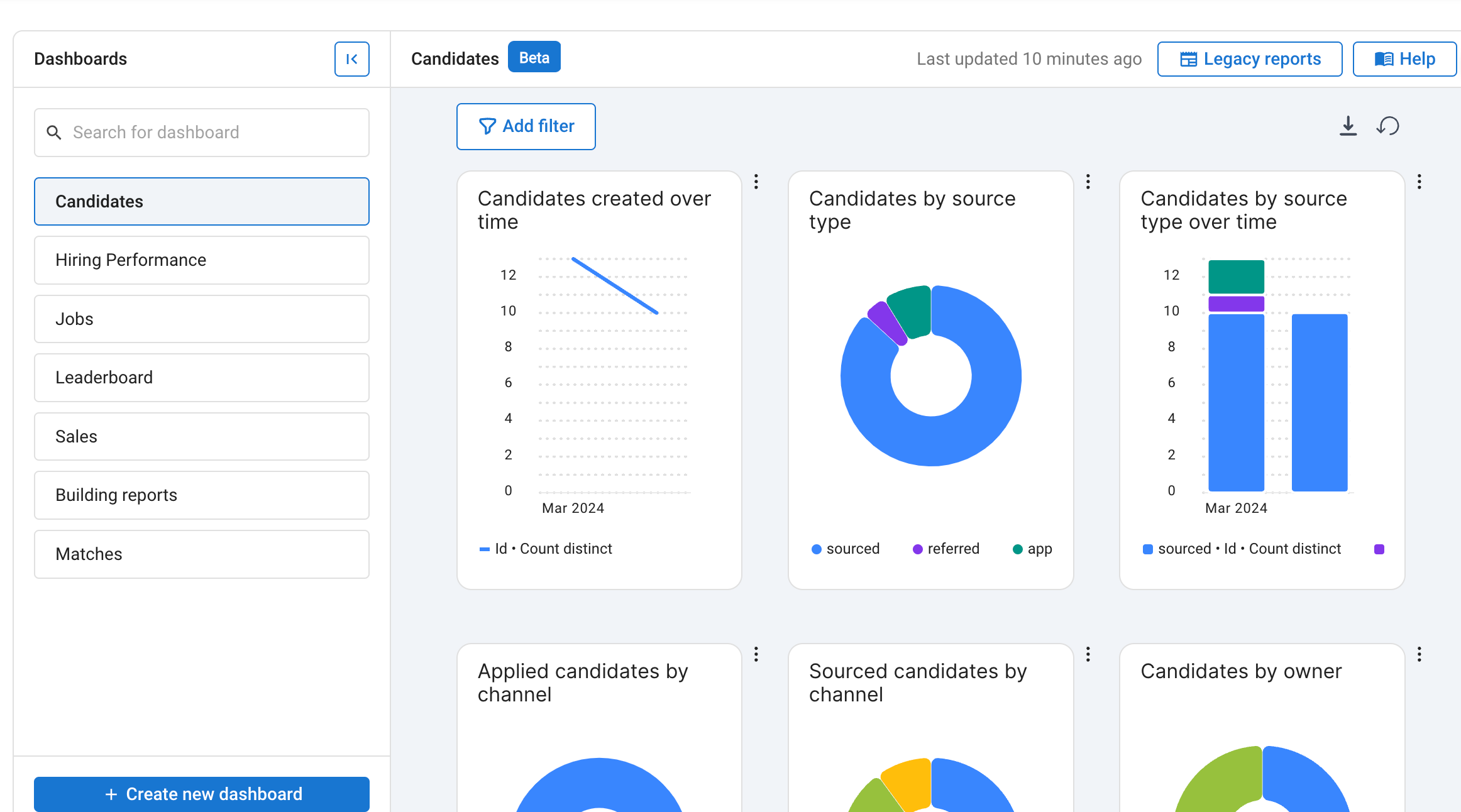
Dashboards and Reports
- Dashboard: A dashboard is a special view made up of multiple sections, or cells, where individual reports can be placed.
- Report: A report is a single set of data presented as a chart, table, or metric.
Creating a new dashboard
- To create a new dashboard, click on the “+ Create new dashboard” button at the bottom left of the page.
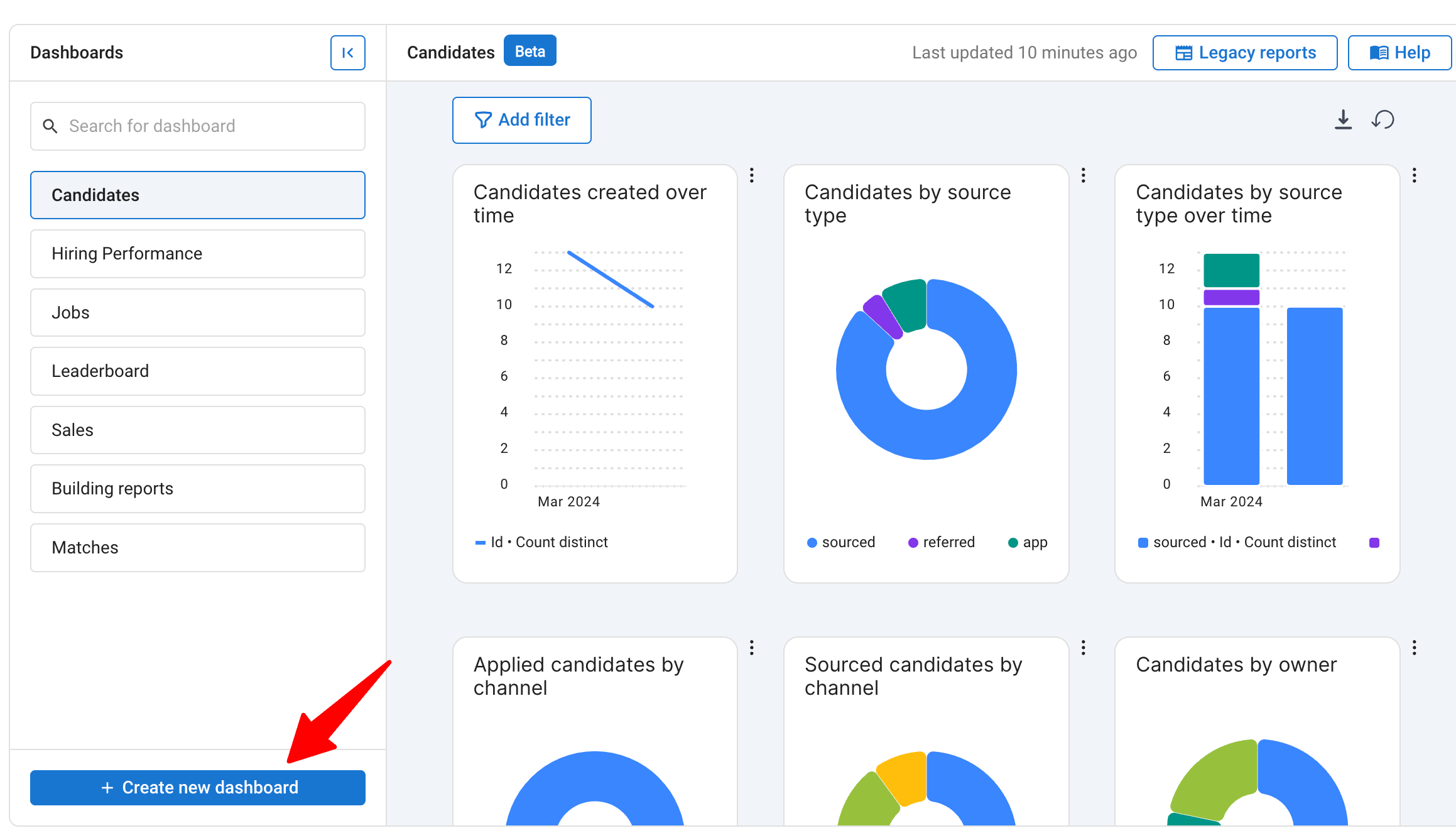
- Fill in the name of the dashboard.
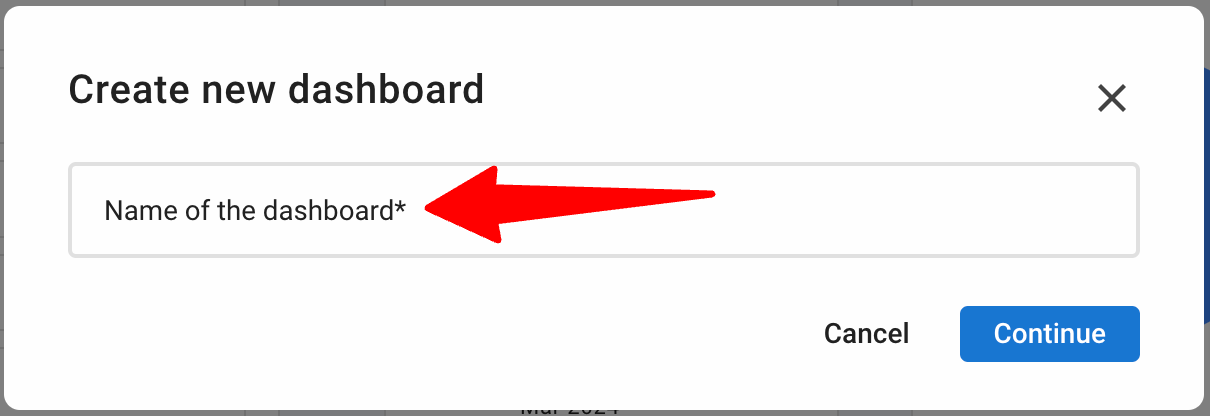
- Click the "Continue" button.
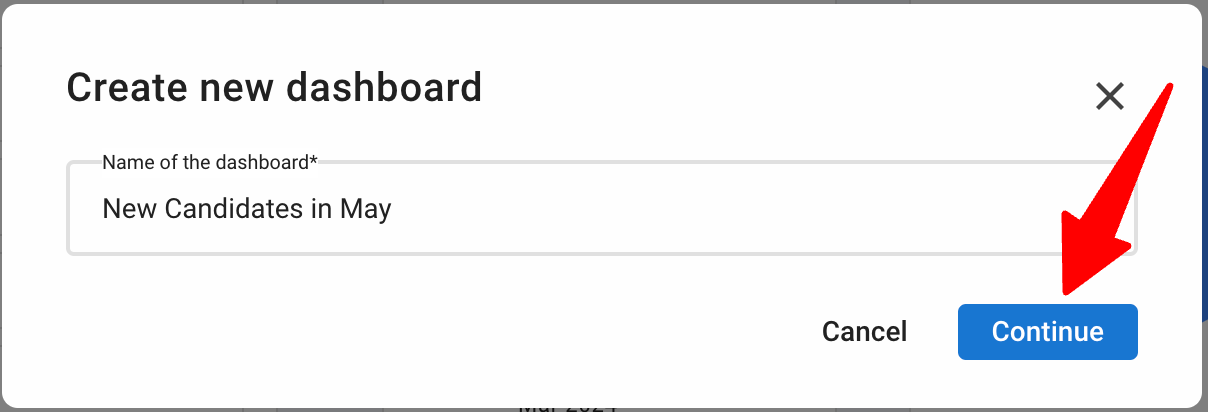
Editing an existing dashboard
Editing the layout
- Adding rows and cells
- To add a new row, click on “Add Row” at the bottom of the dashboard.
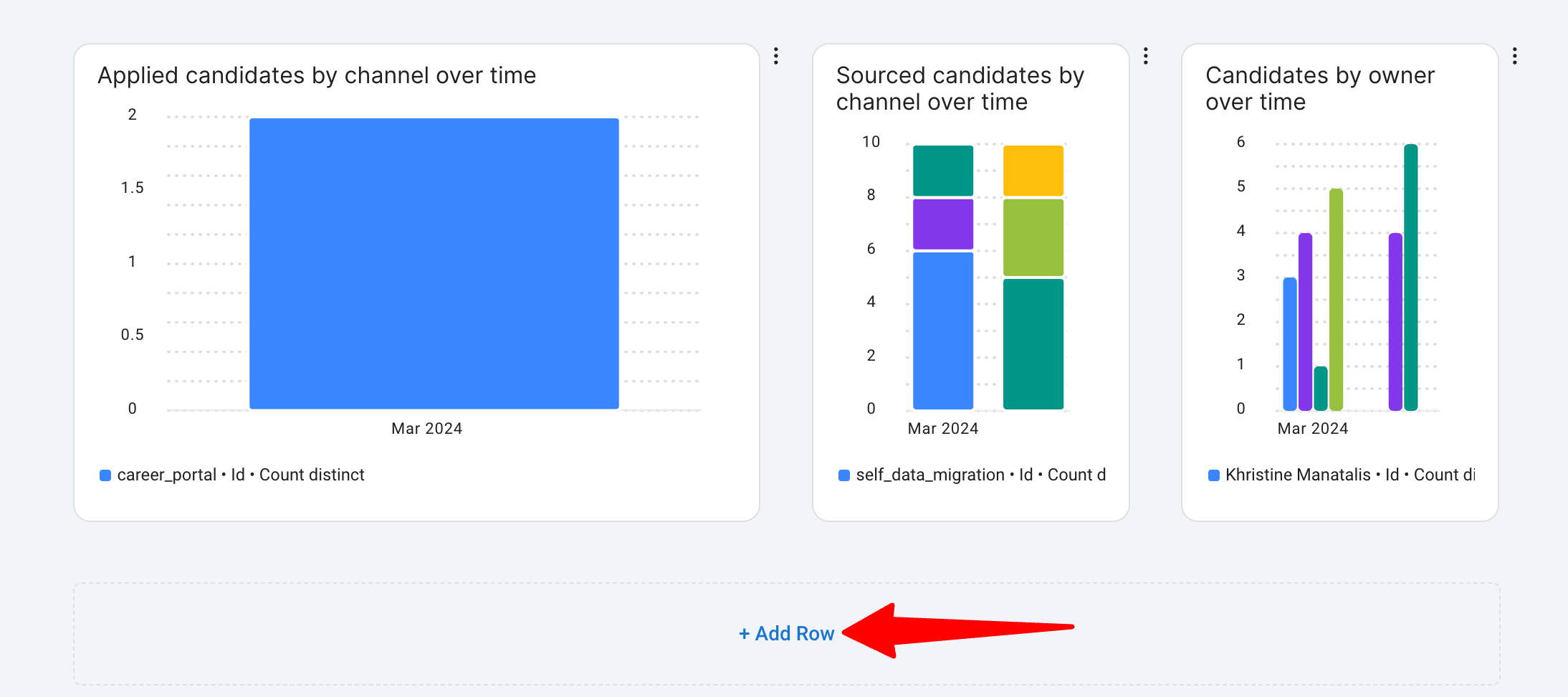
- To add a cell in a row, hover over the empty space to the left of the first cell in the row, and an option to “Add Cell to Row” will illuminate. Click on it and a new cell will be added.
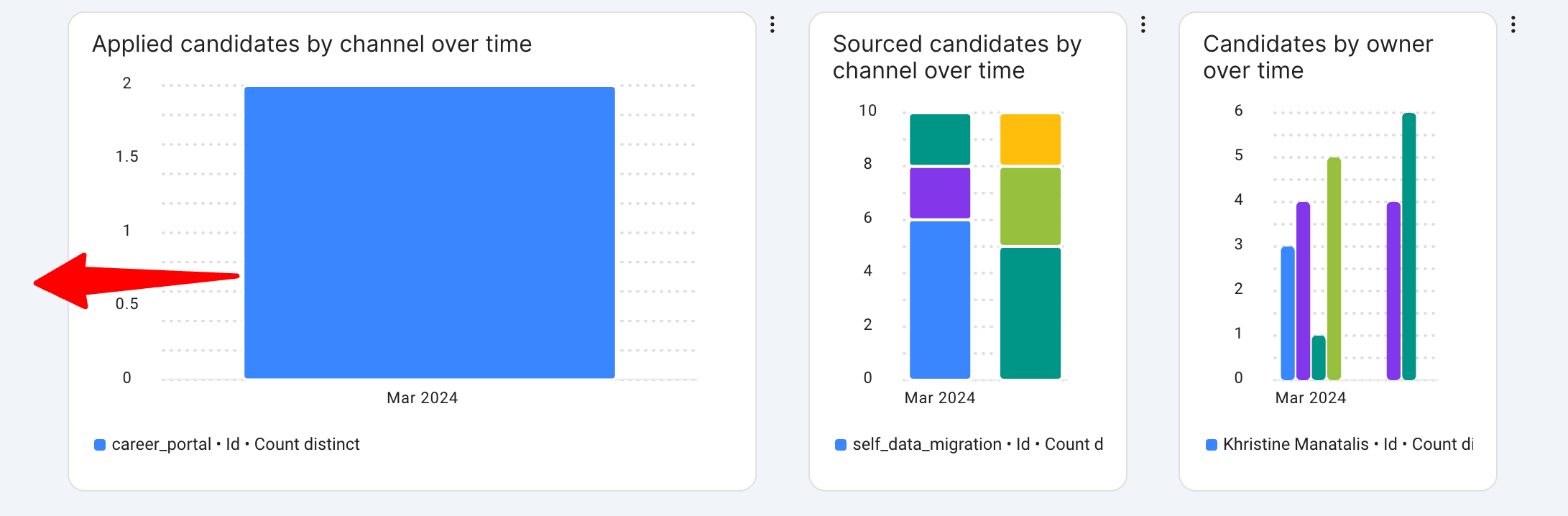
- To add a new row, click on “Add Row” at the bottom of the dashboard.
A dashboard can have up to 5 rows and a row can have up to 4 cells.
- Resizing cells and rows
- To resize cells or rows, hover over the space between the cells or rows, and the coursor will change, indicating resizing is possible. Then drag it to achieve the desired width or height.
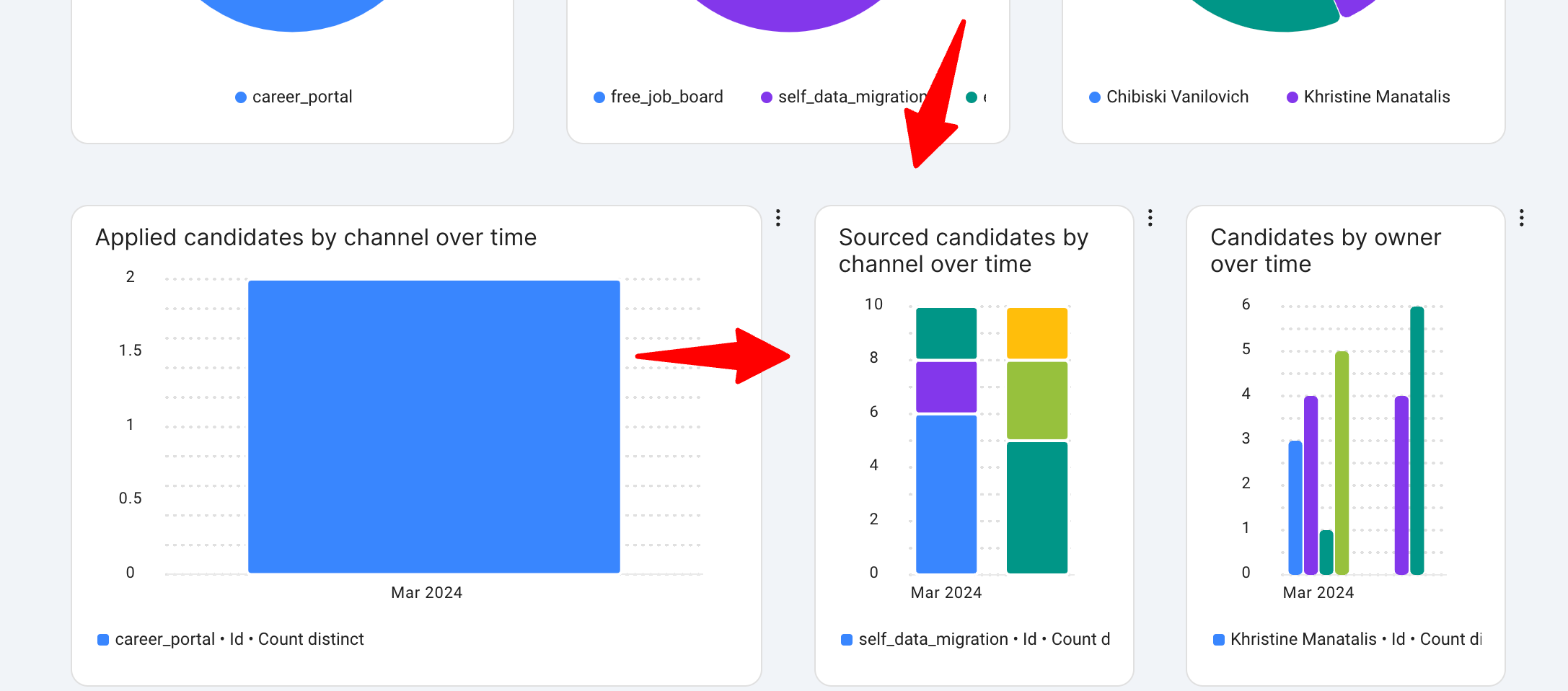
- To resize cells or rows, hover over the space between the cells or rows, and the coursor will change, indicating resizing is possible. Then drag it to achieve the desired width or height.
Editing the dashboard
-
Adding reports to the dashboard
- To add a report from the reports library:
- Pick an empty cell where you’d like to add the report to and click on the “Select from library" button.
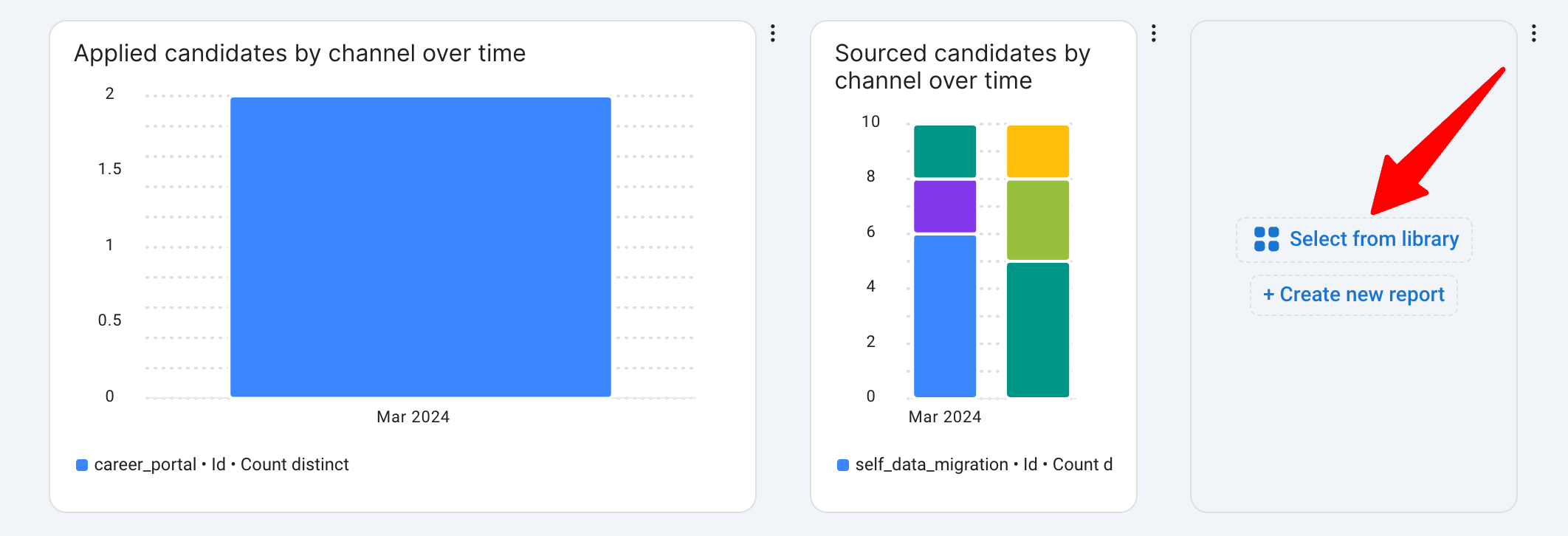
- Select the report you’d like to add from the reports library.
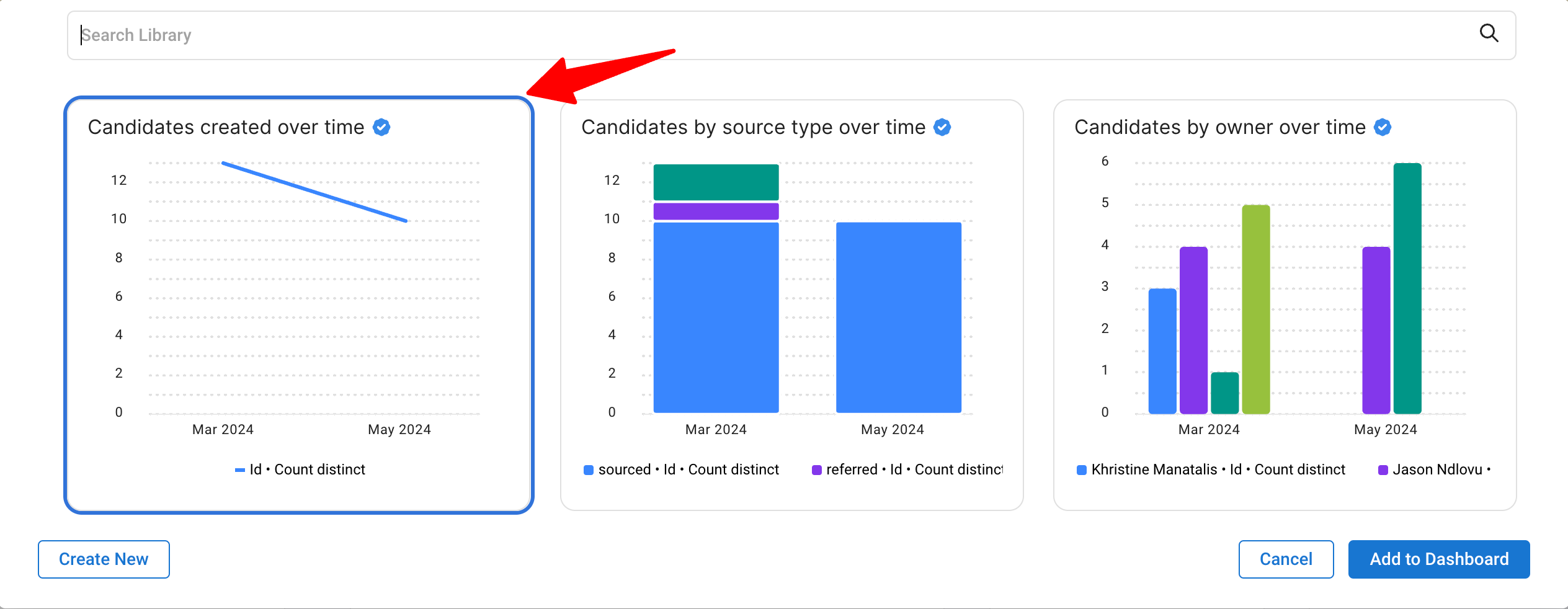
- Click on “Add to Dashboard" button.
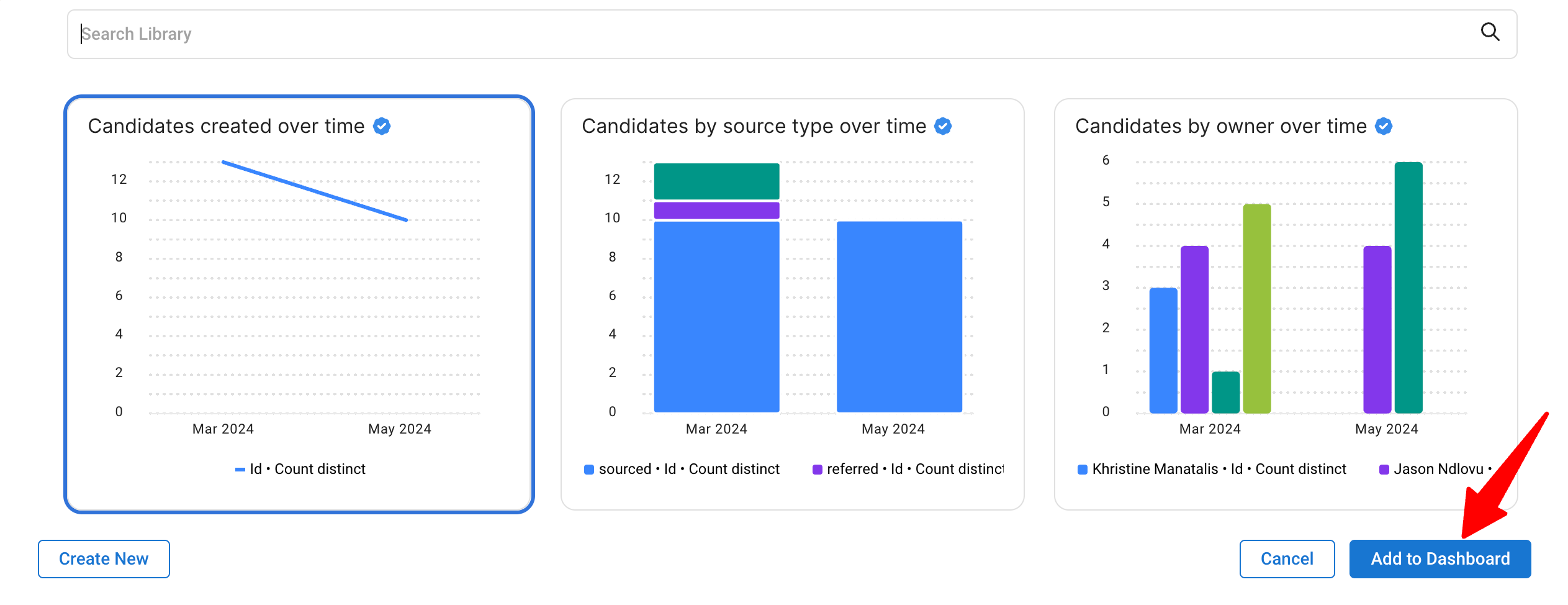
- Pick an empty cell where you’d like to add the report to and click on the “Select from library" button.
- To add a custom report:
- Pick a cell you’d like to add the report to.
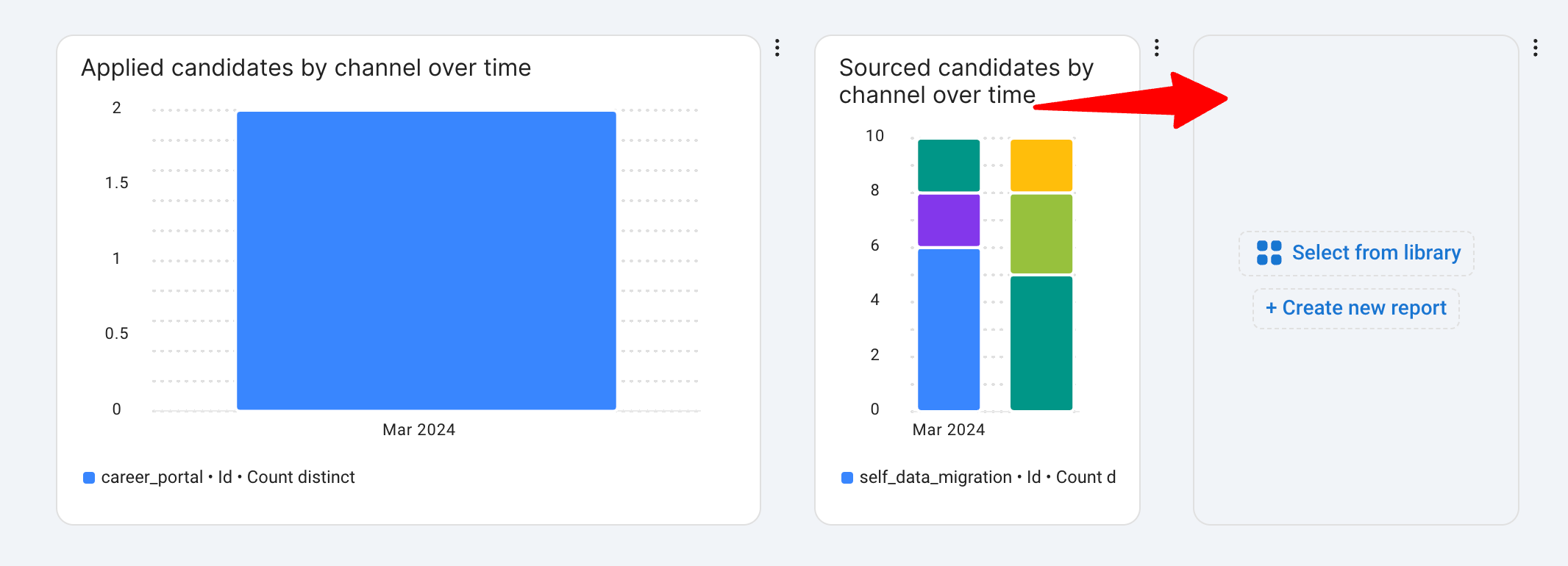
- Click on “+ Create new report”.
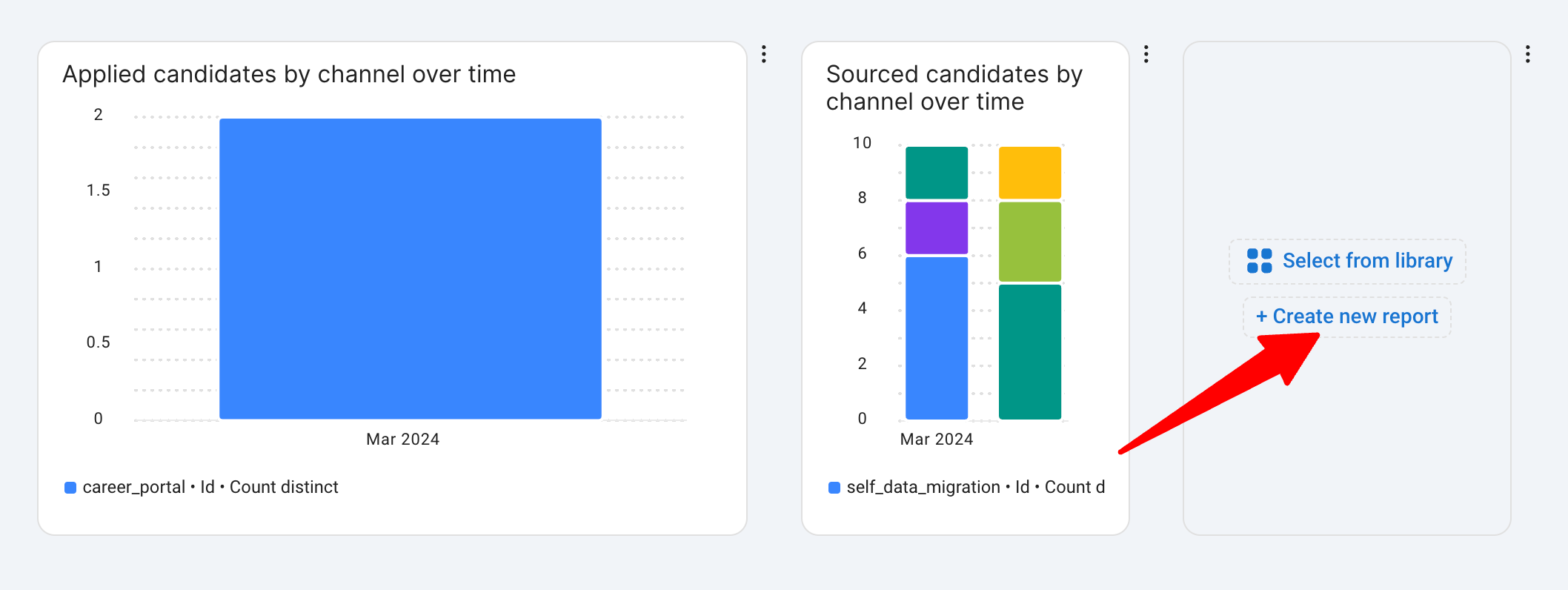
- Build the report. (Learn more in the report builder guide below).
- Click the "Save" button.
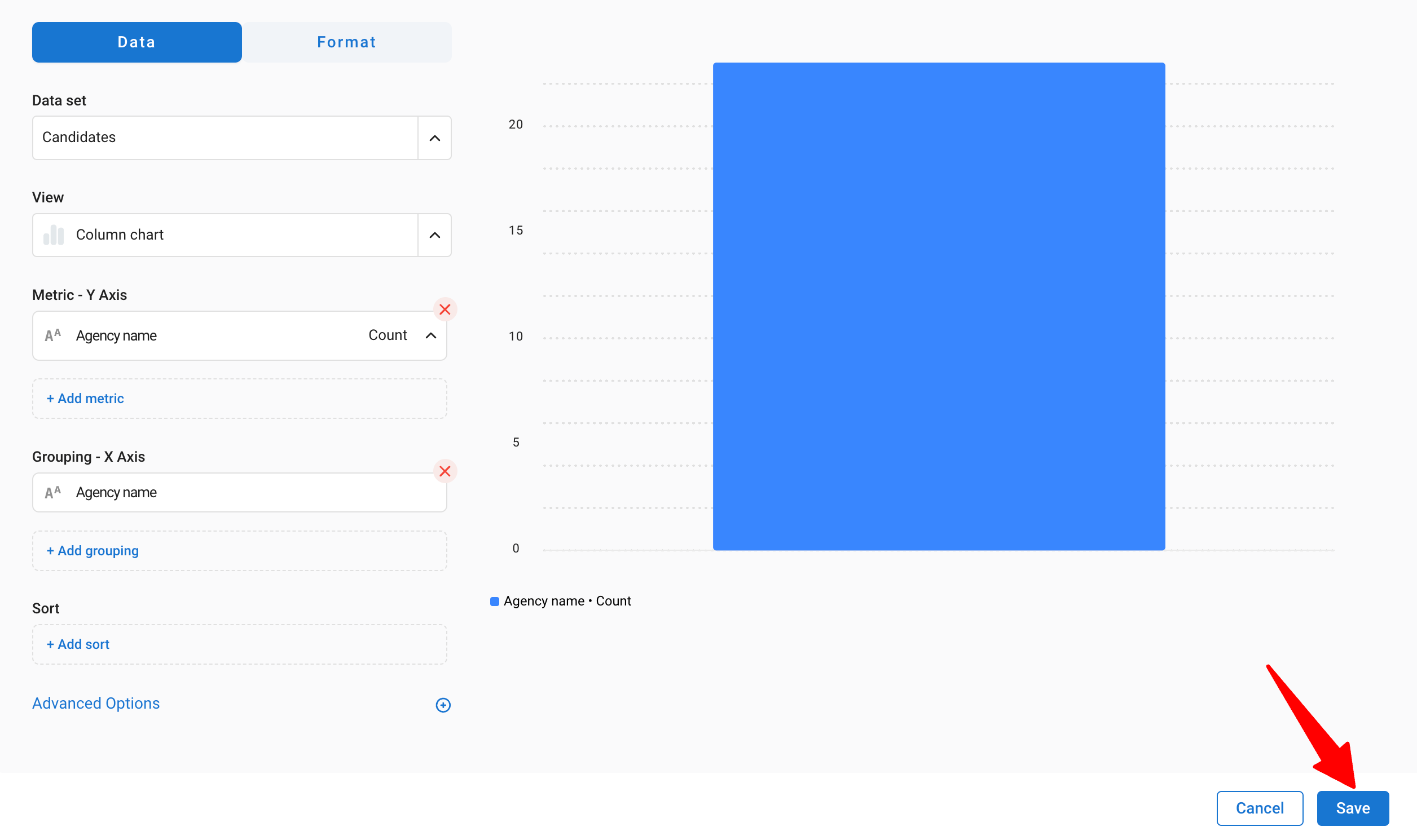
- Pick a cell you’d like to add the report to.
- To add a report from the reports library:
-
Saving reports to the Reports library
- Create a custom report in the Reports library
- Open the report library by clicking on the “Select from library button” on any cell.
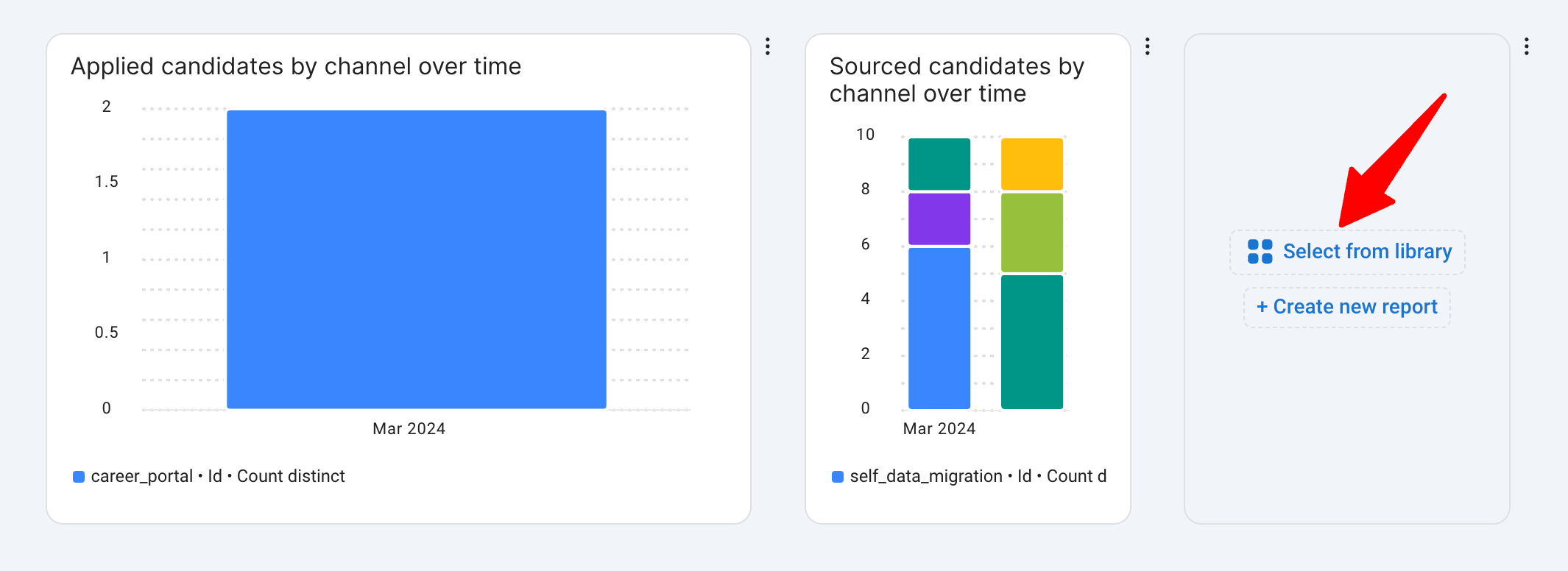
- Click on the “Create New” button at the bottom left of the Reports library window.
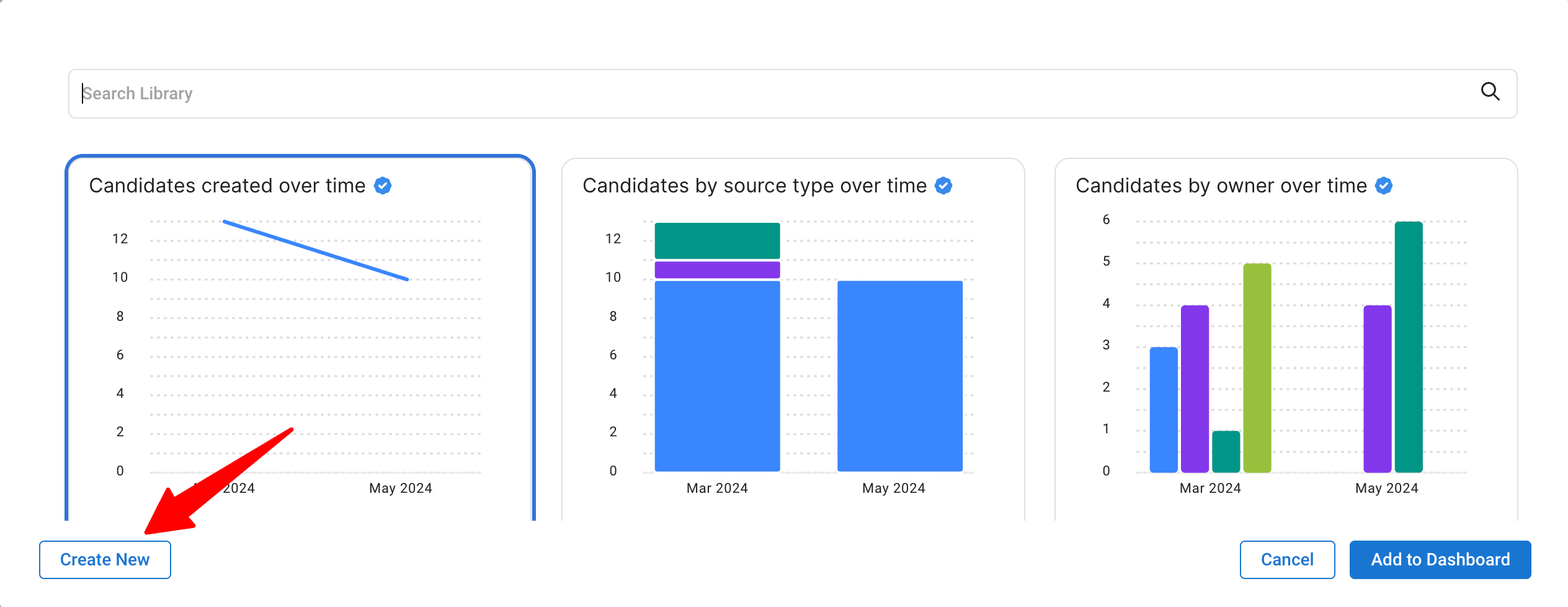
- Craft the report. (Learn more in the report builder guide below).
- Click on “Add to Library Button” at the bottom right of the report builder.
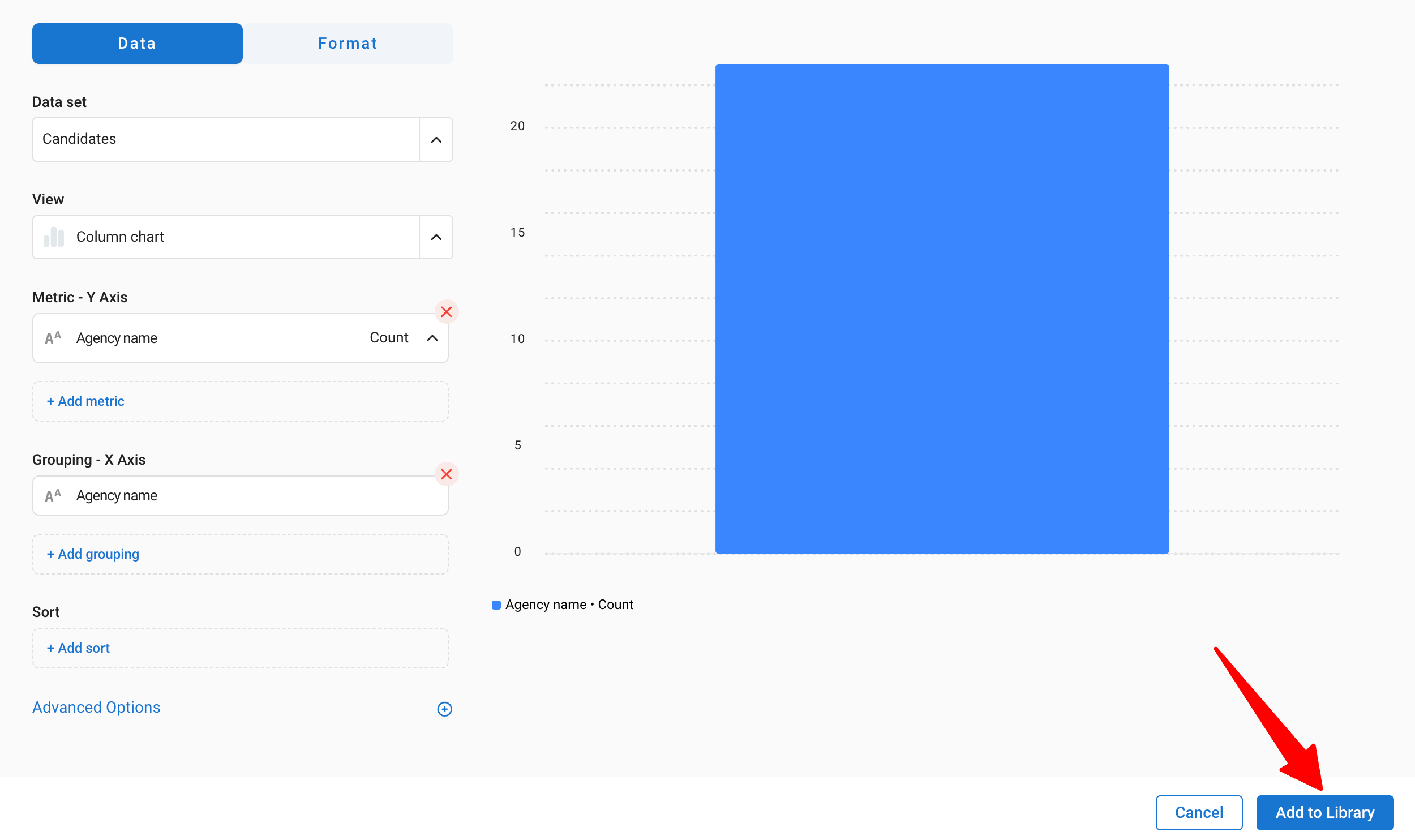
- Open the report library by clicking on the “Select from library button” on any cell.
- Save an existing report from the dashboard to the library. For that:
- Click on the 3 dots next to the report that you want to save.
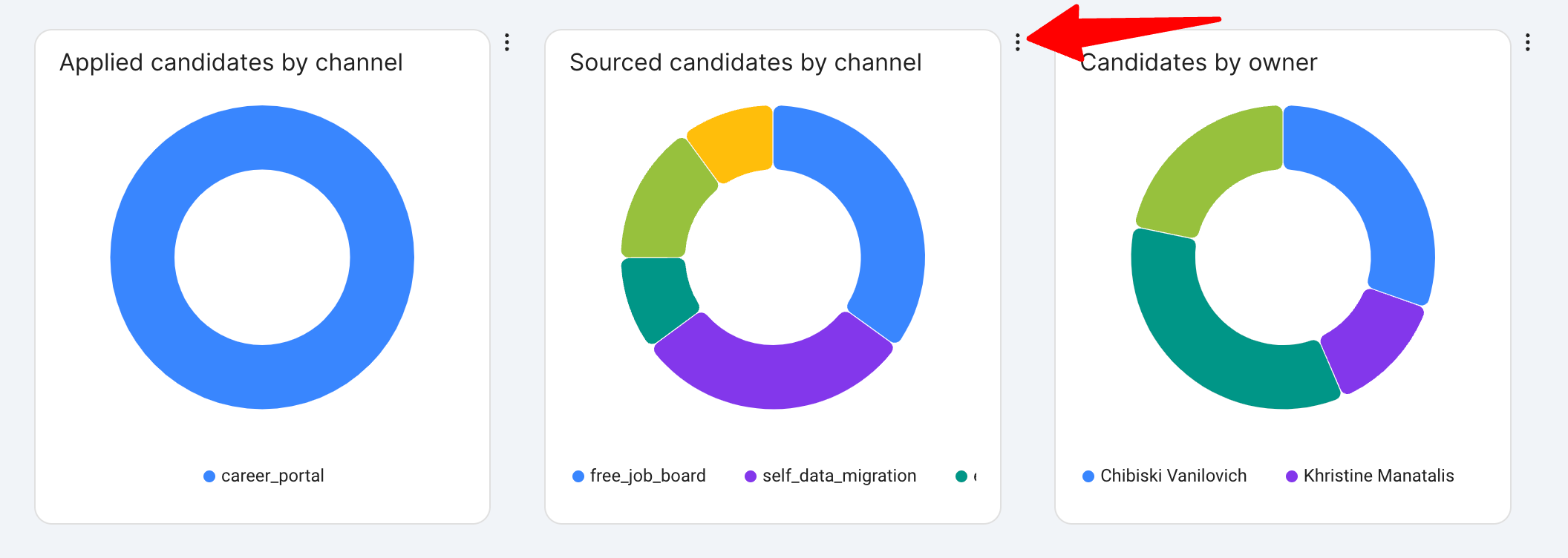
- Click on the “Add to library” option in the dropdown menu.
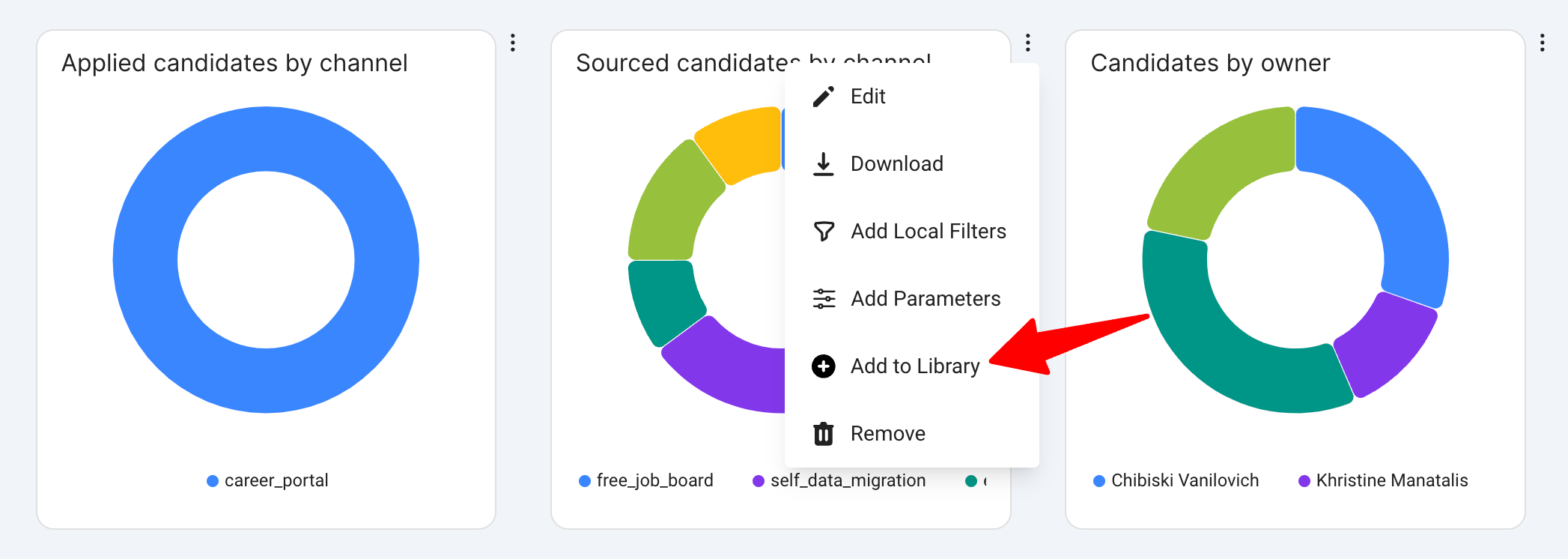
- Click “Confirm” in the confirmation window.
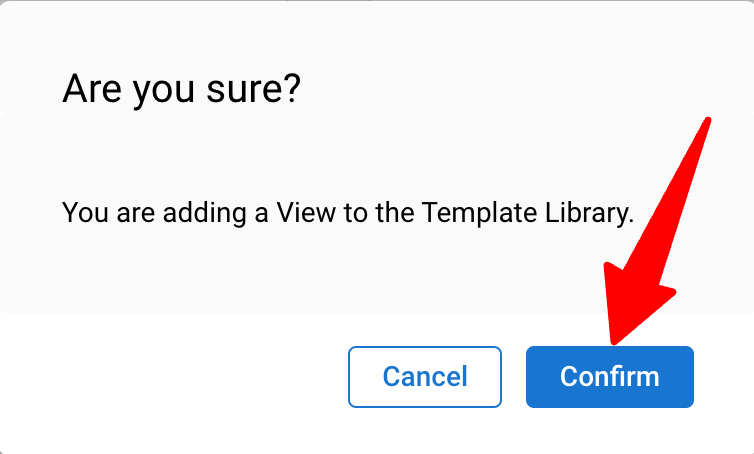
- Click on the 3 dots next to the report that you want to save.
- Create a custom report in the Reports library
-
Deleting reports
You can delete reports from the Reports library and from the dashboard.- Click on the 3 dots next to the report you want to delete.
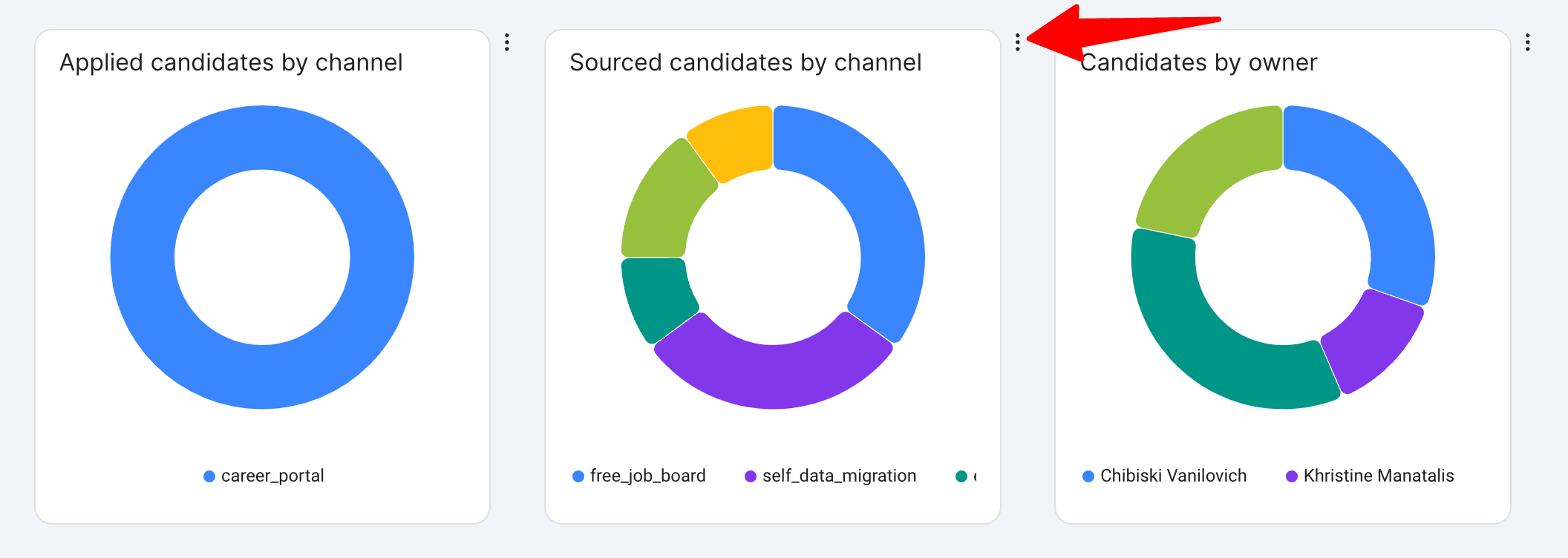
- Click on the “Remove” option in the dropdown menu.
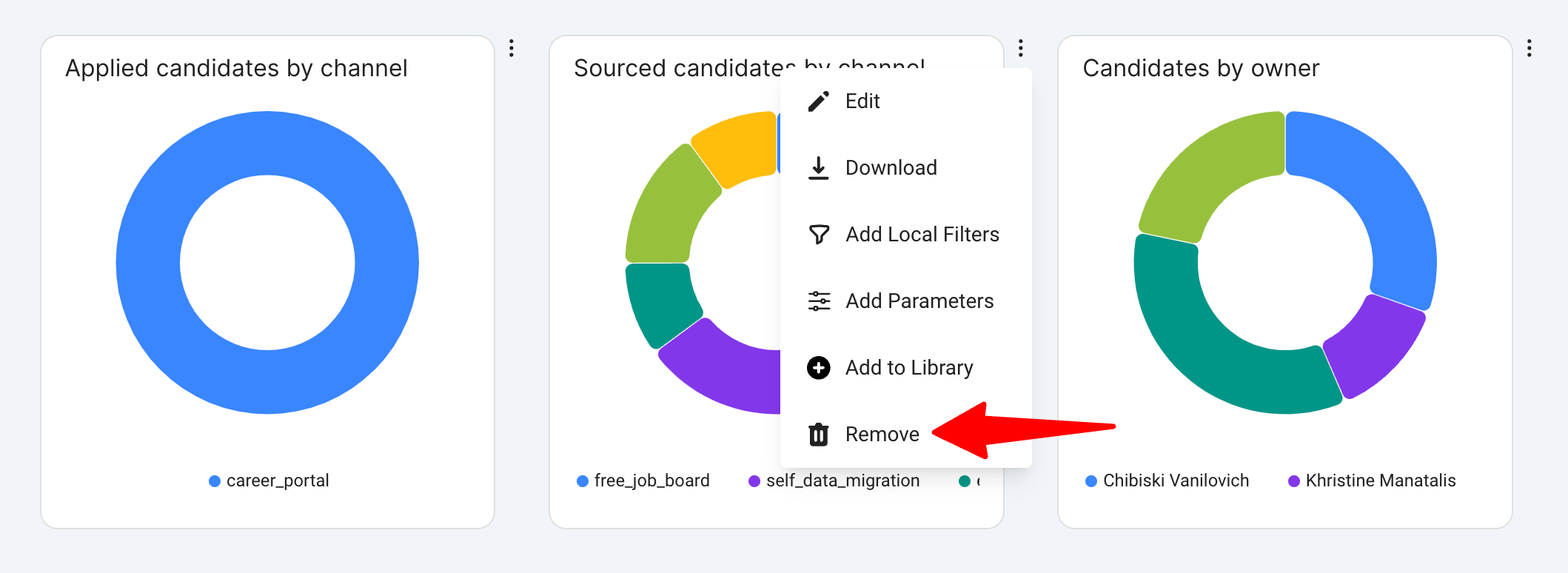
- Click “Delete” in the confirmation window.
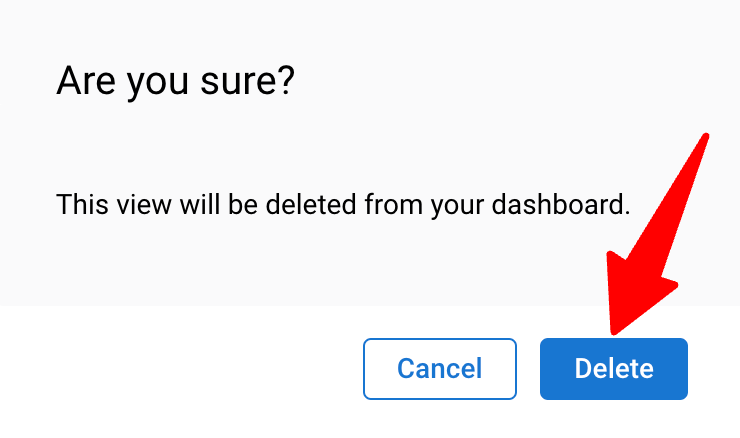
- Click on the 3 dots next to the report you want to delete.
-
Adding gobal dashboard filters
- Click on “Add Filter” button at the top of the dashboard.
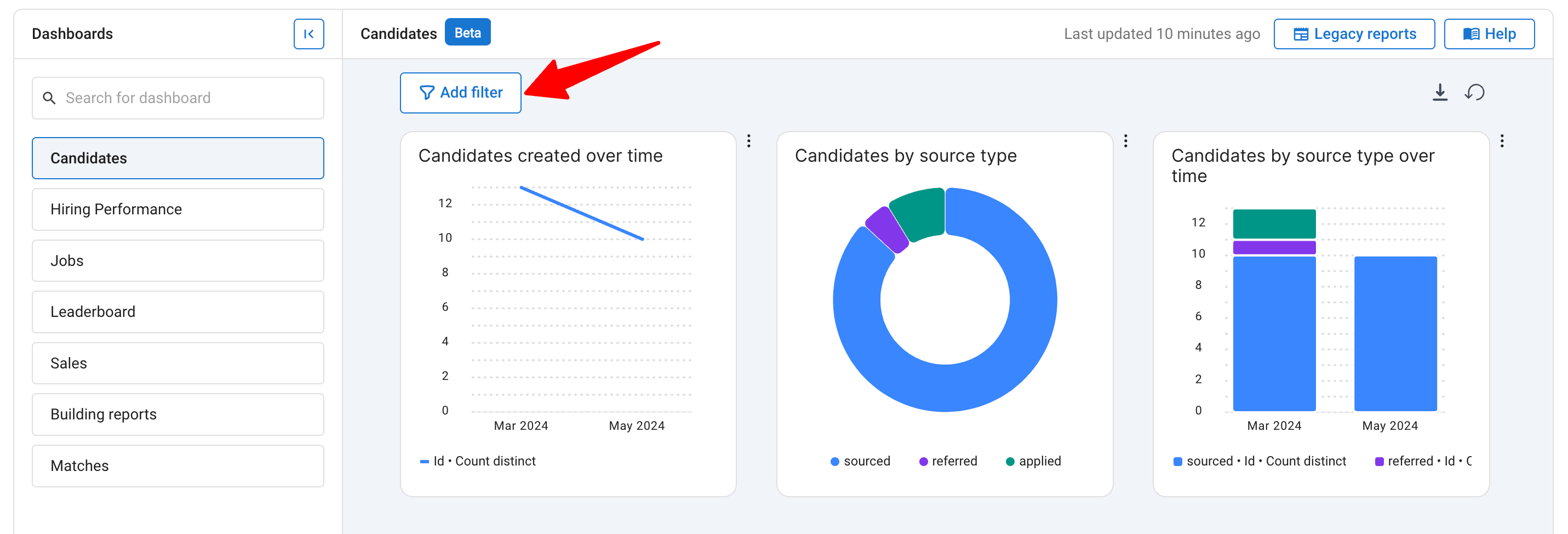
- Click on “+ New dashboard filter”.
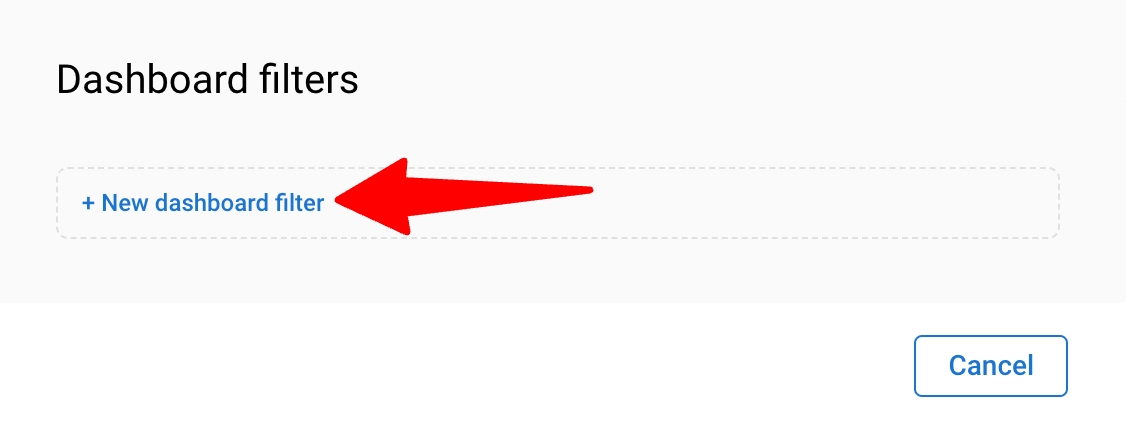
- Fill out the title, select the datasets, the filter type, and fields.
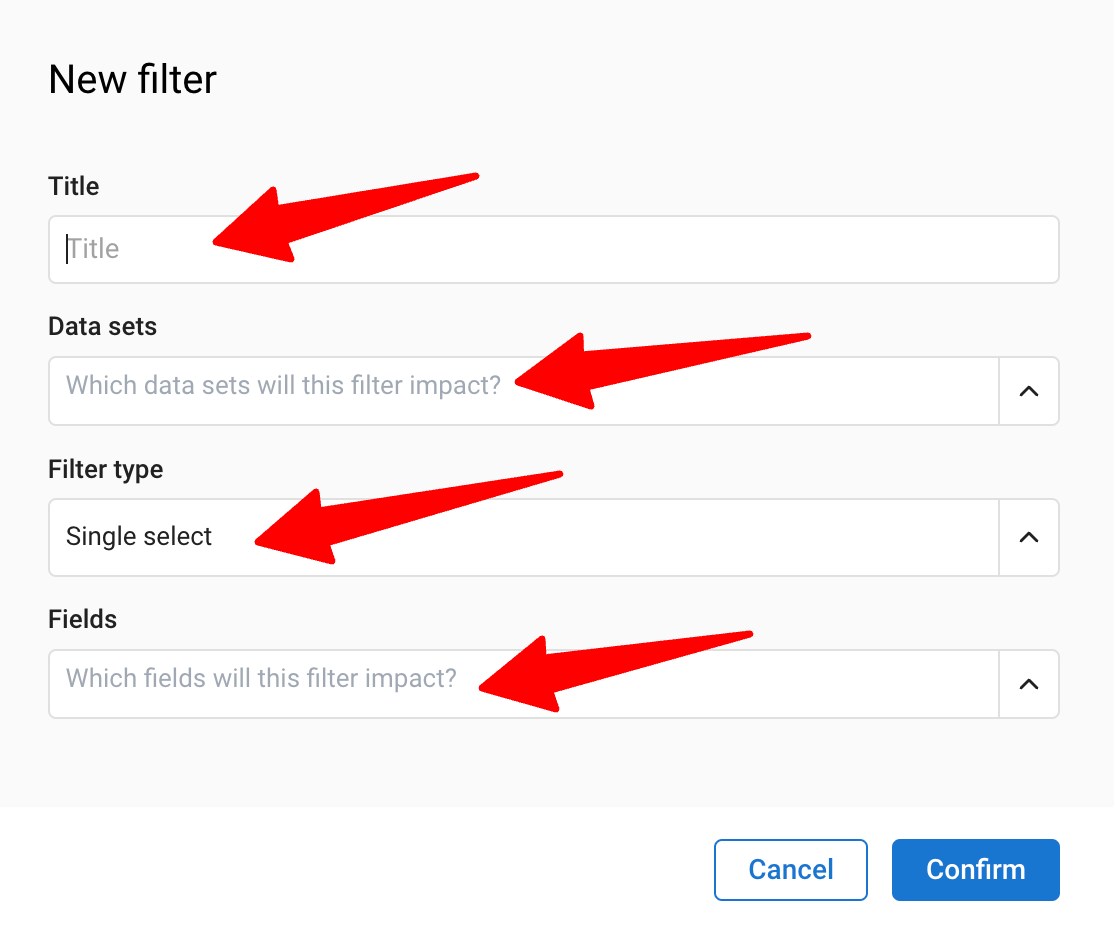
- Click "Confirm" to add the filter and the filter will be shown on the dashboard filters window.
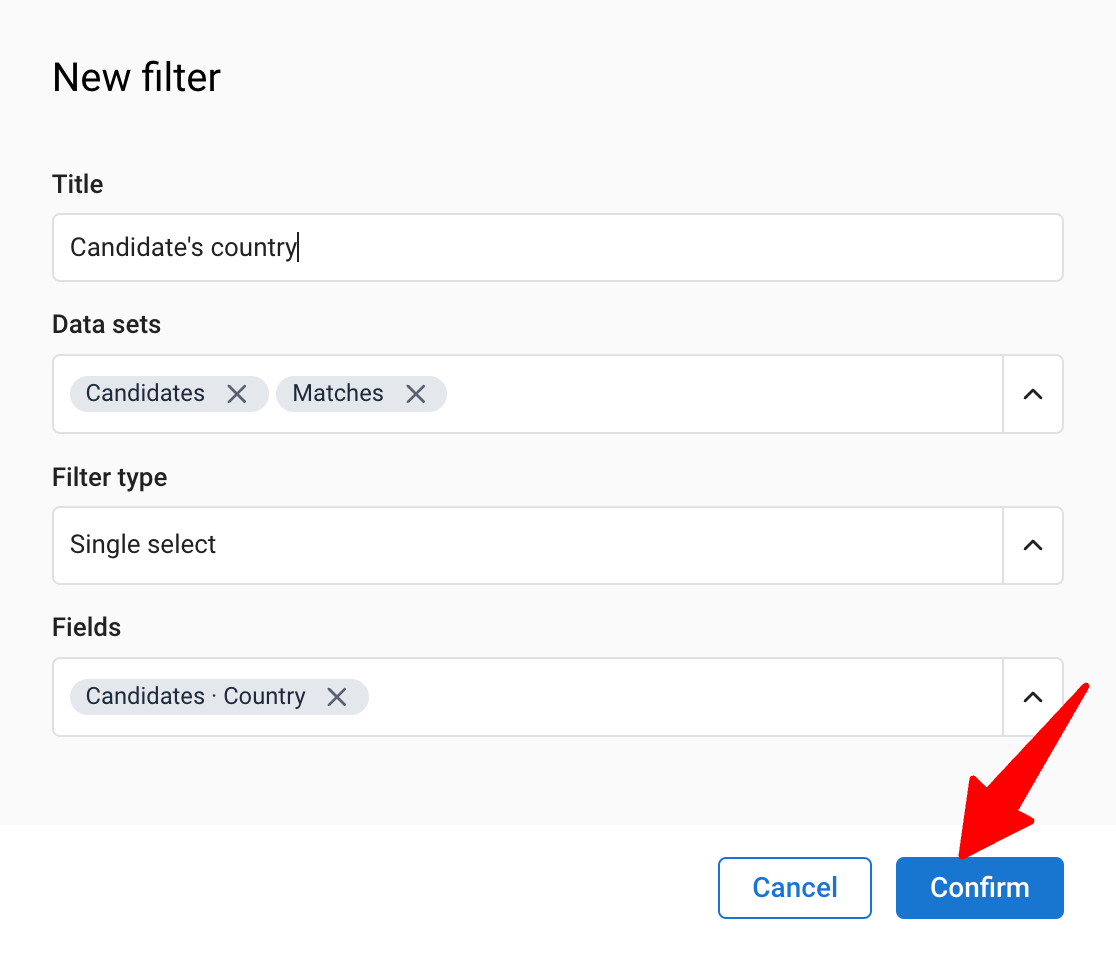
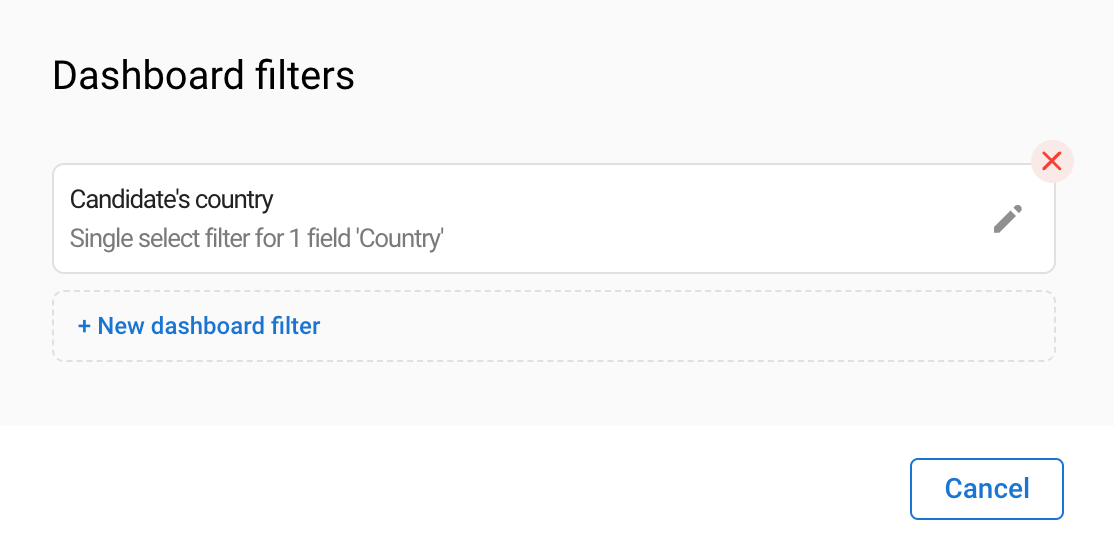
- Click outside the window and the filter will be available at the top left corner of the dashboard.
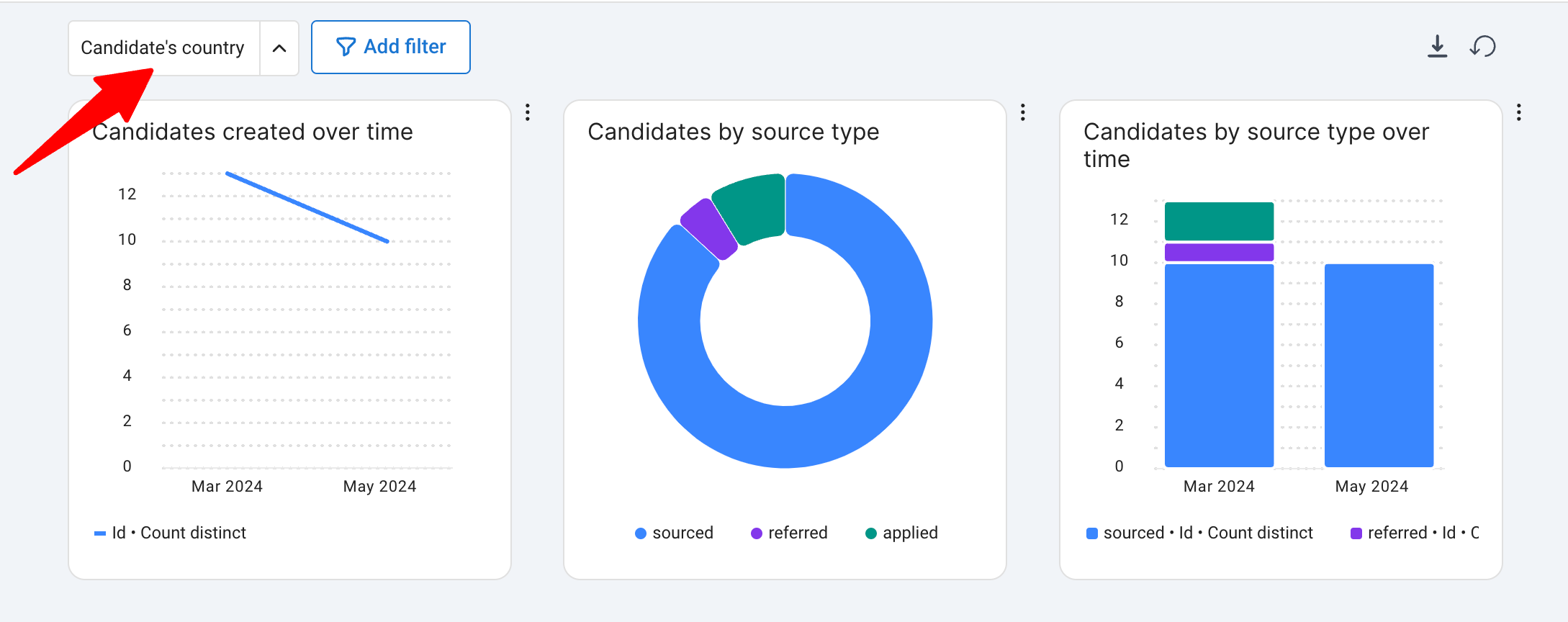
- Click on “Add Filter” button at the top of the dashboard.
-
Adding local dashboard filters
- Click on the 3 dots next to the report that you want to filter.
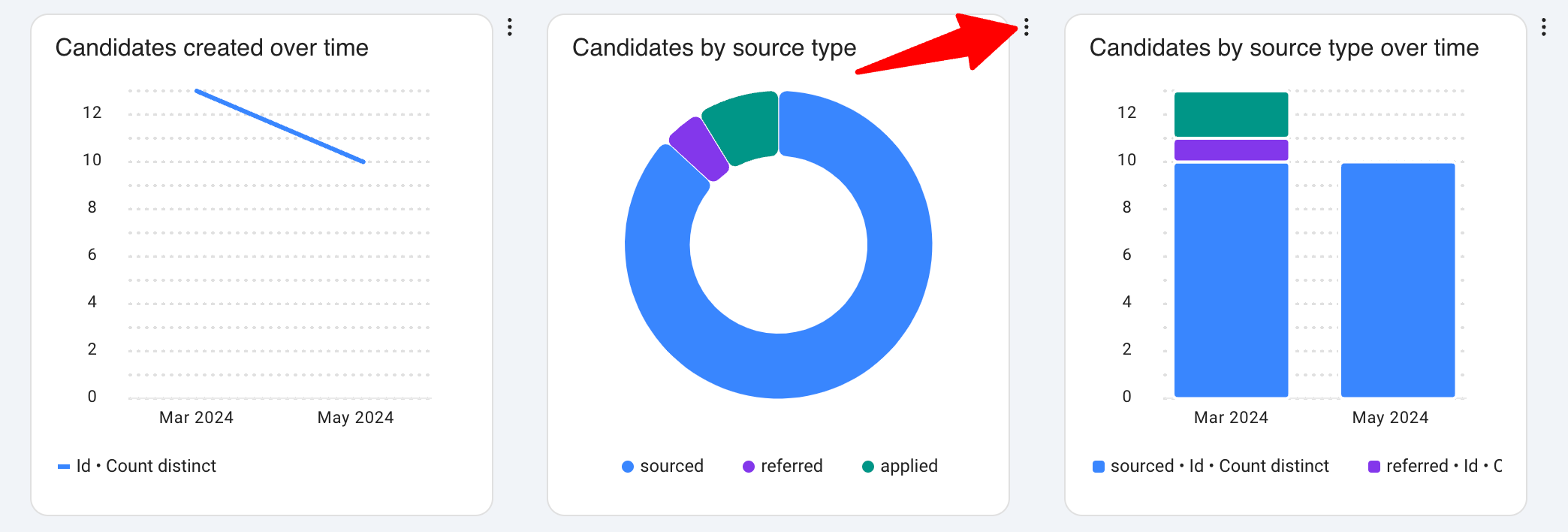
- Click on the “Add local filters” option in the dropdown menu.
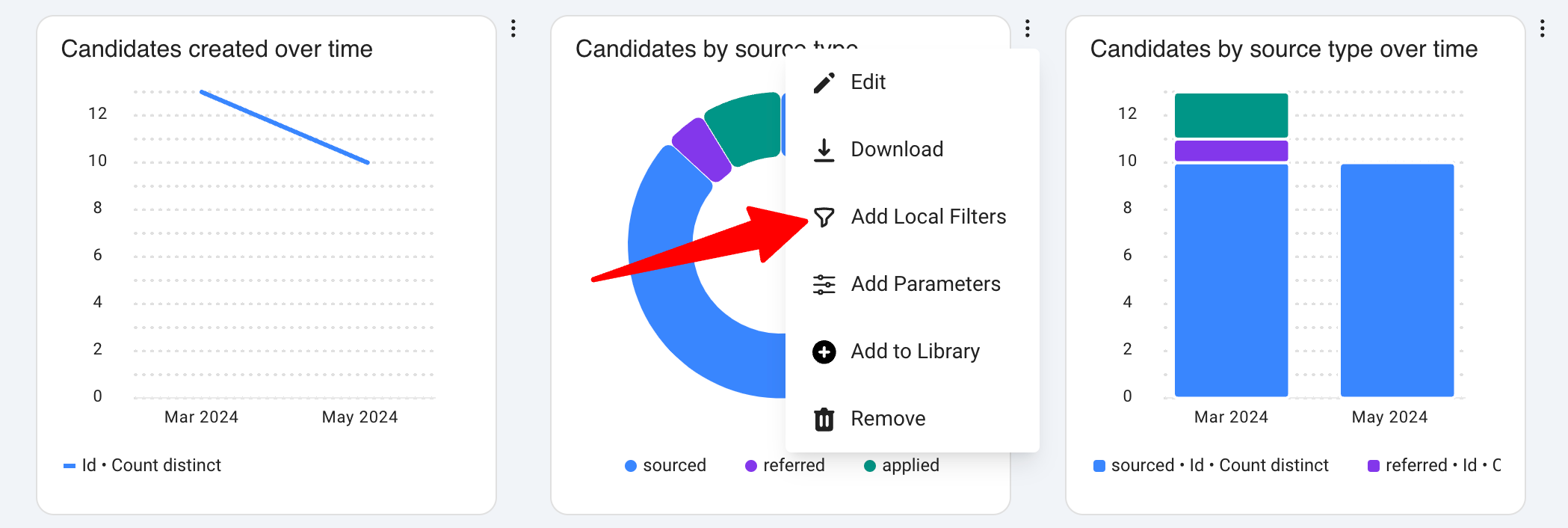
- Click on "New Filter" field. Then fill out the title, select the filter type and fields.
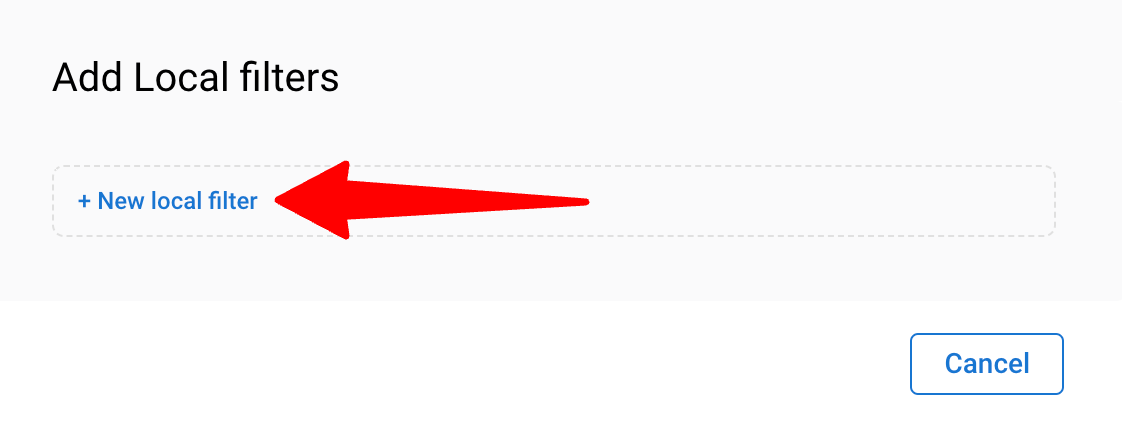
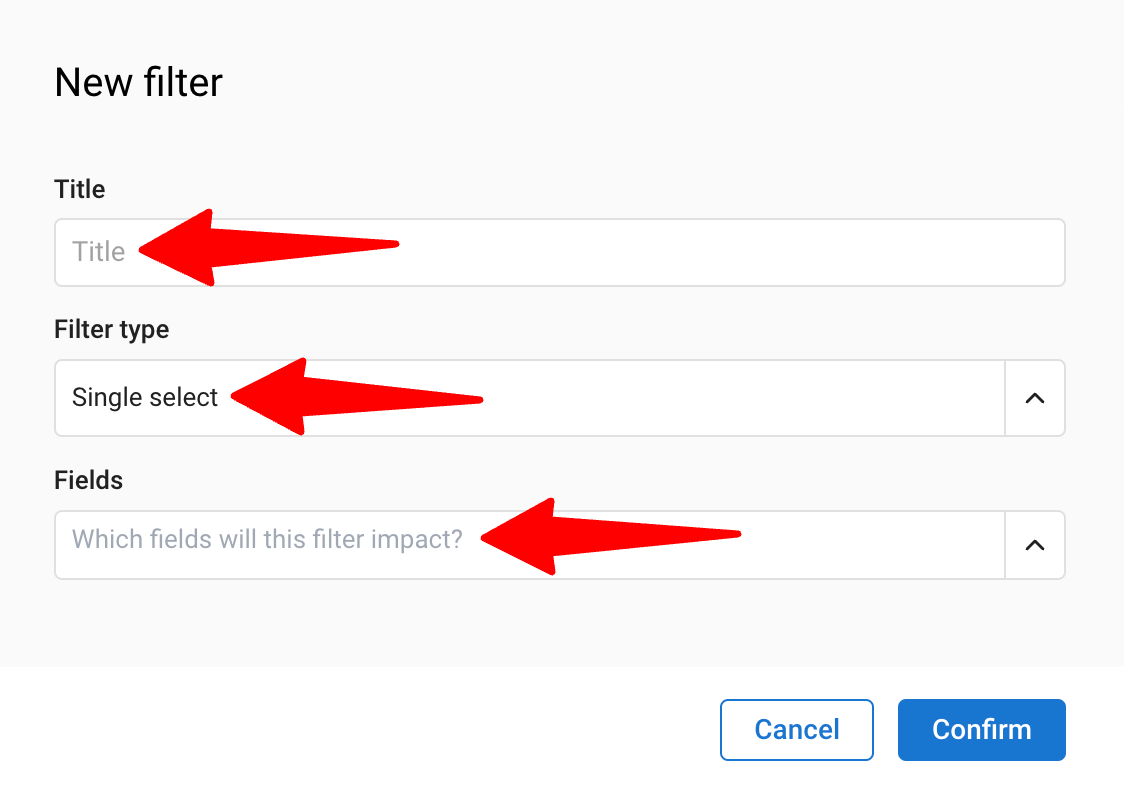
- Click "Confirm" to add the filter and the filter will be shown on the dashboard filters window.
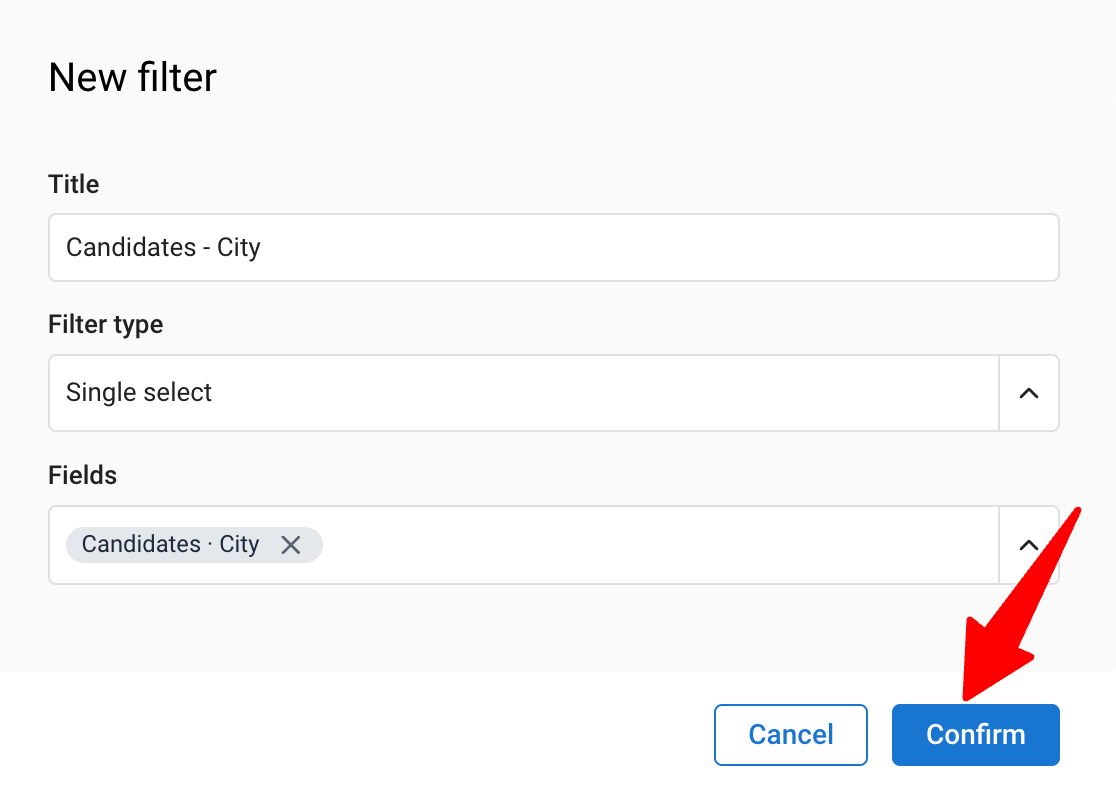
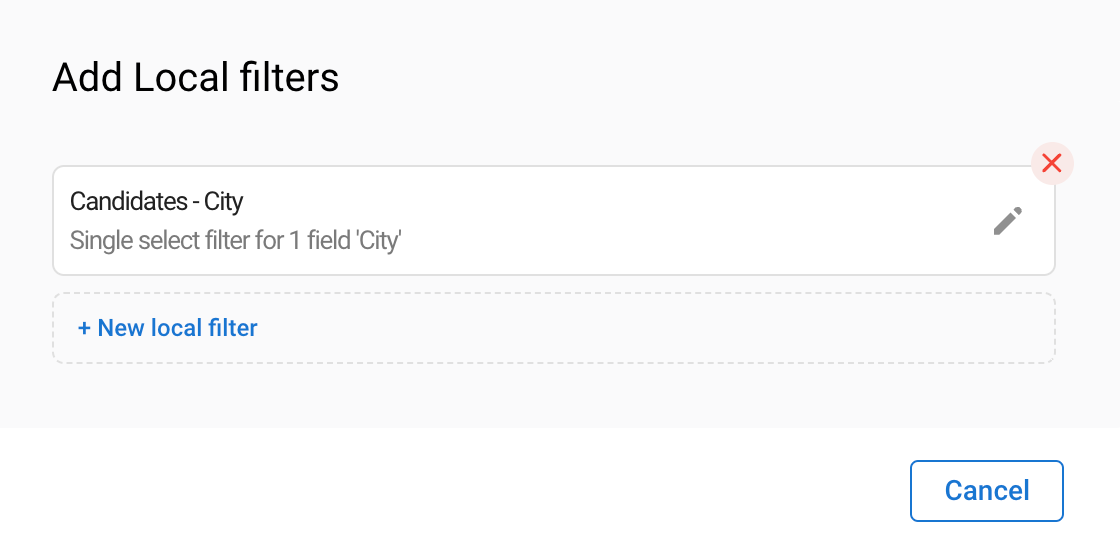
- The filter will appear as a small icon at the top right corner of the report. Click the icon to interact with the filter.
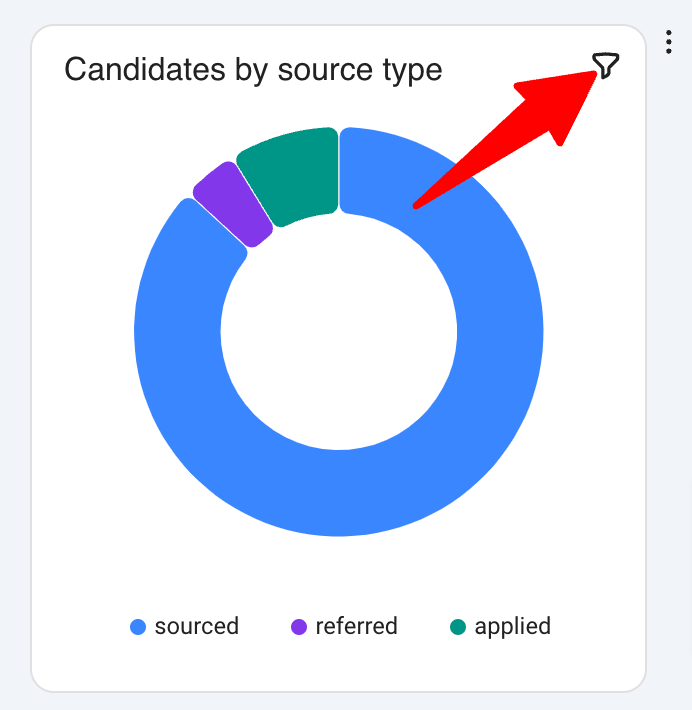
- Click on the 3 dots next to the report that you want to filter.
Resetting the dashboard
To reset the dashboard to its default state, click the reset button at the top right corner of the dashboard. This action will also apply any new updates made by the Manatal team to the default dashboard and report library.
Creating a Custom Report (Report builder guide)
Accessing the report builder
As mentioned above, there are 2 ways to access the custom report builder:
- Via an empty cell on the dashboard.
- Via the Reports library.
Selecting the dataset
To determine which report you need, start by understanding the data you want to aggregate and how many dimensions you plan to include.
For a clearer understanding of the available data and dimensions, please review the data schema provided for this feature. You can find it here
Selecting the report type
Once you have a clear idea of the data you want to utilize, you need to select a suitable report type. Here is a general guide outlining various report types:
| Generic type | Specific Report Type | Report Complexity | Description |
|---|---|---|---|
| Raw data | Basic table | Raw | No aggregations can be applied, results will be exactly as they are in the database. |
| Single metric | Single Metric, Progress | Light | Simple metric report. |
| Chart | Column chart, Bar chart, Area chart, Line chart, Scatter chart, Pie chart, Combo chart, Country map | Average | Allows to aggregate metrics along dimensions. Number of metrics and dimensions are limited to flexibility of a specific chart. The settings for all charts are very similar. |
| Pivot table | Pivot table | Complex | Pivot table has the most powerful options and allows for complex multimetric and multidimensional aggregations. |
Understanding which report type you need can sometimes be challenging. As a rule of thumb, it's recommended to start building with a column chart and then make adjustments as needed.
Primary parameters
Our report builder operates with three main components for constructing any custom report.
| Report builder section | Description | Example |
|---|---|---|
| Metric | What do you want to measure? | Number of unique candidates |
| Grouping | What do you want to split the measure by | Created month |
| Filter (in Advanced Options) | A way to limit the information used for the report | Recruiter name |
Secondary parameters
| Report builder section | Description | Example |
|---|---|---|
| Sort | What field do you want to order the report by? | Created date |
| Limit | In case a chart ends up being too large, limit the number of results to N records | 10 |
| Custom Metric | An option to calculate a new field to be used as Metric | e.g. field “% Dropped”. Number of unique matches, who were dropped divided by Number of unique matches |
Report layout and formatting
Most of the formatting and layout options are similar. But each report also has some custom layout and formatting options.
To access the layout formatting functionality, click on the Format tab in the report builder.
Here is a summary and description of each of the formatting section
| Formatting section | Description |
|---|---|
| Title | Title of the report |
| Subject | Subtitle of the report |
| Chart Settings | Unique Settings for each report type. e.g. for a bar chart, an option to switch between stacked and grouped columns chart will be available |
| Axis Settings | Axis Labels and Axis formatting |
| Conditional Formatting | This section provides functionality to highlight metrics in a report based on conditions. e.g. If Unique Candidates created > 10, color the item green |
| Goal Lines | This section provides functionality to set objectives and goal lines, based on aggregated metrics in the report |
| Headline | This section provides functionality to add a subsection below the title with useful single metric statistic. e.g. For a bar chart calculating the number of candidates per month. Latest month number will be shown, with a comparison to the previous month |
Editing a report
You can edit reports from the Reports library or a report on the dashboard.
- Click on the 3 dots next to the report that you want to edit.
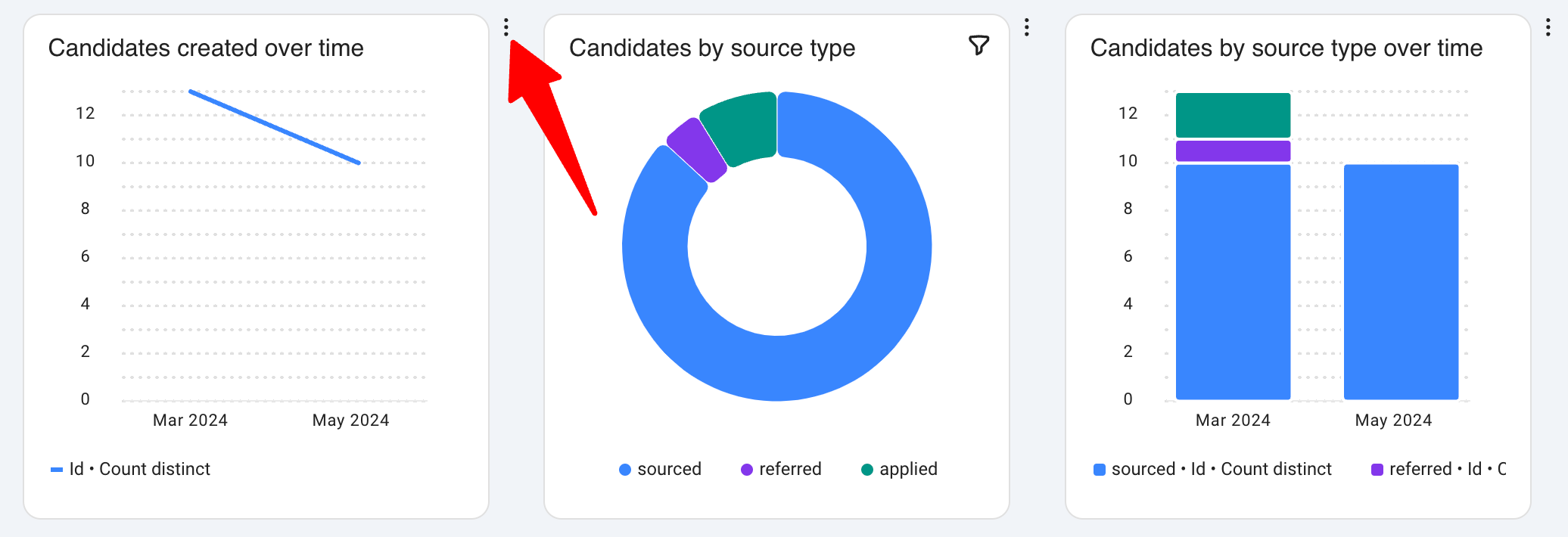
- Click on “Edit” in the dropdown menu.
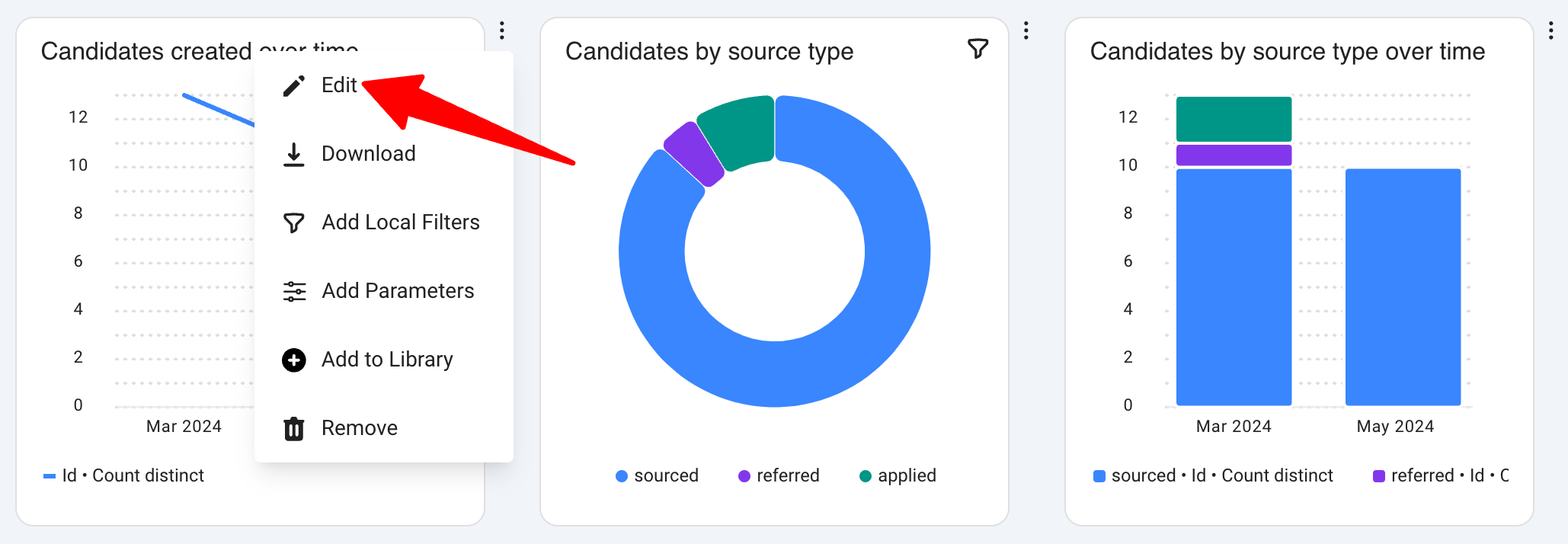
- Make the changes according to your requirements.
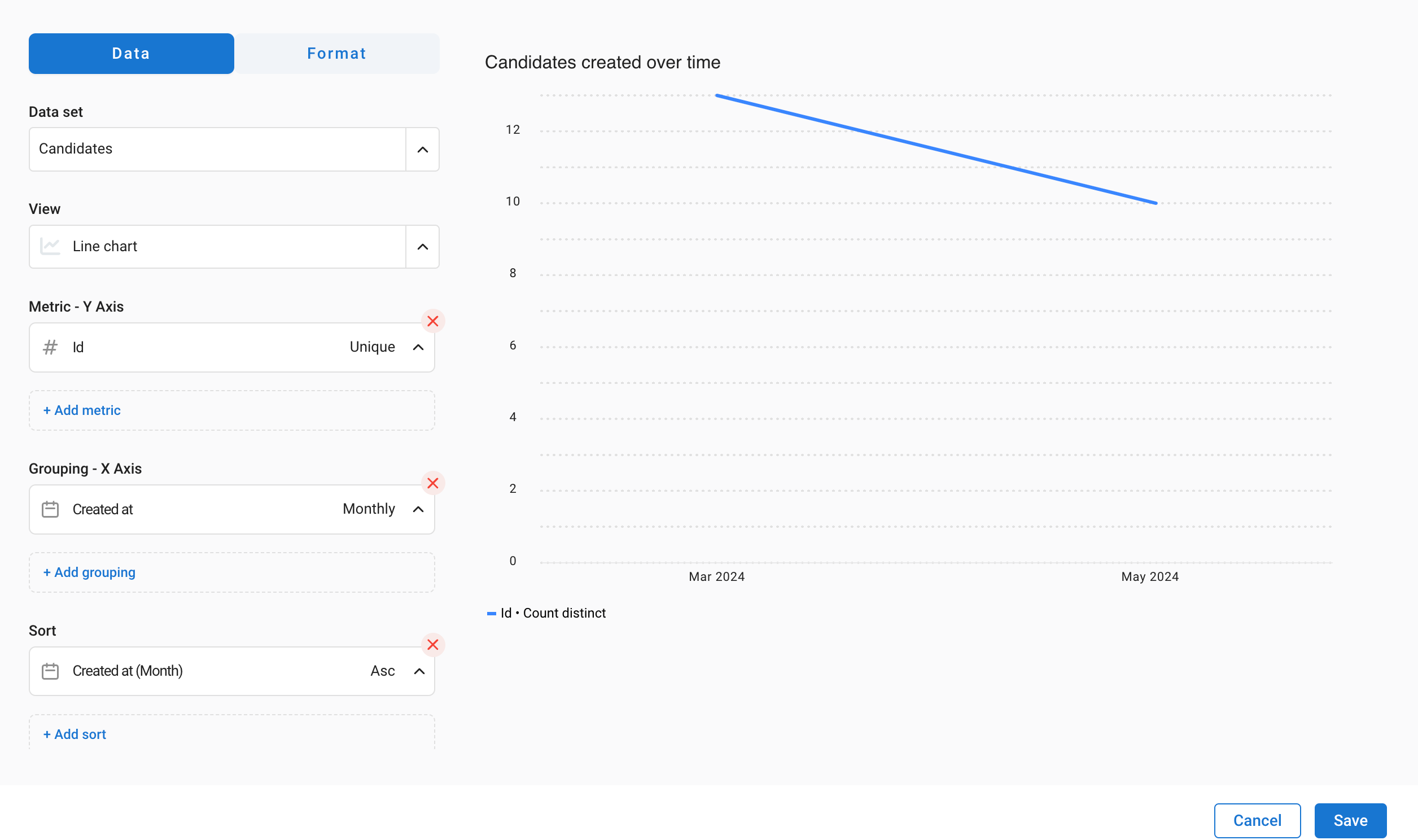
- Click the "Save" button in the bottom right corner.
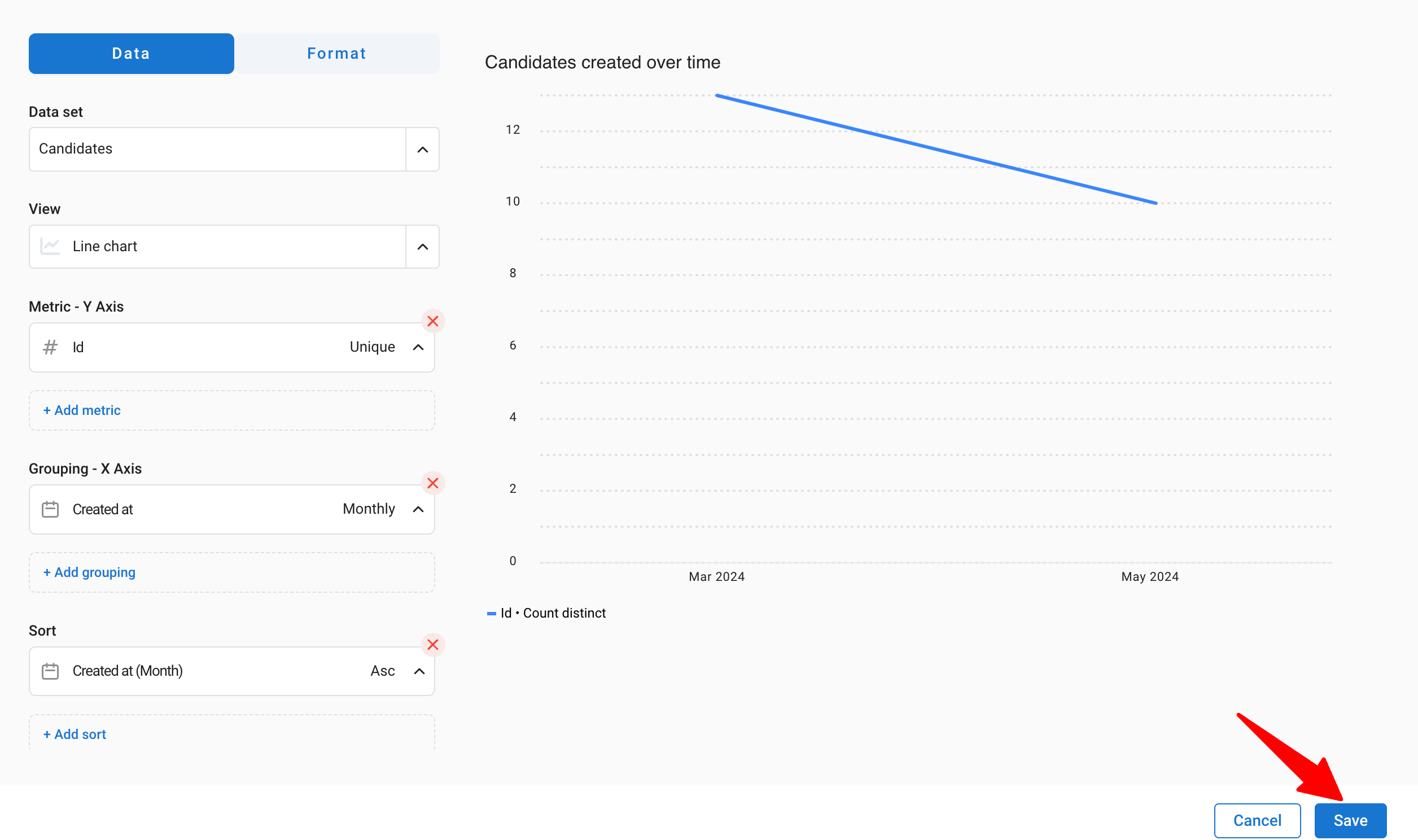
Exporting data
- Exporting a report
- Click on the 3 dots next to the report you want to export.
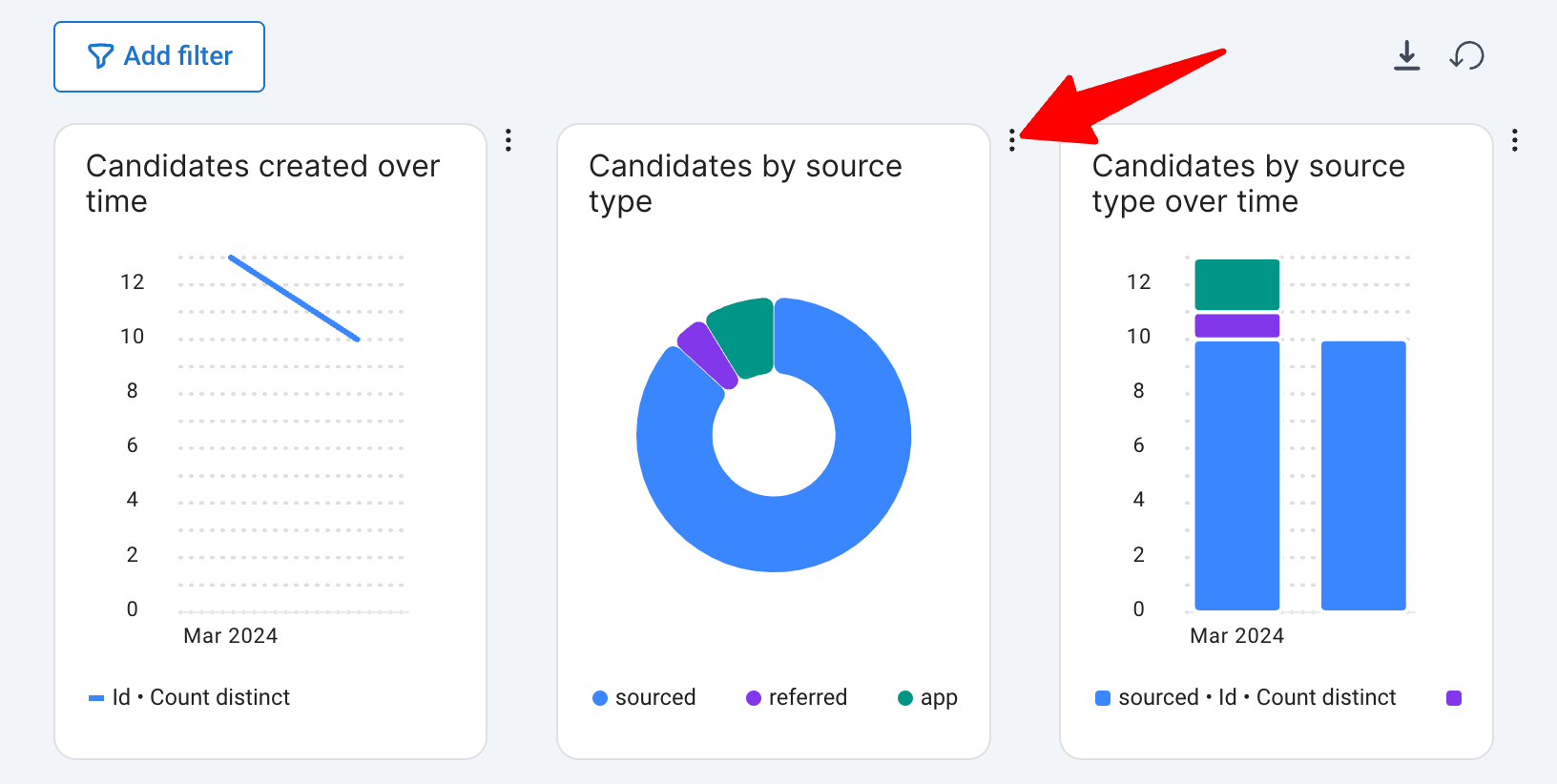
- Click on the “Download” option in the dropdown menu.
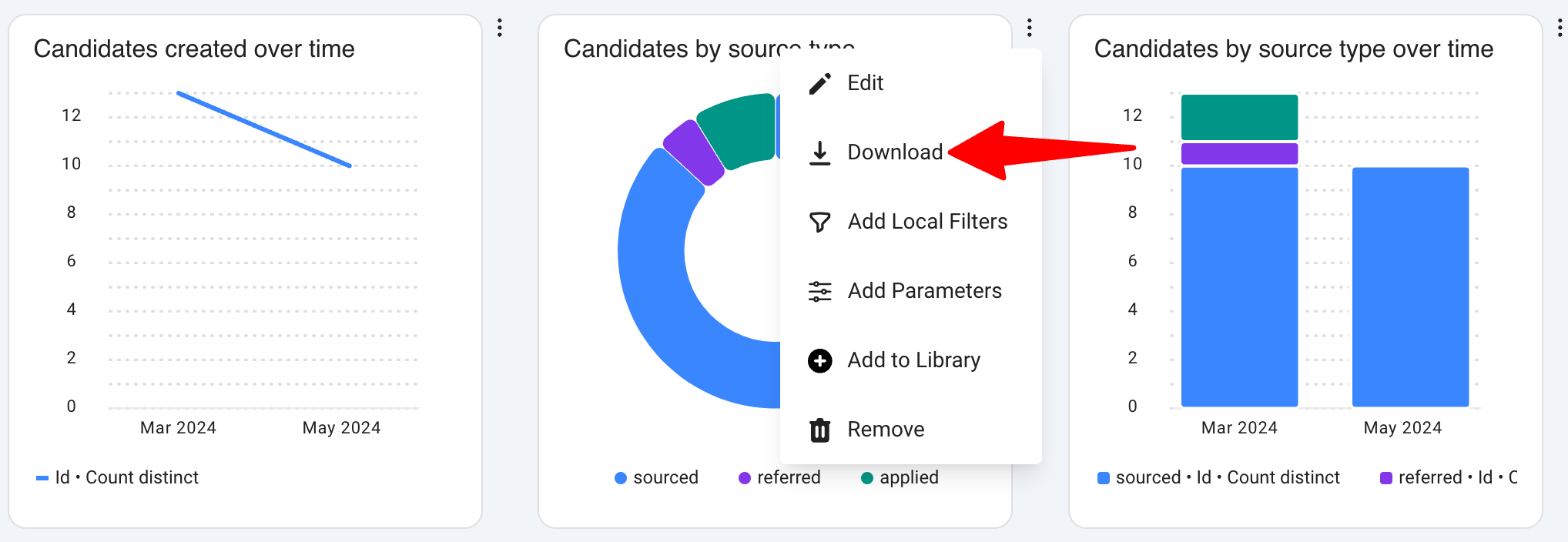
- Select what you want to download:
- Full data set - Downloads the underlying data that the view has used. Up to 10,000 rows.
- View data set - Downloads the data that you see in that view.
- View as PNG - Downloads the view as an image.
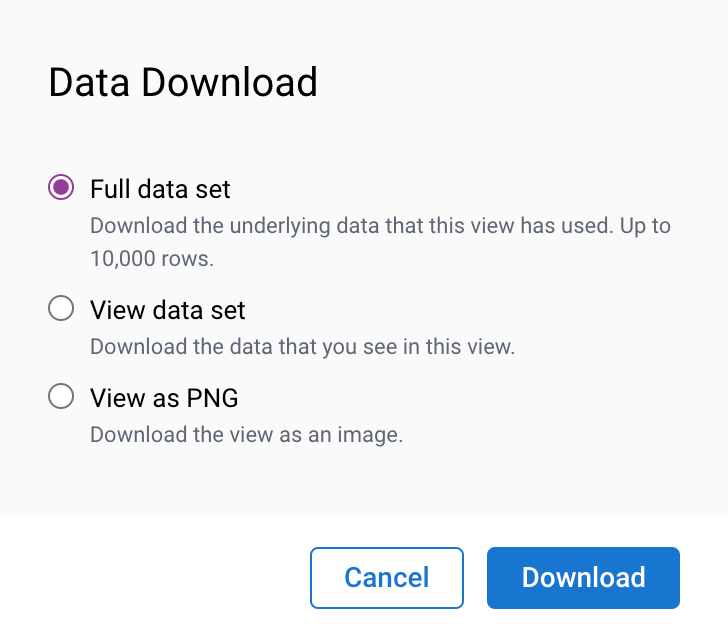
- Click Download to proceed. The file will be saved to your device.
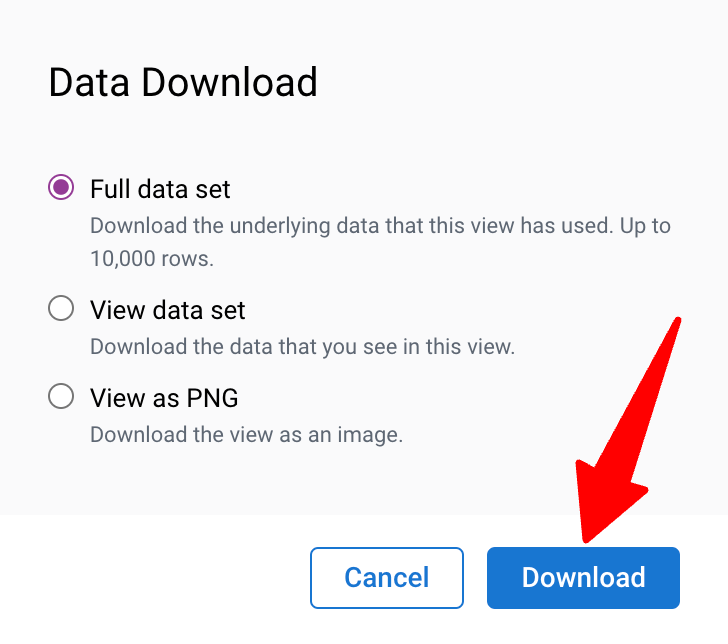
- Click on the 3 dots next to the report you want to export.
- Exporting a dashboard
- Click on the Download icon at the top right corner of the dashboard.
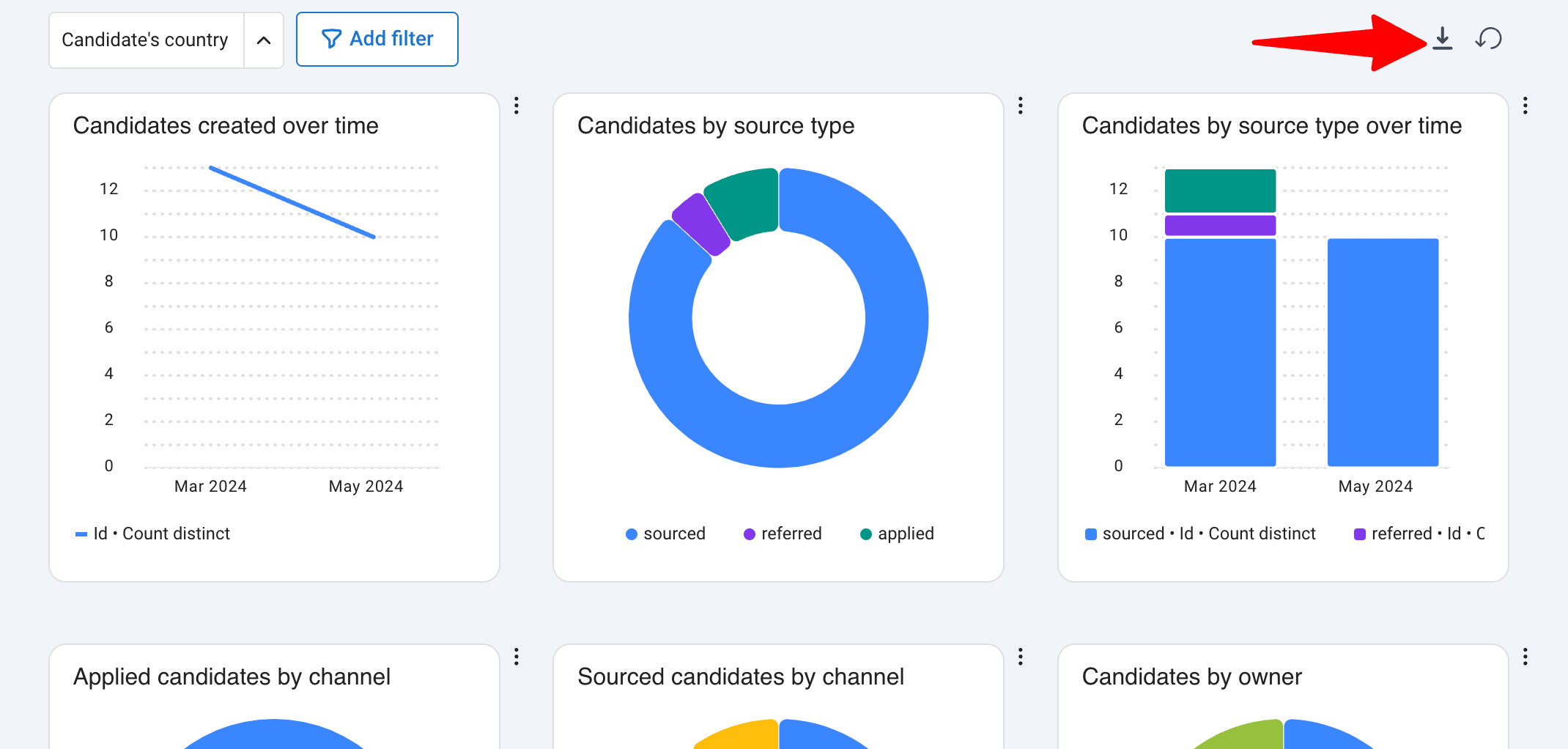
- Select the orientation, either Portrait or Landscape, based on your needs.
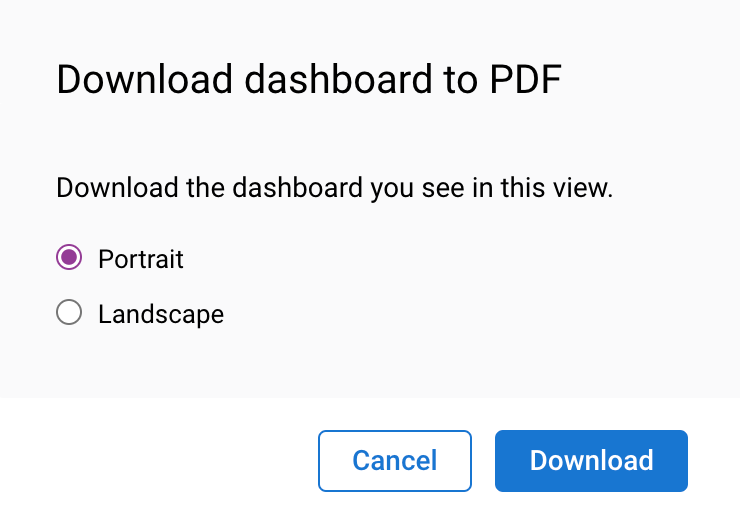
- Click Download to proceed. A PDF file will be saved to your device.
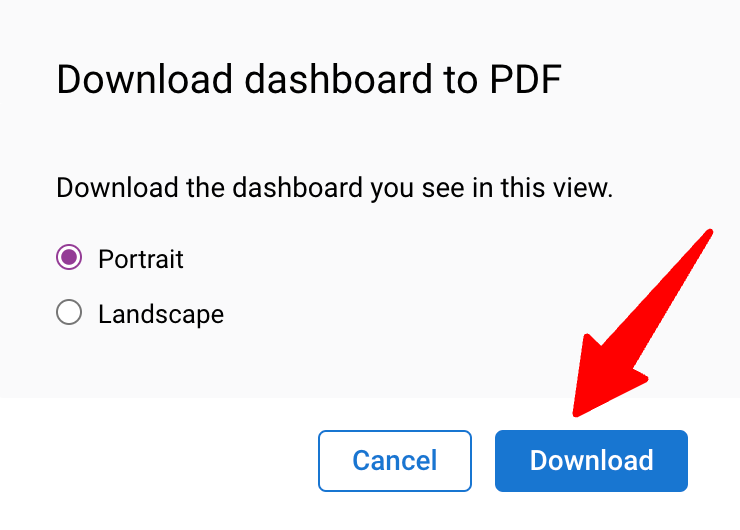
- Click on the Download icon at the top right corner of the dashboard.
Data Schema
Four datasets are available for interaction, each with a unique base object for performing calculations:
| Dataset | Description | Base Object |
|---|---|---|
| Candidates | Candidates data and custom fields | Candidate |
| Matches | The largest and most useful dataset, including Matches data (main object), partial data for Candidates, Jobs, and Organizations, and custom fields for all of these | Match |
| Jobs | Jobs data and custom fields | Job |
| Organizations | Organizations data and custom fields | Organization |
| Matches history | Matches data with history time tracking data | Match |
| Revenues | Revenues data and custom fields | Revenues |
| User actions | Users specific actions data | Activities / Attachment / Notes |
| Activities | Activities data and custom fields | Activities |
| Job requisitions | Job requisitions data | Job requisitions |
The data schema below describes all the fields available for each dataset in the Advanced Report.
Related custom fields are synced for each dataset; however, currently, the advanced reports engine only processes simple field types.
| Field Types Supported | Field Types Not Supported |
|---|---|
| Numeric | Long text |
| % | Multiple select dropdown |
| Boolean | Multiple choices |
| Dropdown | Checkboxes |
| Text |
| Dataset Name | Field Name | Data Type | Description | Example |
|---|---|---|---|---|
| Candidate | id | INTEGER | Unique identifier of a candidate | 424242 |
| Candidate | created_at | DATE | Creation date of the candidate | |
| Candidate | updated_at | DATE | Update date of the candidate | |
| Candidate | country | VARCHAR | Country of the candidate | |
| Candidate | city | VARCHAR | City of the candidate | |
| Candidate | creator_name | VARCHAR | Name of the creator of the candidate | |
| Candidate | owner_name | VARCHAR | Name of the owner of the candidate | |
| Candidate | source_type | VARCHAR | Type of source for the candidate | Applied |
| Candidate | source_edited | VARCHAR | Source for the candidate | Free Job Board |
| Candidate | job_portal_name | VARCHAR | Job portal name related to the candidate | |
| Candidate | agency_name | VARCHAR | Vendor or agency name | |
| Candidate | current_salary | INTEGER | Current salary of the candidate | |
| Candidate | notice_period | VARCHAR | Notice period of the candidate | |
| Candidate | current_company | VARCHAR | Current company of the candidate | |
| Candidate | current_position | VARCHAR | Current position of the candidate | |
| Candidate | referrer_full_name | VARCHAR | Referrer full name of the candidate | |
| Candidate | custom_fields * | N/A | Additional custom fields for the candidate | |
| Matches | id | INTEGER | Unique identifier for each match | 424242 |
| Matches | created_at | DATE | Date when the match was created | |
| Matches | updated_at | DATE | Timestamp indicating when the match was last updated | |
| Matches | dropped_at | DATE | Date when the match was dropped (if applicable) | |
| Matches | hired_at | DATE | Date when the candidate was hired (if applicable) | |
| Matches | submitted_at | DATE | Datetime when the match was set to submitted stage | |
| Matches | interviewed_at | DATE | Datetime when the match was set to client interview stage | |
| Matches | offered_at | DATE | Datetime when the match was set to offered stage | |
| Matches | time_to_placement | INTEGER | Time to place the candidate in days. Calculated as DAYS of (match.hired_at - job.open_at) | |
| Matches | is_dropped | BOOLEAN | True if the candidate has been dropped | TRUE |
| Matches | is_placed | BOOLEAN | True if the candidate is placed | TRUE |
| Matches | job_name | VARCHAR | Name of the job associated with the match | |
| Matches | job_created_at | DATE | Date when the job was created | |
| Matches | job_pipeline_stage | VARCHAR | Pipeline stage of the job associated with the match | |
| Matches | job_key_pipeline_stage | VARCHAR | Key pipeline stage associated with the match | Offered |
| Matches | job_pipeline_name | VARCHAR | Name of the pipeline associated with the match | |
| Matches | job_contract_details | VARCHAR | Contract details of the job | |
| Matches | job_country | VARCHAR | Country of the job | |
| Matches | job_city | VARCHAR | City of the job | |
| Matches | job_creator_name | VARCHAR | Creator name associated with the job | |
| Matches | candidate_agency_name | VARCHAR | The candidate agency name associated with the match | |
| Matches | candidate_source_type | VARCHAR | Source type of the candidate associated with the match | Applied |
| Matches | candidate_source_edited | BOOLEAN | Edited source type of the candidate associated with the match | Free Job Board |
| Matches | candidate_country | VARCHAR | Country of the candidate associated with the match | |
| Matches | candidate_city | VARCHAR | City of the candidate associated with the job | |
| Matches | candidate_job_portal_name | VARCHAR | Name of the job portal associated with the candidate | |
| Matches | organization_name | VARCHAR | Name of the organization associated with the match | |
| Matches | creator_name | VARCHAR | Creator name associated with the match | |
| Matches | owner_name | VARCHAR | Owner name associated with the match | |
| Matches | custom_fields * | N/A | Additional custom fields for the match | |
| Matches | candidate.custom_fields | N/A | Additional custom fields for the candidate related to the match | |
| Matches | organizations.custom_fields | N/A | Additional custom fields for the organization related to the match | |
| Matches | jobs.custom fields | N/A | Additional custom fields for the job related to the match | |
| Jobs | id | INTEGER | Unique identifier for each job | |
| Jobs | created_at | DATE | Date when the job was created | |
| Jobs | updated_at | DATE | Date when the job was updated | |
| Jobs | creator_name | VARCHAR | Creator name associated with the job | |
| Jobs | owner_name | VARCHAR | Owner name associated with the match | |
| Jobs | name | VARCHAR | Name of the job | |
| Jobs | status | VARCHAR | Status of the job | |
| Jobs | job_pipeline_stage | VARCHAR | Latest match stage | |
| Jobs | organization_name | VARCHAR | Name of the organization related to the job | |
| Jobs | expected_close_date | DATE | Expected Close date | |
| Jobs | open_at | DATE | Open date of the job | |
| Jobs | close_at | DATE | Close date of the job | |
| Jobs | headcount | INTEGER | Headcount for the job | |
| Jobs | minimum_salary | INTEGER | Minimum salary for the job | |
| Jobs | maximum_salary | INTEGER | Maximum salary for the job | |
| Jobs | contract_details | VARCHAR | Contract details of the job | |
| Jobs | age | INTEGER | Age of the job in days. Calculated as DAYS of (Today - job.open_date) | |
| Jobs | country | VARCHAR | Country of the job | |
| Jobs | city | VARCHAR | City of the job | |
| Jobs | custom_fields * | N/A | Additional custom fields for the job | |
| Jobs | organization.custom_fields * | N/A | Additional custom fields for the organization related to the job | |
| Organization | id | INTEGER | Unique identifier for each organization | 424242 |
| Organization | created_at | DATE | Date when the organization was created | |
| Organization | updated_at | DATE | Date when the organization was updated | |
| Organization | name | VARCHAR | Name of the organization | |
| Organization | pipeline_stage | VARCHAR | Pipeline stage of the organization | |
| Organization | creator_name | VARCHAR | Name of the creator of the organization | |
| Organization | owner_name | VARCHAR | Name of the owner of the organization | |
| Organization | custom_fields * | N/A | Additional custom fields for the organization | |
| Candidate | candidate_gender | VARCHAR | Gender of the candidate | |
| Matches | job_pipeline_stage_rank | INTEGER | Rank of the pipeline stage | |
| Matches | job_status | VARCHAR | Status of the job | |
| Matches | job_owner_name | VARCHAR | Owner name associated with the match | |
| Matches | candidate_id | INTEGER | Unique identifier for each candidate from Core Database | |
| Matches | candidate_referrer_full_name | VARCHAR | The referrer full name for the match | |
| Matches | organization_pipeline_stage | VARCHAR | Pipeline stage of the organization | |
| Matches | organization_creator_name | VARCHAR | Creator name of the organization | |
| Matches | organization_owner_name | VARCHAR | Owner name of the organization | |
| Matches | organization_created_at | DATE | Date when the organization was created | |
| Jobs | job_remote | BOOLEAN | Is the job remote | |
| Jobs | job_experience_level | VARCHAR | Experience level of the job | |
| Jobs | organization_pipeline_stage | VARCHAR | Pipeline stage of the organization | |
| Jobs | organization_creator_name | VARCHAR | Name of the creator of the organization | |
| Jobs | organization_owner_name | VARCHAR | Name of the owner of the organization | |
| Jobs | organization_created_at | DATE | Date when the organization was created | |
| Organization | organization_industry | VARCHAR | Industry of the organization | |
| Organization | organization_pipeline_stage_rank | INTEGER | Rank of the pipeline stage | |
| Matches History | match_history_id | INTEGER | Unique identifier for each match history | |
| Matches History | match_history_moved_at | DATE | Date when the match history was moved | |
| Matches History | match_history_next_moved_at | DATE | Date when the match history was moved in the next stage | |
| Matches History | organization_name | VARCHAR | Name of the organization associated with the match history | |
| Matches History | organization_owner_name | VARCHAR | Name of the owner of the organization | |
| Matches History | job_name | VARCHAR | Name of the job associated with the match history | |
| Matches History | job_owner_name | VARCHAR | Name of the owner of the job associated with the match history | |
| Matches History | job_pipeline_name | VARCHAR | Name of the pipeline associated with the match history | |
| Matches History | job_created_at | DATE | Date when the job was created associated with the match history | |
| Matches History | job_pipeline_stage | VARCHAR | Pipeline stage of the job associated with the match history | |
| Matches History | job_pipeline_stage_rank | INTEGER | Rank of the pipeline stage associated with the match history | |
| Matches History | match_id | INTEGER | Unique identifier for each match | |
| Matches History | match_created_at | INTEGER | Date when match was created | |
| Matches History | match_owner_name | VARCHAR | Owner name associated with the match history | |
| Revenue | revenue_reference | VARCHAR | Unique reference for each revenue added | |
| Revenue | revenue_accounted_at | DATE | Date from which revenue | |
| Revenue | revenue_owner_name | VARCHAR | Name of the revenue owner | |
| Revenue | revenue_amount | INTEGER | Amount of revenue created | |
| Revenue | revenue_currency | VARCHAR | Currency of the revenue | |
| Revenue | revenue_share | INTEGER | Share of the revenue | |
| Revenue | revenue_created_at | DATE | Date when the revenue was created | |
| Revenue | revenue_total | INTEGER | Total revenue generated | |
| Revenue | revenue_object_type | VARCHAR | Type of revenue generated (From jobs or organization) | |
| Revenue | revenue_object_id | INTEGER | Unique identifier for each type of revenue | |
| Revenue | revenue_object_name | VARCHAR | Name of the type of revenue generated from | |
| Revenue | organization_name | VARCHAR | Name of the organization associated with the revenue | |
| User Actions | user_action_id | INTEGER | Unique reference for each type of user actions | |
| User Actions | user_action_created_at | DATE | Date when a user action was done | |
| User Actions | user_action_user_name | VARCHAR | Name of the user who did the action | |
| User Actions | user_action_type | VARCHAR | Type of user actions (notes, activities or attachment) | |
| User Actions | user_action_object_type | VARCHAR | Related object associated (jobs or organization) to type of user actions | |
| User Actions | user_action_object_id | INTEGER | Unique identifier of user actions object | |
| User Actions | user_action_object_name | VARCHAR | Name of the user actions object | |
| Job Requisitions | job_requisition_name | VARCHAR | Name of the job requisition | |
| Job Requisitions | job_requisition_reference | VARCHAR | Unique identifier for each job requisition | |
| Job Requisitions | job_requisition_submitted_at | DATE | Date when a job requisition was submitted | |
| Job Requisitions | job_requisition_status | VARCHAR | Status of the job requisition | |
| Job Requisitions | job_requisition_creator_name | VARCHAR | Name of the creator of the job requisition | |
| Job Requisitions | organization_name | VARCHAR | Name of the organization associated with the job requisition | |
| Job Requisitions | job_name | VARCHAR | Name of the job associated with the job requisition | |
| Job Requisitions | form_id | INTEGER | Unique identifier for each job requisition form | |
| Job Requisitions | form_name | VARCHAR | Name of the form of the job requisition | |
| Activities | activity_id | INTEGER | Unique identifier of the activity | |
| Activities | activity_name | VARCHAR | Name of the activity | |
| Activities | activity_type | VARCHAR | Type of the activity (Call, meeting etc…) | |
| Activities | activity_duration | INTEGER | Duration of an activity from start to end date | |
| Activities | activity_is_done | BOOLEAN | True is the activity is done | |
| Activities | activity_creator_name | VARCHAR | Name of the creator of the activity | |
| Activities | activity_importance | VARCHAR | Importance of the activity (Low, normal, high) | |
| Activities | activity_online_meeting_type | VARCHAR | Type of online meeting activity | |
| Activities | activity_due_at | DATE | Due date of activity | |
| Activities | activity_created_at | DATE | Date when the activity was created | |
| Activities | activity_updated_at | DATE | Date when the activity was updated | |
| Activities | activity_assignees | ARRAY (SUPER) | Assignees of the activities | |
| Activities | activity_object_type | VARCHAR | Related object associated (jobs or organization) to type of activities | |
| Activities | activity_object_id | INTEGER | Unique identifier of the activity object | |
| Activities | activity_object_name | VARCHAR | Name of the activities object |