What Is AI Notetaker?
- This feature is currently in Beta. You may expect updates, and changes to accessibility or pricing as we refine and enhance it. We value your patience and welcome any feedback you may have. Thank you for being an early adopter!
The Manatal AI Notetaker automatically joins your meetings with candidates and contacts to record and summarize key points. This streamlines your recruitment process by generating meeting notes and insights directly within Manatal.
Enabling AI Notetaker Feature
- The AI Notetaker is an add-on feature available upon request.
- This can only be requested by an Admin user.
-
Head to the following page. Alternatively, click on "Administration" from your side menu, open the "Features" category and then the "AI Notetaker" category.
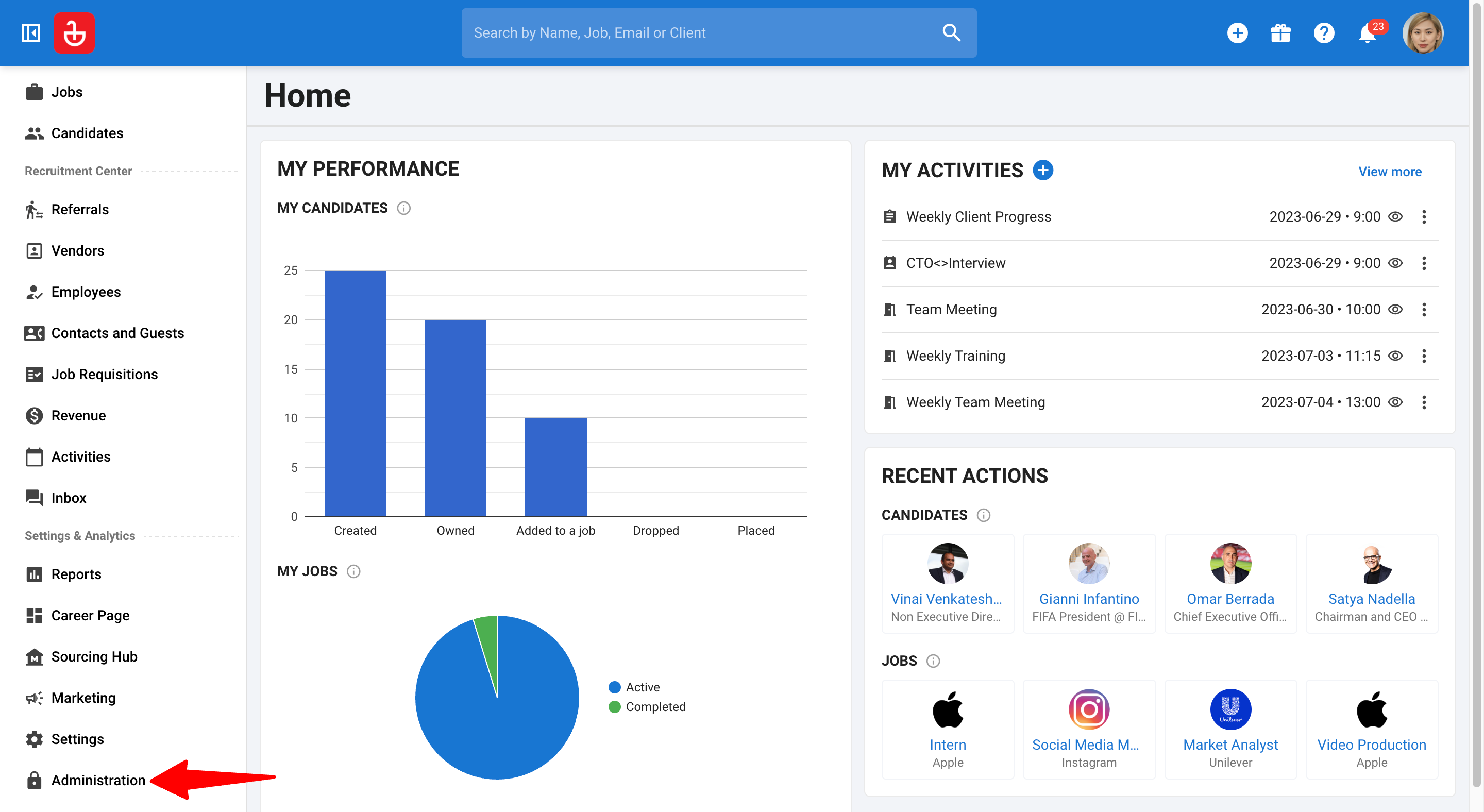
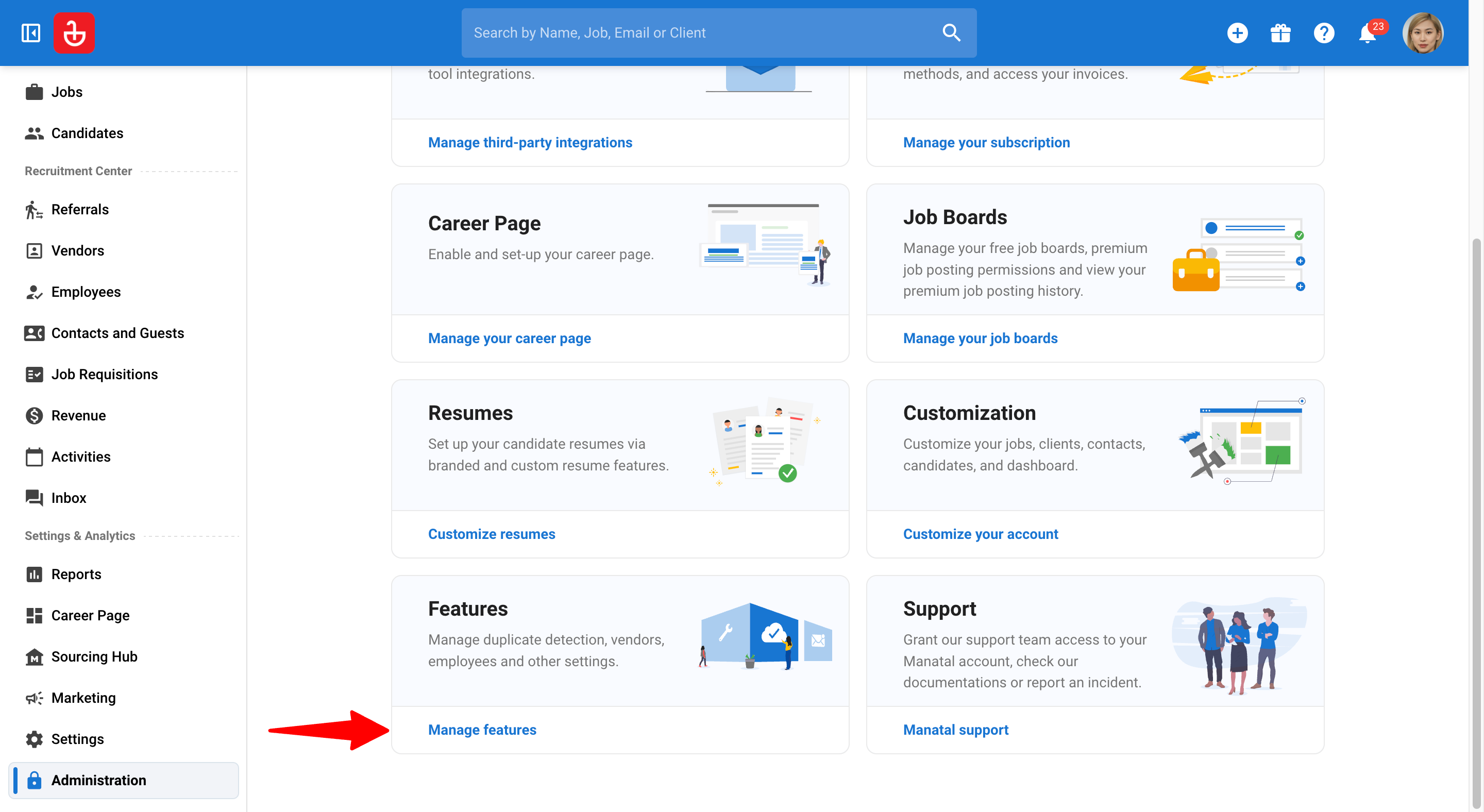
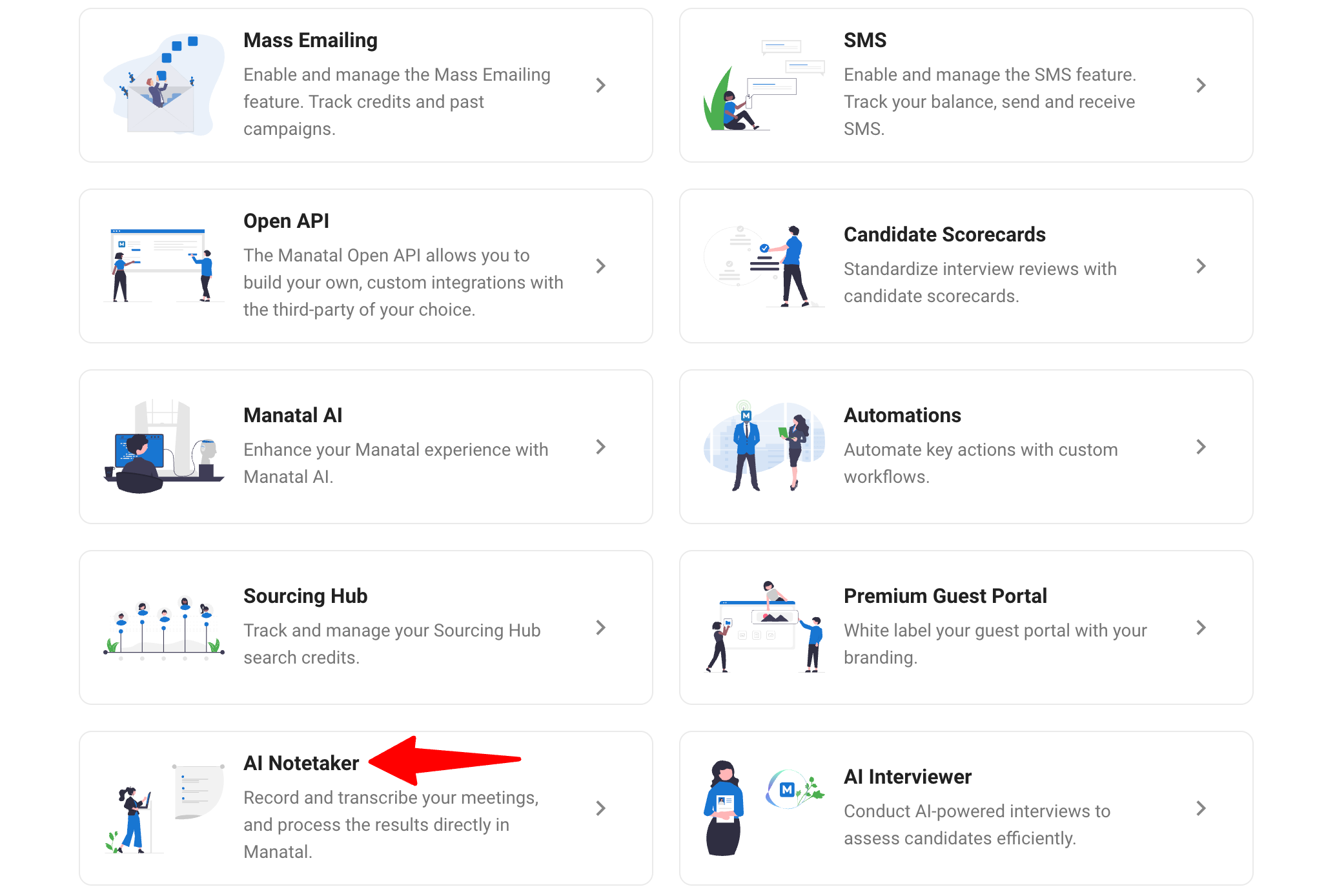
-
Click "Access AI Notetaker Add-on".
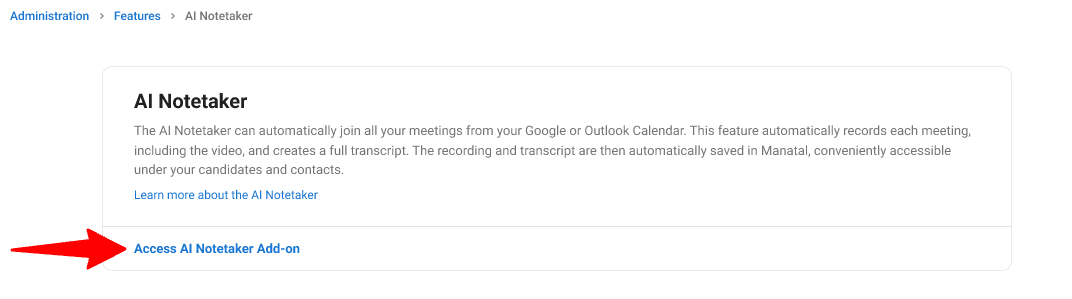
-
Click "Contact us".
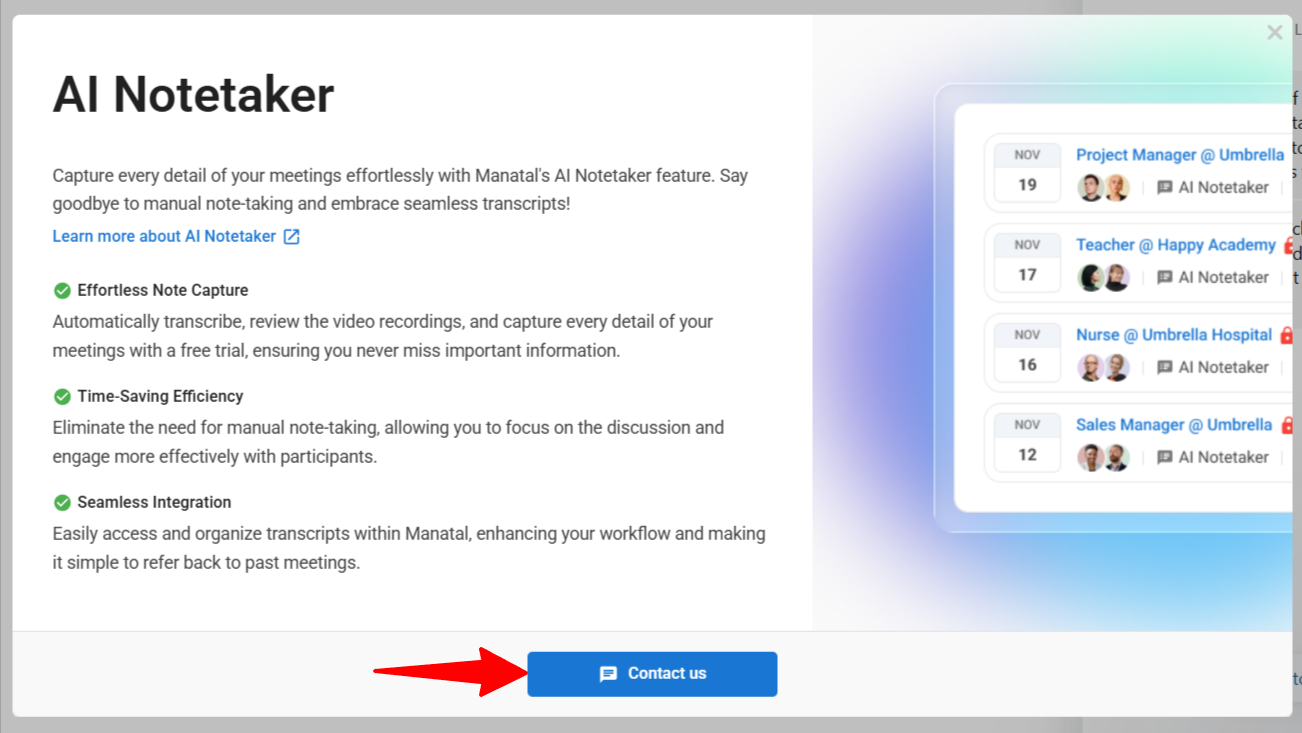
-
Click "Request to enable AI Notetaker Add-on" to reach out to our team for activating the feature.
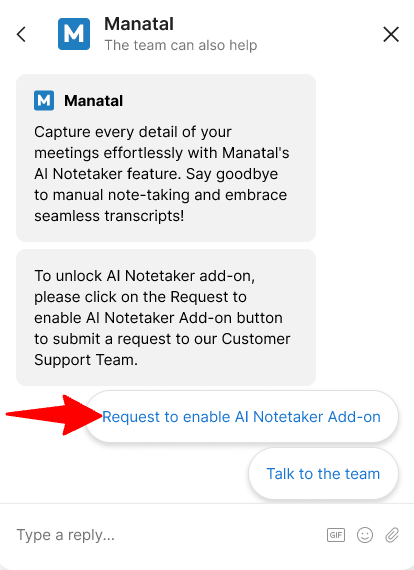
You can also contact our Support Team via email at support@manatal.com to enable the feature.
Add AI Notetaker credits
-
Head to the following page. Alternatively, click on "Administration" from your side menu, open the "Features" category and then the "AI Notetaker" category.
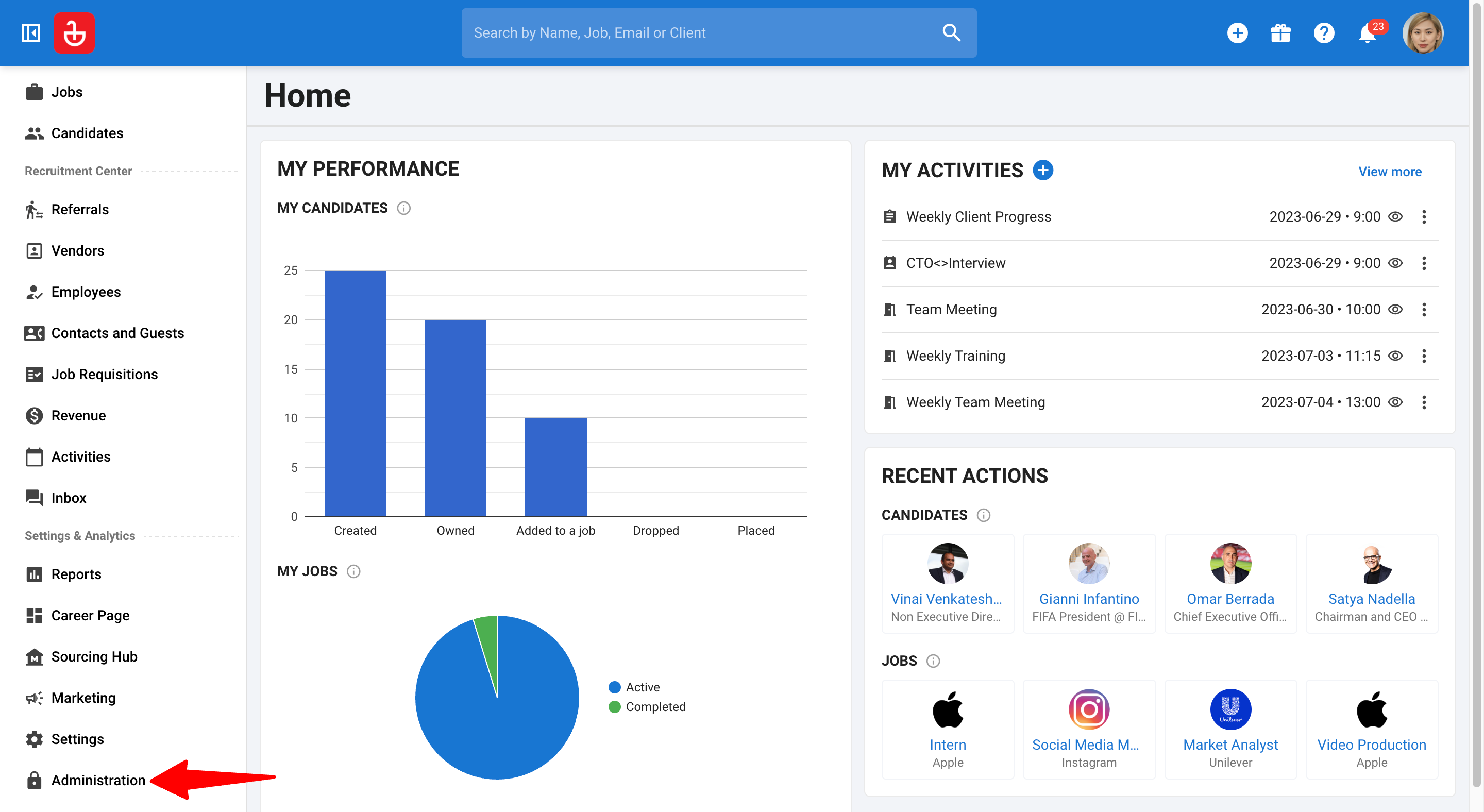
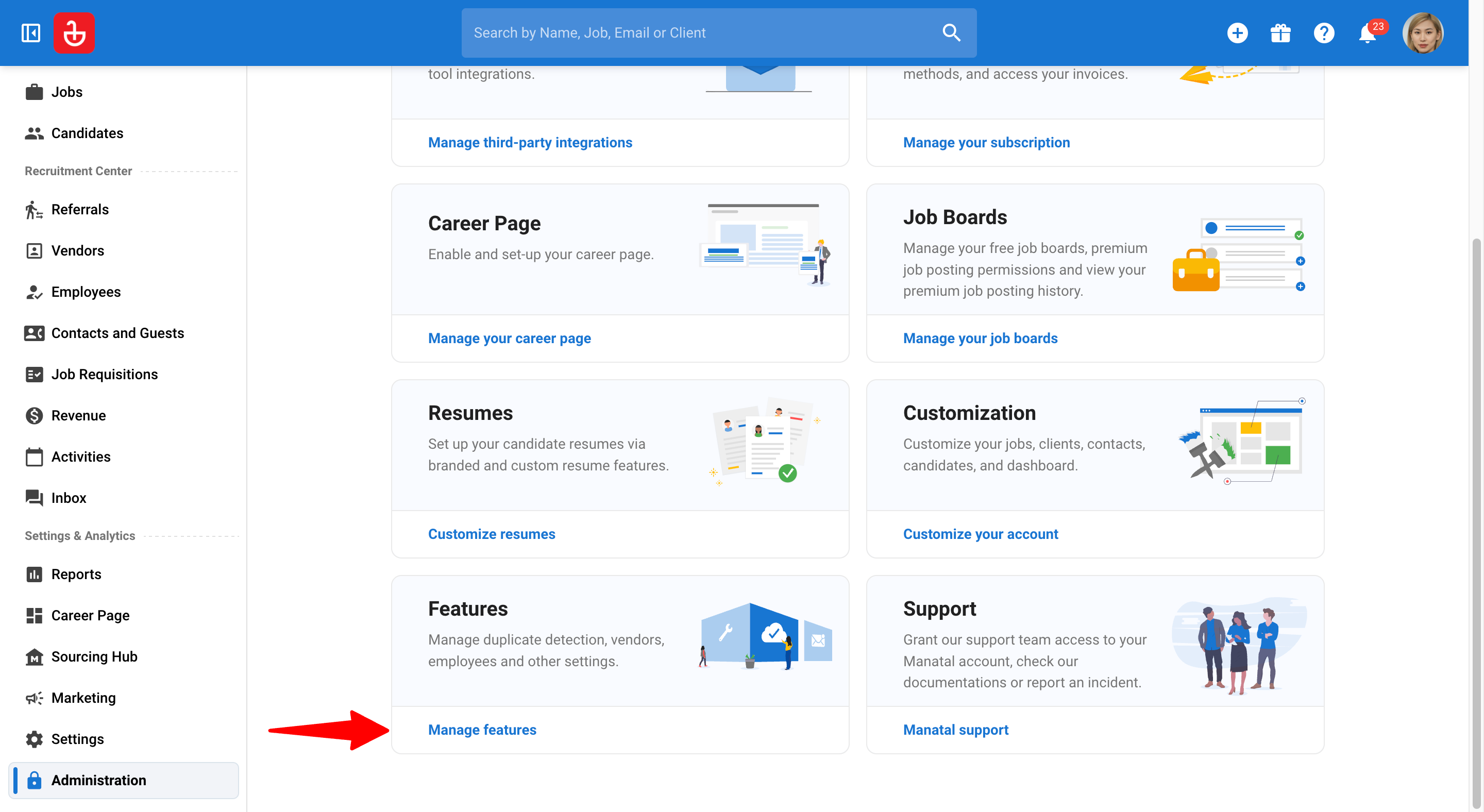
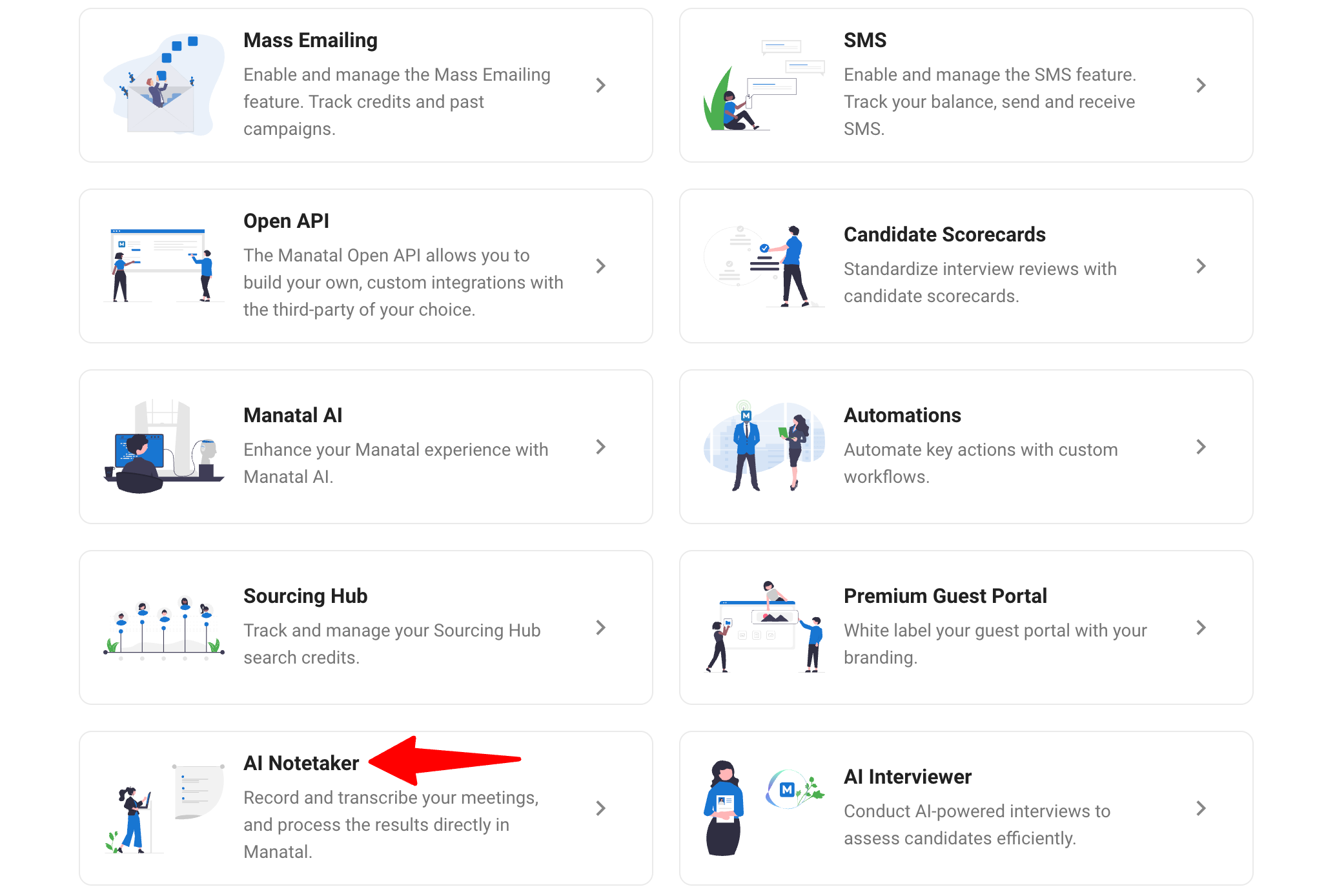
-
Click on "Increase the limit".
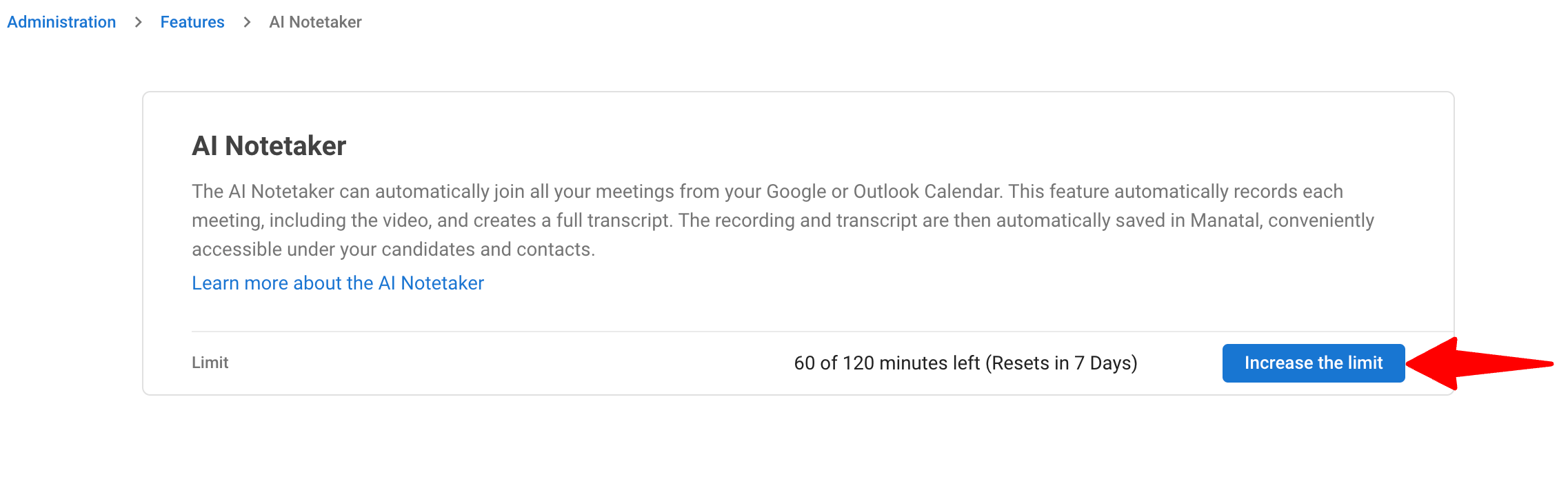
-
Click "Contact us" to request your desired credit amount directly with our Support Team through Intercom.
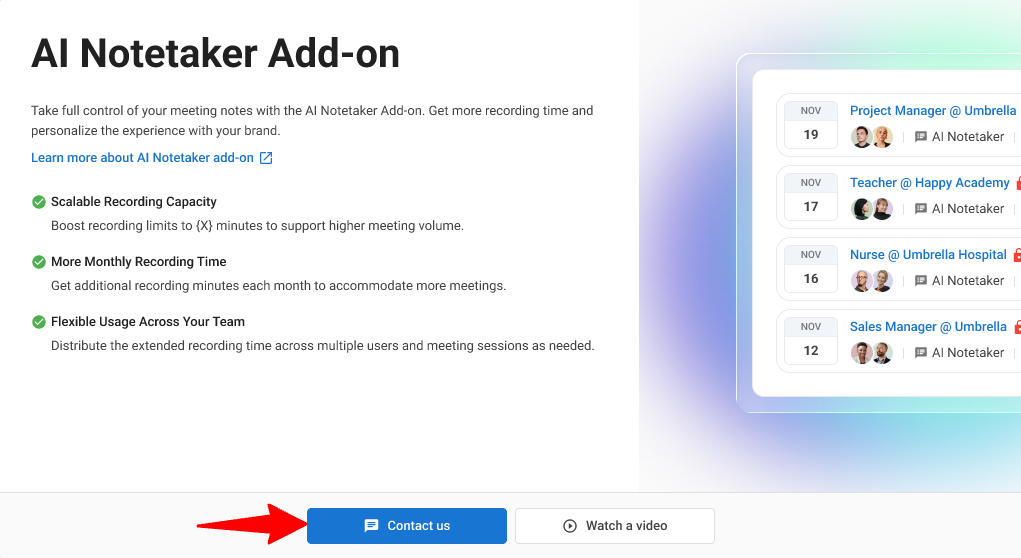
- When scheduling, the bot automatically reserves credit quota for any meetings starting in the next hour. However, if a meeting has no participants, no credits are actually consumed. The reserved credits are released back to your account after 5 minutes (once the bot leaves the waiting queue).
- When you run out of credits, a banner will appear in your account.
- The notetaker will not join new meetings. Existing sessions will continue until completed.
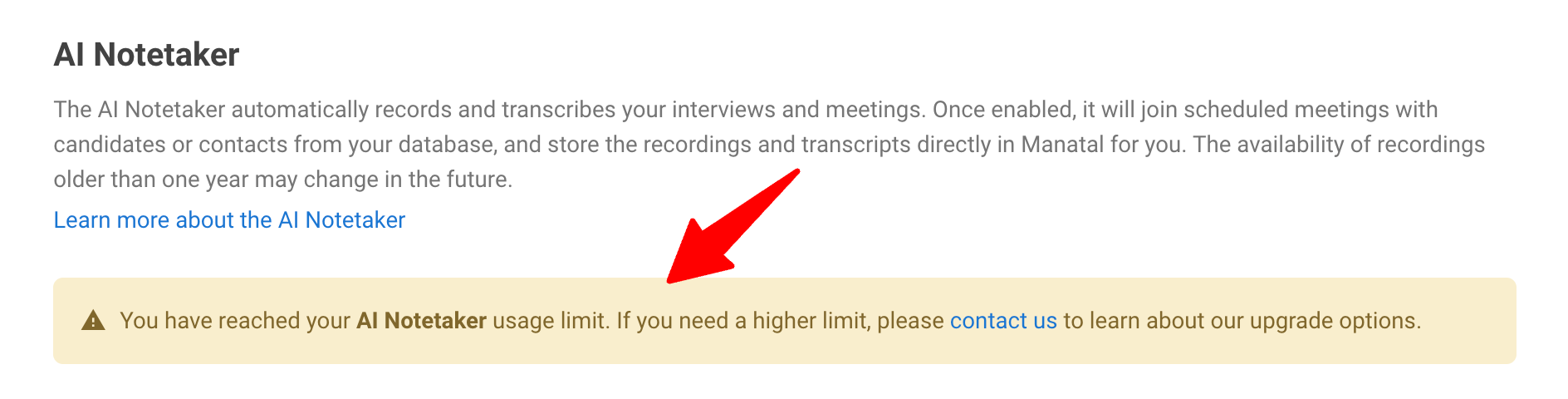
Setting Up The Meeting
To allow Manatal to sync your scheduled meetings, you need to integrate either your Outlook or Google calendar.
-
Head to the following page. Alternatively, click on your photo at the top right-hand side of the screen, then "Settings" from the dropdown menu and finally click on "Integrations".
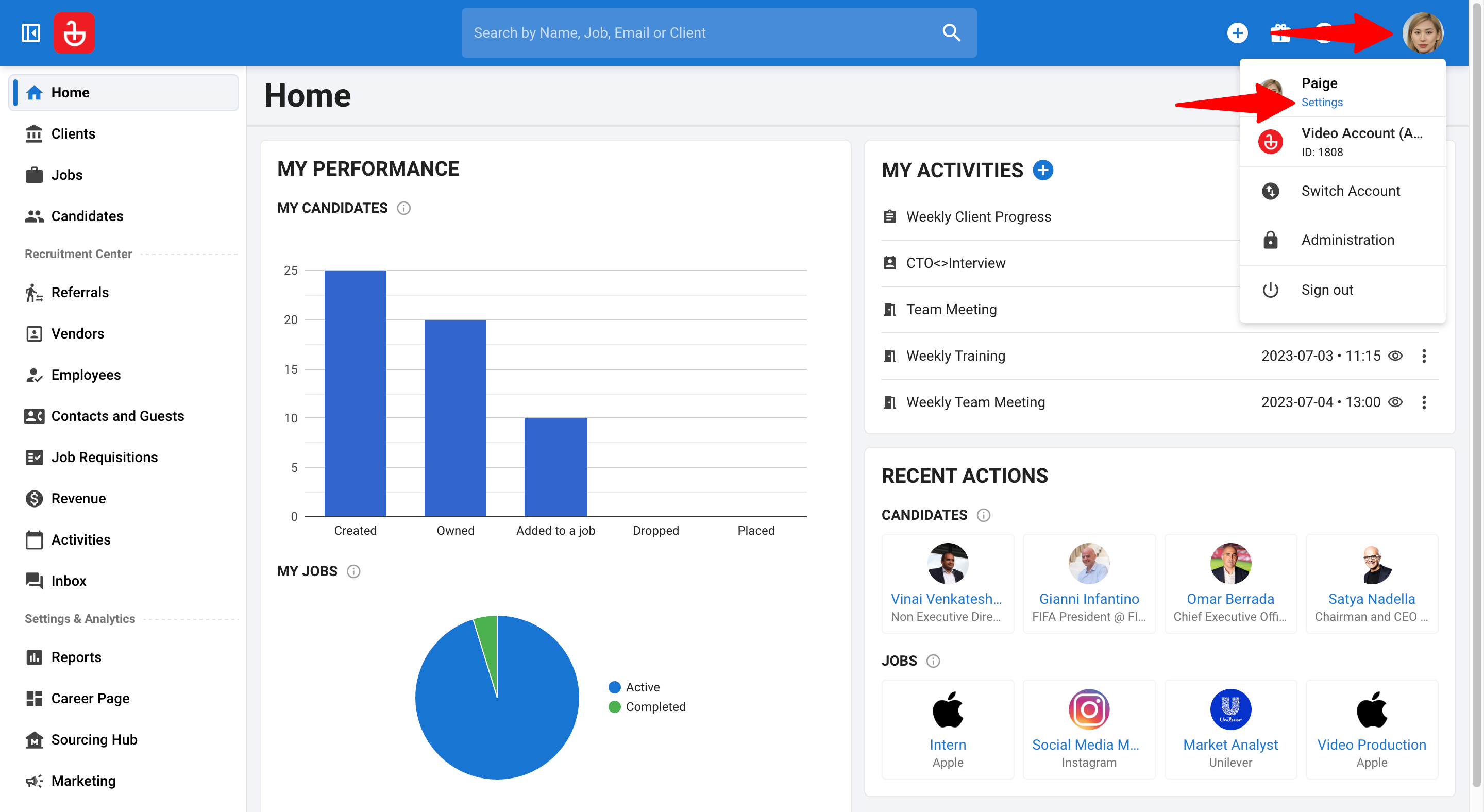
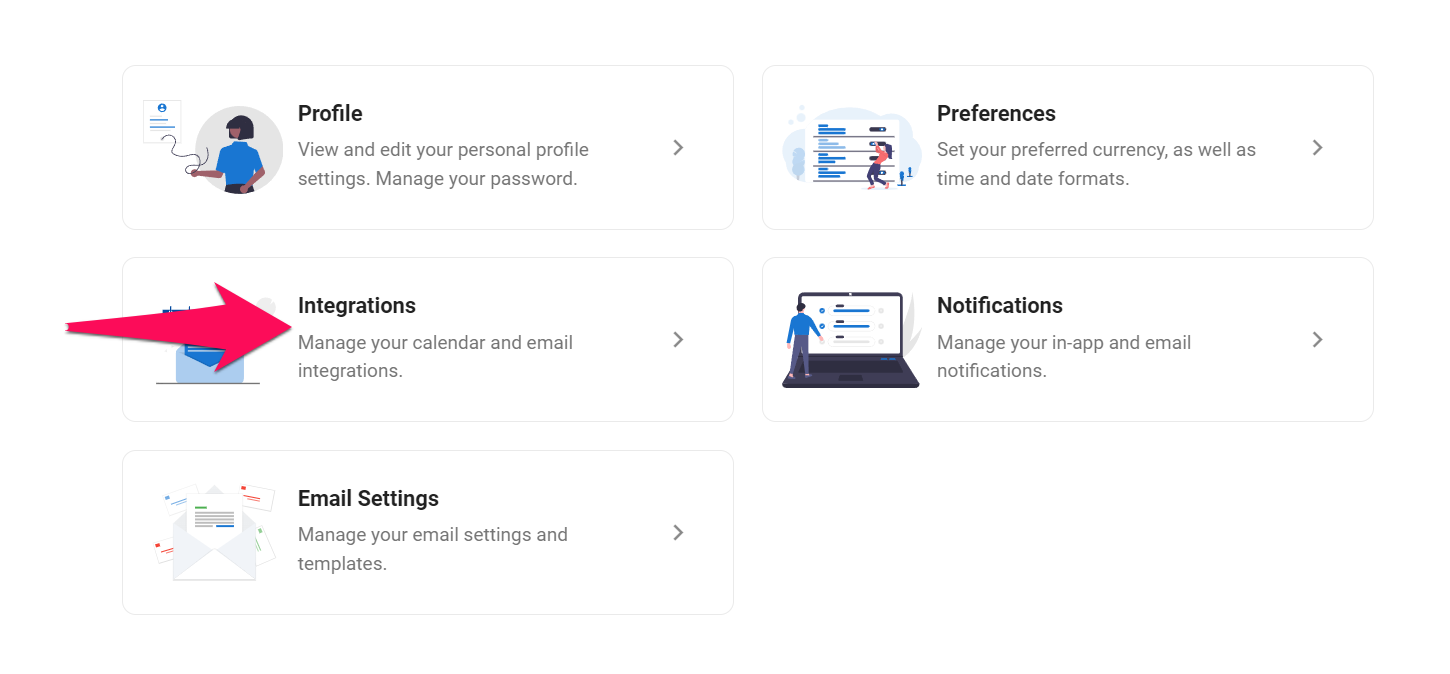
-
Integrate your calendar by following the guide for Outlook or Google calendar.
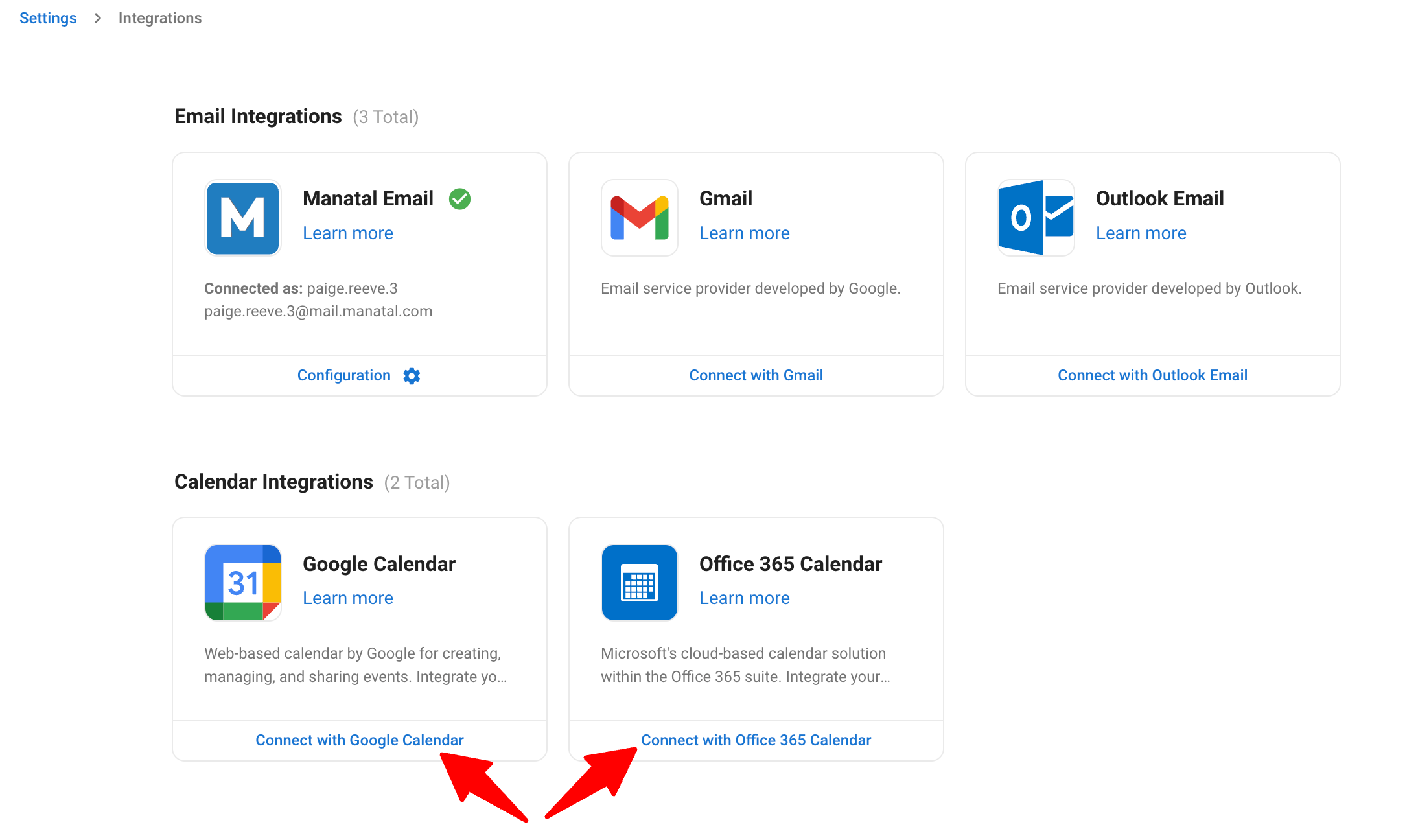
Inviting The AI Notetaker Bot To Your Meetings
You have two options of inviting the bot to your meetings:
- Manually invite the AI Notetaker to a meeting
- Automatically join all meetings with contacts/candidates
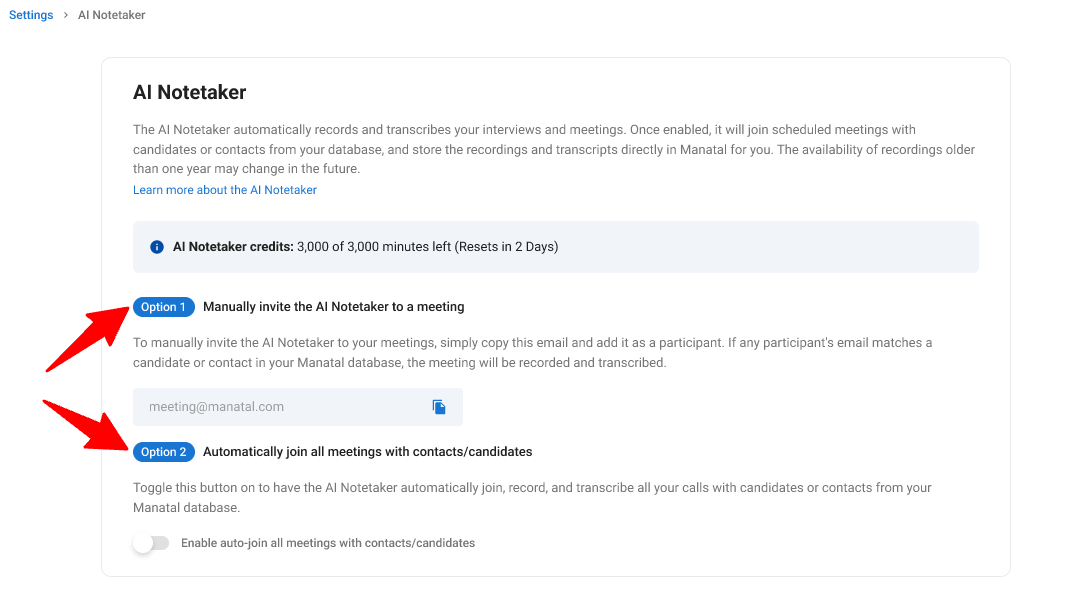
The bot will automatically join a meeting if all the following conditions are met:
- The meeting is scheduled to start within 2 minutes.
- At least one attendee is a candidate or contact registered in Manatal.
- The meeting invitation contains a valid video meeting URL.
The bot will wait in the meeting's "waiting room" for 5 minutes. If a participant does not admit the bot within that time, it will automatically leave.
Option 1: Manually invite:
There are 2 ways you can manually invite the bot to your meetings:
1.1 Via Google or Outlook Calendar.
- Create / edit a meeting from your Google or Outlook calendar.
- Invite the candidate or contact to the meeting. Add the bot as a participant using the address: meeting@manatal.com
- Click "Save" or "Send".
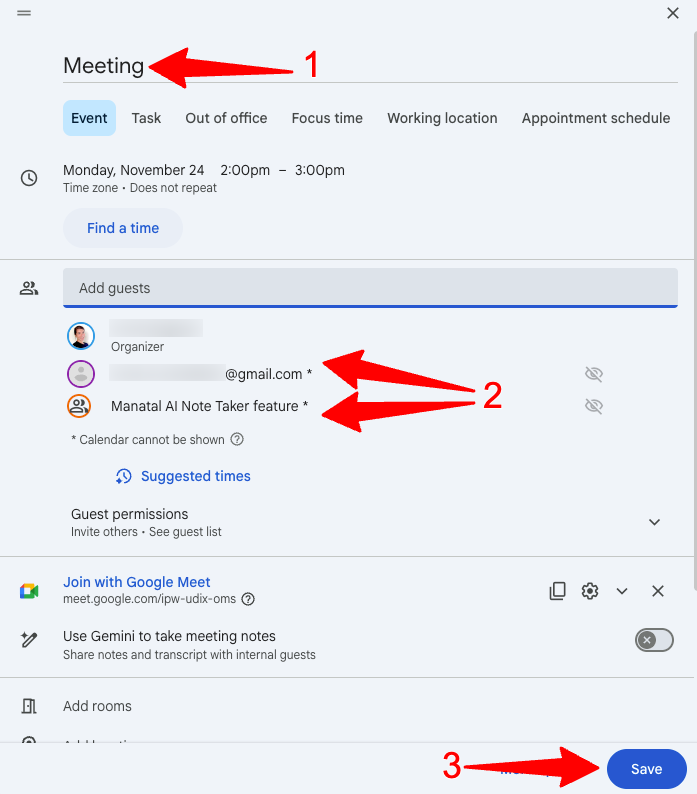
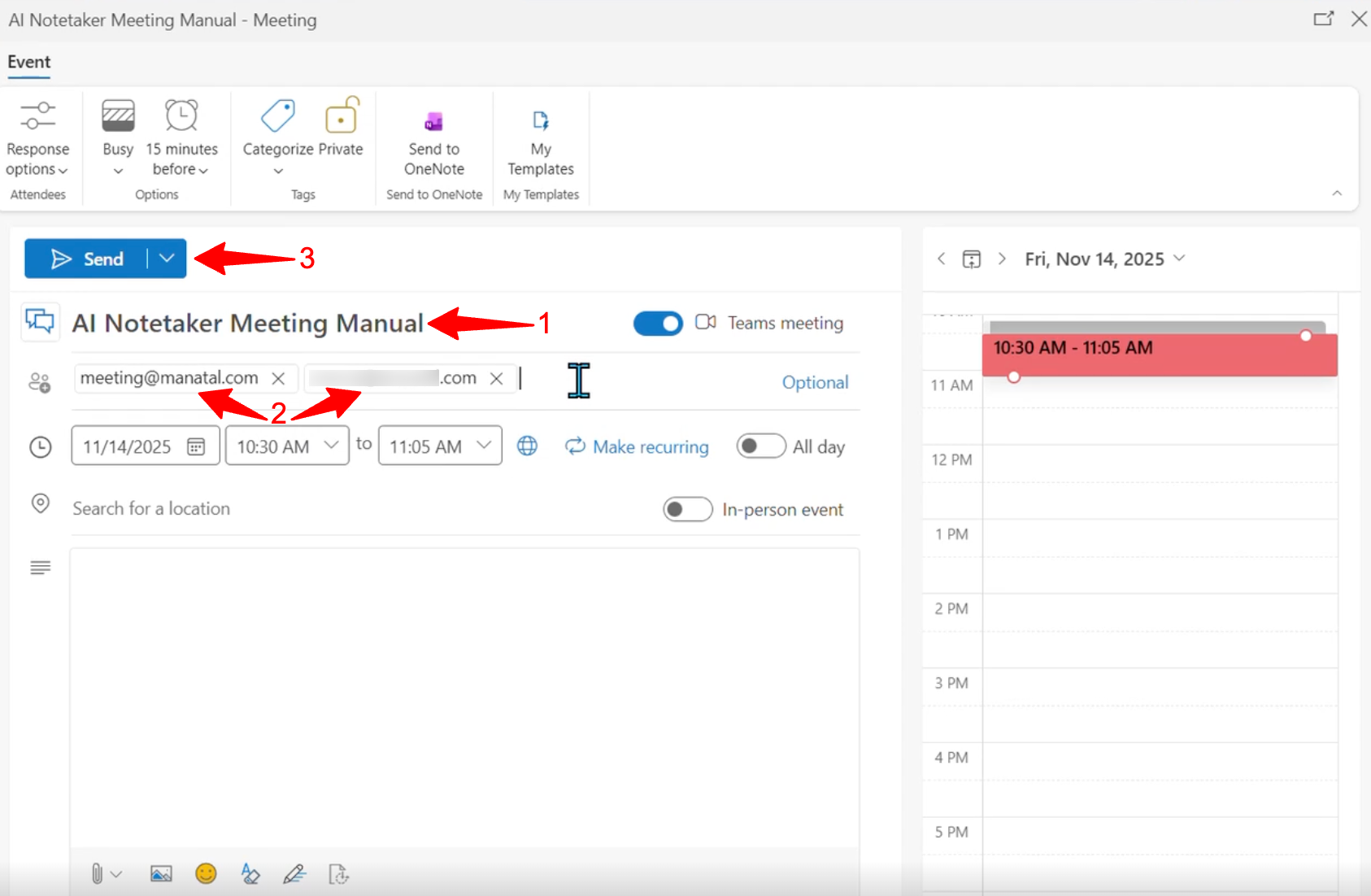
-
After setting up the meetings on your Google or Outlook calendar, go to the Activities board in Manatal by clicking on "Activities" in the side menu.
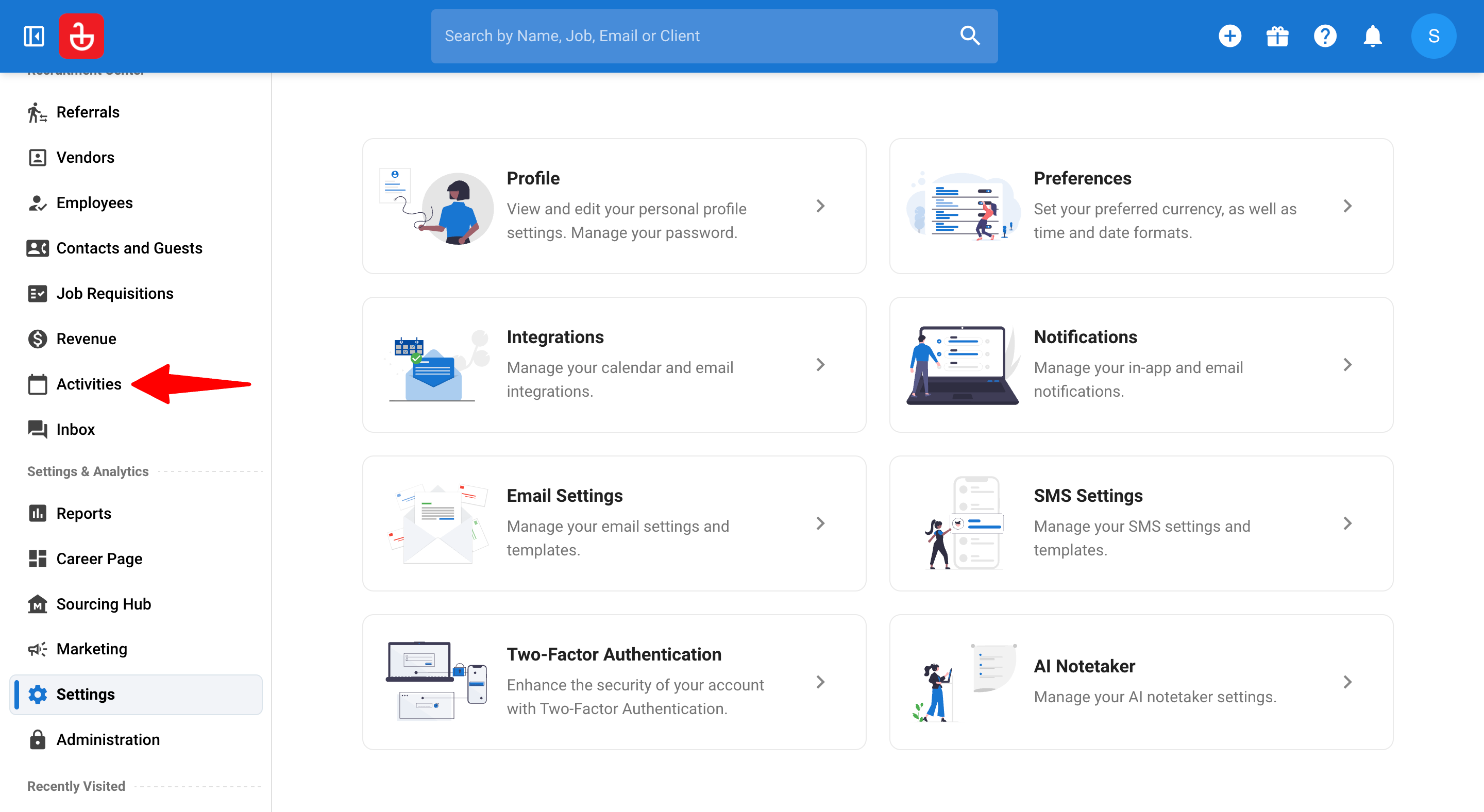
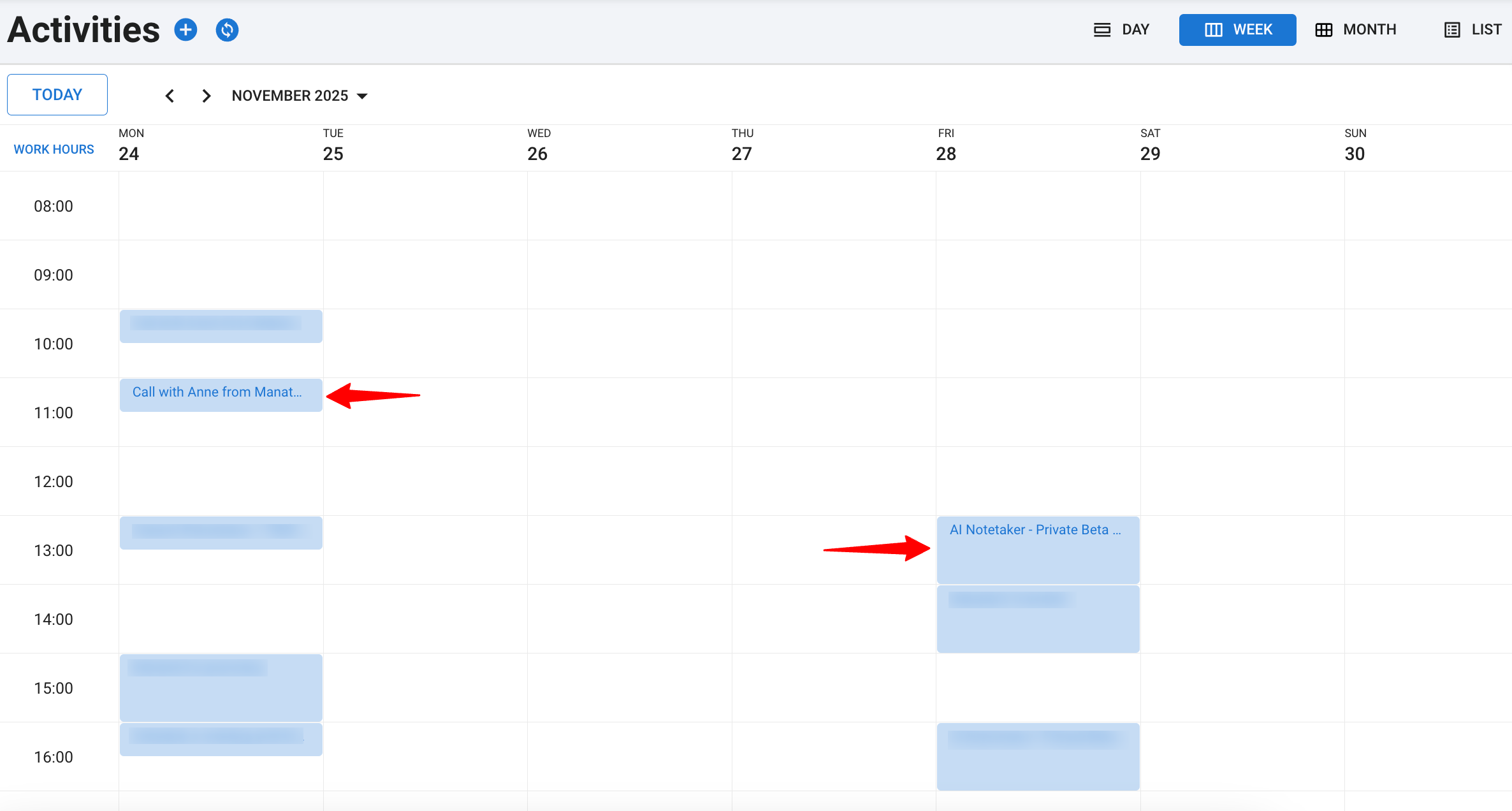
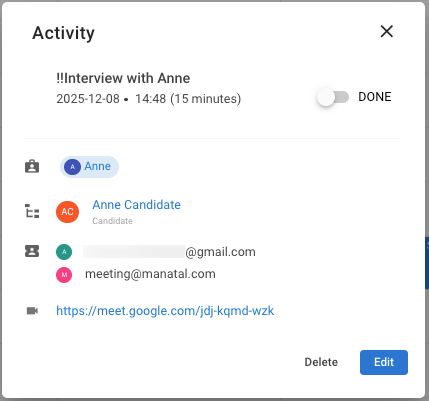
-
Review your upcoming meetings there to confirm they have synced with Manatal correctly. If your latest meetings don't appear immediately, click "Sync" to refresh the connection between your calendar and Manatal.
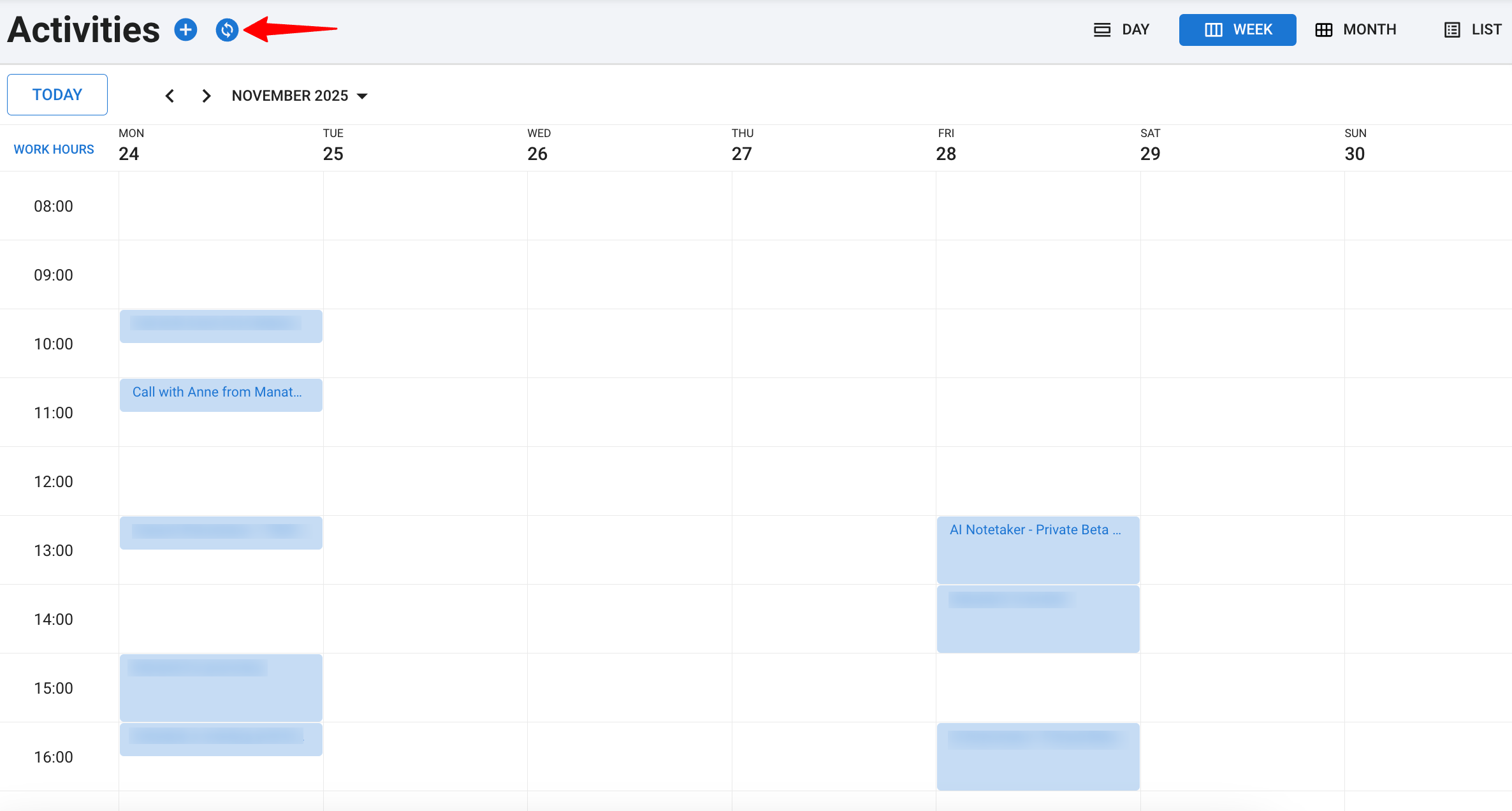
1.2 Via the Activities menu in Manatal.
-
From any page, click on the "+" button on the top right corner of your screen and select "Create Activity".
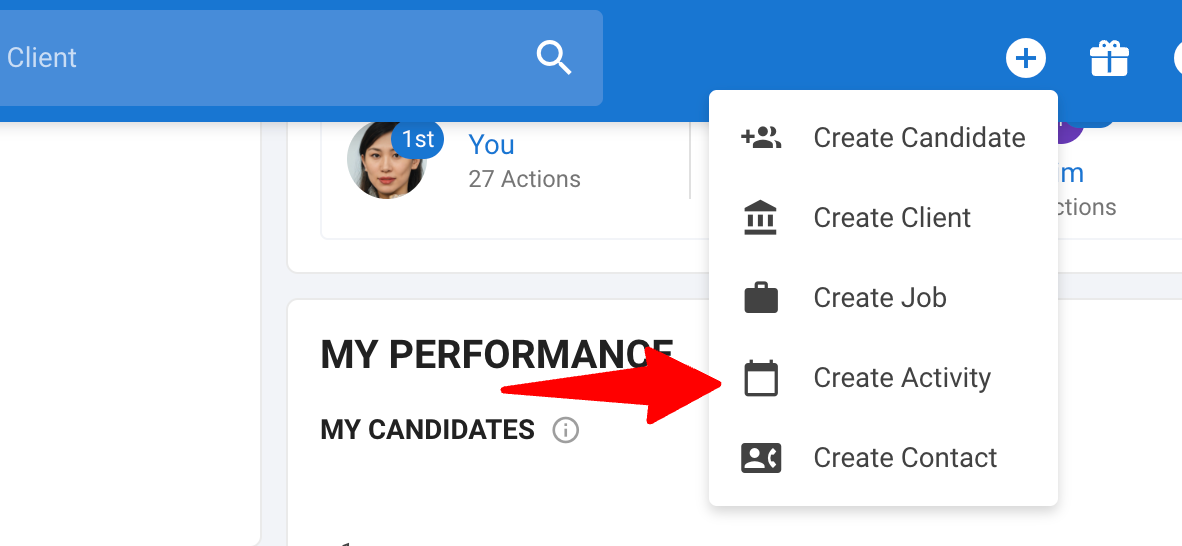
-
Enter a title and schedule the date and time of the meeting.
- To ensure the bot joins, set the duration to 60 minutes or less.
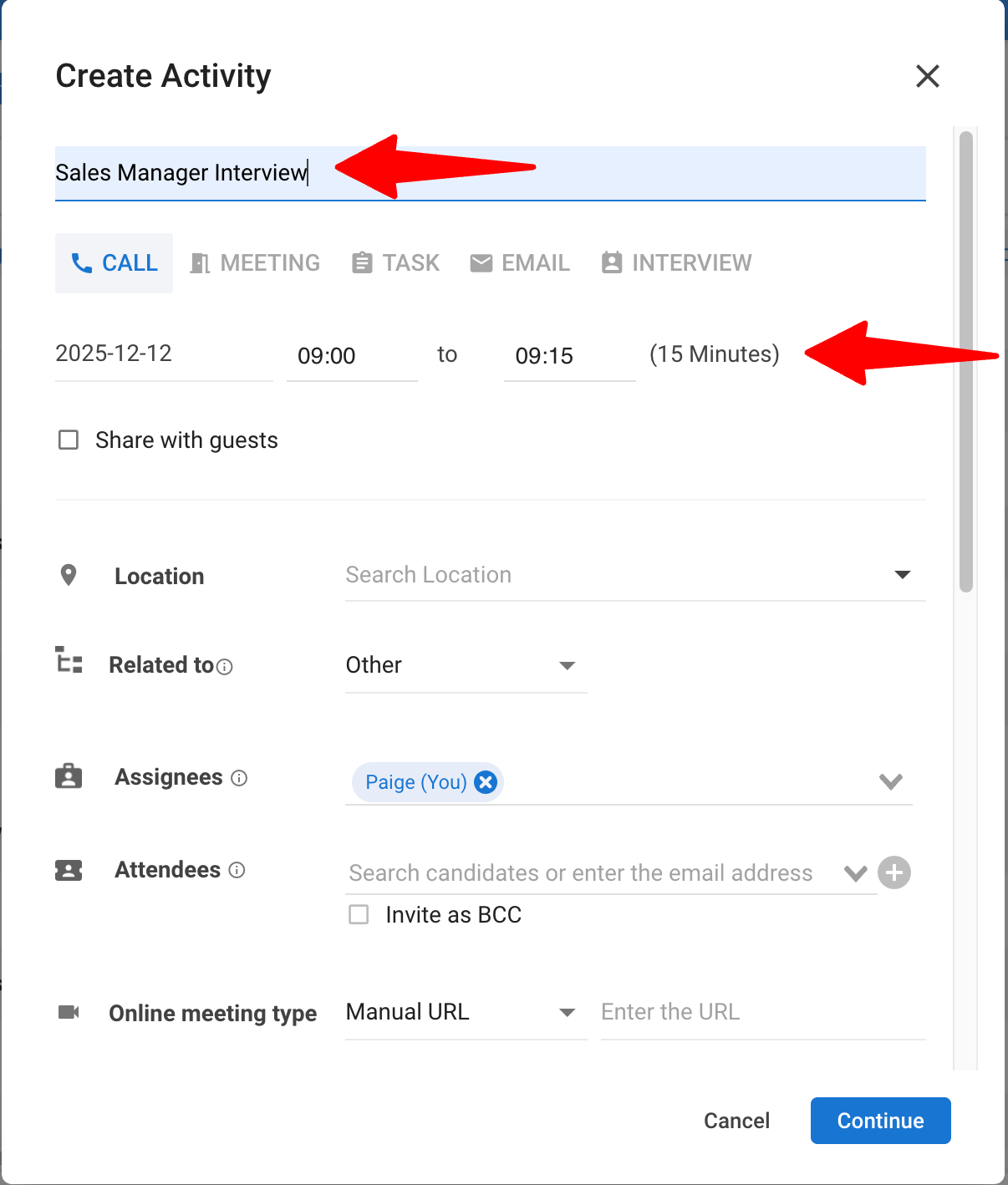
- Select "Candidate" or "Contact" in the Related to dropdown and select the candidate or contact in the next field.
The bot will not join any meeting logged in "Activities" unless the "Related to" field is set to a "Candidate" or "Contact".
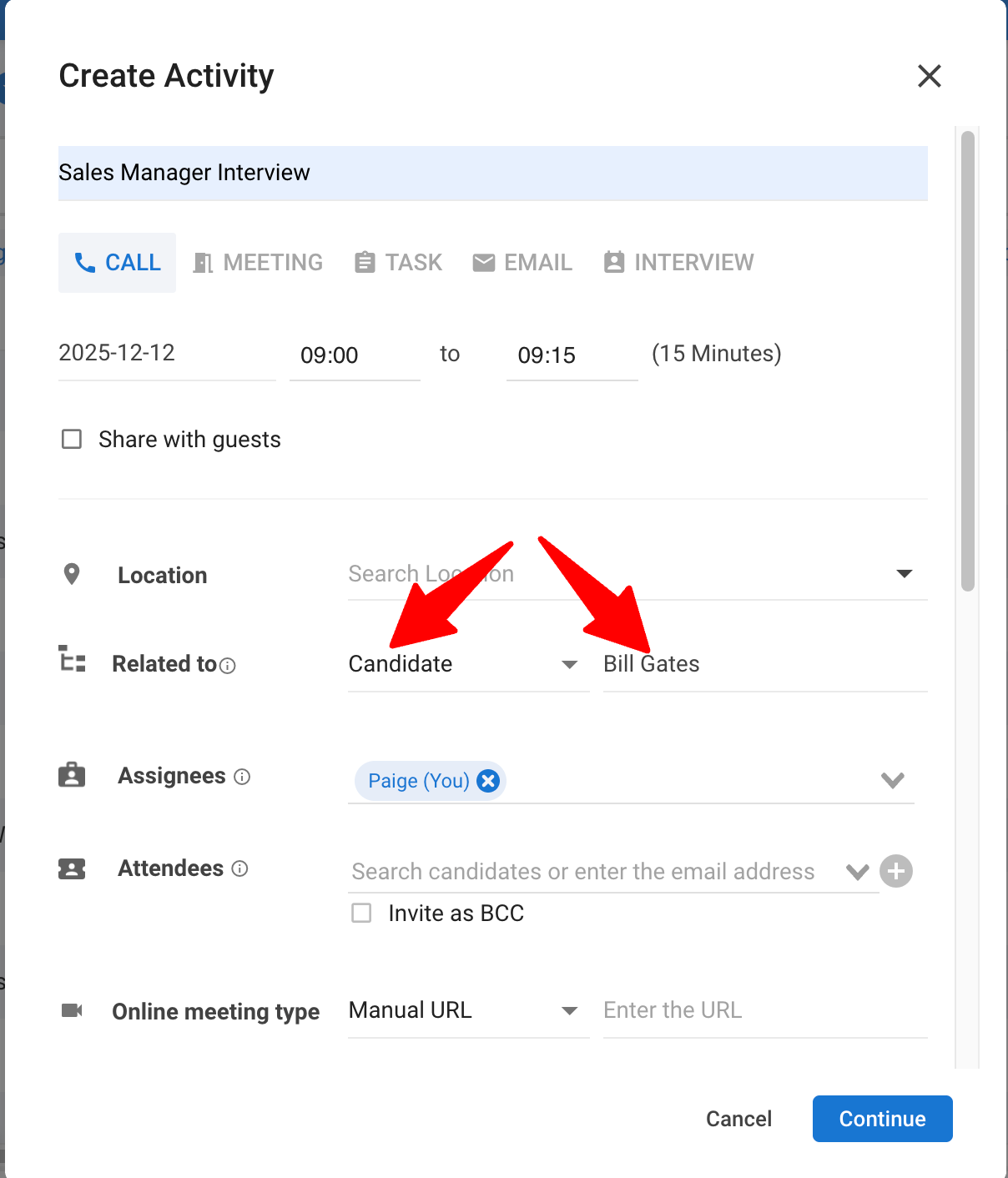
- Invite the following attendees to the meeting and click the + icon next to the field:
- The candidate
- The AI Notetaker(meeting@manatal.com).
Click "Continue". This will automatically send a meeting invitation to the candidate.
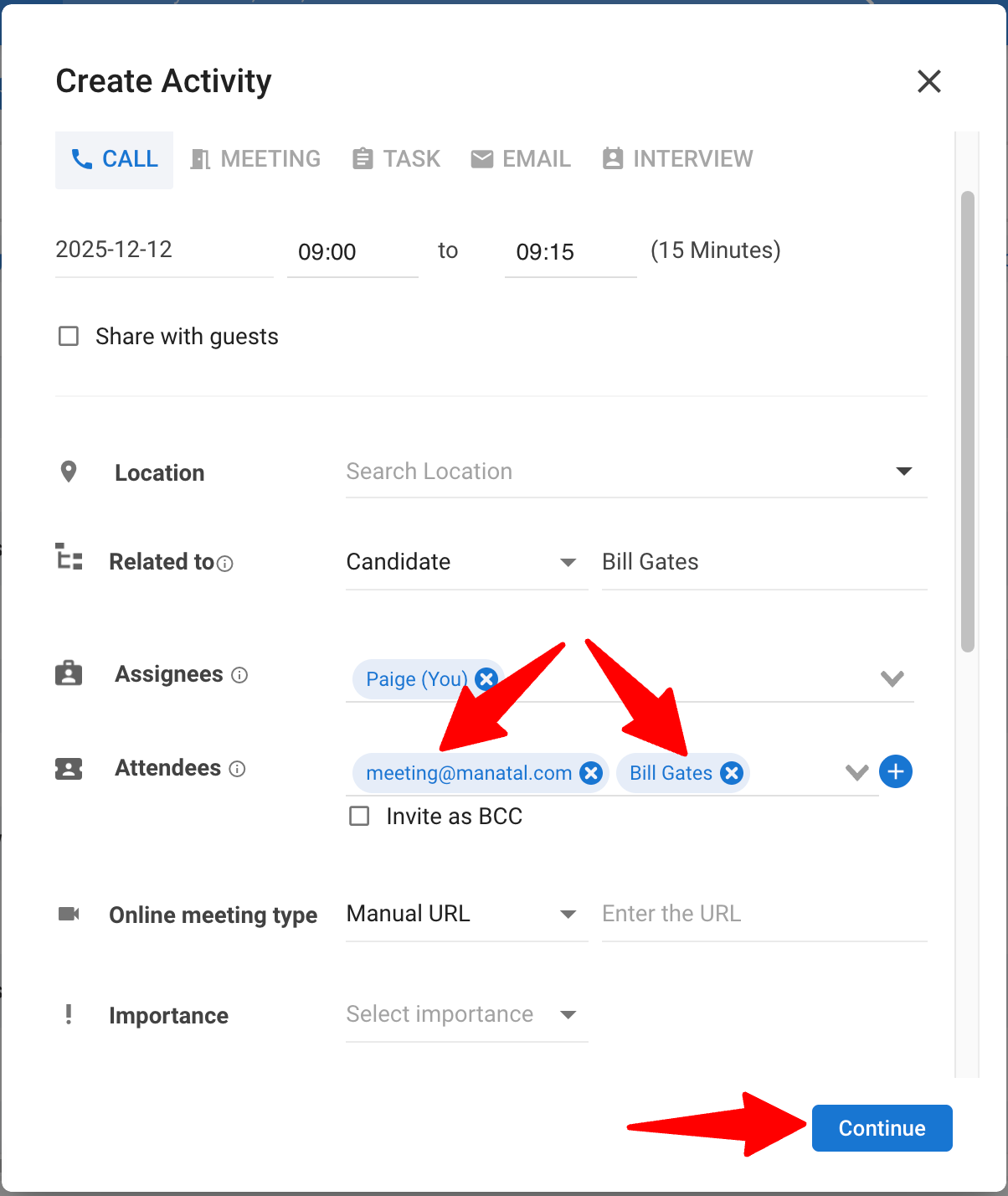
Option 2: Auto-join:
To have the AI Notetaker automatically join all candidate and contact meetings, you can enable the "Auto-join" setting.
-
Head to the following page. Alternatively, click on your photo at the top right-hand side of the screen, then "Settings" from the dropdown menu and finally click on "AI Notetaker".
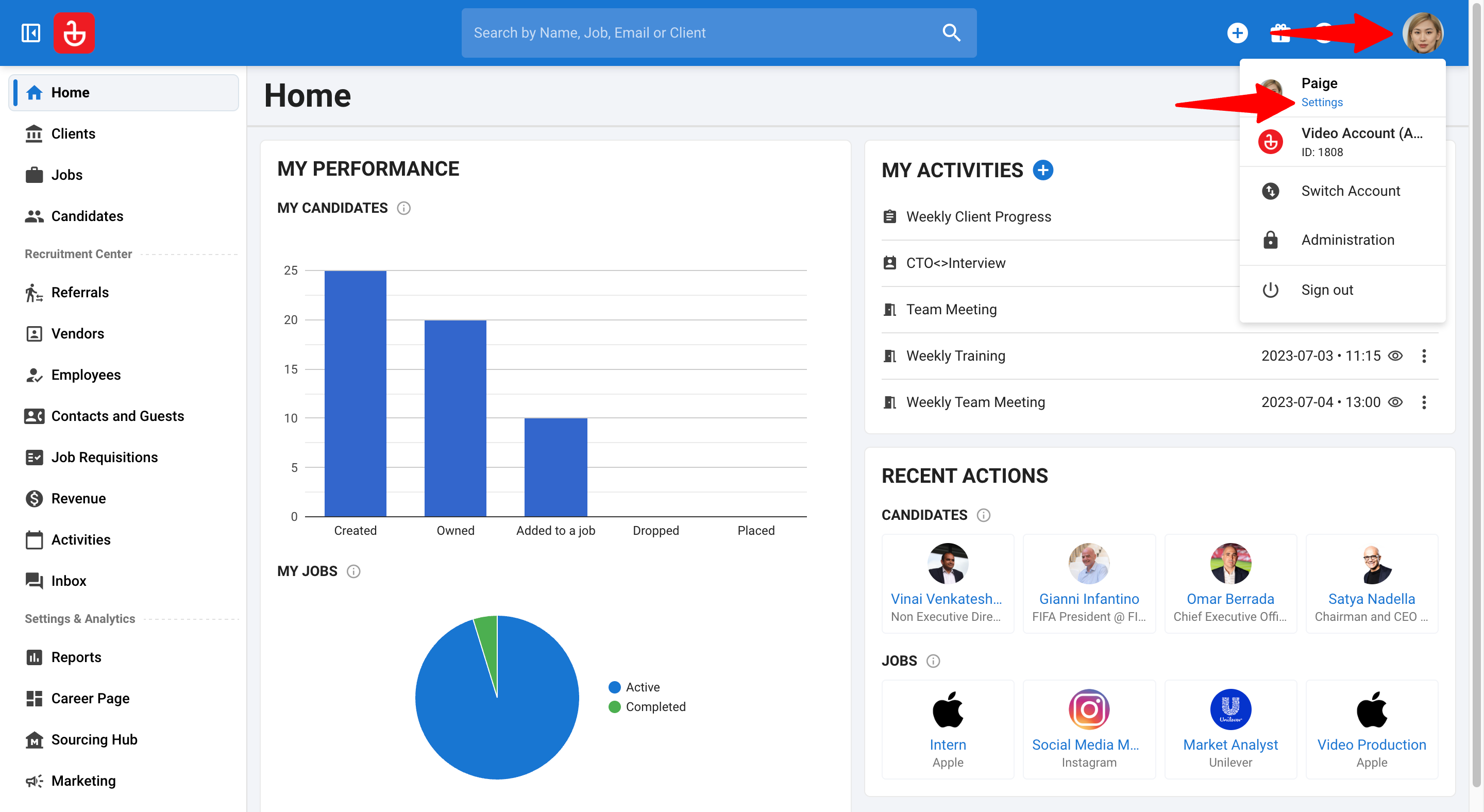
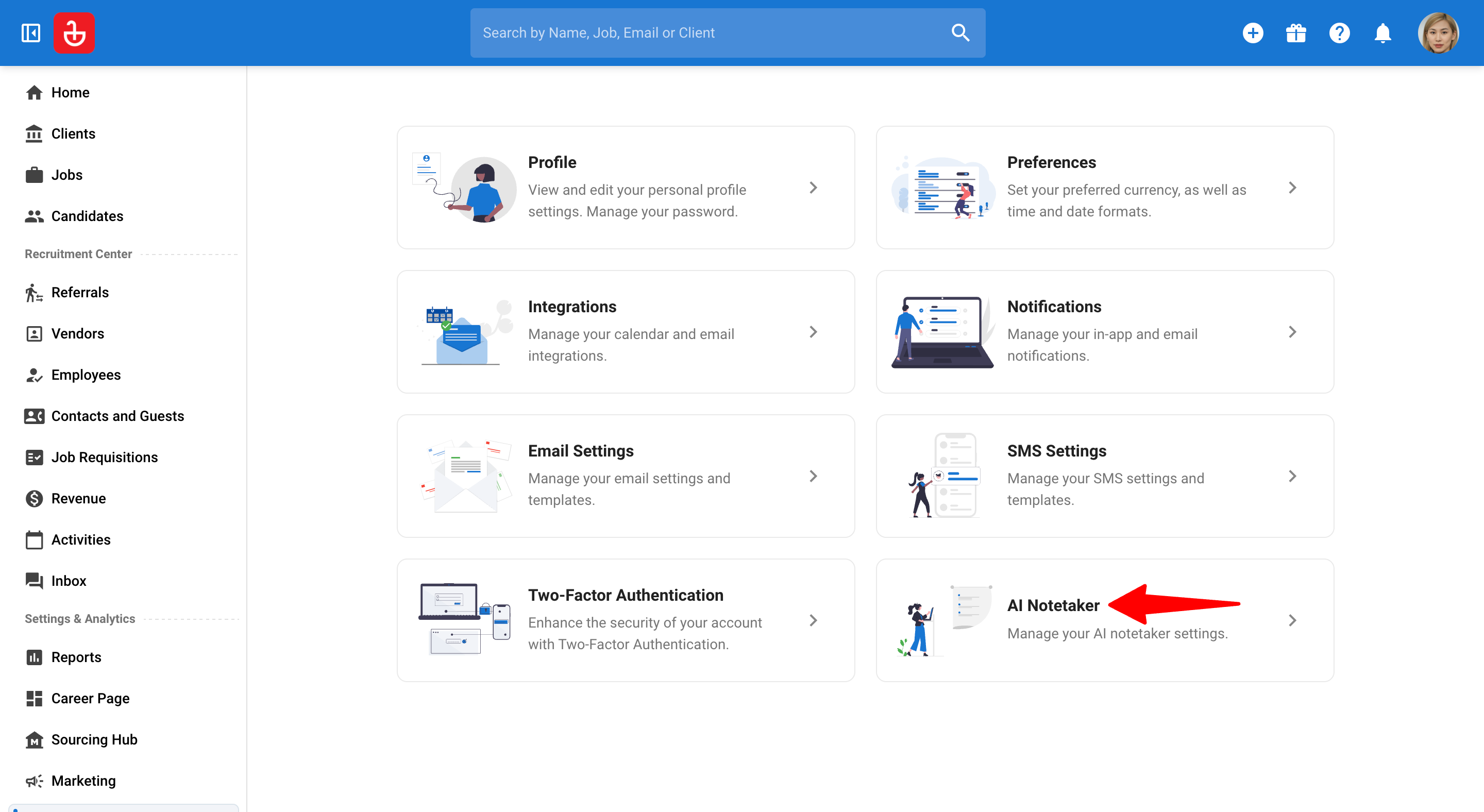
-
Toggle the button for "Automatically join all meetings with contacts/candidates from your database" to allow the bot to join your meetings with candidates and contacts automatically.

Joining The Meeting
Dial in by phone (Candidates & Contacts)
If your meeting was set up using Google or Outlook calendar, the candidates or contacts will have the option to join the meeting by dialing in with their phone number.
-
Click on the meeting invite.
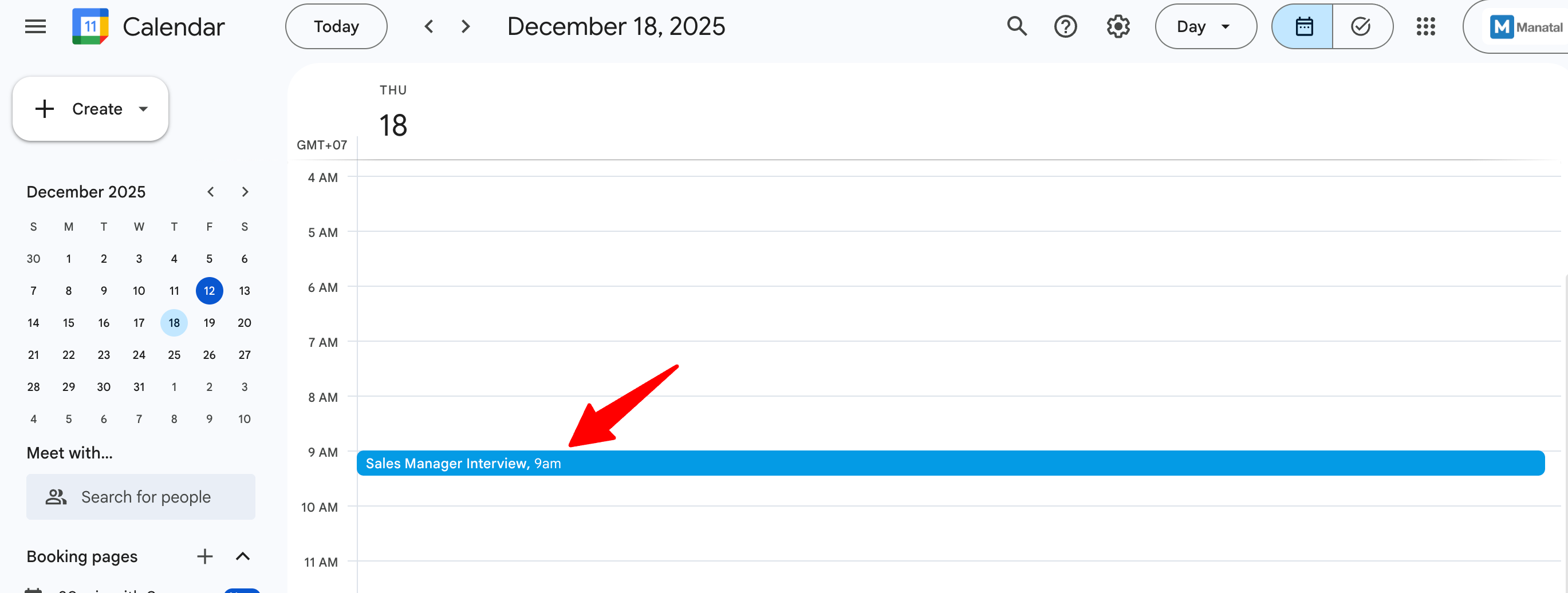
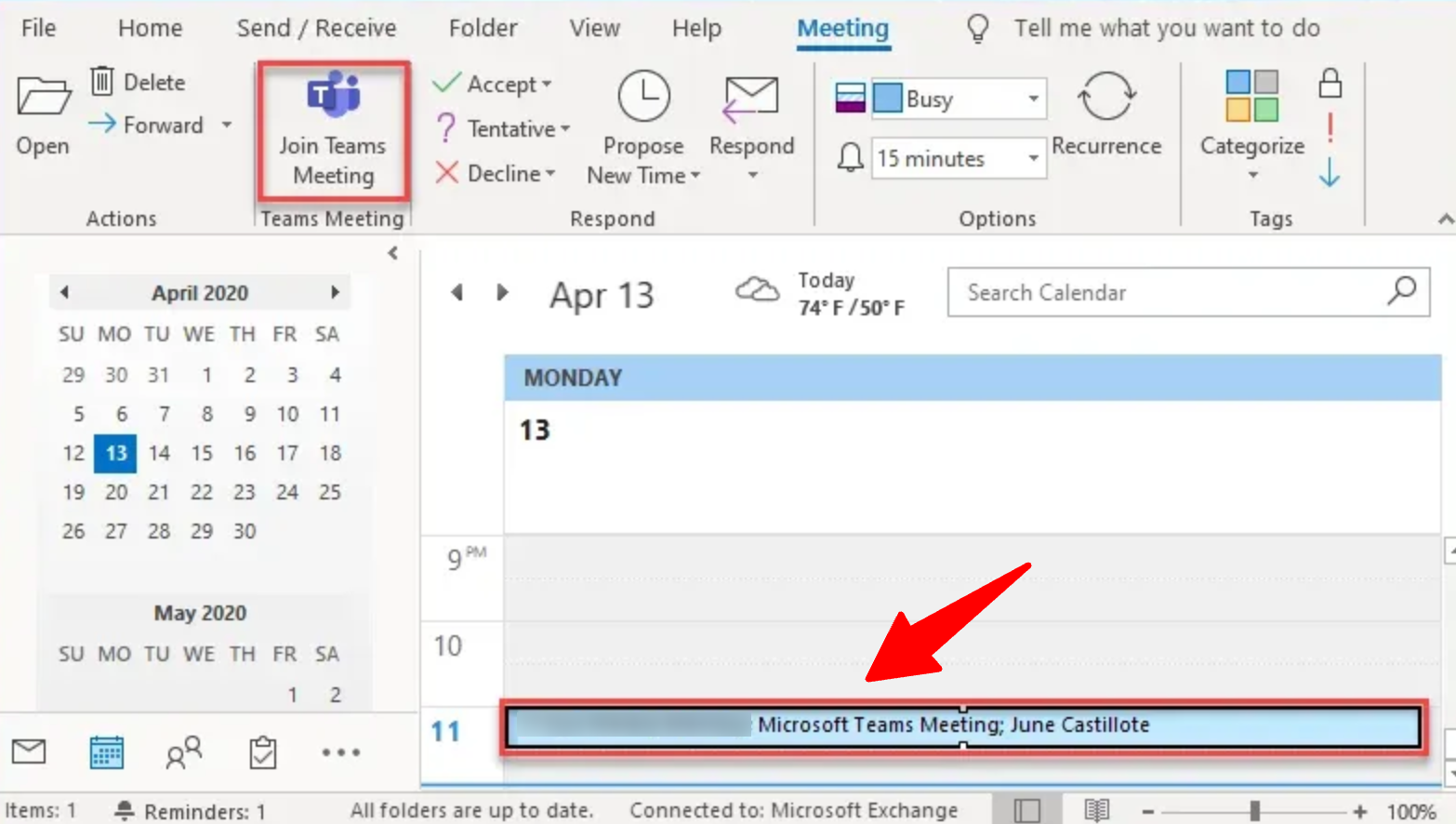
-
In the 'Dial in by phone' section on Outlook and 'Join by phone' section on Google calendar, candidates or contacts can call the phone number listed and enter the meeting code to join the meeting.
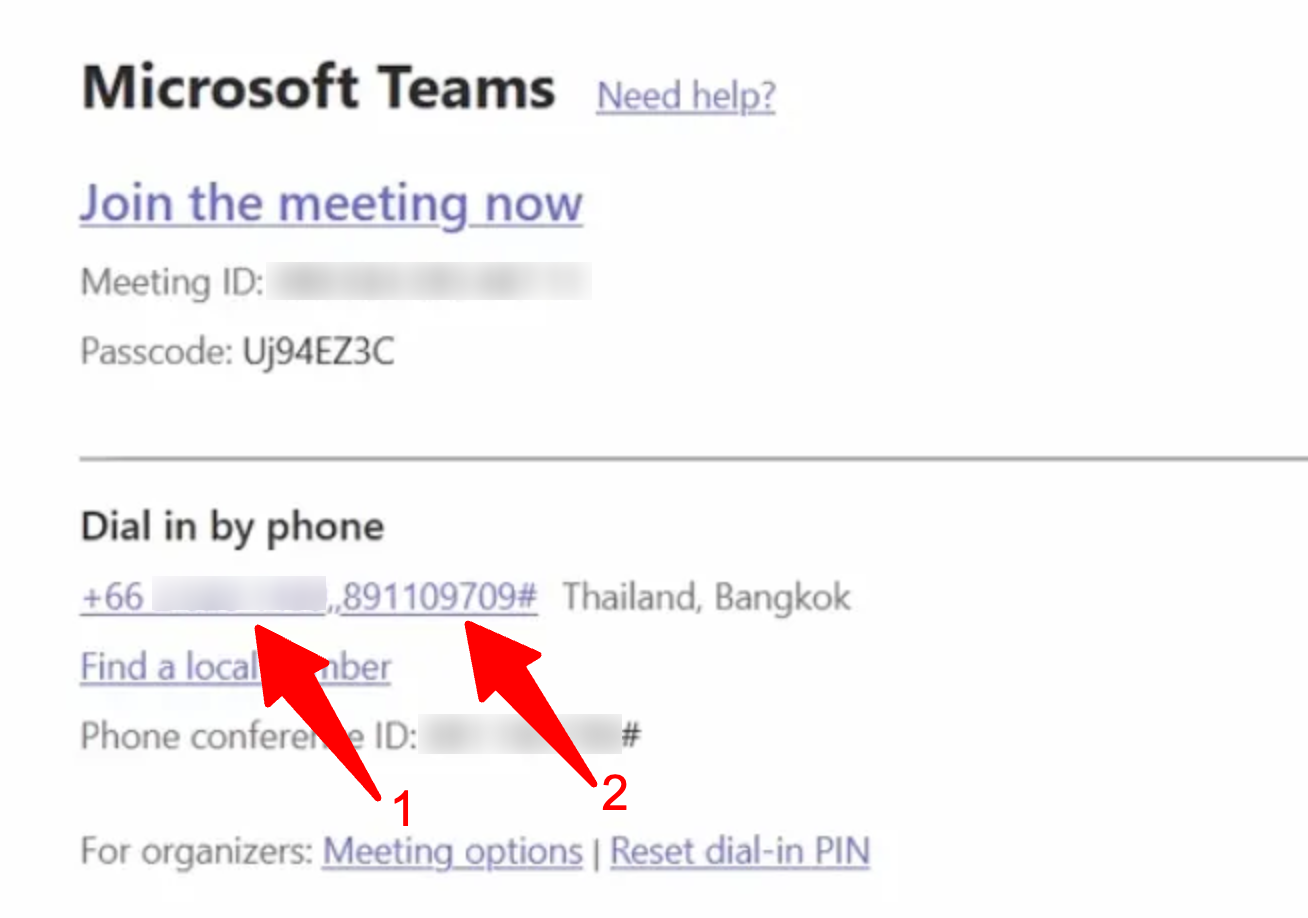
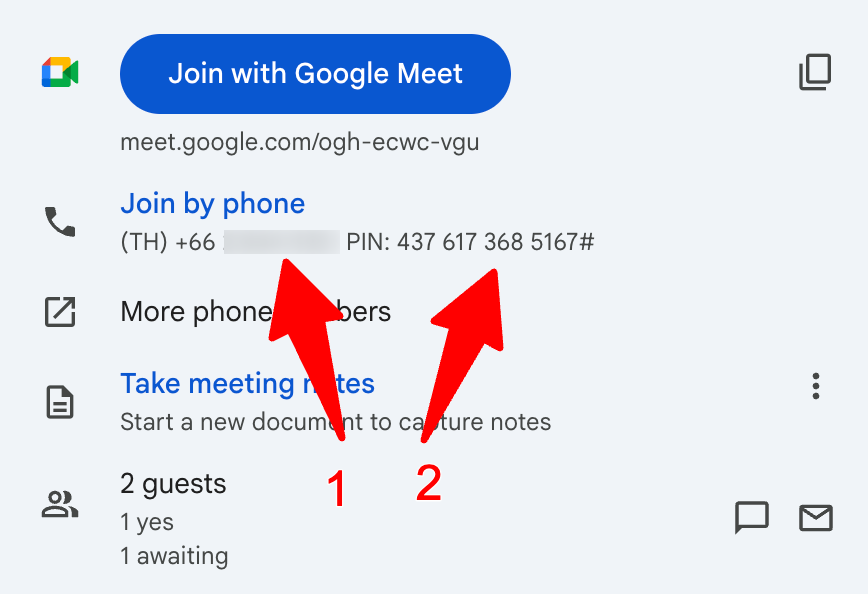
-
When the candidate or contact joins the call at the scheduled time, the Manatal AI Notetaker will already be present.
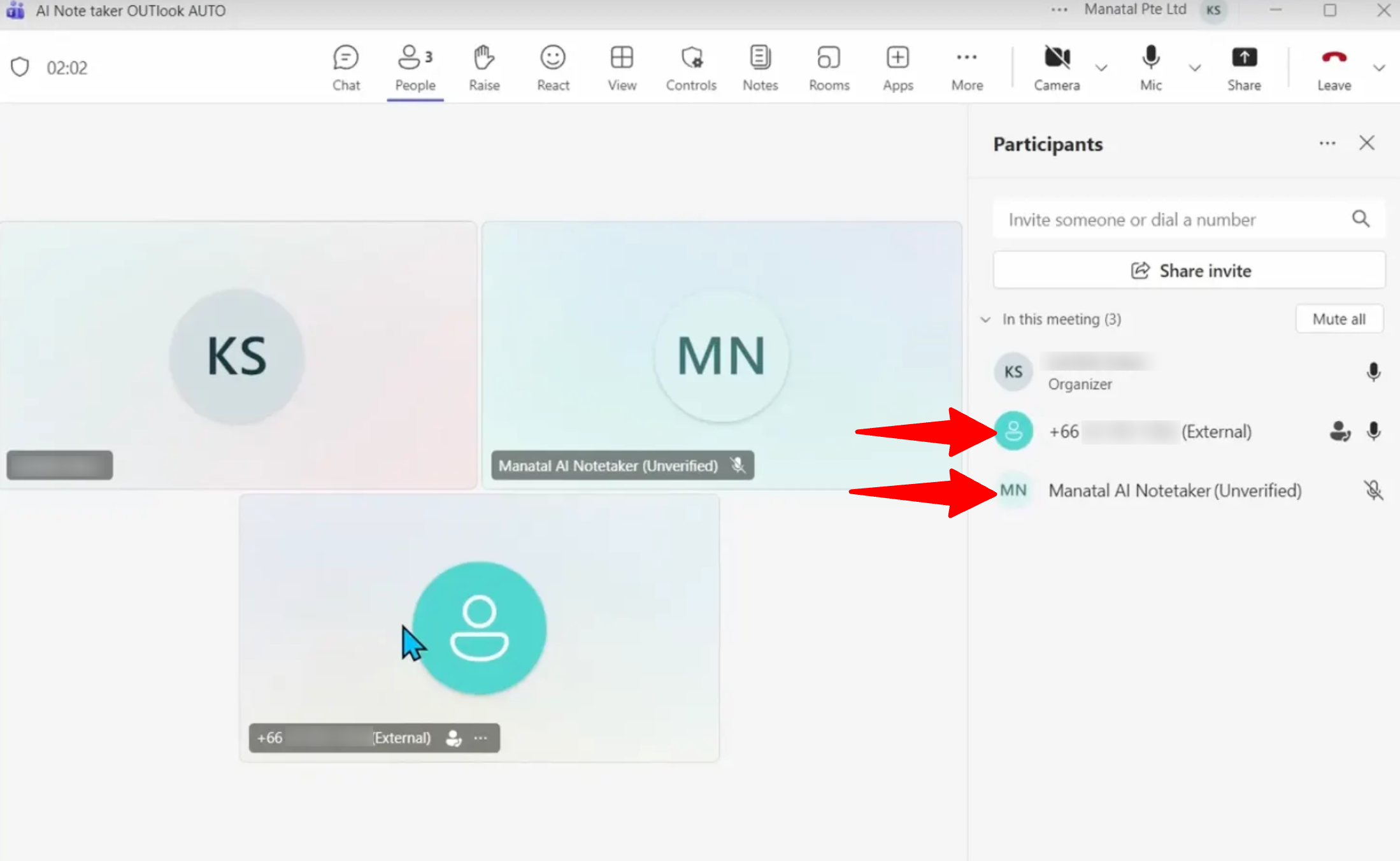
During The Meeting
The AI Notetaker joins 1 minute before the meeting starts and leaves only after the last participant does; otherwise, it stays and credits continue to be consumed.
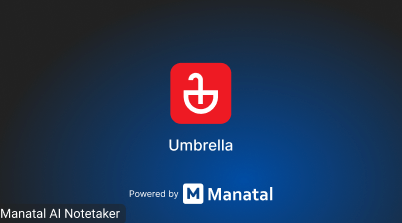
After The Meeting
After the meeting, you can find the recording and notes on the relevant candidate or contact profile.
-
Navigate to the profile of a candidate or contact who attended the meeting.
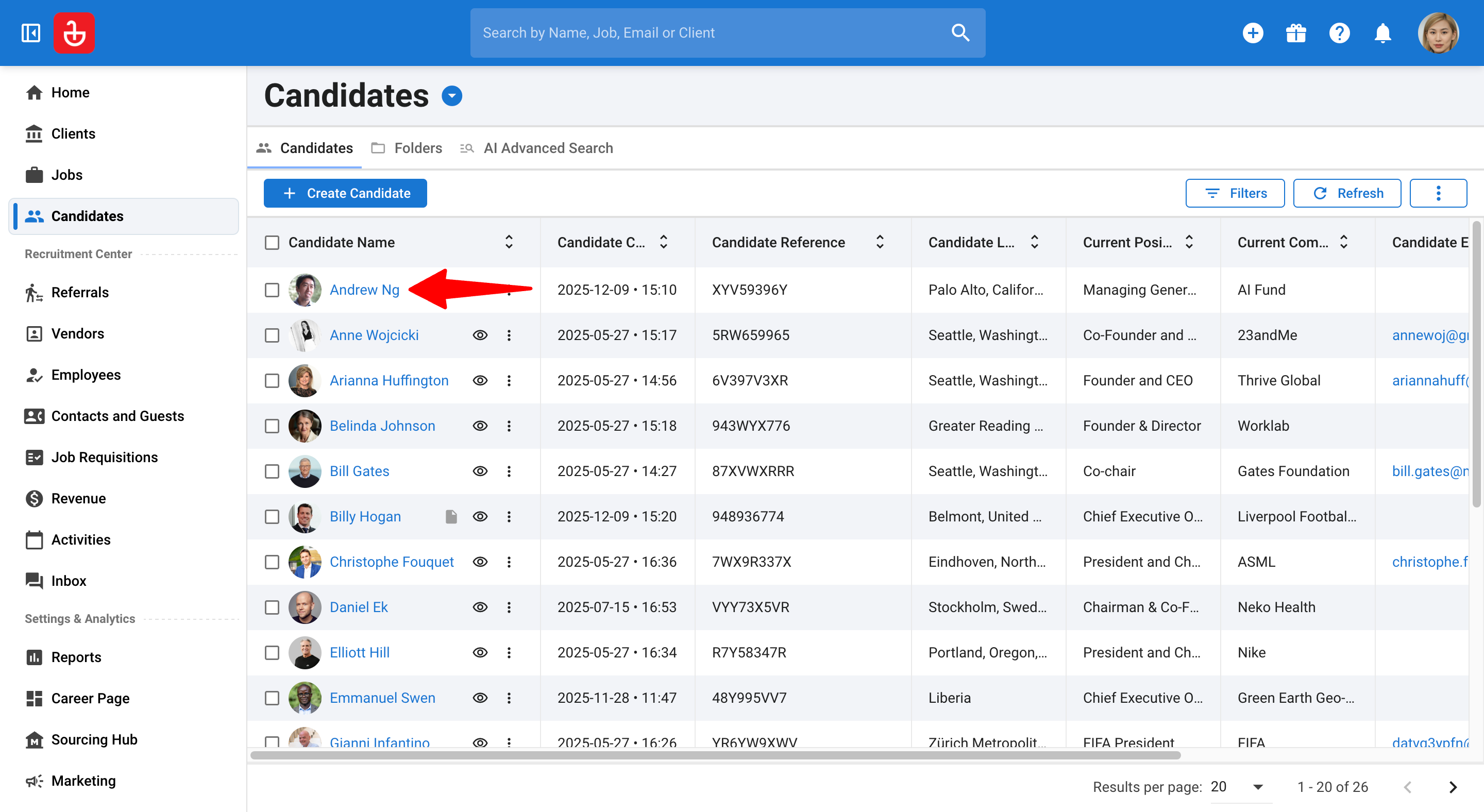
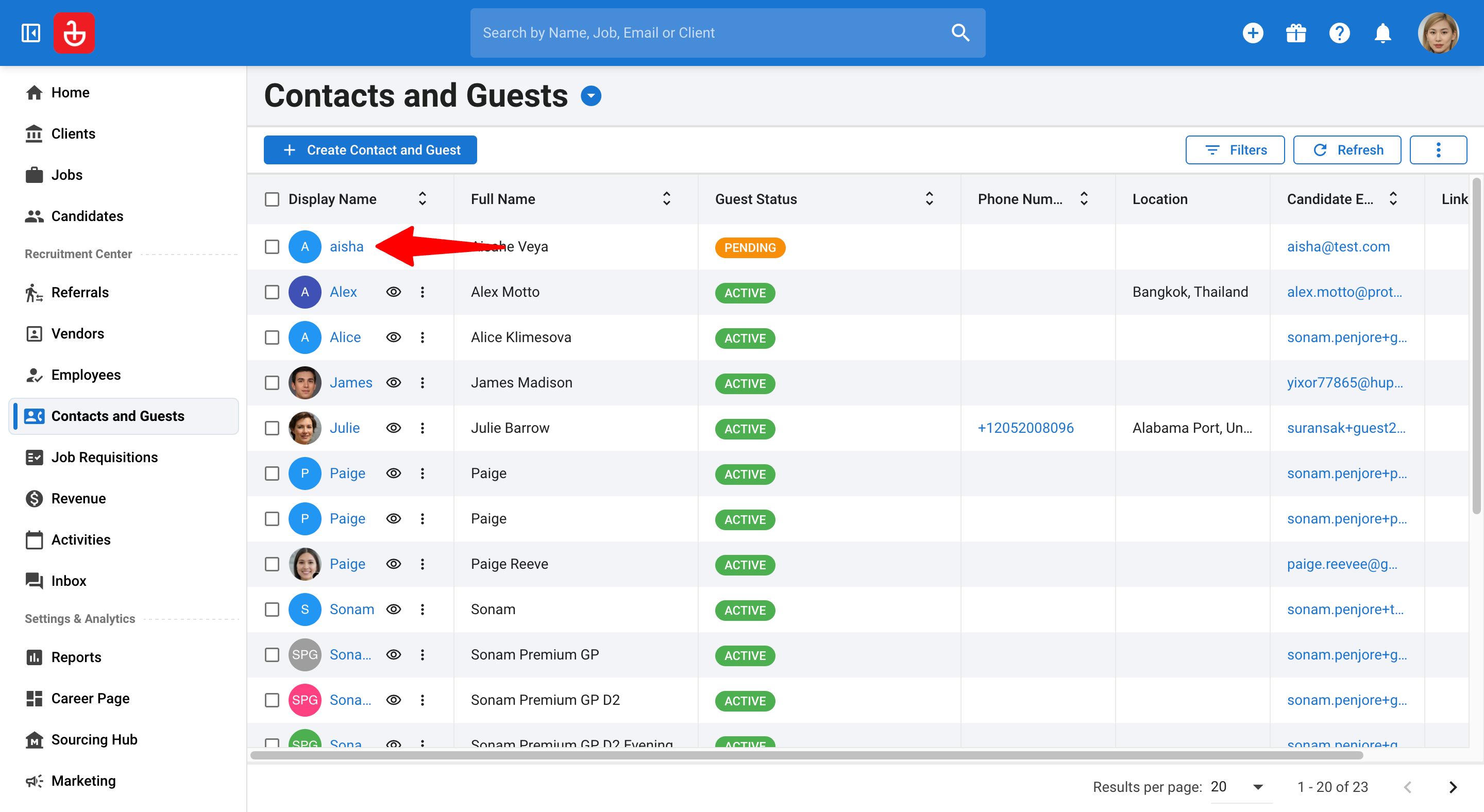
-
Click the "Interviews" tab in the candidate profile and "Meetings" tab in the contact profile.
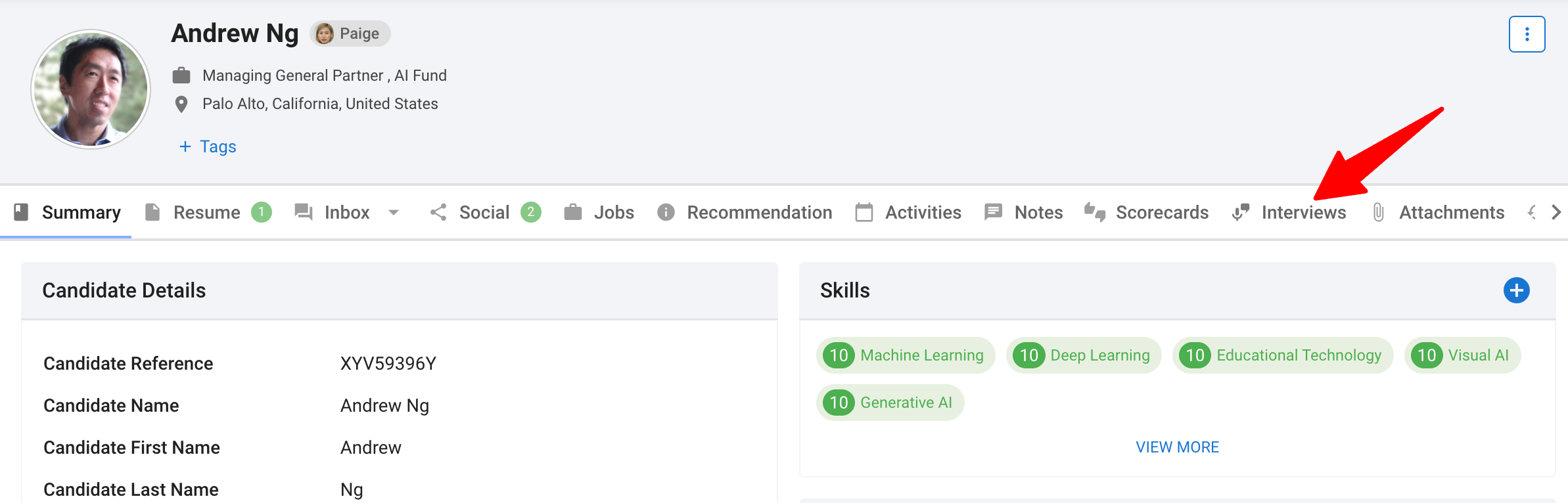
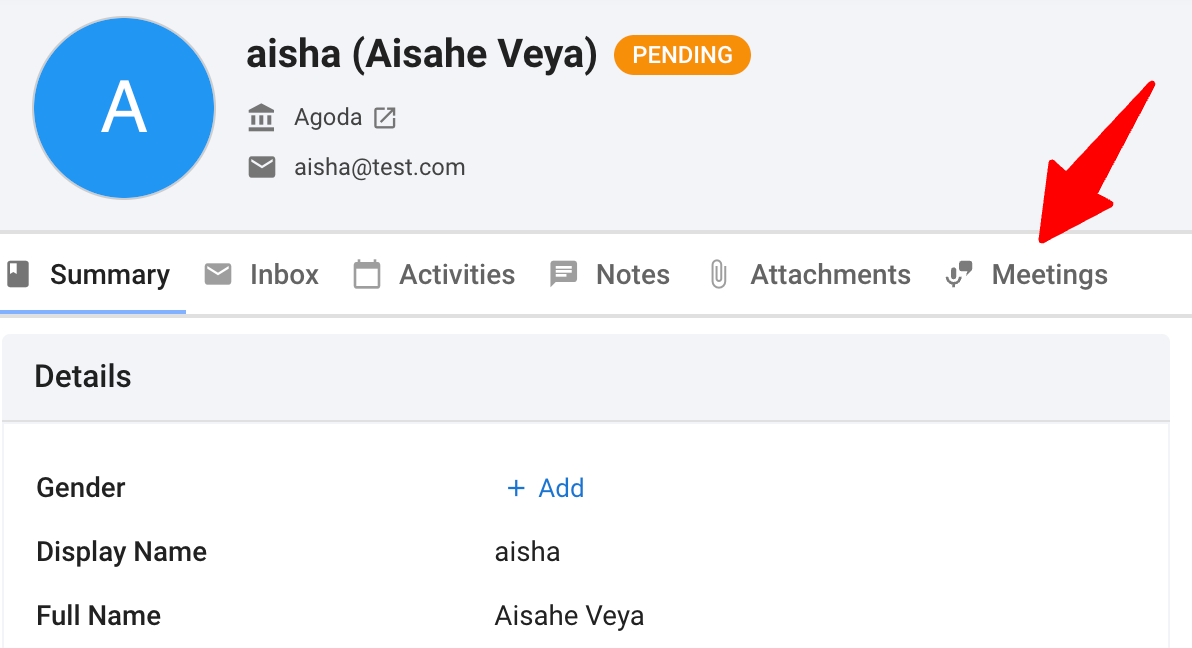
-
The meeting will be listed here.


-
You can watch the recording of the meeting and scroll to read the full transcript of the meeting.
All transcripts are AI-generated.
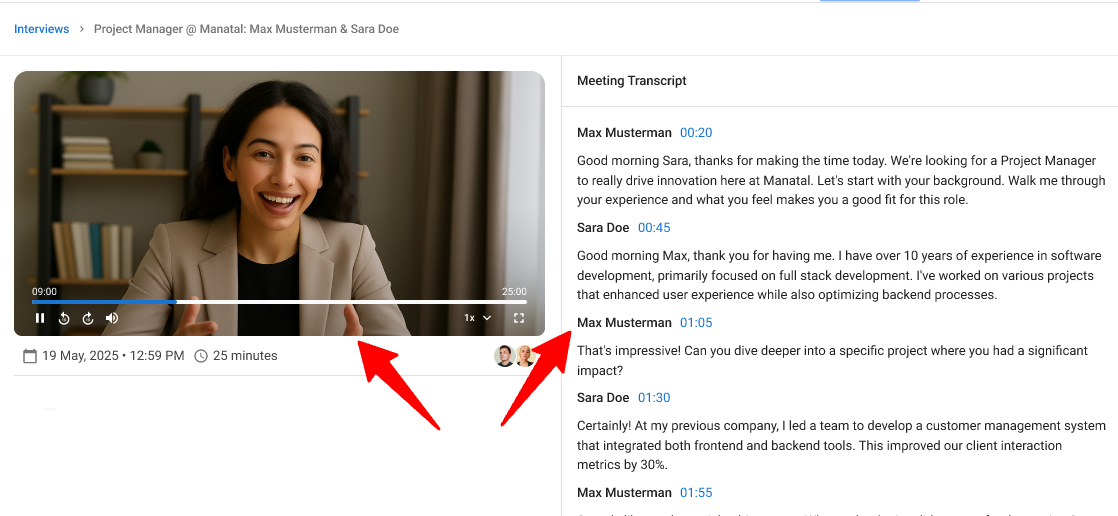
FAQ
-
What happens if I run out of usage credits or reach my quota?
If your credit limit is reached, the AI Notetaker will not join any new meetings. You must add more credits to resume the service.
-
Will the bot join a meeting if its date, time, or link changes?
Yes. The bot will automatically detect the changes and join the updated meeting, provided all joining conditions are still met.
-
What if the meeting is deleted?
If a meeting is deleted from your calendar, the bot will not join.
-
Will the bot join if my user account is deactivated?
No. When a user account is deactivated, the AI Notetaker associated with that account will stop joining meetings.
-
What happens if I reactivate my account?
If you reactivate your account and the "Auto-join" setting is still enabled, the bot will resume joining your meetings automatically.
-
What if my credits are reset or extended?
The bot will resume joining meetings immediately, continuing until the new credit limit is reached.
-
What if my quota is exceeded during a meeting?
If your credits run out during a meeting:
- Current Meeting: The AI Notetaker will stay and finish recording the session.
- New Meetings: It will not join any future meetings until more credits are added.
-
How do upgrades or downgrades affect the bot?
Any changes to your plan (upgrades or downgrades) apply immediately. The bot will adjust to the new quota instantly.
-
Why didn’t the bot join my meeting?
The AI Notetaker only joins meetings that are linked to a candidate or contact profile in your Manatal account. If the meeting attendees do not include a known candidate or contact, the bot will not join.