What is the Alex Integration?
The Alex integration with Manatal connects jobs, candidates, and matches from Manatal to Alex, allowing you to sync data between platforms. You can generate interviews on Alex and automate candidate invitations.
Enable the Alex Integration
- This integration requires Manatal's Open API feature.
- This integration requires active accounts on both Alex and Manatal.
- This can only be done by an Admin.
Retrieve API key from Manatal
- Head to the following page. Alternatively, click on "Administration" from your side menu and open the "Features" category.

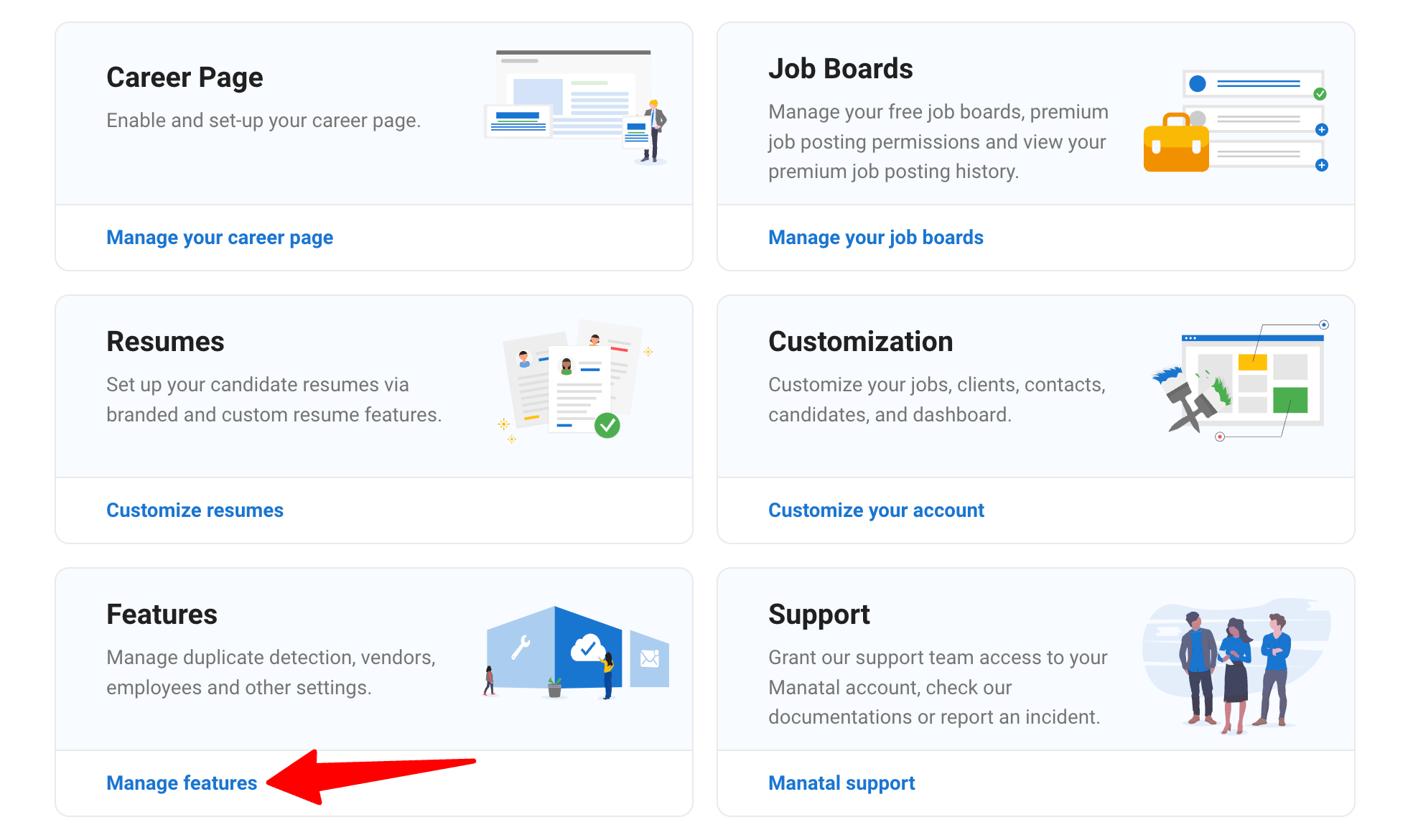
-
Click on "Open API".
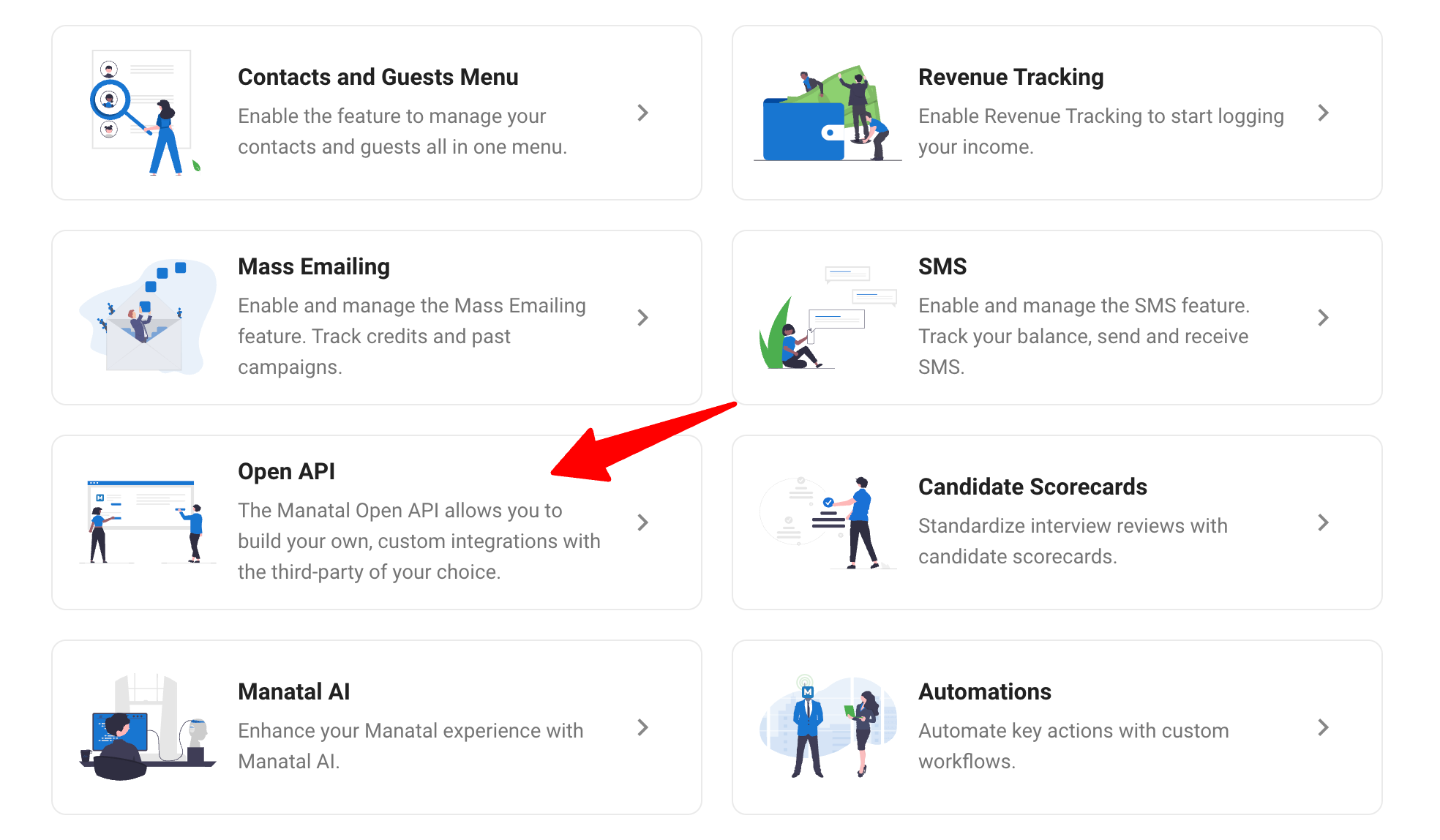
-
Click on "Generate new token".
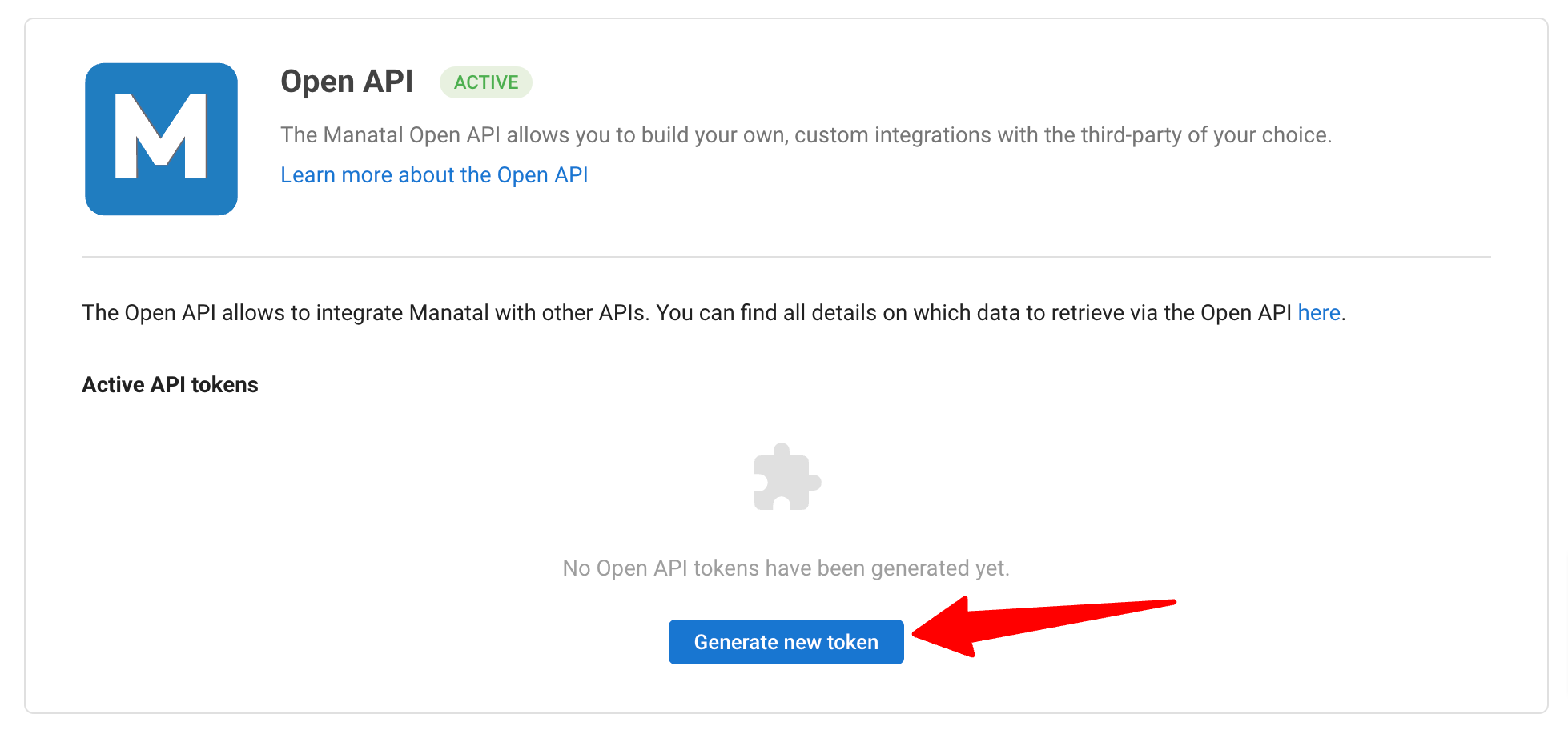
-
Fill in the API token name and click on "Generate".
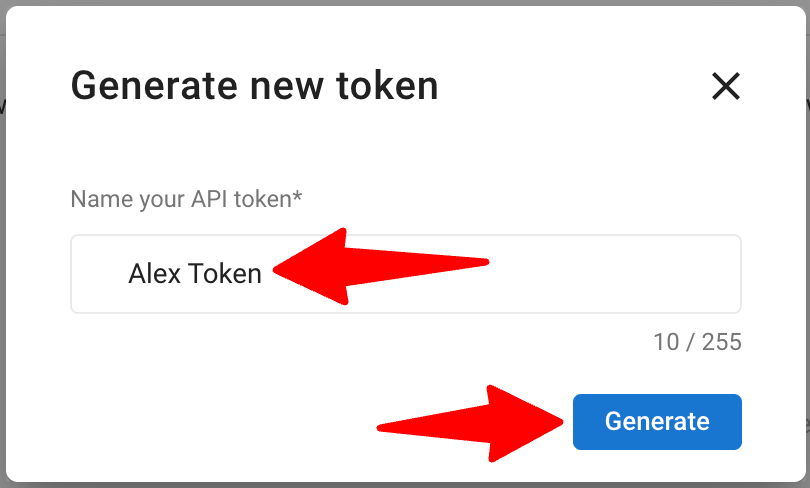
-
Copy the token.

-
Log in to your Alex account, go to the Integrations menu, and paste the token into the API key field to complete the integration. Learn more in this Alex guide.
Configure Auto-Job Generation
To proceed with this integration, you will need to enable the auto job generation on Alex in order to sync new Manatal jobs automatically. Refer to this article on Alex.
Using the Alex Integration
Step 1: Set Up Your Workflow
- Before proceeding with the next steps, you will need to set up your workflow in Alex by following this guide.
- In your workflow, you need to configure filters in a node called "New Match" that maps the 'Match' stage to a specific pipeline stage in Manatal. This ensures that candidates will receive the interview invitation when they reach that stage.
- Alex offers support for other types of invitation filters as well, such as Candidate and Job filters.
Step 2: Set up an Interview
- In Manatal, create a job in the Jobs menu. The job will appear in Alex within 10 minutes.
Once the job is in Alex, you will need to set up and customize your interview kit for the job following this guide.
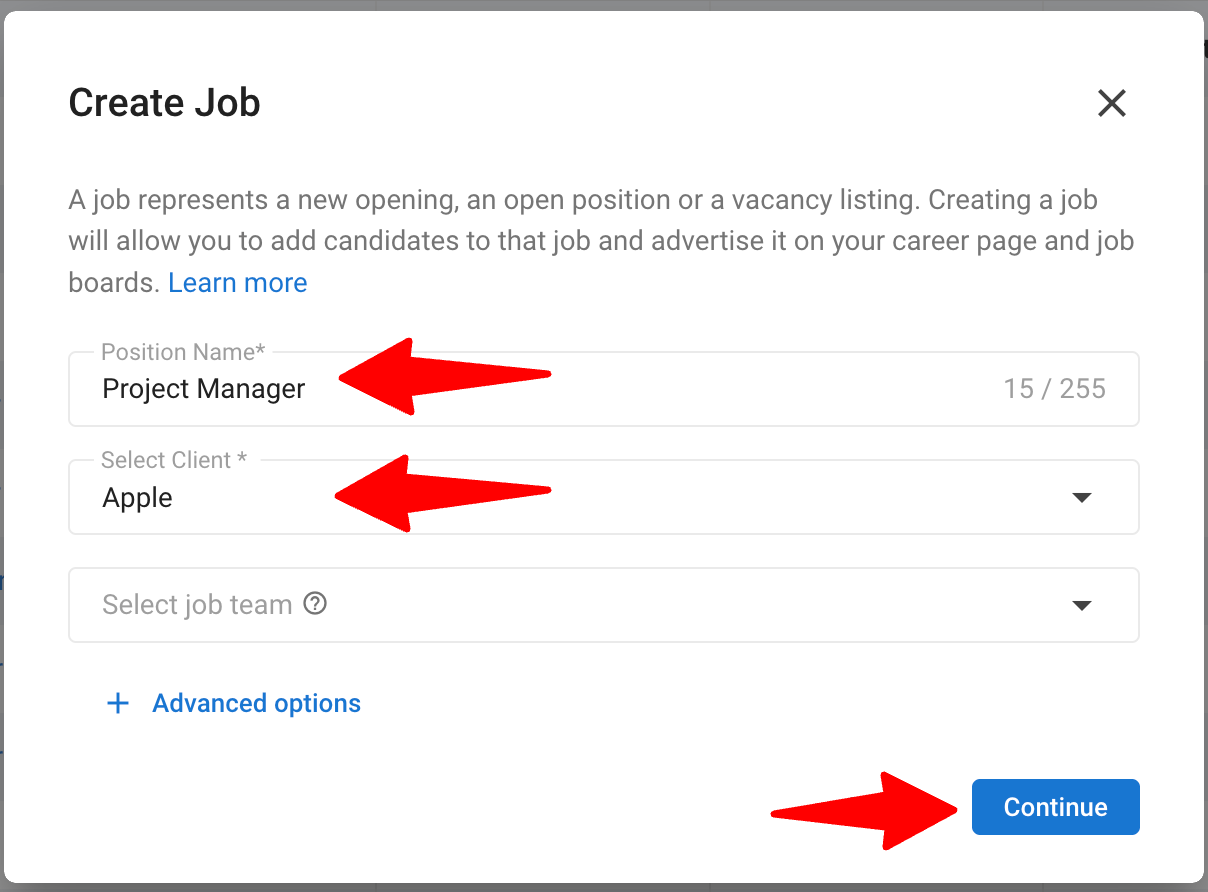
Step 3: Trigger an Interview
- When a candidate in the job reaches the pipeline stage mapped in the New Match node, Alex will automatically send an interview invitation.
Alex does not sync with jobs that were created prior to setting up the integration. Only jobs created after the integration is active will be recognized.
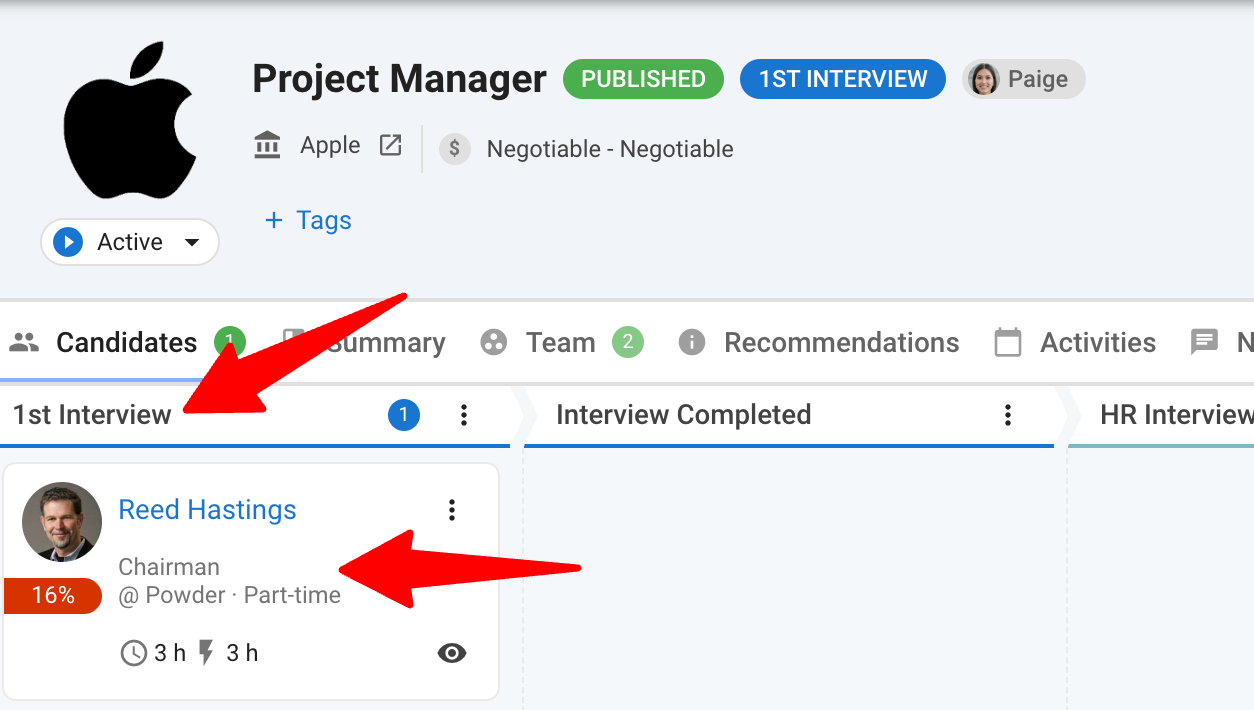
Step 4: Review Candidate Responses
-
Once a candidate completes their interview, Alex will notify the user who created the job by email with the candidate’s results.

-
If you’ve configured the Update Manatal Field in the Completed node under Workflows in Alex, the candidate in Manatal will be moved after they have completed their interview based on the field and value you specified on Alex (e.g., updating the match stage to “Interview Completed”).
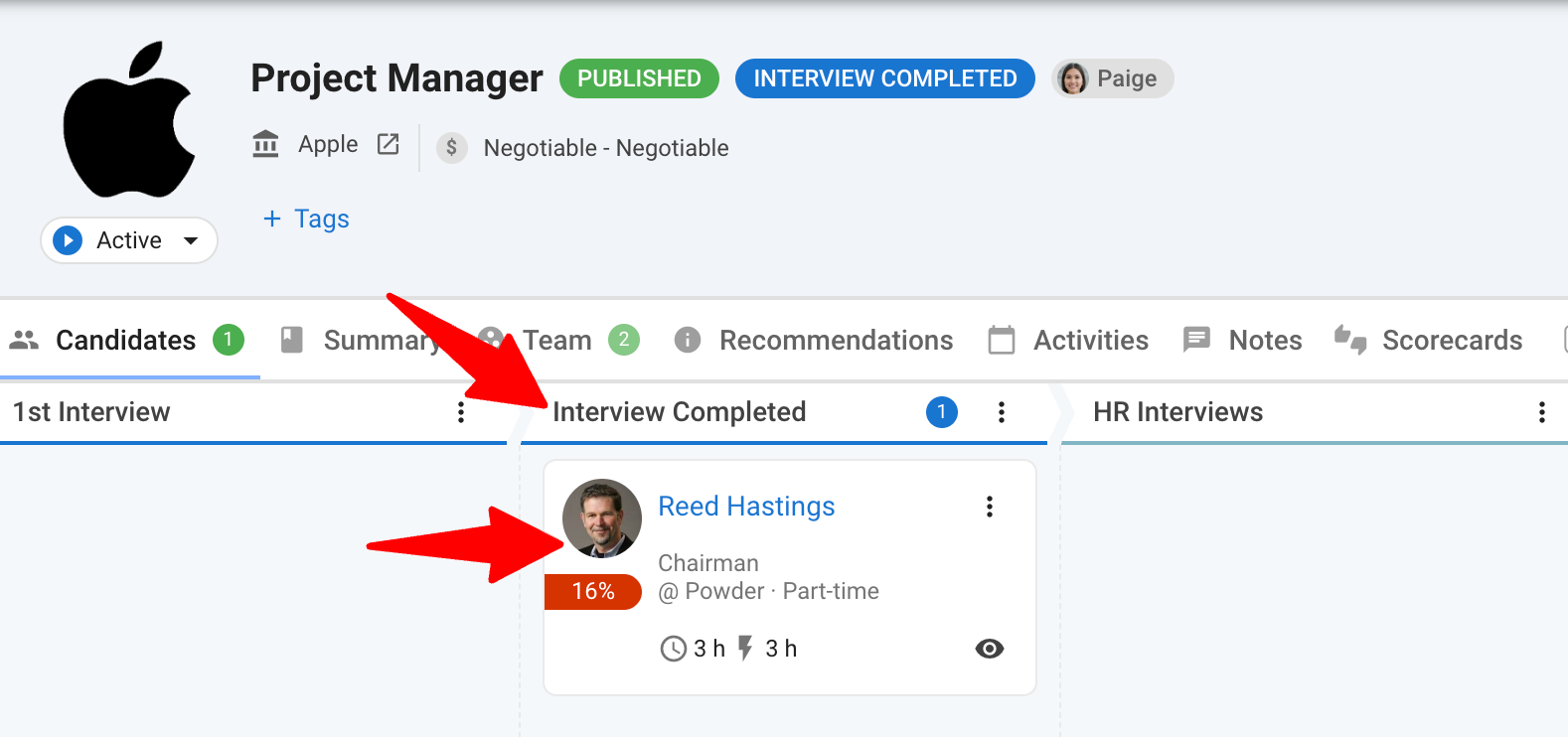
-
Additionally, if Add Note to Match was enabled in the Alex workflow, a corresponding note will appear in the Notes section of the candidate’s profile in Manatal.
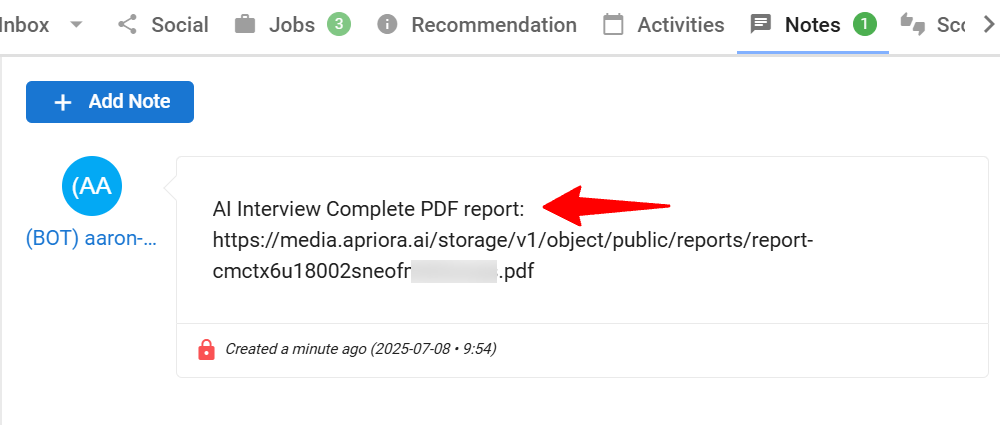
FAQs
Q1. What should I do if the API key integration fails?
- Double-check your API key is correctly copied and pasted.
- Confirm your API access and permissions are correct.
- Still facing issues? Contact:
- Manatal: support@manatal.com
- Alex: support@alex.com
Q2. Why isn’t the candidate receiving the interview invite?
- Verify that the candidate’s email address is valid.
- Ensure the job is connected to the correct workflow.
- Confirm the candidate meets the New Match filters.
- Verify that the Outreach node contains a configured email invitation.
- Check that the API key is active.
- If everything is set correctly, contact support@manatal.com.
Q3. How do I prevent candidates from receiving duplicate interviews?
- Enable One Interview per Candidate in the New Match node.
- Candidates may receive two invites if:
- They are added and removed from the trigger stage too quickly (no invite sent).
- They are re-added after an invite has already been sent (new invite triggered).
Q4. Can I assign different interviews per job?
- No. Each job can only have one associated interview in Alex.
Q5. What does “Most Recent Role” mean?
- The “Most Recent Role” is the latest position a candidate has interacted with. This includes actions like being invited to a role or engaging with it (e.g. opening interview link, scheduling interview, starting interview, continuing interview, completing interview).
Q6. Where can I view completed interviews?
- Go to the candidate’s profile in Alex.
- Access the PDF report, grading breakdown, question summaries, interview video, and summary.