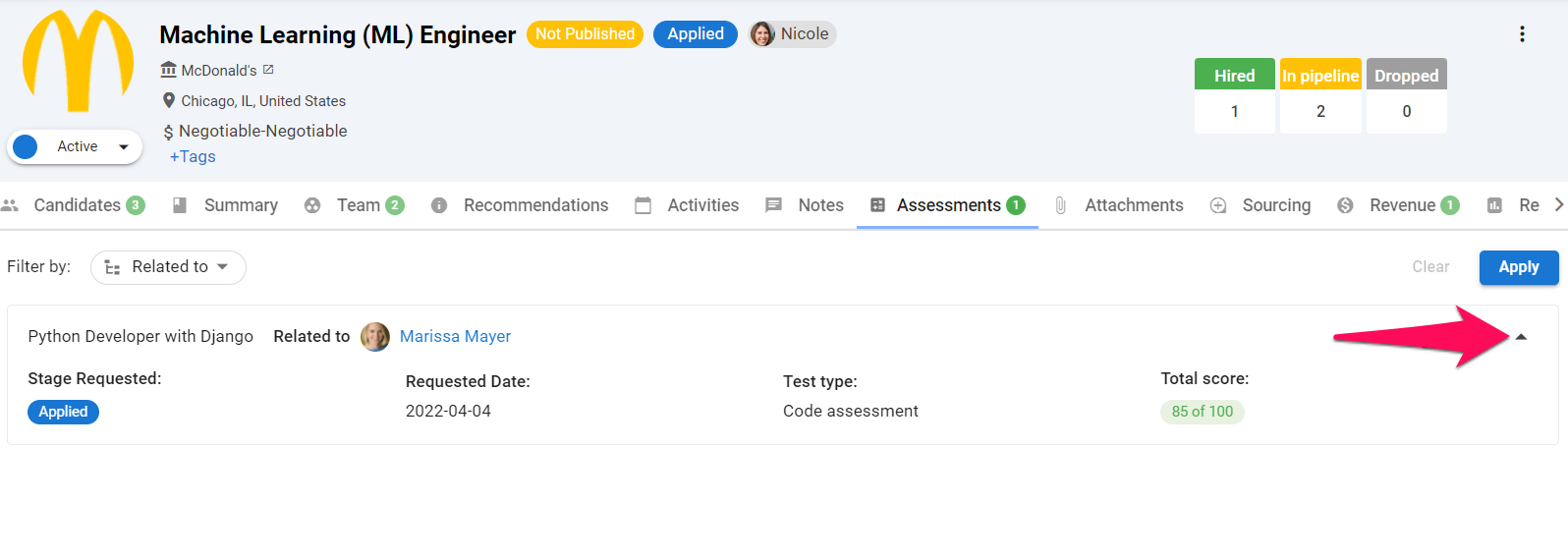What is the Codility Integration
The Codility integration allows users to send assessments to candidates directly from the job pipeline. Learn more about Codility on their website.
Enable the Codility Integration
This can only be done by an Admin.
- Head to the following page. Alternatively, click on "Administration" from your side menu and open the "Integrations" category.

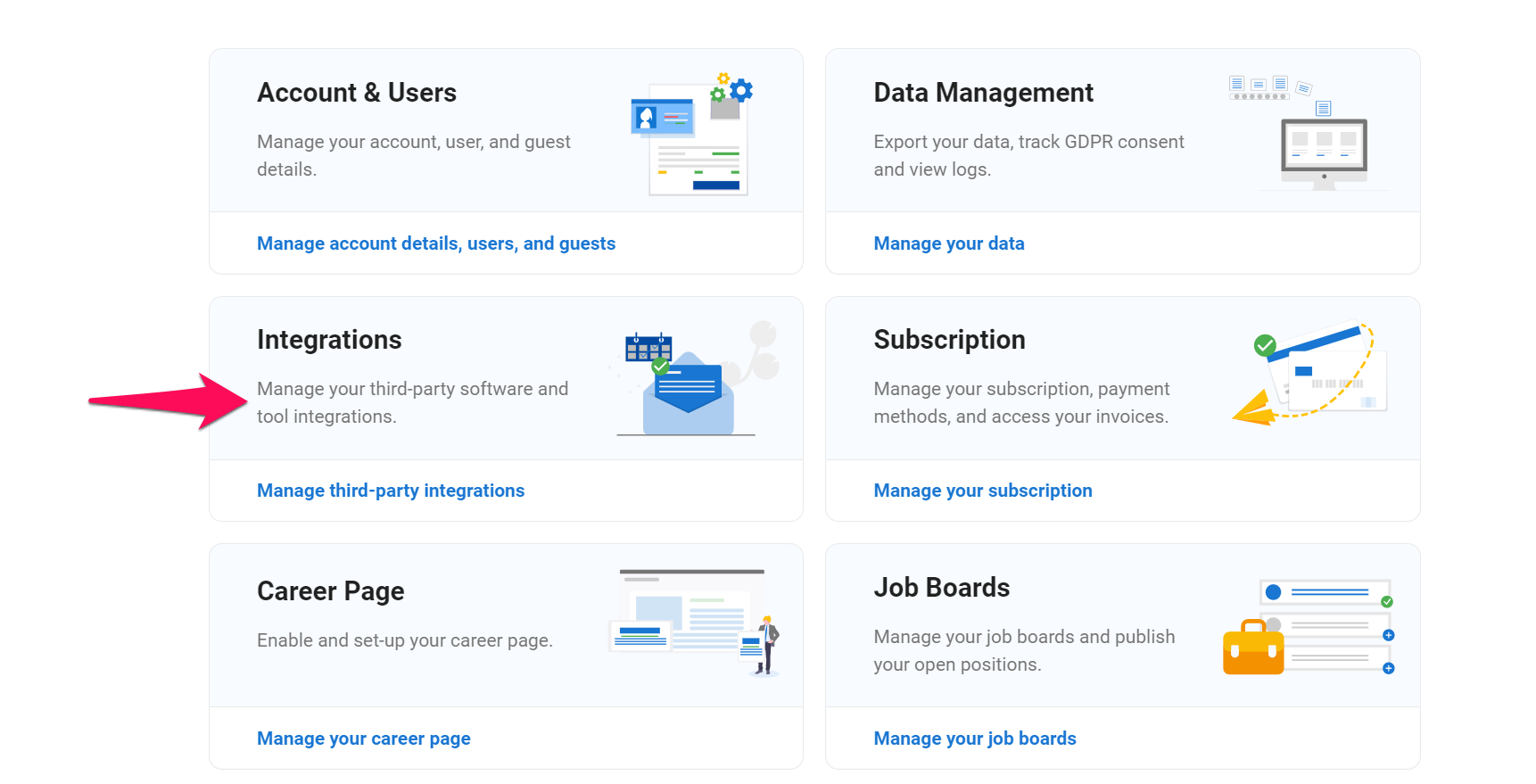
-
Click on "Enable" beneath the Codility logo.
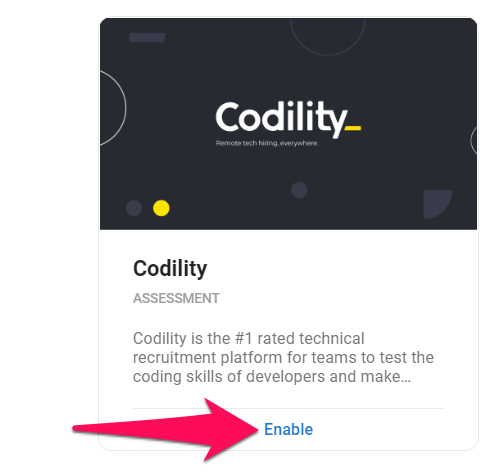
-
Input your Codility API key, agree to the provider's Terms & Conditions and click "Integrate".
Refer to the following article on Codility's documentation to find out how to retrieve your API token.
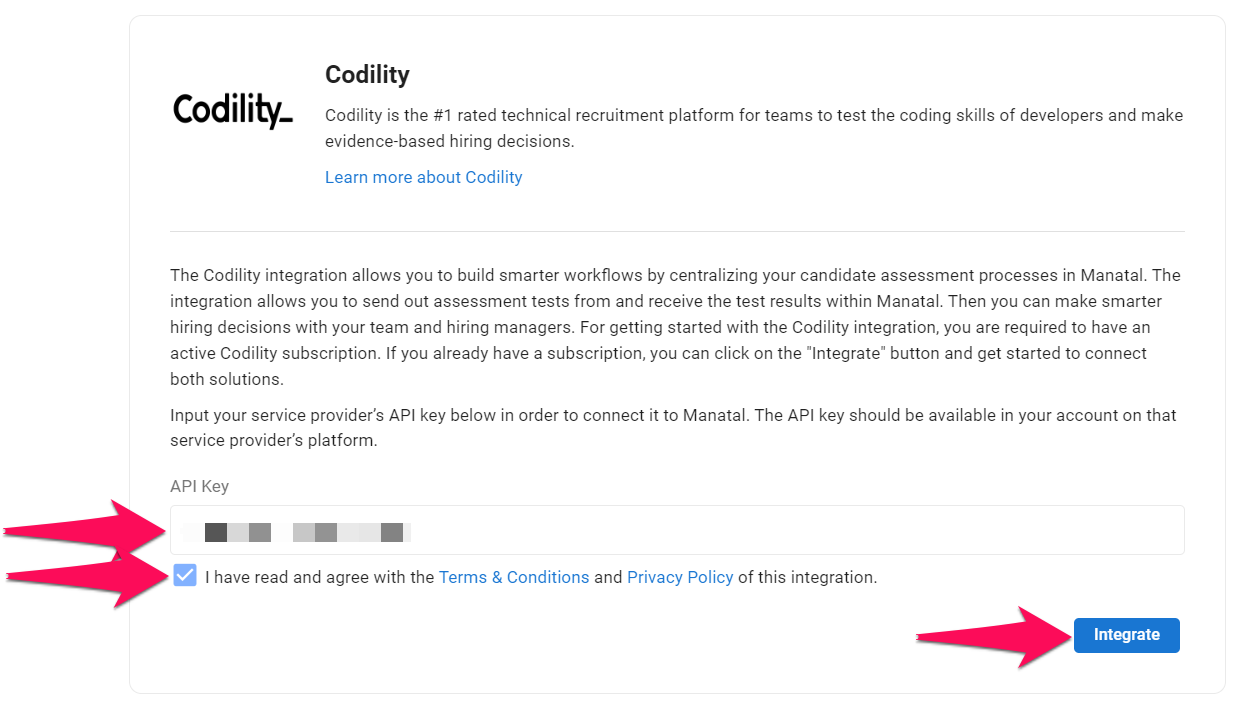
Sending Codility Assessments to Candidates
Assessments can be sent by users with any access role (admin, manager, consultant and recruiter). Learn more about user roles in this article.
-
From any job pipeline click on the "3-dots" next to the candidate you wish to send an assessment to.
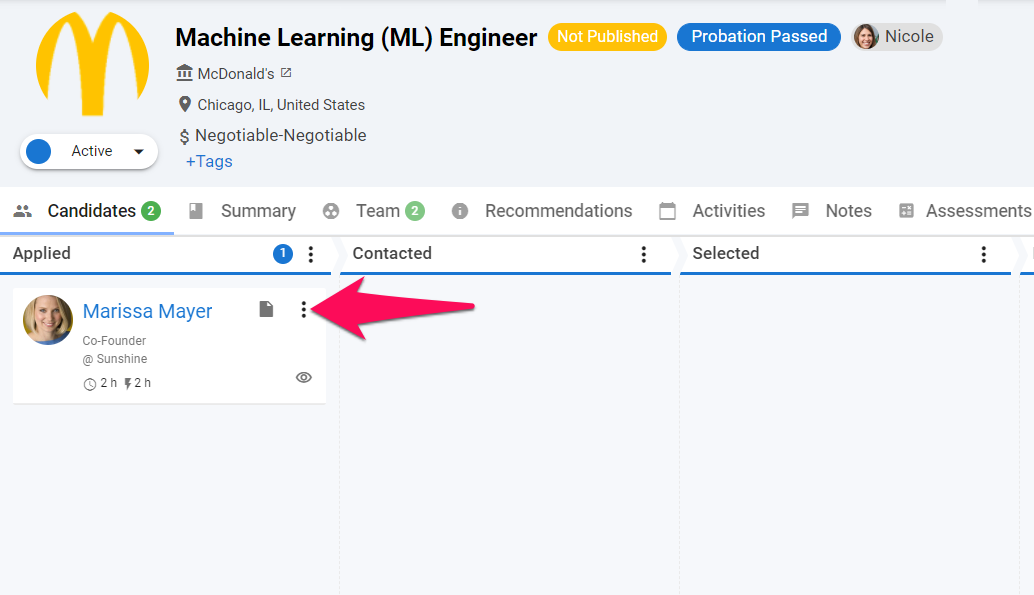
-
Click on "Request" then on "Assessment" from the dropdown menu.
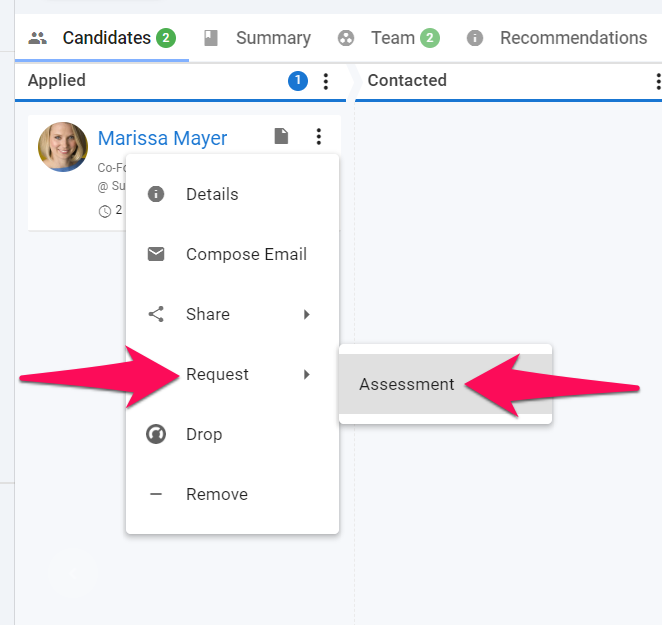
-
To send an assessment to multiple candidates at once, select candidates then click on "Request" and "Assessment".
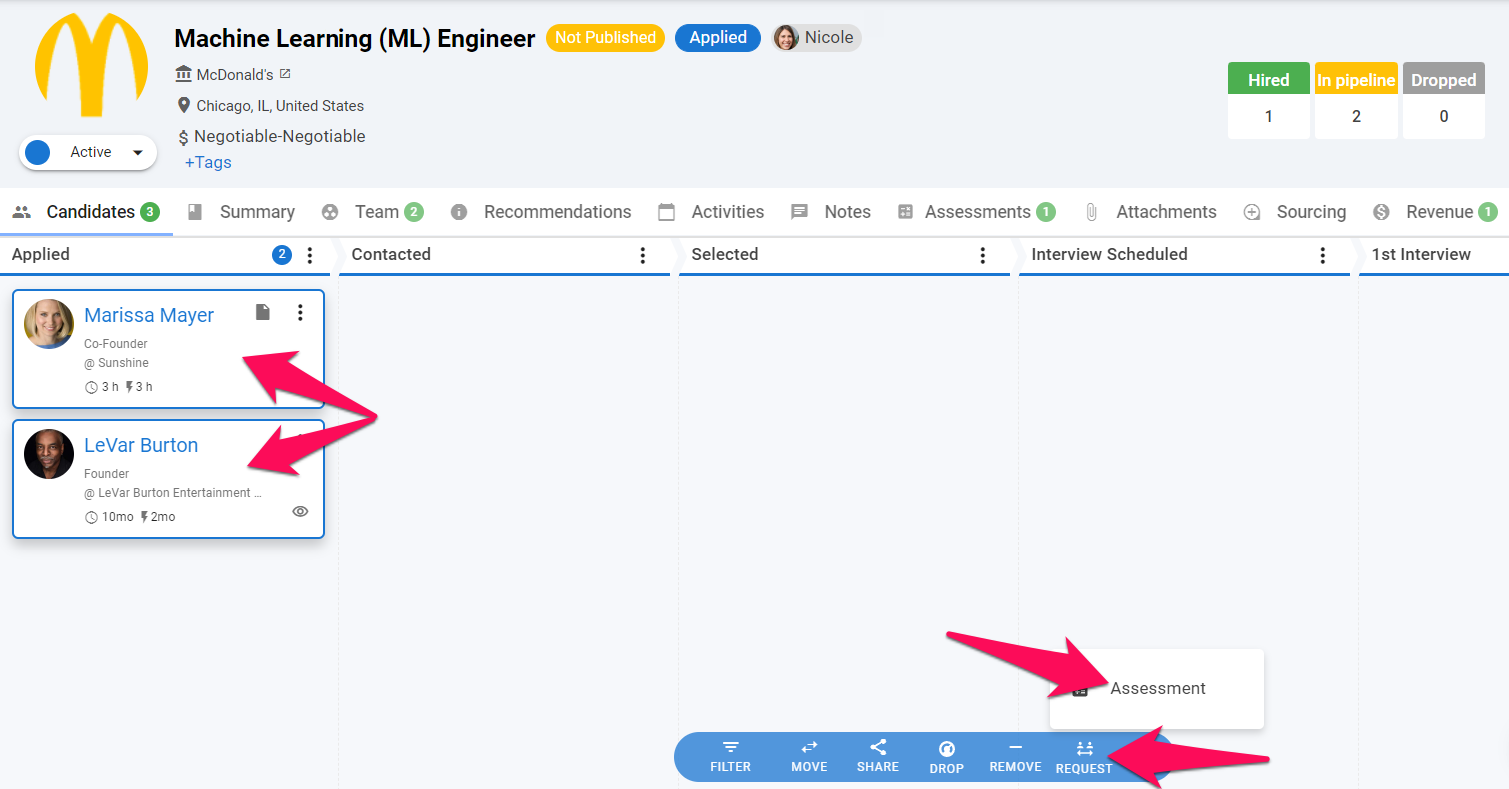
-
Select the assessment to be sent to and click "Continue". Available assessments depend on your Codility account settings. New assessments can be created directly from your Codility account.

-
Fill out the subject and body of the email that will be sent to the candidates along the assessment.
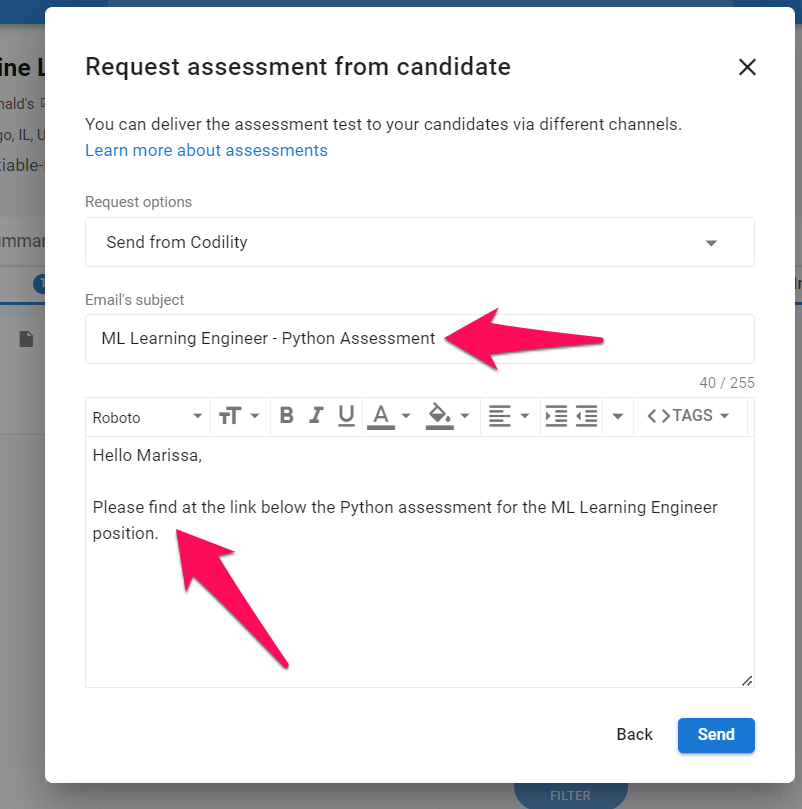
-
Add the link to the assessment by selecting adding the tag "Link to the test" from the "Tags" dropdown menu. Adding this tag is required in order to send the assessment. This is the link the candidate will use to access the assessment. Click "Send" once the link has been added to send the assessment to the candidate's email address.
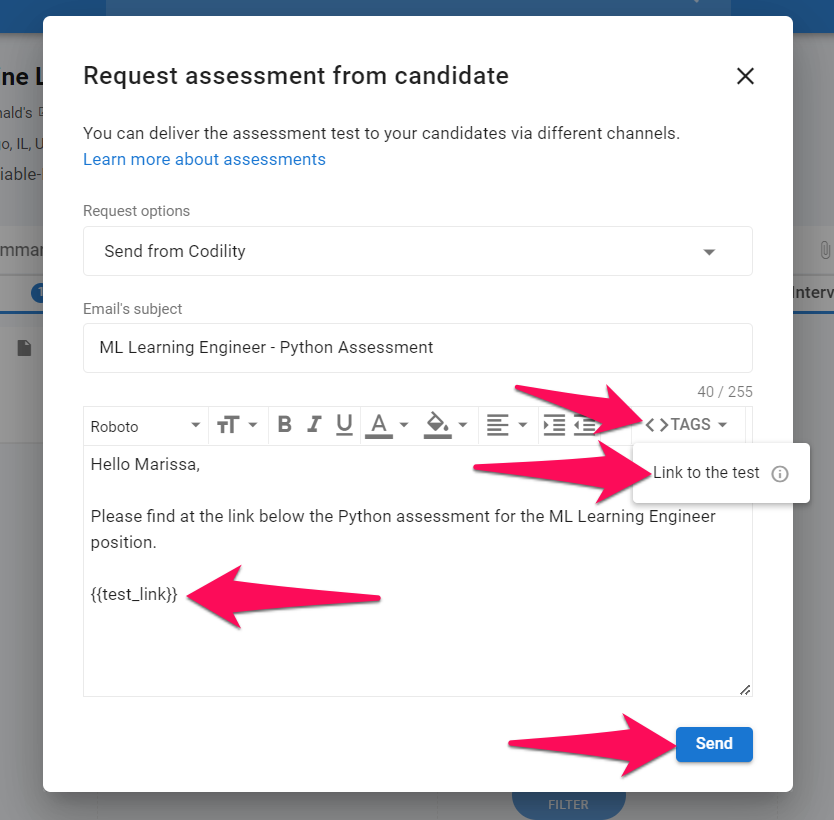
-
In order to view the status and the results of the assessment. Head to the "Assessments" tab in the candidate's profile or the "Assessments" tab of the job.
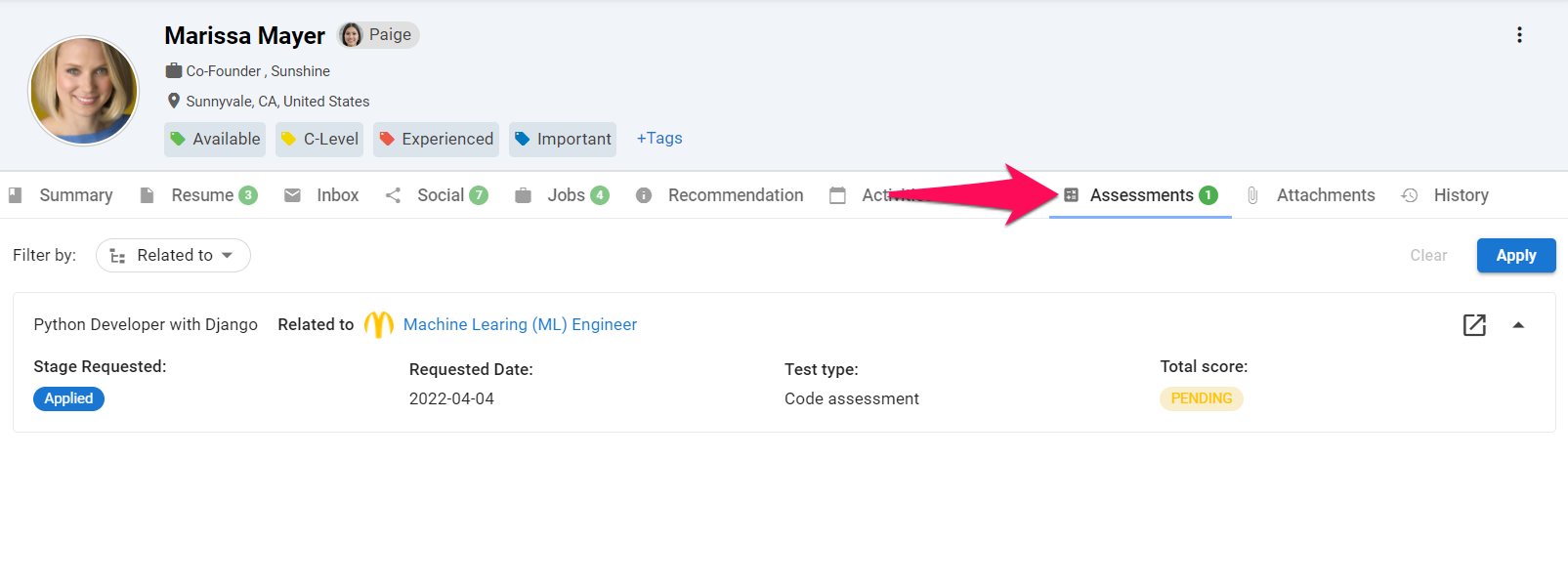
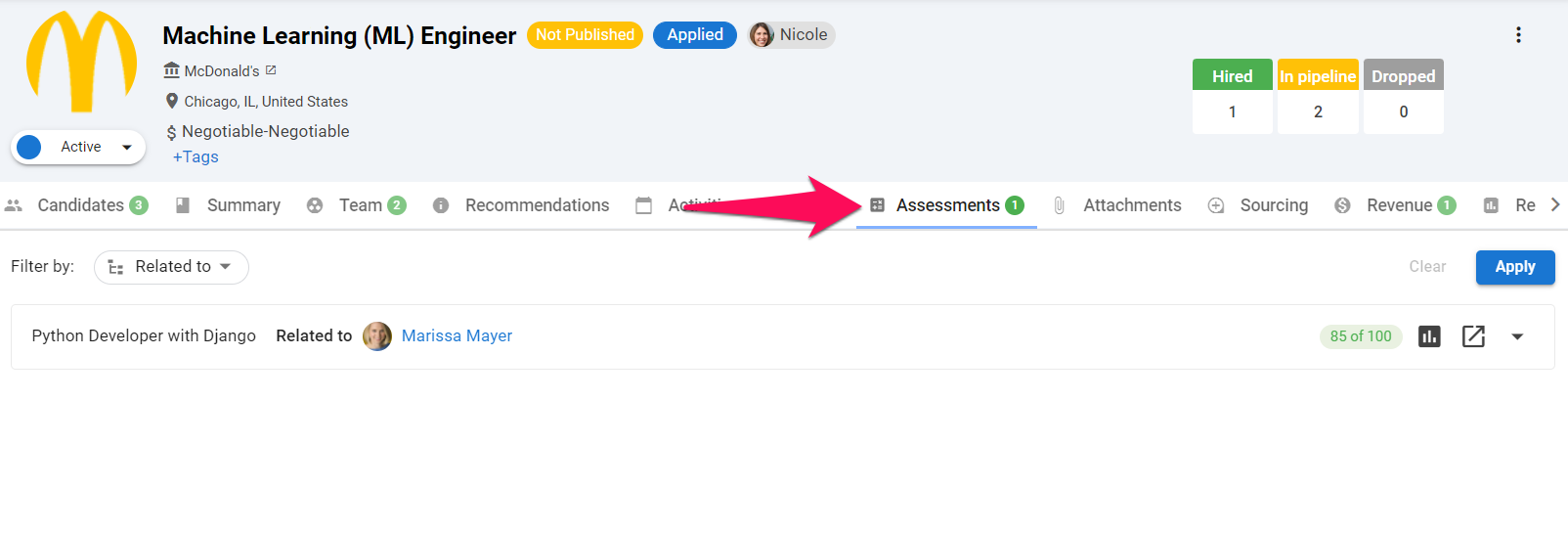
-
The score will be displayed once the assessment has been completed by the candidate. To view a detailed report on the assessment in your Codility account, click on the graph icon.
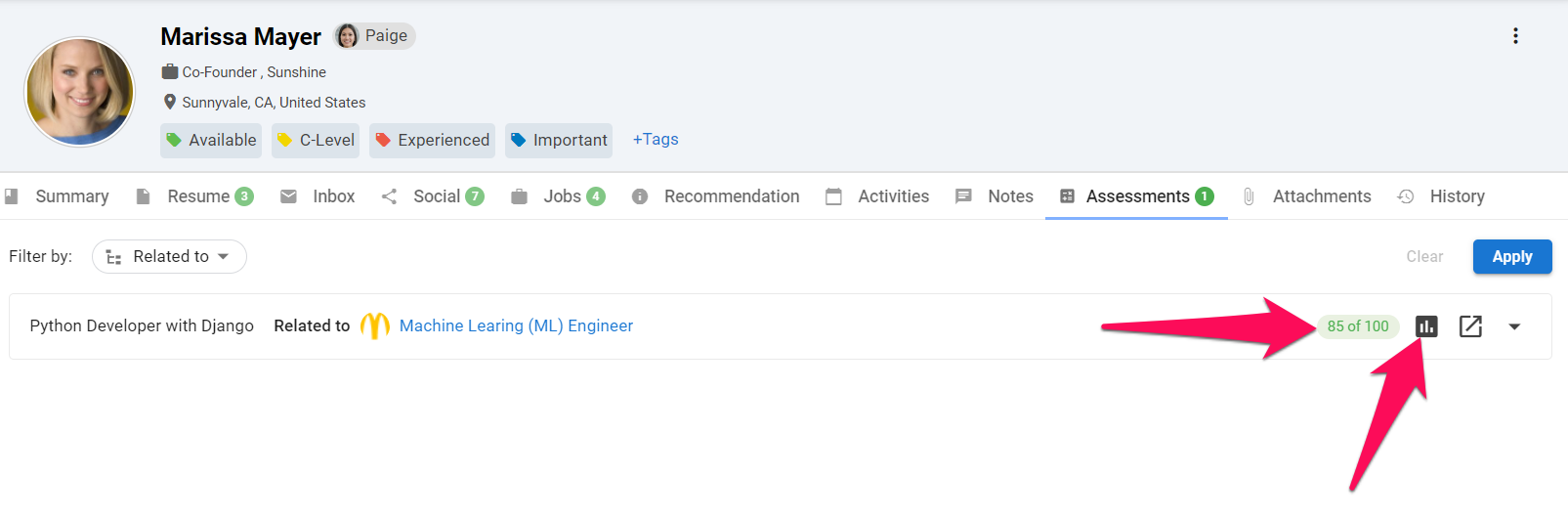
-
It is possible to view a summary of each assessment by clicking on the arrow icon.