Customize What Guests Can See and Do at the Account Level
- This can only be done by an Admin.
- These settings apply to all organizations (Clients/Departments) in your account.
- Head to the following page. Alternatively, click on "Administration" from your side menu, open the "Customization" category and then the "Contacts and Guests" category then click on "Customize default information visibility for guests".
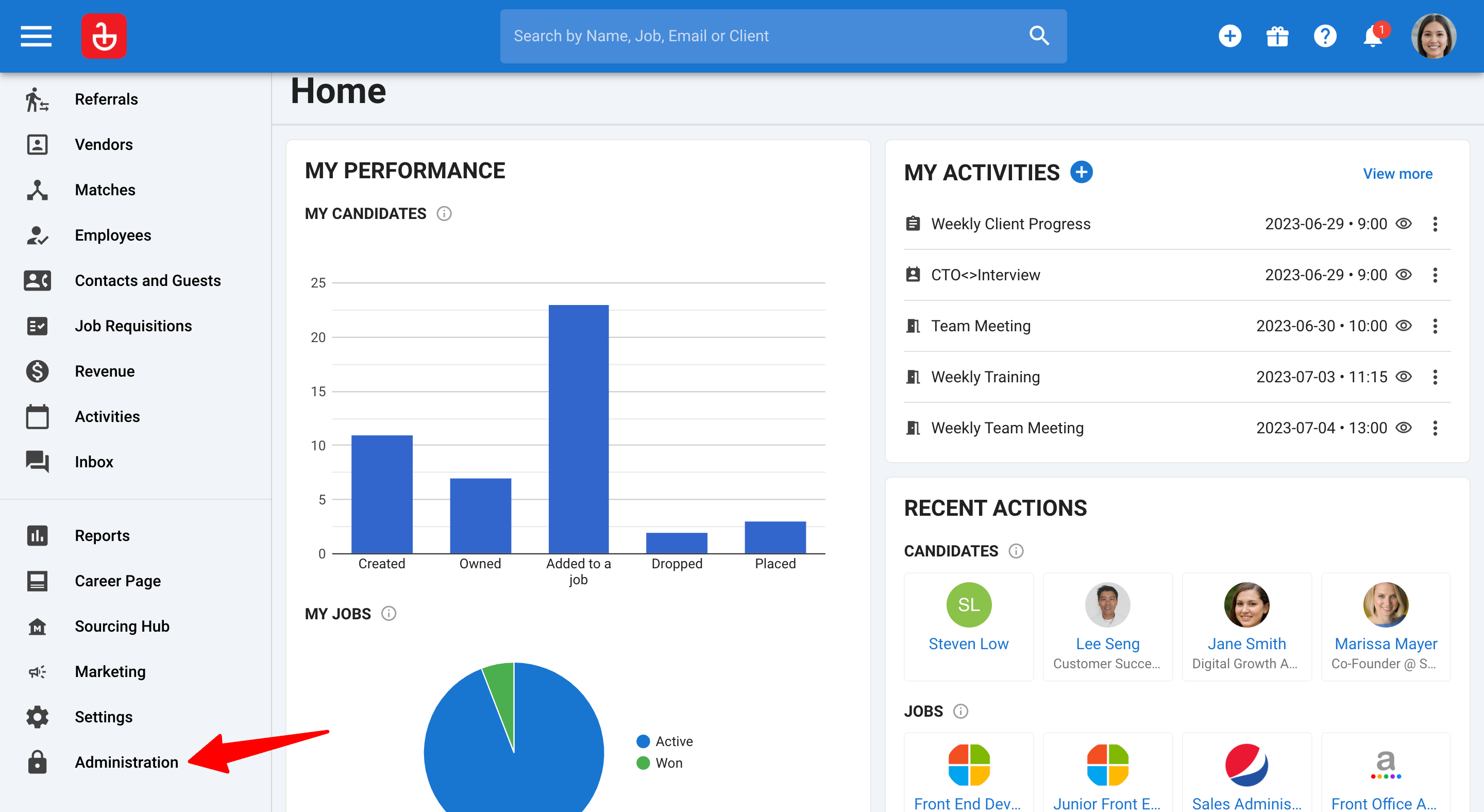
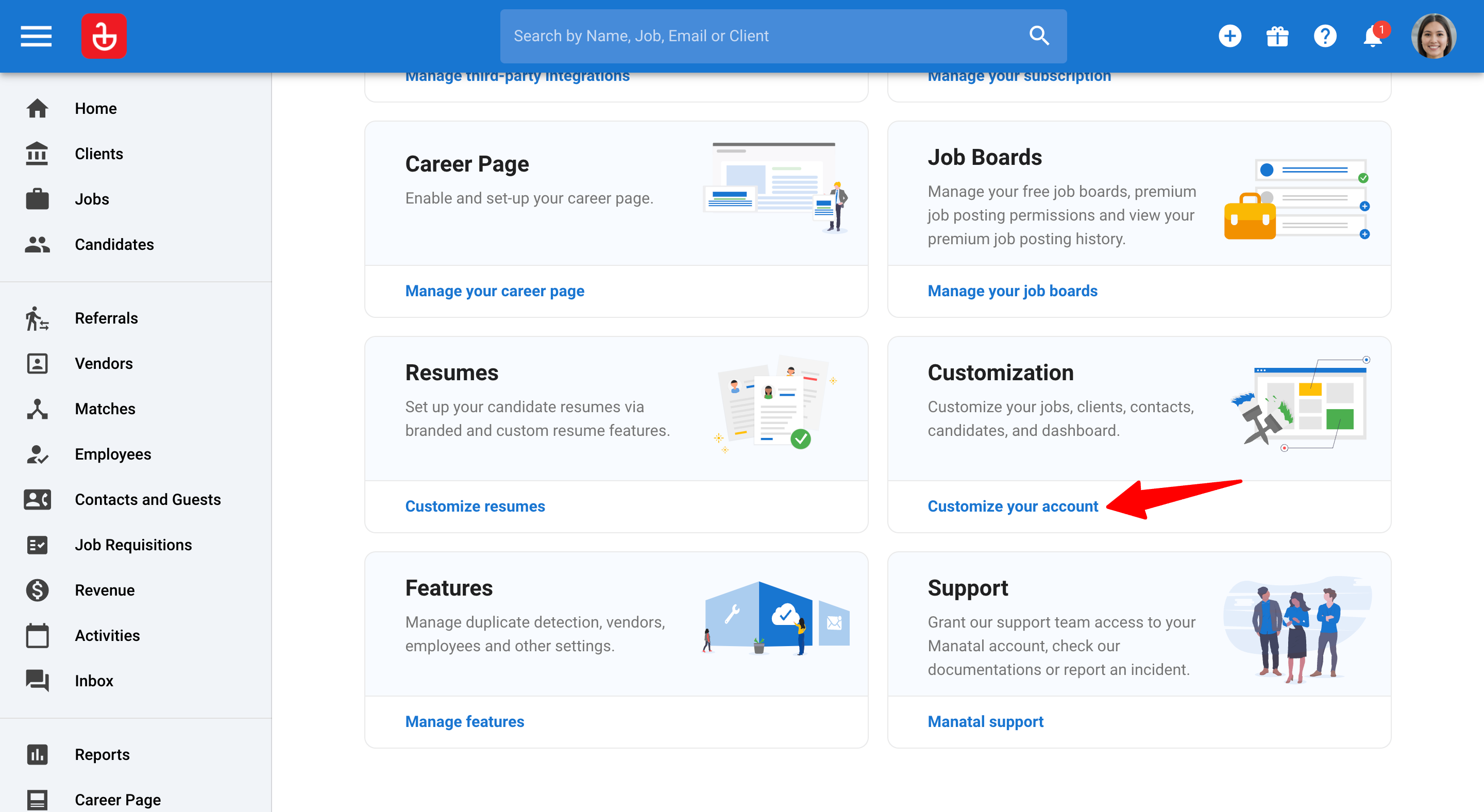
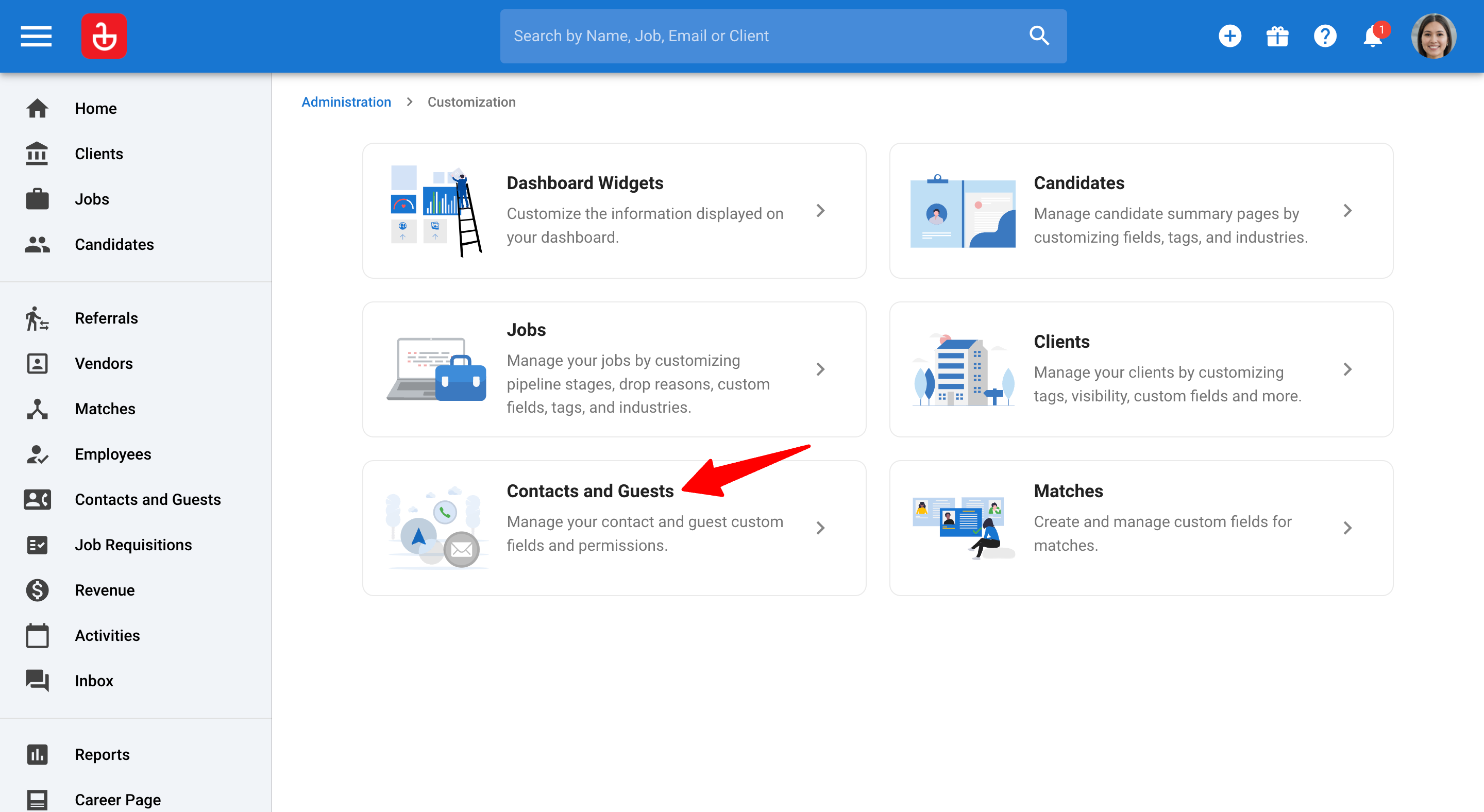
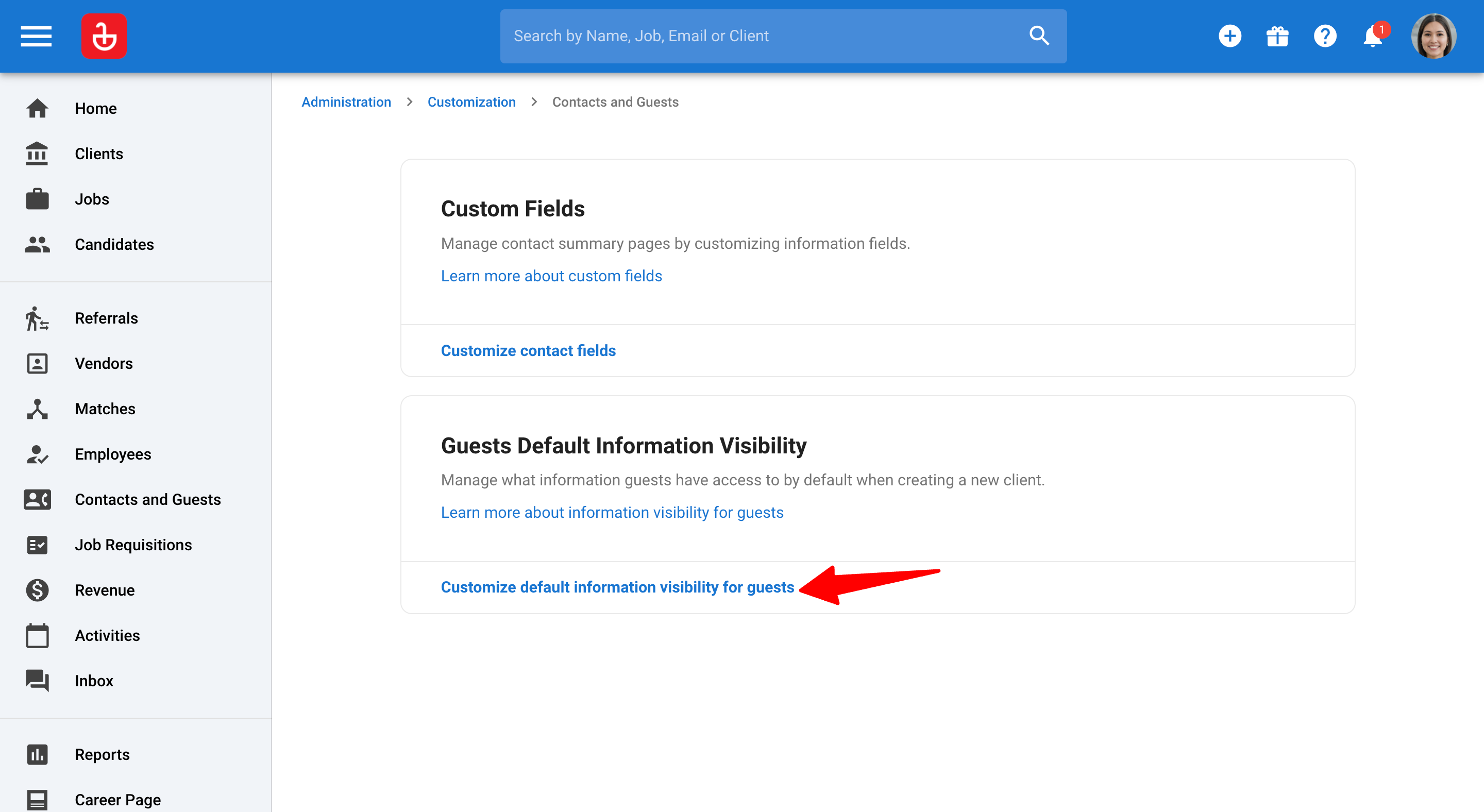
- To customize what Guests can do click on "Manage pipelines permissions", and then toggle on/off various actions.
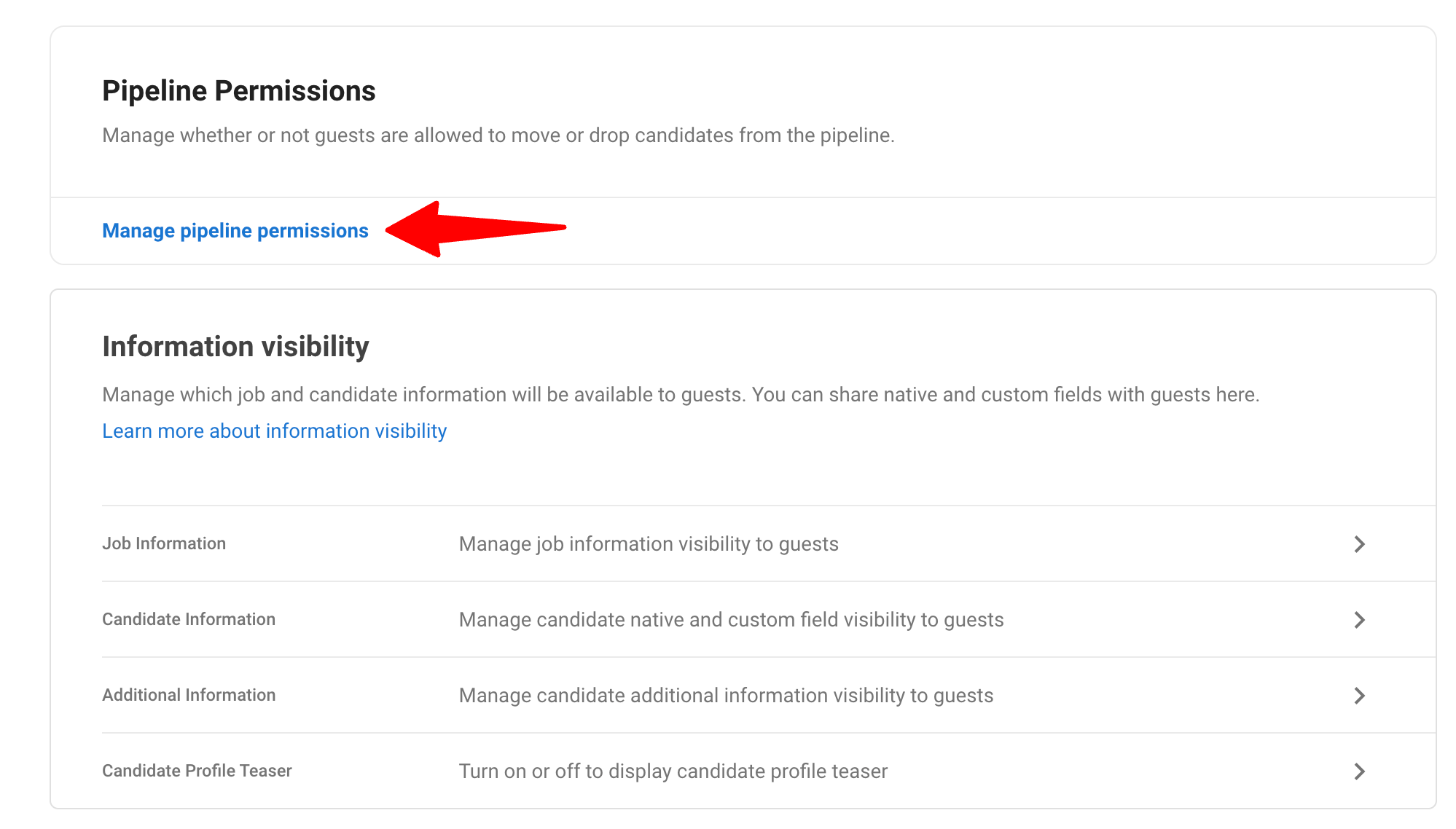
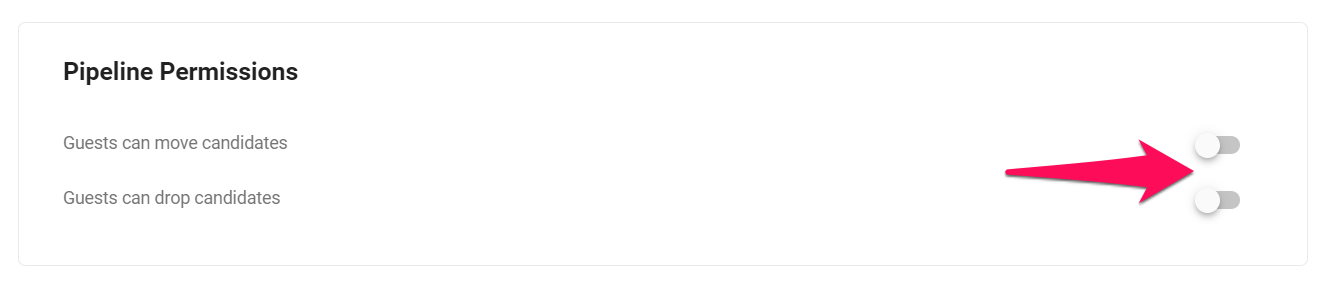
-
To customize which information is visible to Guests, return to the previous menu and open the Job, Candidate, Additional information or Candidate Profile Teaser categories to share/hide information within each menu.
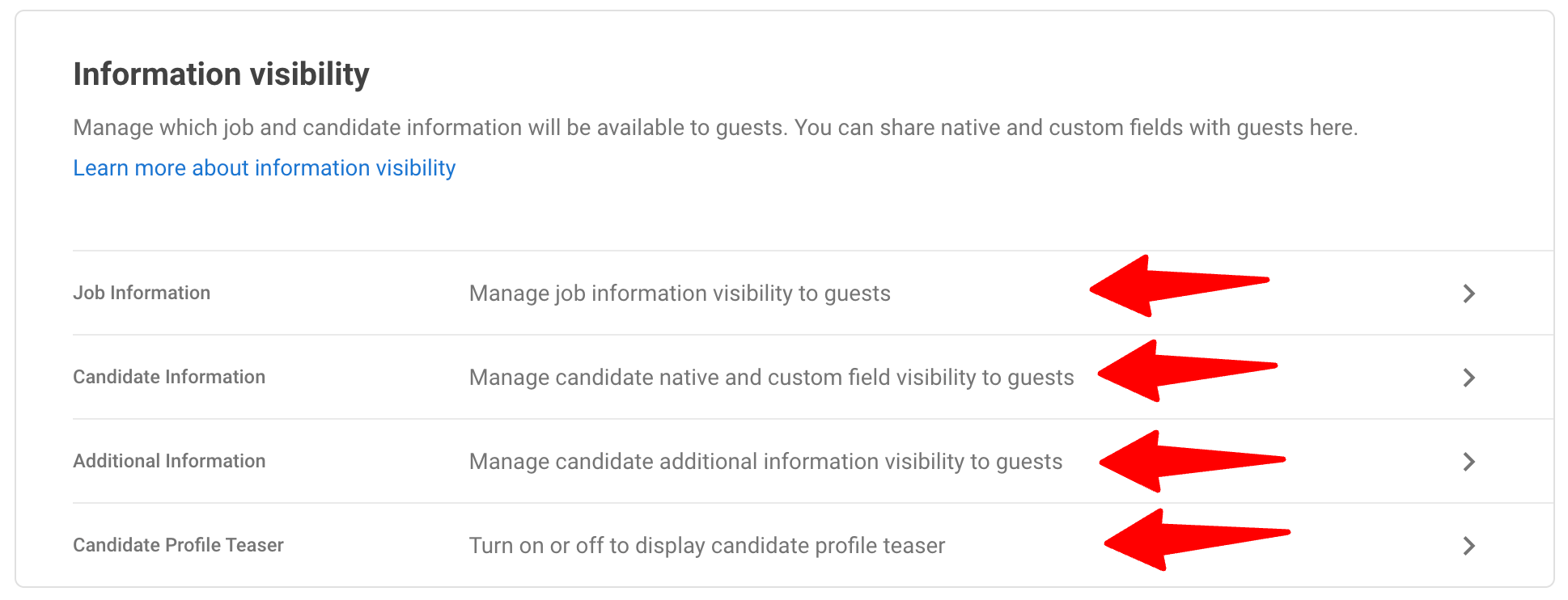
-
In the Job or Additional categories, toggle on/off information you wish to share.
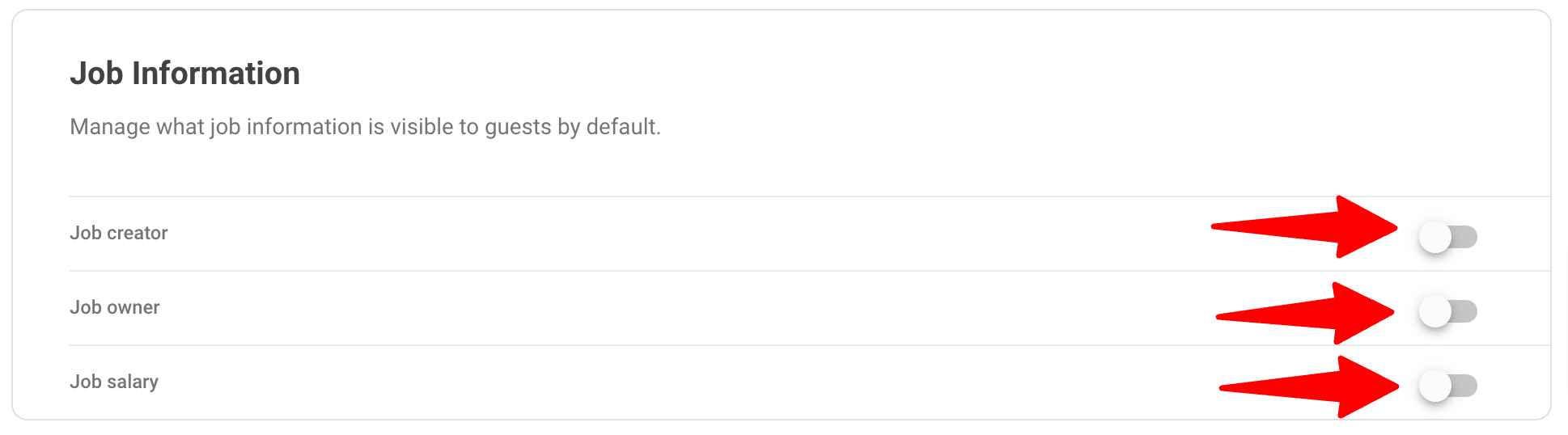
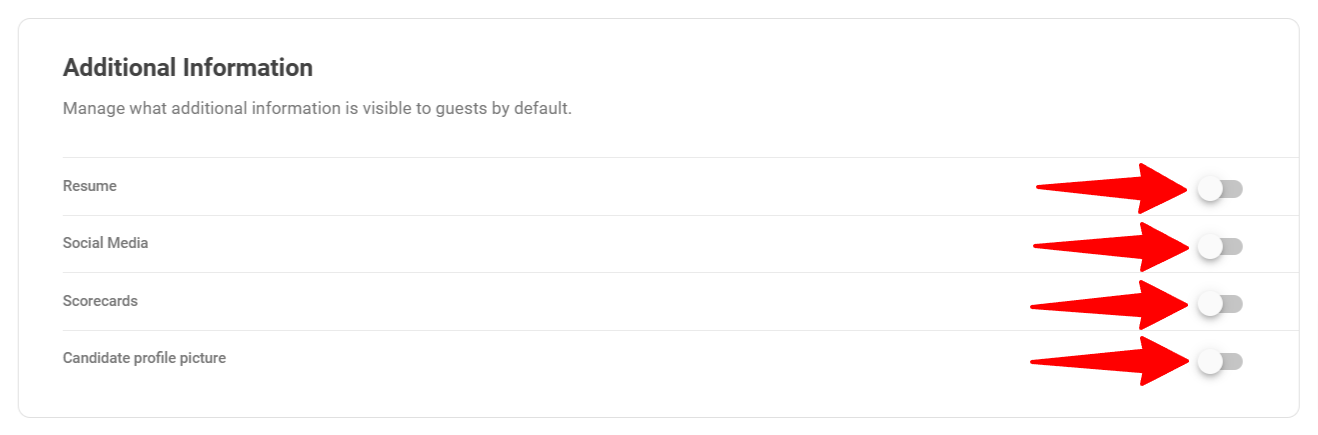
-
In the Candidate category, click on Show/Hide next to a category or a field to make visible or not that information to Guests.
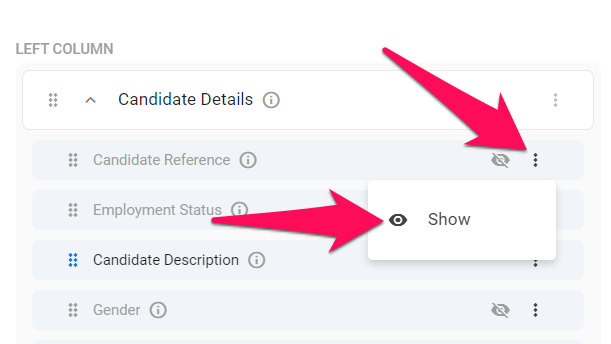
-
In the Candidate Profile Teaser category, switch the 'Show candidate profile teaser to guests' option on or off.
- When turned on, it enables external stakeholders to view the total number of candidates in the job pipeline while safeguarding the identities and application details of candidates in stages prior to the stage where guest users can fully see them.
- To customize the pipeline stage visibility for guests, please follow these instructions.
- The Candidate Profile Teaser setting can be toggled on or off for each organization (client/department) individually under Guest Settings.
- By default, it’s disabled for all new organizations (clients/departments). Admins can modify this default setting by navigating to this menu.
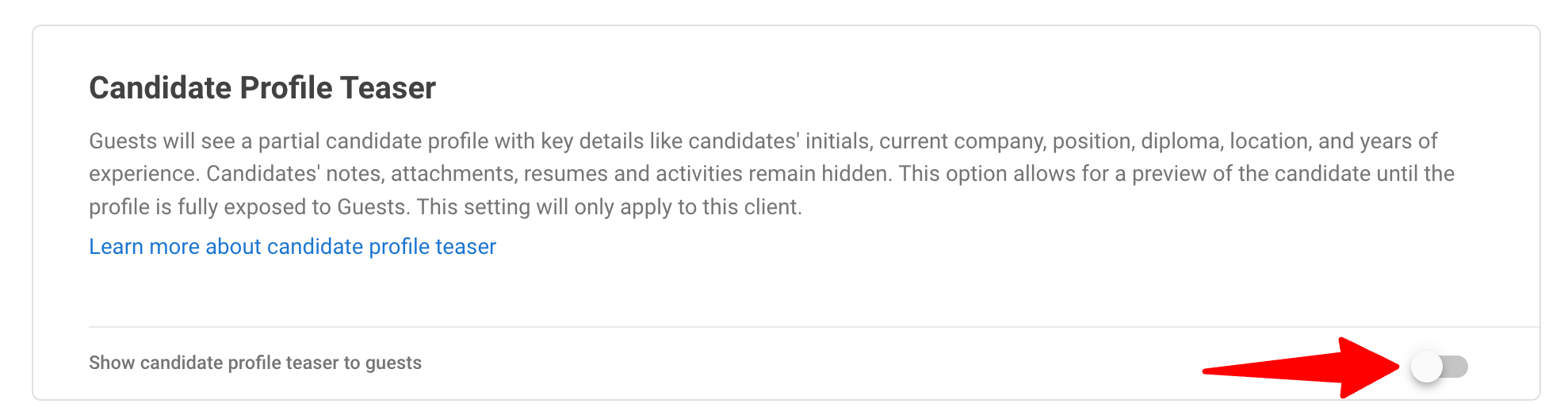
What Guest Users Experience
With the Candidate Profile Teaser feature turned on:
-
In the Guest portal, users can view the full list of candidates who have applied to a job, beginning from the first pipeline stage.
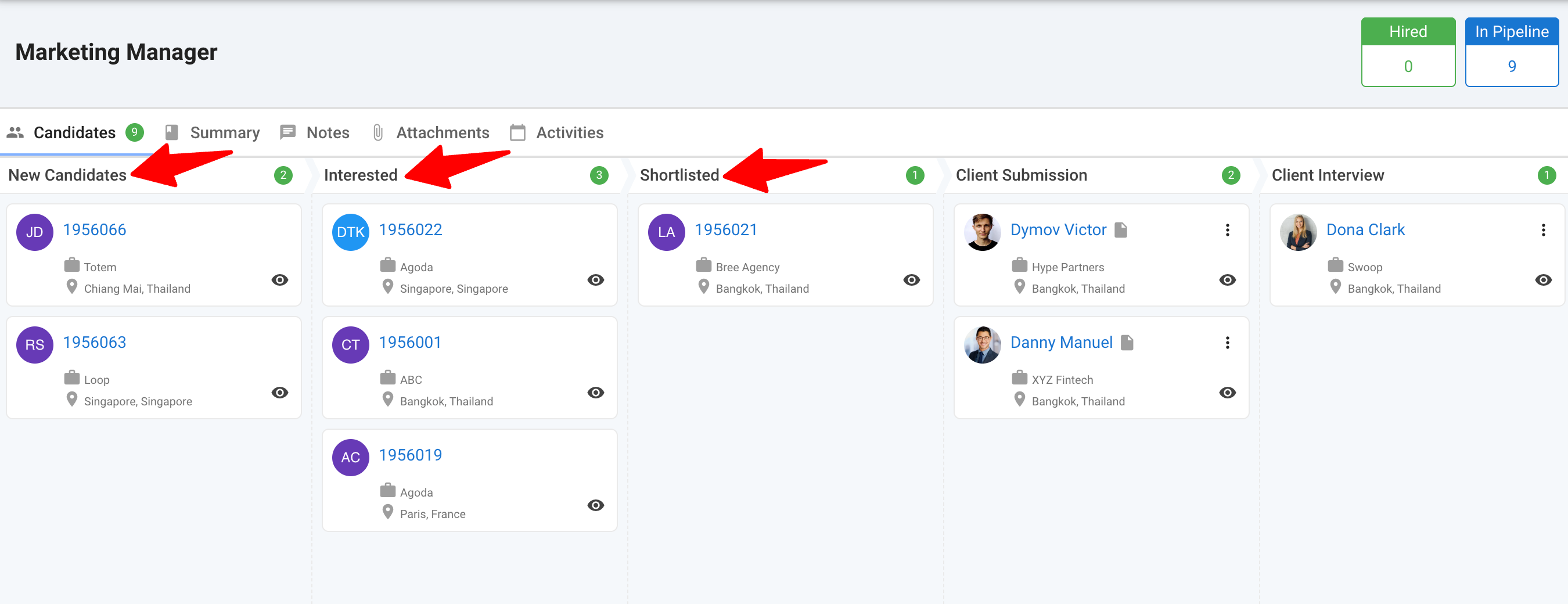
-
For candidates in stages prior to the pipeline stage where they become fully visible to guests, a guest user sees only an anonymized summary of their profiles with only these limited details:
- Candidate’s initials and internal reference
- Current Company
- Current Position
- Current Location
- Diploma
- Years of experience
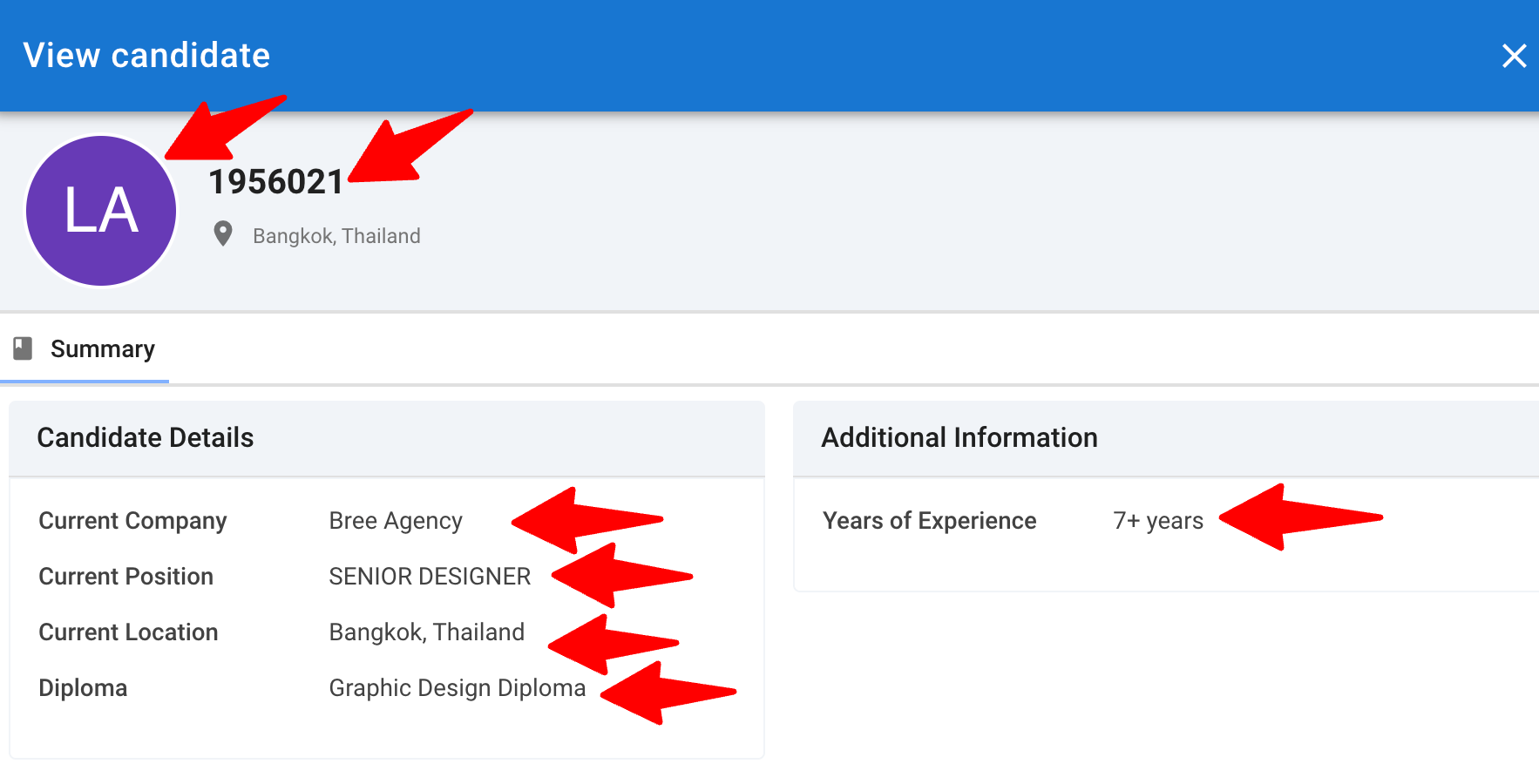
Guest users cannot move or drop these candidates.
Customize What Guests Can See and Do per Organization
These settings are specific to the Organization (Client/Department) you are modifying and will not affect other Organizations.
Guest access has different customization settings to team access. If you have admin access, you can easily customize what your guests can see and do:
-
Within any Organization (Client/Department) page, click on the "Guests" tab and then on "Guest settings".

-
To customize what Guests can do click on "Manage pipelines permissions", and then toggle on/off various actions.
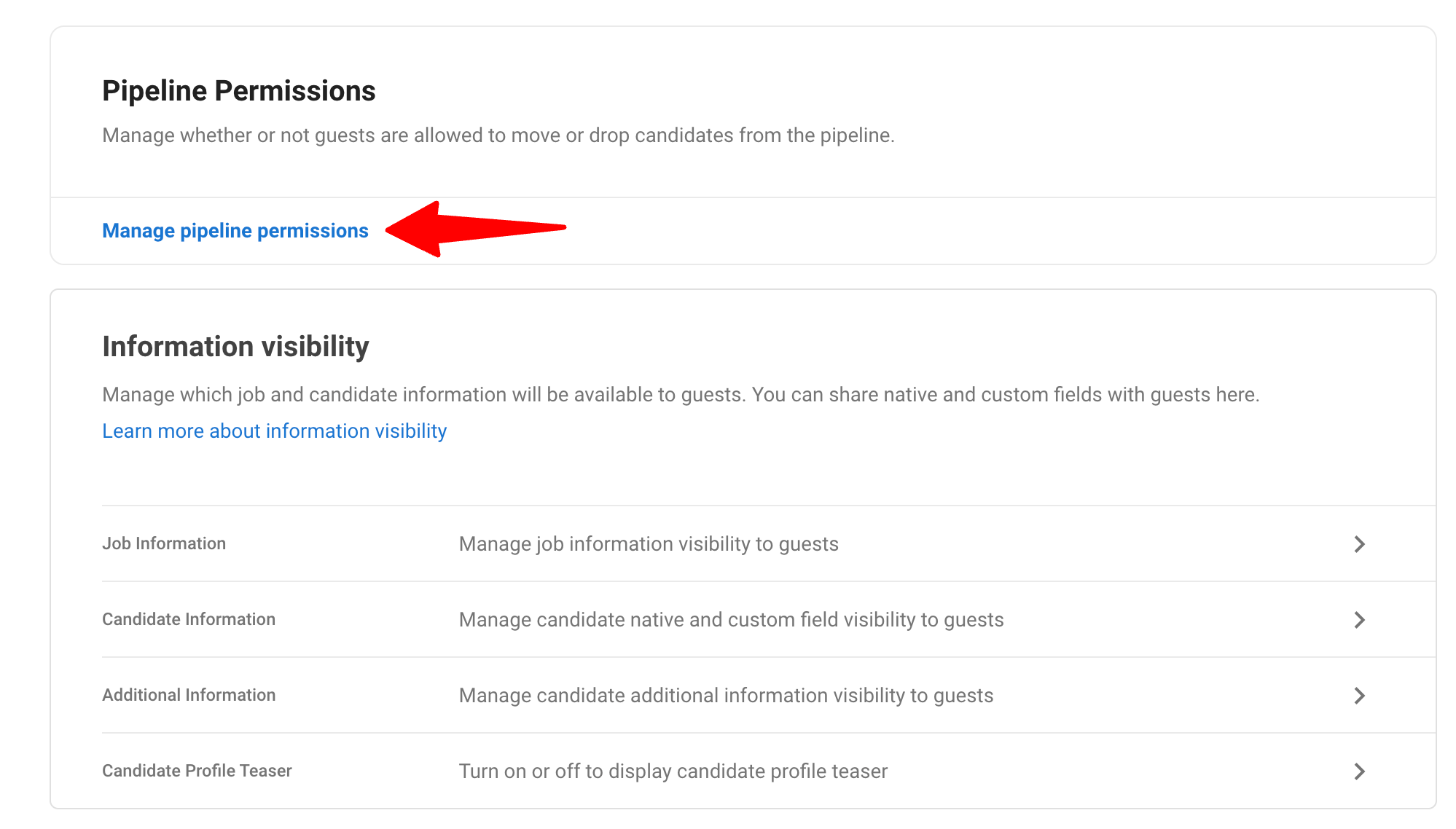
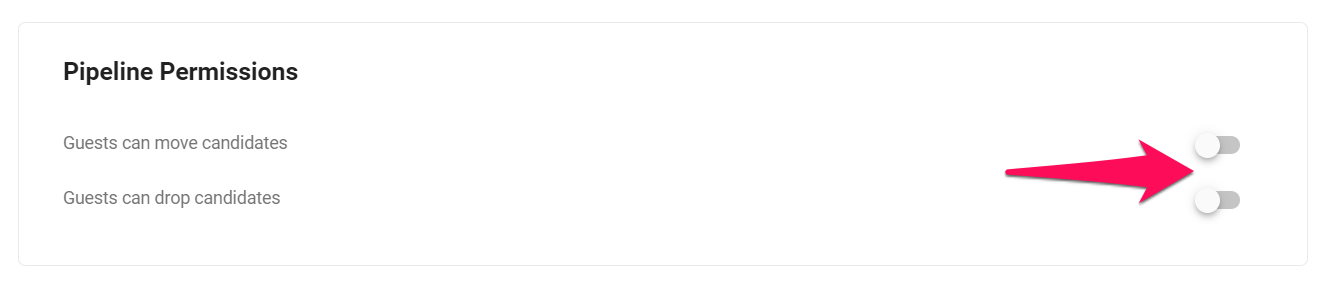
-
To customize which information is visible to Guests, return to the previous menu and open the Job, Candidate, Additional information or Candidate Profile Teaser categories to share/hide information within each menu.
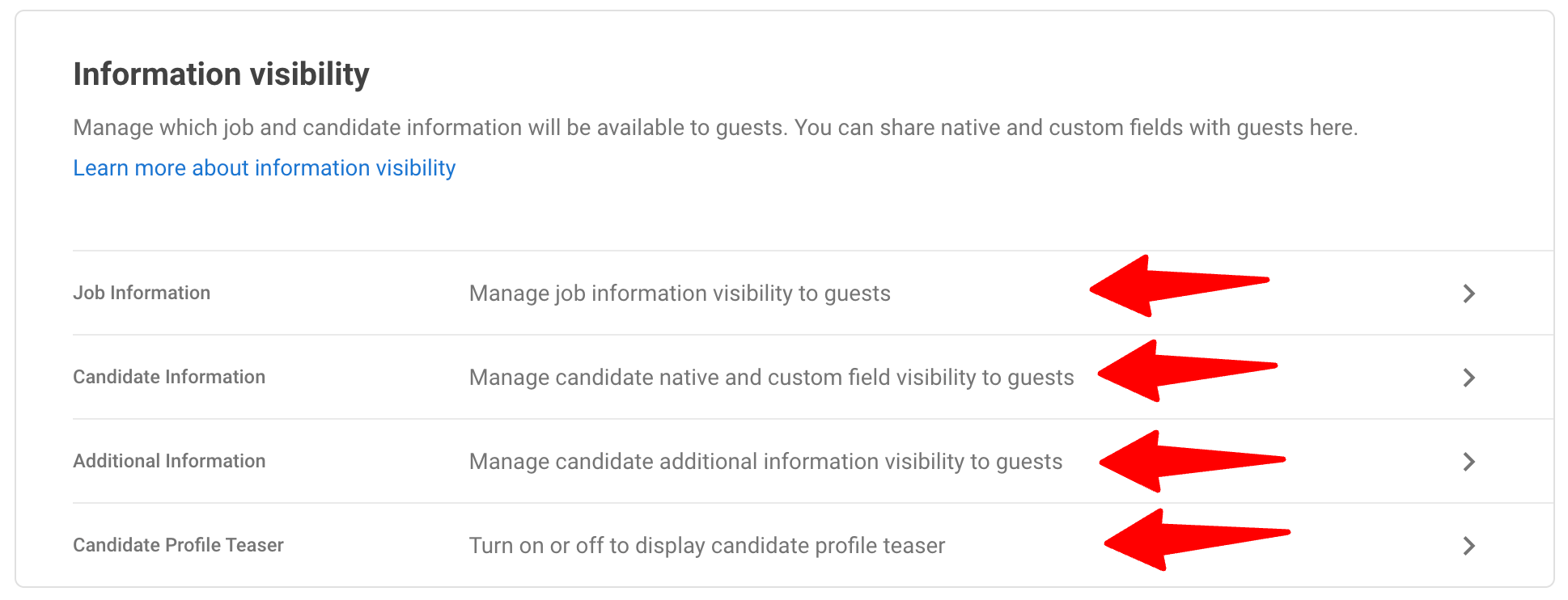
-
In the Job or Additional categories, toggle on/off information you wish to share.
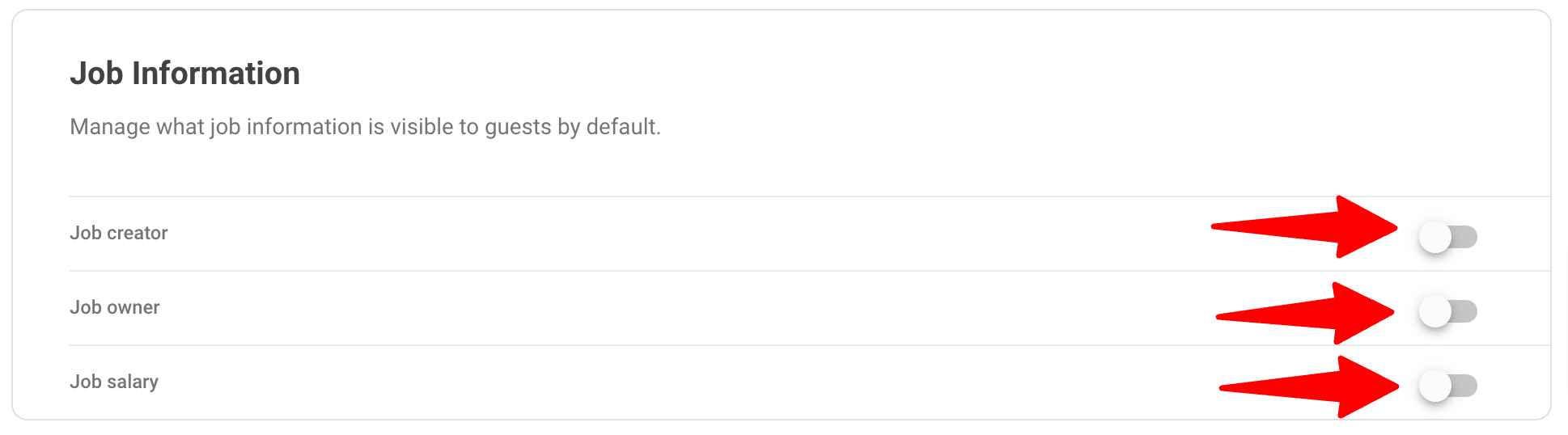
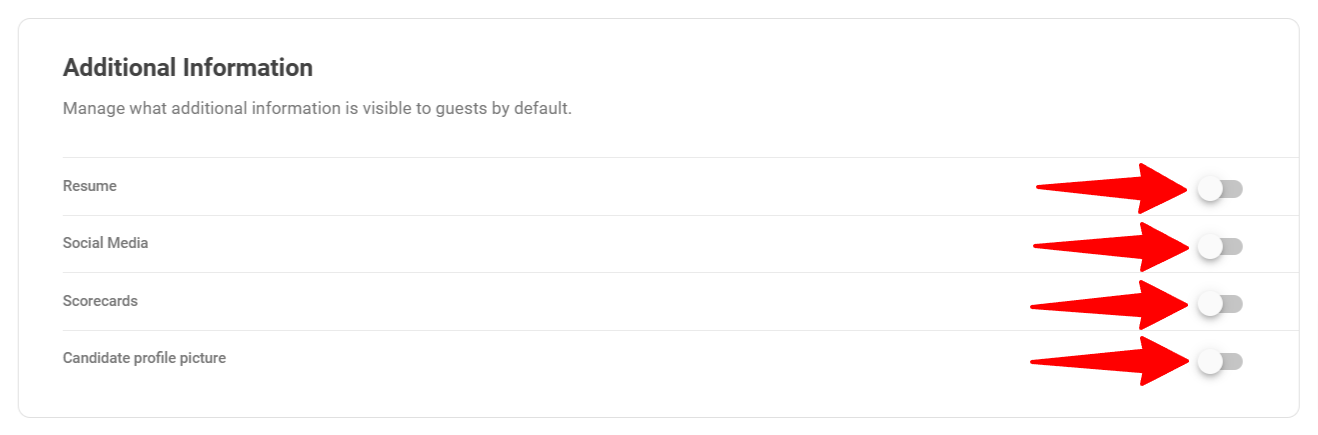
-
In the Candidate category, click on Show/Hide next to a category or a field to make visible or not that information to Guests.
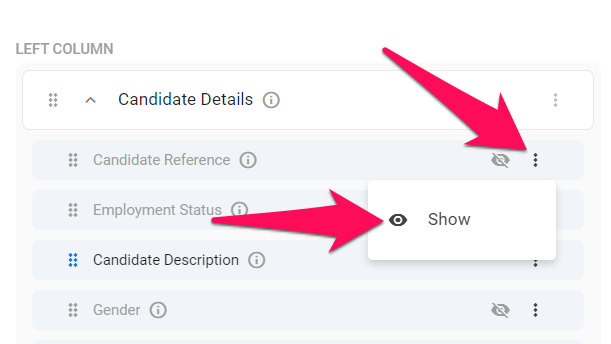
-
In the Candidate Profile Teaser category, switch the 'Show candidate profile teaser to guests' option on or off.
- When turned on, it enables external stakeholders to view the total number of candidates in the job pipeline while safeguarding the identities and application details of candidates in stages prior to the stage where guest users can fully see them.
- To customize the pipeline stage visibility for guests, please follow these instructions.
- The Candidate Profile Teaser setting can be toggled on or off for each organization (client/department) individually under Guest Settings.
- By default, it’s disabled for all new organizations (clients/departments). Admins can modify this default setting by navigating to this menu.
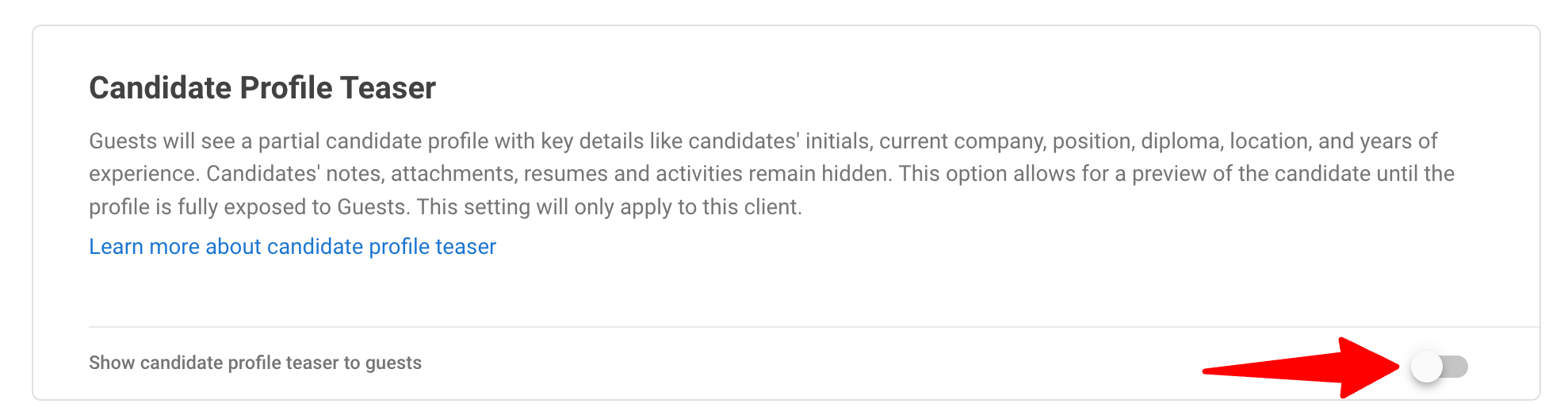
What Guest Users Experience
With the Candidate Profile Teaser feature turned on:
-
In the Guest portal, users can view the full list of candidates who have applied to a job, beginning from the first pipeline stage.
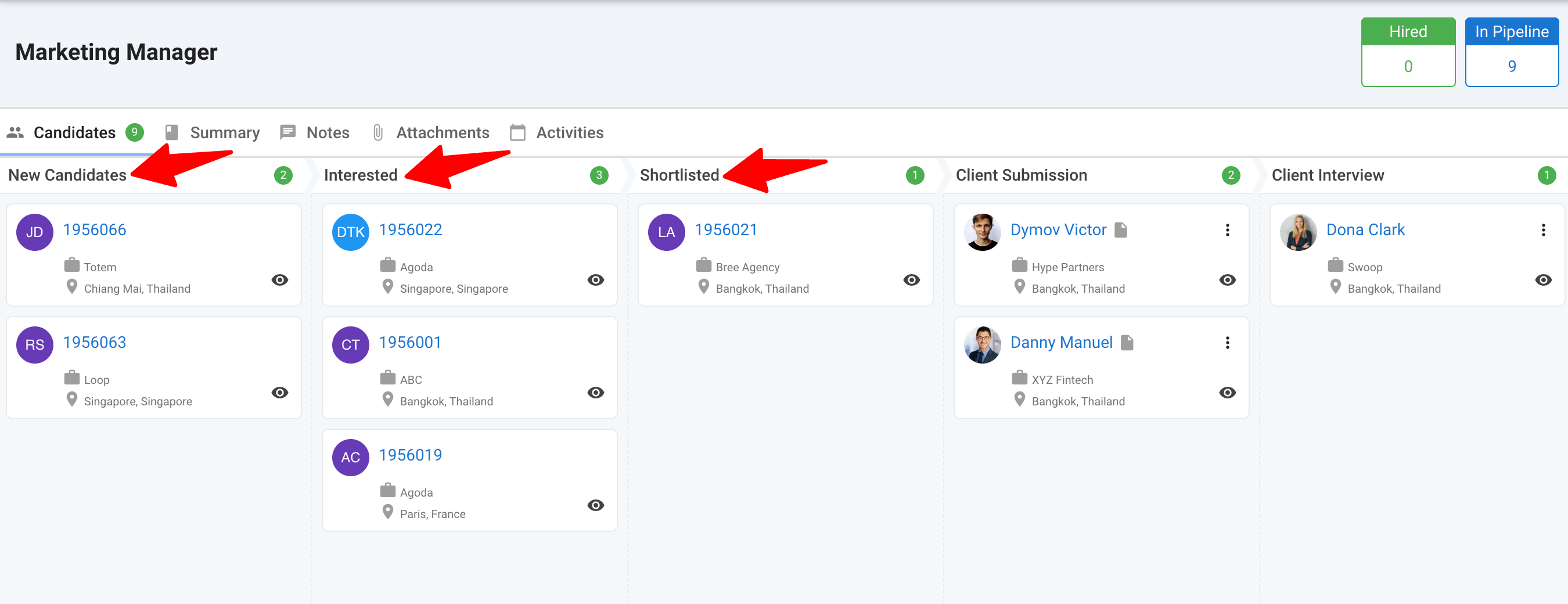
-
For candidates in stages prior to the pipeline stage where they become fully visible to guests, a guest user sees only an anonymized summary of their profiles with only these limited details:
- Candidate’s initials and internal reference
- Current Company
- Current Position
- Current Location
- Diploma
- Years of experience
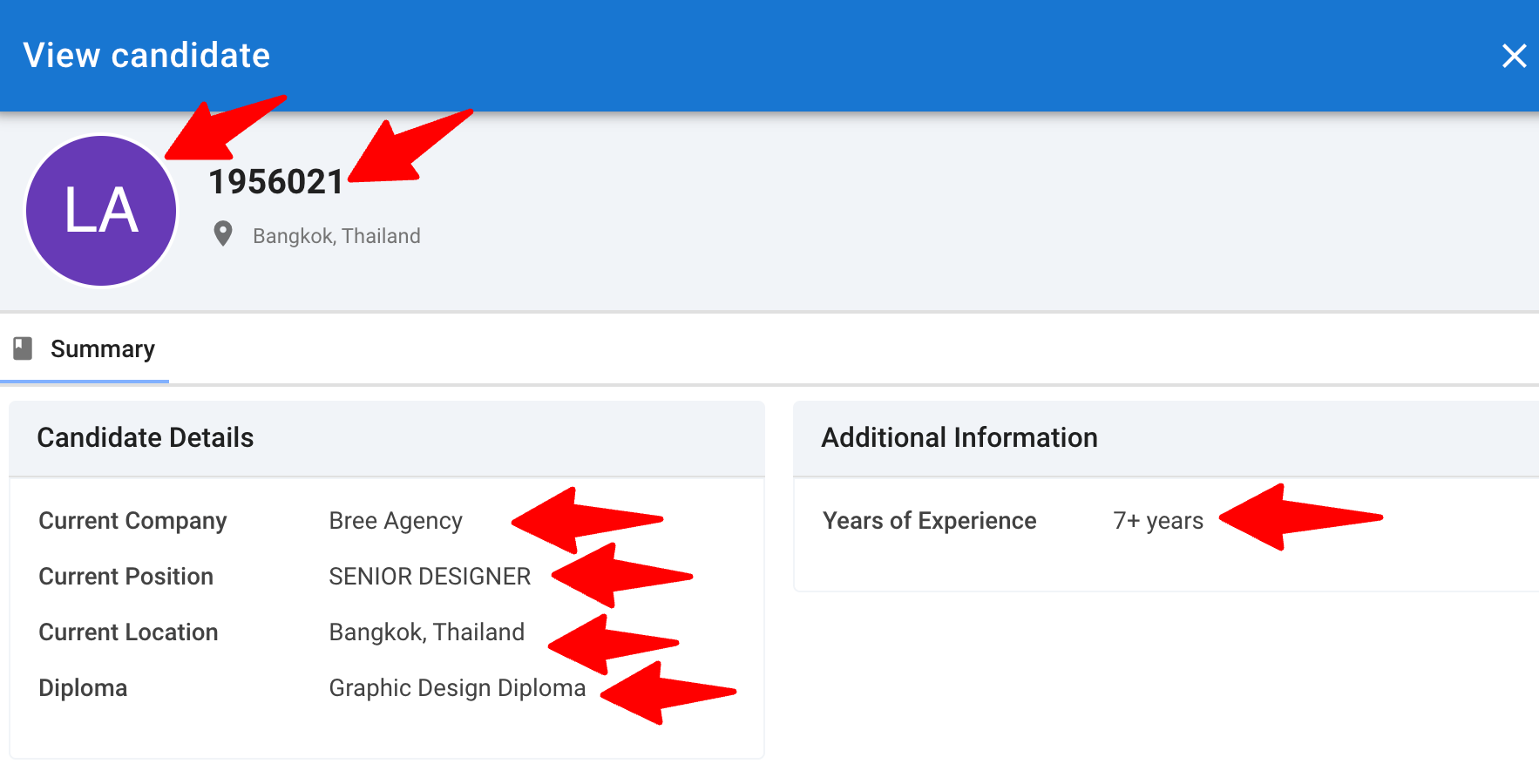
Guest users cannot move or drop these candidates.