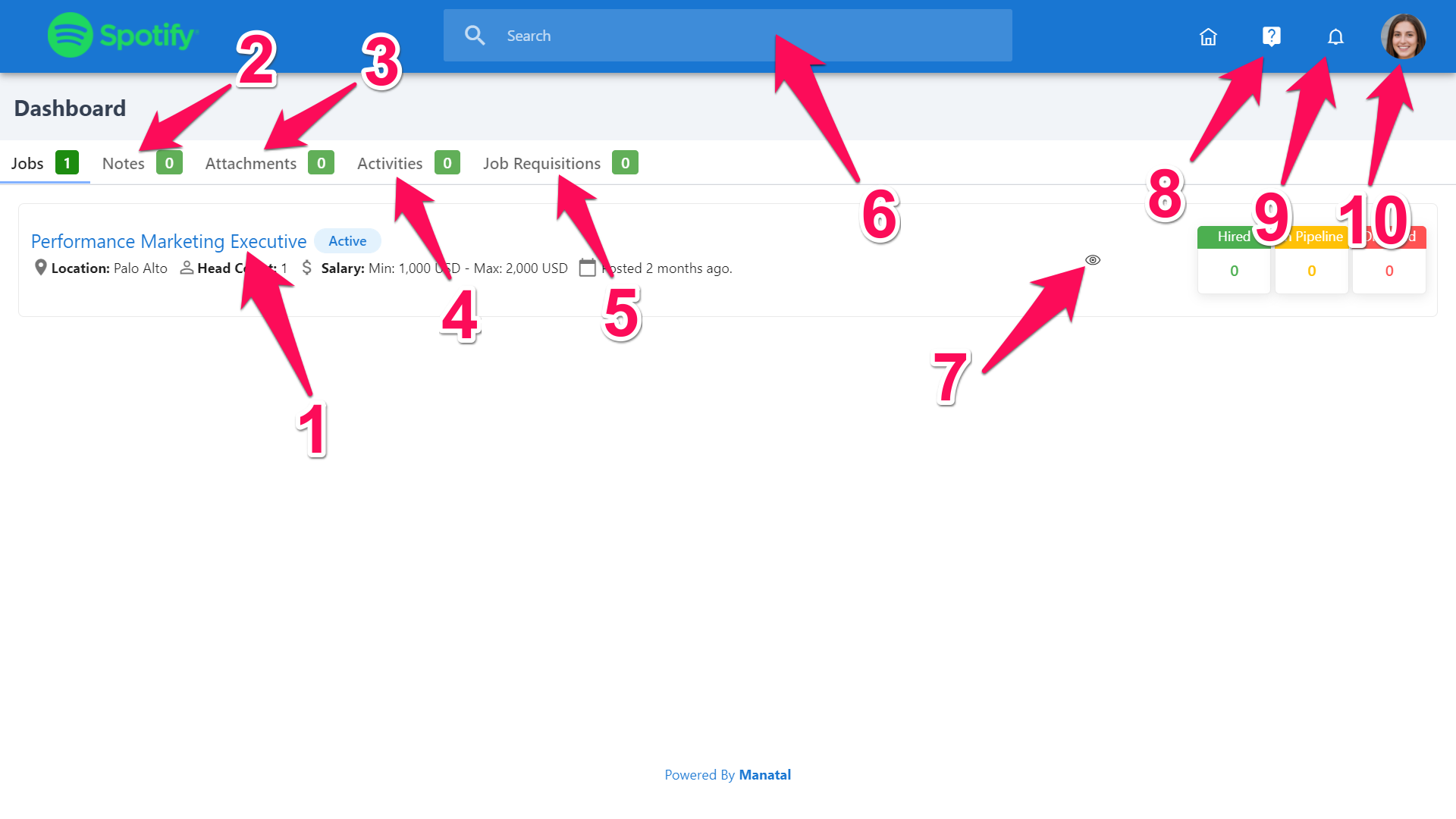Upon logging into your account, you will be redirected to the Dashboard.
Information displayed on the Dashboard includes:
1. Jobs you've been granted permission to view.
2. Job details and information.
3. The number of candidates in the pipeline.
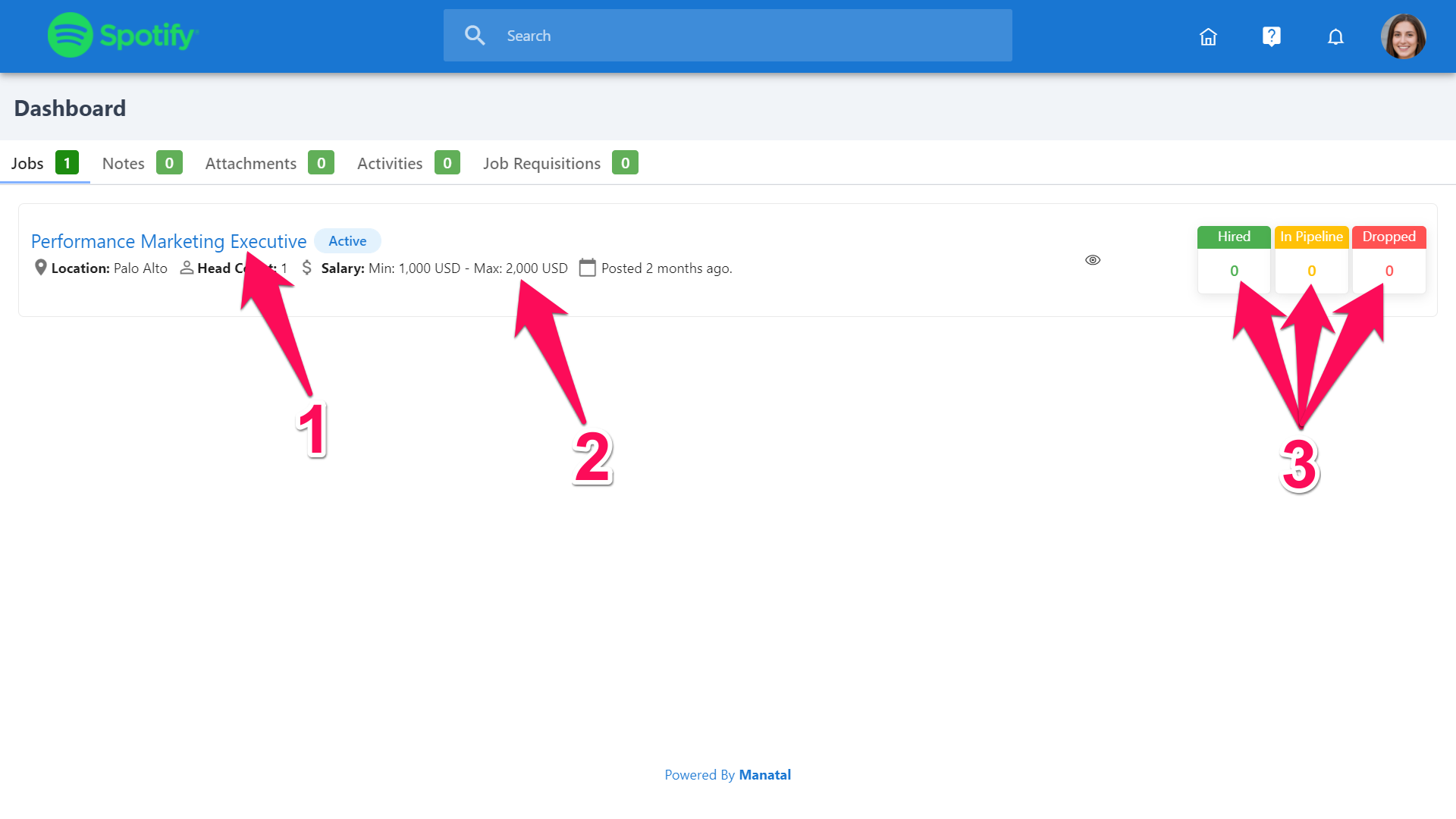
The dashboard allows guests to perform certain actions:
1. Open a job: View the job's page.
2. Notes: View and add Notes related to the Organization (Client/Department).
3. Attachments: View and add Attachments related to the Organization (Client/Department).
4. Activities: View and add Activities related to the Organization (Client/Department).
If you were invited as a Guest by a Recruitment Agency, an organization is your company. If you were invited as a Guest by a Company / Corporate, an organization is a department (or subsidiary, office, hotel, etc.).
5. Job Requisitions: Create and track job reauisitions.
6. Search: Search for a Job.
7. Job Preview: Opens a preview window of the job.
8. Support: Contact us or access Manatal's documentation.
9. Notifications: View your notifications.
10. Profile Icon: Access your account's settings.
In order to keep up to date with incoming notes, activities and attachements, make sure to check the notification icon (point 8).