This guide offers steps to help you set up your DNS for domain verification with Manatal on AWS Route 53. Follow these instructions to ensure your domain is verified and ready for use with Manatal's Mass Emailing features. Learn more about AWS Route 53 on their website.
- The Mass Emailing feature must be enabled, please follow these instructions.
- This can only be done by an Admin or non-admin users who has been given access to the Mass Emailing feature.
- An active AWS Route 53 account is required to complete this setup.
Retrieve DNS Records from Manatal:
-
Head to the following page. Alternatively, click on "Administration" from your side menu and open the "Features" category. Click on "Mass Emailing" and then "Domain Verification".
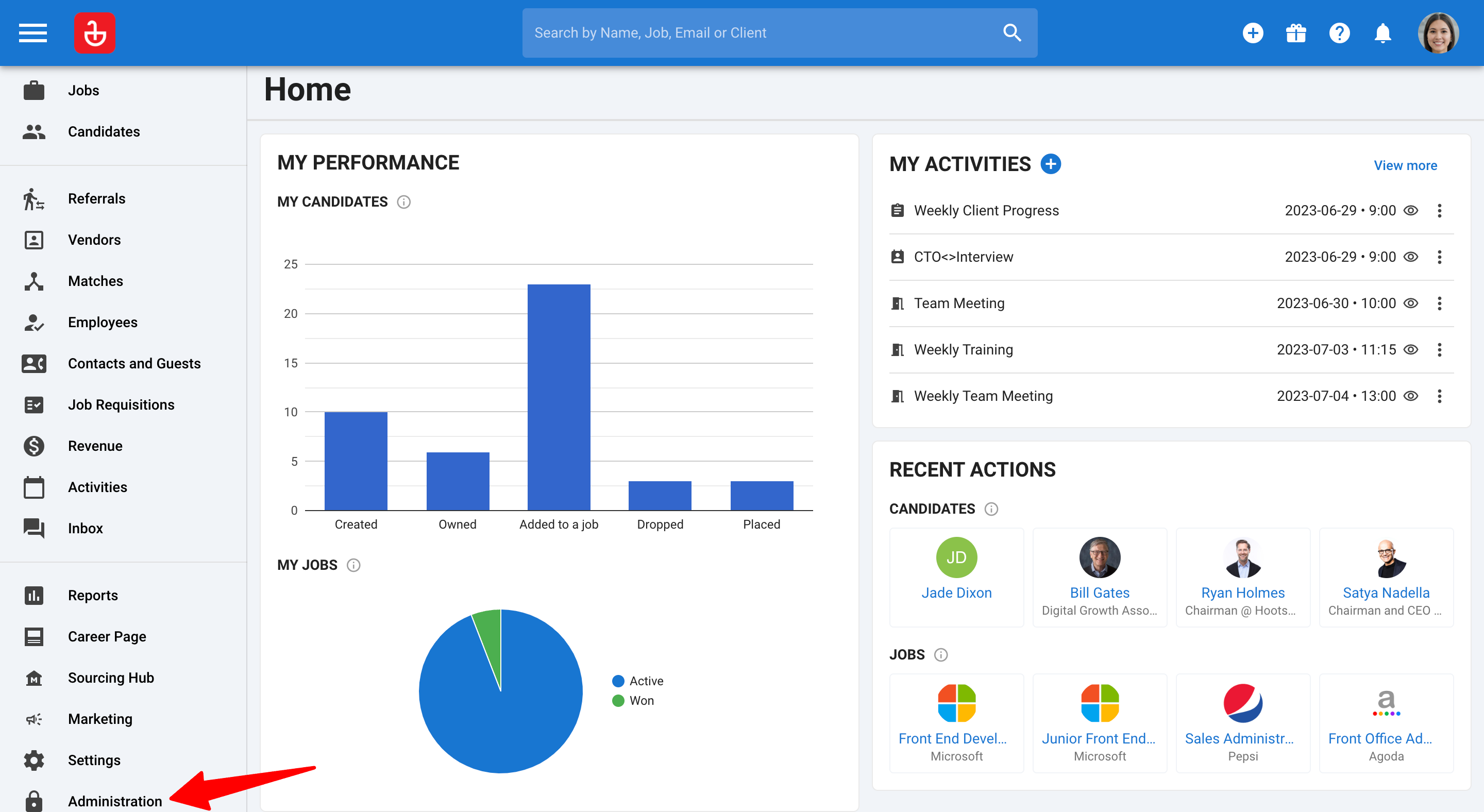
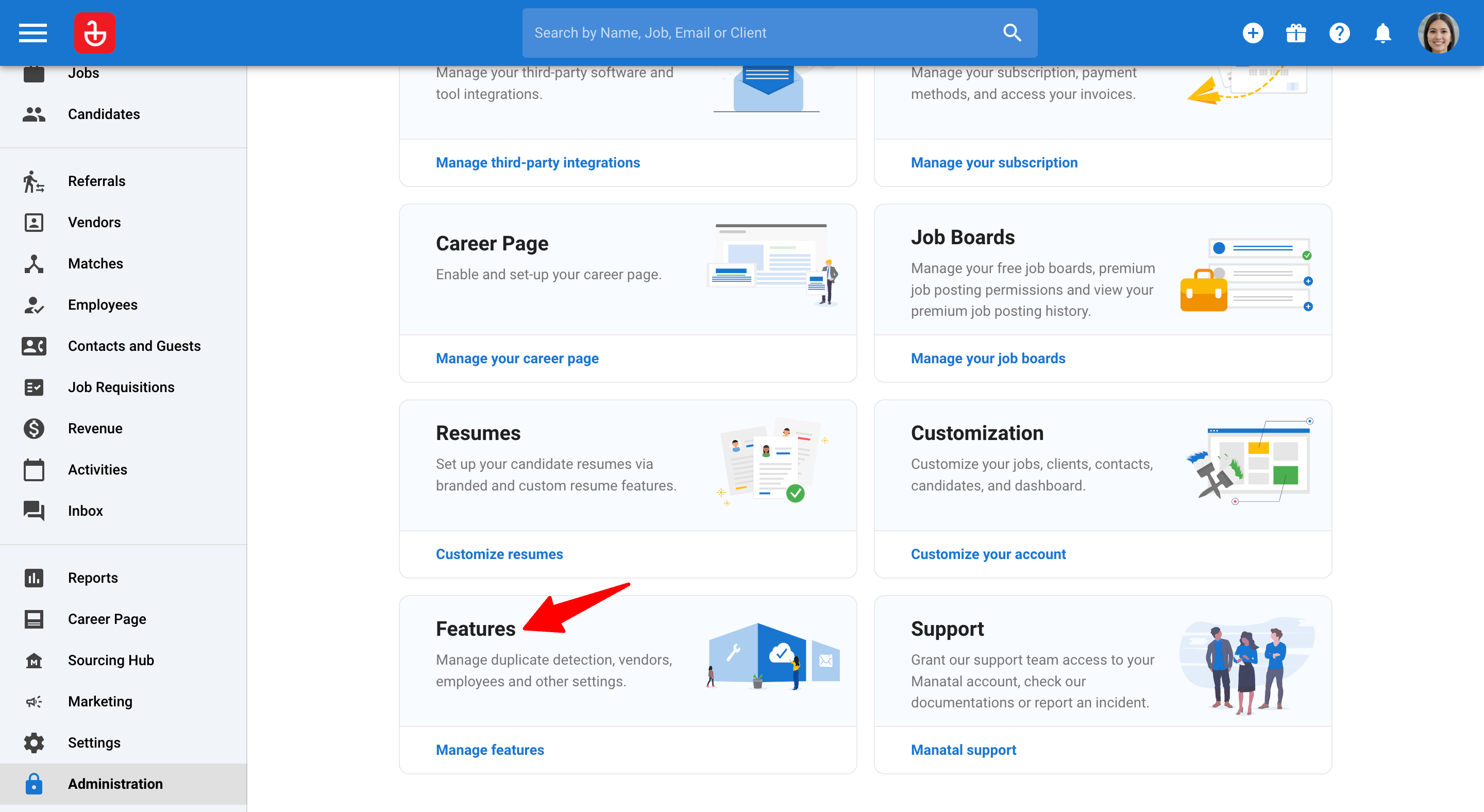
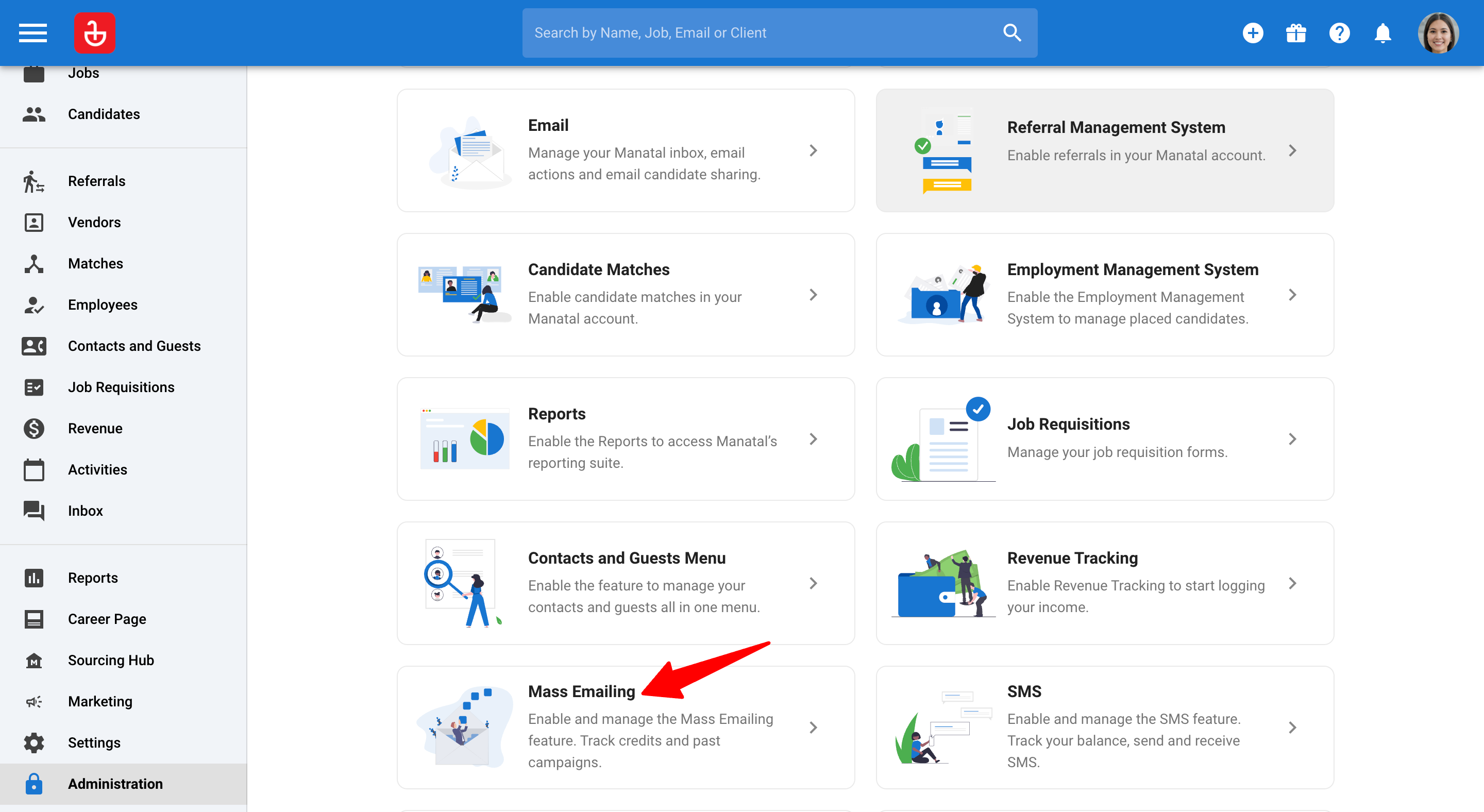
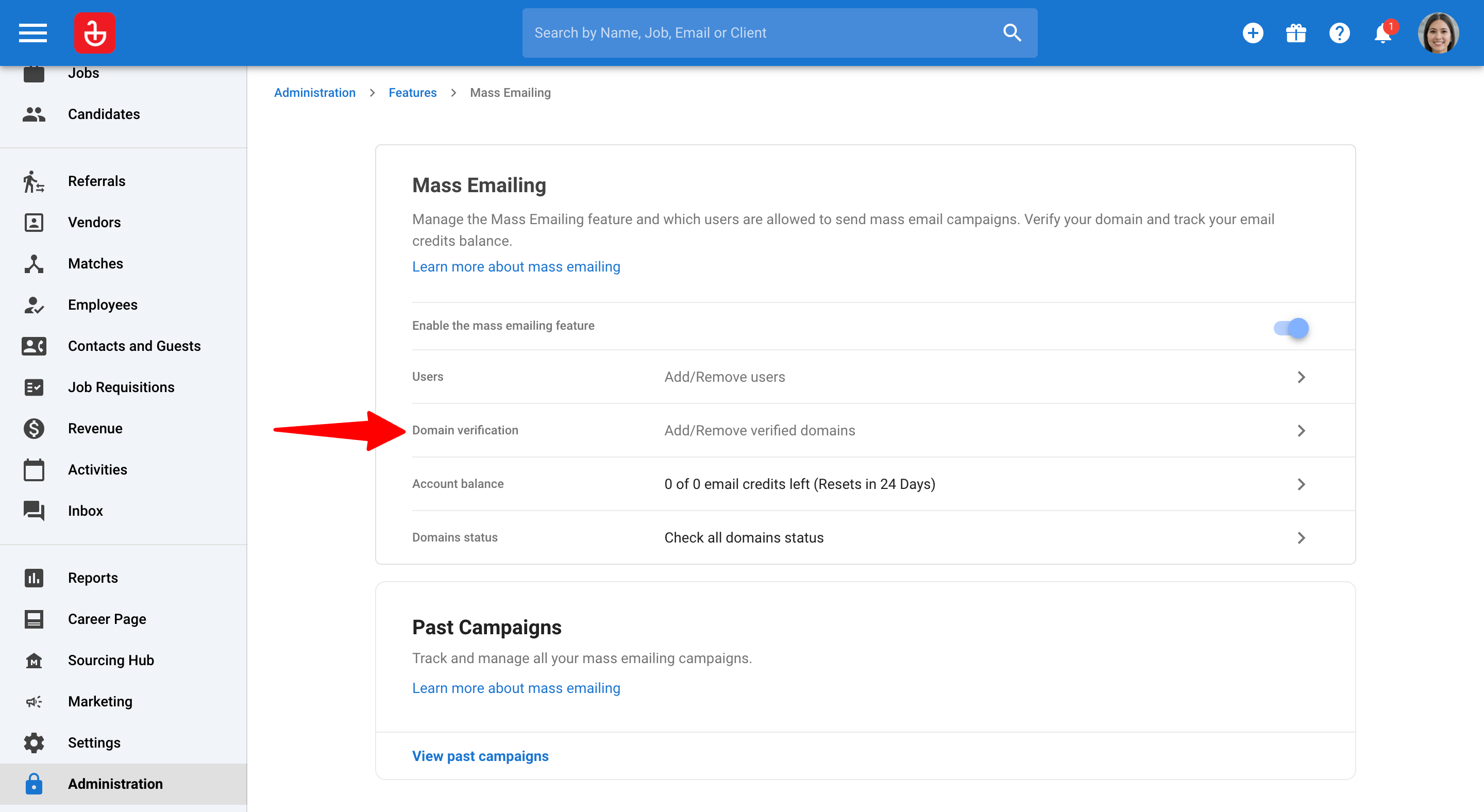
-
Click on "Add another domain".
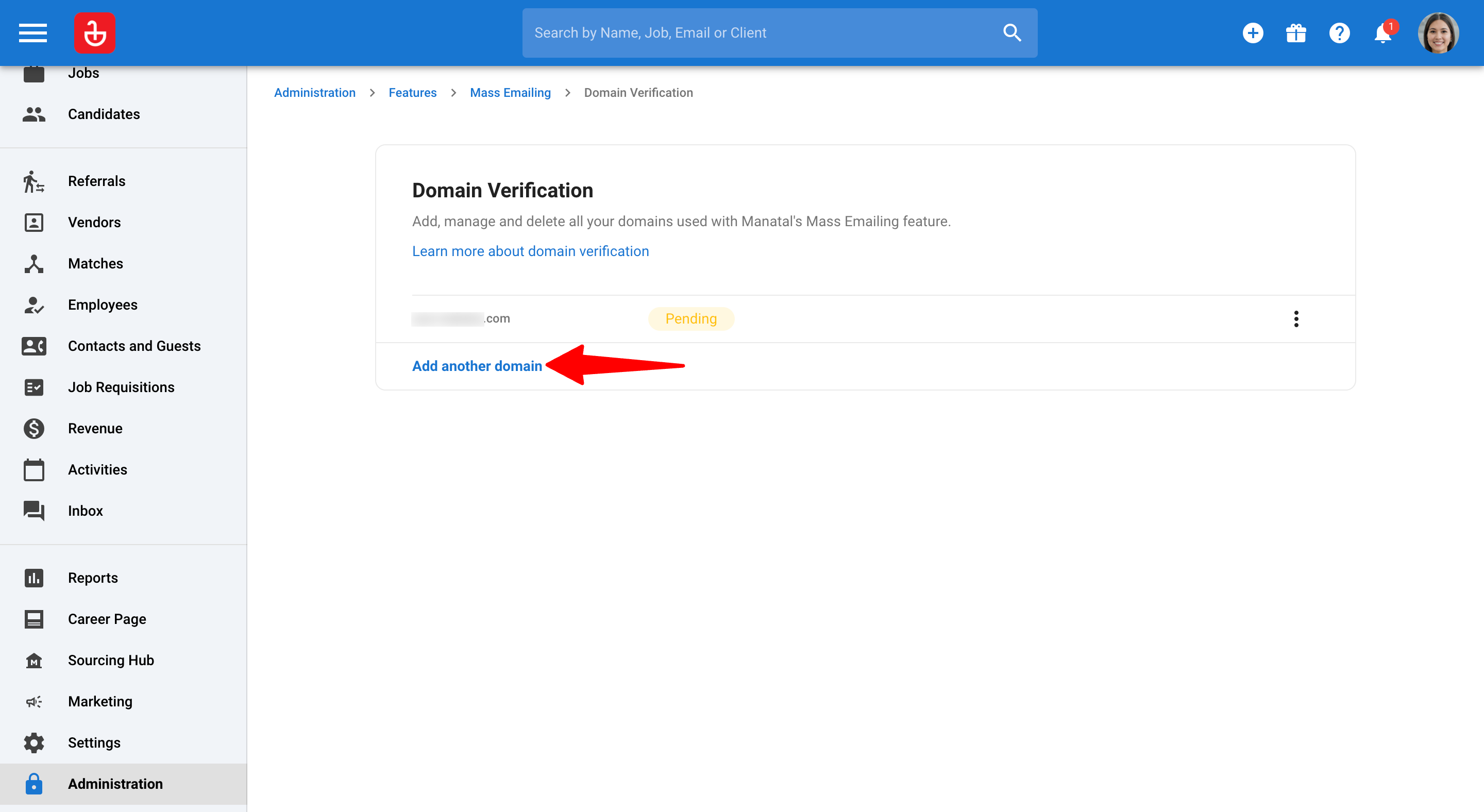
-
Enter your domain name without any prefixes like "www" or "https"(Example: manatal.com).
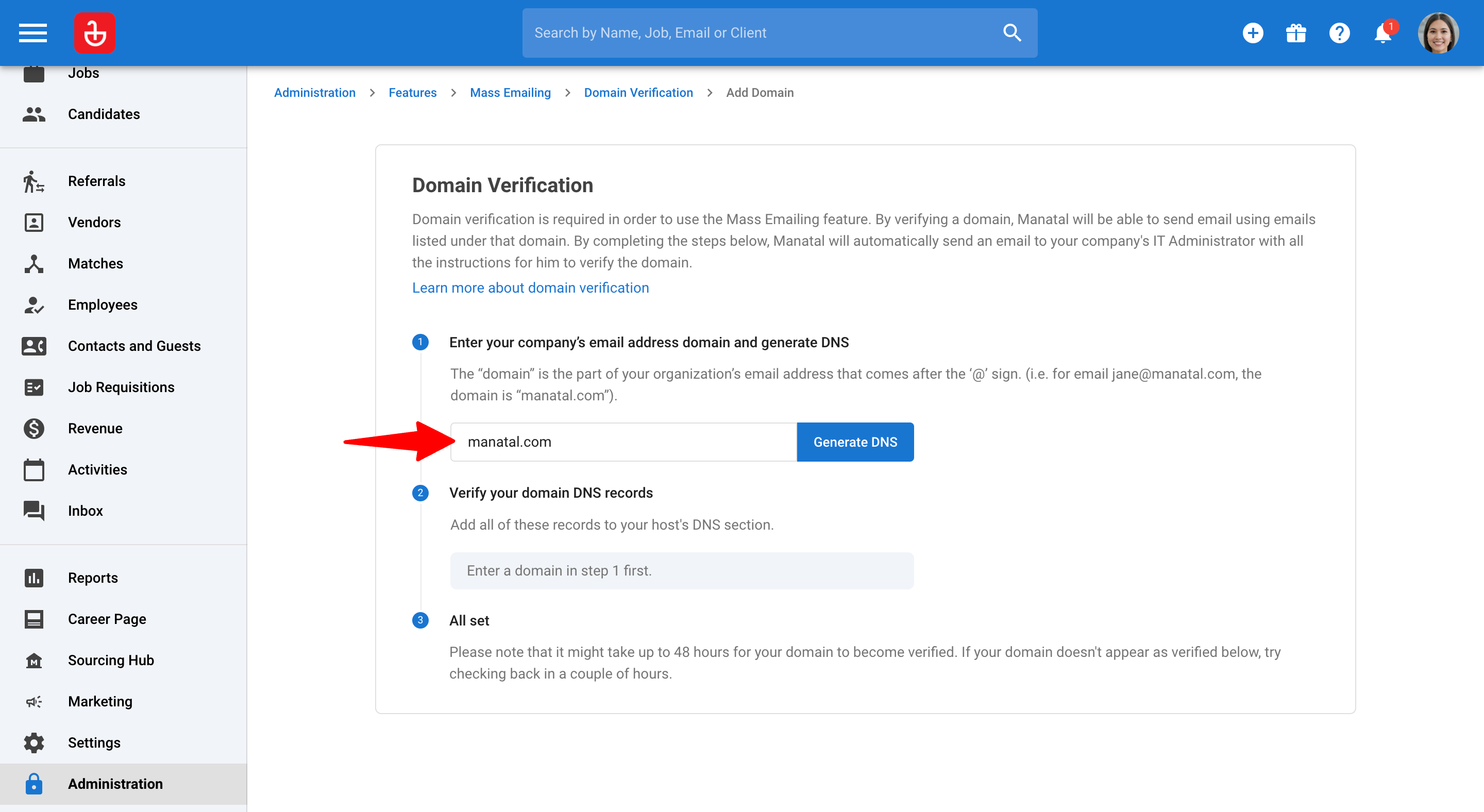
-
Click on "Generate DNS" to create the required DNS records.
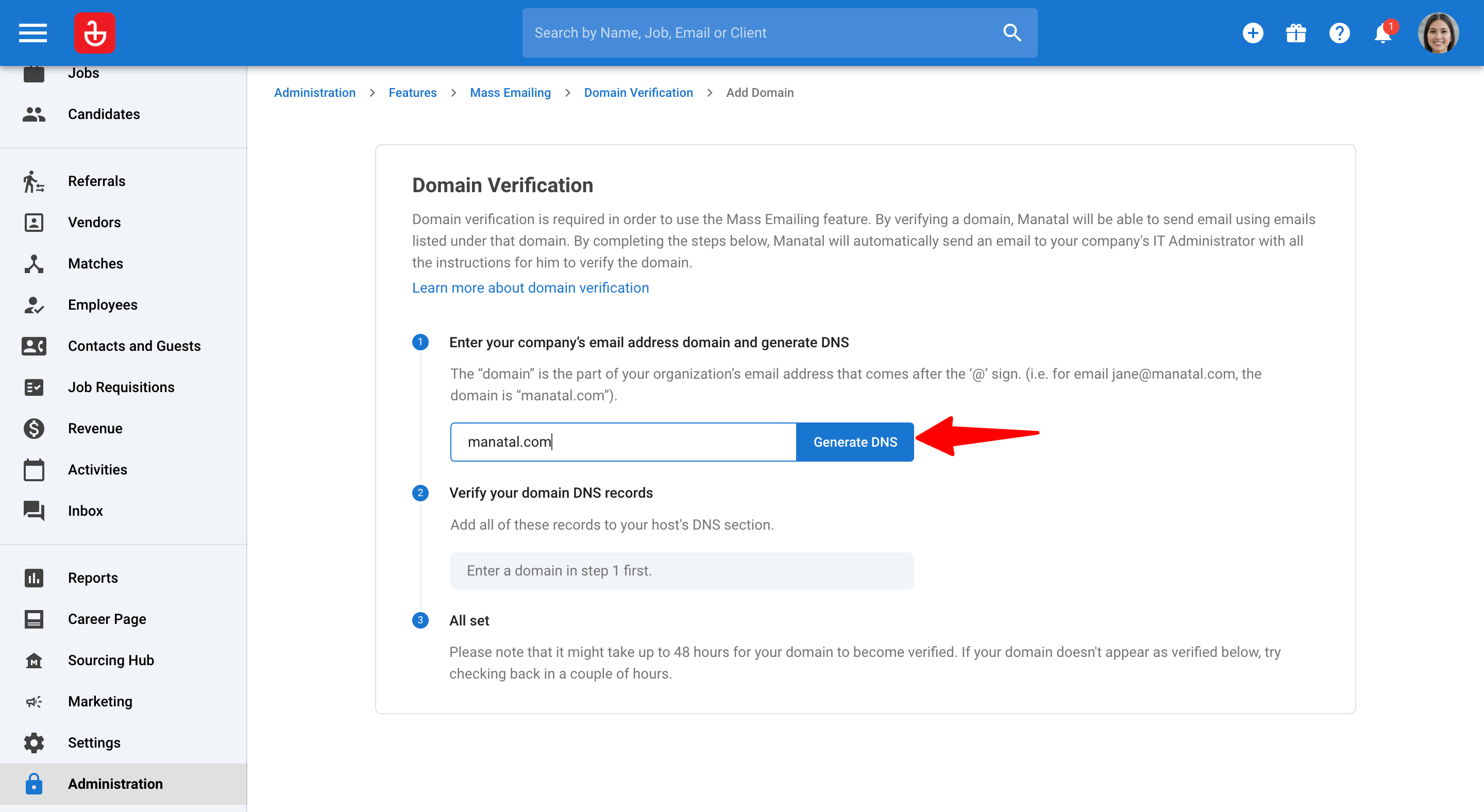
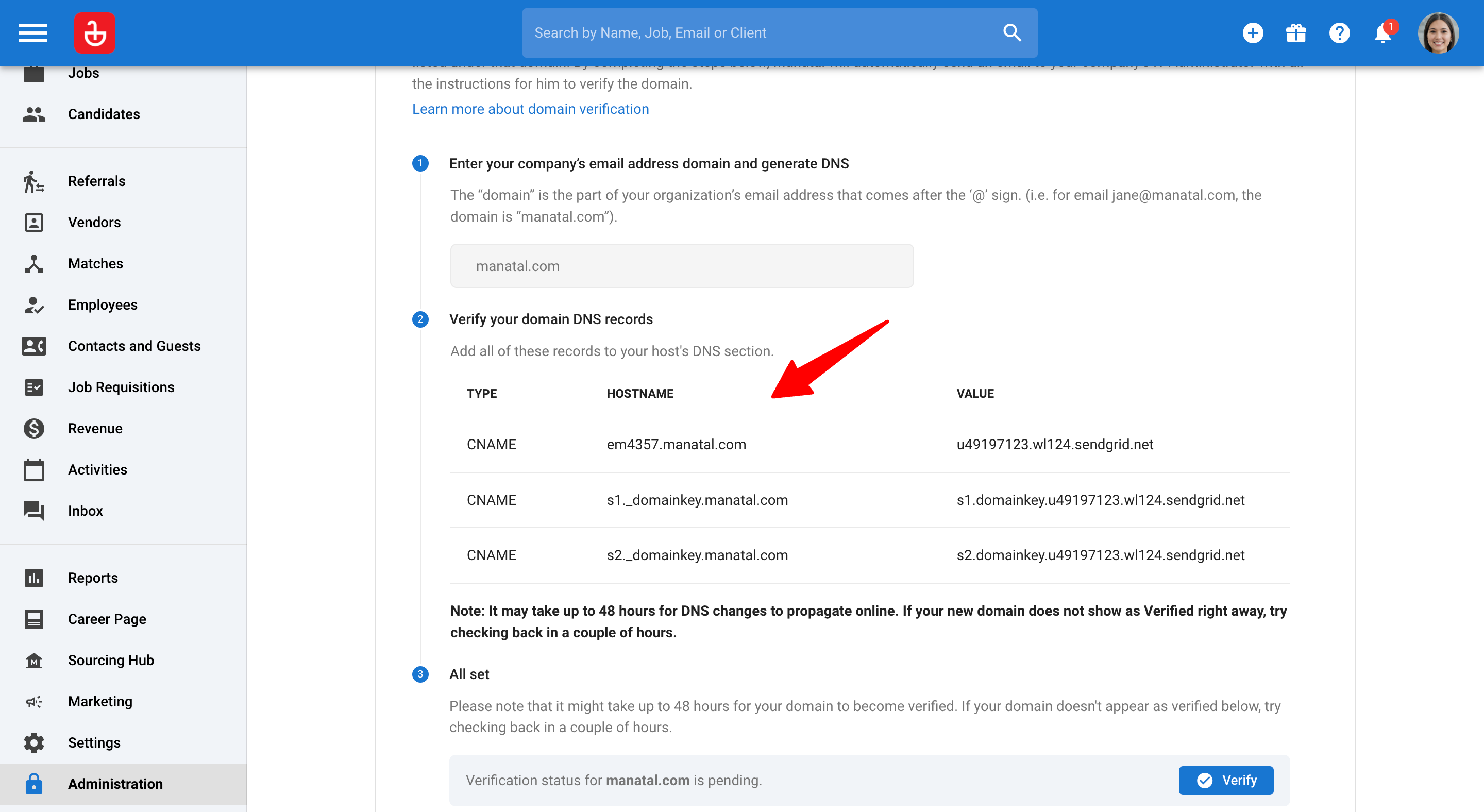
Add DNS Records to Your AWS Route 53 Domain
The steps outlined below are based on the AWS Route 53 interface at the time of creating this guide. The interface or process may change over time, so please refer to the official AWS Route 53 documentation if you encounter any differences.
-
Sign in to your AWS Admin console.
-
Create a Hosted Zone.
- Once you’re in the Route 53 dashboard, click on "Create Hosted Zone".
- Fill in the following details:
- Domain Name: Enter your domain name (e.g.,
yourcompany.com). - Type: Select 'Public Hosted Zone'.
- Comment: You can leave this blank or add a description (optional).
- Domain Name: Enter your domain name (e.g.,
- Click "Create Hosted Zone" to set up your DNS zone for the domain.
-
Add the CNAME Record for Manatal verification.
- After creating the hosted zone, you’ll be redirected to the "Hosted Zones" page.
- Click on your domain name to open the DNS settings.
- Click "Create Record" to add a new record.
- In the "Create Record Set" form, enter the following:
- Name: Leave this blank or type
@(for the root domain). - Type: Select CNAME from the dropdown list.
- TTL: Leave the TTL value at the default (usually 300 seconds).
- Value: CNAME record value
- Name: Leave this blank or type
- Click "Create records" to save the CNAME record.
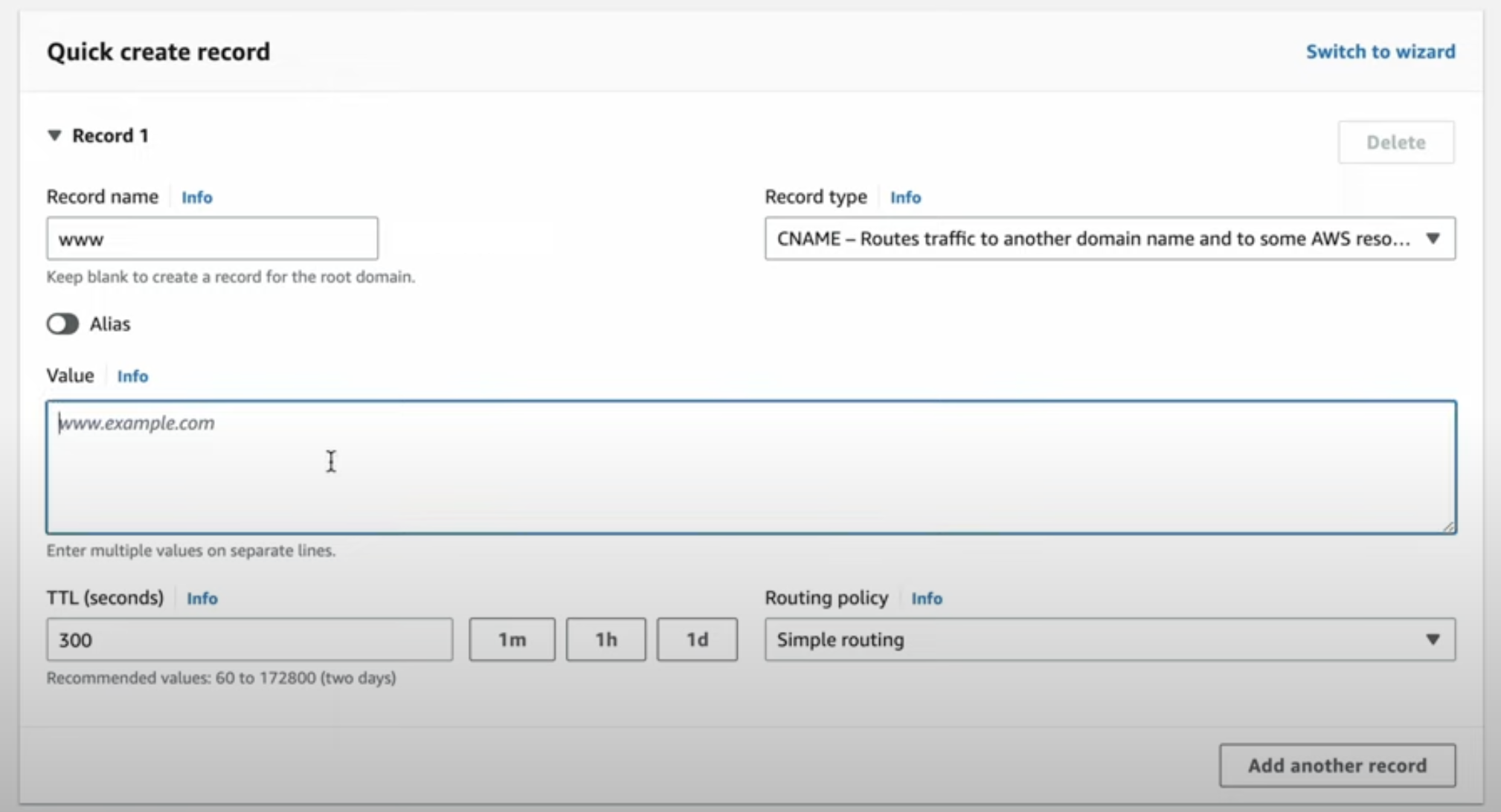
-
Wait for DNS to update.
It may take up to 48 hours for DNS changes to propagate online.
Verify your Domain on Manatal
- In your Manatal account, access the Domain Verification page for AWS Route 53 and click on the "Verify" button.
If your new domain does not show as Verified right away, try checking back in a couple of hours.
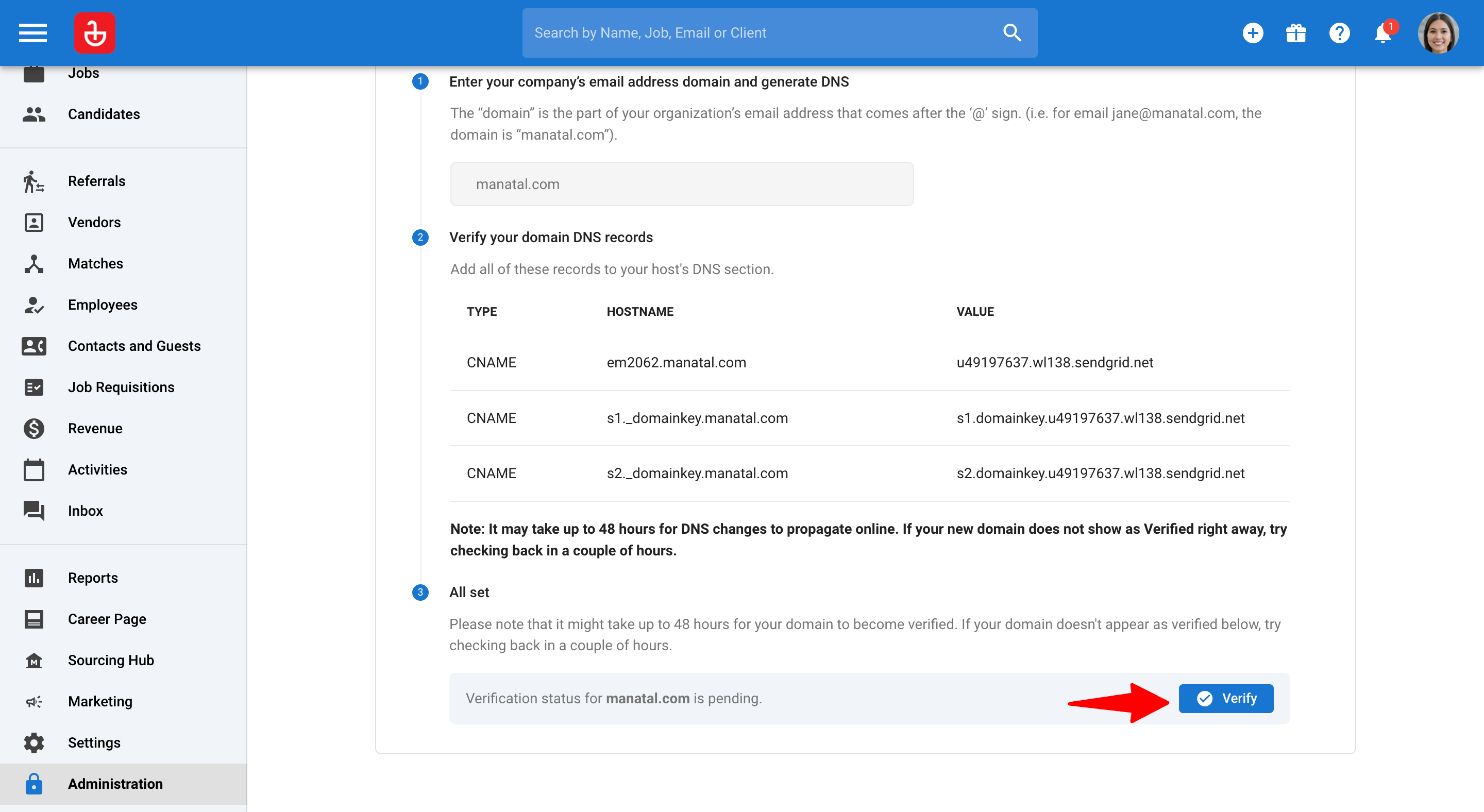
- When your domain is marked as "Verified", you will be ready to start sending email campaigns. Learn more about sending email campaigns in this article.