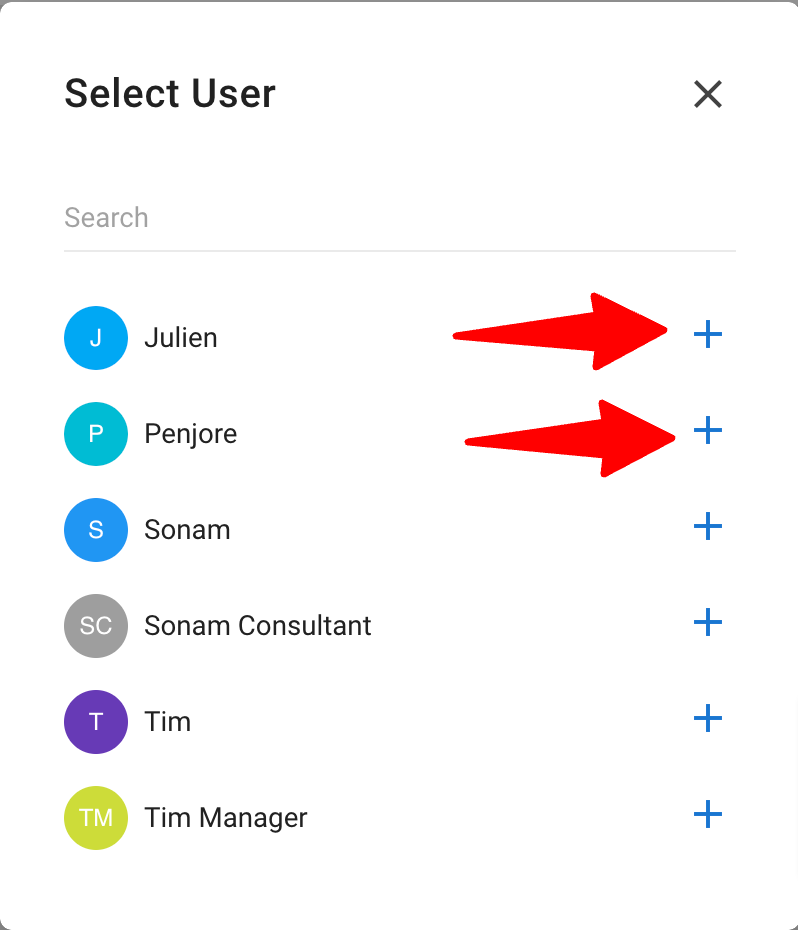What are Candidate Folders
Folders are an organizational tool that helps with sorting candidates within the database. It is possible to create an unlimited number of folders and add, remove, or transfer candidates from each of them.
-
Click on the "Candidates" menu.
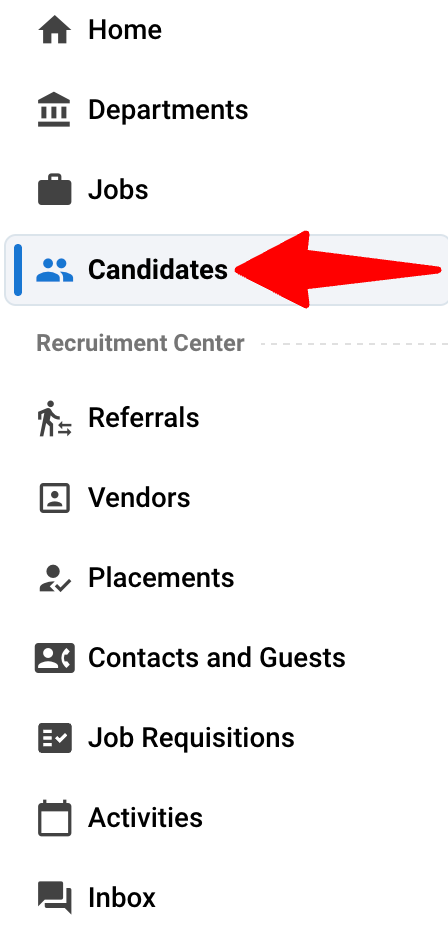
-
Click on the "Folders" tab.
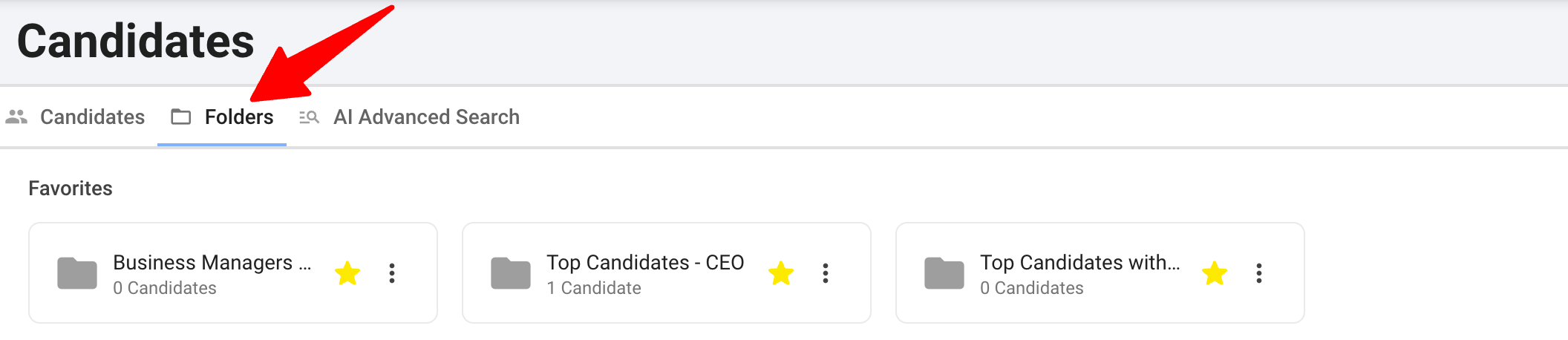
Creating a New Folder
-
From the Folder tab, click on "Create Folder".
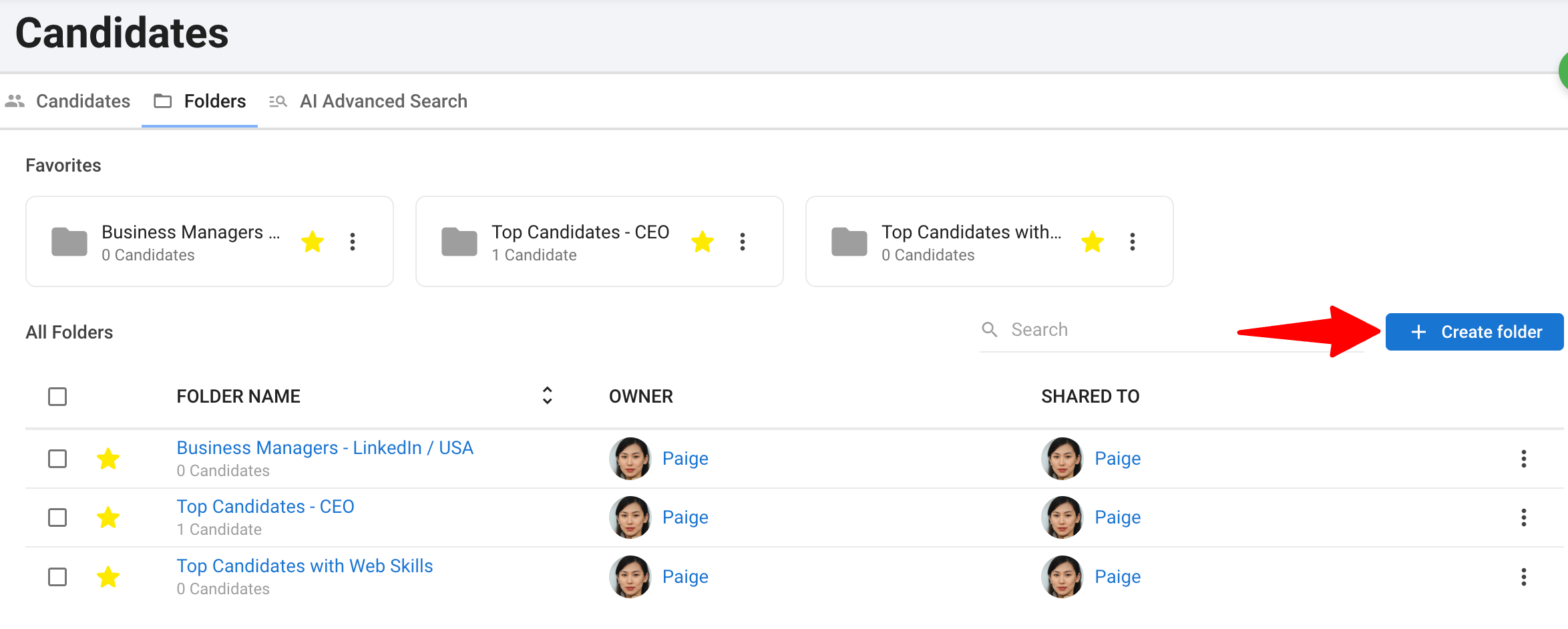
-
Enter the folder's name and a brief description and then click "Save". Your newly created folder will now be available on the "Folder" tab within the "Candidates" menu.
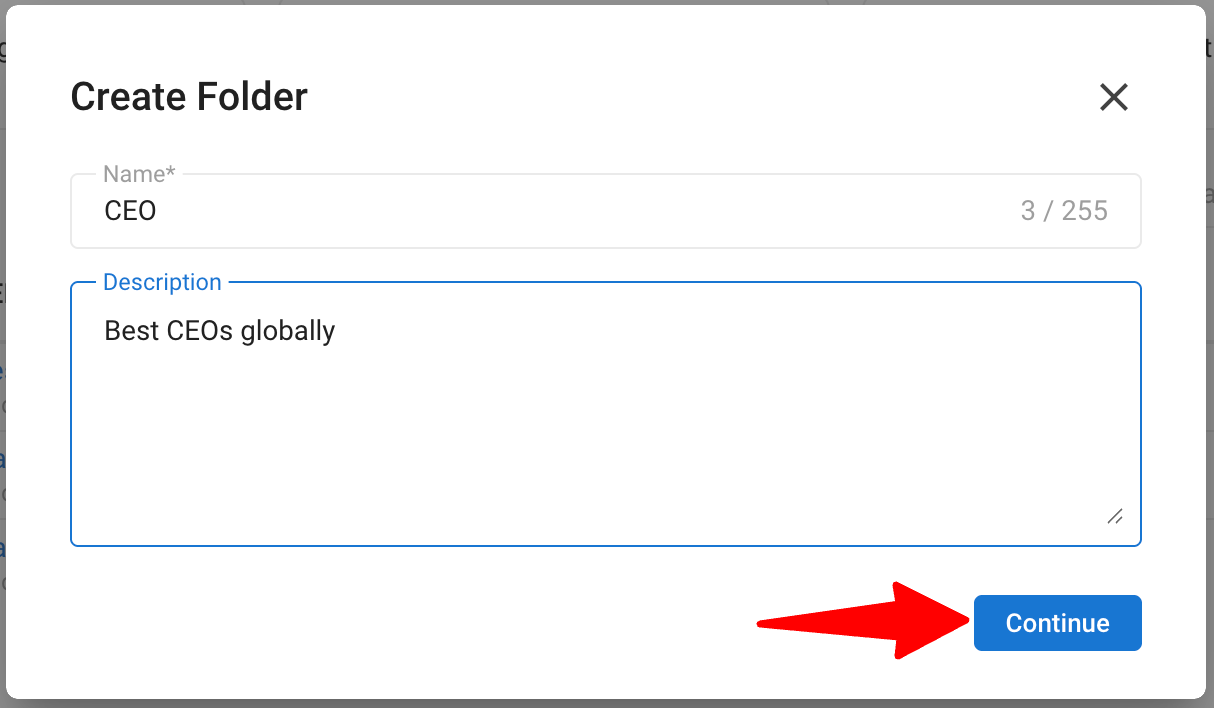
Managing Candidate Flow within Folders
-
From a candidate's page, click on the "three-dots" icon.

-
Click on "Add to Folder".
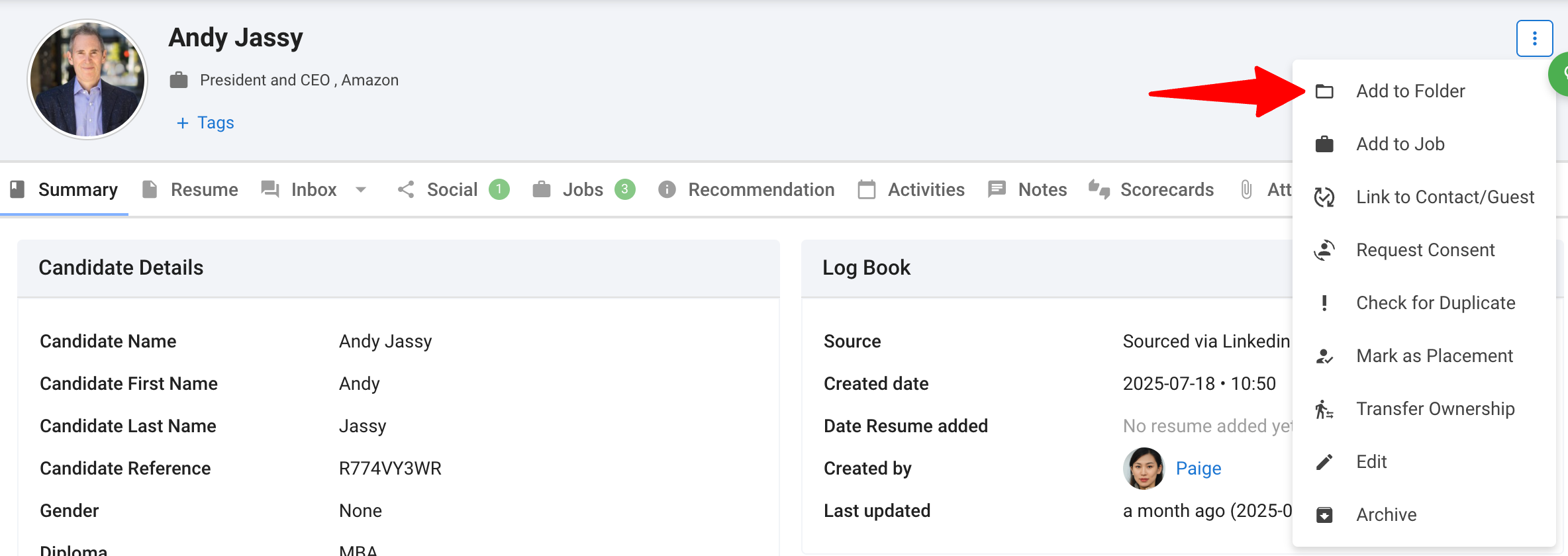
-
Click on the "+" icon next to the folder to which you want to add the candidate. Once completed, you can access the folder and verify that the candidate has been added successfully.
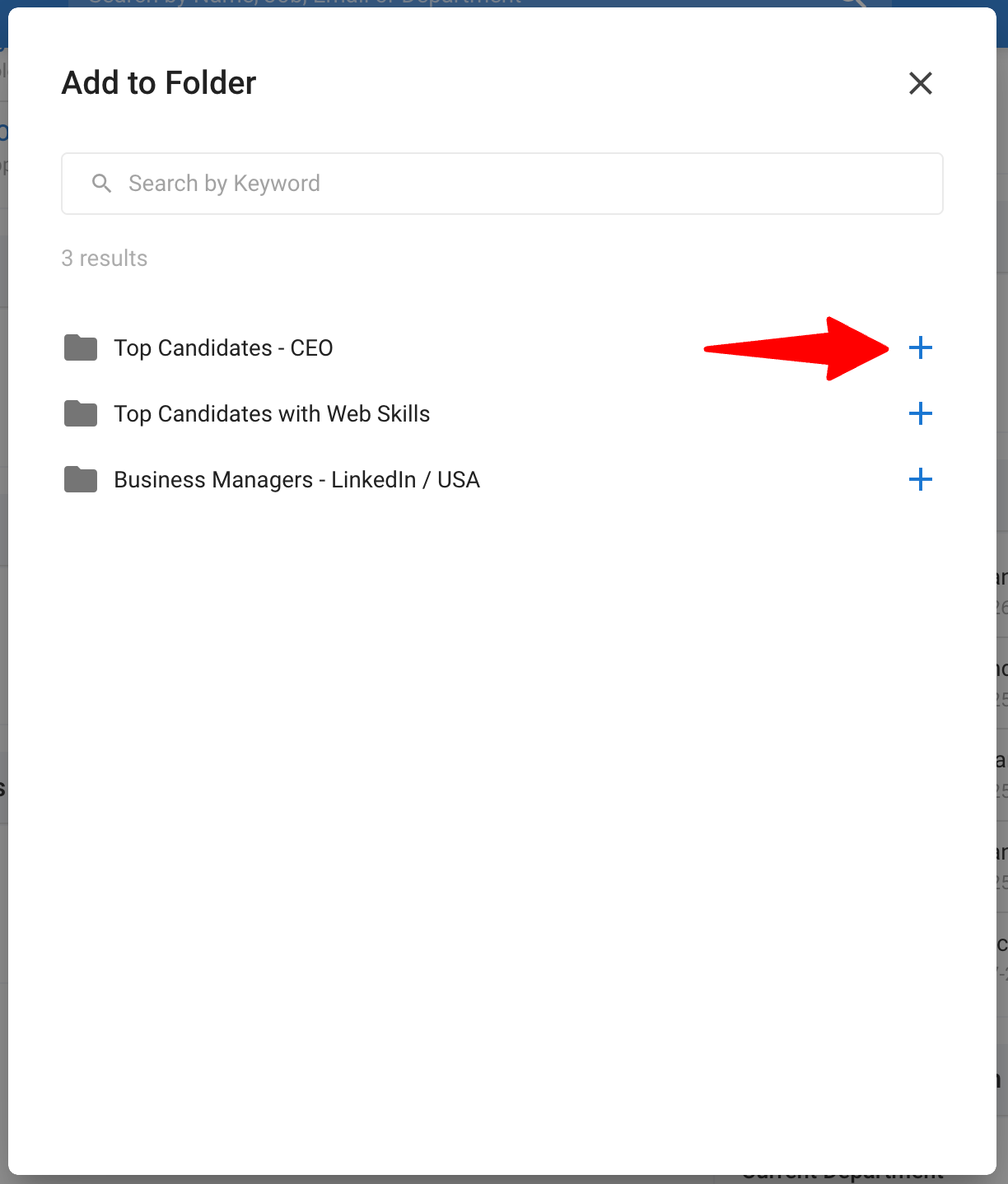
-
On the "Add to Folder" pop up, you can remove a candidate from a folder by simply clicking on the "-" icon.
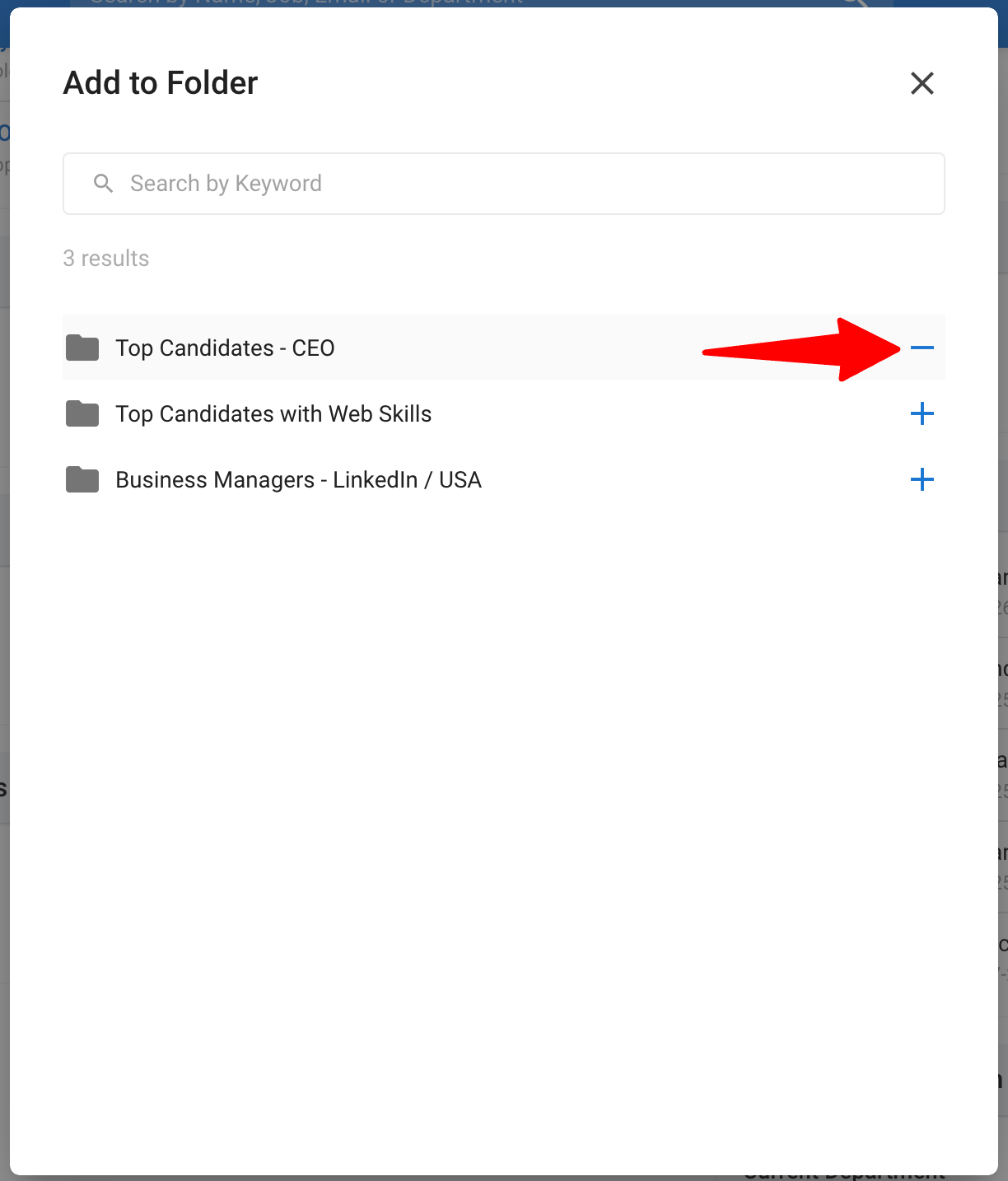
-
You can transfer a candidate from one folder to another by first removing them from the current folder by clicking the "-" icon, and then click the "+" icon next to the folder you want to add them to. You can then access the new folder to verify that the candidate has been added successfully.
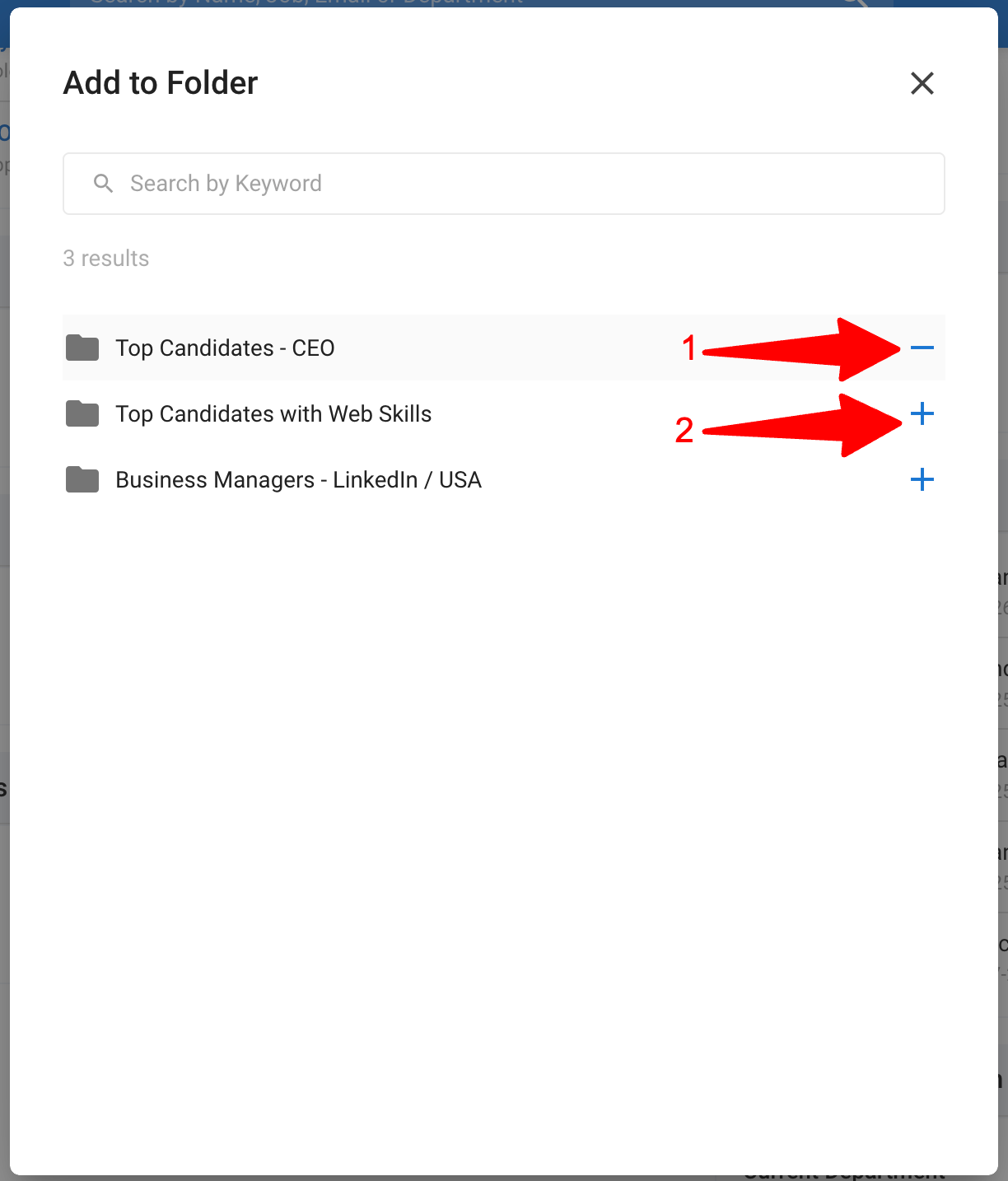
Sharing Candidate Folders
There are two ways to share folders with other users:
- Share a specific candidate folder.
- Bulk share candidate folders.
Sharing a Specific Folder
-
From any folder, click on the "3-dots" next to the title of the folder.
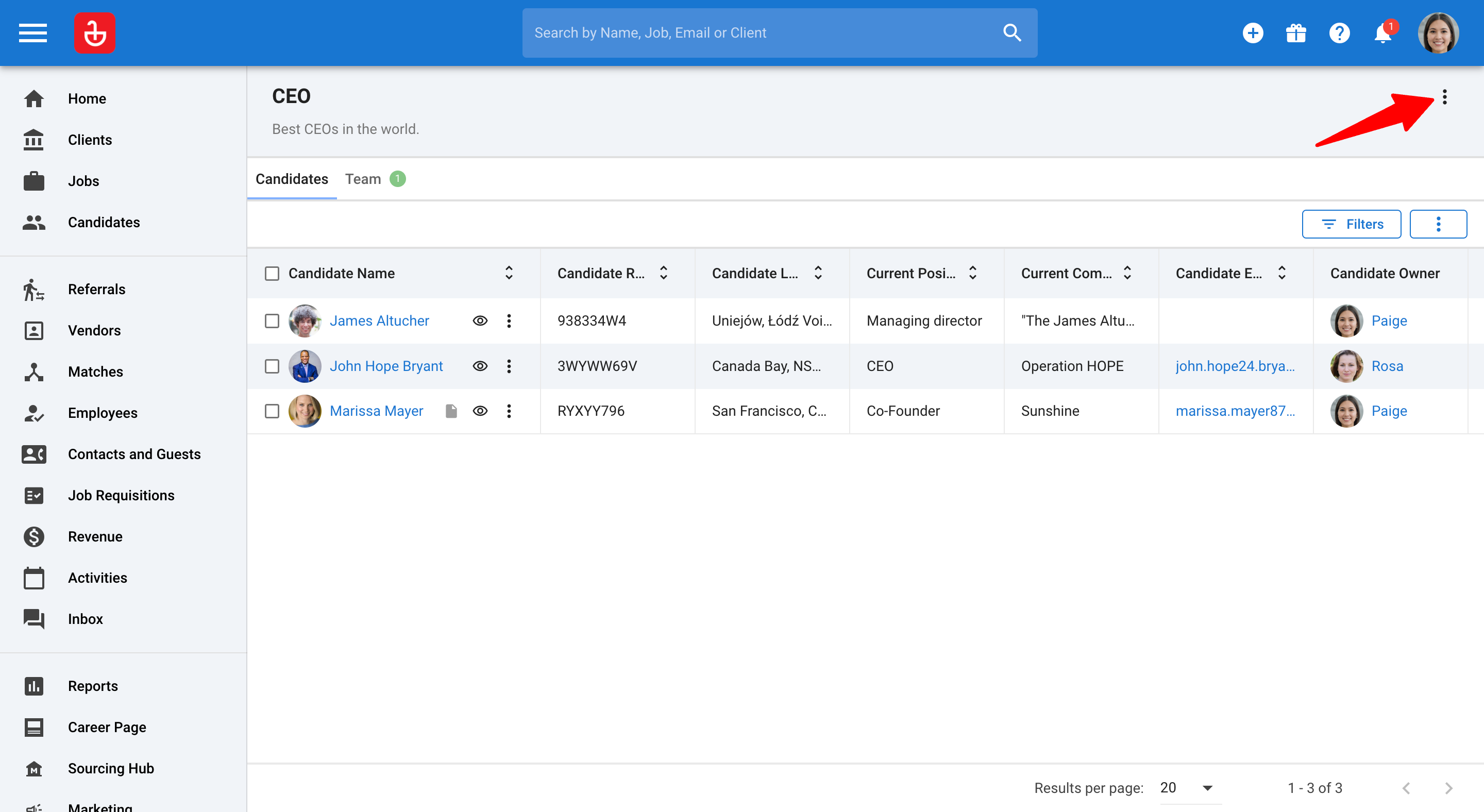
-
Click on "Share" from the dropdown menu.
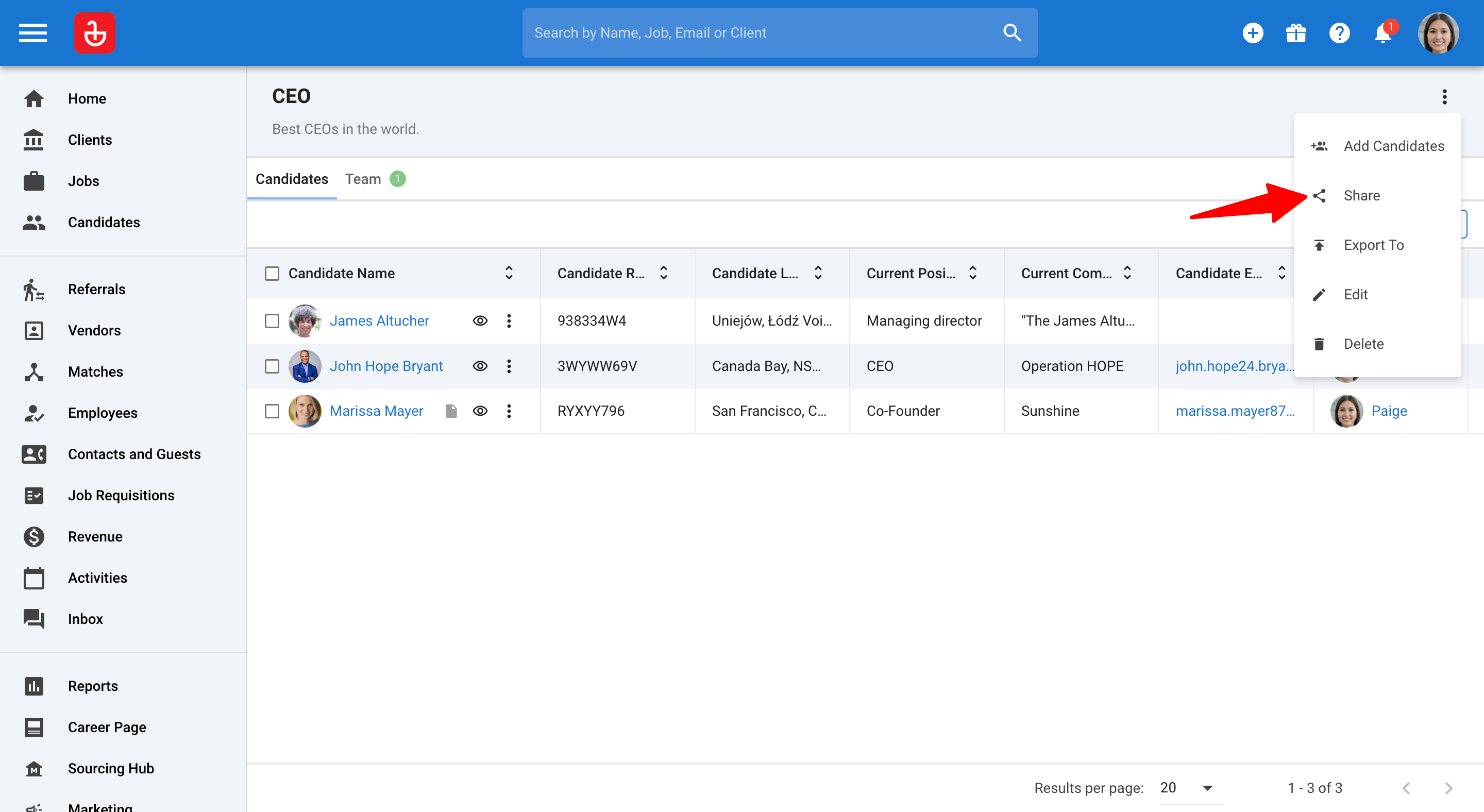
-
Share access to the folder to users by clicking on the "+" icon next to the users name.
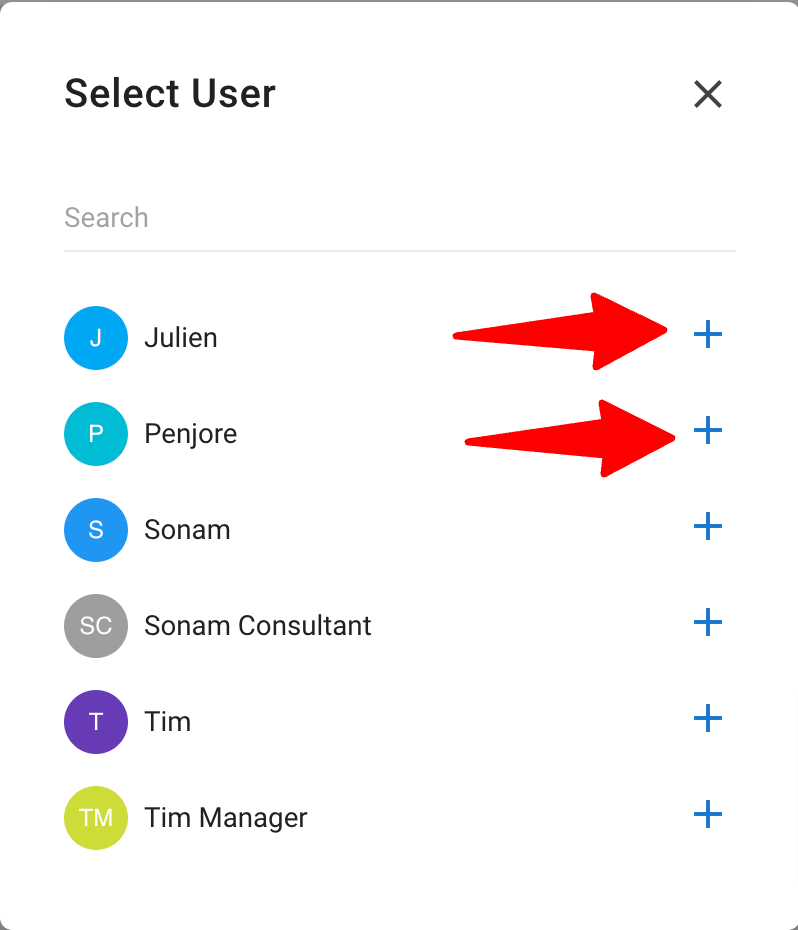
Bulk Share Candidate Folders
-
On the Folders page, select the folders you want to share.
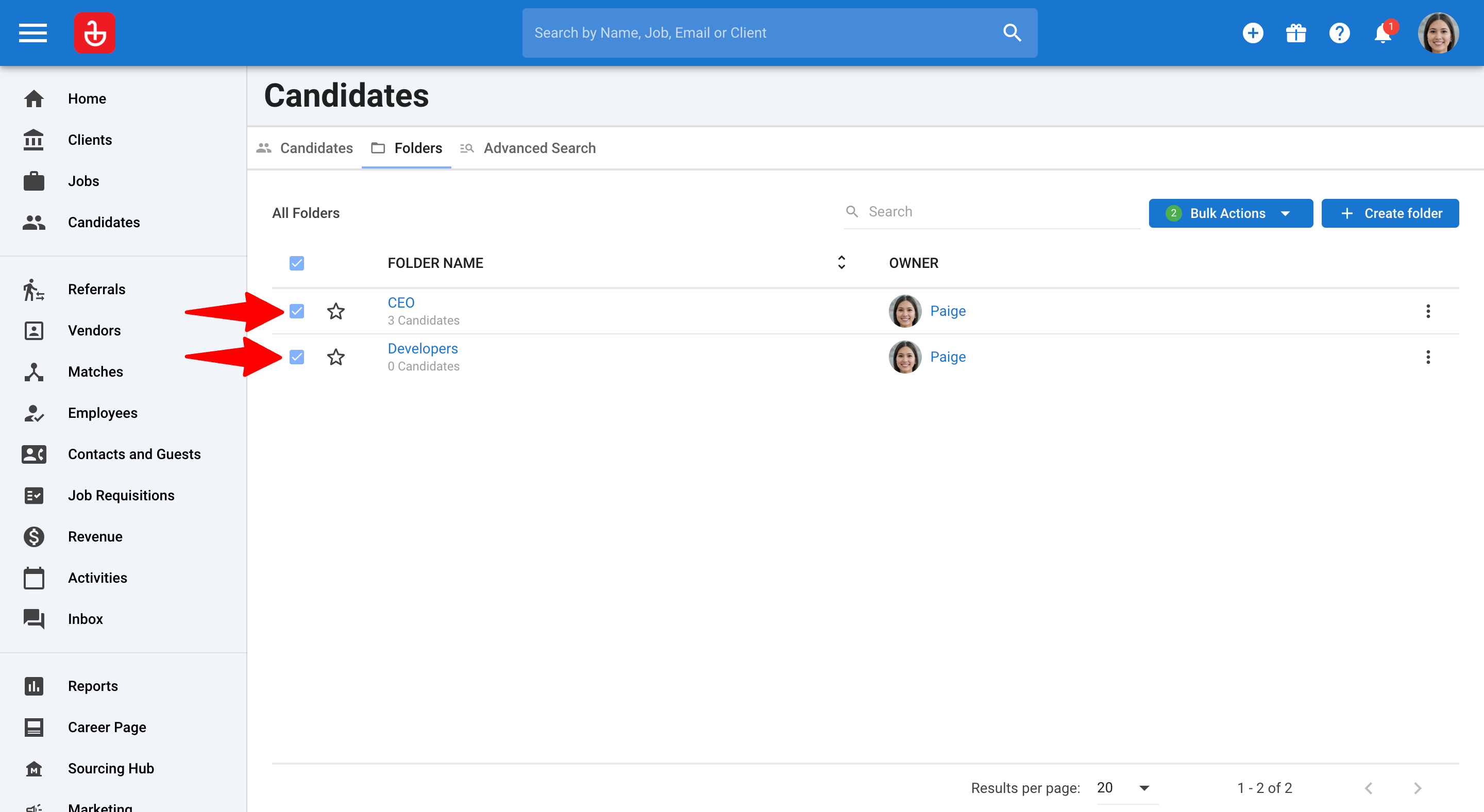
-
Click on the "Bulk Actions" button, then select "Share".
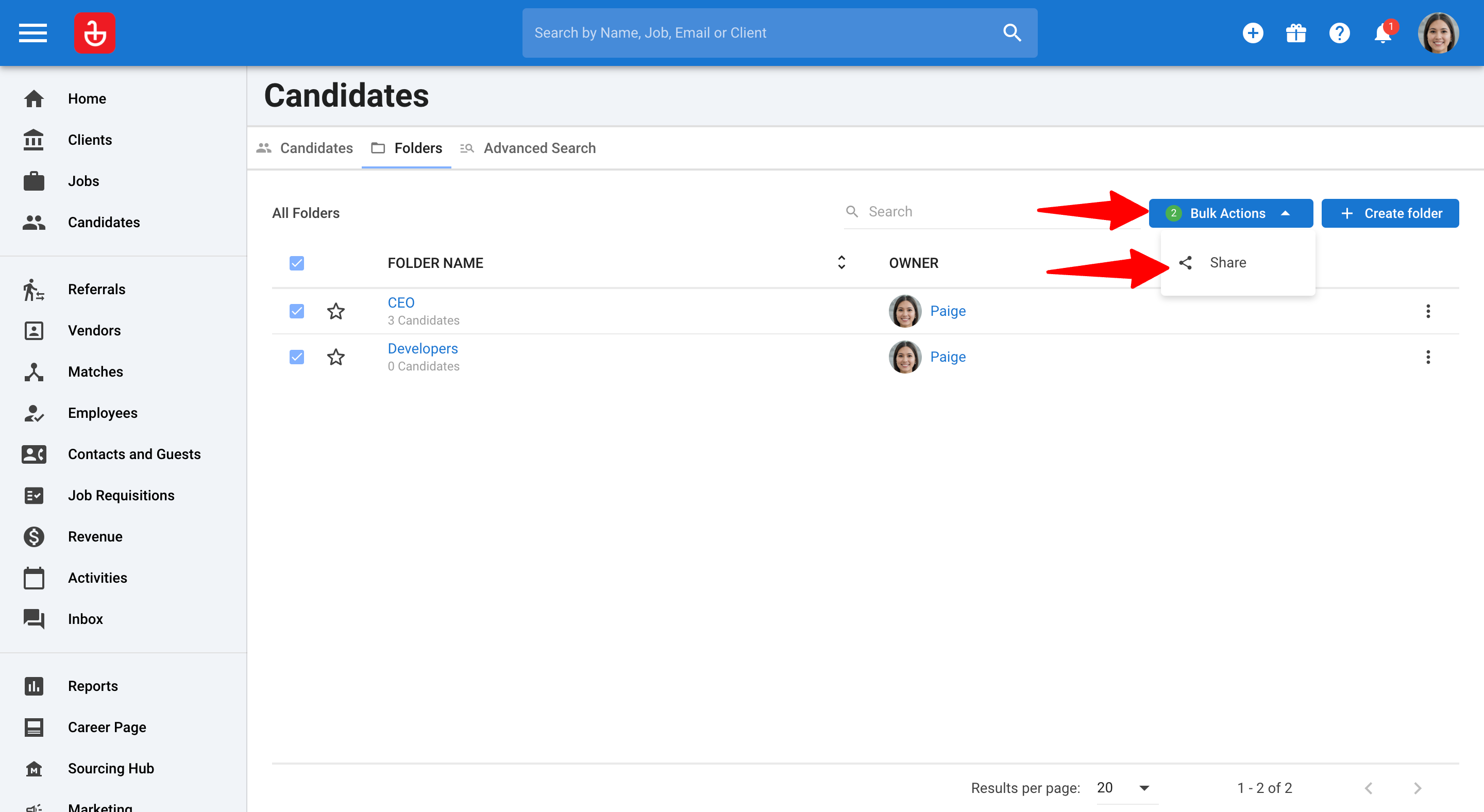
-
Share access to the folder to users by clicking on the "+" icon next to the users name.