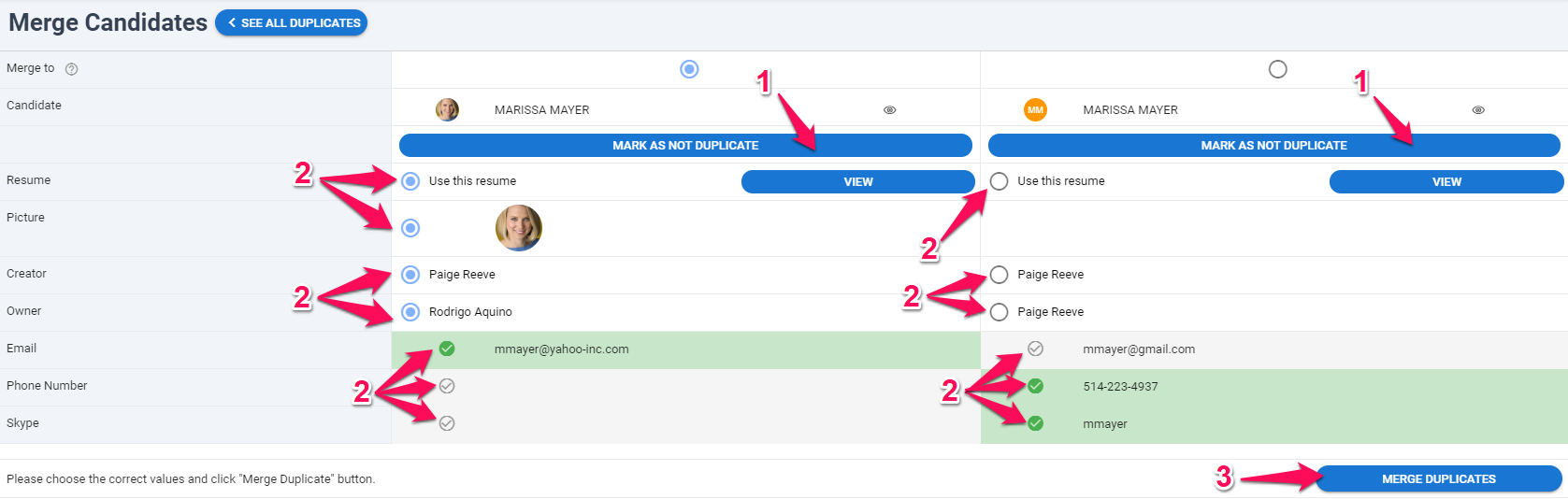This can only be done by an Admin or non-admin users who has been given access to the feature.
Manatal includes a Duplicate Management System that identifies potential duplicate profiles in your database and allows you to merge them.
To enable/disable the duplicate management system or allow non-admin users to use the feature, please follow these instructions.
Manatal allows for the auto-merging of duplicate candidates coming from certain channels. For more information please refer to the following article.
There are two ways to merge duplicate candidates:
- Merge Duplicates: This allows you to manually select specific field values when there are differences, giving you full control over the merged data.
- Bulk Merge Duplicates: This automatically retains the most recent data across fields for clear duplicate records. It supports bulk selection for quicker, more efficient processing.
Merging Duplicates
- When in the "Candidates" menu, click on the dropdown menu and select "Duplicates".
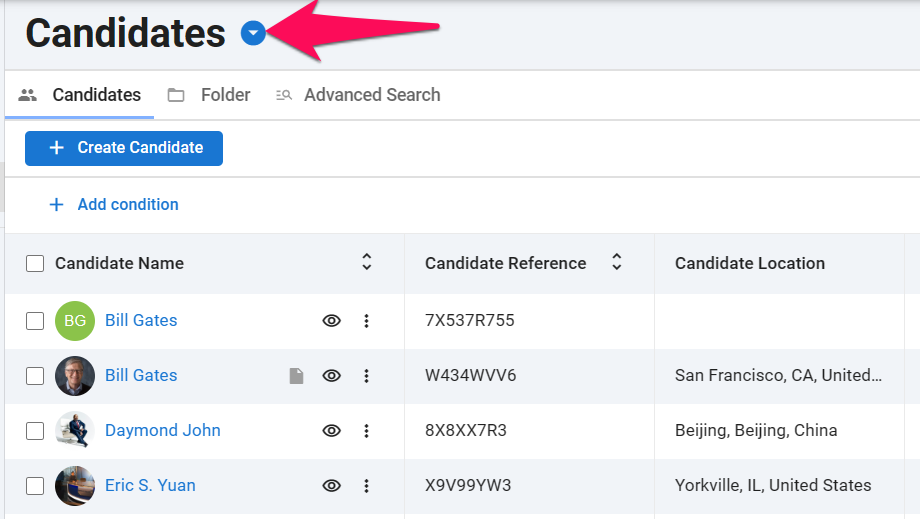
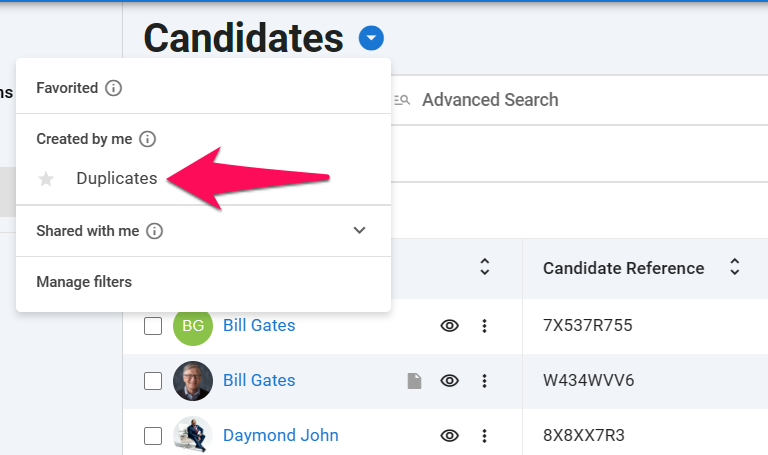
-
You will be shown all the possible duplicates in your database. Click on the 3-dots next to a candidate and select "Merge" to view more information and start merging the candidate with its potential duplicates.
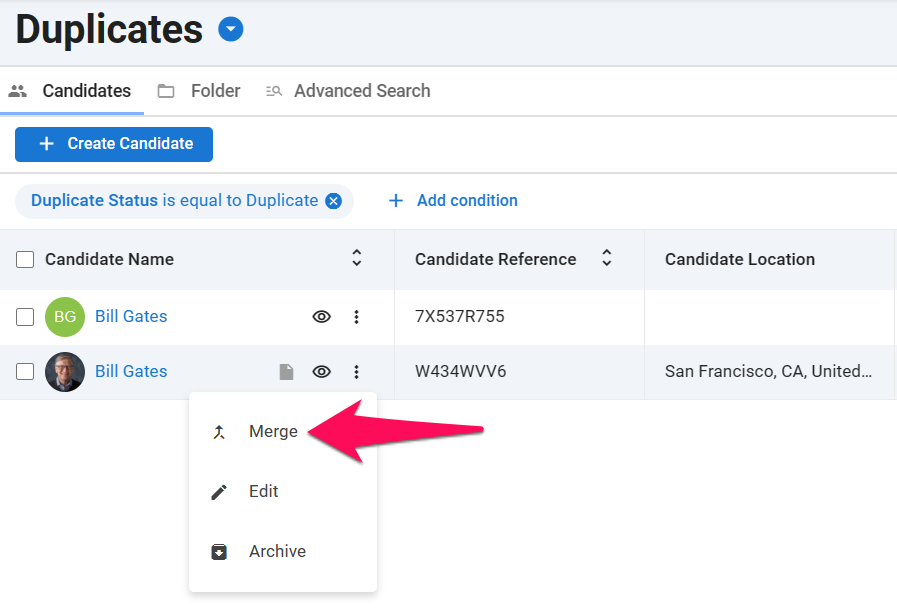
-
You will then be shown all the information associated with the potential duplicates you have selected. Now you can either:
- If the candidates are not duplicates, click on "Mark as not Duplicate" to keep both of them as they are.
- If the candidates are duplicates, select which fields you want to keep on the profile.
- Click on "Merge Duplicates" when you are done to merge the candidates.
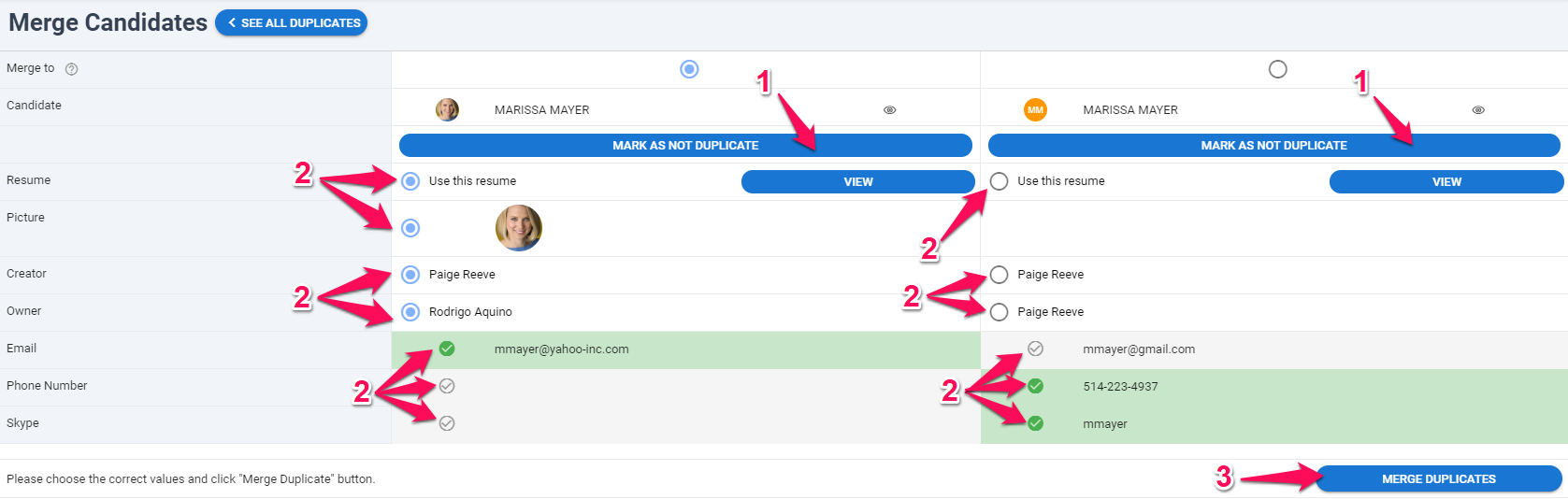
Bulk Merging Duplicates
This can only be done by an Admin user.
-
When in the "Candidates" menu, select a list of candidates.
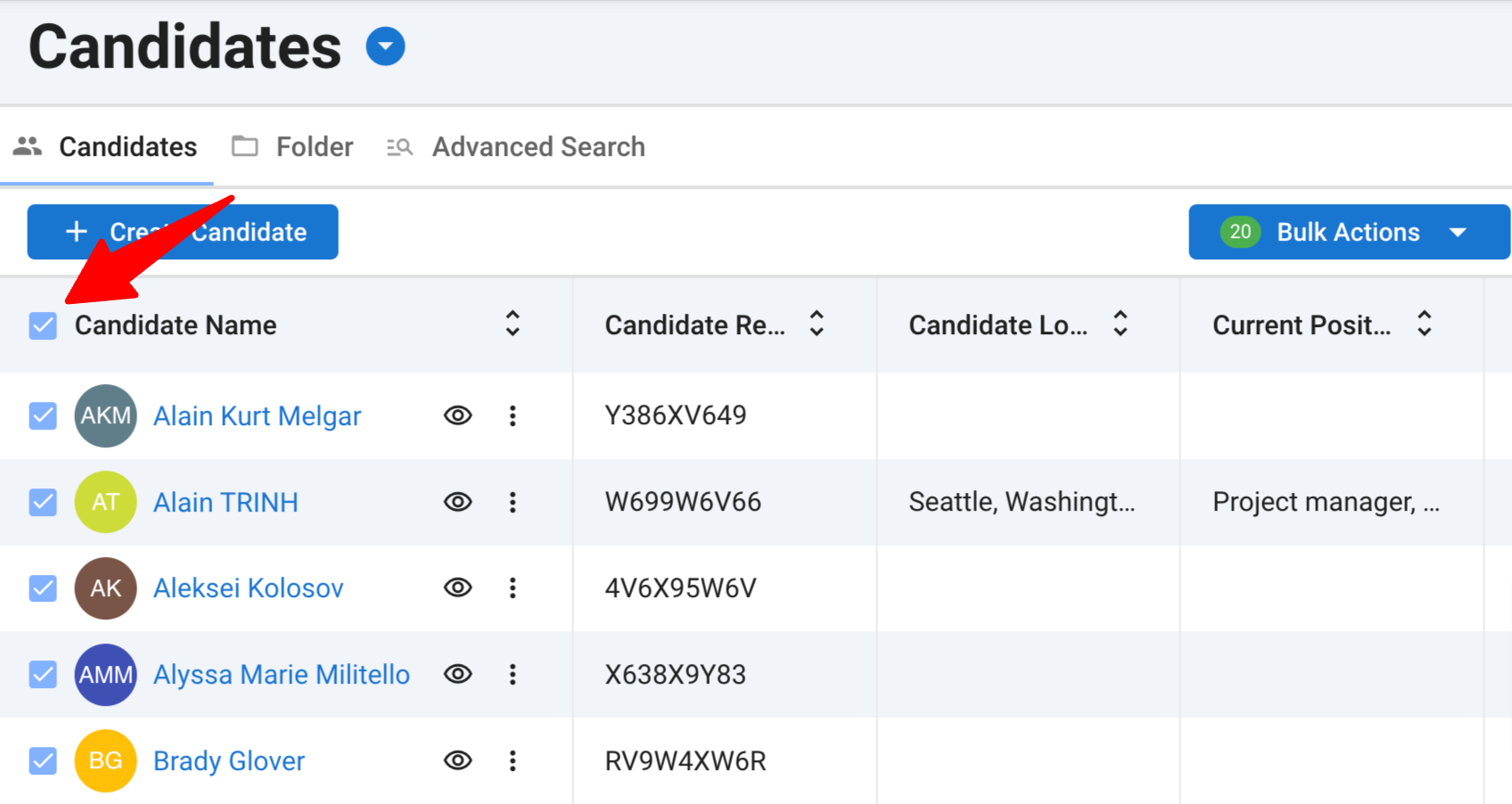
-
Click on "Bulk actions" and then "Merge duplicate" from the dropdown menu.
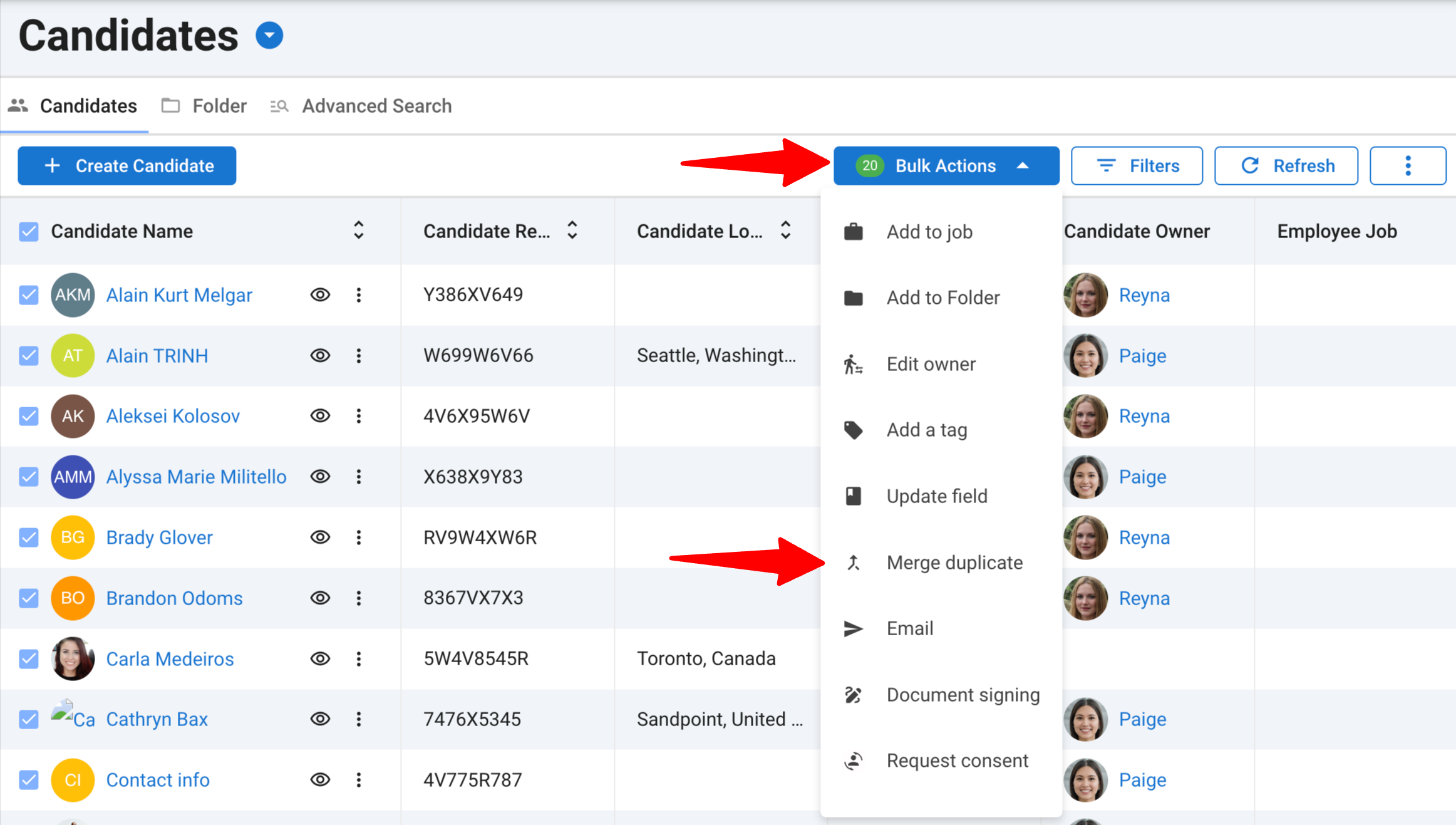
-
Bulk merging duplicates cannot be undone. If duplicates are found in the bulk selection, they wil be merged with the most recently updated candidate kept as the primary record. Tick the boxes to confirm that this is acknowledged, and confirm the merge by clicking on "Confirm".
- Any empty fields will be automatically filled with the latest available information from candidate records.
- Candidates with no duplicates will remain unchanged.
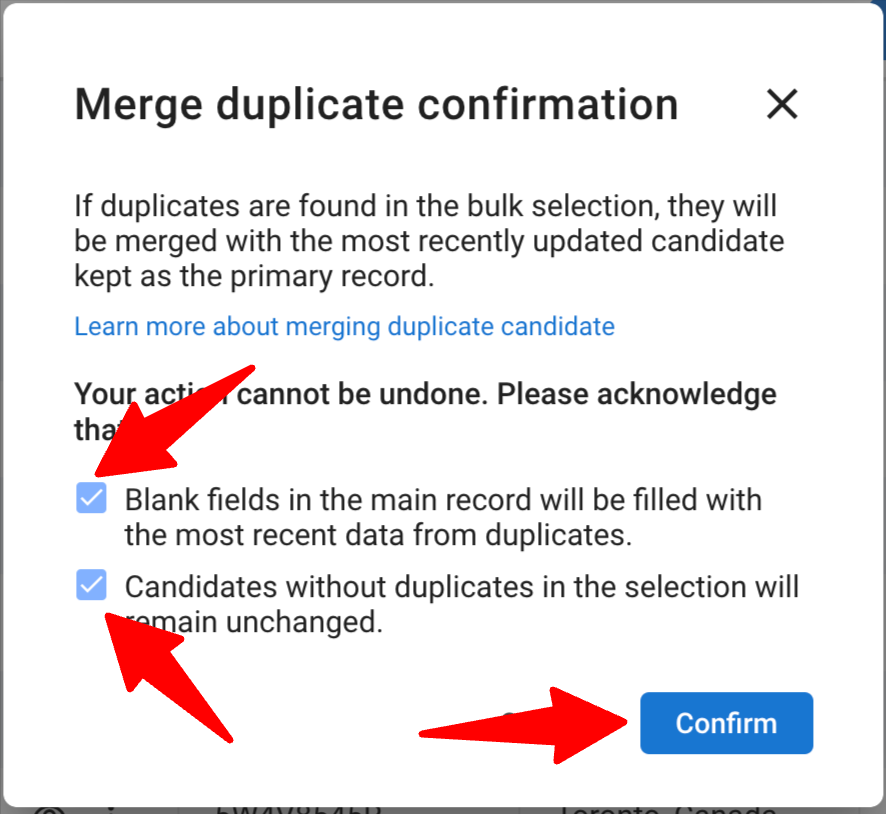
How Bulk Merge Duplicates Works
All data fields (both native and custom) will be updated with the most recent information from candidate records:
- If field values differ: The most recent information will be retained.
- If field values are identical: No changes will be visible to the user.
- If a field is empty: It will be updated with the most recent information from duplicate candidate records, if available.
- If a field has a default value: It will be updated with the latest information from duplicates if available; otherwise, the default value will remain unchanged.
1. Candidate Summary:
The following fields will be updated according to the rules above:
- Candidate Details: Full Name, First Name, Last Name, Candidate Reference, Gender, Diploma, University, Current Company, Current Position, Location, Birthdate, Address, Email, Phone Number, Skype, and Other Contact.
- Additional Information: Current Department, Industry, Years of Experience, Graduation Date, Current Salary, Current Benefits, Notice Period, Expected Salary, Expected Benefits, Nationalities, Languages, Reference Name, GDPR Consent, Description.
- Log Book: Entries will be updated with the most recent information.
2. Candidate Folders:
- Candidates will remain in their associated folders.
3. Resumes:
- All resumes will be preserved and stored in the Versions section.
4. Skills, Experience, Education, Emergency Contacts, Jobs, Tags:
- Information from all duplicate records will be consolidated into a single candidate profile.
5. Inbox, Social, Recommendations, Activities, Notes, Scorecards, Assessments, Attachments, History:
- All information will be retained and merged into the updated candidate profile.
6. Profile Picture:
- The candidate’s most recent photo will be retained.
Manually Check for Duplicates
-
When on the profile of a candidate, click on the 3-dots icon and then on "Check for Duplicate".
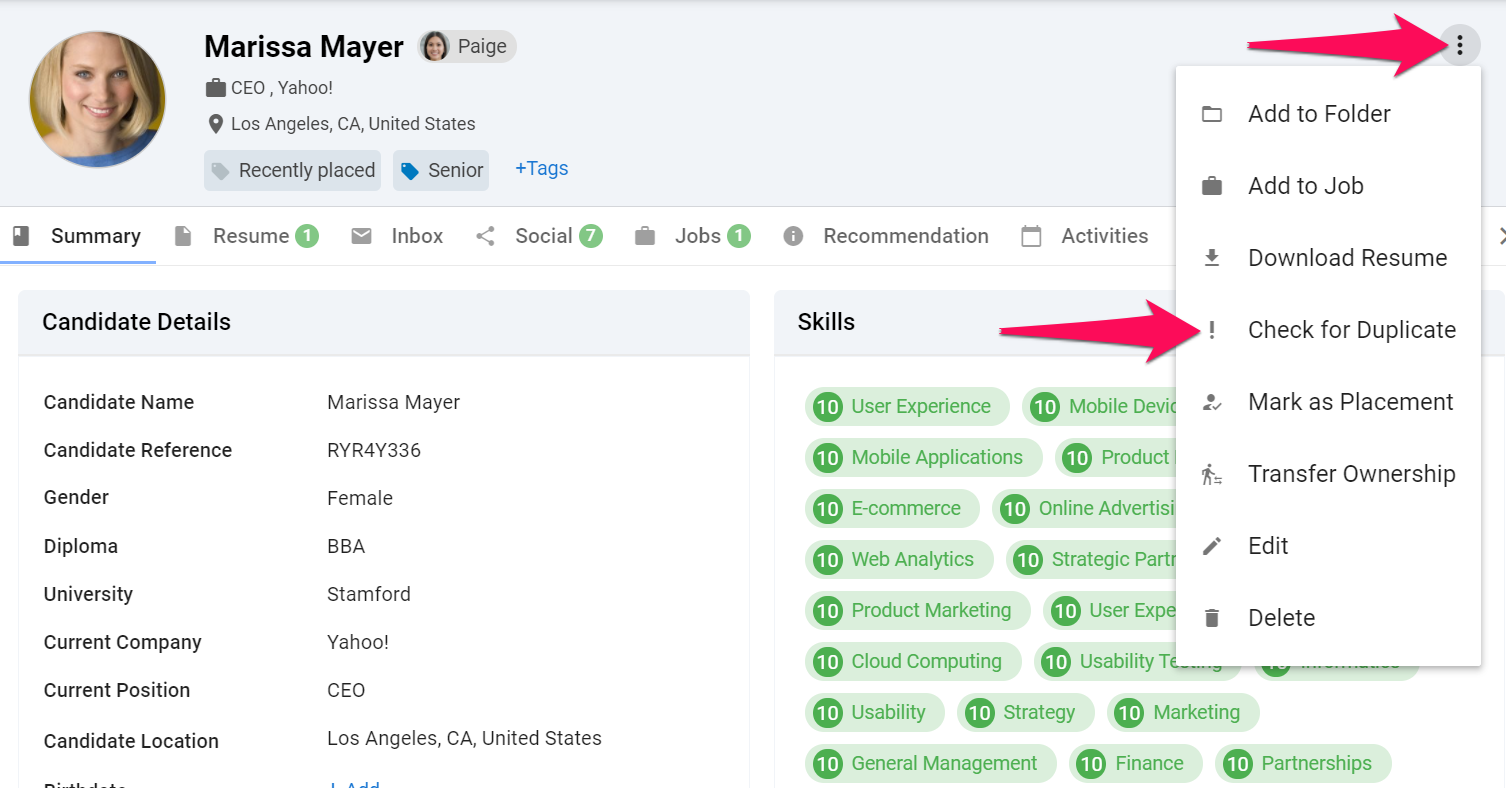
-
Manatal will search for potential duplicates. If potential duplicates are found, a "Duplicate" tag will appear next to the candidate's name. Click on that tag to view and merge potential duplicate candidates.
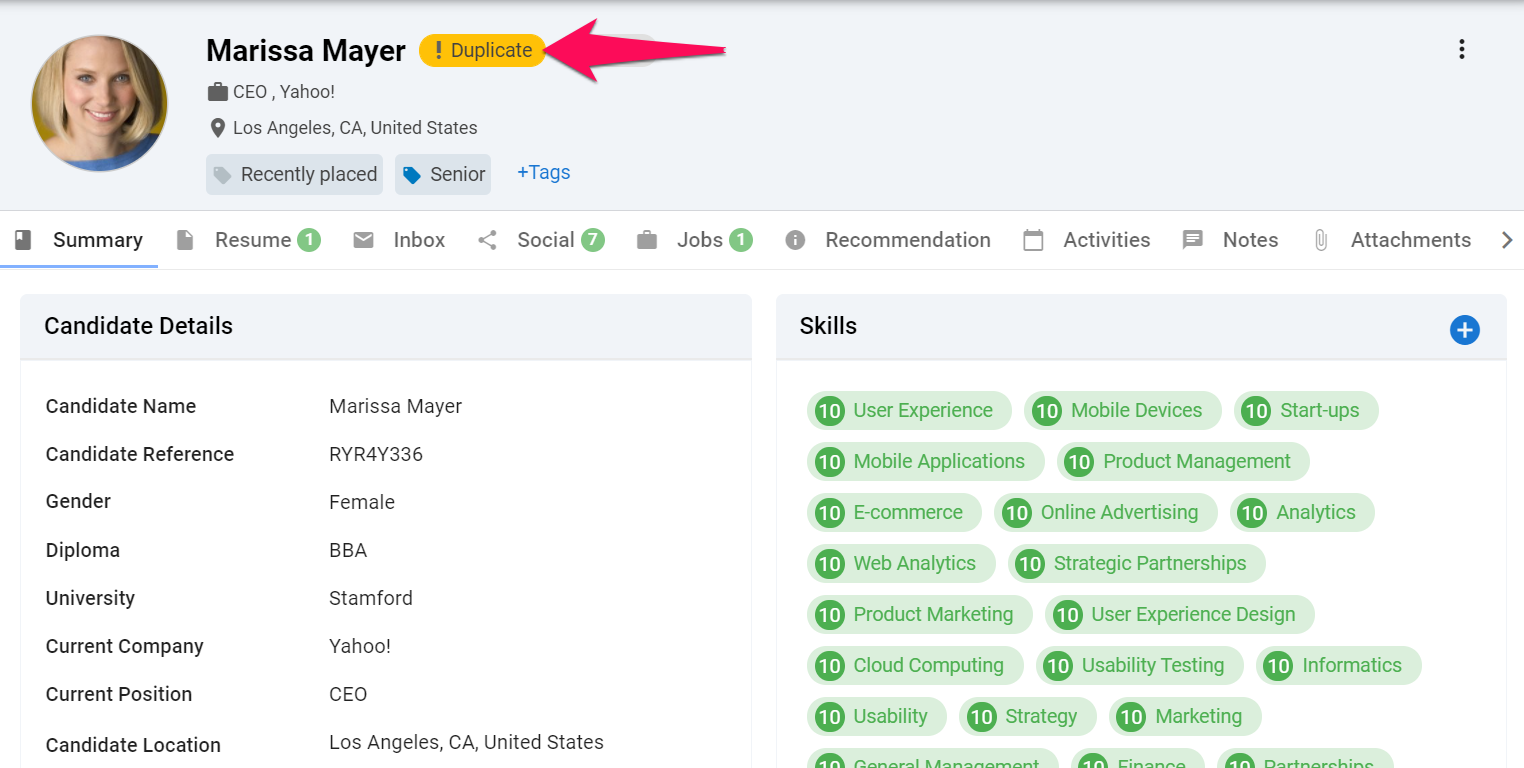
-
You will then be shown all the information associated with the potential duplicates related to the candidate. Now you can either:
- If the candidates are not duplicates, click on "Mark as not Duplicate" to keep both of them as they are.
- If the candidates are duplicates, select which fields you want to keep on the profile.
- Click on "Merge Duplicates" when you are done to merge the candidates.