Depending on access level granted to guests by the account admin, guests can be allowed to submit candidate scorecards when requested, and view the results of scorecards submitted by other users.
- Guests will be notified of scorecards to be completed either via email or in-app notification.
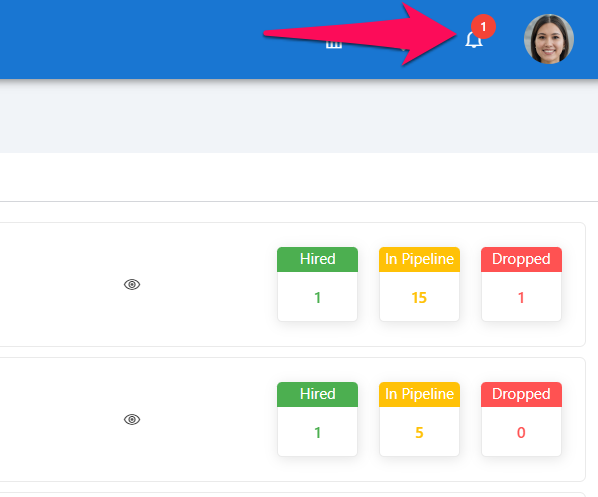
For that reason it is important that users should have at least one notification channel enabled in their notification settings.

-
Click on the notification to access the scorecard.
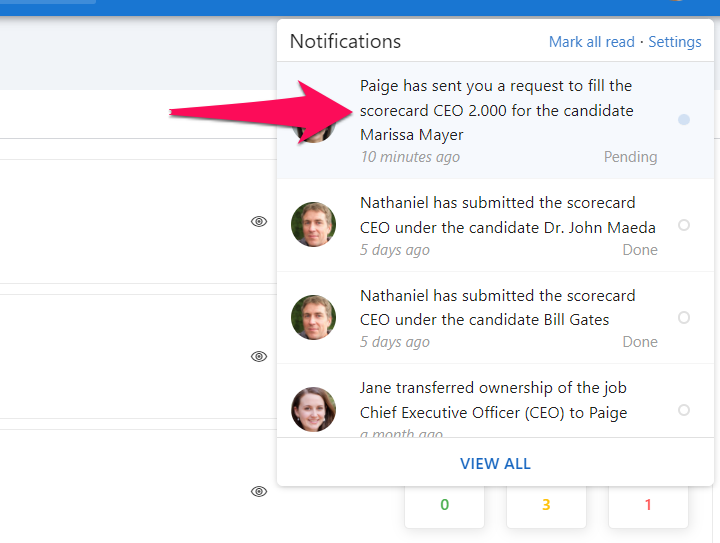
-
Fill out the scorecard and click "Submit".
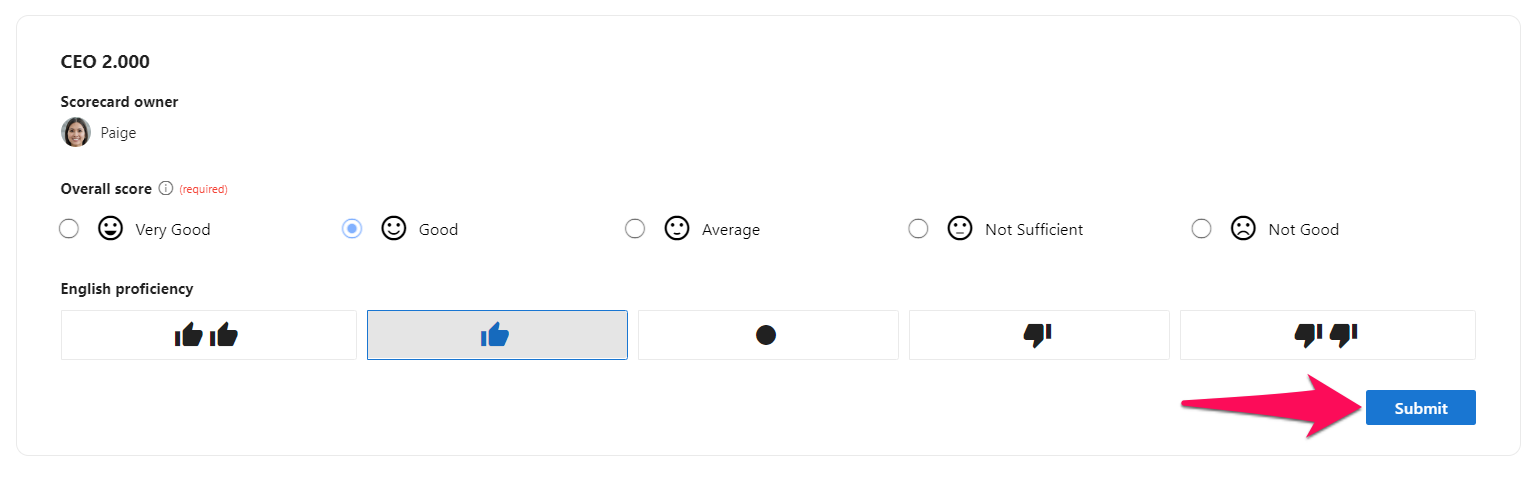
-
To view your and other users scorecards answers, click on the "Scorecards" tab within a candidate profile.
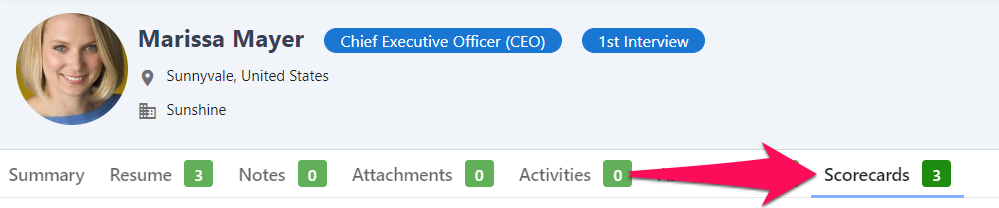
-
The tab will contain all scorecards linked to that candidate. Click on "View details" next to a scorecard to view all responses to that scorecard.
