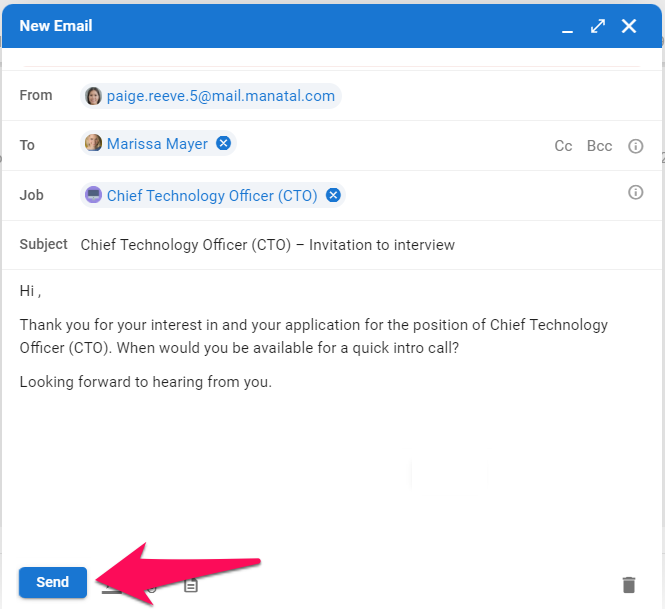By using a Manatal email address during the free trial, users are limited to receiving emails. In order to send emails using a Manatal email address, please subscribe here.
Alternately, please connect Manatal to your Google or Outlook / Office 365 email accounts to send emails using Manatal's inbox during your free trial.
There are two ways to send emails using Manatal.
Compose an Email From the Inbox Page
- Head to your Inbox and click on "Compose".
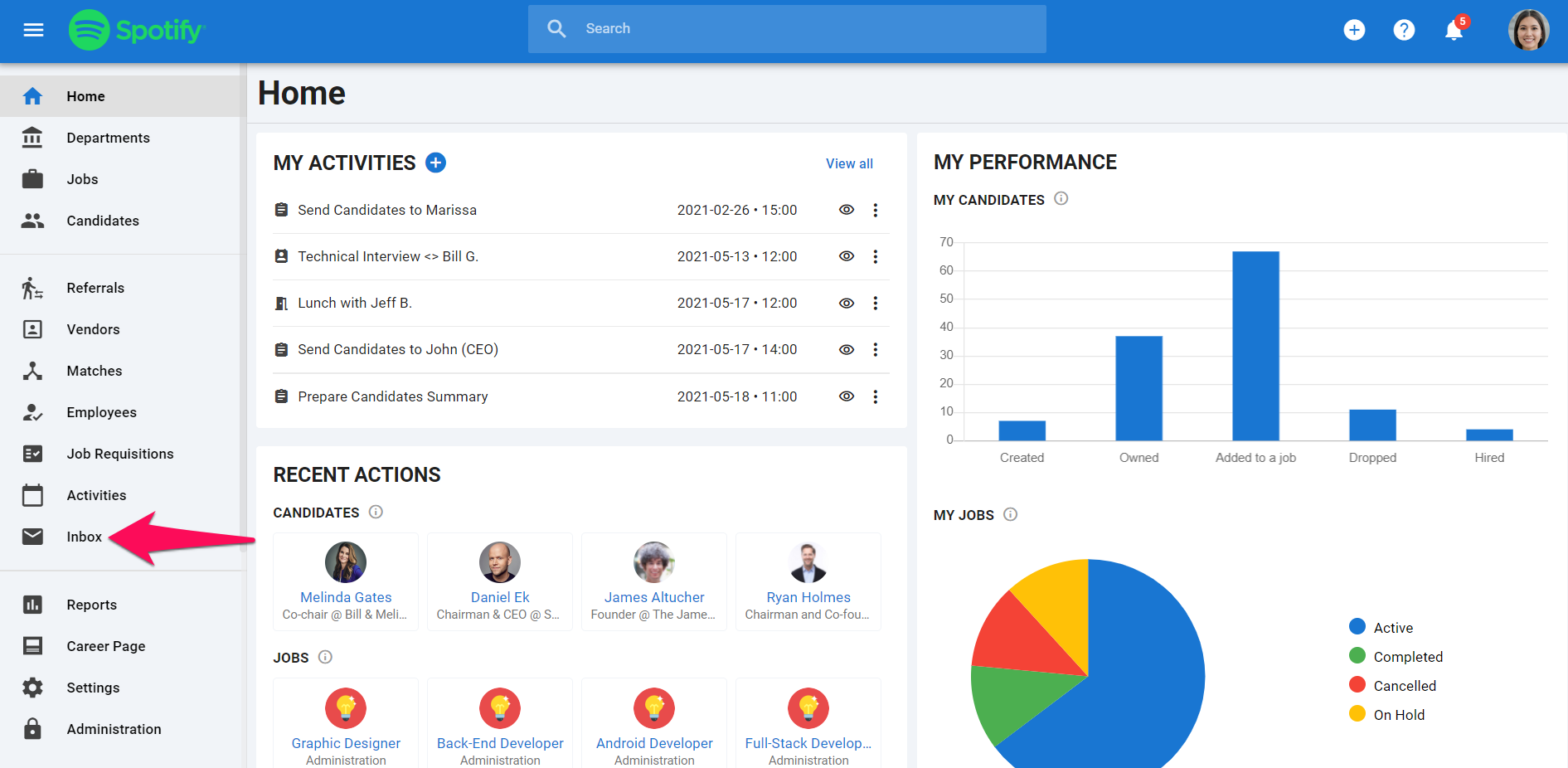
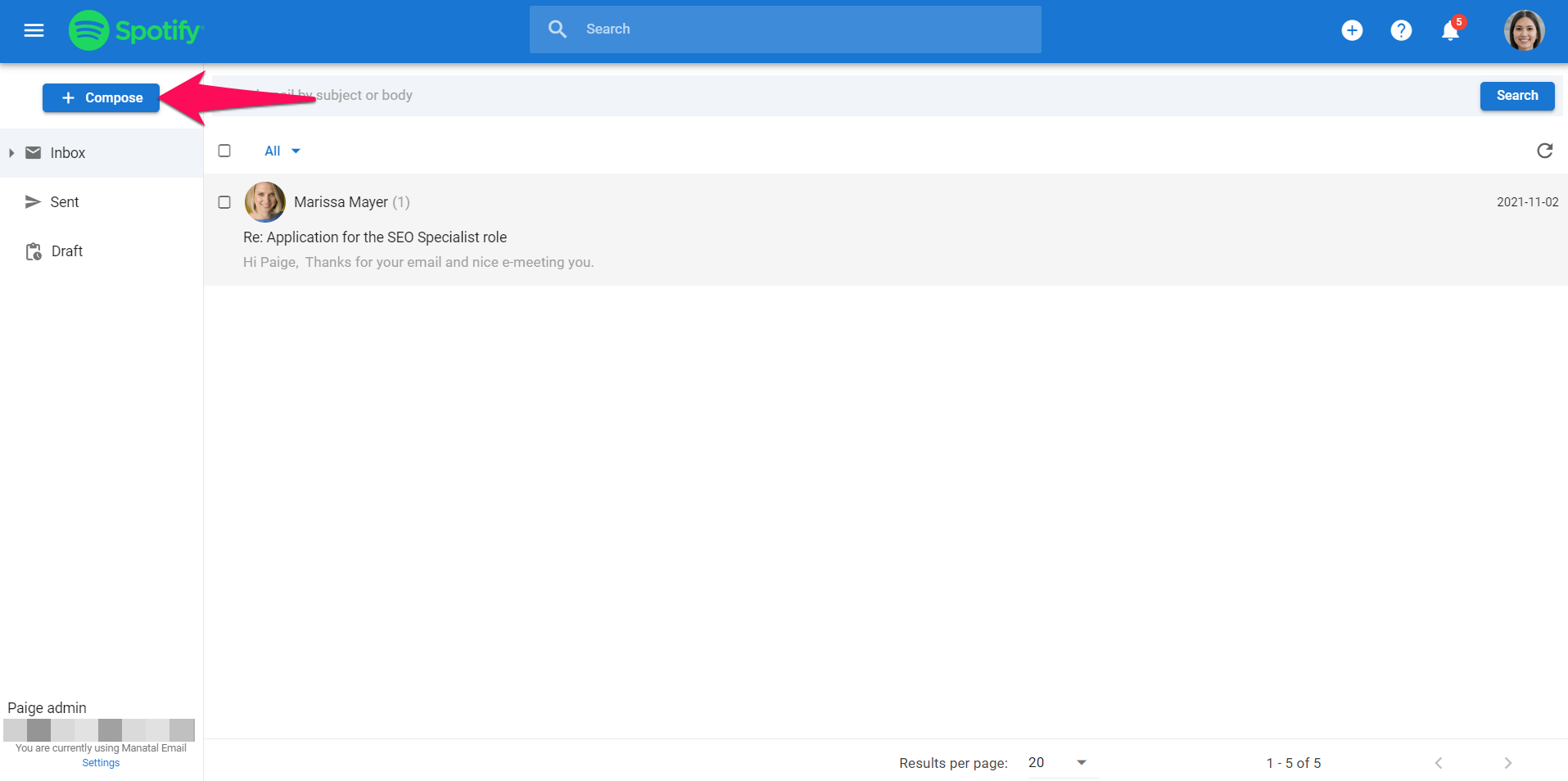
-
A pop-up window will be displayed. Either type a candidate/contact's name or an email address, and then select the relevant candidate or contact from the dropdown. You can also CC or BCC other candidates/contacts.
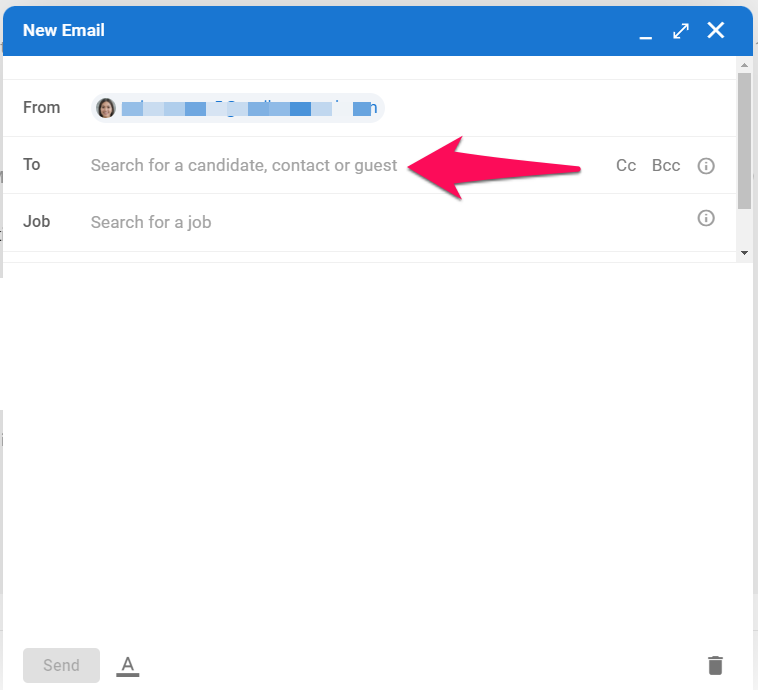
-
If you wish to use a template, click on the template icon at the bottom of the page and select your template by clicking the "+" icon next to the desired template. Read more about templates here.
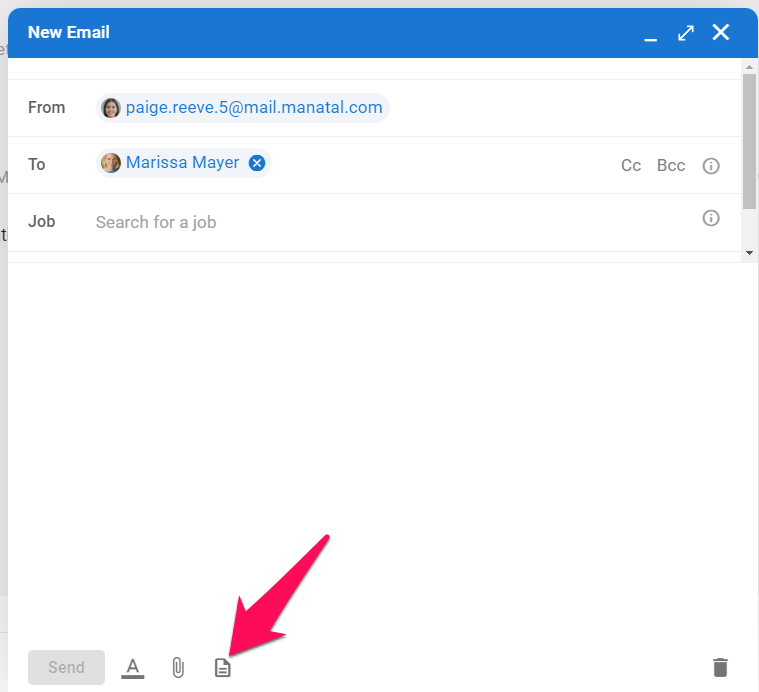
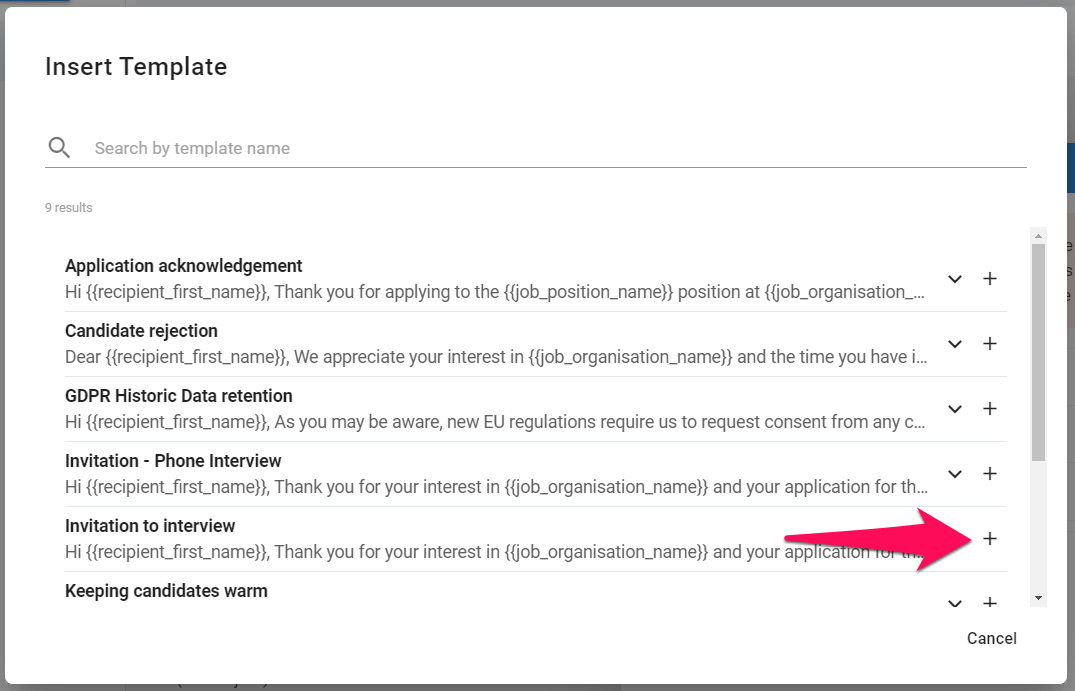
-
To link the email to a job, type in a job title and then select the correct job.
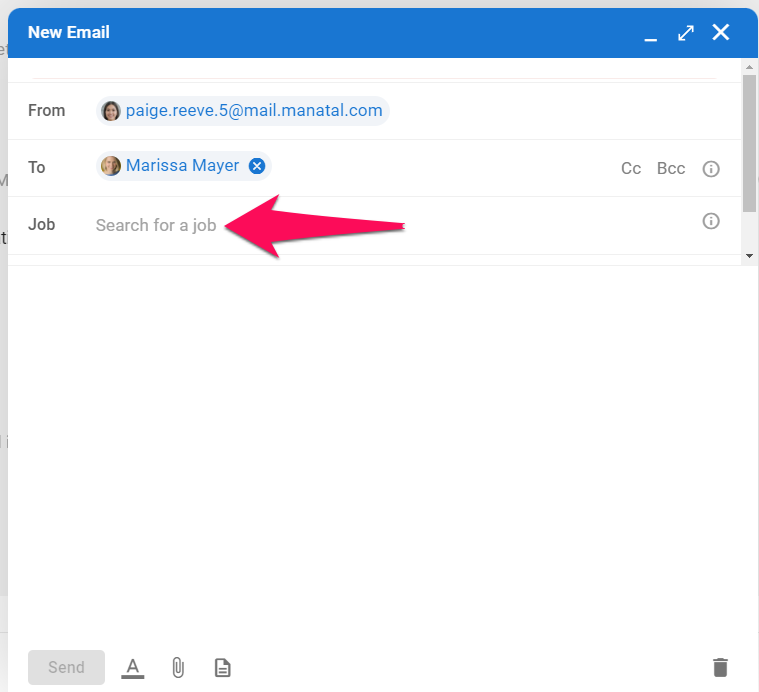
-
Type the email subject and body of the email.
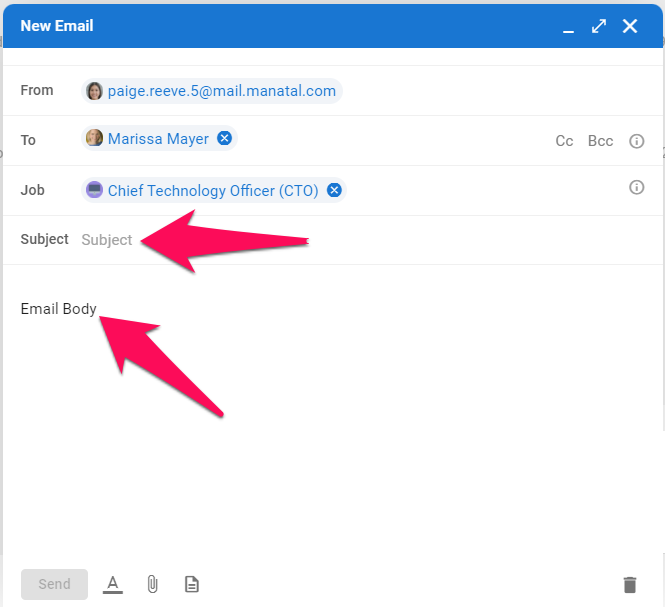
-
Once the email is completed, click "Send".
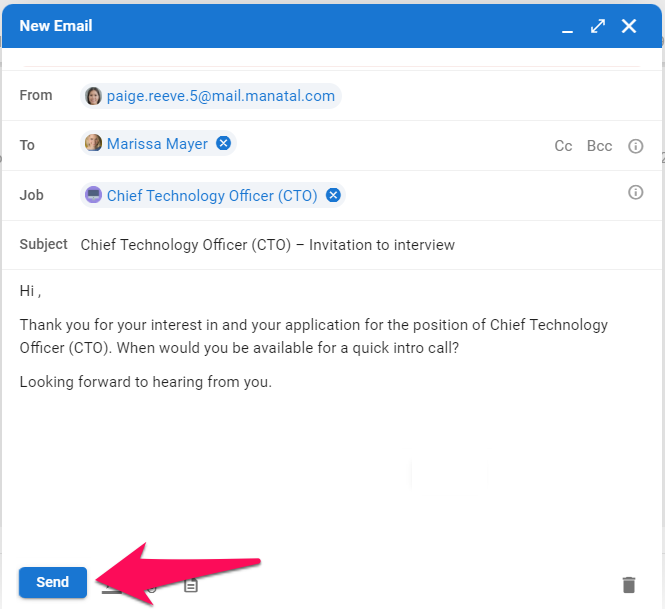
Compose an Email From a Candidate's Profile
-
To email a candidate, click on the "Inbox" tab when on that candidate's profile.
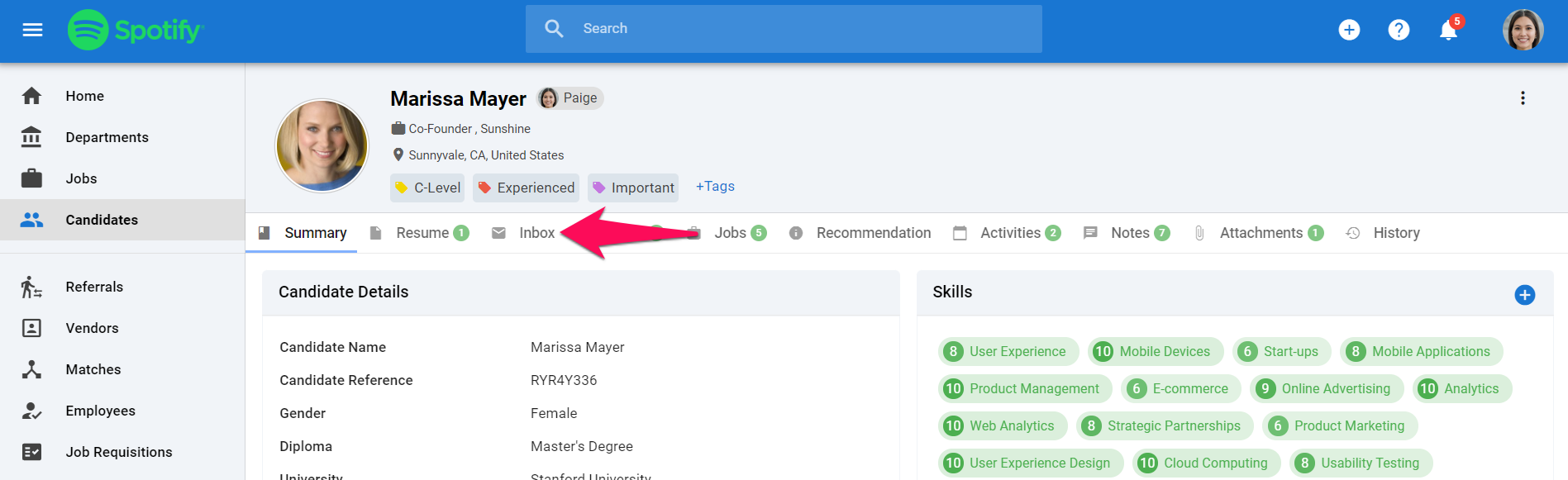
-
Click on "Compose".
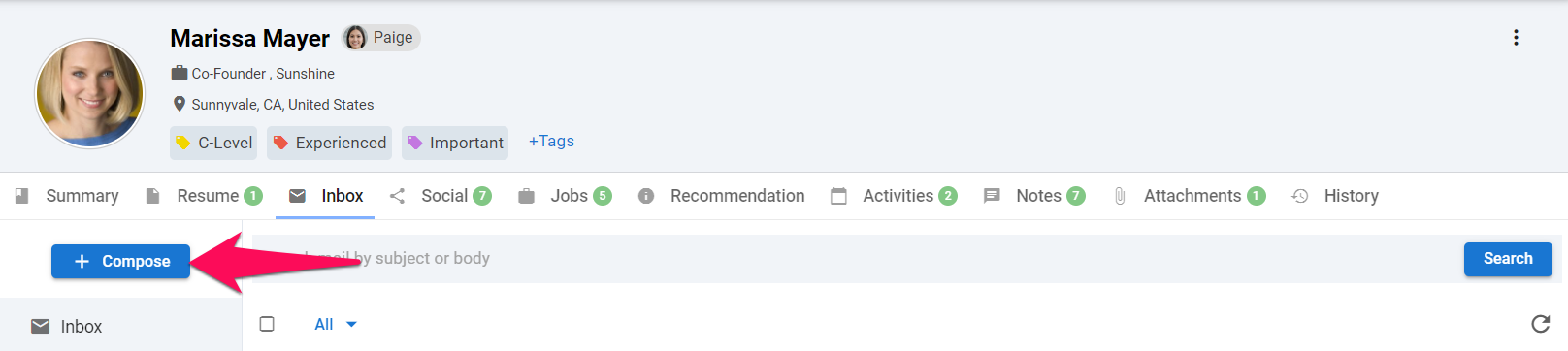
-
If you wish to use a template, click on "Templates" at the bottom of the page and select your template by clicking the "+" icon next to the desired template. Read more about templates here.
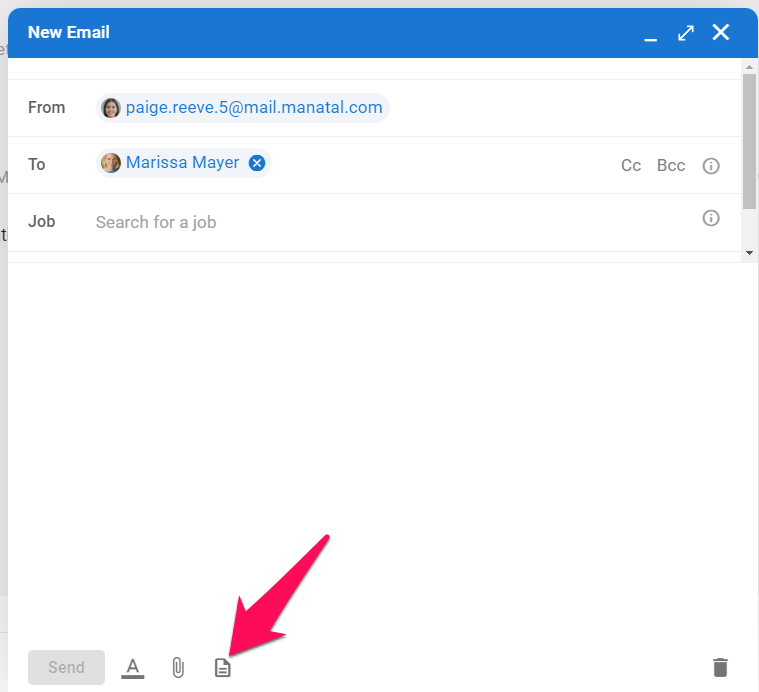
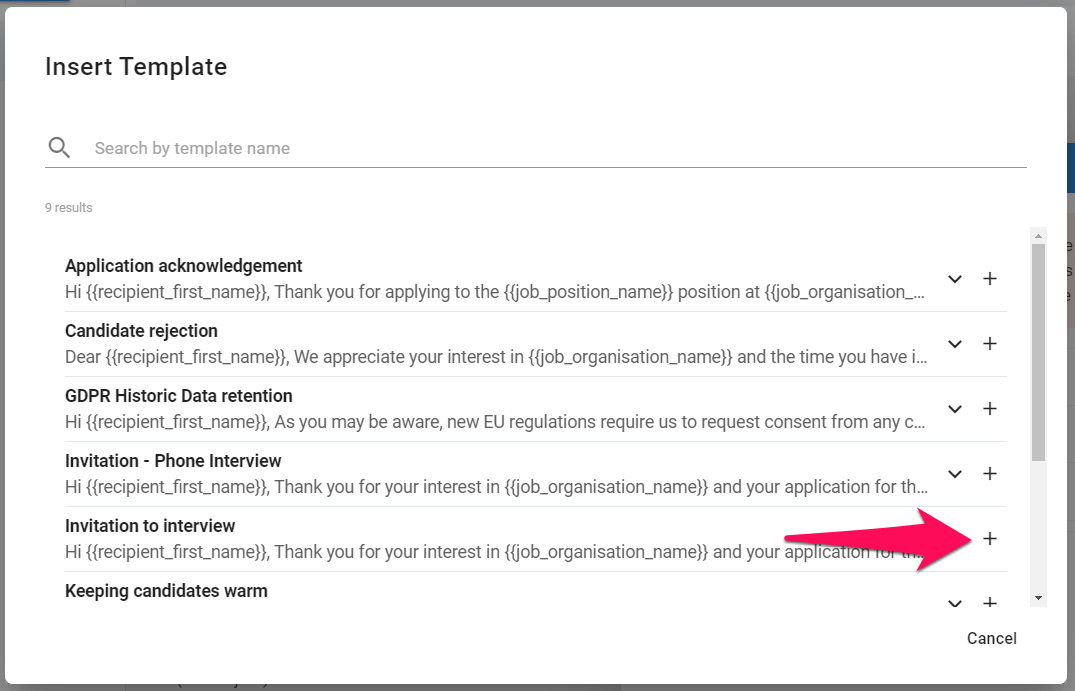
-
To link the email to a job, type in a job title and then select the correct one.
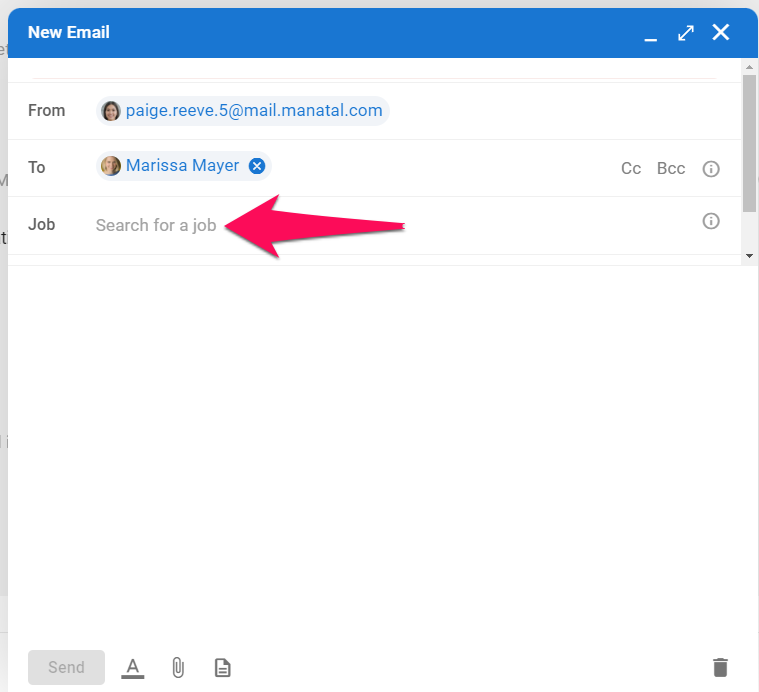
-
Type the email subject and body of the email.
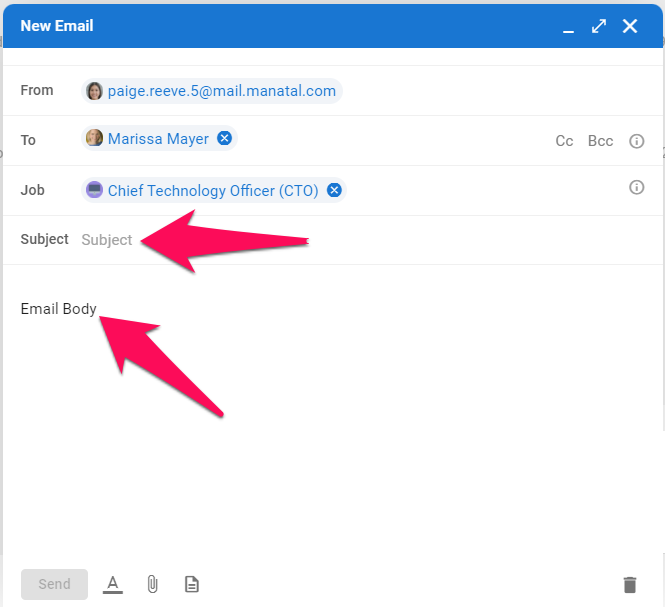
-
Once the email is completed, click "Send".