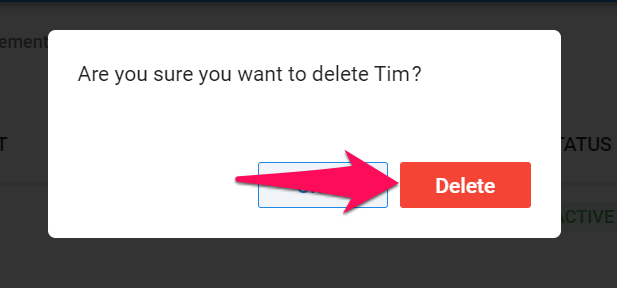This can only be done by an Admin.
Guest Management Page
The guest management page displays all current Manatal guests under your account and their details. The page also allows admins to:
For more information about guests and instructions on how to add a guest, refer to this article.
Suspending and Reactivating Guests
Suspending a Guest
- Head to the following page. Alternatively, click on "Administration" from your side menu, open the "Account and Users" category and then the "Guests" category then click on "Manage guest accounts".


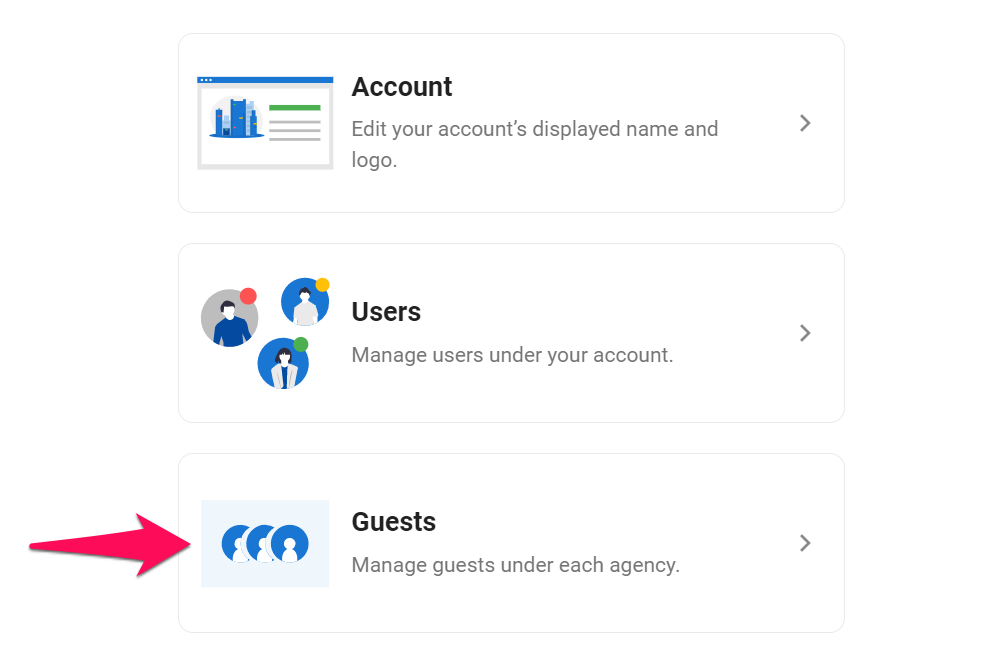
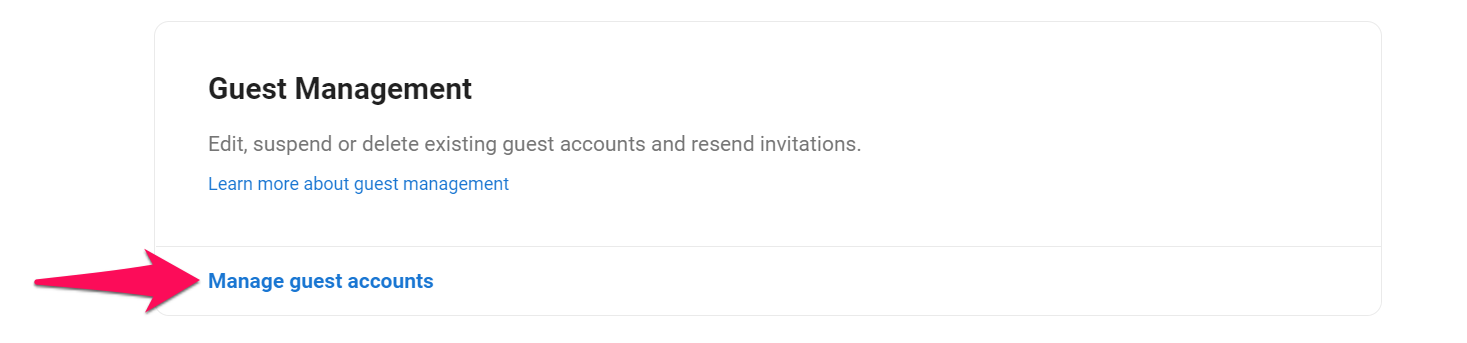
-
Click on the 3-dots next to a Guest and on "Suspend" from the dropdown menu.

-
Click on "Continue". Once completed, the Guest is immediately suspended and won't be able to log in. All data related to the user will remain stored on Manatal.
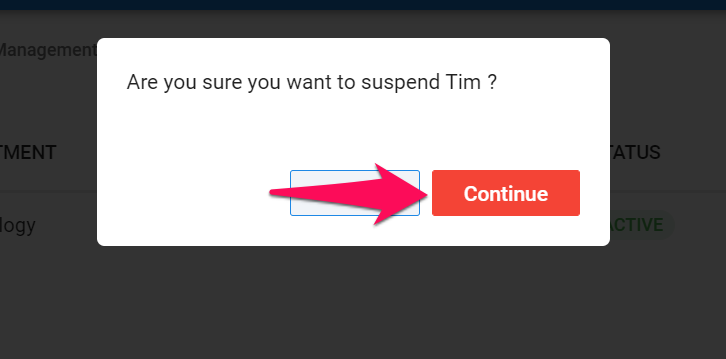
Reactivating a Suspended Guest
- Head to the following page. Alternatively, click on "Administration" from your side menu, open the "Account and Users" category and then the "Guests" category then click on "Manage guest accounts".


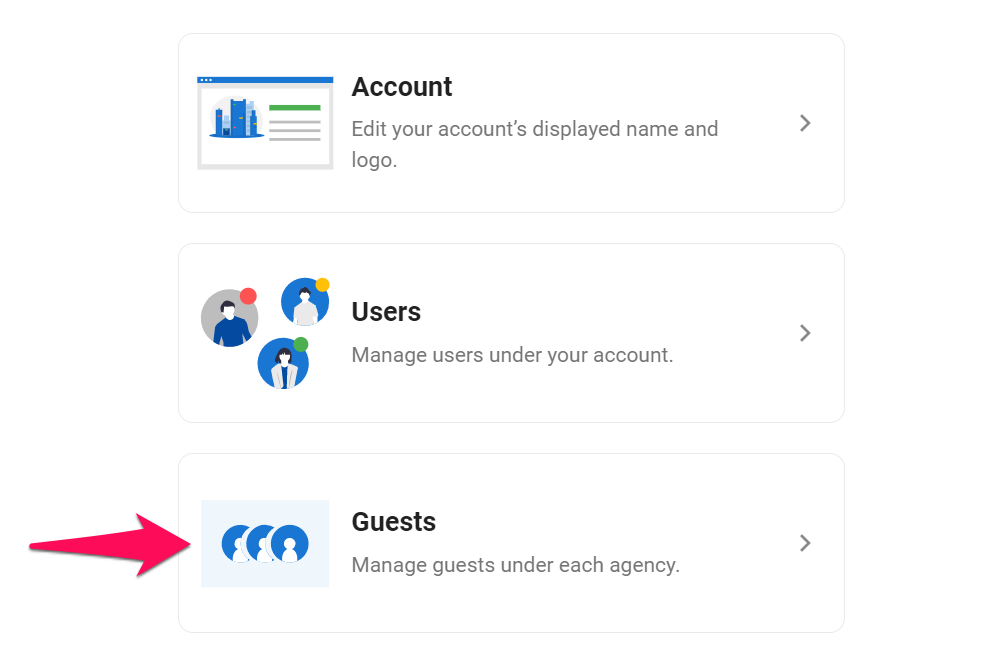
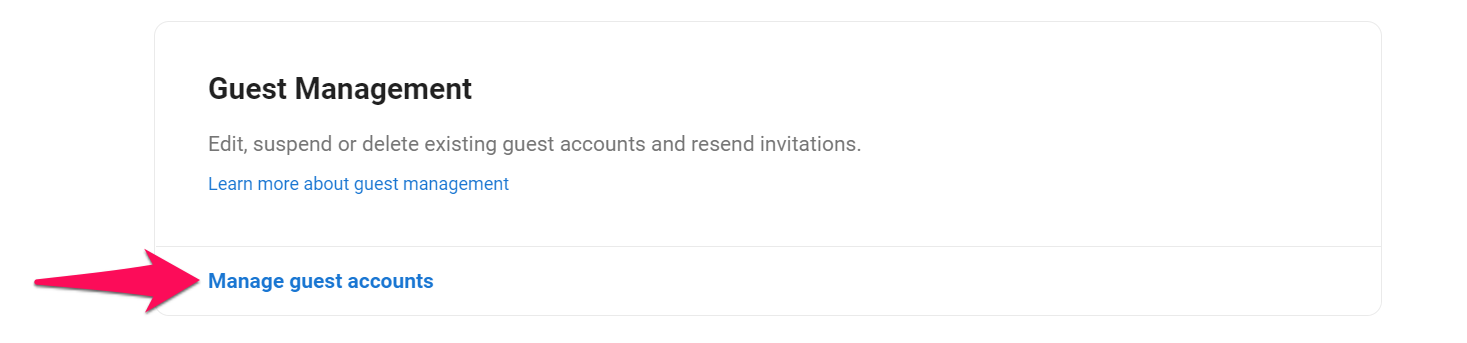
-
Click on the 3-dots next to a Guest and on "Activate" from the dropdown menu.

-
Click on "Continue". Once completed, the Guest is immediately reactivated and will be able to log in.
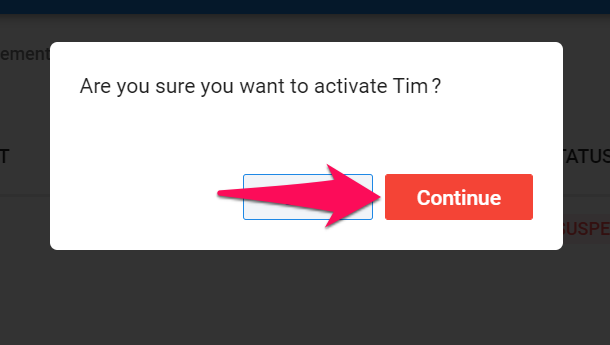
Deleting a Guest
- Head to the following page. Alternatively, click on "Administration" from your side menu, open the "Account and Users" category and then the "Guests" category then click on "Manage guest accounts".


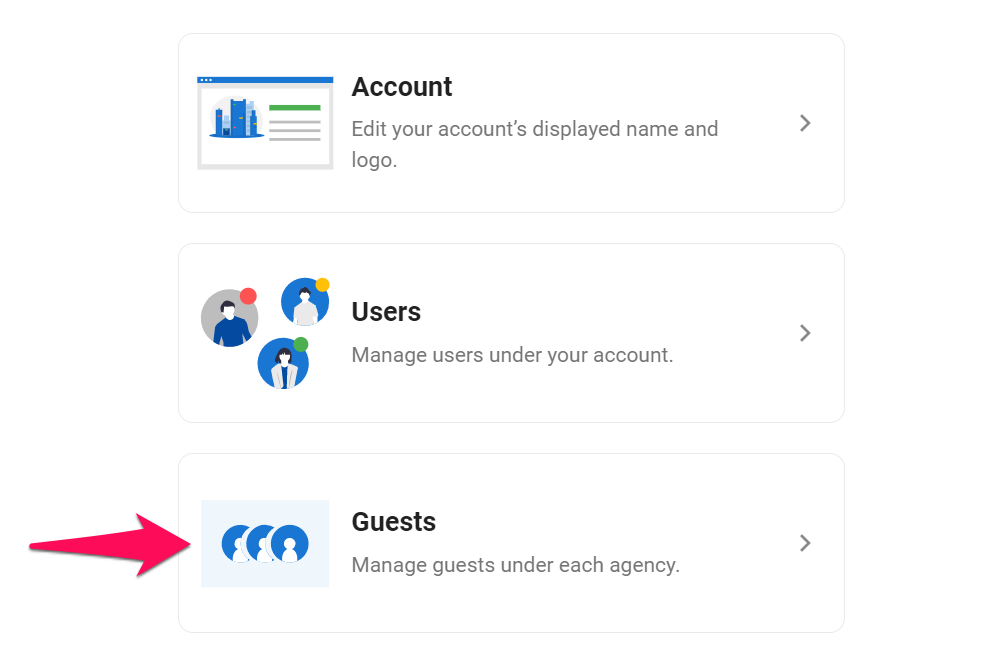
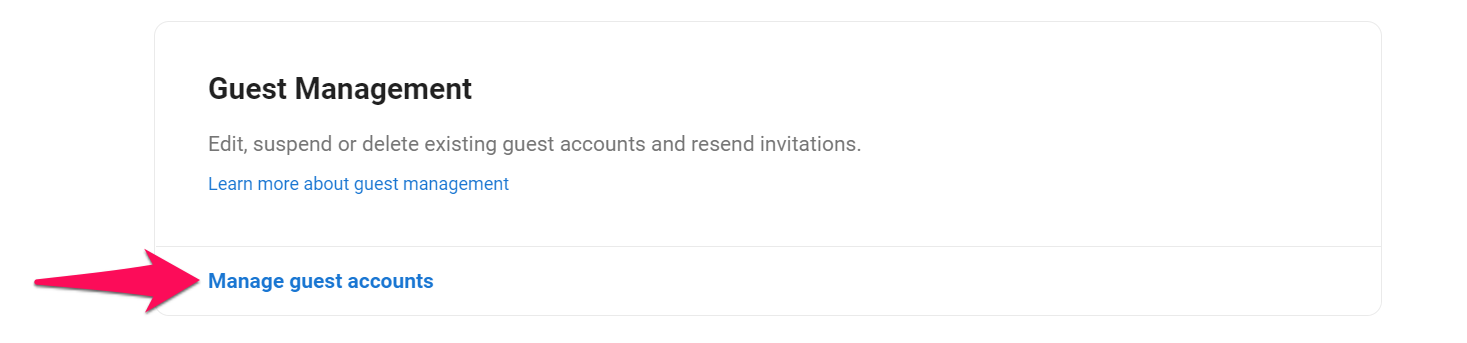
-
Click on the 3-dots next to a Guest and on "Delete" from the dropdown menu.

-
Click on "Continue". Once completed, the Guest is immediately deleted.