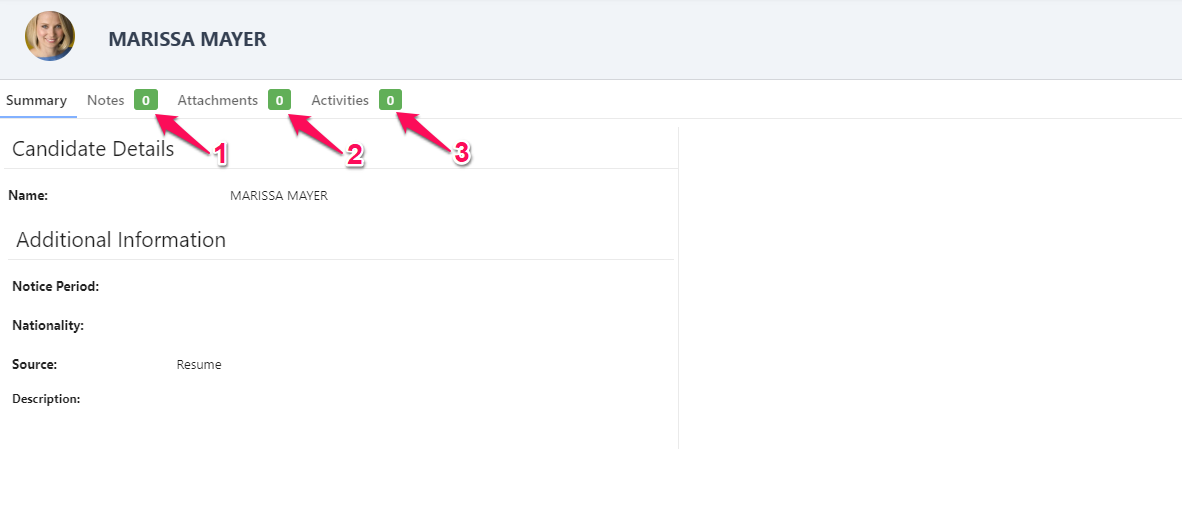Jobs
There are actions that guests can perform while browsing any job page:
- Open the candidate's profile.
- Quick preview of the candidate's profile.
- Access all the information regarding the job (job description, package, location, etc).
- View and add Notes related to the job.
- View and add Attachments related to the job.
- View and add Activities related to the job.
- To move candidates between stages, simply drag and drop the candidate in the desired stage.
Important
This action is possible only if your Admin allows for it.
- To drop a candidate, click on the 3-dots and select "Drop" from the dropdown menu. A window will prompt you to enter a reason for dropping the candidate.
Important
This action is possible only if your Admin allows for it.
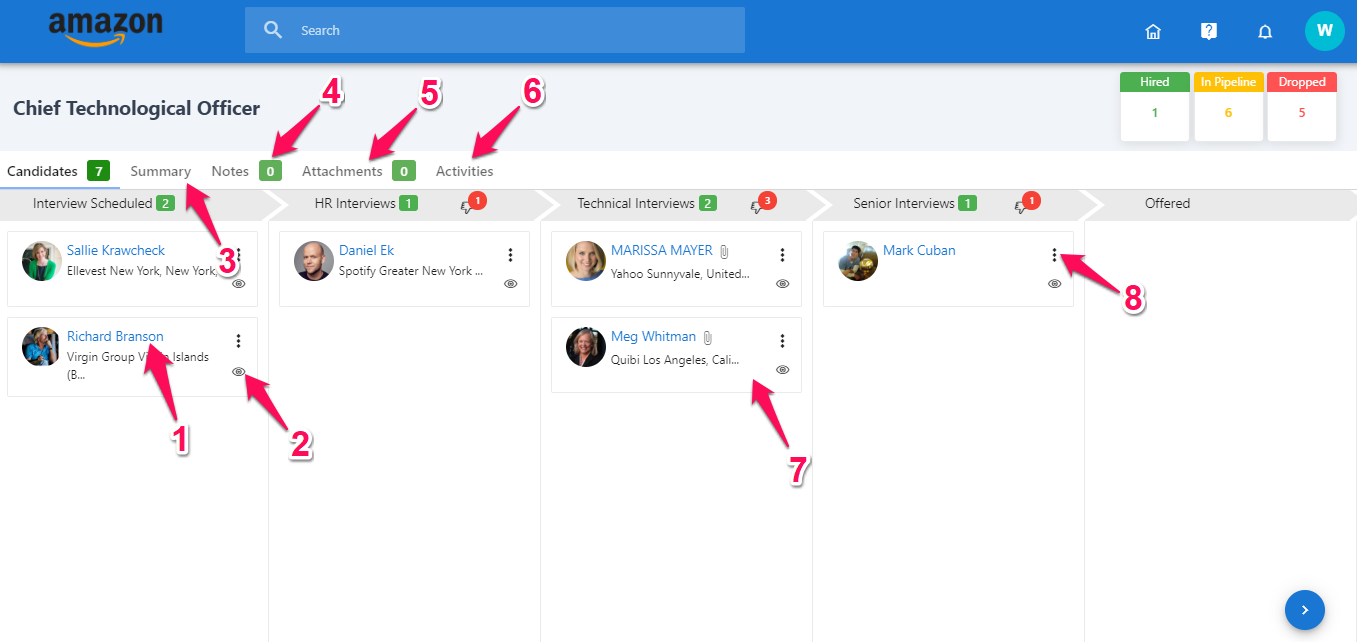
Candidates
The candidate profile page collects all information related to a candidate.
Important
The amount of information visible to you depends on the settings set by your Admin.
As a guest, you can still perform certain actions while browsing a candidate's profile:
- Access the Notes related to the candidate. Notes related to the candidate can be added there.
- Access the Attachments related to the candidate. Attachments related to the candidate can be added there.
- Access the Activities related to the candidate. Activities related to the candidate can be added there.