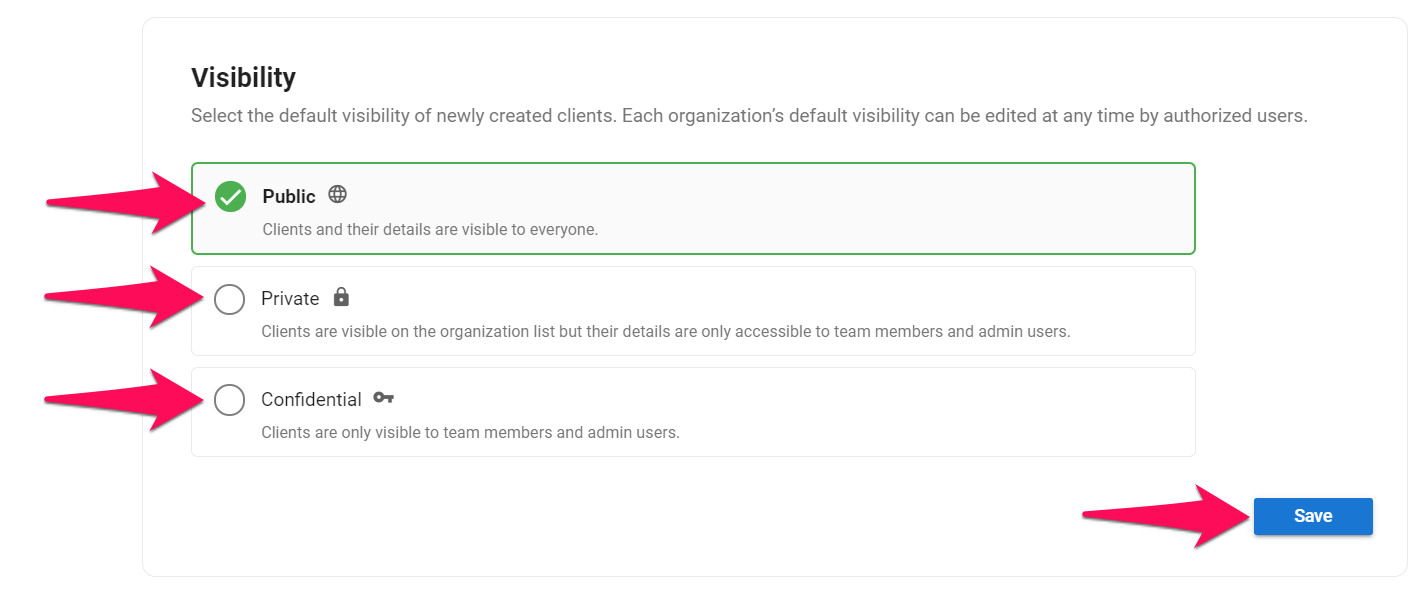Important
This can only be done by an Admin.
Select the default visibility of newly created clients. Each organization’s default visibility can be edited at any time by authorized users by following these instructions.
What are the Types of Organization Visibility
There are 3 types of visibility settings to choose from:
- Public: The Organization (Client/Department) and its details are visible to everyone.
- Private: The Organization (Client/Department) is visible to everyone on the Organization overview page, but all its details (jobs, summary, notes, attachements, guests, history,...) are only accessible to its team members and administrators.
- Confidential: The Organization (Client/Department) is only visible to team members of that Organization and administrators.
Changing Organization's Default Visibility
- Head to the following page. Alternatively, click on "Administration" from your side menu, open the "Customization" category and then the "Organizations (clients/departments)" category then click on "Status".




- Select the default visibility and click "Save".