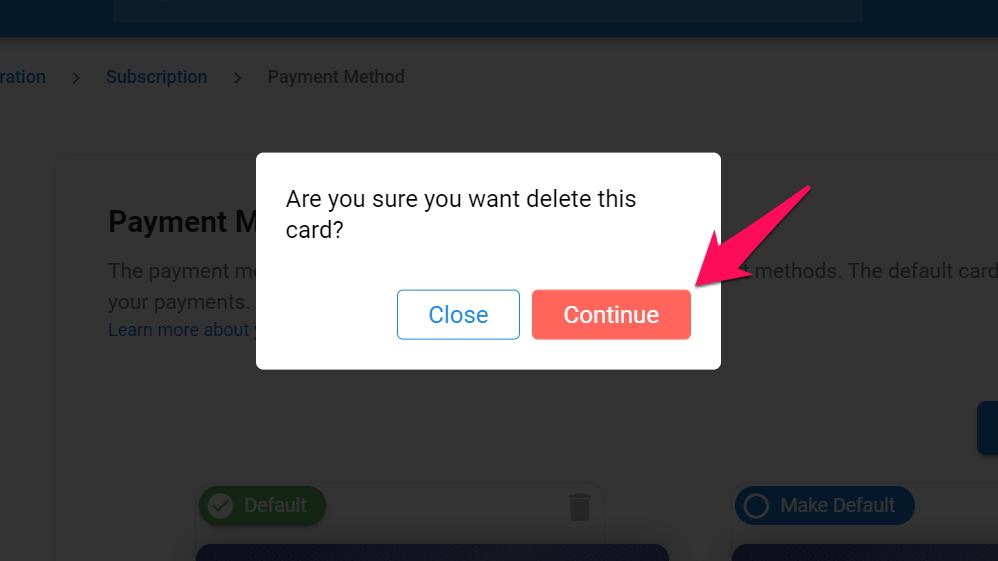Important
This can only be done by an Admin.
The payment method overview displays your saved Manatal payment methods. The default card will be used to process your payments. You may change the default card at any time.
Payment Method Page
- Head to the following page. Alternatively, click on "Administration" from your side menu, open the "Subscription" category and then the "Payment Methods" category.



- The payment method page allows you to:
Adding a new Payment Method
Info
Accepted cards are Visa, Mastercard, American Express, Discover, JCB, and Diners Club credit and debit cards.
- Head to the following page. Alternatively, click on "Administration" from your side menu, open the "Subscription" category and then the "Payment Methods" category.



-
Click on "Add new card".
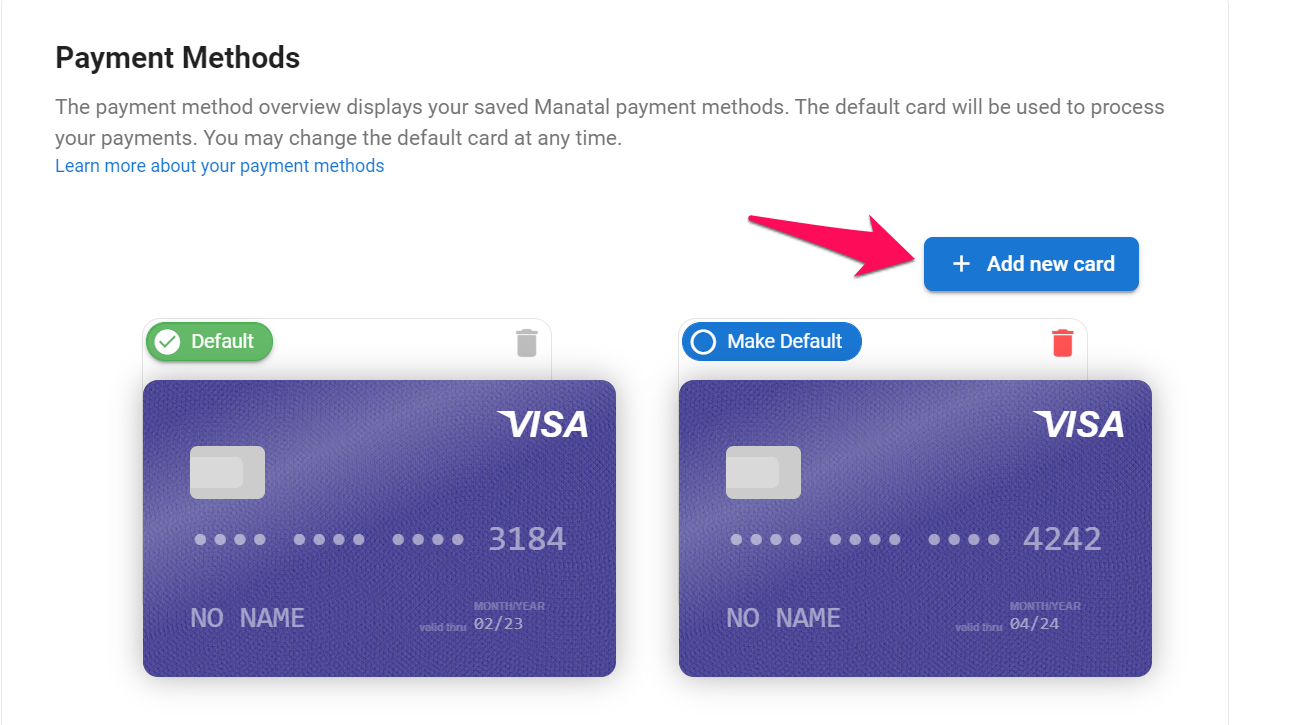
-
Enter your card number.
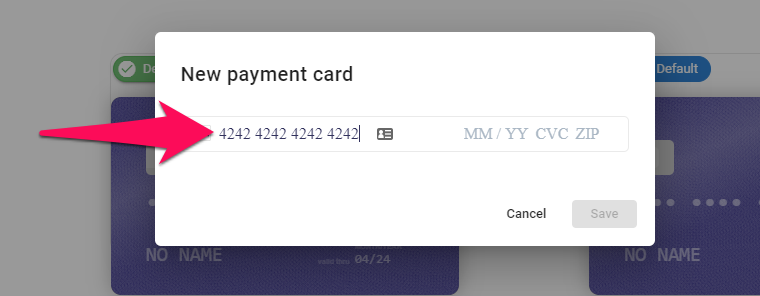
-
Once your card number entered, fields will appear for you to enter the following:
- Card expiry date
- Card CVC
- Card postal code (postal code associated with the card's billing address)

- Once all the information has been entered, click on "Save
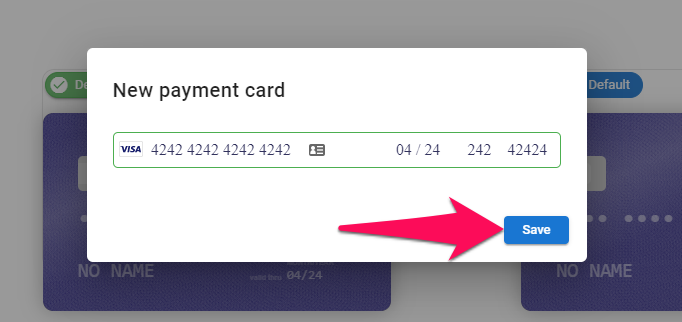
Changing the Default Payment Method
- Head to the following page. Alternatively, click on "Administration" from your side menu, open the "Subscription" category and then the "Payment Methods" category.



- Click on "Make Default" next to a payment method.
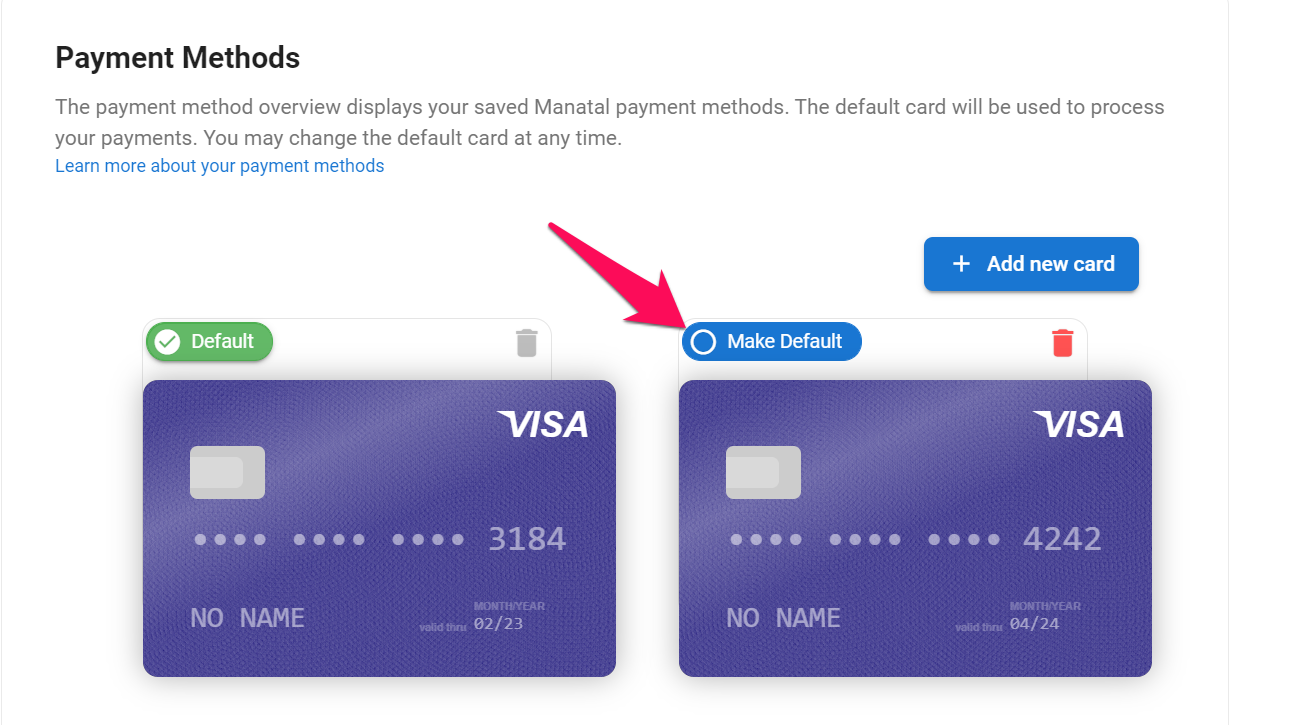
Deleting a Payment Method
- Head to the following page. Alternatively, click on "Administration" from your side menu, open the "Subscription" category and then the "Payment Methods" category.



-
Click on the trash icon next to a payment method.
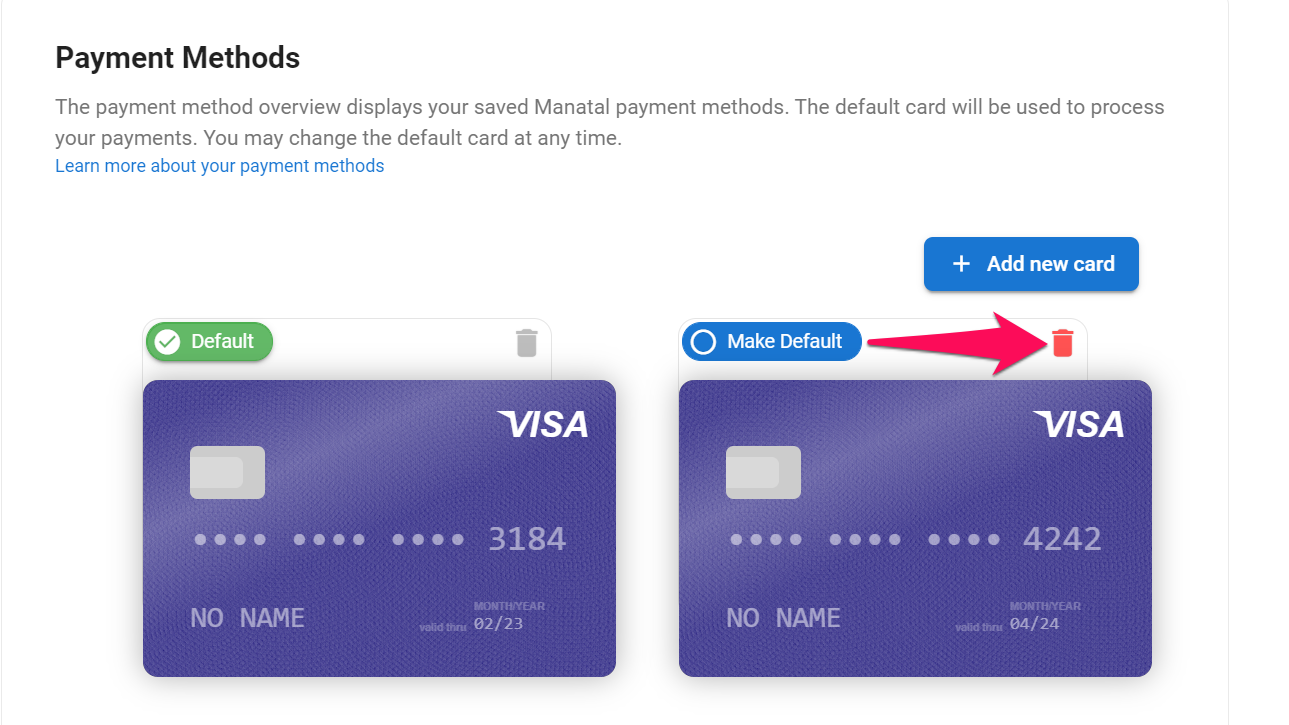
-
Click on "Continue" next to a payment method.