What is the Screenify Integration
The Screenify.ai integration with Manatal streamlines your hiring process by automating candidate screening with AI-driven interviews. Easily send interview invitations, track candidate progress, and review evaluations—all within Manatal. Learn more about Screenify.ai on their website.
Enable the Screenify Integration
This integration requires Manatal's Open API feature.
This can only be done by an Admin.
Retrieve API key from Manatal
- Head to the following page. Alternatively, click on "Administration" from your side menu and open the "Features" category.

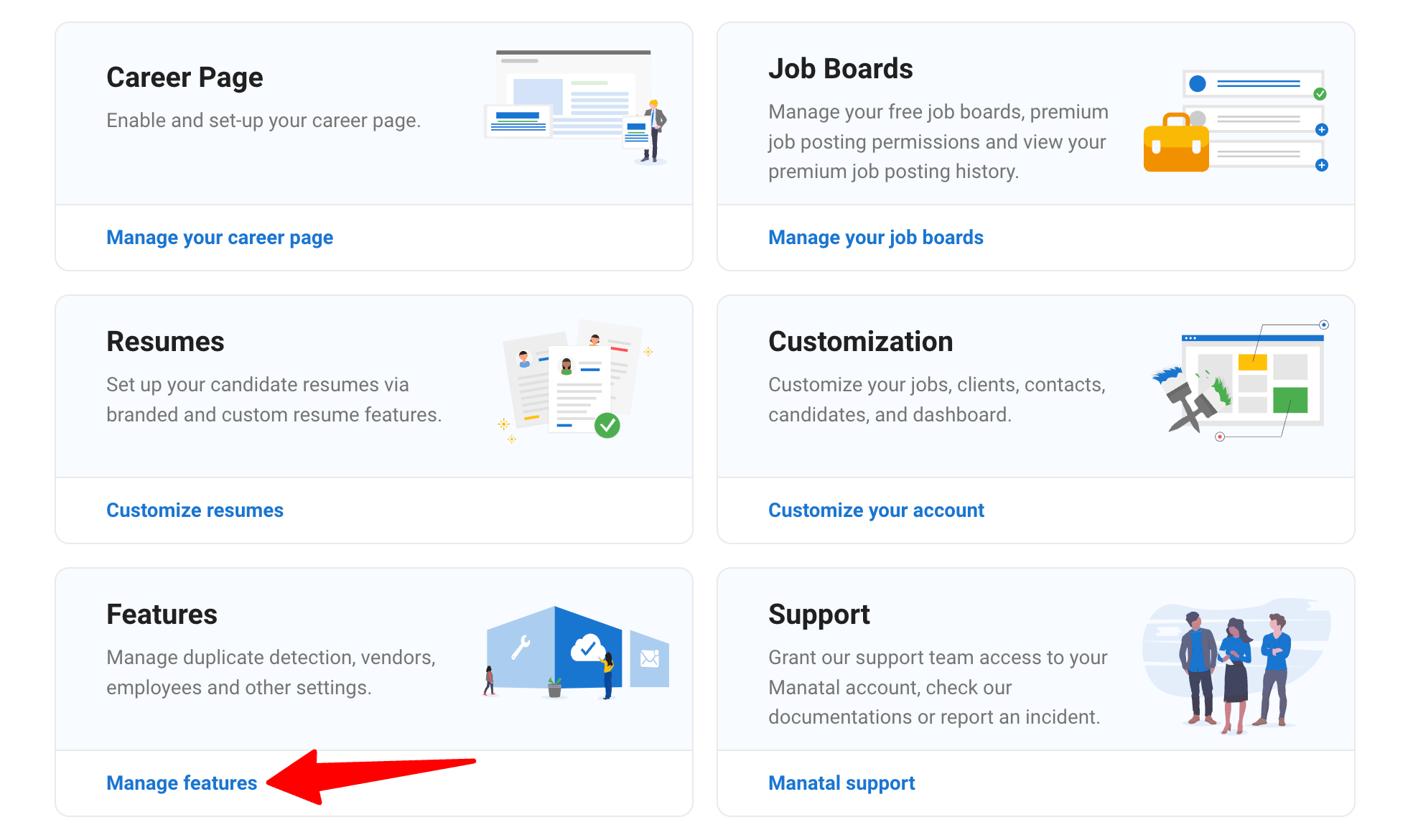
-
Click on "Open API".
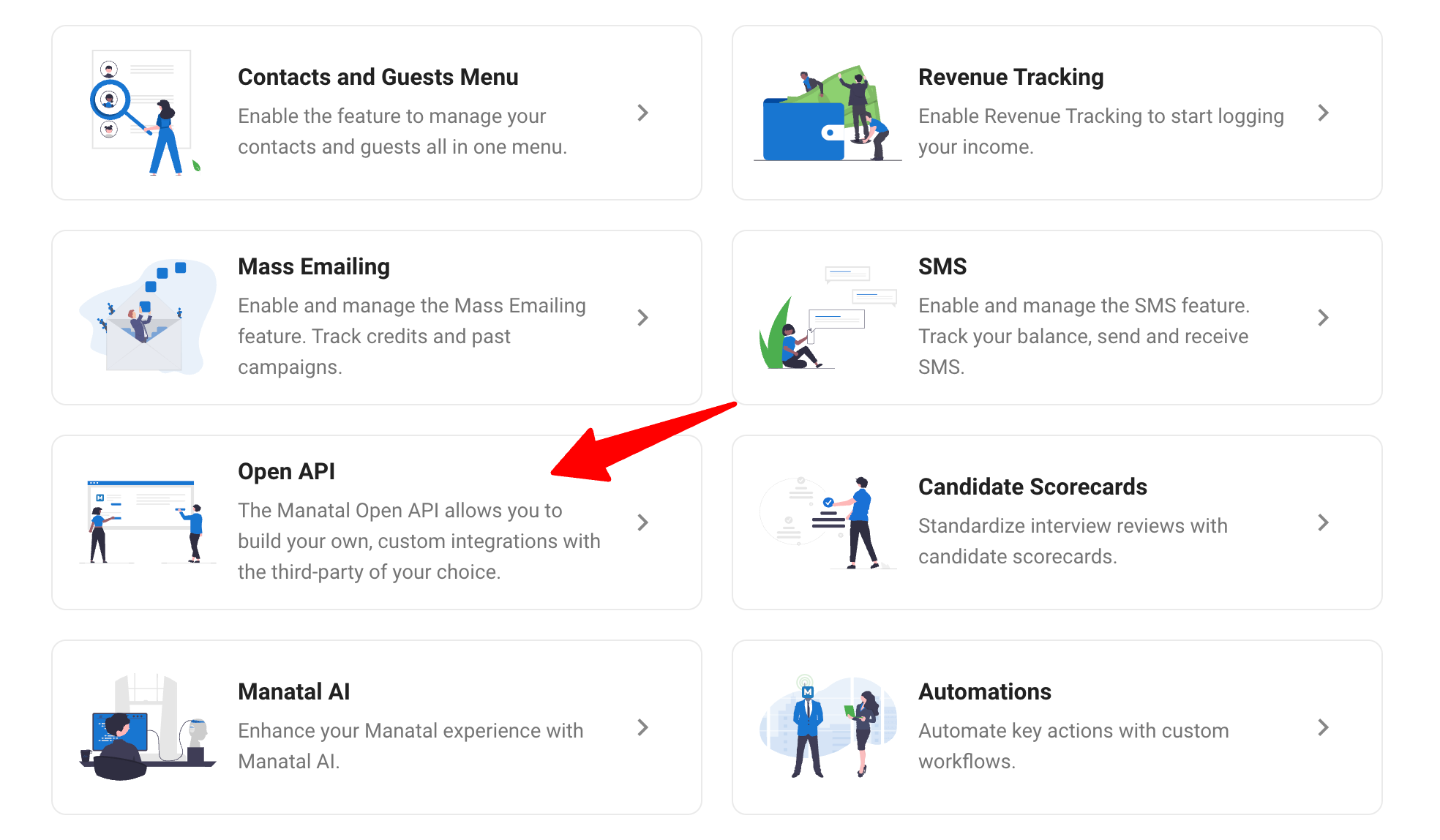
-
Click on "Generate new token".
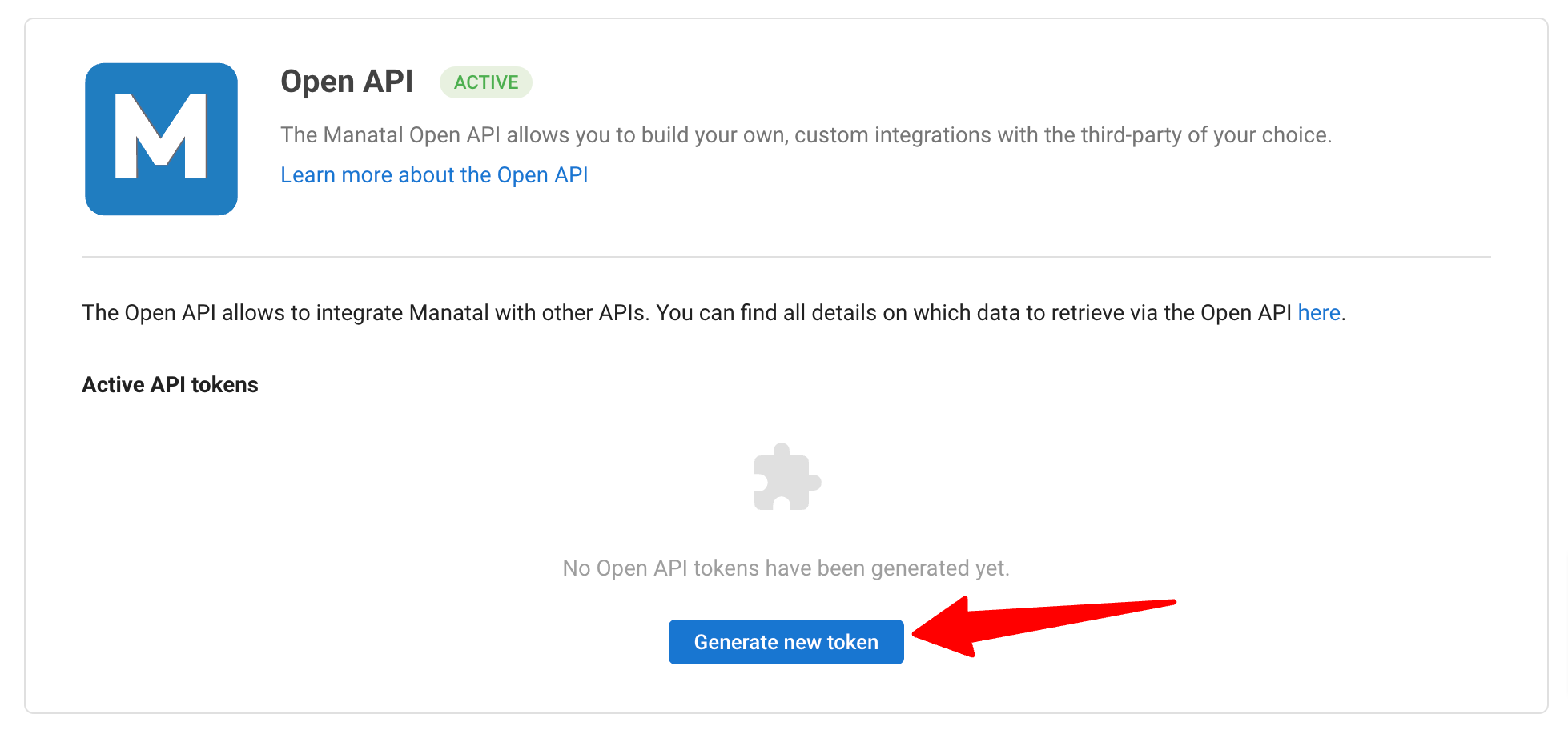
-
Fill in the API token name and click on "Generate".
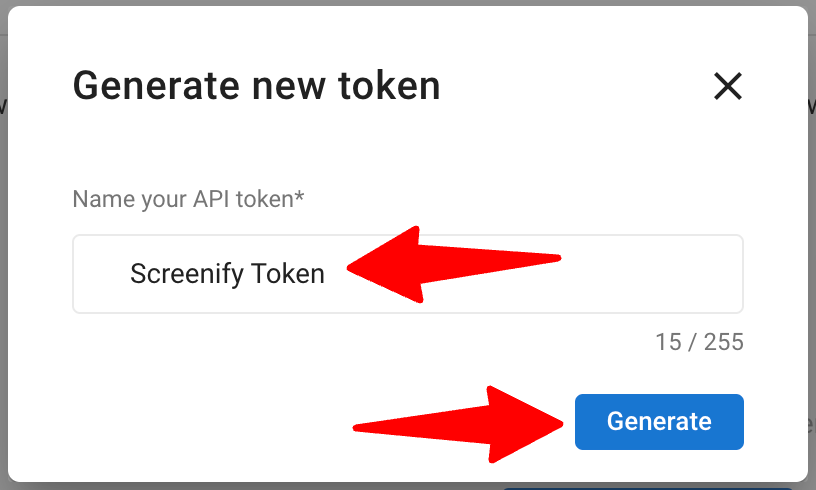
-
Copy the token.
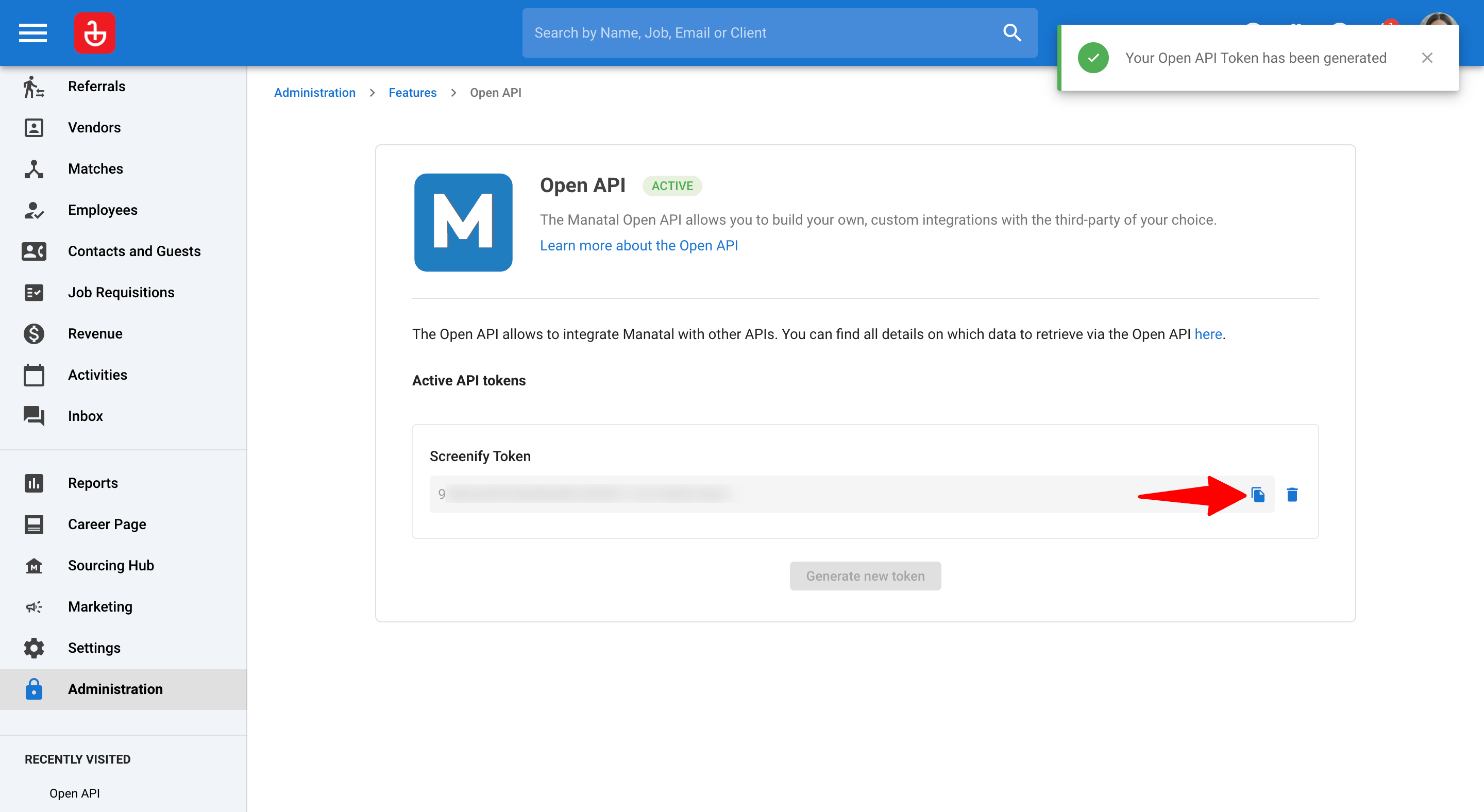
-
Log in to your Screenify account. Install Manatal and paste the Manatal API token to complete the integration. You will see a success message once the connection is established. Refer the video in this Screenify guide to learn how to set up the integration.
Configure Custom Fields
- Head to the following page. Alternatively, click on "Administration" from your side menu, open the "Customization" category and then the "Candidate" category then click on "Customize candidate fields".

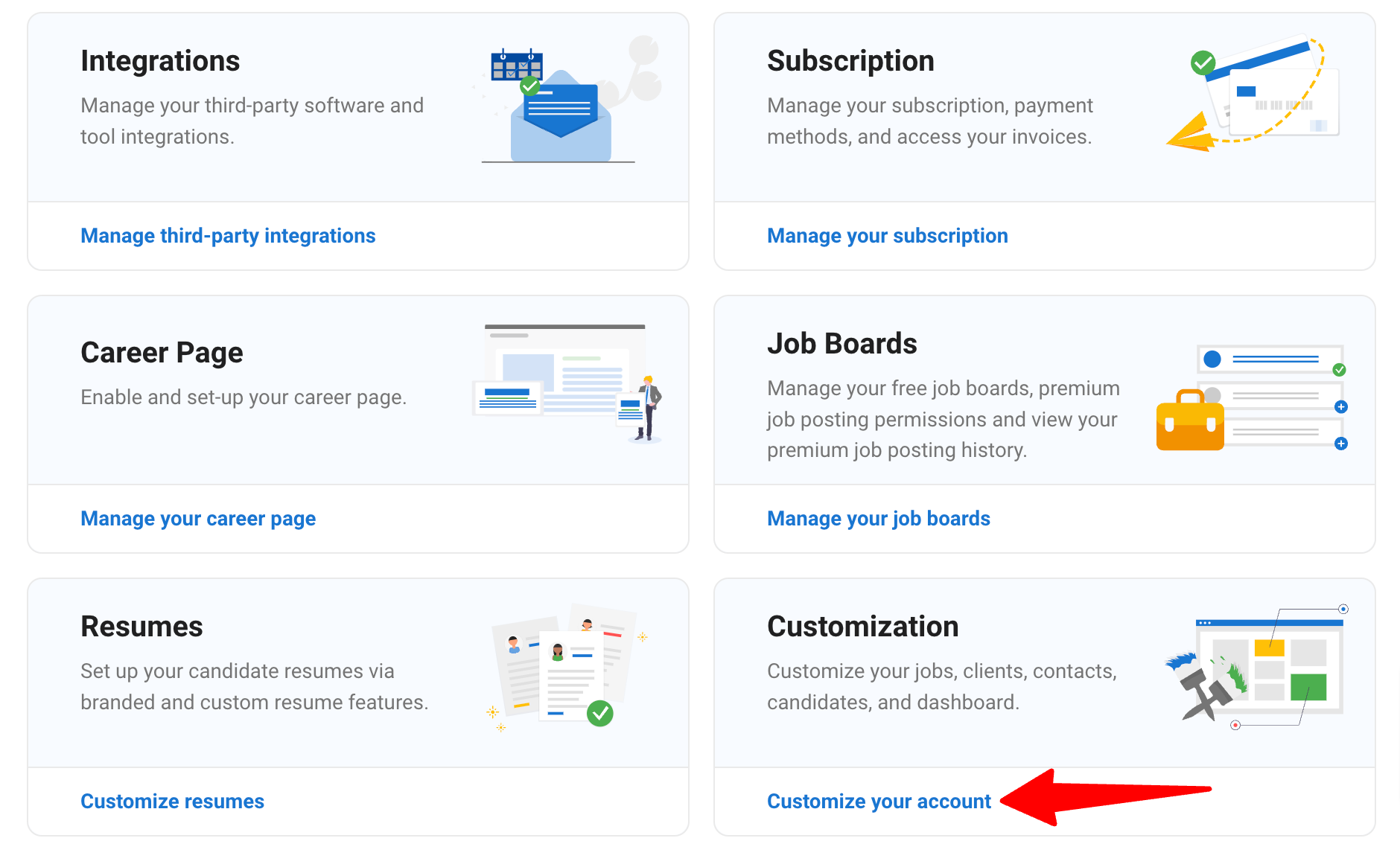
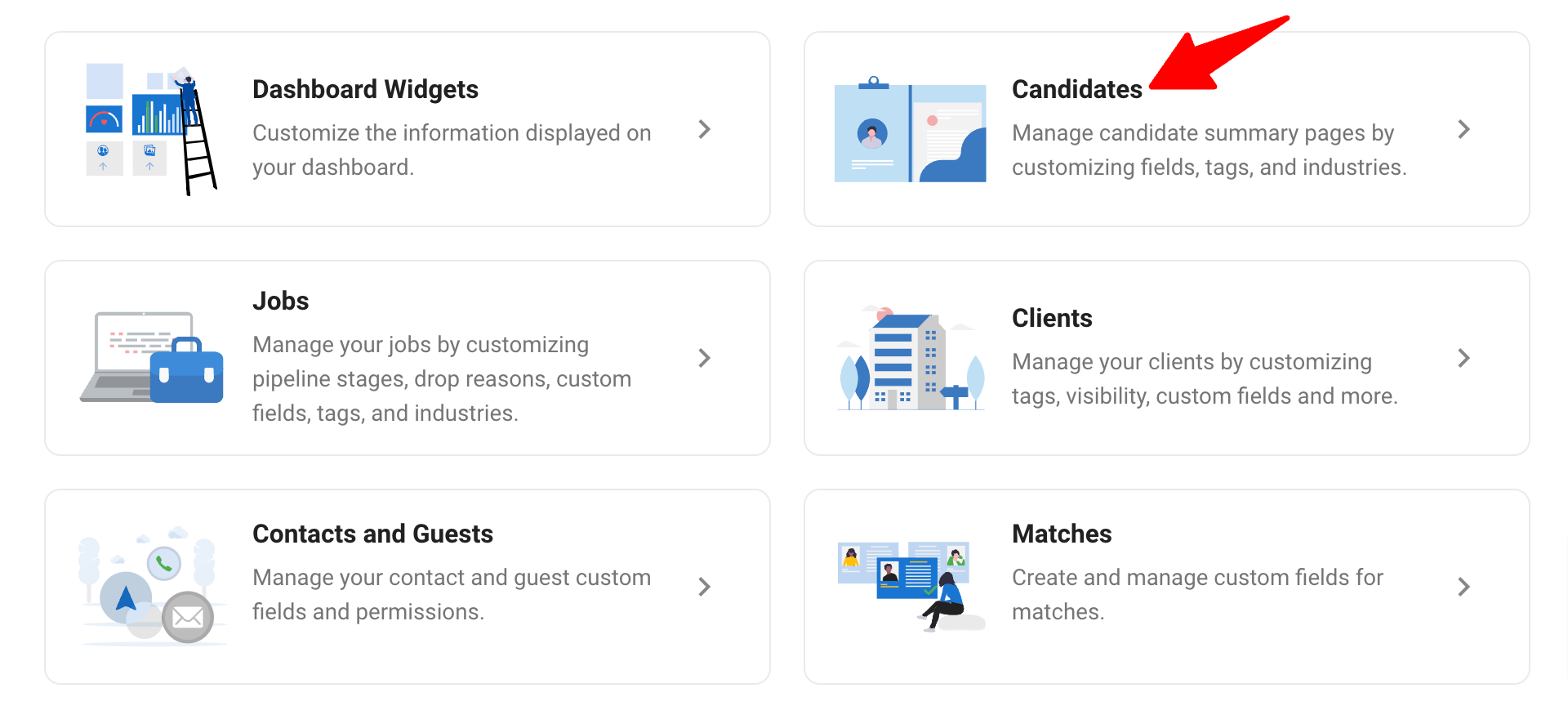
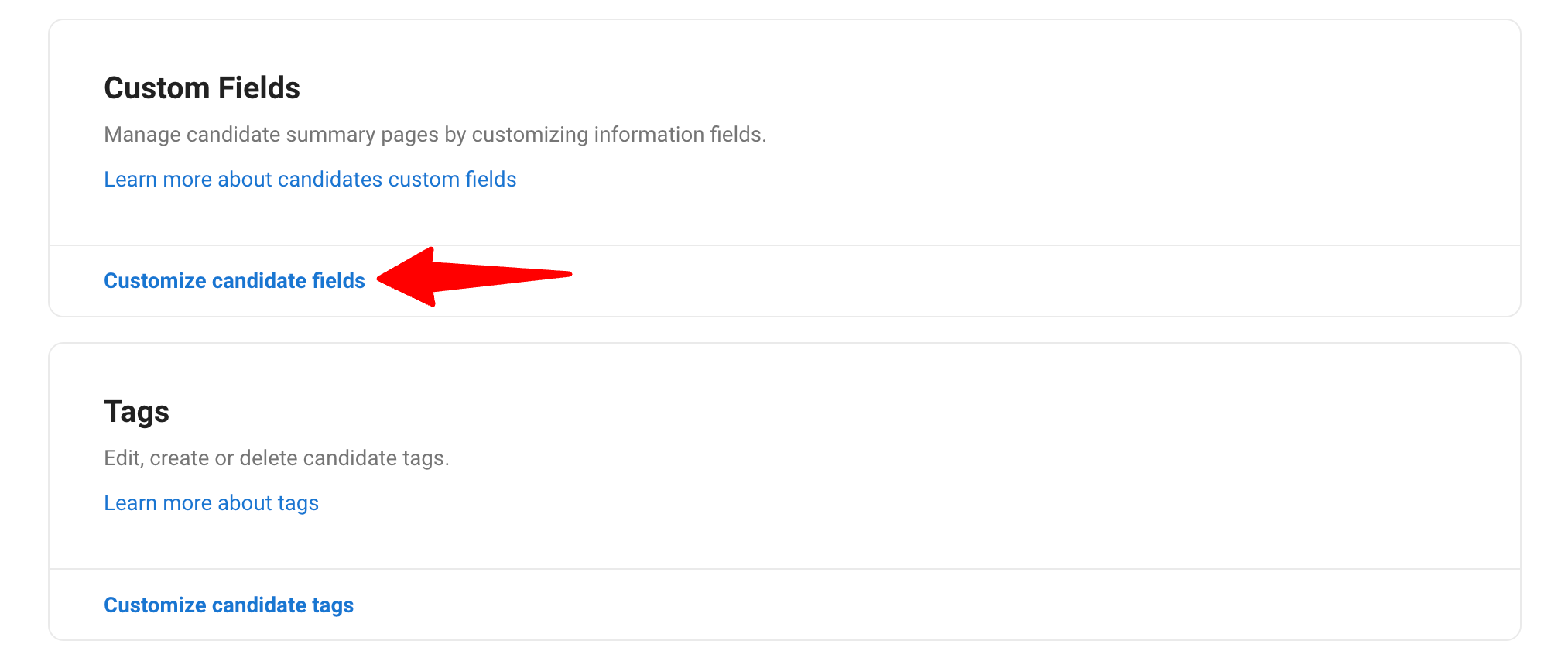
-
Click on "Add new category". Name it "Screenify" and click "Save".
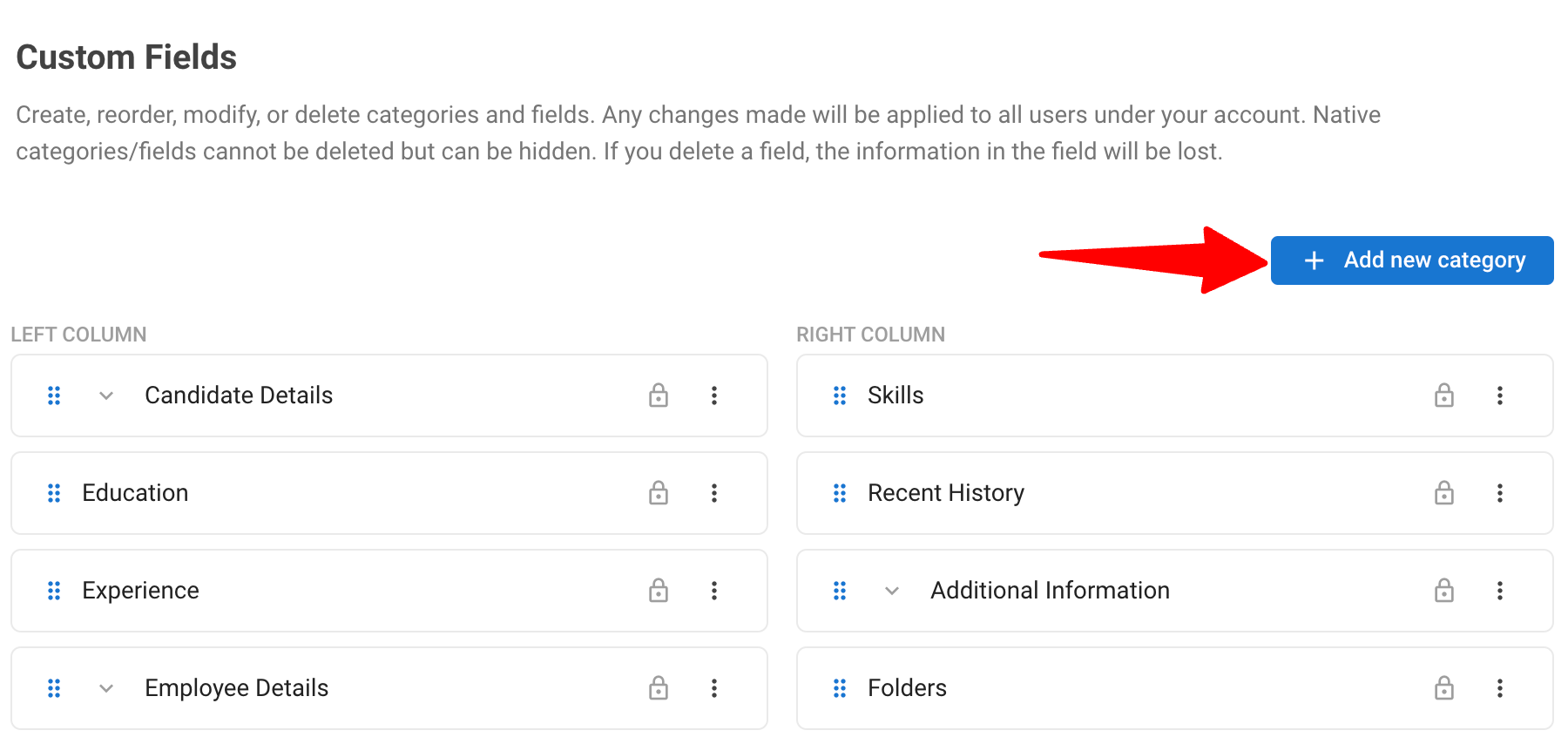
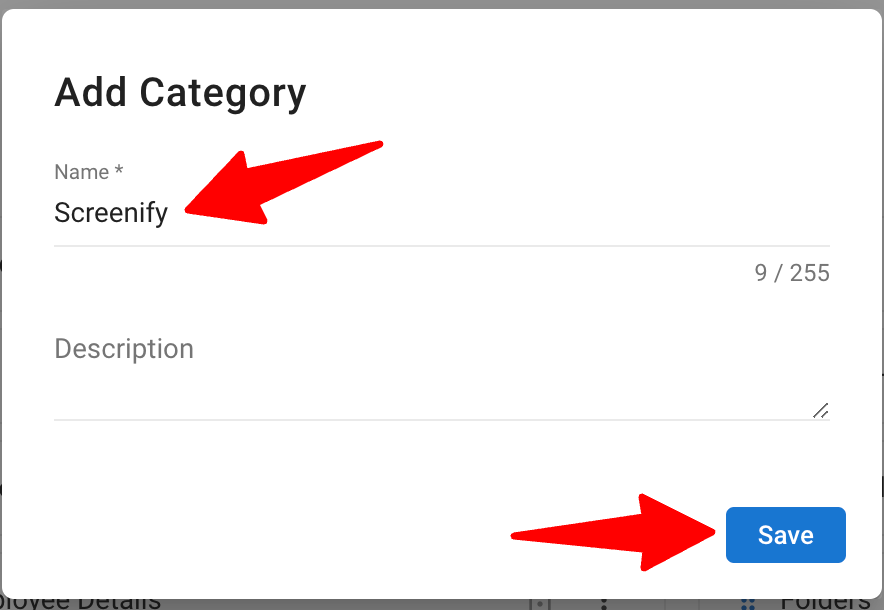
-
Add the following five custom fields under this category. Ensure the names and types match the details below.
- Screenify Feedback Link
- Name: Screenify Feedback Link
- Category: Screenify
- Type: Text
- Screenify Score
- Name: Screenify Score
- Category: Screenify
- Type: Number
- Screenify Summary
- Name: Screenify Summary
- Category: Screenify
- Type: Long Text
- Screenify Ratings
- Name: Screenify Ratings
- Category: Screenify
- Type: Long Text
- Screenify Questions & Responses
- Name: Screenify Questions & Responses
- Category: Screenify
- Type: Long Text
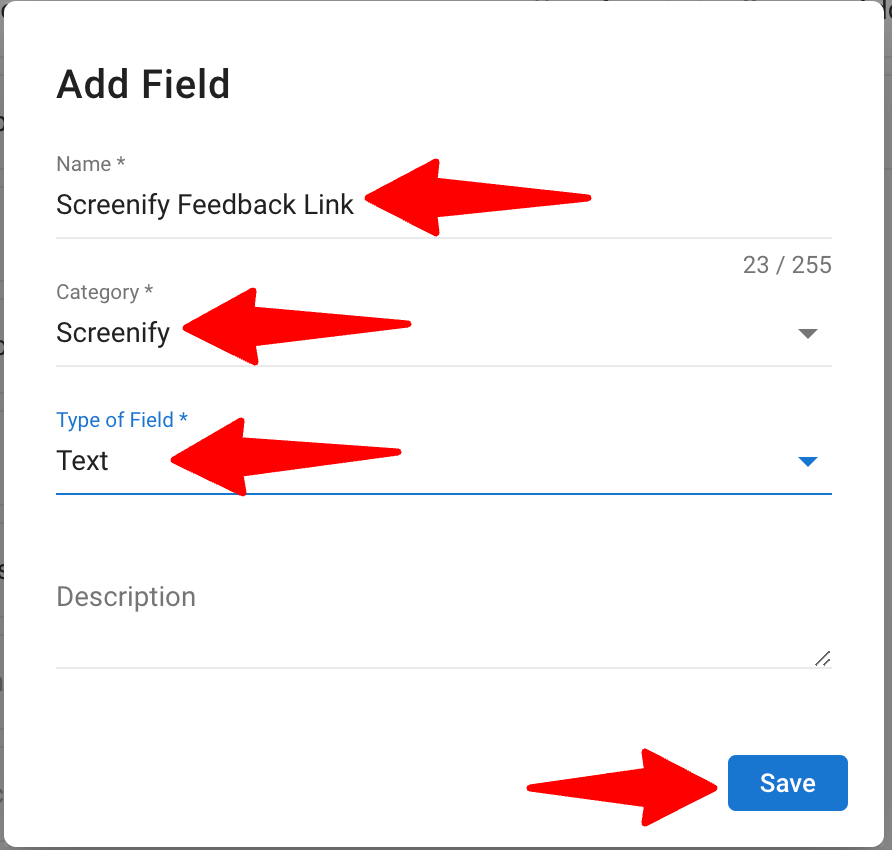
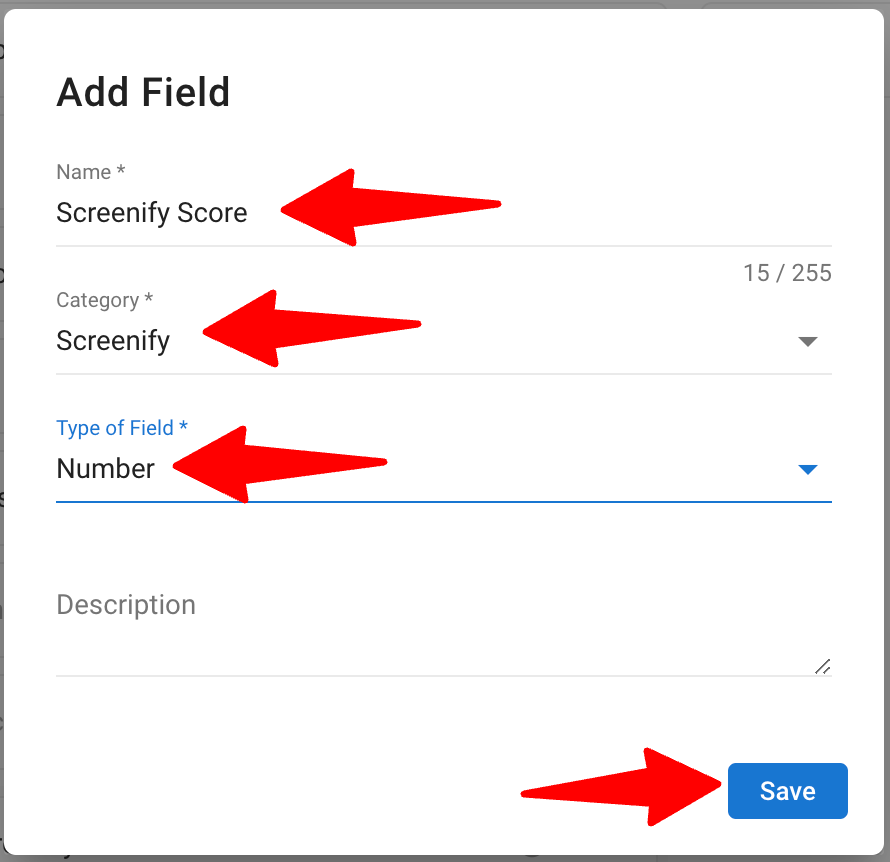
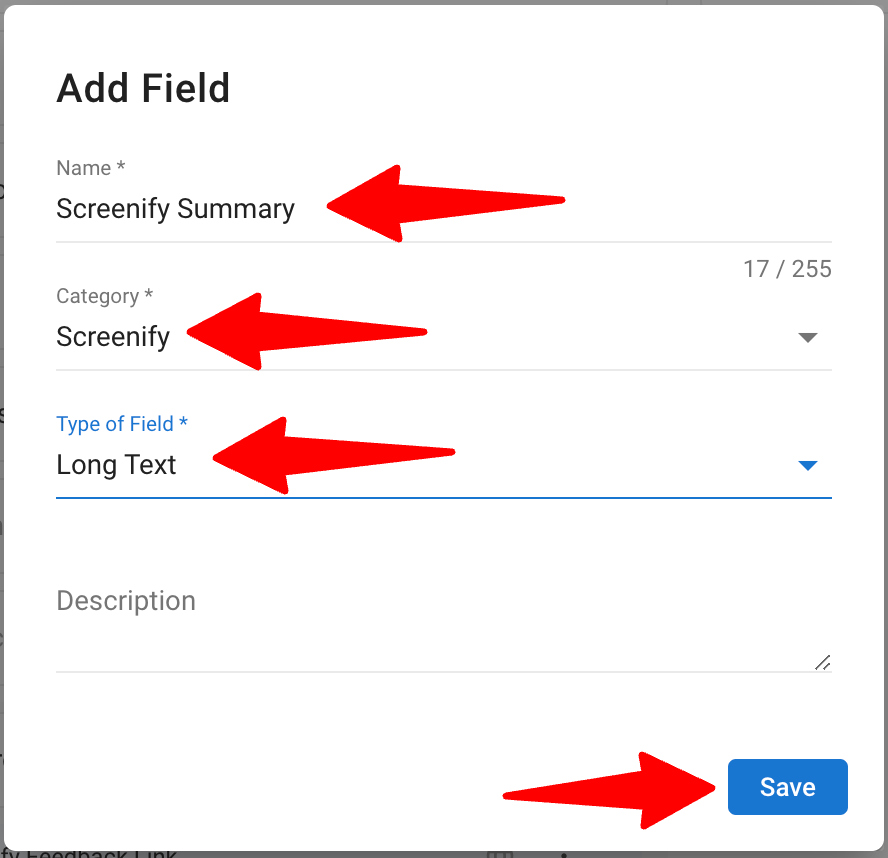
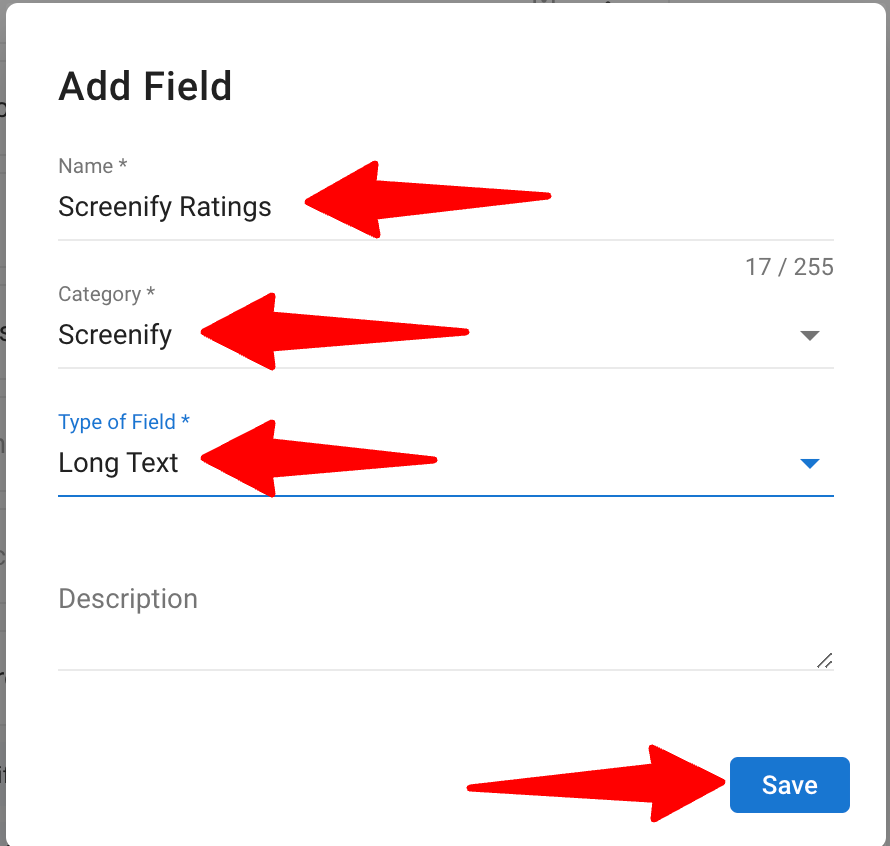
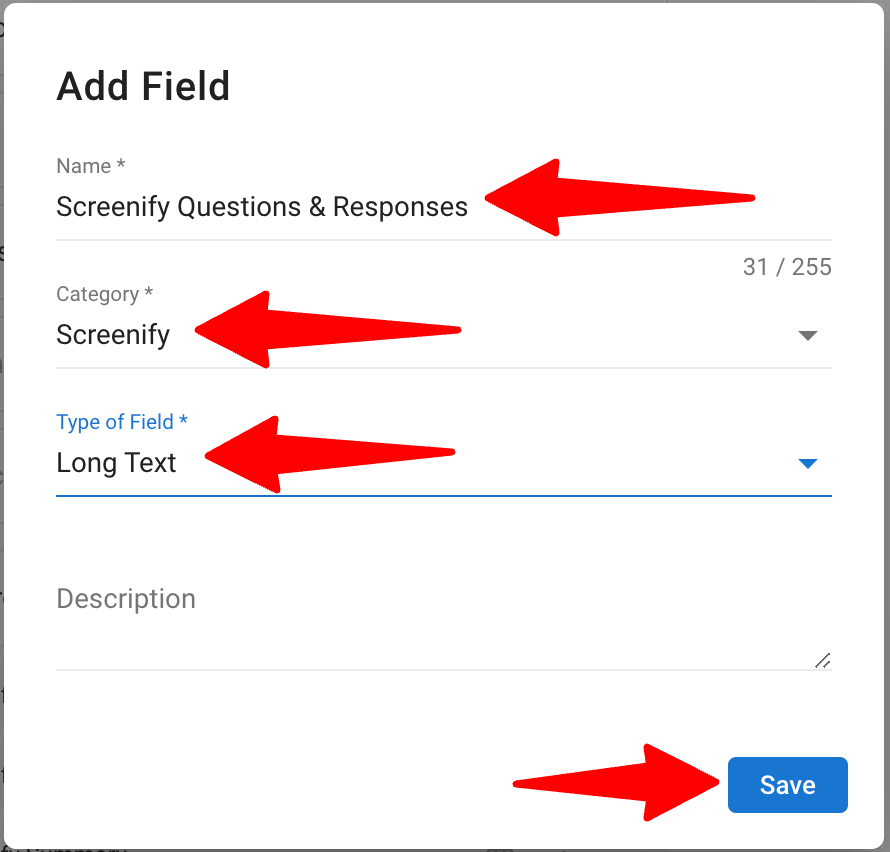
- Screenify Feedback Link
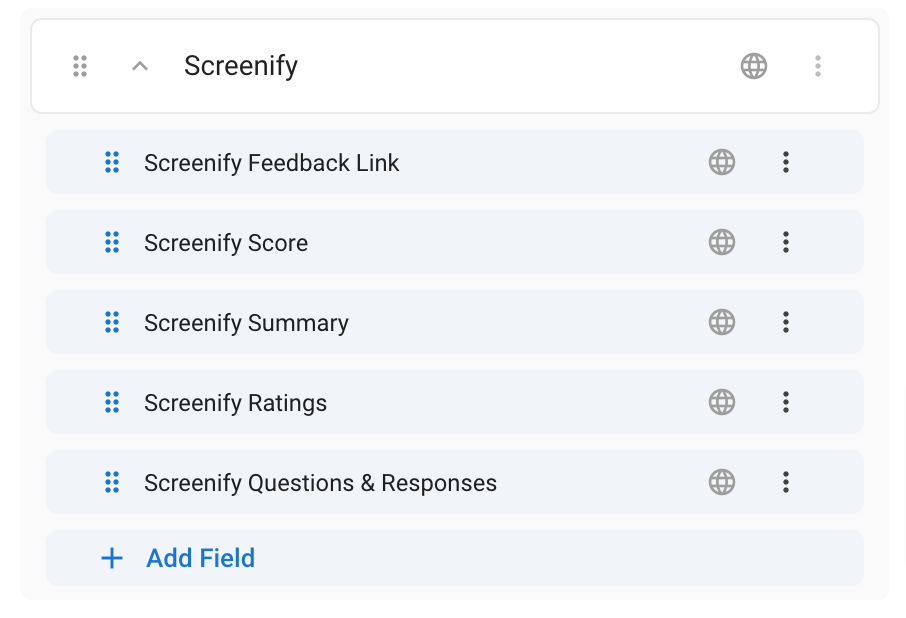
To learn more about creating custom candidate fields, refer this article.
Configure Job Stages
- Head to the following page. Alternatively, click on "Administration" from your side menu, open the "Customization" category and then the "Jobs" category then click on "Customize pipeline stages".

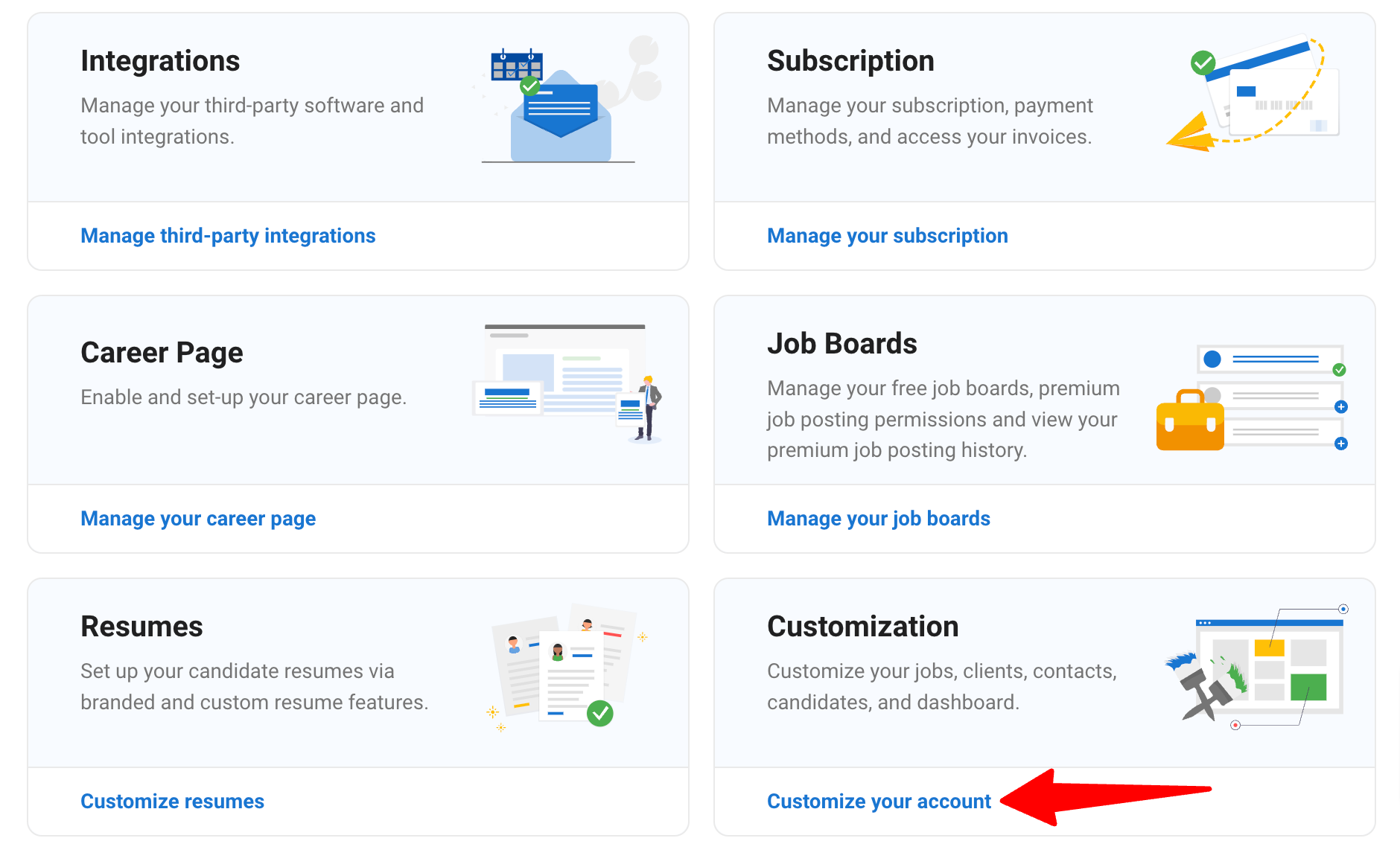
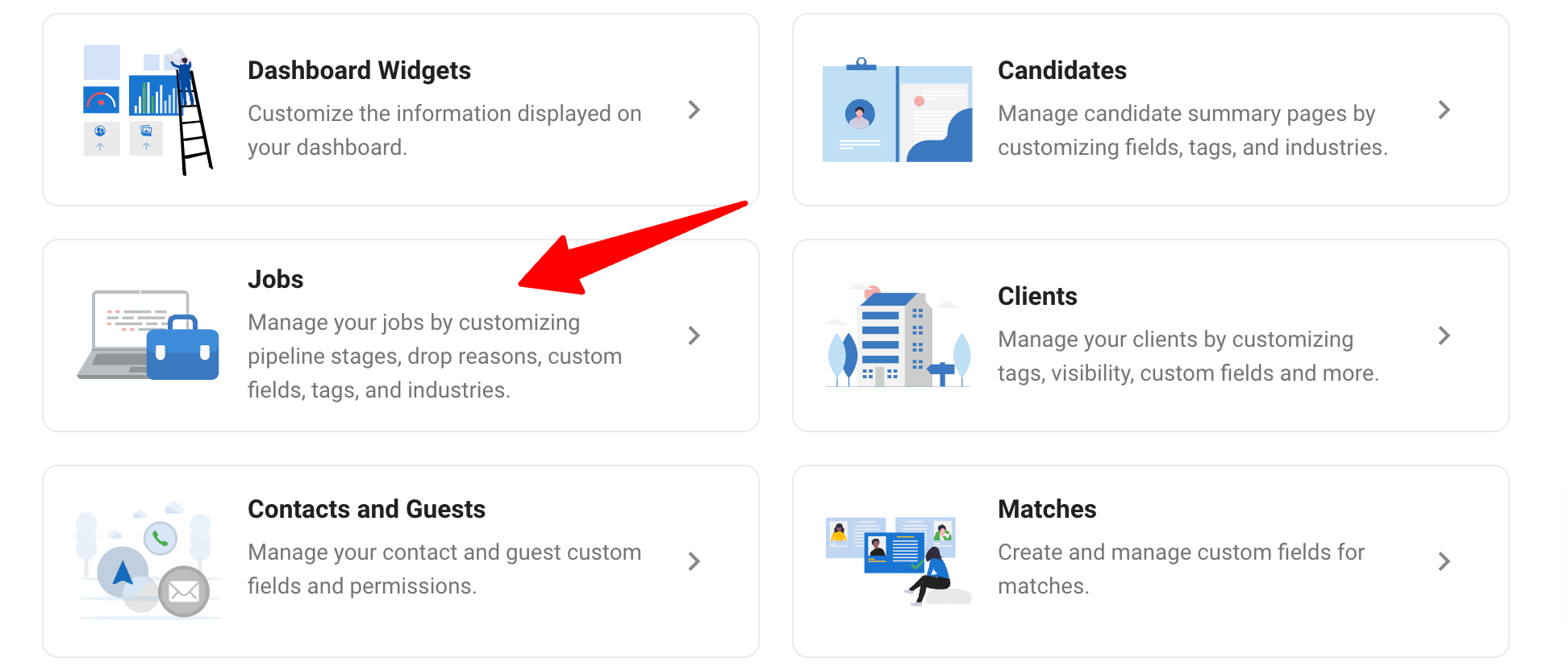
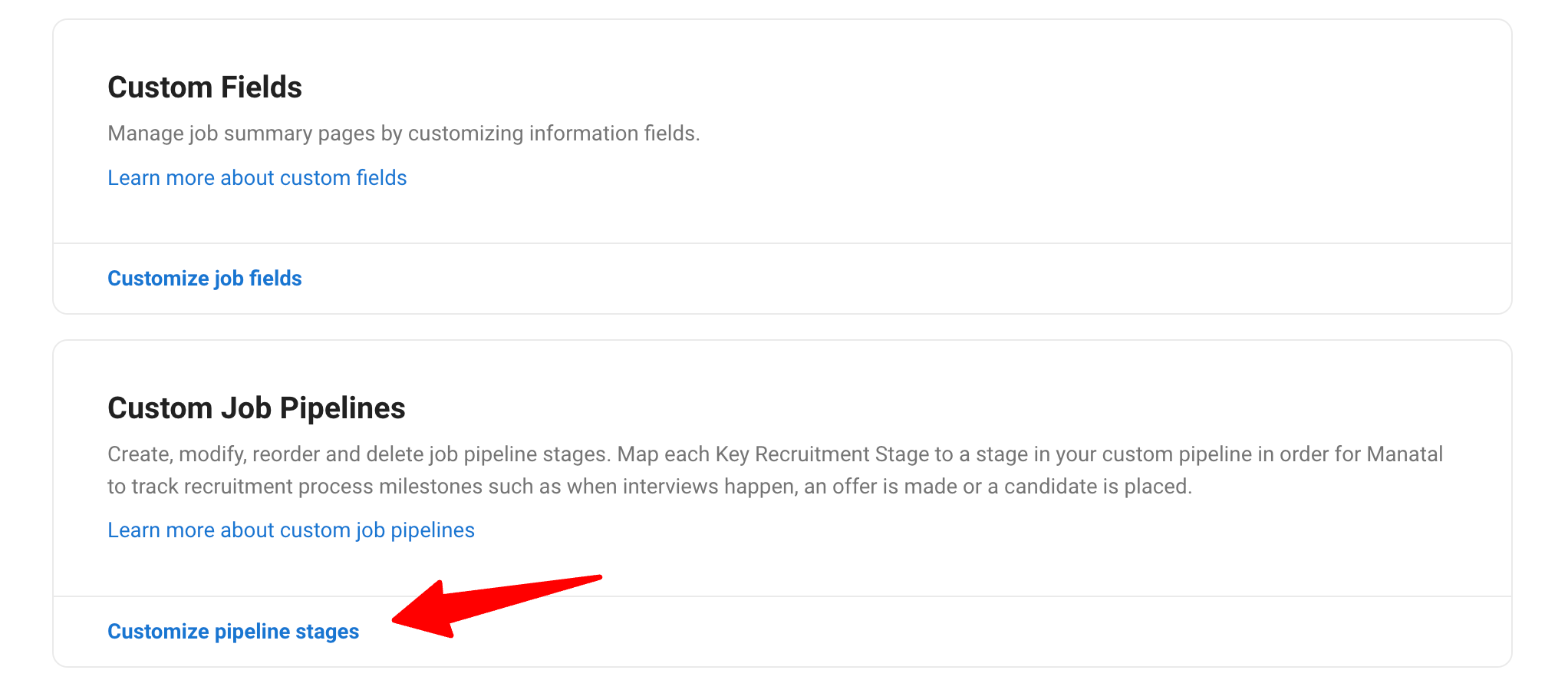
-
Click on "Configure Pipeline" for the job pipeline you want to set up the integration for.
Add the following custom pipeline stages in order:
- Screenify Interview Sent
- Screenify Interview Completed
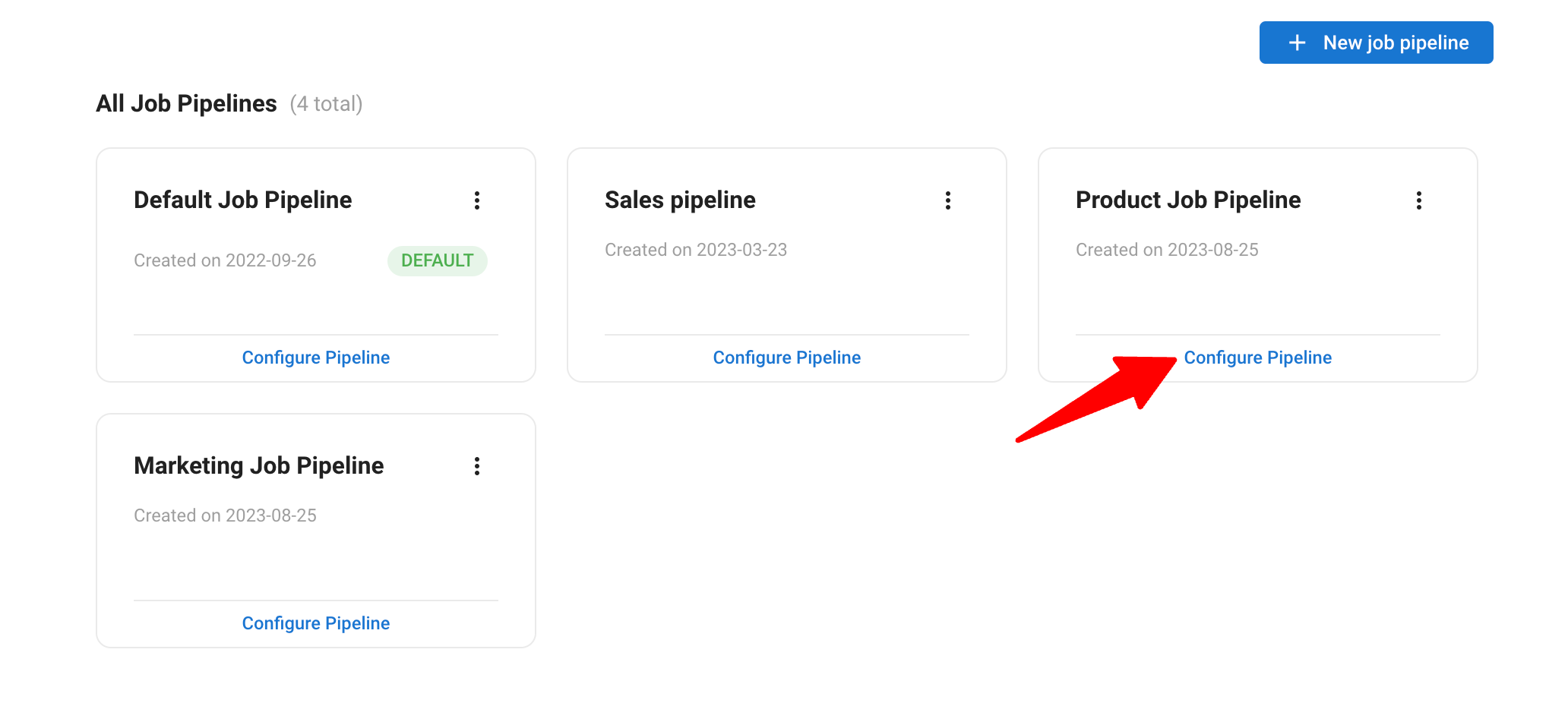
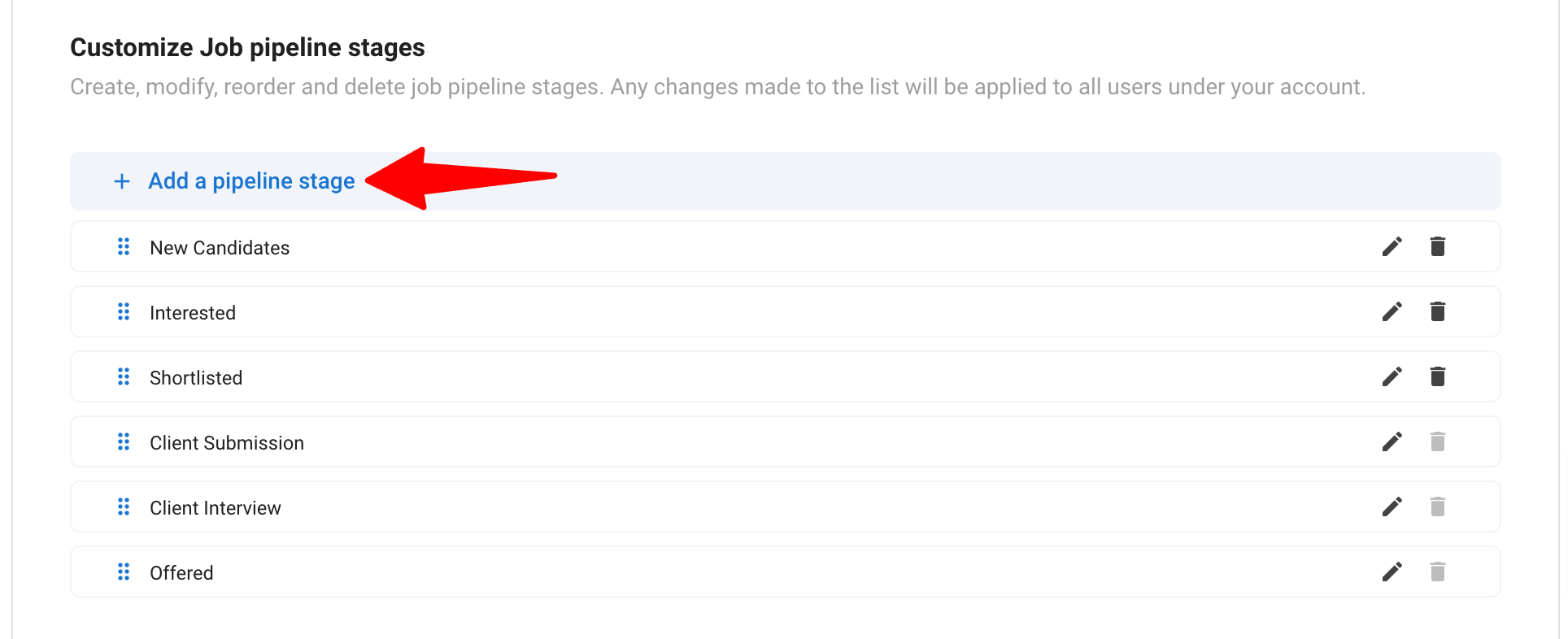
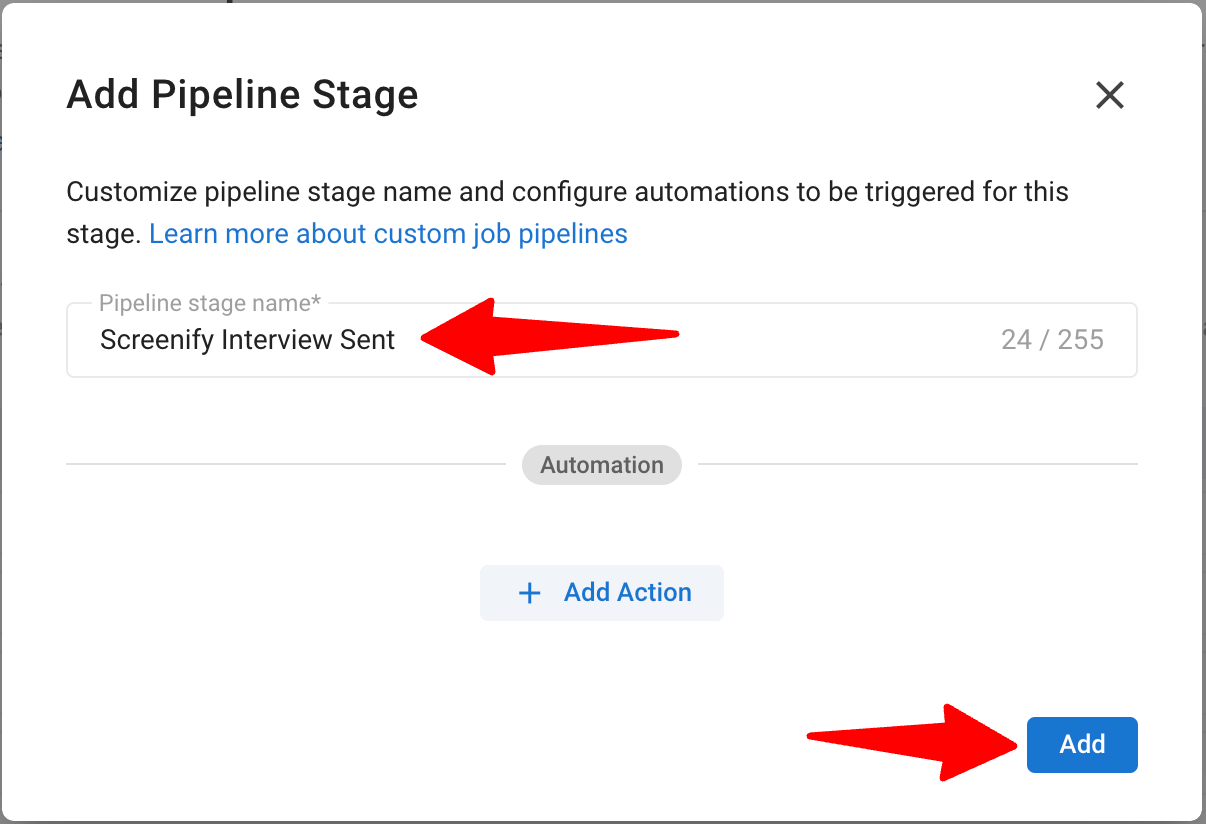
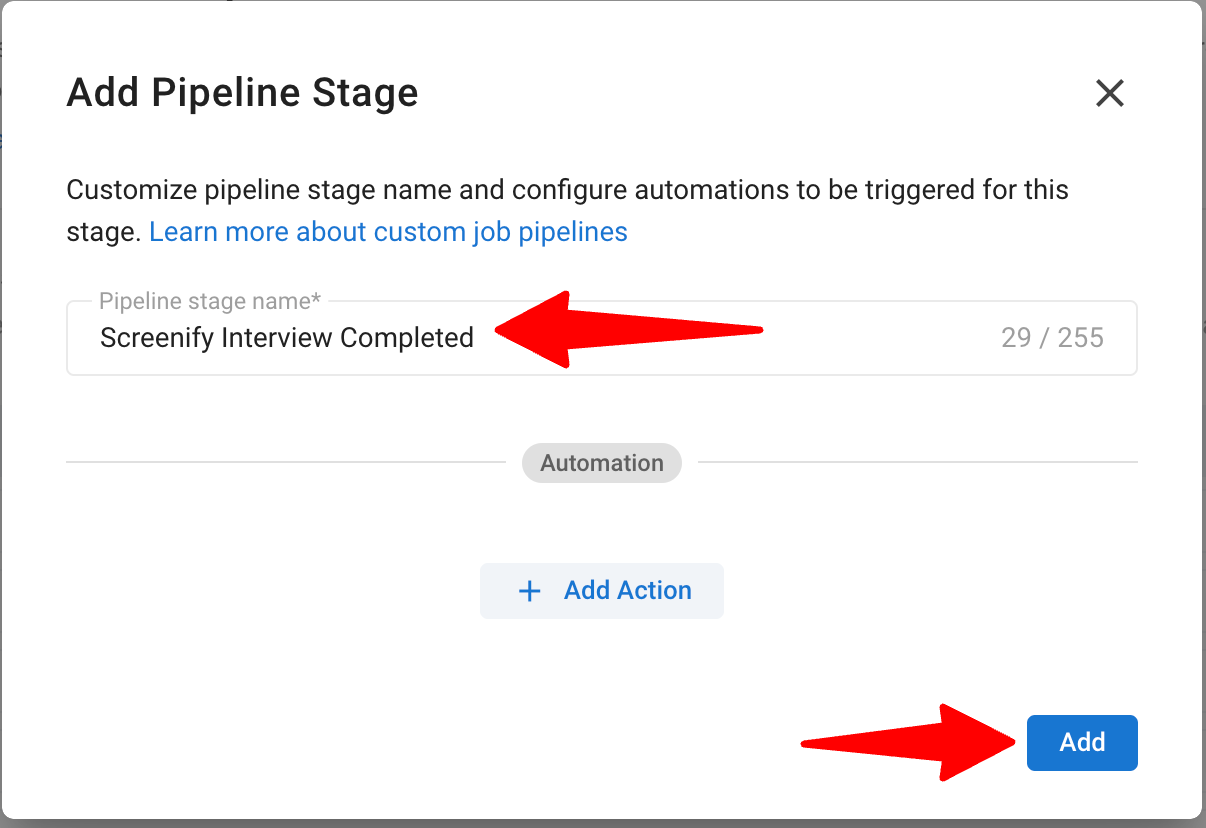
-
Reorder the stages appropriately:
- Place the Screenify Interview Sent stage after the New Candidate stage.
- Place the Screenify Interview Completed stage where it fits your workflow.
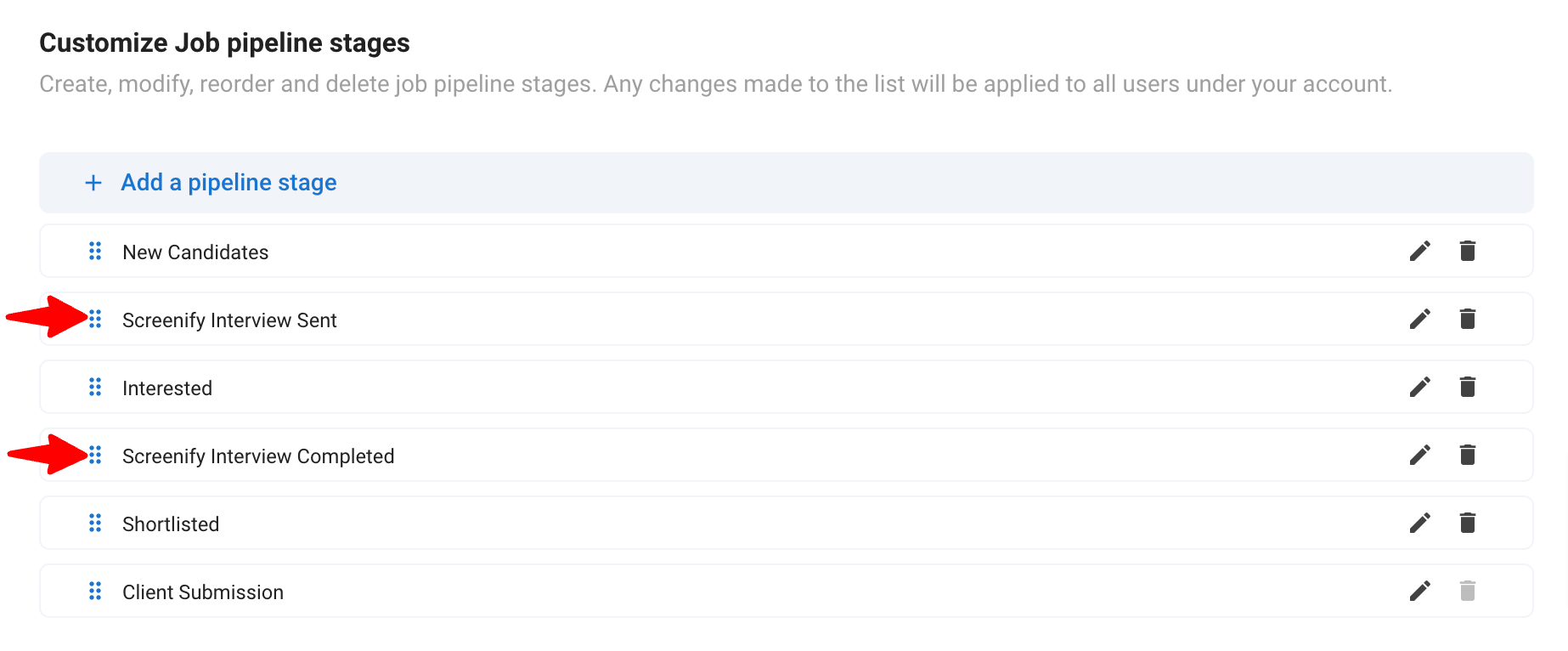
To learn more about customizing job pipeline stages, refer this article.
You can add the 2 custom pipeline stages to as many job pipelines as you want.
View Interview Feedback in Manatal
In-depth details and walkthroughs on how to configure workflows in Screenify can be accessed here.
Once the setup is complete, candidates applying via Manatal will automatically receive Screenify interview invites, and their feedback will appear in the custom fields on their Manatal profile upon interview completion.
- In Manatal, open the profile of a candidate who has completed the interview.
- View the Screenify feedback in the custom fields, including feedback link, score, summary, ratings, and questions/responses.
FAQs
Q1. What should I do if the API key integration fails?
Ensure that the API key copied from Manatal is correct and has been entered accurately into Screenify. If the issue persists, check your integration settings and permissions. For further assistance, contact us at support@manatal.com.
Q2. How do I add stages to the job pipeline in Manatal?
In Manatal, go to Administration > Customize > Customize Job Pipelines > Configure job pipelines. Add the stages “Screenify Interview Sent” and “Screenify Interview Completed” to your job pipeline and save the changes.