What is the Testlify Integration
The Testlify integration with Manatal allows users to send out online assessments including video interview invitations, monitor candidate progress, and review evaluations directly within Manatal. Learn more about Testlify on their website.
Enable the Testlify Integration
This integration requires Manatal's Open API feature.
This can only be done by an Admin.
This integration is maintained by Testlify and is subject to changes from their end.
Retrieve API key from Manatal
- Head to the following page. Alternatively, click on "Administration" from your side menu and open the "Features" category.

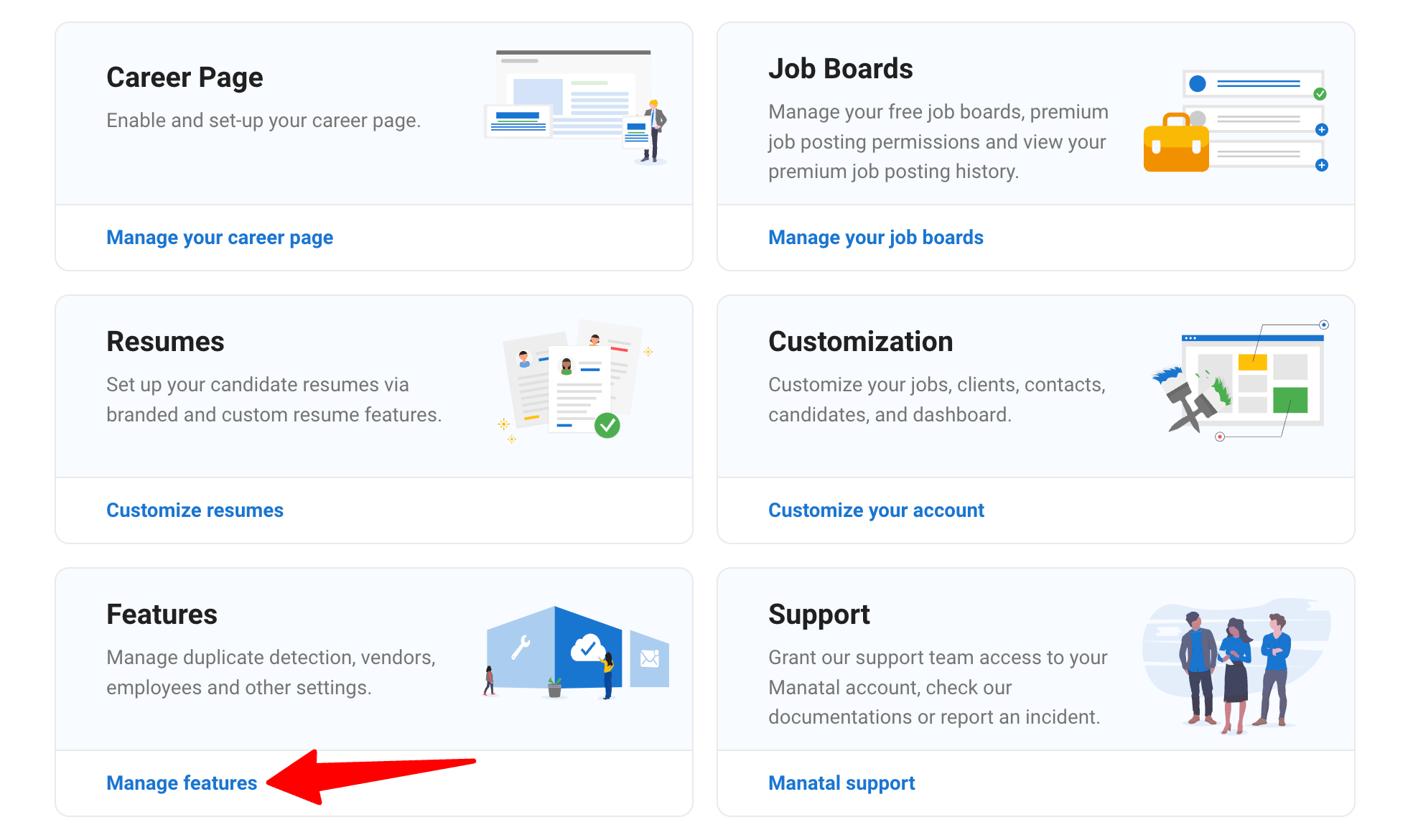
-
Click on "Open API".
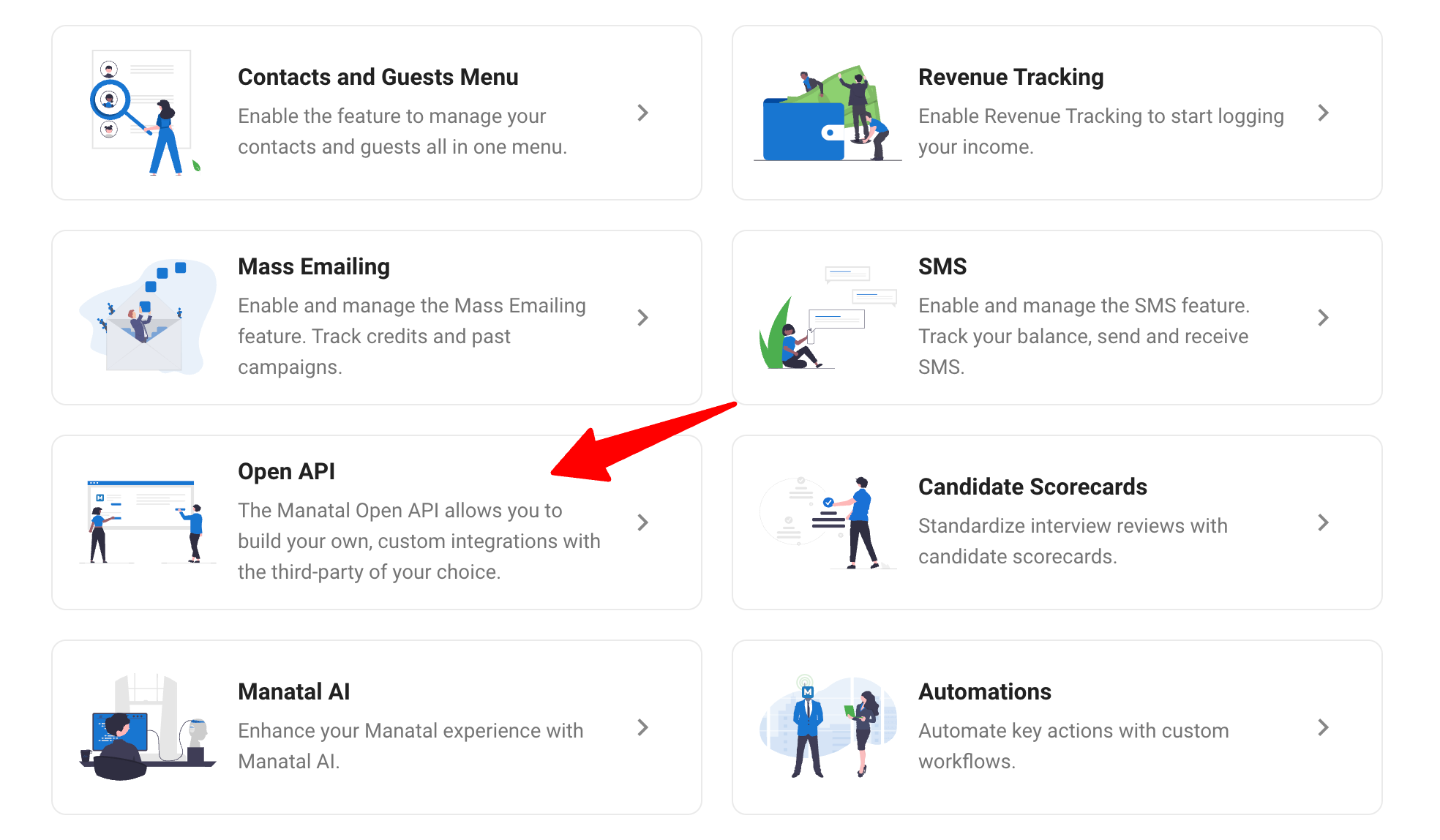
-
Click on "Generate new token".
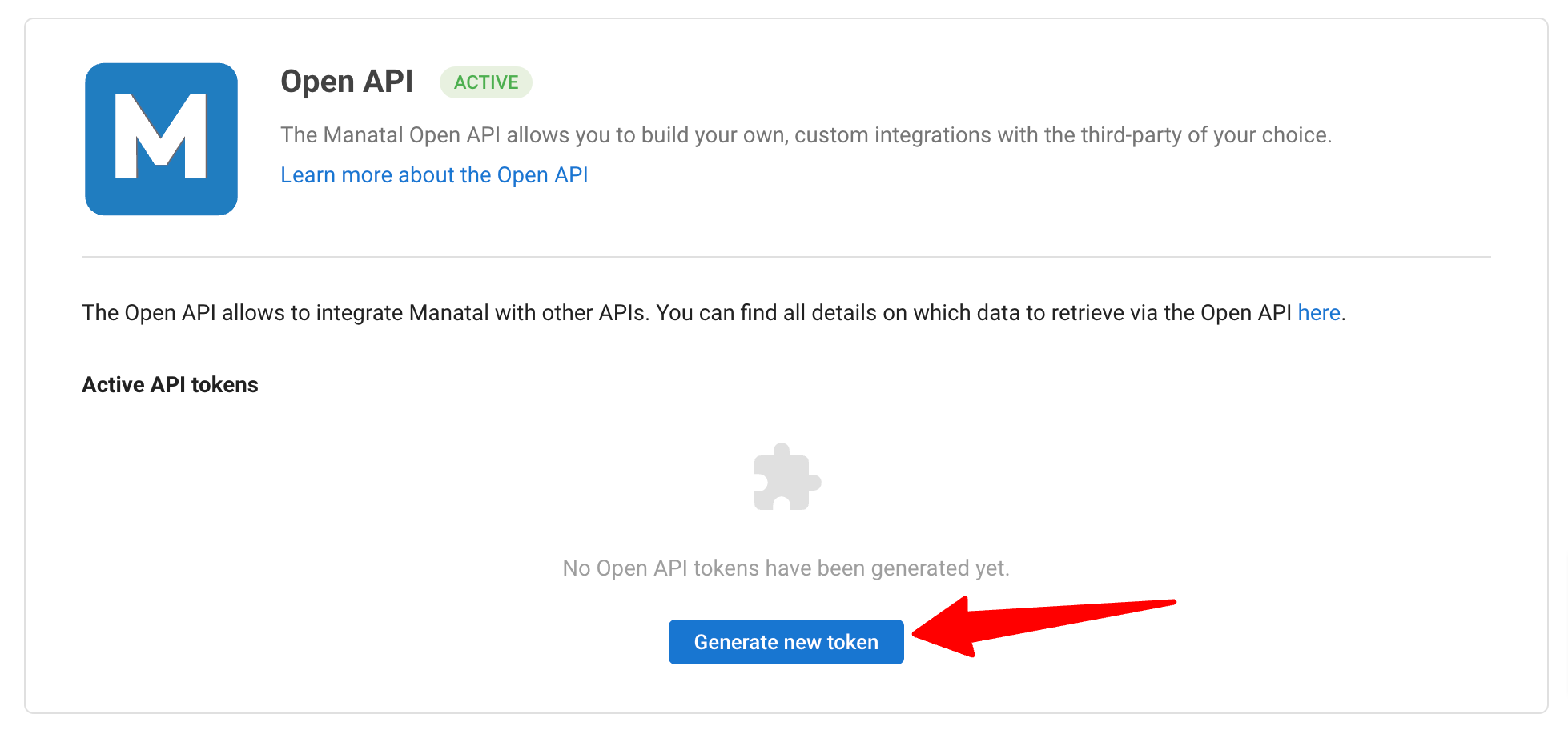
-
Fill in the API token name and click on "Generate".
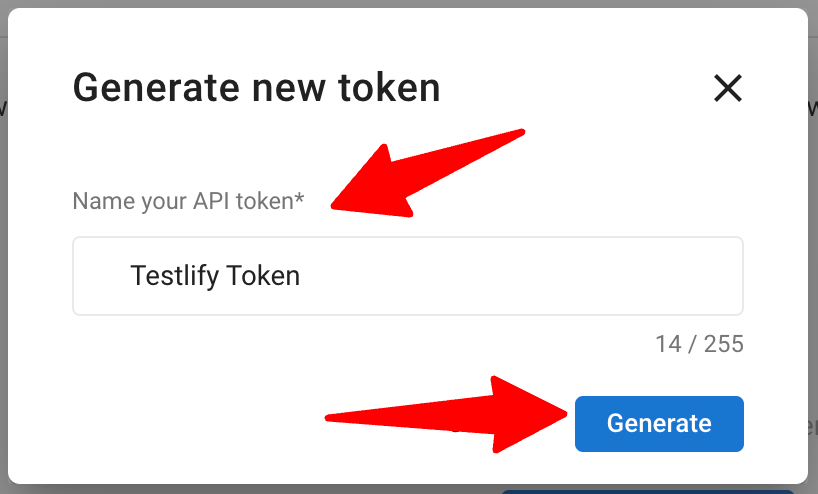
-
Copy the token.

-
Log in to your Testlify account. Locate the Manatal integration section and paste the Manatal API token to complete the integration. Refer to this article on Testlify to learn how to set up the integration.
Sending Testlify Assessments to Candidates:
To proceed, you will need to create assessments on Testlify. Learn more in this article. Ensure you follow the steps below before saving the assessment.
Matching Jobs to Assessments on Testlify
Linking an assessment to a Manatal job must be done on a per-job basis.
-
On the Setup assessment page, click "Settings", then go to ‘Integration’ tab and click on the "Link" button.
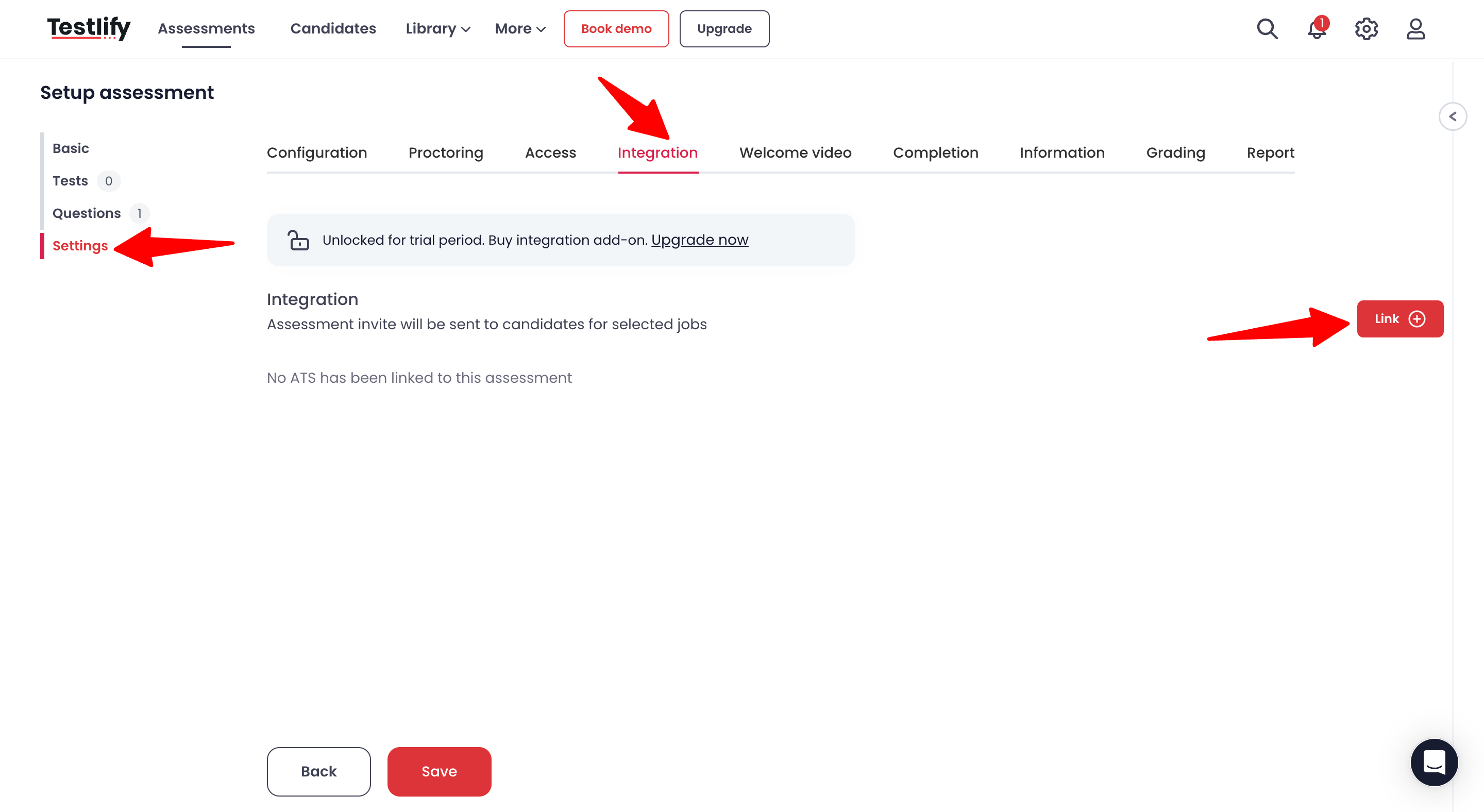
-
Enter 'Manatal' in the ATS field. Search for a Manatal job in the Job Profile field and set the job stages at which interview invite is to be sent and the candidates will be auto-moved to when they complete the assessment.
You can either select existing pipeline stages in the chosen job or create and select custom pipeline stages, such as "Testlify Initiated" and "Testlify Completed. To learn more about customizing job pipeline stages, refer this article.
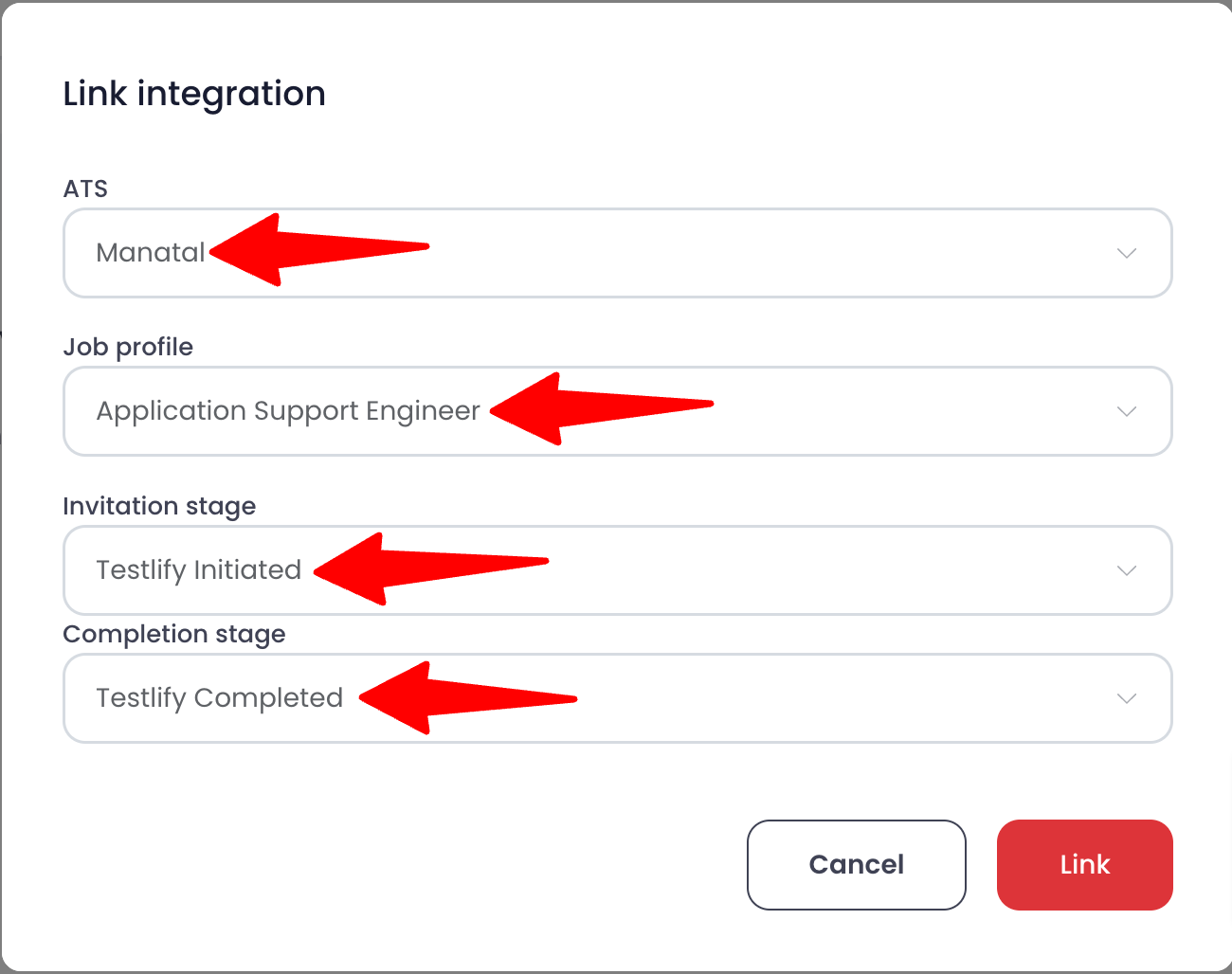
-
Click on "Link".
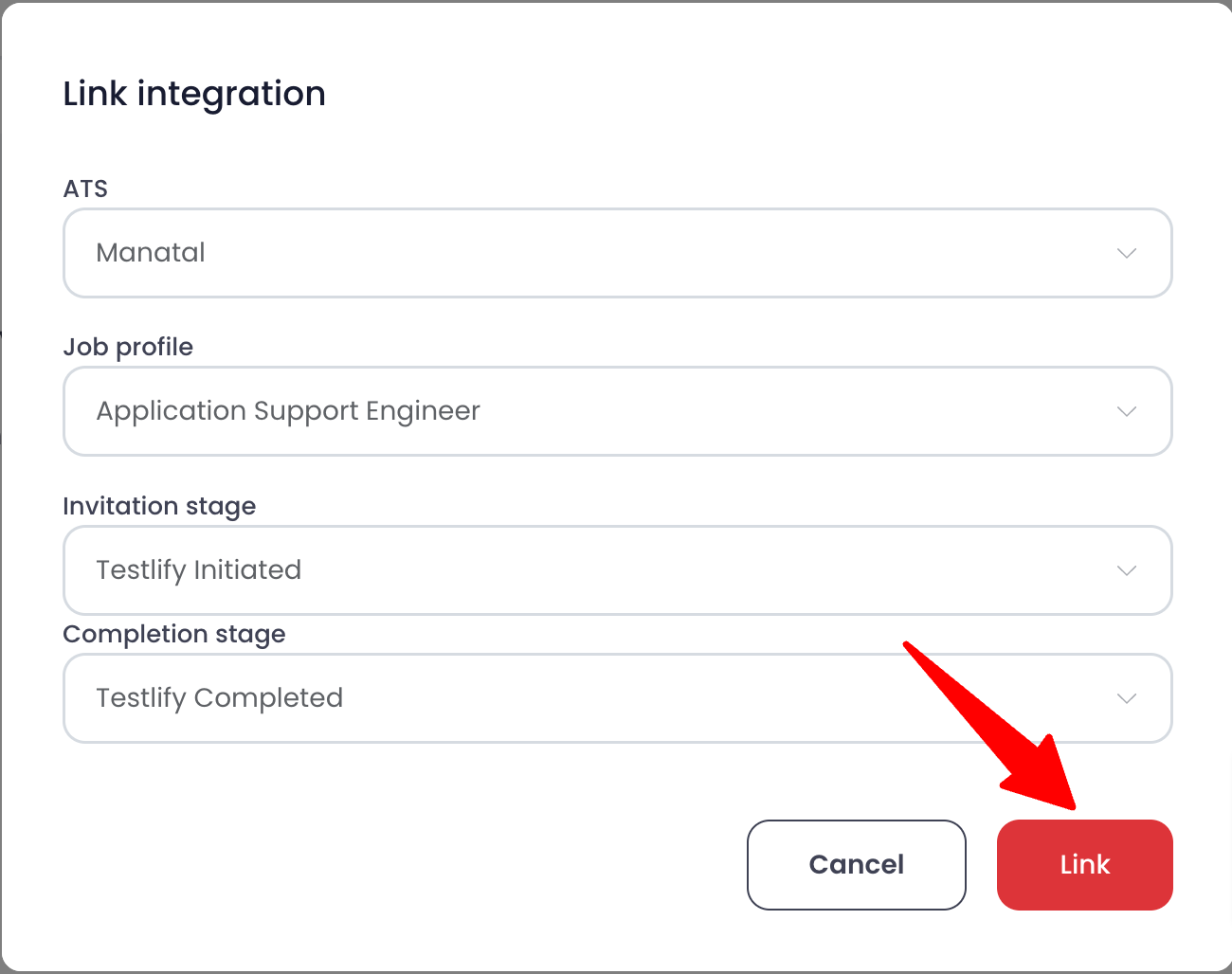
-
Click on "Save".
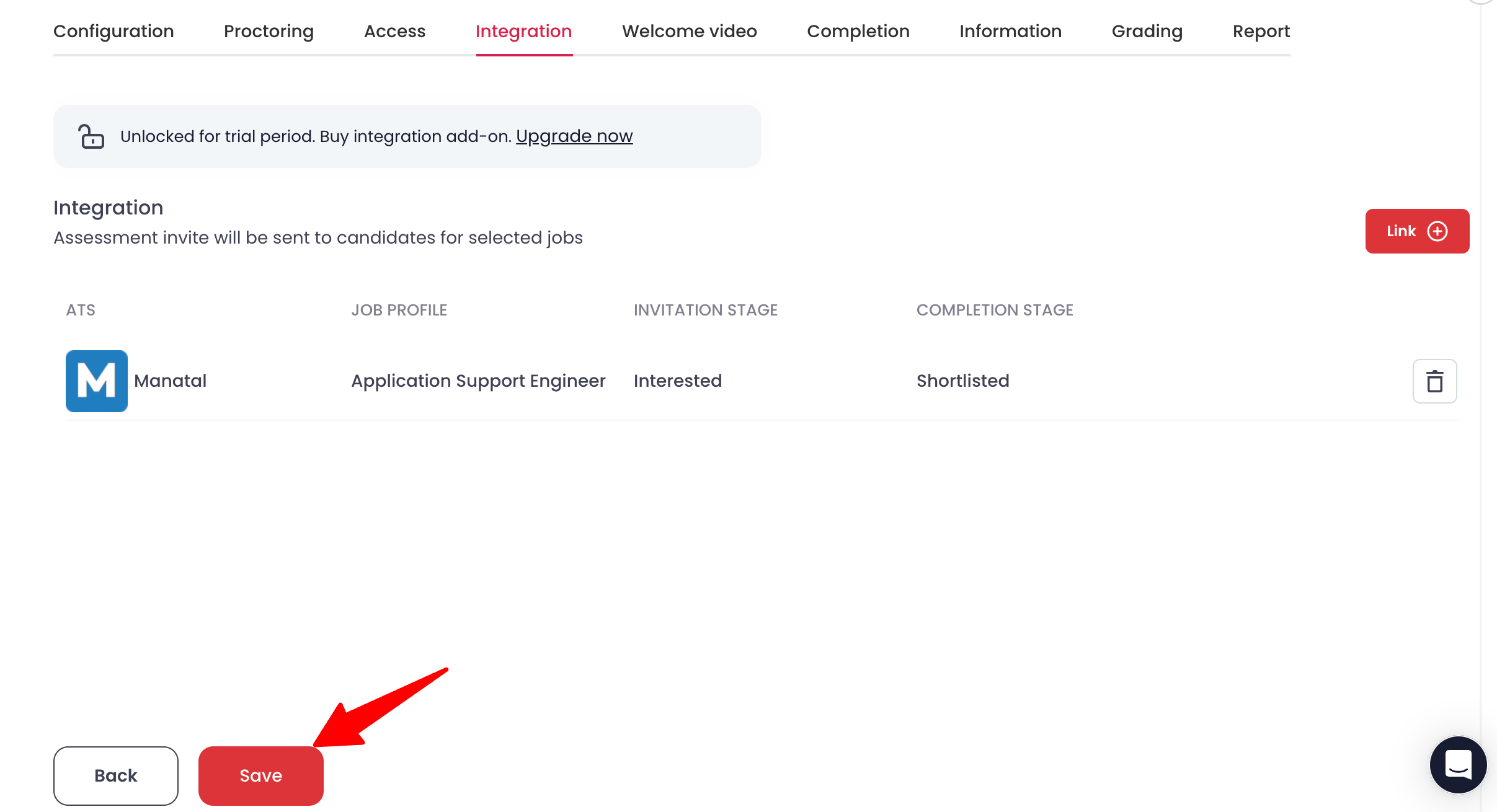
Sending the Assessments to Candidates
-
Move a candidate to the pipeline stage that is mapped to "Invitation stage" on Testlify for the selected job.
- This automatically triggers an email with assessment to the candidate.
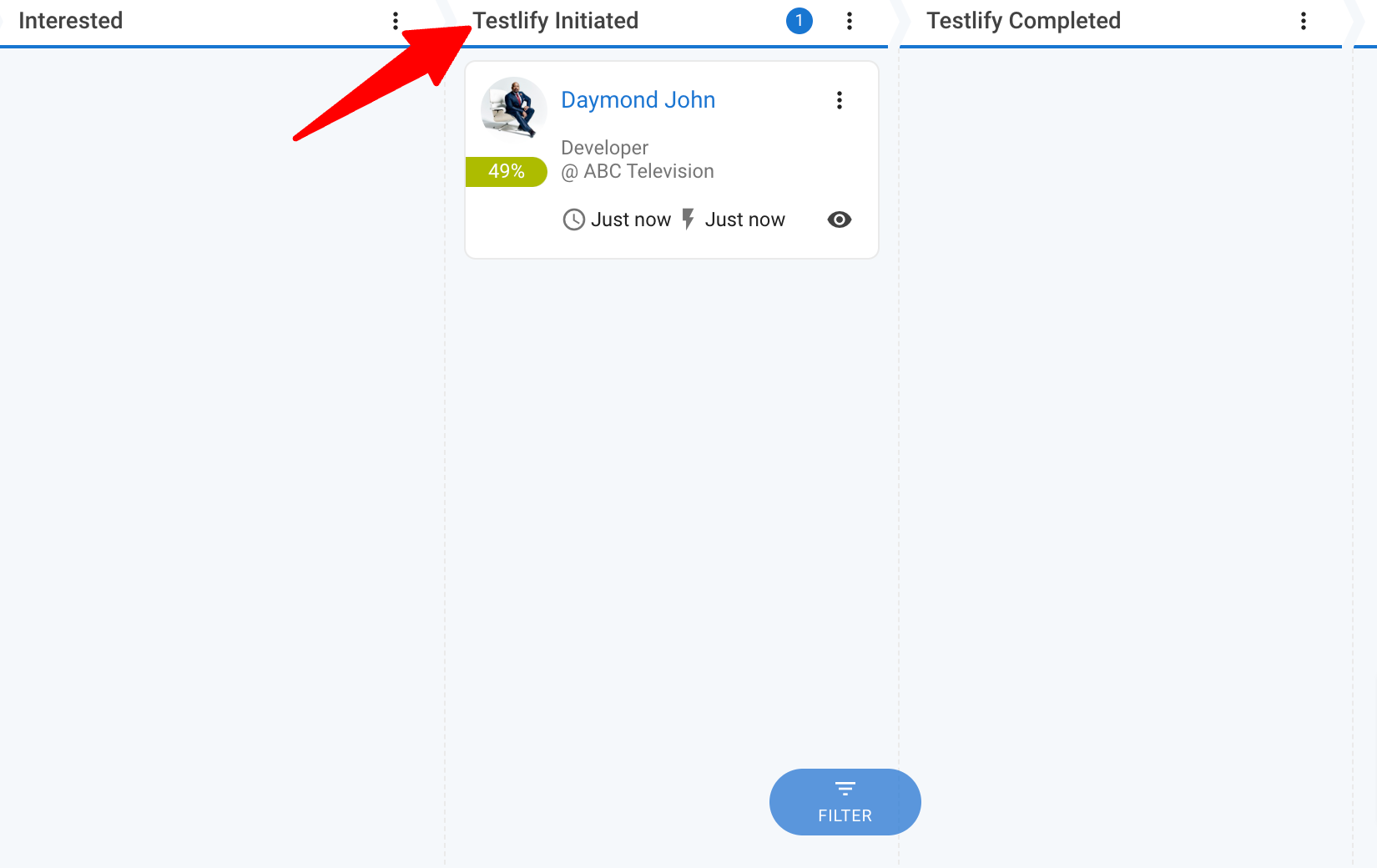
- This automatically triggers an email with assessment to the candidate.
-
When the candidate completes the assessment, they automatically move to the pipeline stage that is mapped to "Completed stage".
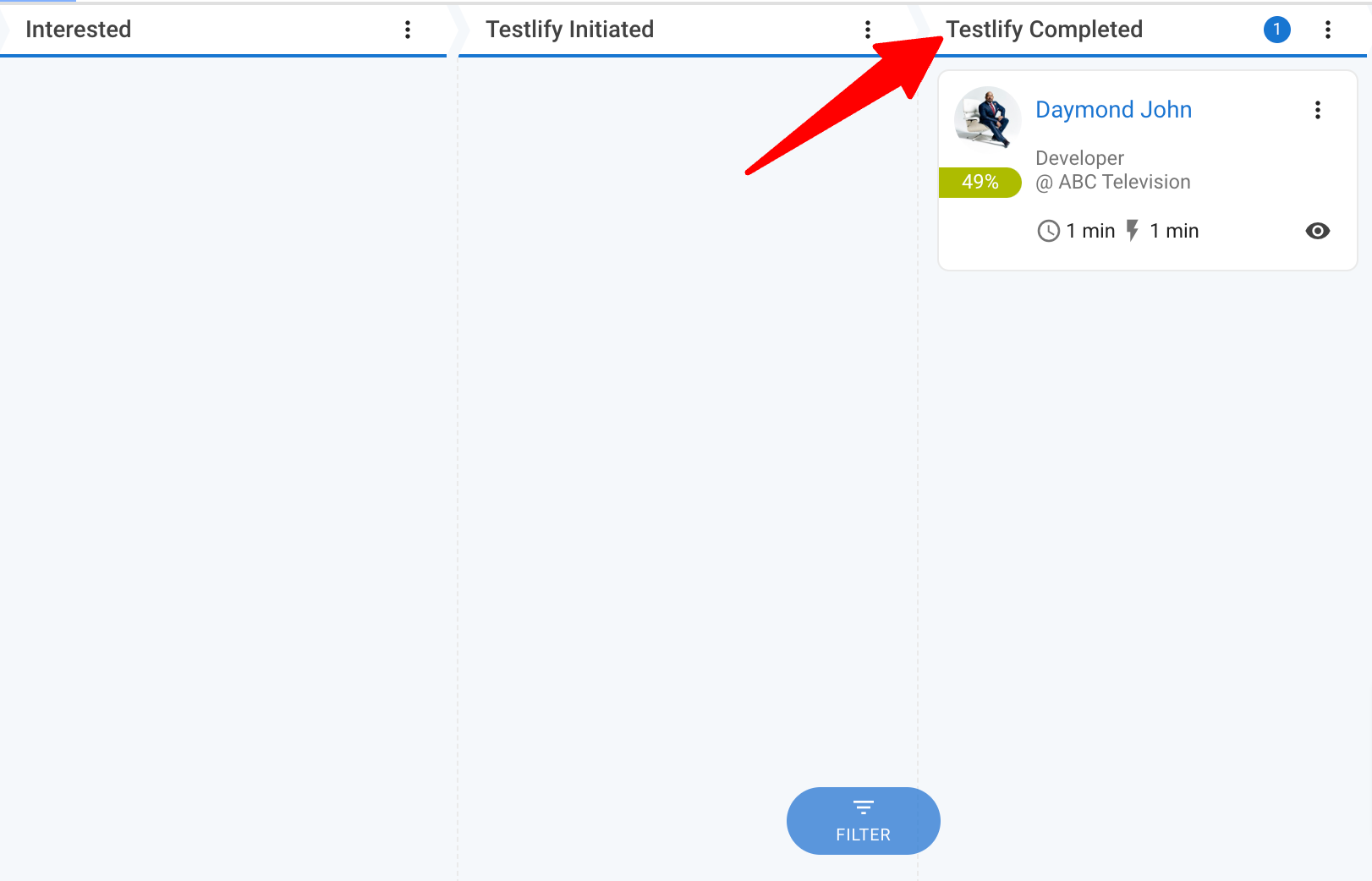
-
To review the assessment response:
- Open the candidate's profile by clicking on the eye icon.
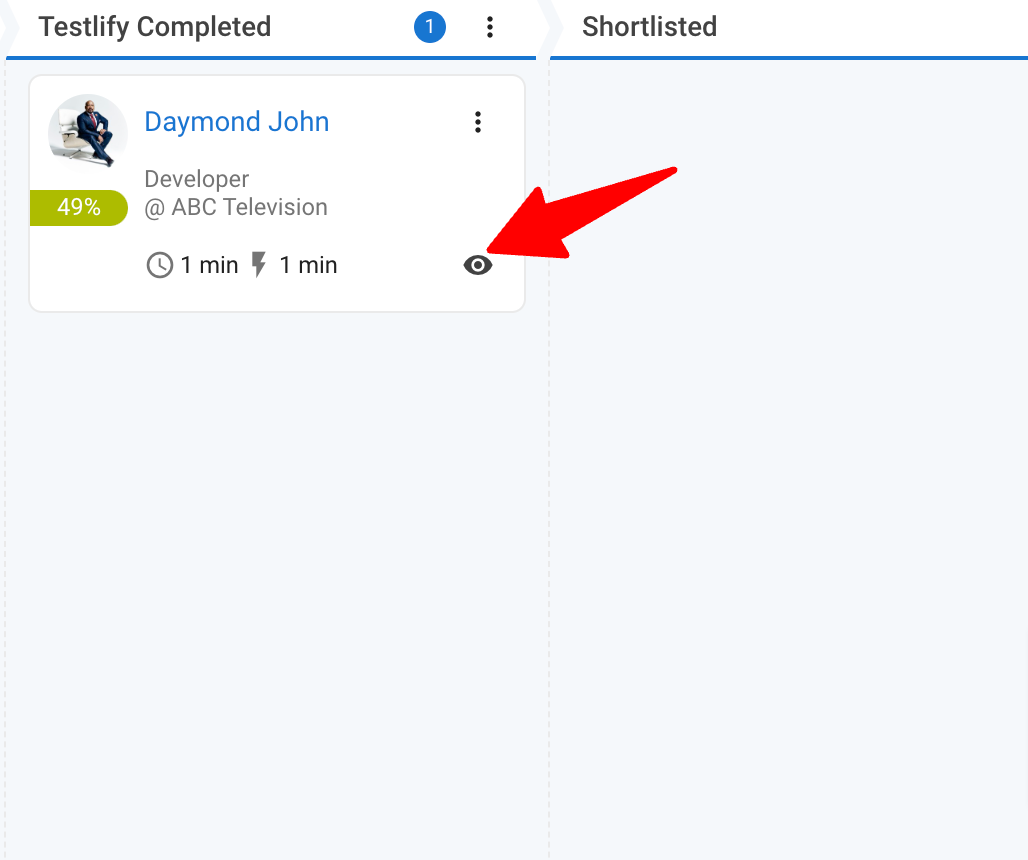
- Click on "Notes".
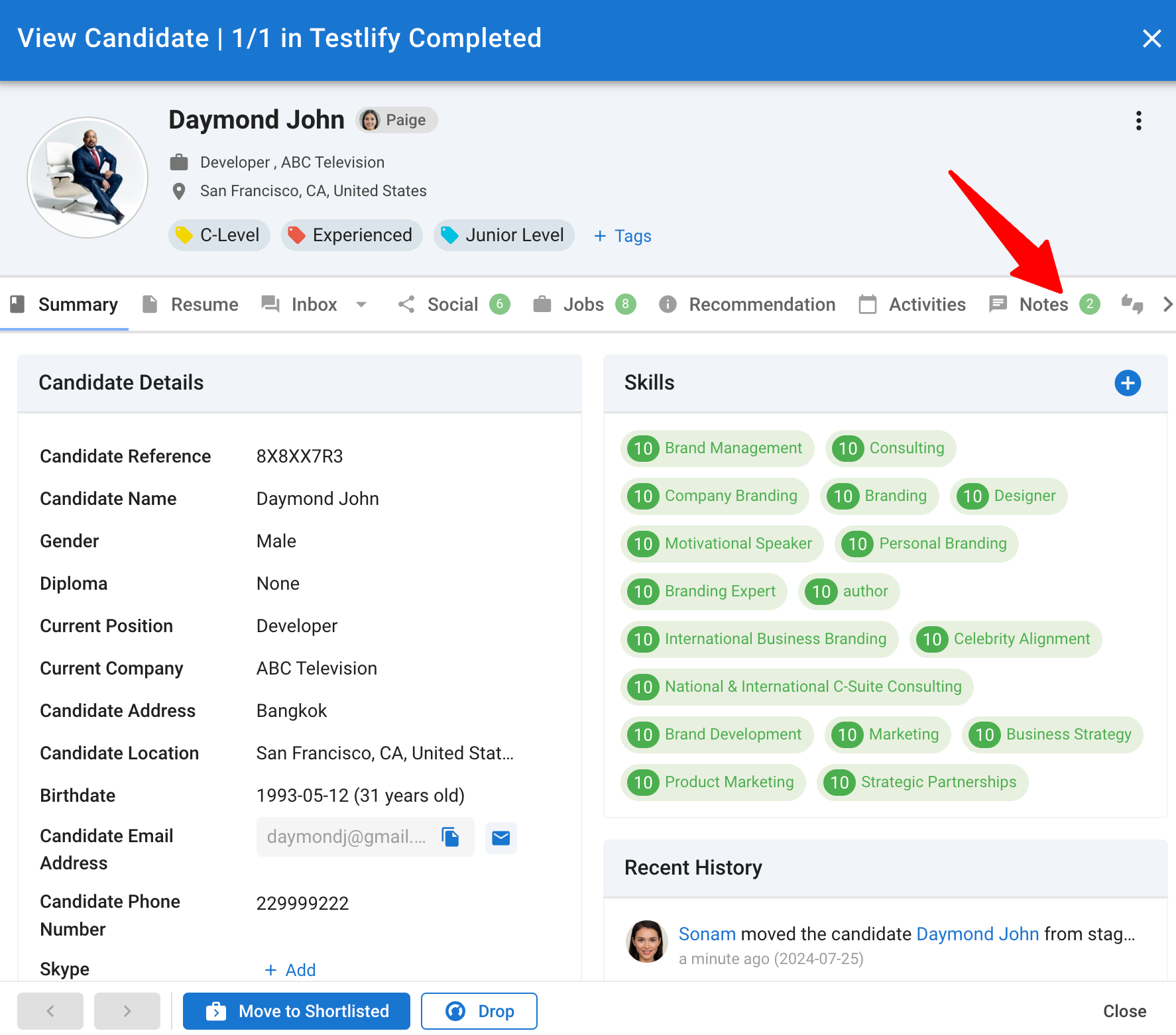
- Locate the assessment result. Follow the link to access detailed assessment information in the Testlify interface.
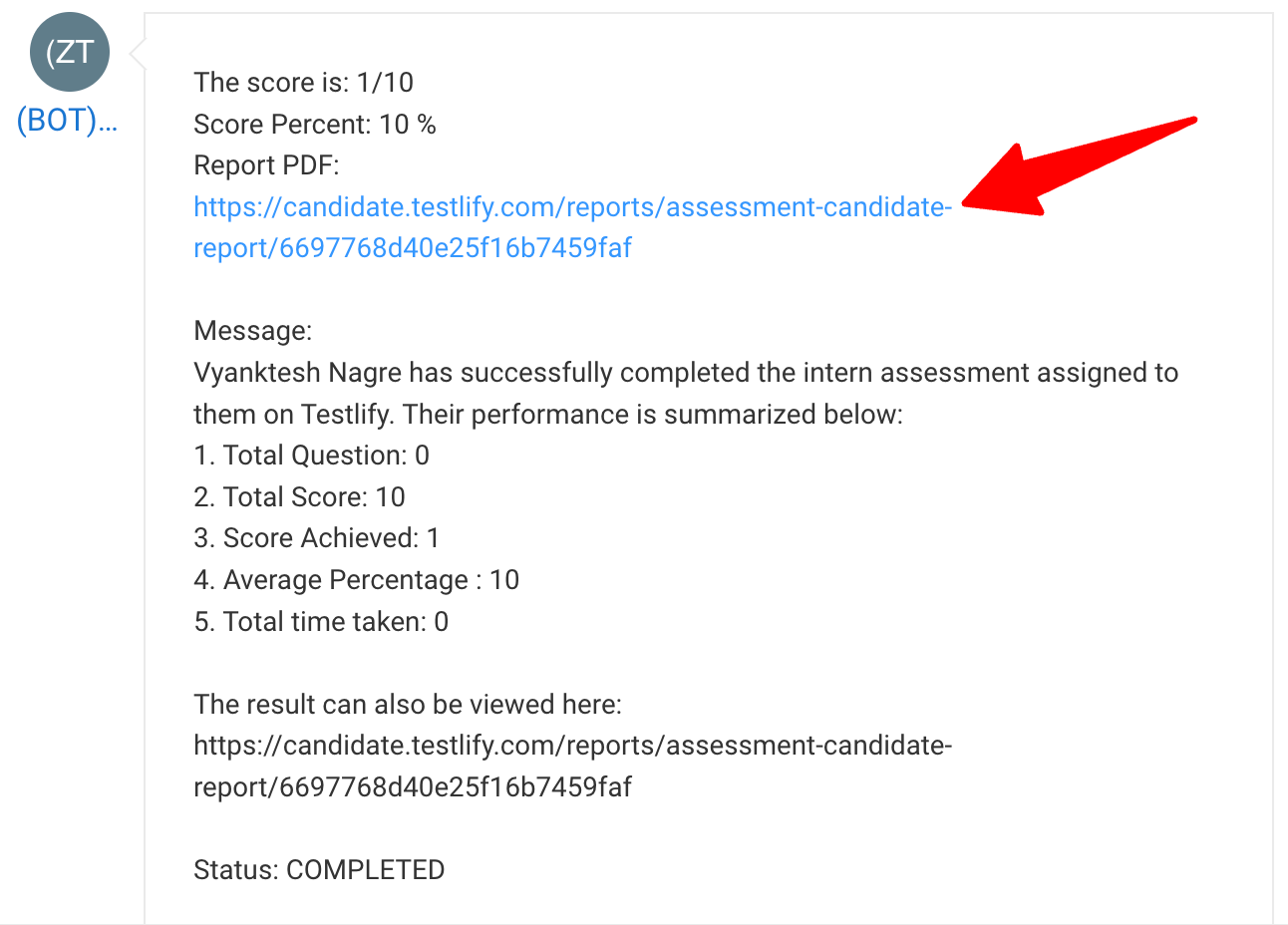
FAQs
Q1. What should I do if the API key integration fails?
Verify that the API key copied from Manatal is correct and entered accurately into Testlify. Check your integration settings and permissions. For further assistance, contact Testlify or support@manatal.com for assistance.
Q2. Can I use existing jobs in Manatal with the Testlify integration?
Yes, you can link existing Manatal jobs with the Testlify integration. Ensure the job and assessment link is set up on Testlify to ensure a smooth assessment process.
Q3. How do I add stages to the job pipeline in Manatal?
In Manatal, navigate to Administration > Customize > Customize Job Pipelines > Configure job pipelines. Add the stages "Testlify Initiated" and "Testlify Completed" to your job pipeline and save the changes.